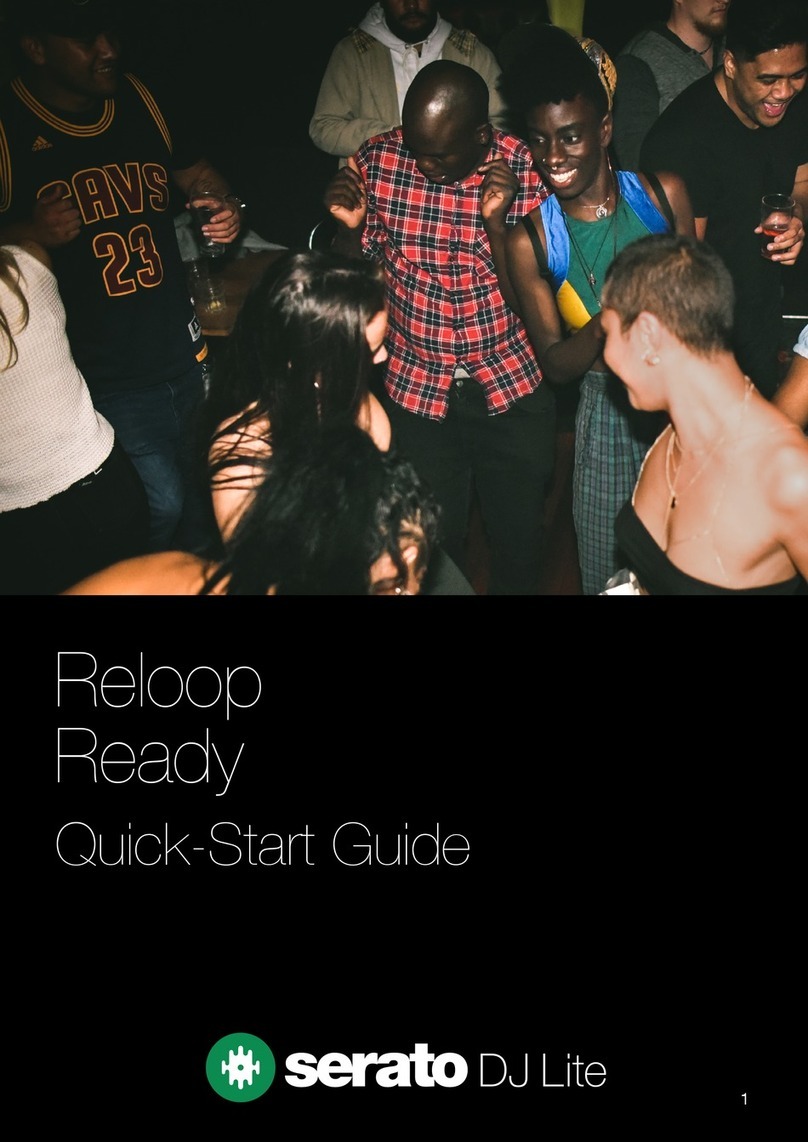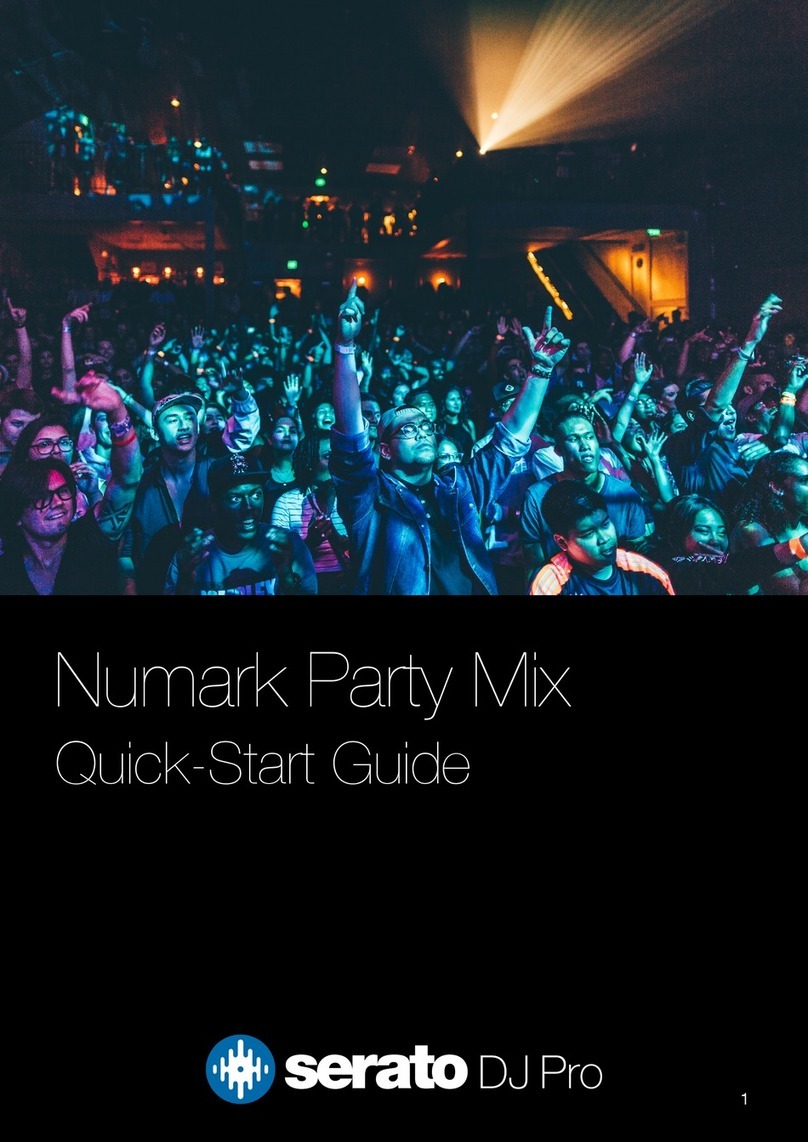4
Setup
Items not listed under Introduction >Box Contents are sold separately.
1. Visit rane.com and log into your account. (Create an account if this is your first Rane product.) In your
account, register your Seventy and download the Rane Control Panel.
Windows users only: The Rane Control Panel contains drivers required for Windows.
2. IMPORTANT: Occasionally, we may update Seventy’s firmware to improve its performance. Visit
rane.com to check for available firmware updates, especially after you update your software (firmware
updates may address new software features).
3. Download and install the latest version of Serato DJ Pro from serato.com.
4. Using USB cables, connect the USB ports on the Rane Twelve (if using) or other USB MIDI controllers to
the Twelve/Controller USB ports on Seventy.
5. Connect audio input sources (microphones, turntables, etc.) to Seventy.
6. Connect audio output devices (headphones, power amplifiers, loudspeakers, etc.) to Seventy.
7. Connect all devices to power outlets, and power on the devices in proper order:
•When starting a session, turn on (1) input sources, (2) Seventy, (3) output devices.
•When ending a session, turn off (1) output devices, (2) Seventy, (3) input sources.
8. Using a USB cable, connect the USB port on Seventy to your computer. Open Serato DJ Pro and go! For
more information on how to use Serato DJ Pro with Seventy, visit support.serato.com and select Rane
Seventy.
Note: Seventy is Serato DVS enabled, which allows you to control a track in Serato DJ Pro with a vinyl turntable
or CD player connected to one of Seventy’s PH/CD or Aux inputs. To use DVS with Seventy, you need Serato
NoiseMap™ control records or CDs (included). See the Serato DJ Pro manual to learn more about DVS.
Computer Microphone
Powered Loudspeakers Booth Monitors Turntable Media
Player
Rane Twelve
(or other USB MIDI controller)
Rane Twelve
(or other USB MIDI controller)