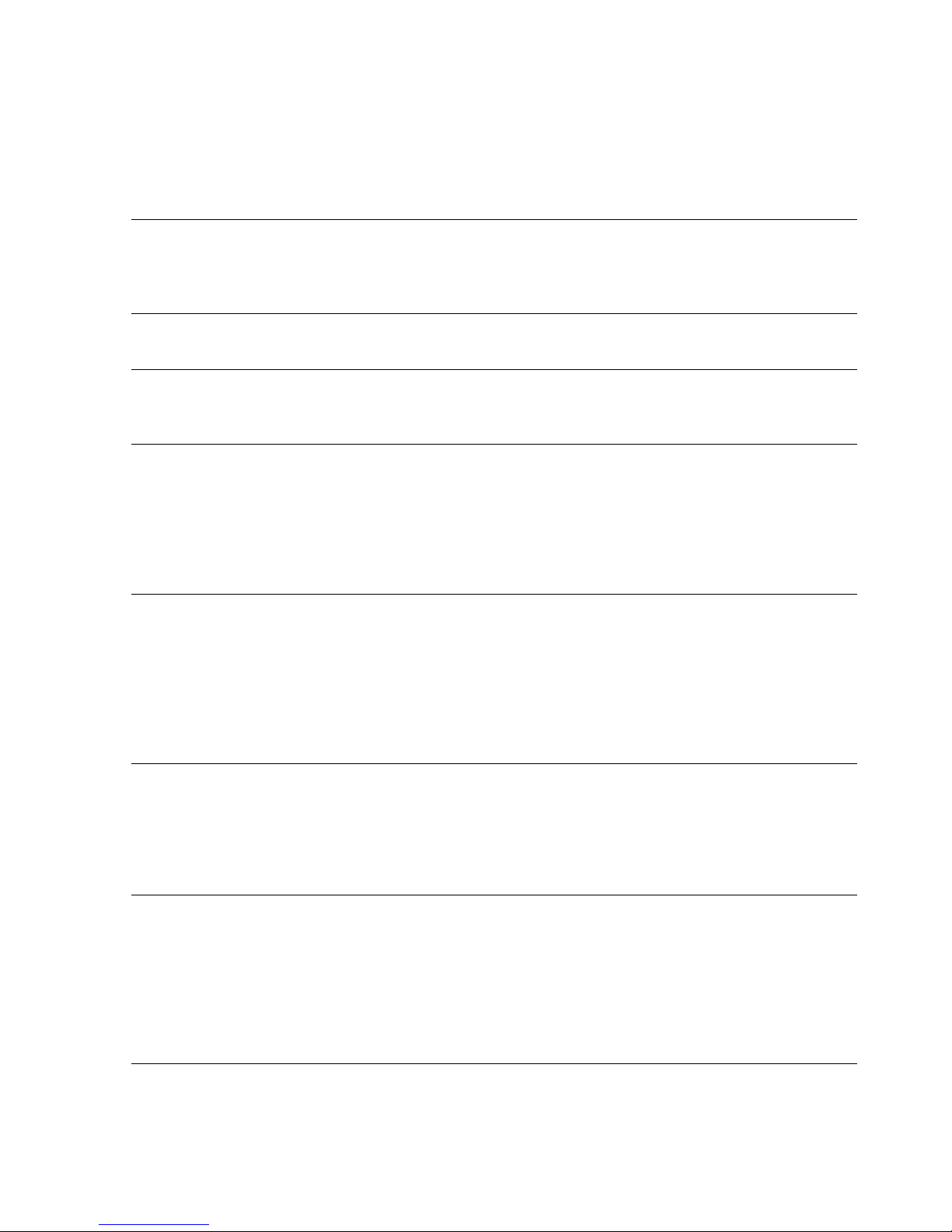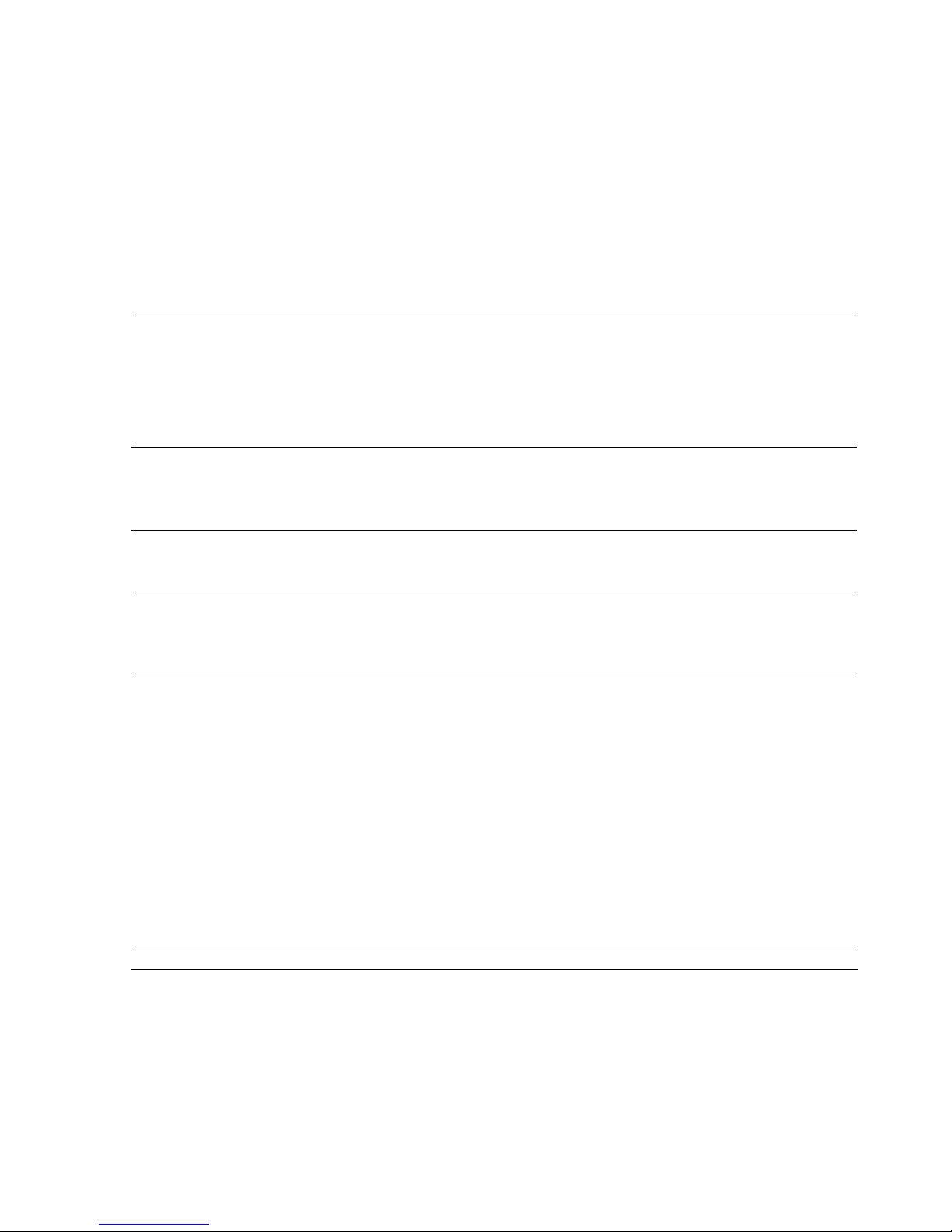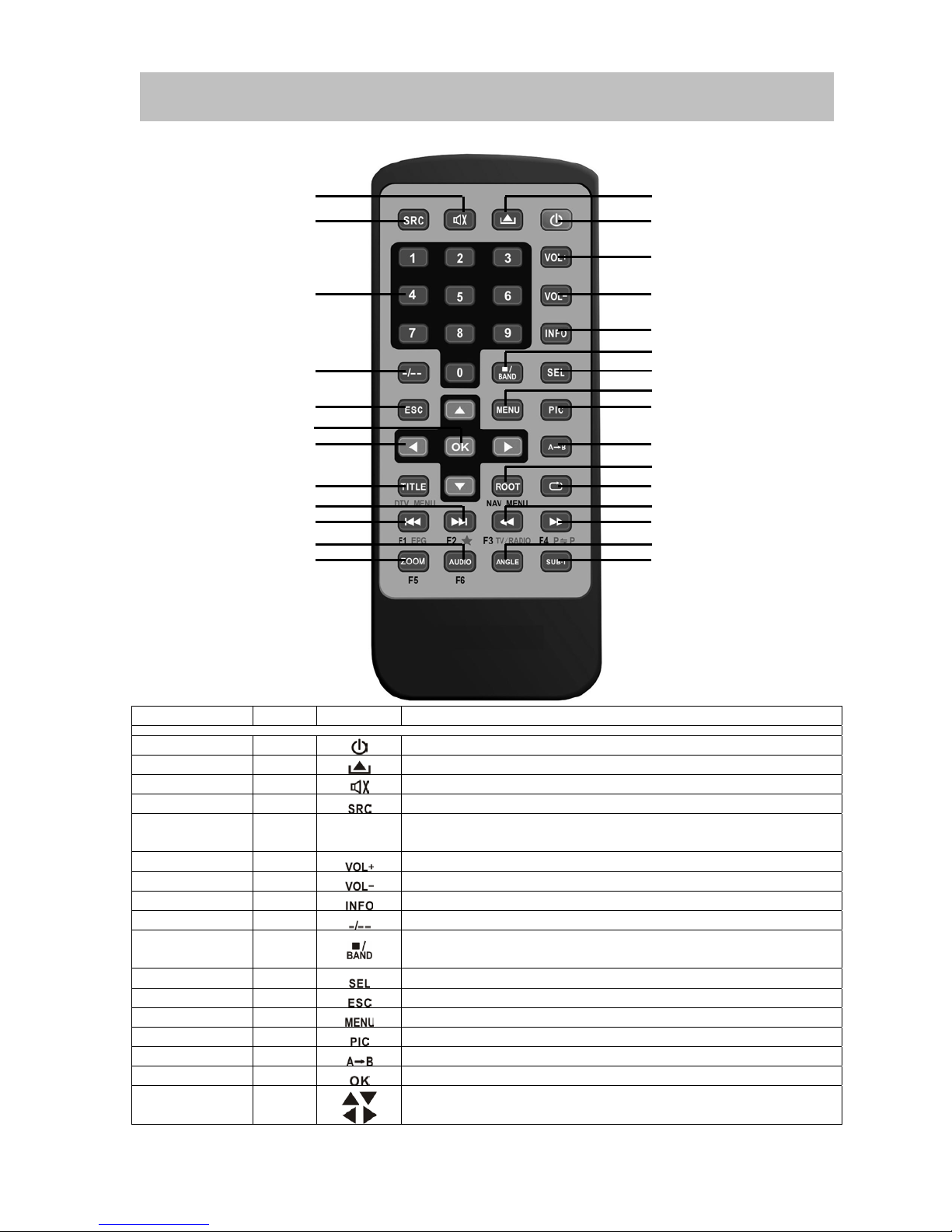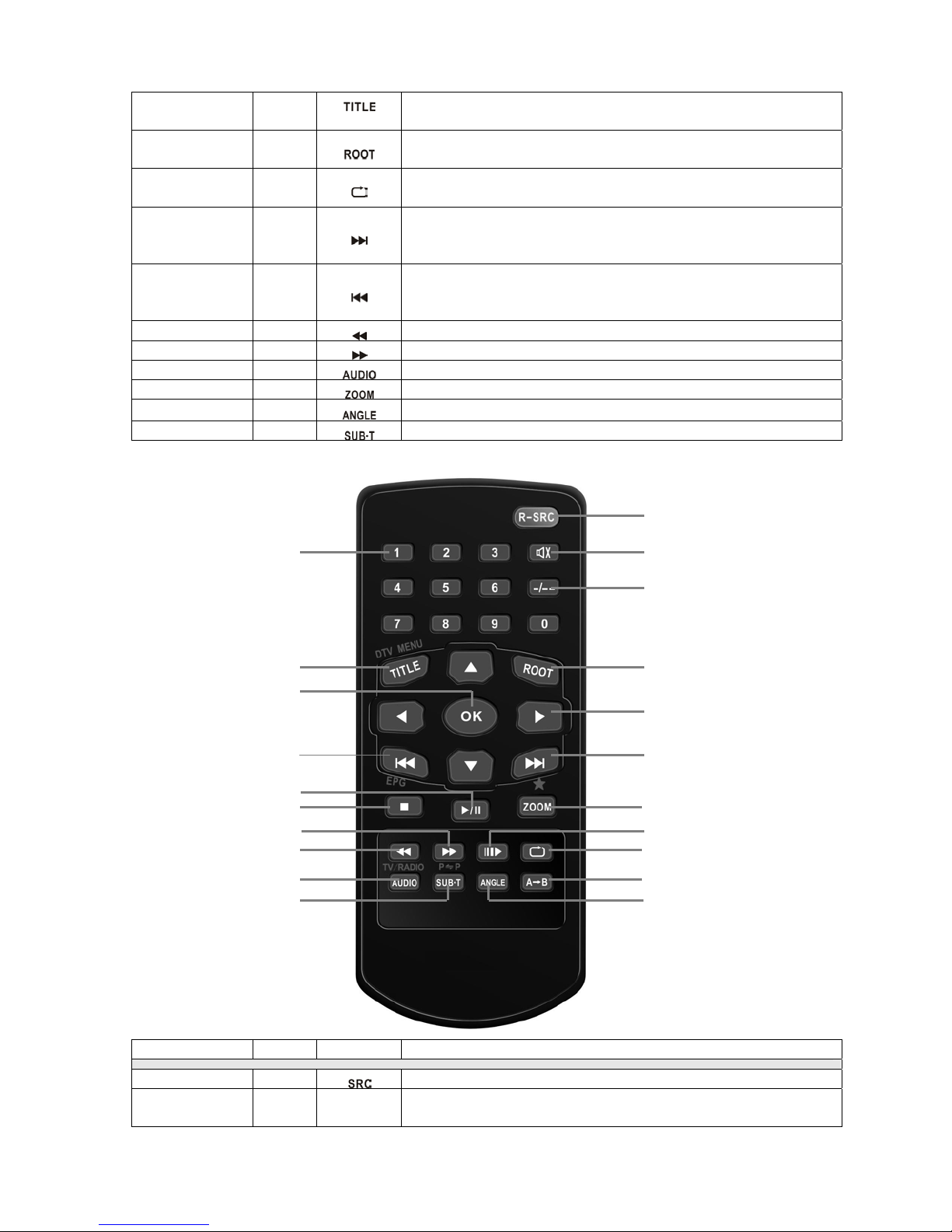3
Please read all of the instructions below before beginning your installation. We recommend that
you have your unit installed by a mobile video/navigation installer.
Features
yDouble DIN size, all-in-one highly integrated entertainment system
yBuilt-in DVD Player, Car specification slot-in mechanism
yBuilt-in RDS FM/AM Tuner.
ySD card reader READ/PLAY function.
yBuilt-in Bluetooth hands-free dial/answer for connection to Bluetooth cell phone.
yHigh resolution 6.5”(16:9) TFT color monitor, contrast and brightness adjustment
yBuilt-in 50W X 5 output amplifier, 5.1 channel surround sound output.
yDual zone function with easy operation method.
ySmart Touch-screen operation
yAll functions can be operated by included Remote Controls
yRear zone remote control operation
ySpecial smart Dial remote control operation.
yBuilt-in iPod Control.
yDVB-T ready
yNAVI ready
yPowerful Graphic User Interface and software update ability.
Tools and Supplies
You will need these tools and supplies to install the unit.
• Torx type, flat-head and Philips screwdrivers
• Wire cutters and strippers
• Tools to remove existing radio (screwdriver, socket wrench set or other tools)
• Electrical tape
• Crimping tool
• Volt meter/test light
• Crimp connections
• 18 gauge wire for power connections
• 16 – 18 gauge speaker wire
WARNING!
1. Only connect the unit to a 12-volt negative ground system.
2. Never install this unit where operation and viewing could interfere with safe driving conditions.
3. To reduce the risk of a traffic accident (except when using for rear view video camera) never
use the video display function while driving the vehicle. This is a violation of law.
4. Never disassemble or adjust the unit without the assistance of a professional. For details,
please consult your local car stereo specialty shop.
5. To prevent injury from shock or fire, never expose this unit to moisture or water.
6. Never use irregular discs.
7. To prevent damage to the mechanism inside this unit, avoid impact to the TFT monitor.
8. Do not change the fuse on the power wire without professional guidance. Using an improper
fuse may cause damage to the unit and result in a fire.
9. The monitor employs an automatic motorized mechanism. To prevent damage to the core
mechanism, please do not push, pull or swivel the monitor manually.
Disconnecting the Battery
To prevent a short circuit, be sure to turn off the ignition and remove the negative (-) battery
cable prior to installation.
NOTE: If the unit is to be installed in a car equipped with an on-board drive or navigation
computer, do not disconnect the battery cable. If the cable is disconnected, the computer
memory may be lost. Under these conditions, use extra caution during installation to avoid
causing a short circuit.
NOTE: It is especially important that you read the WARNINGS and NOTES in this manual.
Pre
aration