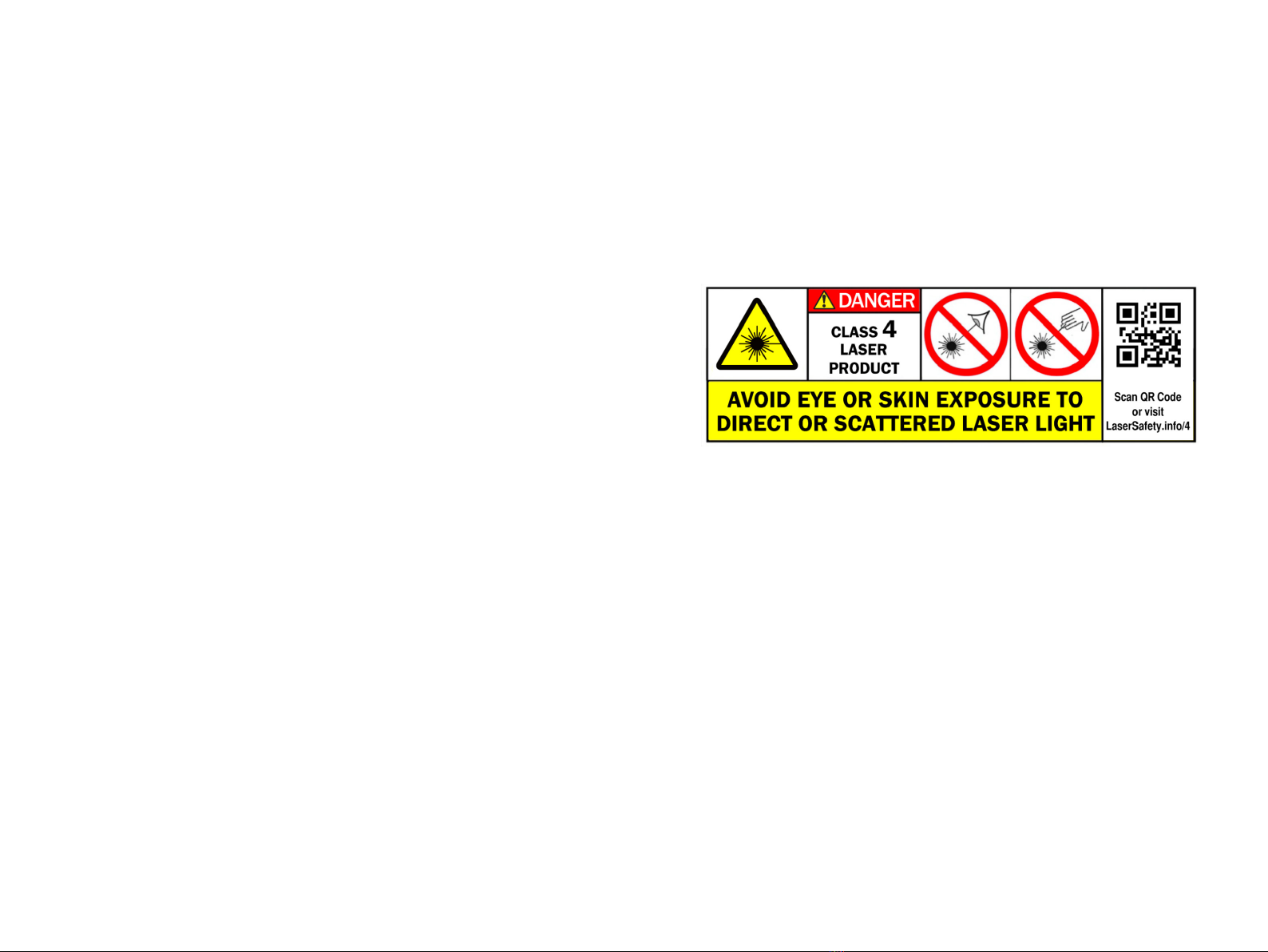11 12
using the crank handle on the top of the supporting column.
oWhen moving up and down listen for the “loudest” noise being made
by the test material as it is being marked. As you move away from the
optimal focal point the noise from the test material will lessen.
*When ne tuning, listening for loudness, do this SLOWLY as the
optimum focal area range can be as small as +/- 0.25mm
-When the focal point is found, stop the marking process.
*Using the scale on the right side of the supporting column note the
number of mm indicated by the pointer.
*Subtract the thickness of the test material in mm from the number
indicated on the scale and this is your “zero” focal point from the lens
to the working platform (you may want to mark this on the scale with
a small dot using a Sharpie for future reference).
-If equipped, the optional second dot / line focus laser can be adjusted
if required to match the proper focal point by aligning it with the dot
from the tracing laser projected from the emitter lens.
*The optional second dot / line laser is aligned at the factory. Using
the manual focusing process helps verify that the setting was not
disturbed during unpacking and setup. If the setting was disturbed
during shipping, adjust the second dot / line focusing laser as required.
Determining the Optimal Focal Point
In order for your machine to provide the best results it is important
that it is focused properly. The emitter assembly can be moved up or
down to account for the thickness / height of the objects being marked.
The rst step is to nd the optimal focal point between the lens and the
working platform.
-Place a piece of test material on the working platform that is a known
thickness in millimeters (mm).
-Using Ezcad draw a 10mm square in the working area and then set
the following settings for the object
*Hatch 1
90 degrees, 0.01mm line distance
*Hatch 2 180 degrees, 0.01mm line distance
*Pen No. 0
Use default settings (50% power @ 75KHz)
-Click on the “Light” button (F1) and verify that the area that is going
to be marked is on the test material.
-Check the “Continuous” box, then the “Mark” button (F2)
-When the laser is marking, move the emitter assembly up / down
7.Once the emitter assembly is roughly on center, draw a square
the size of you scanning field in Ezcad and press the “Light” (F1)
button to have the red scanning laser project the square onto the work
platform. Using a square you can move the emitter assembly so that
one of the Sprojected X axis lines is perfectly square to the working
platform. The X axis is the most important since it cannot be adjusted
using the Ezcad software, only the Y axis can be adjusted via software.
8.Slightly snug the screws and recheck the alignment, if it is
satisfactorily aligned, tighten the 4 bolts.
NOTE:
This is also a good time to ensure that all screws between the main
emitter body and the emitter head are tightened down snugly (do not
overtighten) as they may have loosened slightly during shipping. If not
properly tightened you will see inconsistencies in marking.
Use of the Included Foot Pedal
When Ezcad is running, and the laser is powered on, the foot pedal can
be used to initiate marking whether or not the working area is being lit
by the red tracing laser. A single press of the foot pedal will begin the
marking process.
NOTE: The foot pedal can only be used to start the marking process, it
will not stop it.
Technical Support
If you have questions or require assistance, please contact technical
support.
www.brokentapremover.com