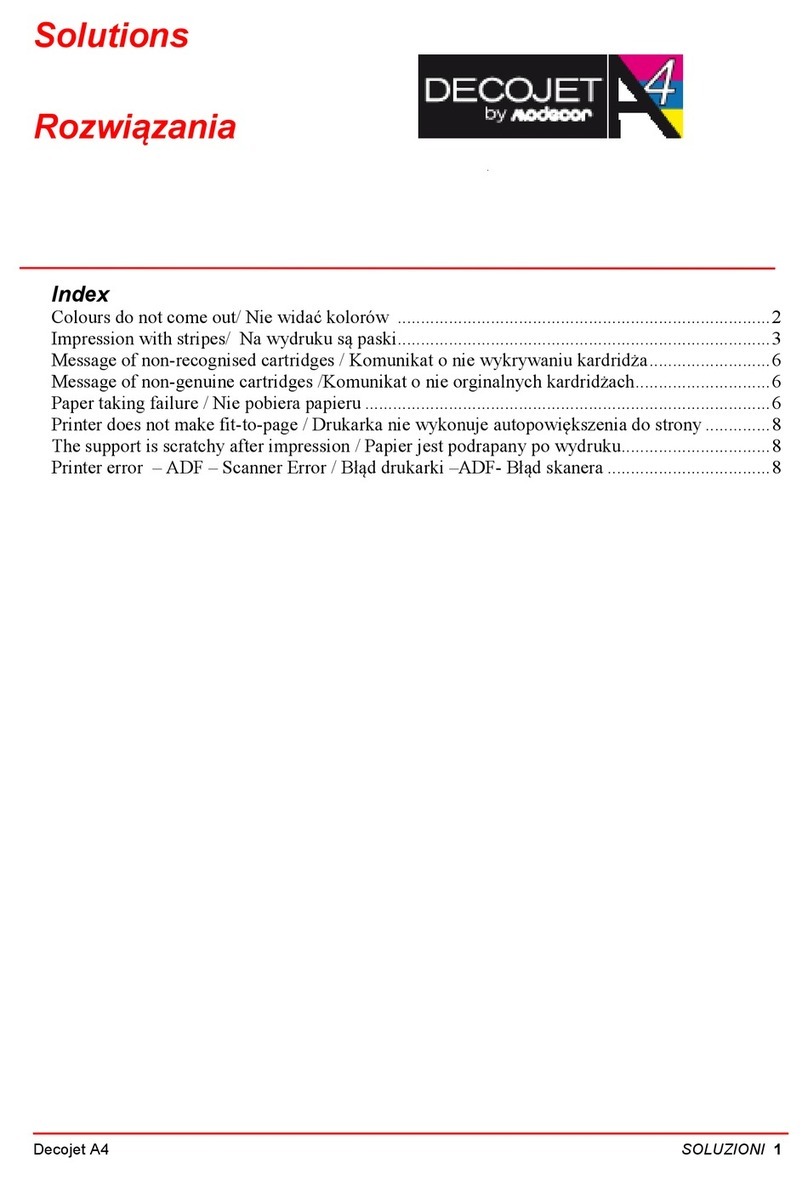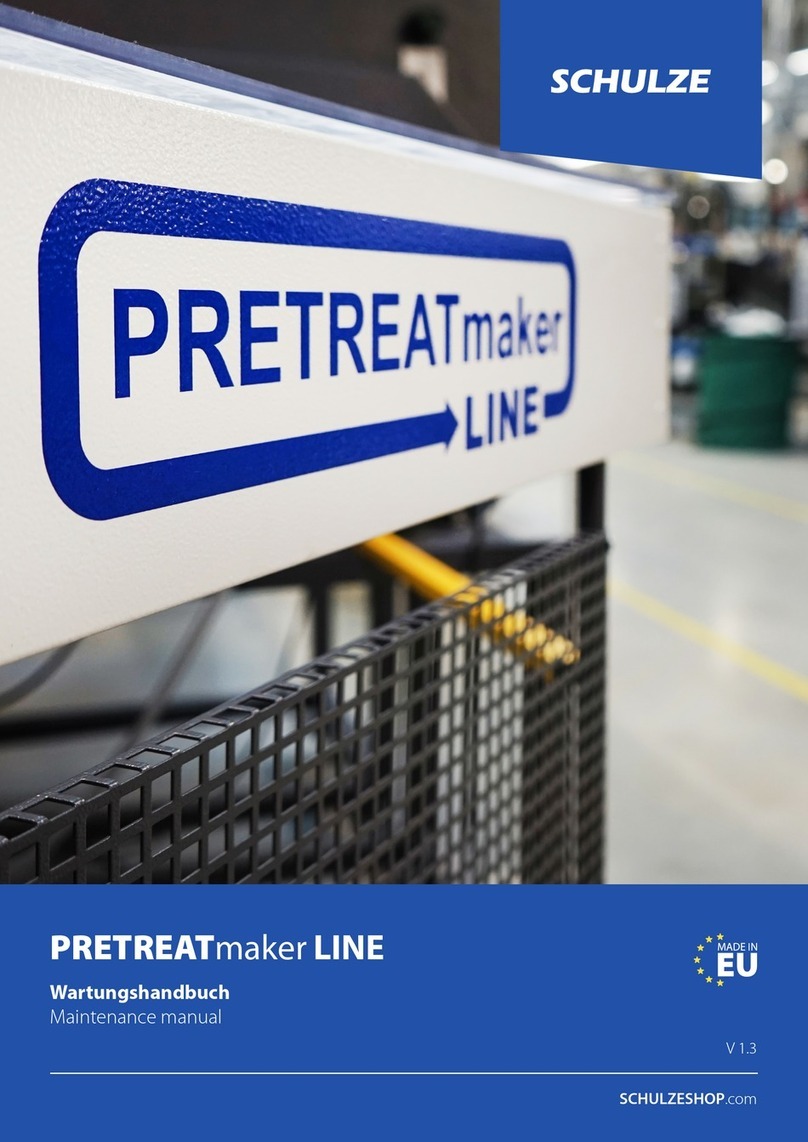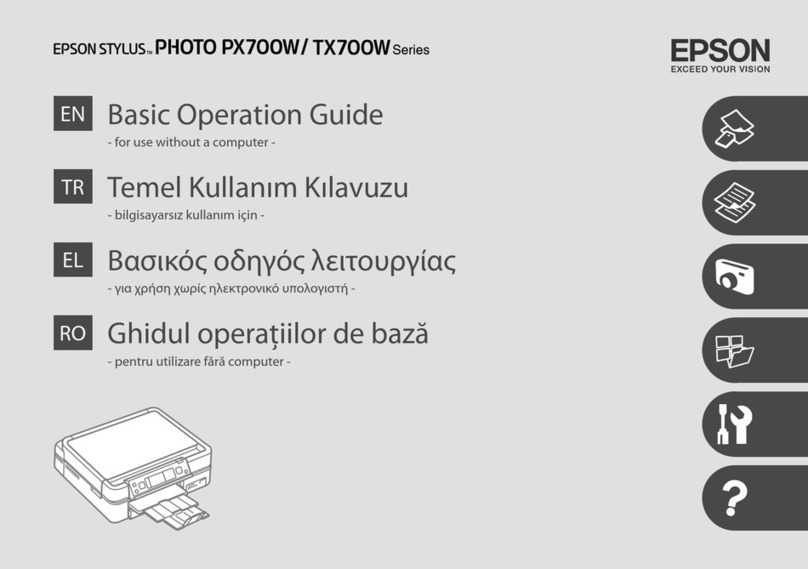Shandong BTP-R580 User manual

USER’S MANUAL
Receipt Printer
BTP-R580
Shandong New Beiyang Information Technology Co., Ltd.
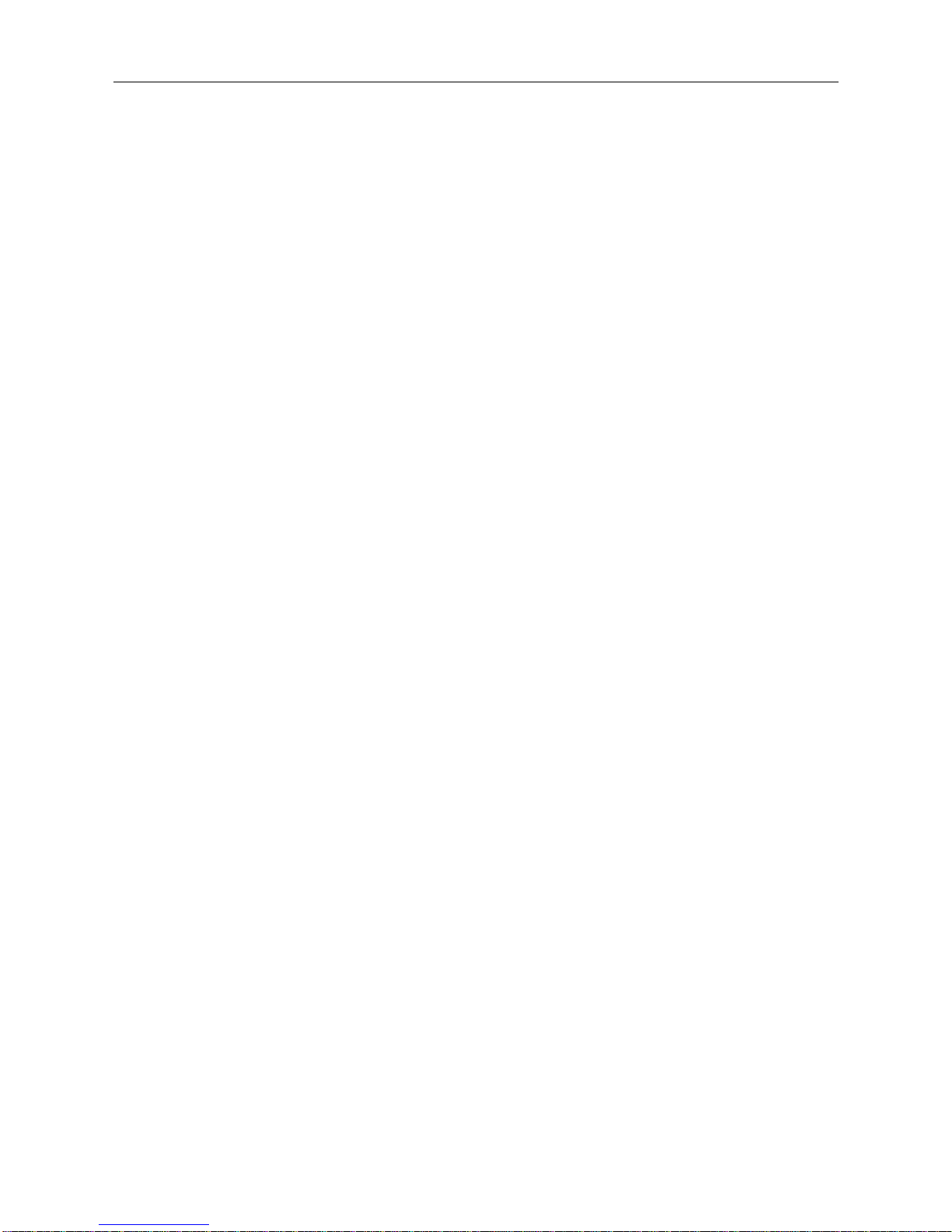
BTP-R580 User’s Manual
- 1 -
Content
GENERAL SAFETY INSTRUCTION ............................................................................................. 2
1 INTRODUCTION........................................................................................................................ 3
1.1
O
UTLINE
............................................................................................................................... 3
1.2
M
AIN
F
EATURES
.................................................................................................................... 3
2 MAIN SPECIFICATION.............................................................................................................. 4
2.1
T
ECHNICAL
S
PECIFICATION
..................................................................................................... 4
2.2
C
UTTER
S
PECIFICATION
......................................................................................................... 5
2.3
P
APER
S
PECIFICATION
........................................................................................................... 5
2.3.1 Continuous paper.......................................................................................................... 5
2.3.2 Marked paper................................................................................................................ 5
2.4
P
RINT AND CUT POSITION
....................................................................................................... 6
2.4.1 Print position................................................................................................................. 6
2.4.2 Cut position................................................................................................................... 6
3 OUTLINE AND PARTS .............................................................................................................. 7
3.1
O
UTLINE AND
P
ARTS
.............................................................................................................. 7
3.2
E
RROR
LED
AND
B
UZZERS
..................................................................................................... 8
4 INSTALLATION ......................................................................................................................... 9
4.1
U
NPACKING
........................................................................................................................... 9
4.2
P
RINTER INSTALLATION
.......................................................................................................... 9
4.3
C
ONNECTING THE
P
OWER
A
DAPTER
........................................................................................ 9
4.4
C
ONNECTING INTERFACE CABLE
............................................................................................ 10
4.5
C
ONNECTING THE
C
ASH
D
RAWER
......................................................................................... 10
4.6
P
APER ROLL LOADING
........................................................................................................... 10
4.6.1 Confirm the paper type................................................................................................ 10
4.6.2 Load/replace a paper roll............................................................................................. 10
4.7
P
APER NEAR END POSITION ADJUSTMENT
................................................................................11

BTP-R580 User’s Manual
- 2 -
4.8
S
WITCHING ON THE PRINTER AND PRINTING OF SELF
-
TEST
....................................................... 12
4.8.1 Switching on the printer............................................................................................... 12
4.8.2 Printing a self-test page .............................................................................................. 12
4.9
S
ETTING OF PRINTER PARAMETERS AND CONFIGURATION
........................................................ 12
5 PRINTER ROUTINE MAINTENANCE...................................................................................... 13
5.1
C
LEANING THE PLATEN
......................................................................................................... 13
5.2
C
LEANING THE MARK SENSORS
............................................................................................. 13
5.3
C
LEARING OF A PAPER JAM
................................................................................................... 13
6 INTERFACE SIGNAL .............................................................................................................. 14
6.1
P
ARALLEL INTERFACE
........................................................................................................... 14
6.2
S
ERIAL INTERFACE
............................................................................................................... 15
6.3
USB
INTERFACE
.................................................................................................................. 15
6.4
E
THERNET INTERFACE
.......................................................................................................... 15
6.5
WLAN
INTERFACE
............................................................................................................... 16
6.6
S
IGNAL DEFINITION OF POWER CONNECTOR
........................................................................... 17
6.7
S
IGNAL DEFINITION OF CASH DRAWER INTERFACE
................................................................... 17
7 TROUBLESHOOTING............................................................................................................. 18
7.1
P
RINTER DOESN
’
T WORK
...................................................................................................... 18
7.2
A
LARM
LED
AND BUZZER SOUND
........................................................................................... 18
7.3
P
ROBLEMS WITH PRINTING
................................................................................................... 18
7.4
C
UTTER RESETTING
............................................................................................................. 18
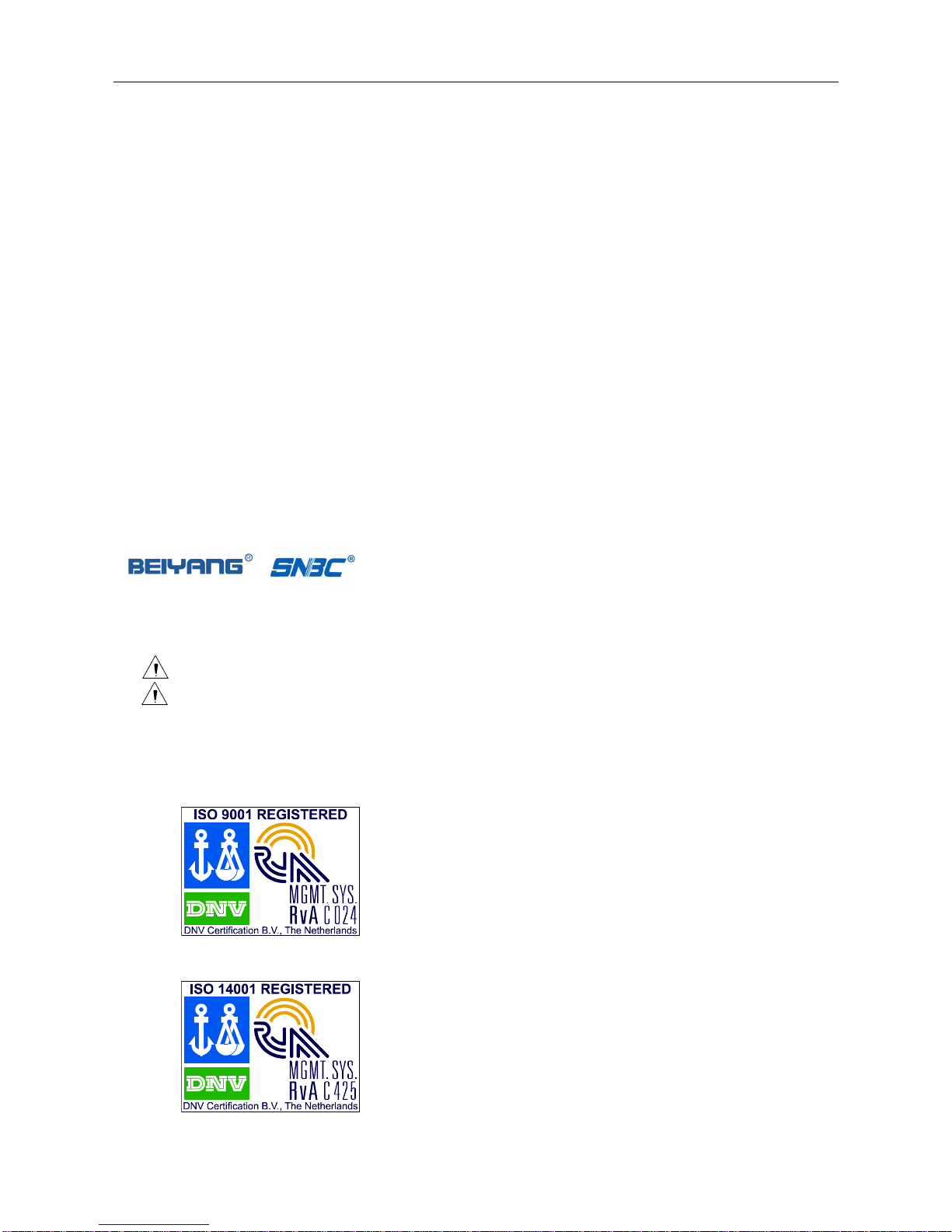
BTP-R580 User’s Manual
- 1 -
Declarations
Information in this document is subject to change without notice. SHANDONG NEW BEIYANG
INFORMATION TECHNOLOGY CO., LTD. (hereinafter referred to as “SNBC”) reserves the right
to improve products as new technology, components, software, and firmware become available.
If users need further data about this product or have any doubt about safety issues that might
arise from using it, please feel free to contact SNBC or your local agents.
Copyright
No part of this document may be reproduced or transmitted in any form or by any means,
electronic or mechanical, for any purpose without the express written permission of SNBC.
Copyright © 2007 by SNBC
Printed in China
Version 2.2
Trademarks
Our registered trademarks are
Warnings and Cautions in this manual
Warning:
Items shall be strictly followed to avoid damages to body and equipment.
Caution:
Items with important information and prompts for operating the printer.
Certifications
The quality control system of SNBC has been approved of the following certification.
(DNV)ISO9001:2000
The environmental control system of SNBC has been approved of the following certification.
(DNV)ISO14001:2004

BTP-R580 User’s Manual
- 2 -
General Safety Instruction
Before installing and using the printer, please read the following items carefully:
1
Safety Instructions
Caution: Do not touch the cutter of the printer.
Heating: The print head is at a high temperature during printing or just after
operation. Do not touch it and its peripherals for reasons of safety.
Warning: The print head is an ESD-sensitive device. To avoid damage, do not touch
either its printing parts or connecting parts.
2
Caution
1) Install the printer on a flat and stable surface.
2) Reserve adequate space around the printer so that convenient operation and maintenance
can be performed.
3) Keep the printer away from water source, direct sunlight, strong light and heat.
4) Do not use or store the printer in a place exposed to heat or fire, moisture or other pollution.
5) Do not place the printer in a place exposed to vibration or impact.
6) No dew condensation is allowed to the printer. In case of such condensation, do not turn on
the power until it has completely gone away.
7) Connect the power cord to an appropriate grounding outlet. Avoid sharing a single electrical
outlet with large power motors and other devices that may cause the fluctuation in voltage.
8) Disconnect the power cord if the printer is idle for a long time.
9) Do not spill water or other electric substances (like metal) on the printer. If this happens, turn
off the power immediately.
10)Do not allow the printer to start printing when there is no recording paper installed, otherwise
the print head and platen roller will be damaged.
11)To ensure quality print and normal lifetime, use recommended or good quality paper.
12)Shut down the printer when connecting or disconnecting interface connectors to avoid
damage to the control board.
13)Set the print darkness to a lower grade as long as the print quality is acceptable. This will
help to keep the Printhead durable.
14)The printer should only be disassembled or repaired by a technician, who is certified by
SNBC.
15)Keep this manual safe and at hand for reference purpose.

BTP-R580 User’s Manual
- 3 -
1 Introduction
1.1 Outline
The BTP-R580 is a high performance, high speed thermal printer. It can be widely used for
real-time receipt printing applications, such as for POS systems, restaurant, bars, ATM etc.
The BTP-R580 can be connected to host computers via a parallel interface, serial interface,
USB interface, Ethernet interface or WLAN interface. The printer can also be connected with
cash-drawers and the Herald kitchen alarm system.
The BTP-R580 offers drivers under WINDOWS98/NT4.0/2000/XP/VISTA and special utility
software to handle amongst others downloading of logos and fonts.
1.2 Main Features
Full spill proof design (meets IPX1 standard)
Low noise, high printing speed up to 230mm/s
Easy paper loading
Paper front exit and straight paper path for reliable printing
Internal power supply
Easy operation and maintenance
Simple paper jam clearing
Continuous paper or marked paper can be used
Three different paper width
Auto paper cutting
Cash drawer control connector
Choice from several interfaces (“daughter boards”)
Optional HERALD kitchen alarm system
Support Watermark printing
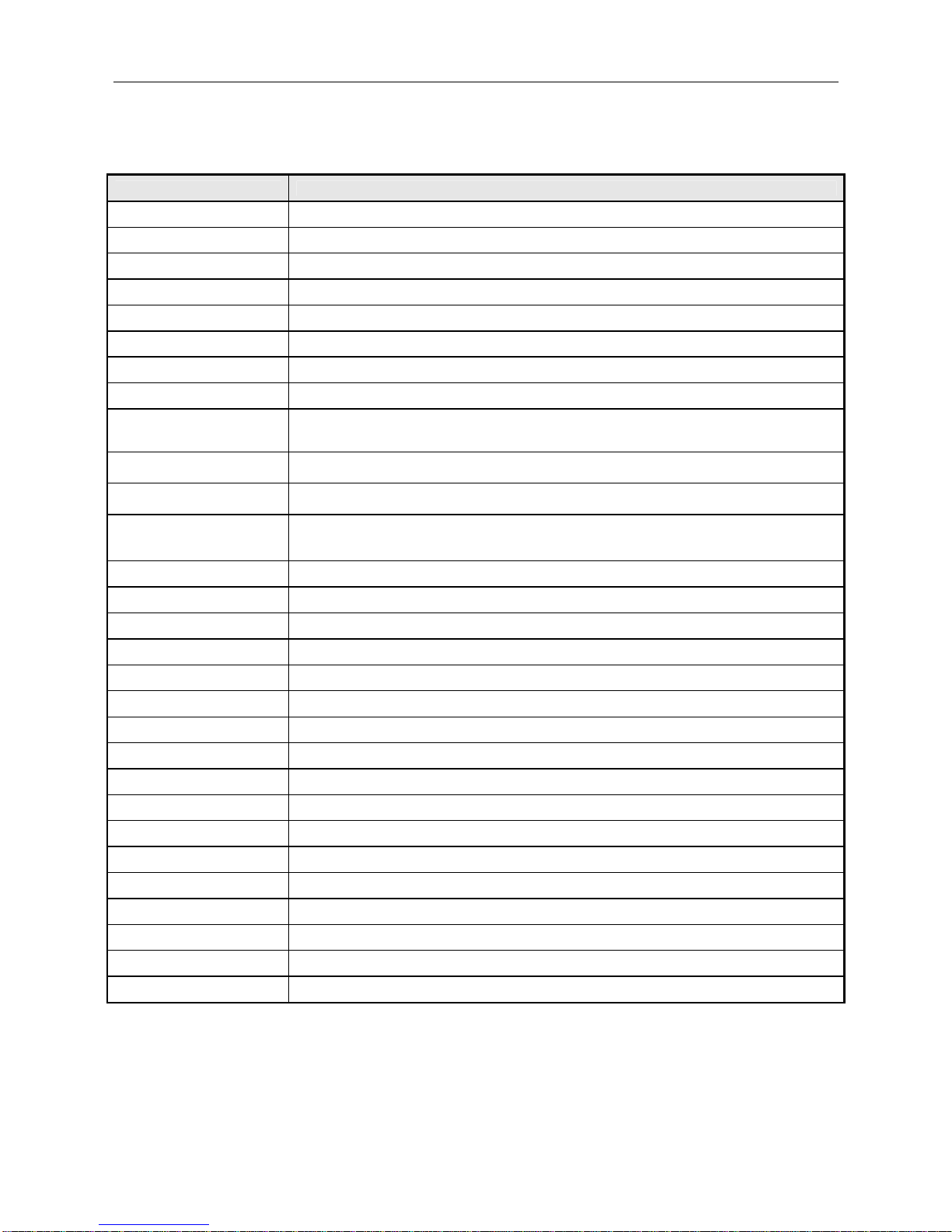
BTP-R580 User’s Manual
- 4 -
2 Main Specification
2.1 Technical Specification
Item Parameter
Print Method Direct Thermal
Resolution 203DPI (H) ×203DPI (V)
Print Width 80mm (Max.)
Print Speed 230mm/s (Max.)
Memory RAM: 2MB FLASH: 2MB/4MB
Drivers Windows drivers (WIN98/NT/2000/XP/Vista)
Interface Optional Parallel(IEEE1248), Serial (RS232C/RS485), USB, Ethernet, WLAN
Cash drawer 1~2 drives
Barcode Supported UPC-A, UPC-E, EAN8, EAN13, CODABAR, CODE39, ITF, CODE128,CODE93,
PDF417
Fonts Font A: 12×24; Font B:9×17; GB2312; GB18030, Korean, Japanese, Traditional
Chinese
Character Modification Rotate (0°, 90°, 180°, 270°), enlarges(1-6X), empha size, underline, white/black
reverse
Image process RAM bitmap download: buffer size is 12KB
FLASH bitmap download: buffer size is 256KB
Direct bitmap print: support bitmap and execute quick print
Paper near end Optical sensor
Paper end Optical sensor
Label Optical sensor
Top cover position Microswitch
Print head temperature Thermistor
Paper type Continuous paper, marked paper
Paper width 82.5 ± 0.5mm, 80 ± 0.5mm, 57.5 ± 0.5mm
Paper roll OD Ø100 mm (Max.)
Paper cut Tear off, Full cut, Partial cut
Input 100~240VAC, 50~60HZ
Output 24V±5% DC, 2.3A
Printer head lifetime ≥150Km(with reference paper)
Cutter lifetime 2,000,000 cuts (Paper type:F240AC/F220-VP)
Operation condition 5 ~45 , 20%~90%℃ ℃ RH (40 )℃
Storage condition -40 ~60 , 20%~93%RH (℃ ℃ 40 )℃
Dimensions 147 (W) × 205 (D) × 147 (H) mm
Weight Approx.1.6Kg
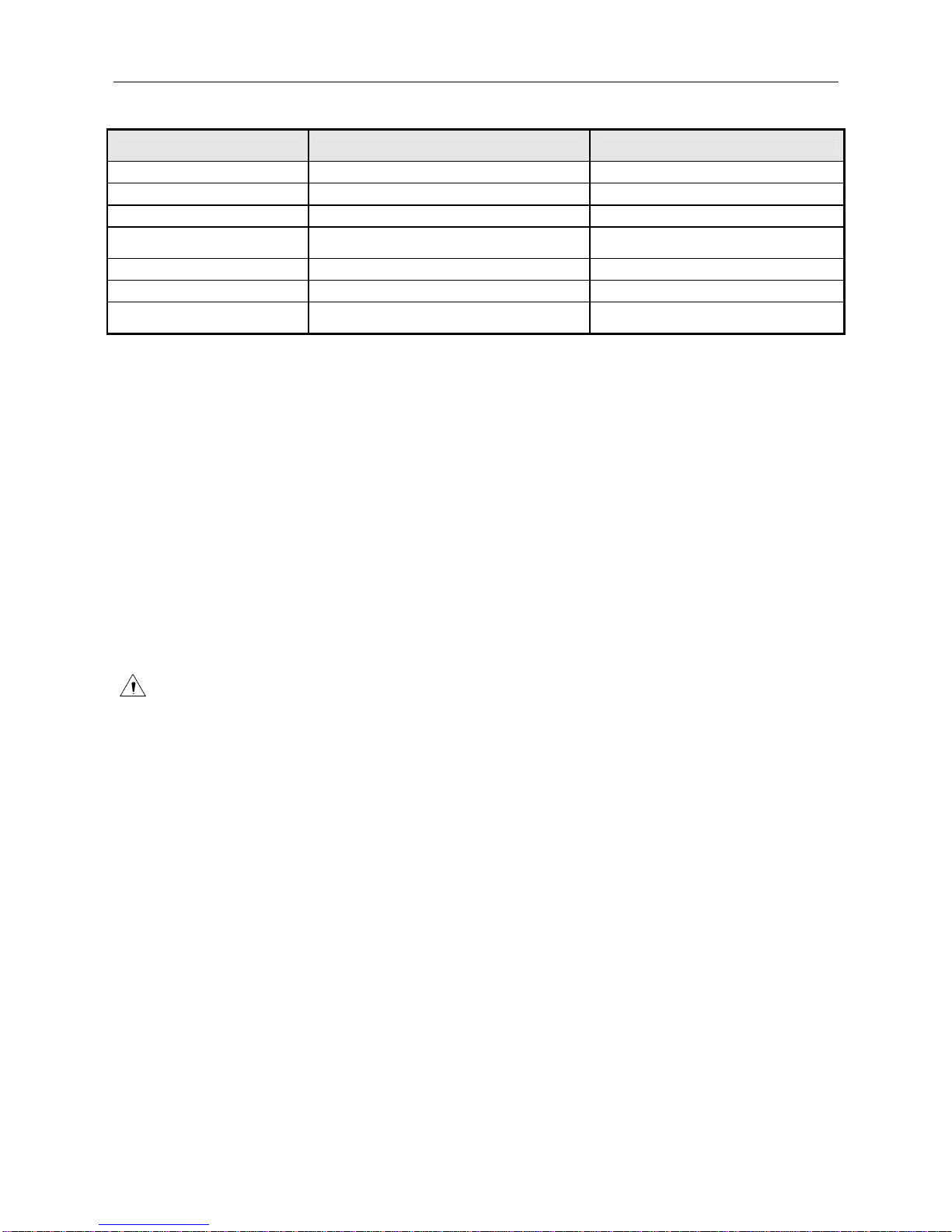
BTP-R580 User’s Manual
- 5 -
2.2 Cutter Specification
Item
parameter
Note
Cutter type
Slide cutter (Guillotine type)
Cutting time
600ms
The time that one cut takes
Cutting interval
2s
30 times/min. (Max.)
Paper type
0.060.1mm
Thermal paper or paper with the
same thickness
Operation voltage
24VDC
Max. static curren
1.2A
24VDC
Cutter lifetime 2,000,000 cuts (reference paper ~with
thickness of 0.06 mm) Full or partial cuts
Full cut: Cut off the paper completely
Partial cut: 2 mm paper left in middle
2.3 Paper Specification
2.3.1 Continuous paper
Paper type: Continuous thermal paper
Paper supply method: Paper roll
Paper width: 82.5±0.5mm,80±0.5mm, 57.5±0.5 mm
Paper thickness: 0.06mm-0.1mm
Thermal senstive layer: Outside
Paper roll specifications
OD(MAX): ф100 mm
ID(Min): ф15mm
Caution:
Do not paste the paper to the core.
If the paper is contaminated by a chemical or oil, it may discolor or lose heat sensitivity
at the polluted spot.
Do not rub the paper surface strongly against hard objects, otherwise it may discolor.
When the temperature goes up to 70 degrees centigrade, paper will discolor.
Don’t use or store paper under high temperature, high humidity and strong light
conditions.
2.3.2 Marked paper
In marked paper mode, BTP-R580 determines the cut position and the initial printing position by
referencing the position of the black mark. Black marked paper should meet the following
requirement besides that of standard paper.
L
1
Mark length: 3mm≤L
1
≤10mm.
L2 Mark length: L
2
≥12mm.
L3 Distance between marks: 20mm≤L
3
<500mm.
Mark position: Right, middle or left side on paper(80mm paper only)
Reflectivity: The reflectivity of the black mark must be less than 15% while the
reflectivity of the paper itself exceeds 85%. There shall be no printed objects like text

BTP-R580 User’s Manual
- 6 -
and images in the area between the black marks.
Caution:
The printer will measure the marks during the printing or feeding process. If the lengths
of the mark (L1) is larger than the default value (default: 13mm), the printer will give a
paper-end alarm.
2.4 Print and cut position
2.4.1 Print position
L1 Paper holder width: 83.5+0/-0.5mm
L2 Max Print width: 80mm
L3: Distance between leftend of printhead and left side of paper holder(Fixed) 1.8±0.3mm
L4: Distance between right end of printhead and right side of paper holder(Fixed) 1.8±0.3mm
L5: Left margin (default:7mm)
L6: Print area width. Can set by command (See Programming manual), default is 64mm.
L7: Right margin (default: 9mm)
2.4.2 Cut position
L1: about: 30mm L2: about: 11mm
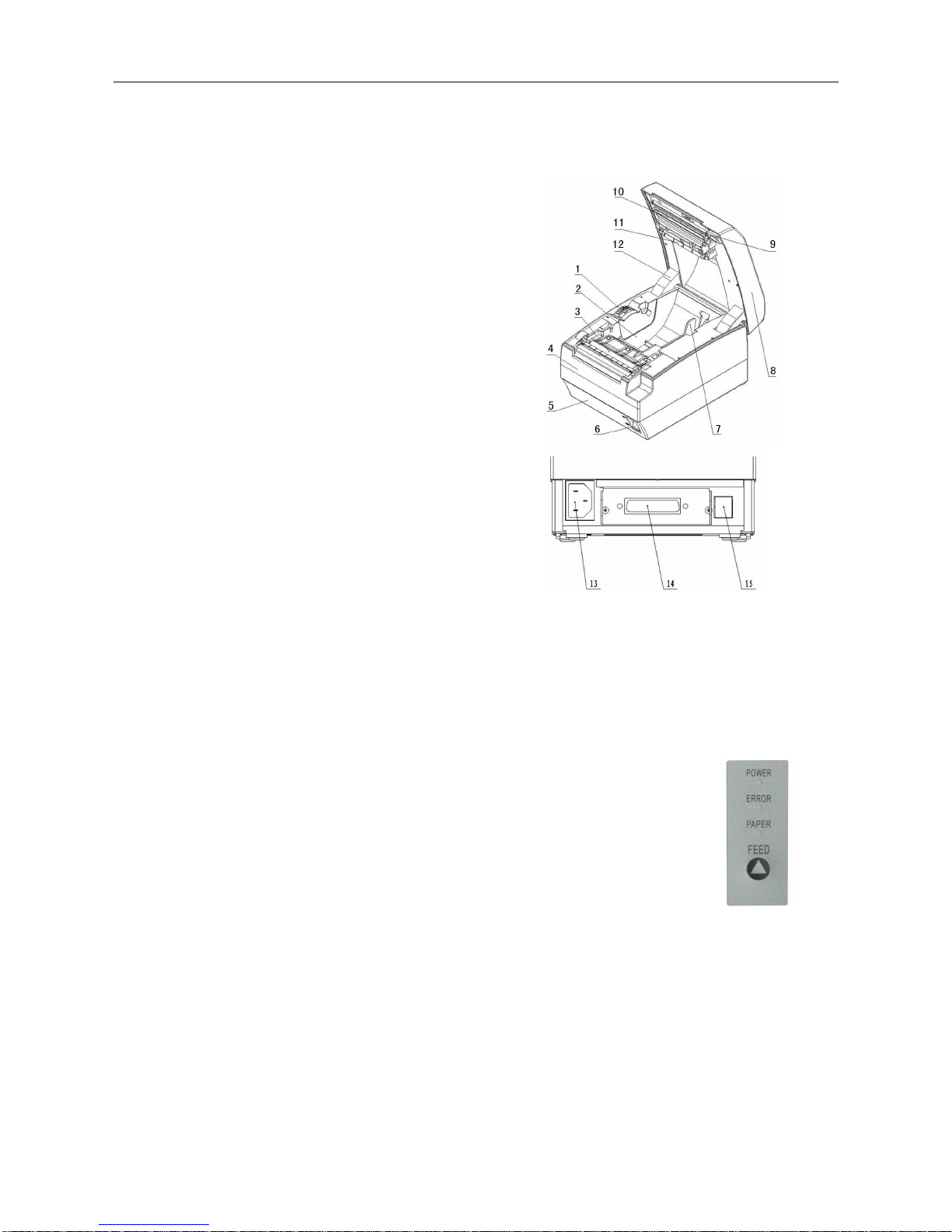
BTP-R580 User’s Manual
- 7 -
3 Outline and Parts
3.1 Outline and Parts
1—Paper near end sensor adjusting lever
2 —Paper holder
3 —Platen roller
4—Middle cover
5—Bottom cover
6 — Power switch
7—Paper guide
8—Top cover
9 — Cover spanner
10—Printhead
11—Paper roll shaft
12—Printhead support plate
13 —Power connector
14 —Communicate interface
15 —Cash drawer connector
Functions of parts:
a) Paper guide
Removing the paper guide or putting it in a different slot will allow the printer to use different
paper widths listed as follows: 82.5±0.5 mm, 80.5±0.5 mm, 57.5±0.5 mm.
b) Power switch
Switching the power of the printer on or off. “O” power is turned off. “—” power is turned on.
c) Feed button (See Fig 3.1-3)
Switching on the printer while pressing the FEED button will start the printing
of the configuration table
In normal status:
Continuous paper mode:
The printer will feed one line when pressing the FEED button for a
short time.
The printer will feed continuously when pressing the FEED button for a longer time
Marked paper mode:
The printer will feed one line when pressing the FEED button for a short time.
The printer will locate the marks when pressing the FEED button for a longer time.
In error status, the printer will have no activity when the FEED button is pressed.
d) Power Indicator
Indicating power status (ON/OFF).
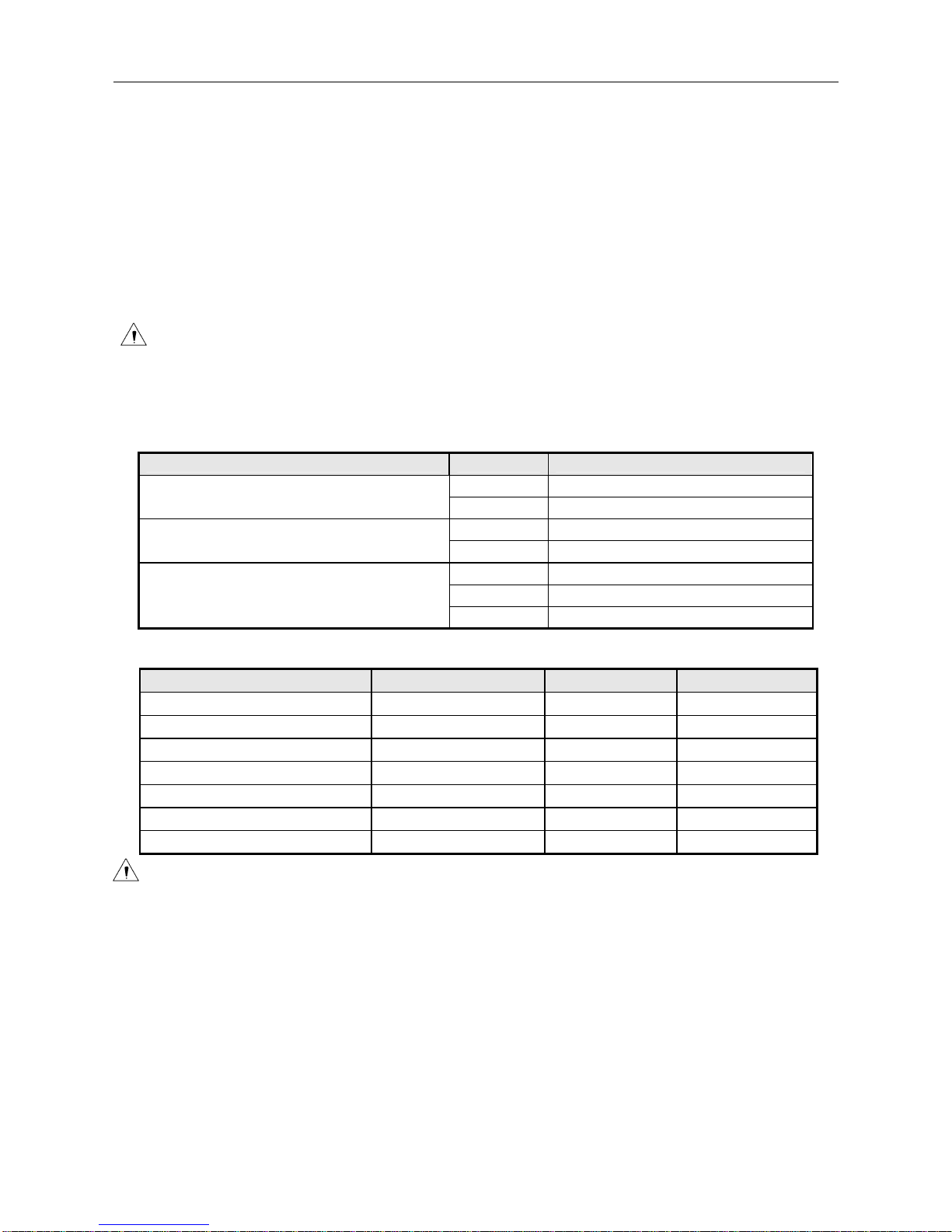
BTP-R580 User’s Manual
- 8 -
e) Error indicator
Indicating some error status. Under normal conditions, ERROR LED is always off. Under
some error conditions(Cover OpenCutter ErrorPrint head is overheating、Input voltage is
abnormal), ERROR LED will flash.
f) Paper indicator
Indicating paper status. Under normal conditions, PAPER LED is always off. When the paper
status changes (paper end or paper near end), PAPER LED will flash.
g) Paper end sensor
The paper-end sensor is used to detect whether the paper roll is out of paper.
Notices:
The paper guide is an indispensable part of the printer and should be kept with the printer.
3.2 Error LED and Buzzers
1Error LED
Led Status Description
On Printer is powered on
Power Indicator (Green) (POWER) Off Printer is powered off
Off Printer is in normal status
Error Indicator (Red) (ERROR) Flash Printer is in error status
On Paper end or near end
Flash Macro definition is running
Paper Indicator (Red) (PAPER)
Off Printer is in normal status
2Description of LED and Error Status
Error information ERROR LED PAPER LED Buzzer
Print head is overheating Six times Off Long-Short-Long
Input voltage is abnormal Five times Off Short-Short-Long
Cutter Error Four times Off Long-Short-Long
Cover Is Open Three times Off Short-Long-Short
Paper End Twice On Short-Short-Short
Paper near end Off On
Finding mark error or verify failed
Flashing continuously Off
Caution:
The temperature of the print-head is detected by means of a thermistor sensor. If the
temperature of the printhead becomes higher than 65
0
C, the protection circuit of the
printer will force the printer to stop printing.

BTP-R580 User’s Manual
- 9 -
4 Installation
4.1 Unpacking
Check whether all items, that are listed on the packing list are present and in a good condition.
If any items are damaged or missing, please contact your dealer.
4.2 Printer installation
1) The printer should be installed on a flat and stable horizontal surface.
2) The printers should be away from any water source.
3) Do not place the printer on a surface exposed to vibration or risk from impact.
4) Ensure that the printers can be grounded safely.
5) During operation and maintenance of the printer there should be sufficient space around the
printer in accordance with the dimensions as shown in fig. 4.2-1.
4.3 Connecting the Power Adapter
1) Ensure the printer power is turned off.
2Insert the power cord into the power socket on the backside of the printer.
3Fix the power cable cord in the printer with a clip as shown in Fig. 4.3-1.
Caution:
When connecting or disconnecting the power cord, always hold the plug and avoid dragging
it by force.
Do not pull on the power cord, otherwise the cord may be damaged or broken, causing a risk
of fire or electric shock.
Do not place the power cord near a heating device, otherwise, the cover of the cord may
melt, causing a risk of fire or electric shock.
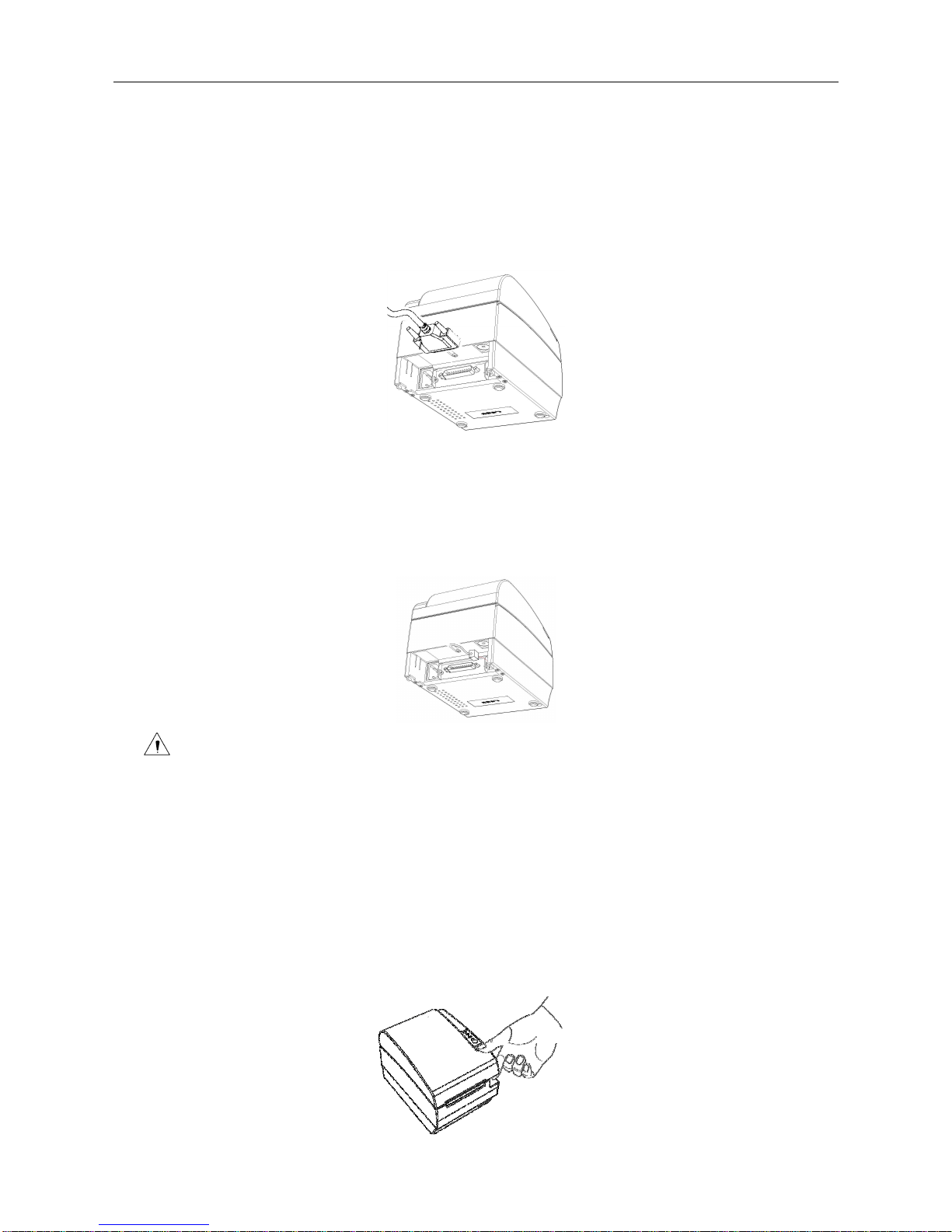
BTP-R580 User’s Manual
- 10 -
If the printer is not in use for a long period, disconnect the power cord from the wall outlet
for safety.
4.4 Connecting interface cable
1) Ensure the printer power is turned off.
2) Connect the suitable interface cable with the correct connector to the connector of the
interface board of the printer plug screws (Serial interface) or clip springs (Parallel interface).
3) Connect the other end of the interface cable to the host.
4.5 Connecting the Cash Drawer
1Ensure the printer power is turned off.
2Insert the cash drawer cable into the cash drawer connector on the back of the printer.
~
Caution:
Cash drawer interface can be connected only with a cash drawer device (Do not connect
a telephone line and so on).
4.6 Paper roll loading
4.6.1 Confirm the paper type
After connecting of the printer to the mains voltage, with the host and, if applicable, to the cash
drawer, the paper can be loaded and printed.
4.6.2 Load/replace a paper roll
1) Press the latch of the top cover and open it.

BTP-R580 User’s Manual
- 11 -
2) Place a paper roll in the paper holder.
3) Close the printer top cover.
Caution:
If needed remove the paper guide. Choose the suitable paper guide position according to the
width of the paper roll and mount the paper guide. When inserting the paper roll pay attention
to the paper path direction.
Note: Without paper guide: 82.5±0.5mm.
Paper guide in the slot A: 80±0.5mm
Paper guide in the slot B: 57.5±0.5mm
Ensure that the paper is rolled tightly onto the paper roll, otherwise a paper jam or other fault
could happen.
The paper roll should be placed straight in the paper holder and not at an angle. The paper
roll should be able to move freely.
4.7 Paper near end position adjustment
Through adjustment of the latch of the paper near end sensor to a corresponding level, different
paper roll cores can be accommodated and also the remaining paper-end length can be
approximated.
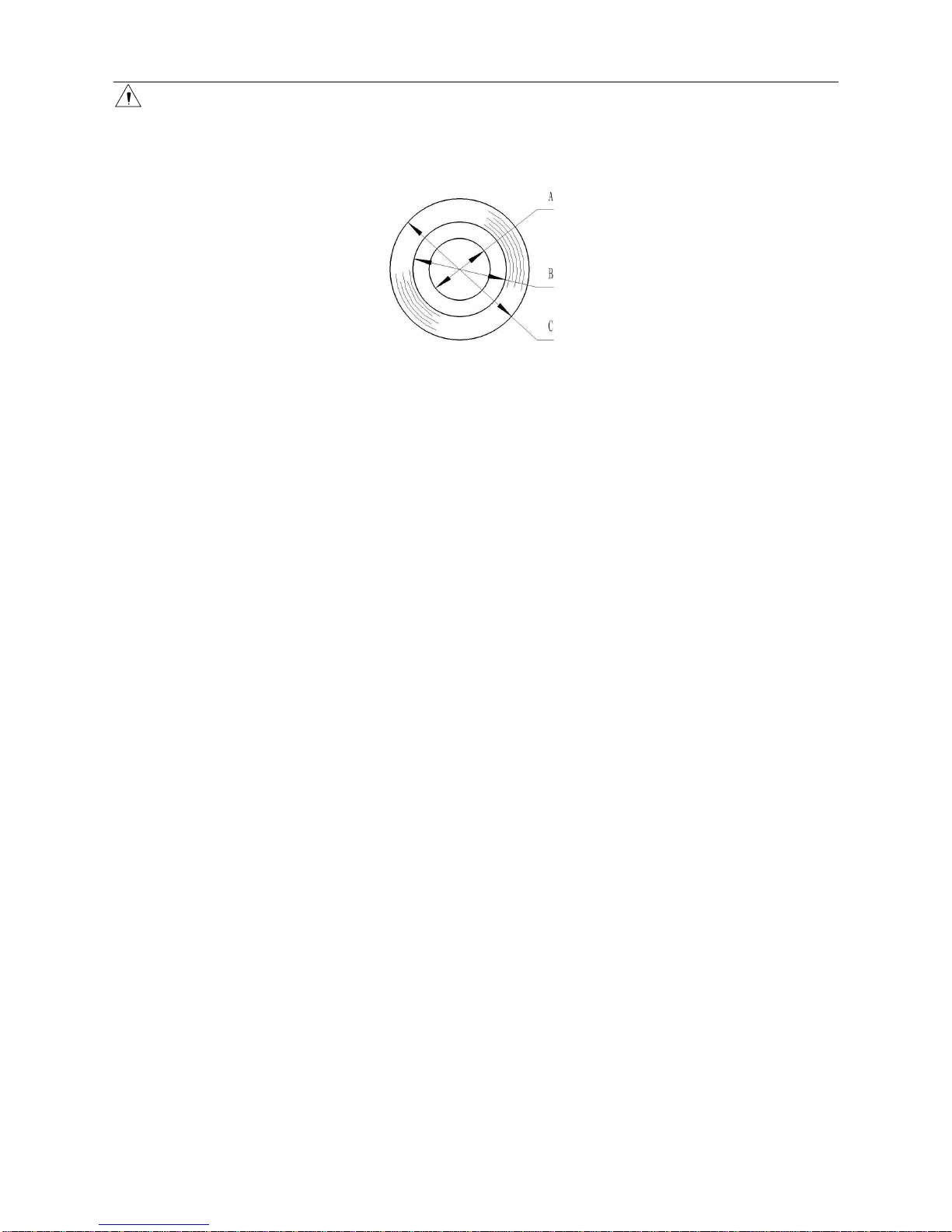
BTP-R580 User’s Manual
- 12 -
Caution:
The factory setting of the paper near end sensor is level 1.
1) When using different Diameter core shaft, C diameter may be different with the length of the
remaining paper at the same level.
4.8 Switching on the printer and printing of self-test
4.8.1 Switching on the printer
1) Ensure that the printer is connected to the mains voltage and, if applicable, that the mains
voltage is switched on.
2) Switch on the power of the printer.
4.8.2 Printing a self-test page
1) Confirm that the printer is connected to the mains voltage and that a paper roll is in the
printer.
2) Confirm that the printer is switched off.
3) Press down the FEED button while switching on the printer, the printer will start printing the
configuration sheet. At the end of the configuration sheet the followings text will appear:
“Press feed key to continue” The printer is holding and waiting for the input while the PAPER
LED is flashing.
4) Press down the FEED button shortly, the printer will print a character test page which is part
of the self-test.
4.9 Setting of printer parameters and configuration
The parameters of the printer can be set (configuring) in a detailed way by means of the utility
software that is available from the reseller or from SNBC by special request.
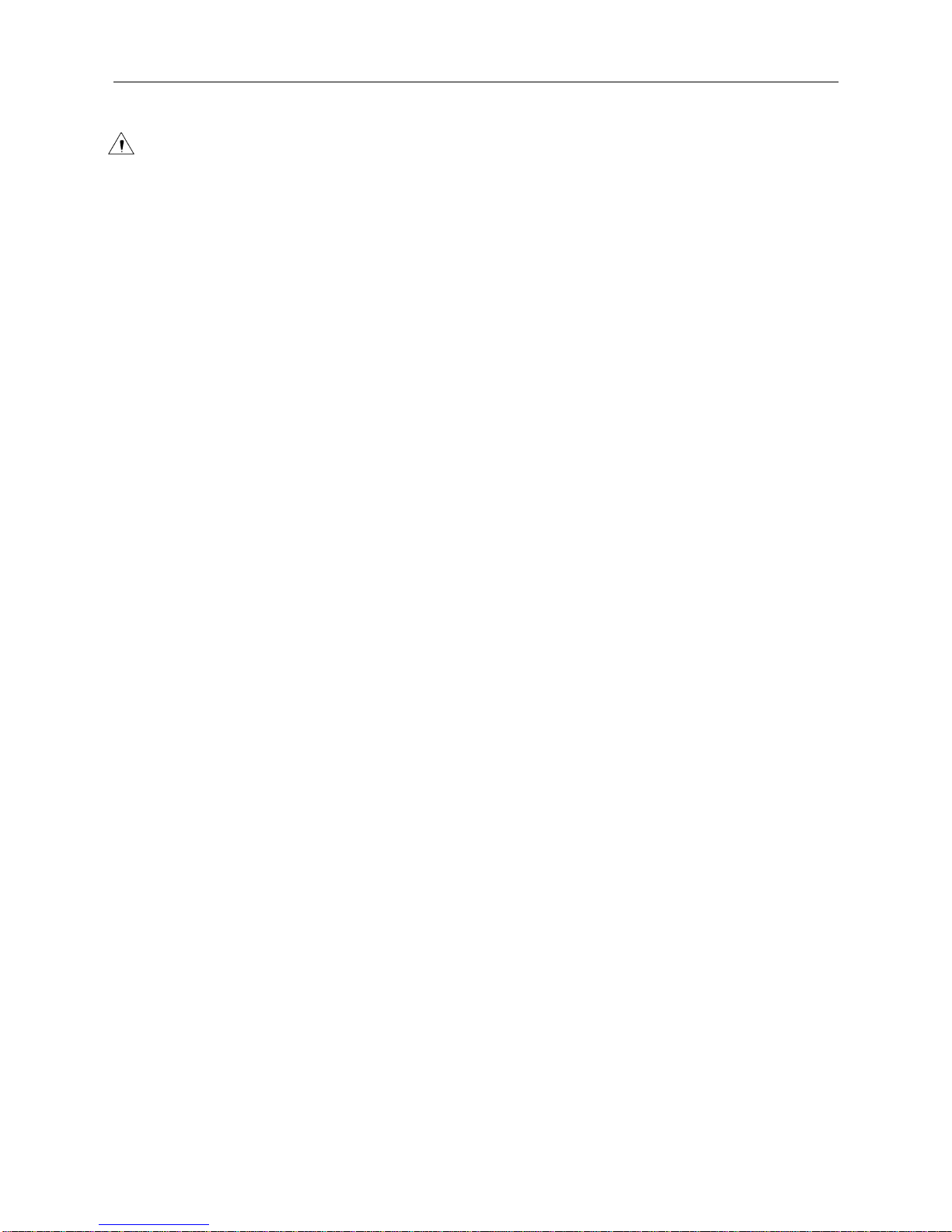
BTP-R580 User’s Manual
- 13 -
5 Printer routine maintenance
Caution:
Before starting routine maintenance, ensure that the printer is switched off.
Do not use solvents like gasoline or acetone.
When cleaning sensors, the printer should not be switched on until the pure alcohol has
totally evaporated.
It is recommended that the maintenance cycle should not be longer than one month.
5.1 Cleaning the platen
The steps for cleaning the platen are as given below:
1) Switch off the printer.
2) Open the top cover of the printer.
3) When the top cover is opened, wipe off stain such as dust on the platen by using a soft cotton
cloth with neutral cleaning agent.
4) Close the top cover after the alcohol has evaporated completely.
5.2 Cleaning the mark sensors
The black mark sensors need to be cleaned if the printer has trouble identifying the black marks.
The steps for cleaning sensors are as below:
1) Switch off the printer.
2) Open the top cover of the printer.
3) Wipe off stain or dust from the surface of sensors by using a soft cotton swipe impregnated
with pure alcohol.
4) Close the top cover of the printer after the alcohol has evaporated completely.
5.3 Clearing of a paper jam
Remove the paper, if one of the following phenomena occurs:
The printer fails to feed out paper normally.
Paper is feeding with load noise.
The steps for removing paper are as below:
1) Switch off the printer.
2) Open the top cover of the printer.
3) If the paper is jammed in the paper path, remove the wrinkled or wasted part of the paper roll.
4) Close the printer top cover.

BTP-R580 User’s Manual
- 14 -
6 Interface signal
6.1 Parallel interface
Parallel interface can work in IEEE 1284 compatible mode or half-byte mode, which is a 36 pin
socket.
The Interface is defined as below:
Pin# Signal source Signal definition
1 H NStrobe
2 H Data 0 (Least Significant Bit)
3 H Data 1
4 H Data 2
5 H Data 3
6 H Data 4
7 H Data 5
8 H Data 6
9 H Data 7 (Most Significant Bit)
10 P NAck
11 P Busy
12 P Perror
13 P Select
14 H nAutoFd
15 Not defined
16 Logic Gnd
17 Chassis Gnd
18 P Peripheral Logic High
19 Signal Ground (nStrobe)
20 Signal Ground (Data 1)
21 Signal Ground (Data 2)
22 Signal Ground (Data 3)
23 Signal Ground (Data 4)
24 Signal Ground (Data 5)
25 Signal Ground (Data 6)
26 Signal Ground (Data 7)
27 Signal Ground (Data 8)
28 Signal Ground (PError, Select, and nAck)
29 Signal Ground (Busy and nFault)
30 Signal Ground (nAutoFd, nSelctIn, and nInit)
31 H NInit
32 P NFault
33 Not defined
34 Not defined
35 Not defined
36 H nSelectIn

BTP-R580 User’s Manual
- 15 -
6.2 Serial interface
The serial interface of the printer is compatible with RS-232 and is equipped with a 25-pin female
D type connector.
PIN No. Signal definition
PIN1 Frame Ground
PIN2 TXD
PIN 3 RXD
PIN 4 DTR
PIN 5 Not connected
PIN6 DSR
PIN 7 Signal Ground
PIN 8~19 Not connected
PIN 20 DTR
PIN 21~25 Not connected
The user may check the current setting status of the interface by printing a configuration table.
The default setting is as follows:
Baud rate: 19200bps, 8 data bit, none Parity, 1 stop bit
Handshake: DTR/DSR
6.3 USB interface
Parameters
Data transmission: Support USB1.1 protocol
Connector (Printer side): USB B type socket. Support and pass USB HUB
Interface signal definition and functions
Pin No. Signal Description
1 VBUS +5V
2 DATA- Printer data transmit line minus
3 DATA+ Printer data transmit line plus
4 GND Ground
Interface connector
6.4 Ethernet interface
Feature
Supports 10BASE-T communication
Compatible with Ethernet II standard frame type
LEDs indicate network connecting status and data transmission status.

BTP-R580 User’s Manual
- 16 -
Supports 9100 port print
Supports ASB(Auto status back)
Supports parameter configuration
Supports firmware program updated online
Supports printer status query and interface module maintenance based on HTTP.
Interface signal definition
The parameters of Ethernet interface socket match 10BASE-T standard of IEEE802.3. The
interface signal is defined as below:
Pin Signal name Description
1 TX+ Data sending+
2 TX- Data sending-
3 RX+ Data reception+
4 NC Reserve
5 NC Reserve
6 RX- Data reception-
7 NC Reserve
8 NC Reserve
6.5 WLAN interface
Features
Supports 802.11b802.11g communication
Supports 9100 port print and LPR print
Supports ASB (Auto Status Back)
Supports parameter configuration
Supports firmware program upgraded online
Supports HTTP
Protocols are supported as below
IP
ARP
ICMP
TCP
UDP
DHCP
TFTP
HTTP
WLAN interface uses wireless USB network card of which the main specification should be
requested from the local distributor or manufacture.

BTP-R580 User’s Manual
- 17 -
6.6 Signal definition of power connector
Internal signal definition of power
Pin Signal name
1 E
2 L
3 N
6.7 Signal definition of cash drawer interface
1) Electric characteristics
Driving voltage: DC 24 V
Driving current: Max. current is 1 A
The signal for checking cash drawer status:
“L” = 00.5 V “H” = 3.3 V
2) Cash drawer interface socket uses RJ-11 6P connector.
3) Interface signal definition
No. Signal Functions
1 FG Frame
2 DRAWER 1 Driving signal of cash drawer1
3 DRSW Check signal for cash drawer
status
4 VDR Cash drawer driving power
5 NC
6 GND Common port with circuit
Caution:
Do not allow disconnection or connection of the interface cable plug when the printer and
the host are switched on.
Avoid the presence of devices like motors with large power as these may cause voltage
fluctuations.
Always use shielded interface cables.
Table of contents
Other Shandong Printer manuals

Shandong
Shandong U80II User manual
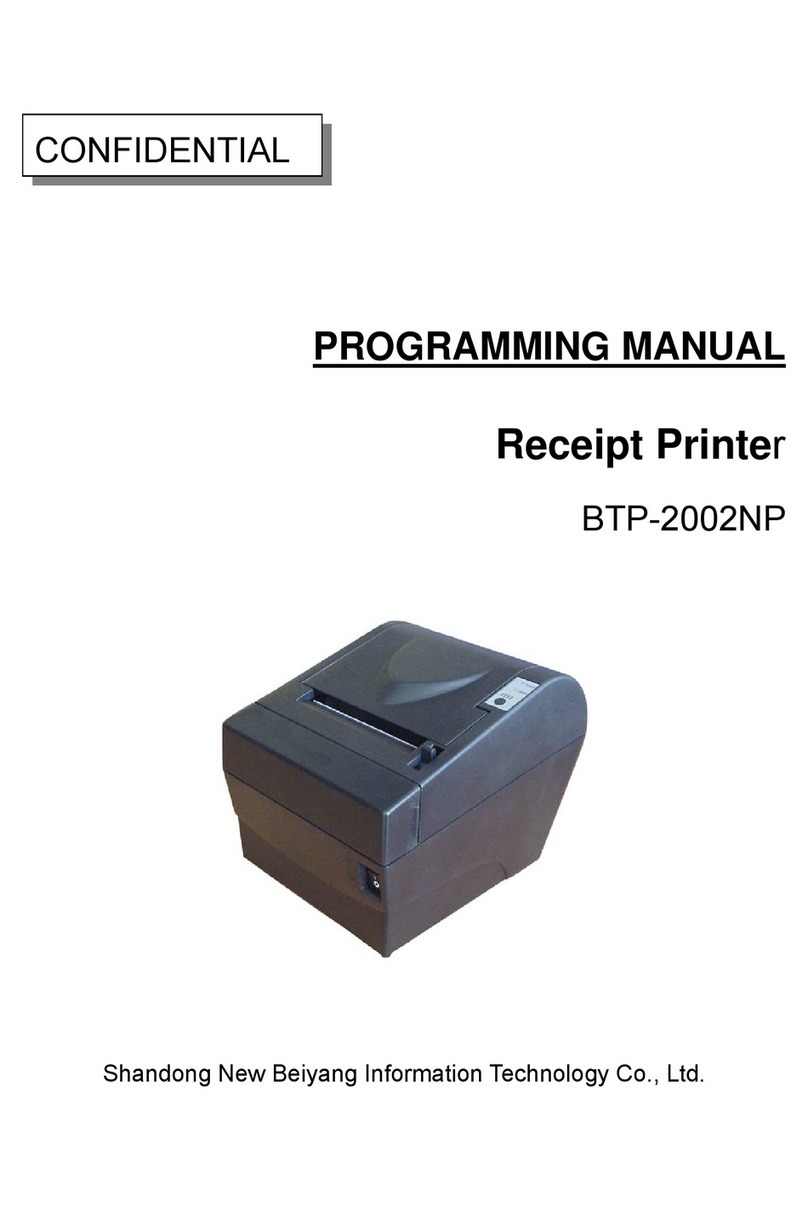
Shandong
Shandong BTP-2002NP Owner's manual

Shandong
Shandong BTP-2002NP User manual

Shandong
Shandong BTP-R880NP User manual
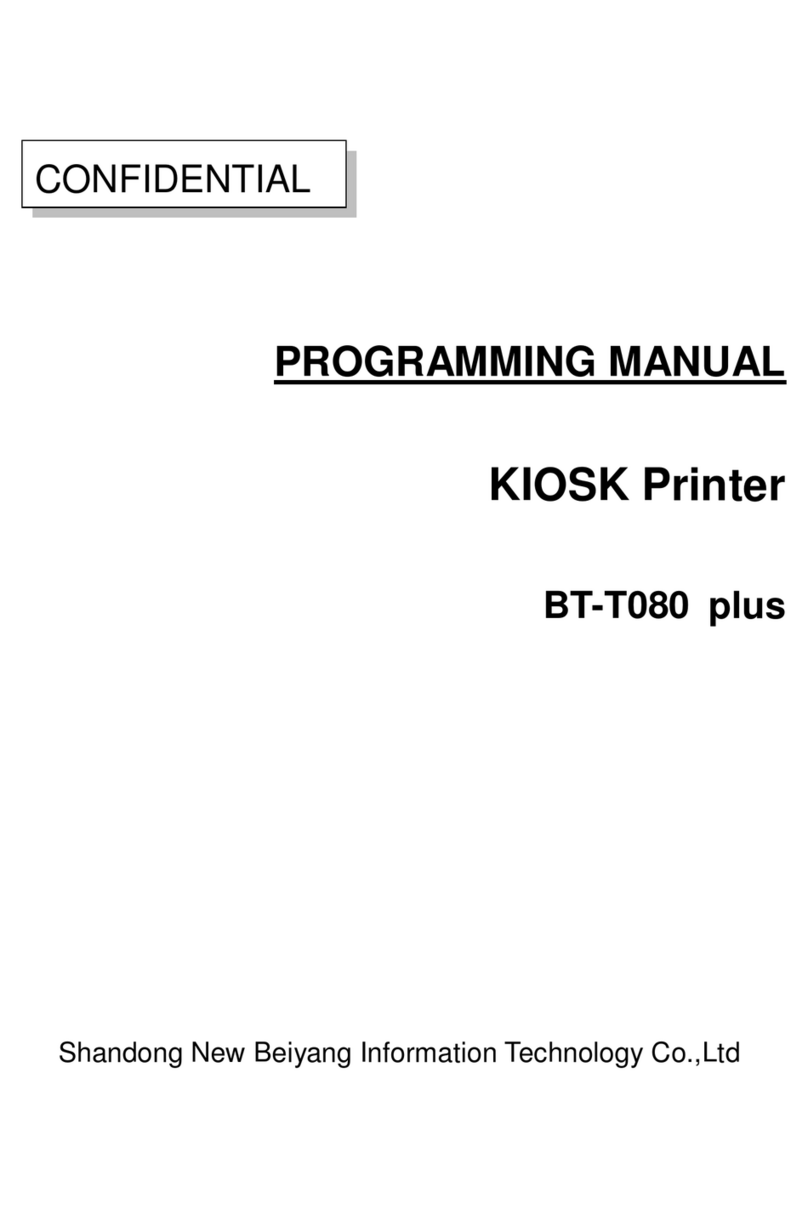
Shandong
Shandong BT-T080 plus Owner's manual

Shandong
Shandong BTR-R980 User manual

Shandong
Shandong BT-T080R Owner's manual

Shandong
Shandong BK-T680 User manual

Shandong
Shandong BTP-M280 User manual
Popular Printer manuals by other brands

Rongta Technology
Rongta Technology ACE V1 user manual
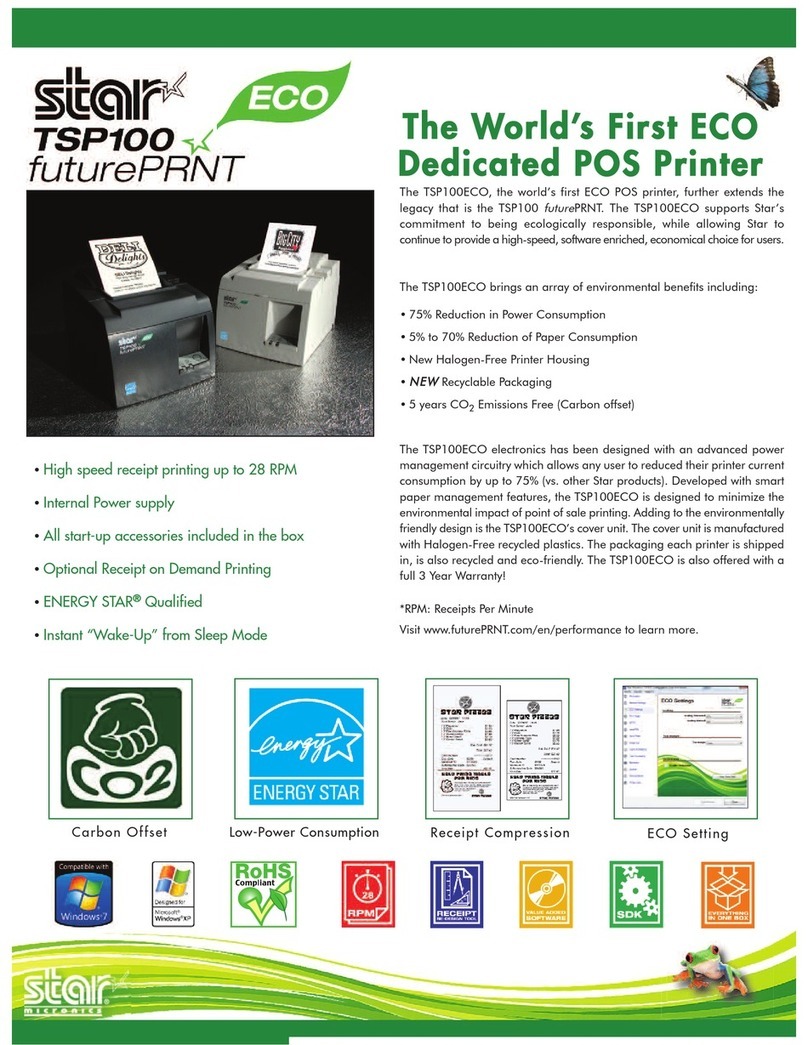
Star Micronics
Star Micronics TSP100ECO Specifications

AMT Datasouth
AMT Datasouth Documax 5380 quick start guide
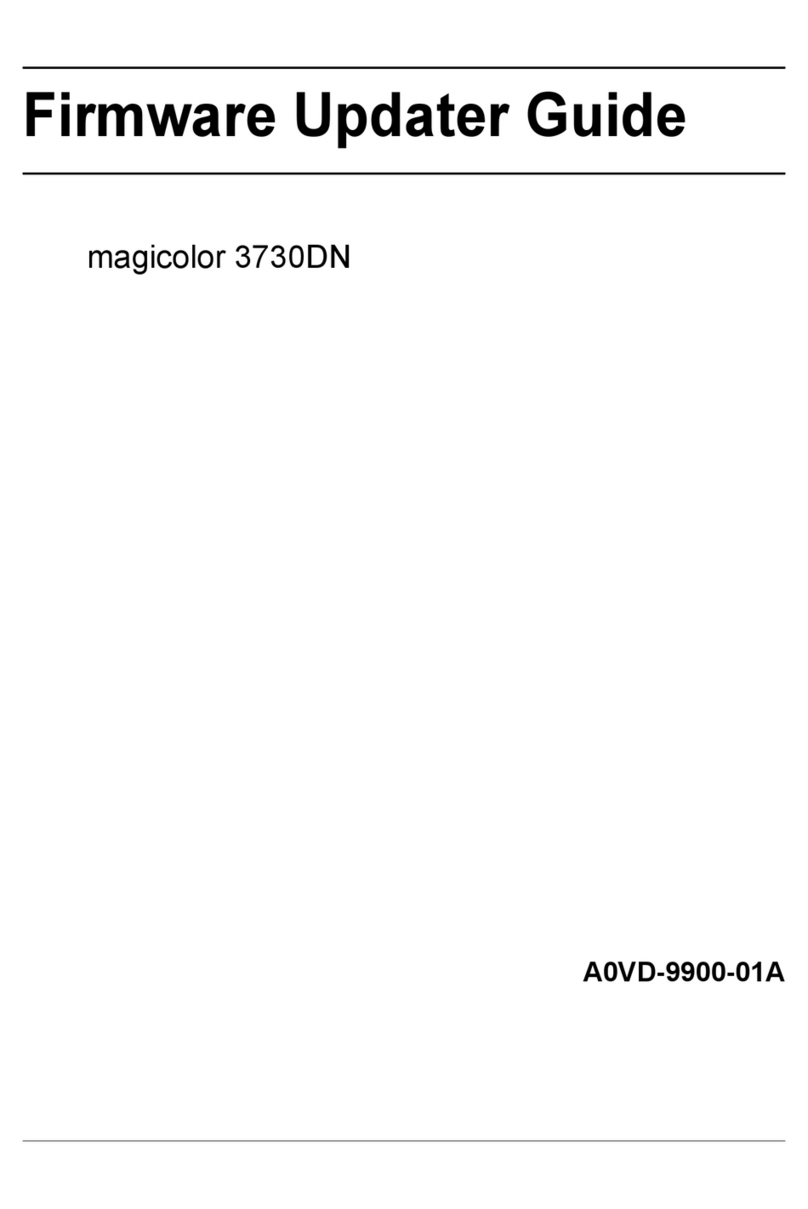
Konica Minolta
Konica Minolta magicolor 3730DN Firmware update guide

Epson
Epson XP-8600 Small-in-One Start here
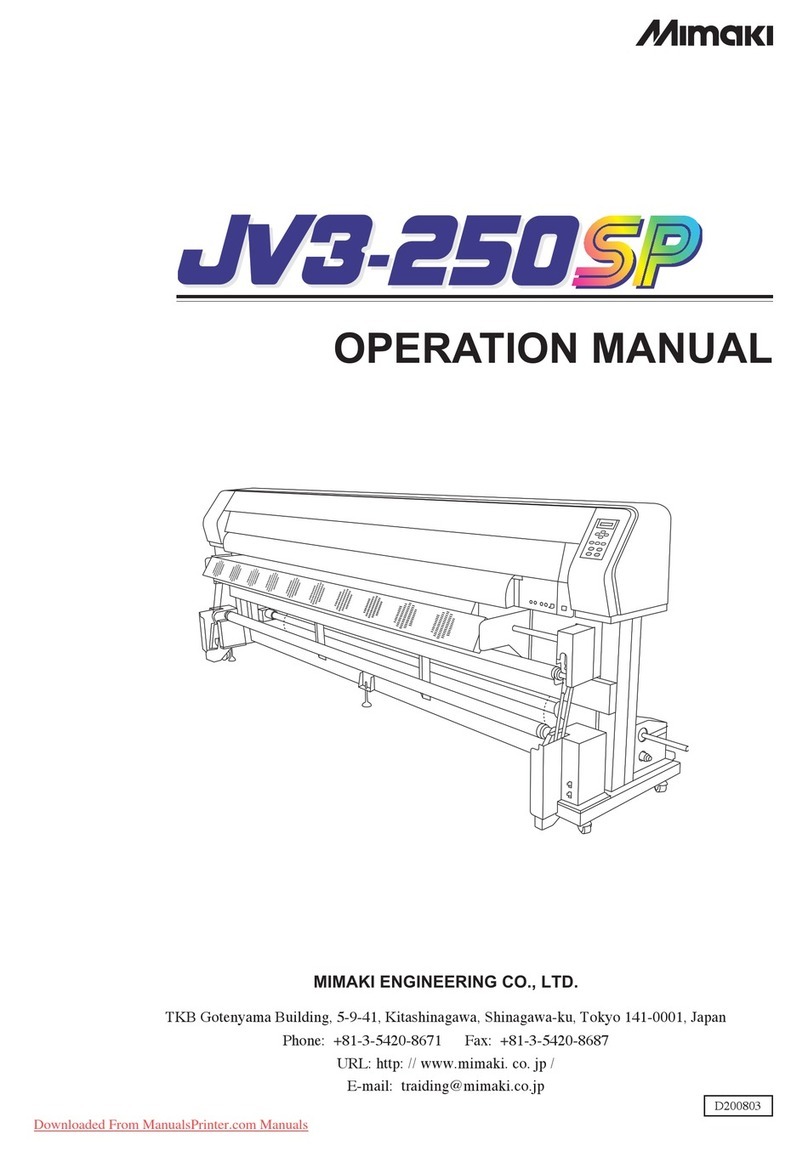
MIMAKI
MIMAKI JV3-250 SP Operation manual