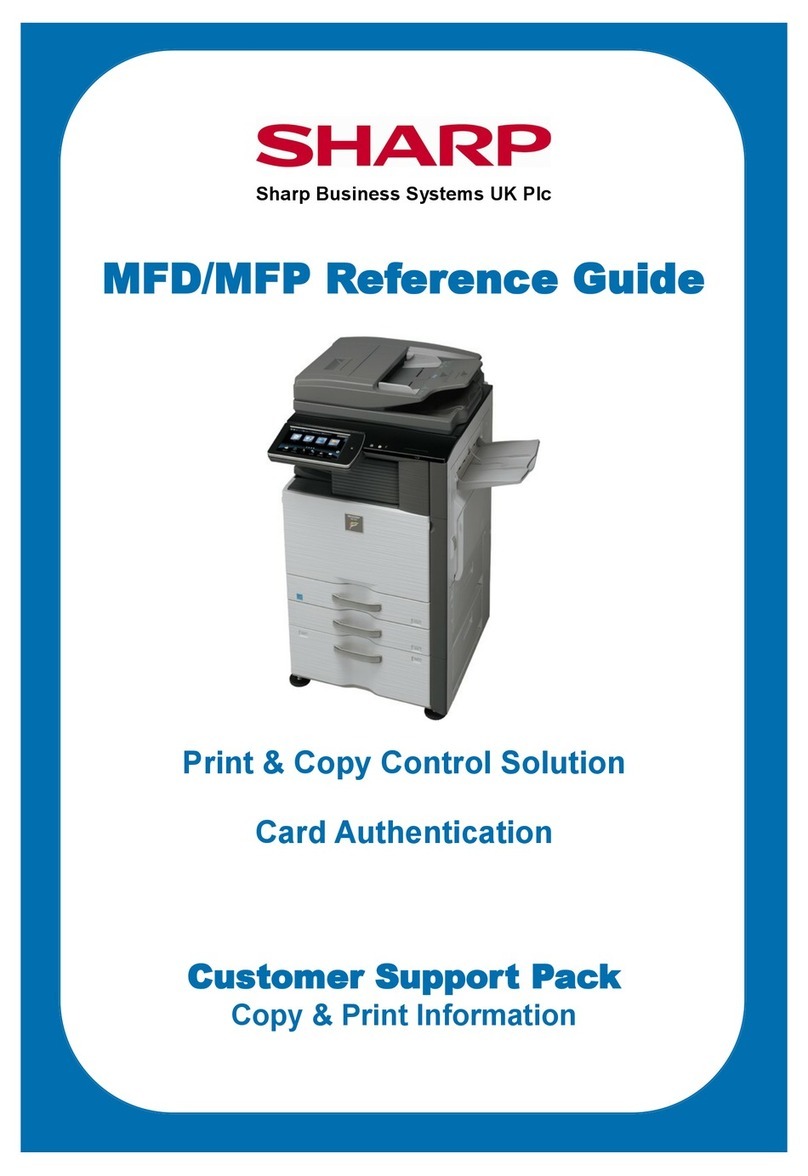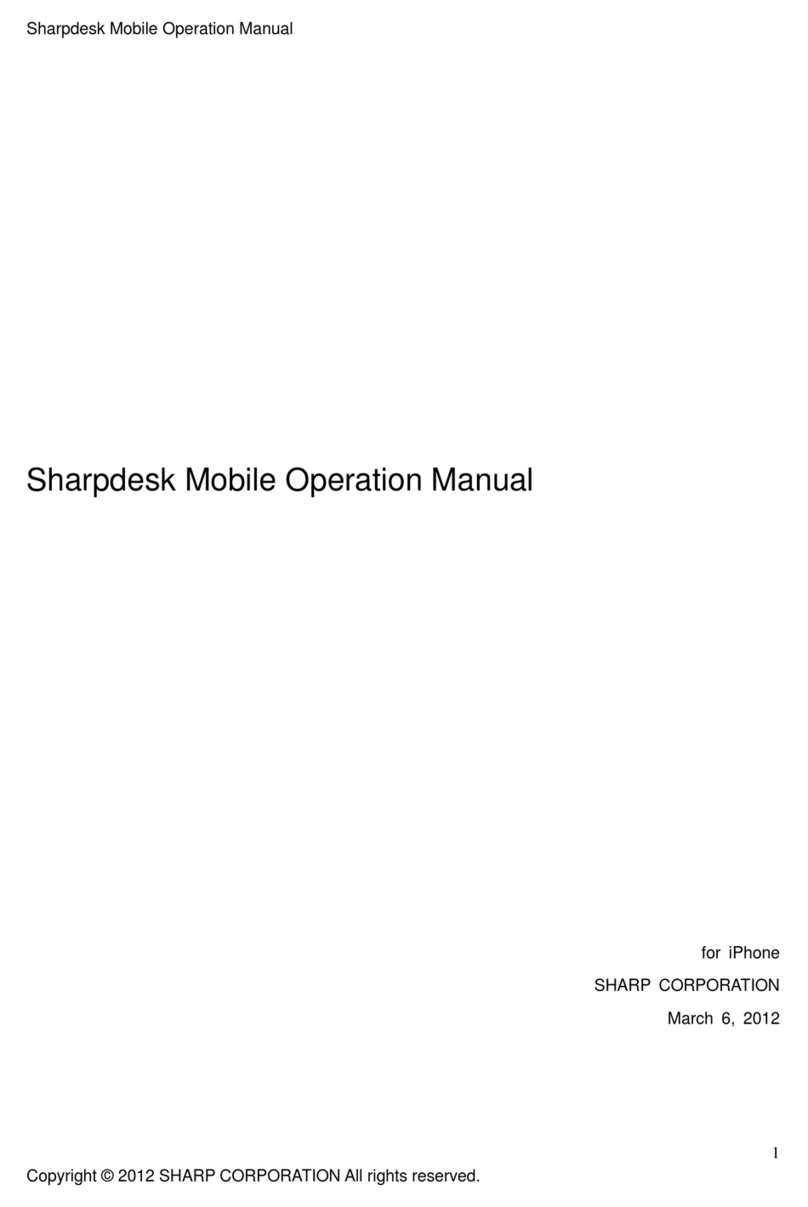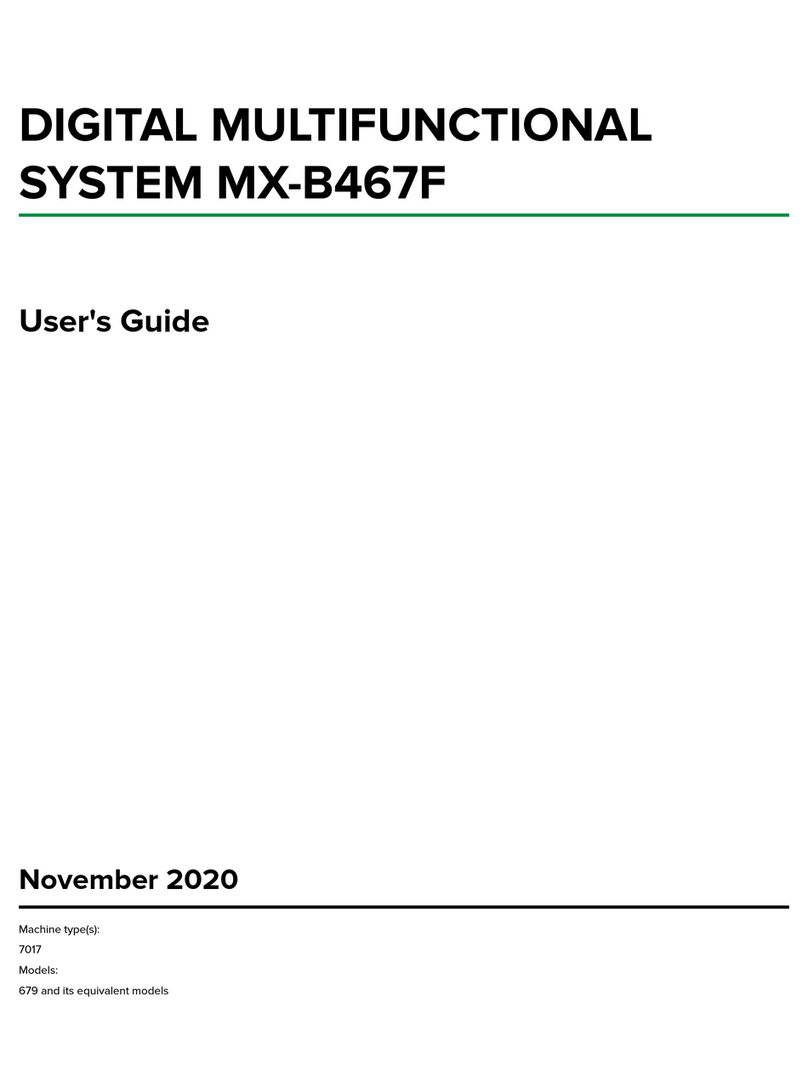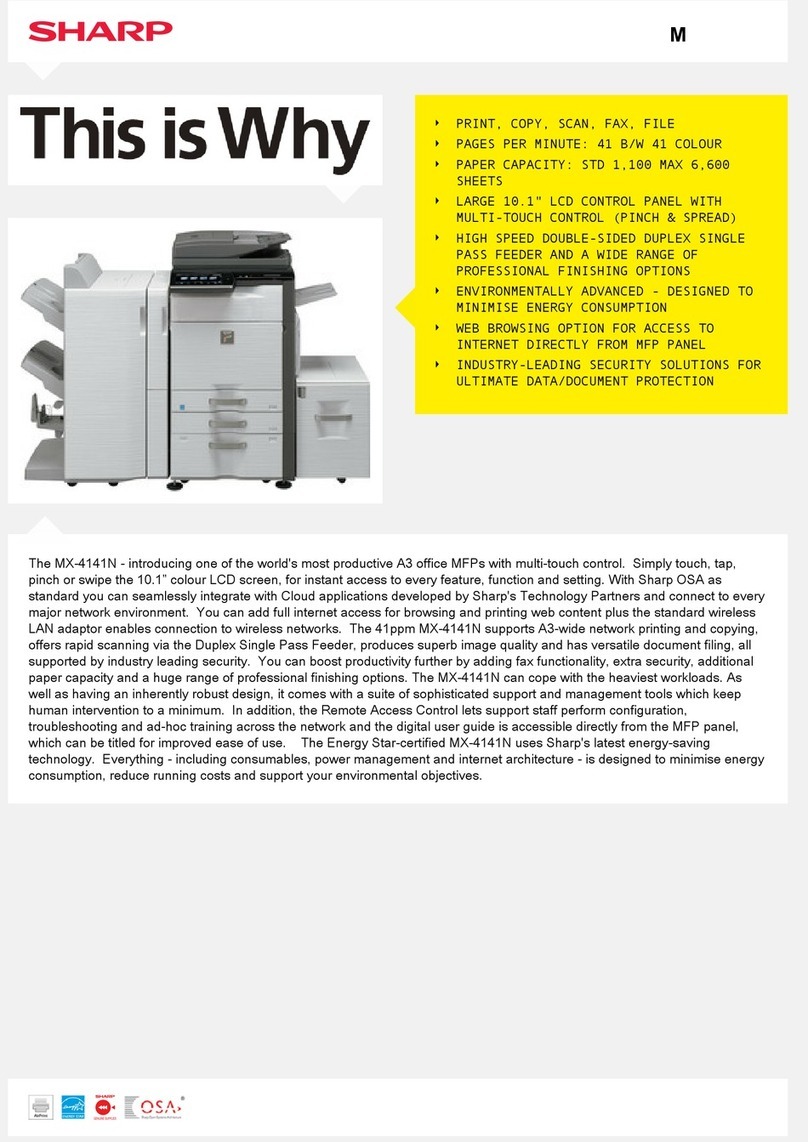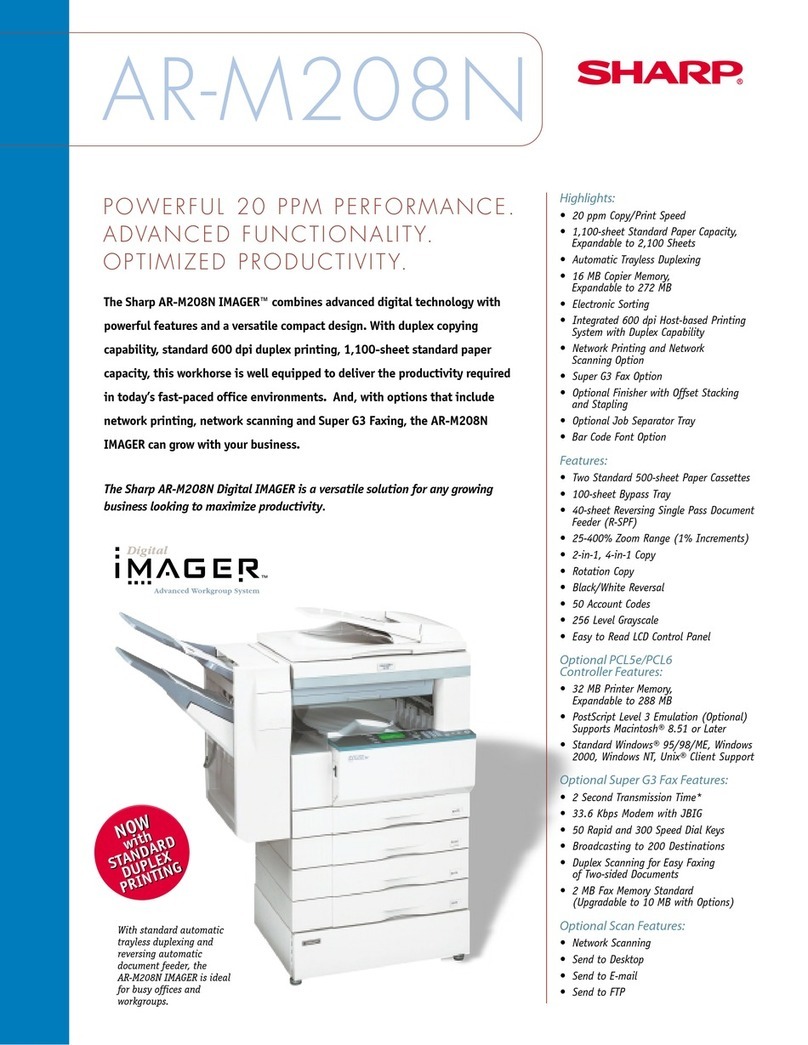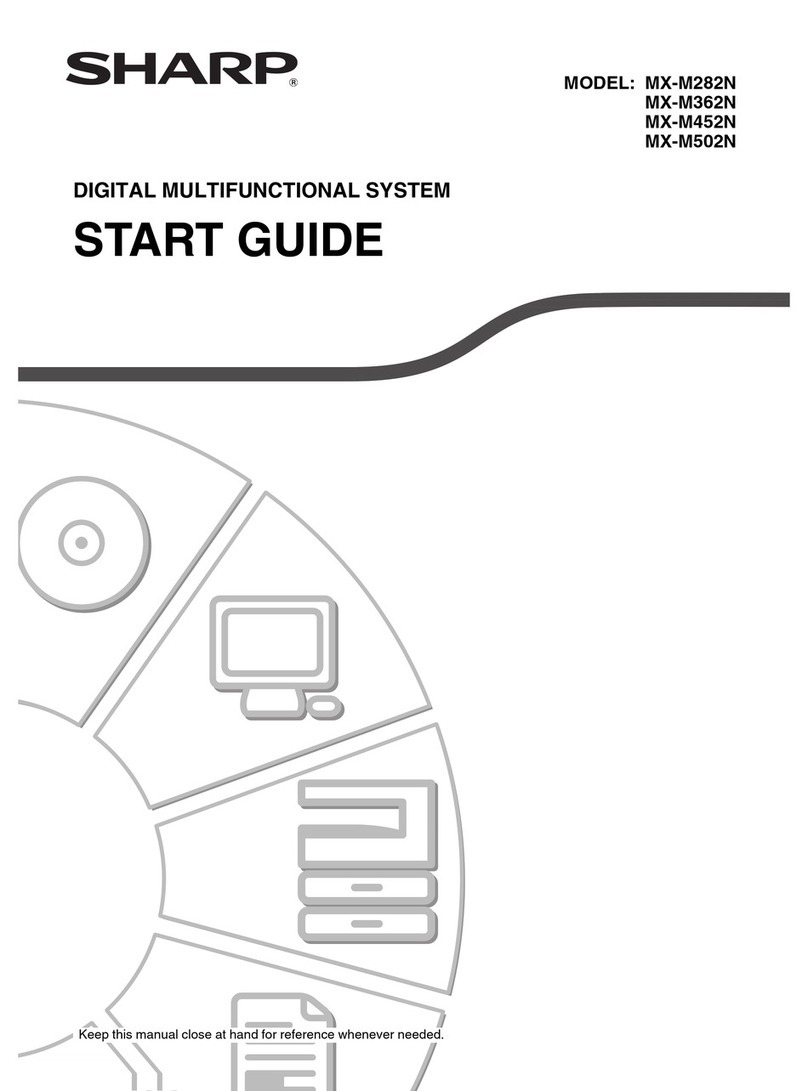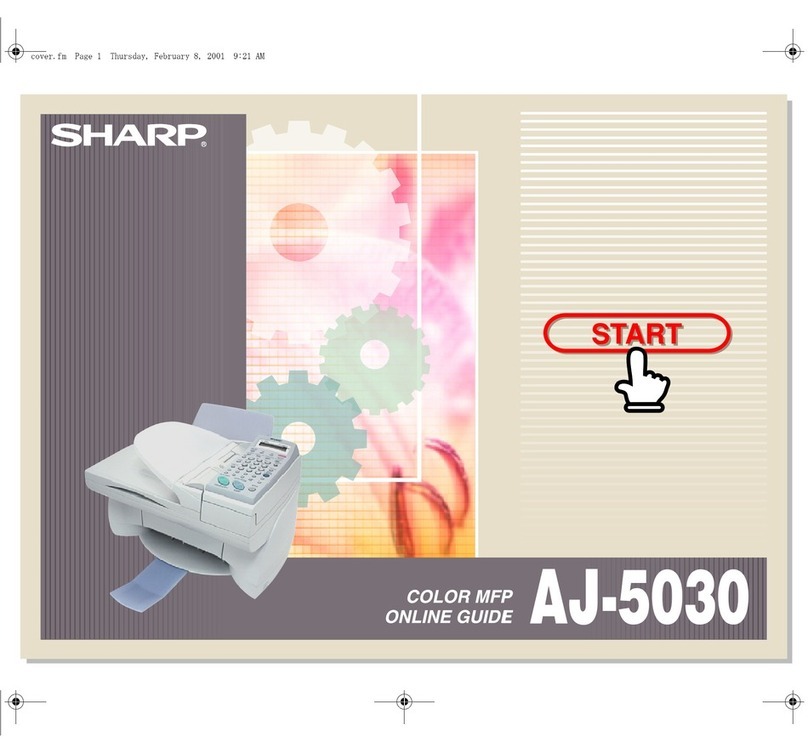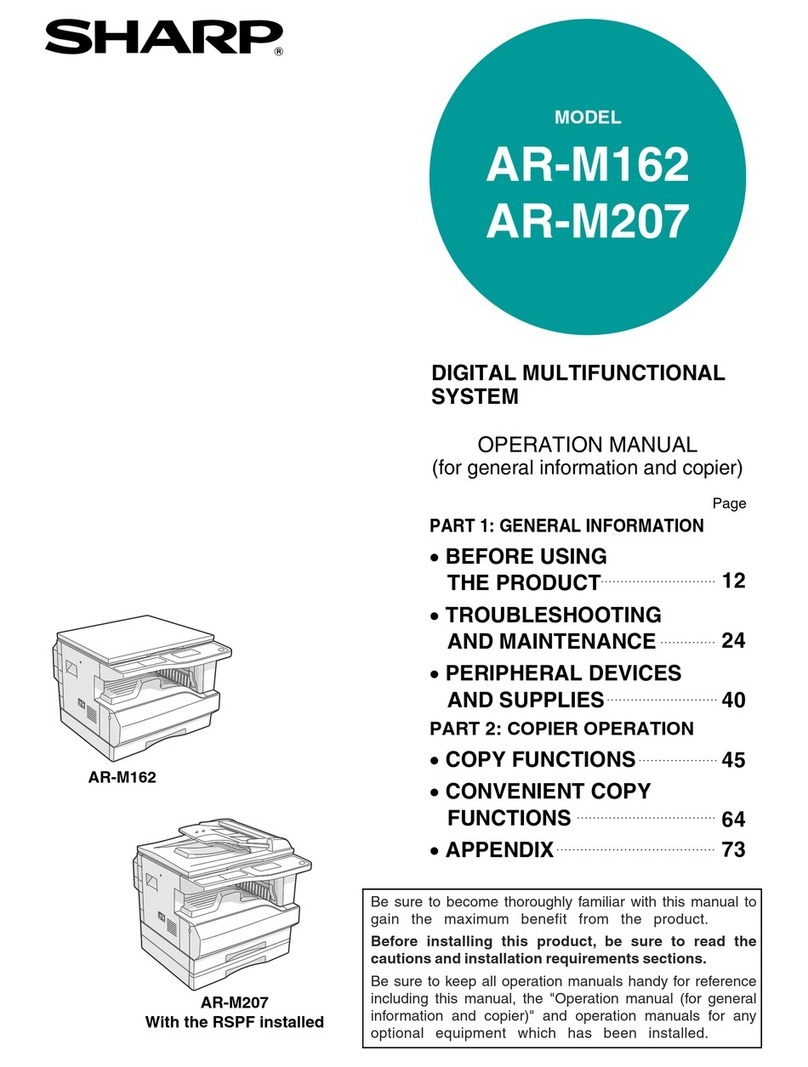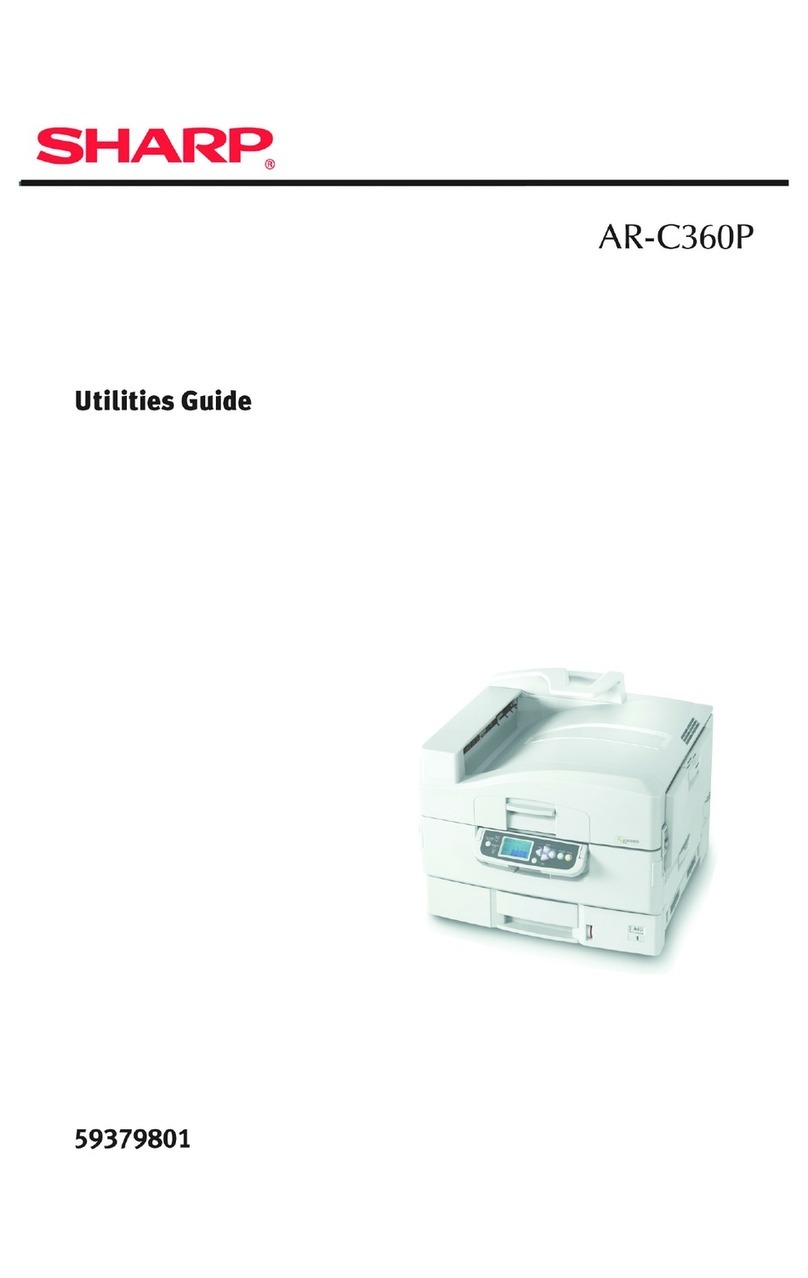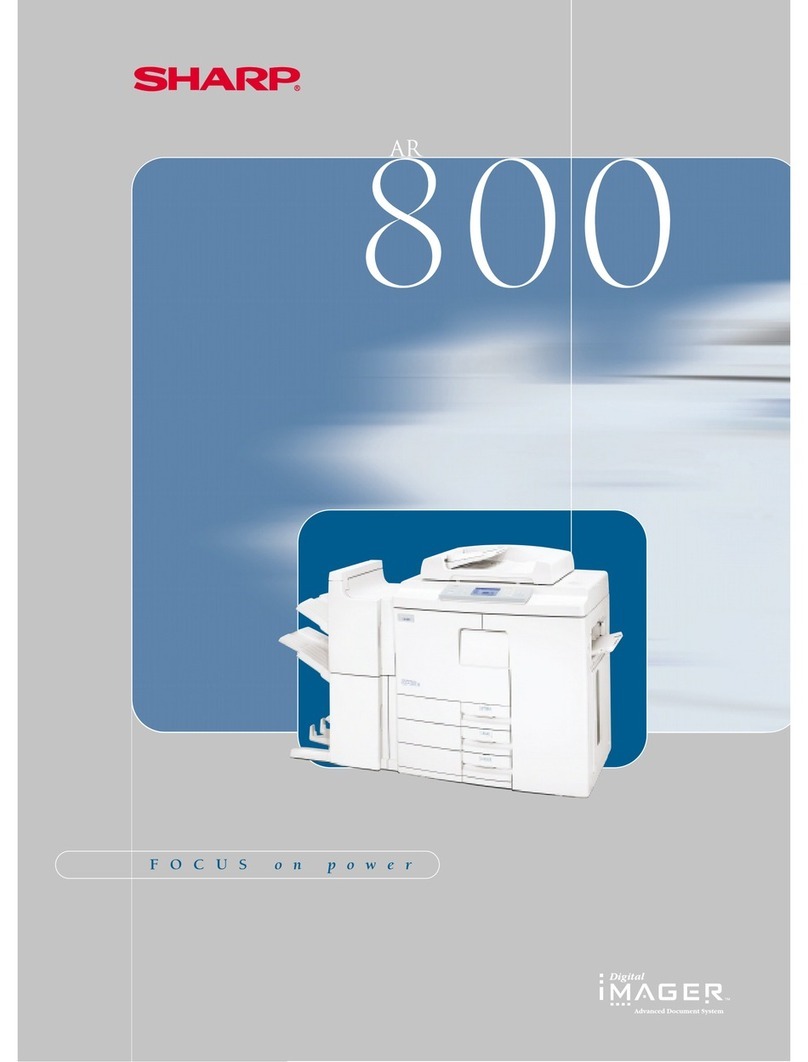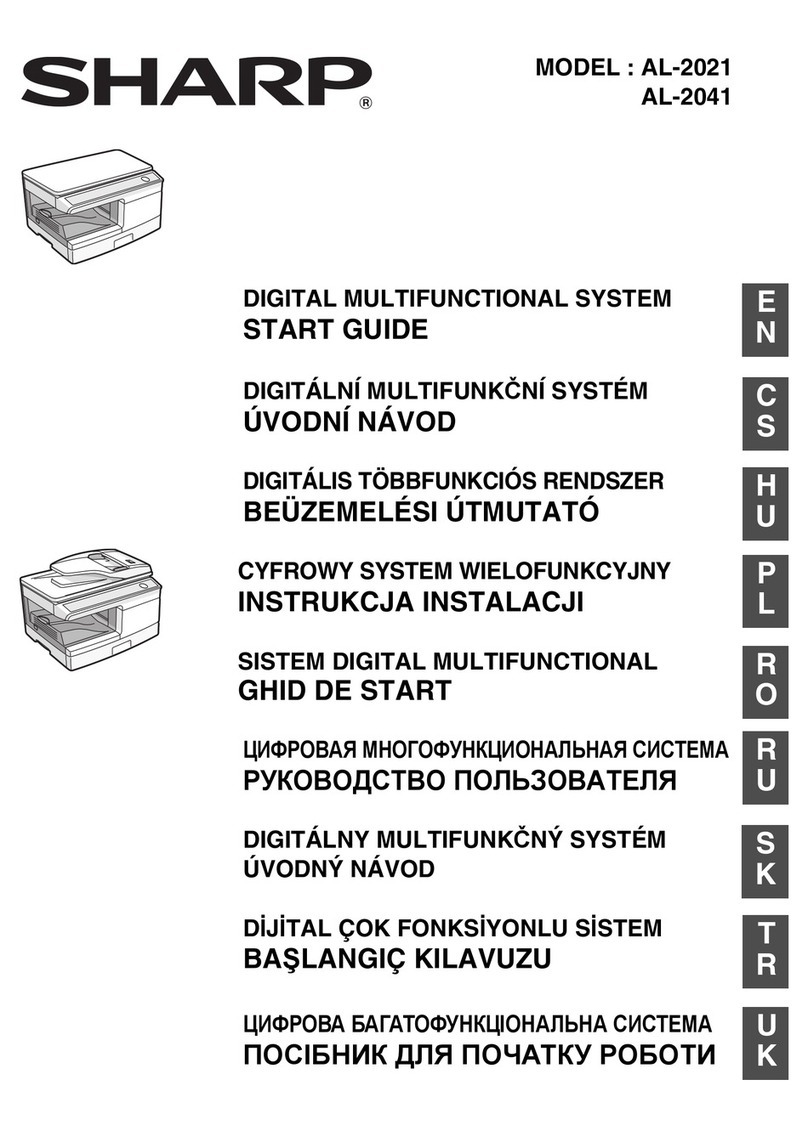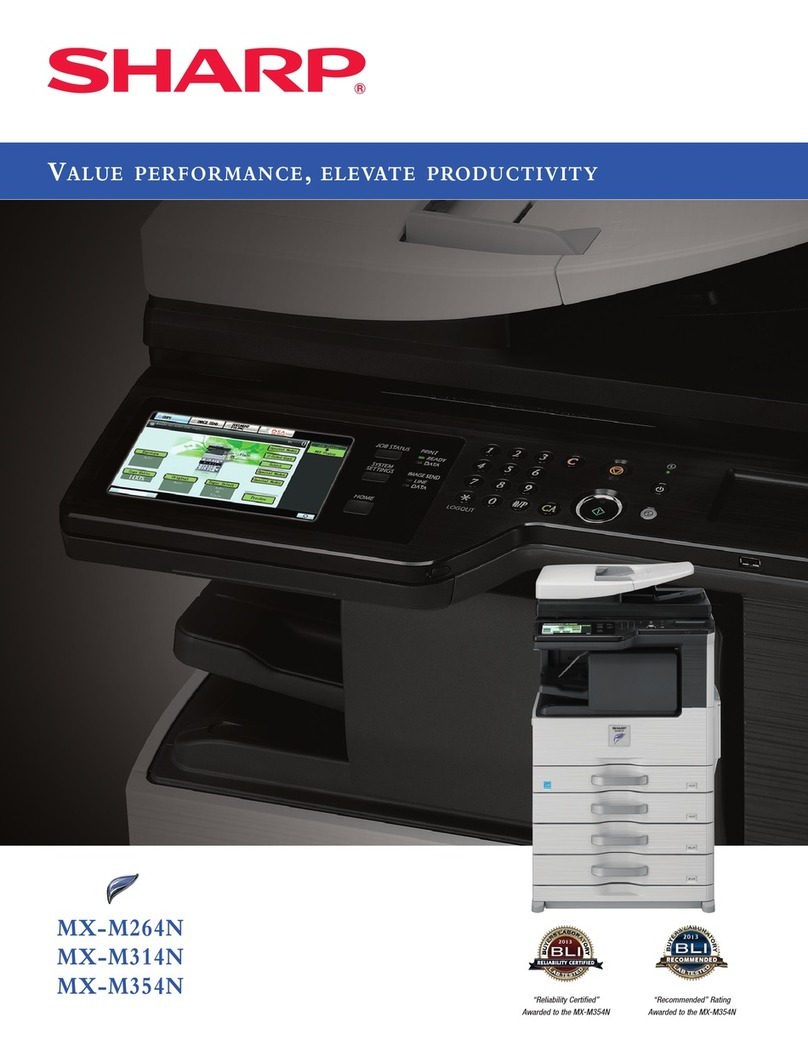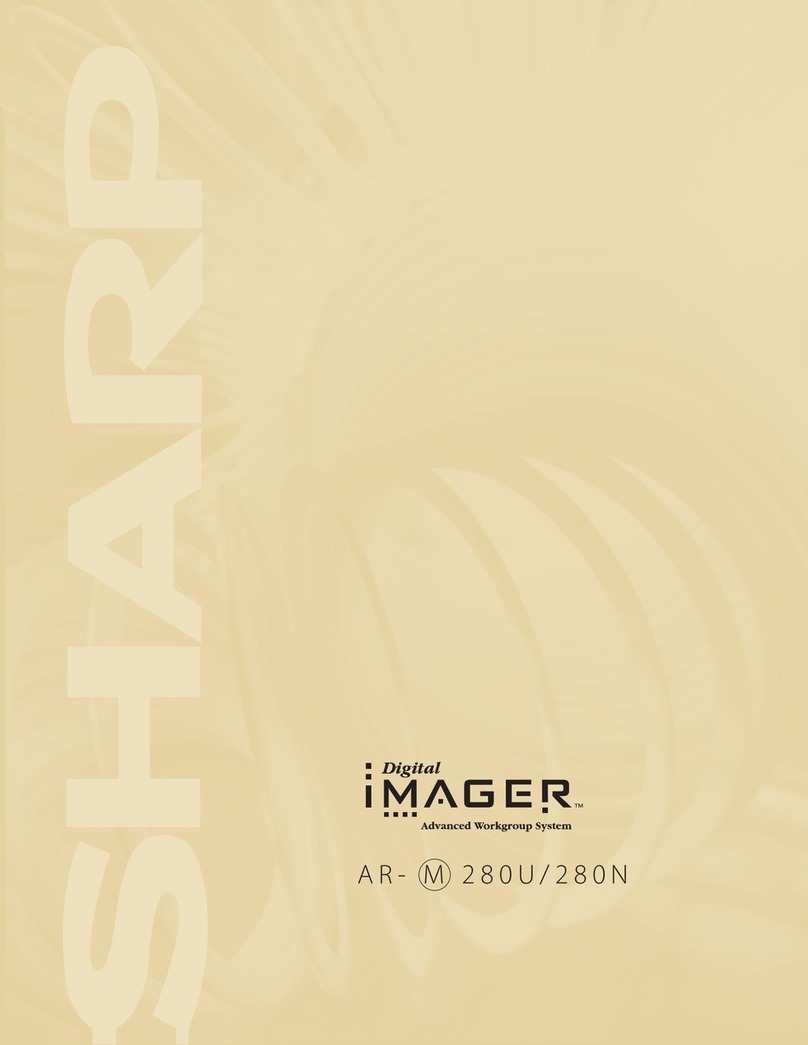10
BEFORE USING THE MACHINE
OPERATION PANEL
This section describes the names and functions of the respective parts of the operation panel.
Depending on the country and region, display on the operation panel is divided into symbol type and English display
type.
(1) Display
Shows various messages.
(2) [SCAN] key / indicator ( )
Press to select scan mode.
(3) [COPY] key
/ indicator
()
Press to select copy mode.
To check the total number of pages output in copy and
print modes hold down the [COPY] key ( ) when the
machine is in the standby state. The counts will appear
while the key is held down.
The toner level is shown at the bottom of the screen.
(4) Arrow keys
Press to move the highlighting (which indicates that an
item is selected) in the display.
(5) [OK] key
Press to enter the selected setting.
(6) Numeric keys
Enter characters/numbers.
(7) [C] key
Press to clear the set number of copies or stop a copy
run.
(8) [ENERGY SAVE] key
/ indicator
()
Press to enter the energy save mode.
(9) [PROGRAM 1 / PROGRAM 2] key ( )
Press to use the scanner settings already stored.
(10) [EXPOSURE] key ( )
Use to select the exposure mode.
(11) [SPECIAL FUNCTION] key ( )
Press to select Special Modes.
(12) [ZOOM] key ( )
Press to select a reduction or enlargement copy ratio.
(13) [ID CARD COPY] key ( )
Enable ID Card Copy.
(14) [STOP] key ( )
Press this key to stop a copy job or scanning of an
original.
(15) [START] key
/ indicator
Press this key to copy or scan an original.
(16) [CA] key
Clears all selected settings and returns the machine to
the default settings.
(2) (7)(3) (8)(5)(4)
(1) (6)
(14)(11)(9) (15) (16)(13)
(12)(10)