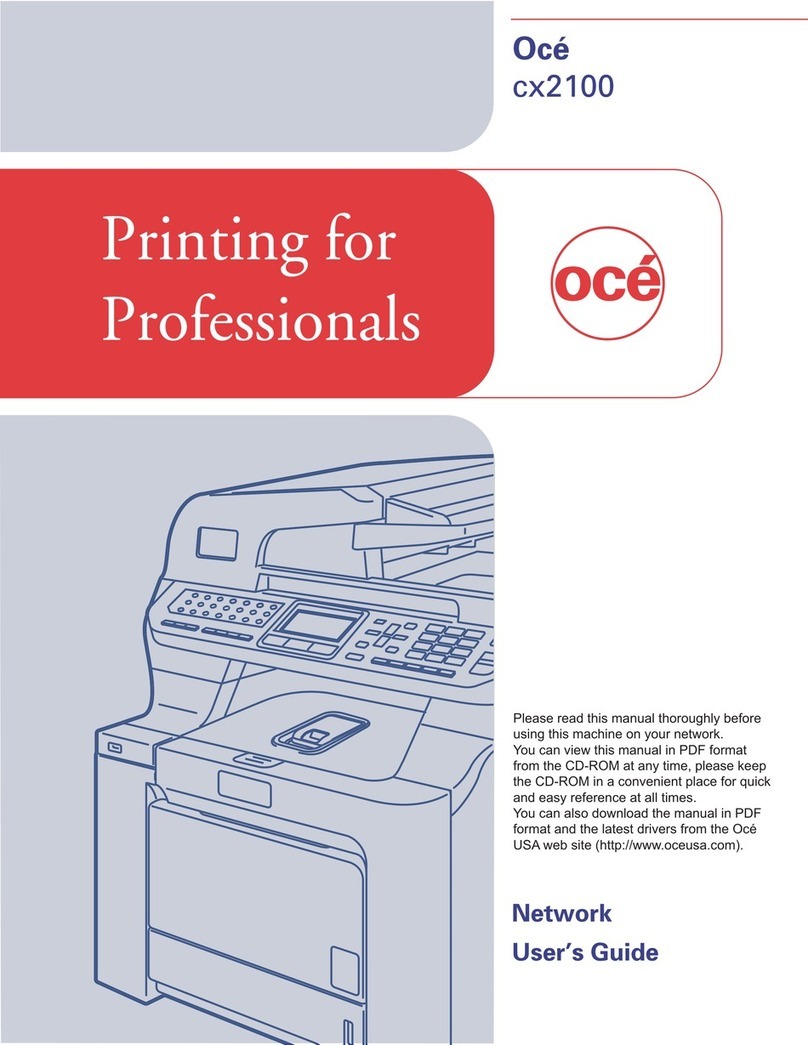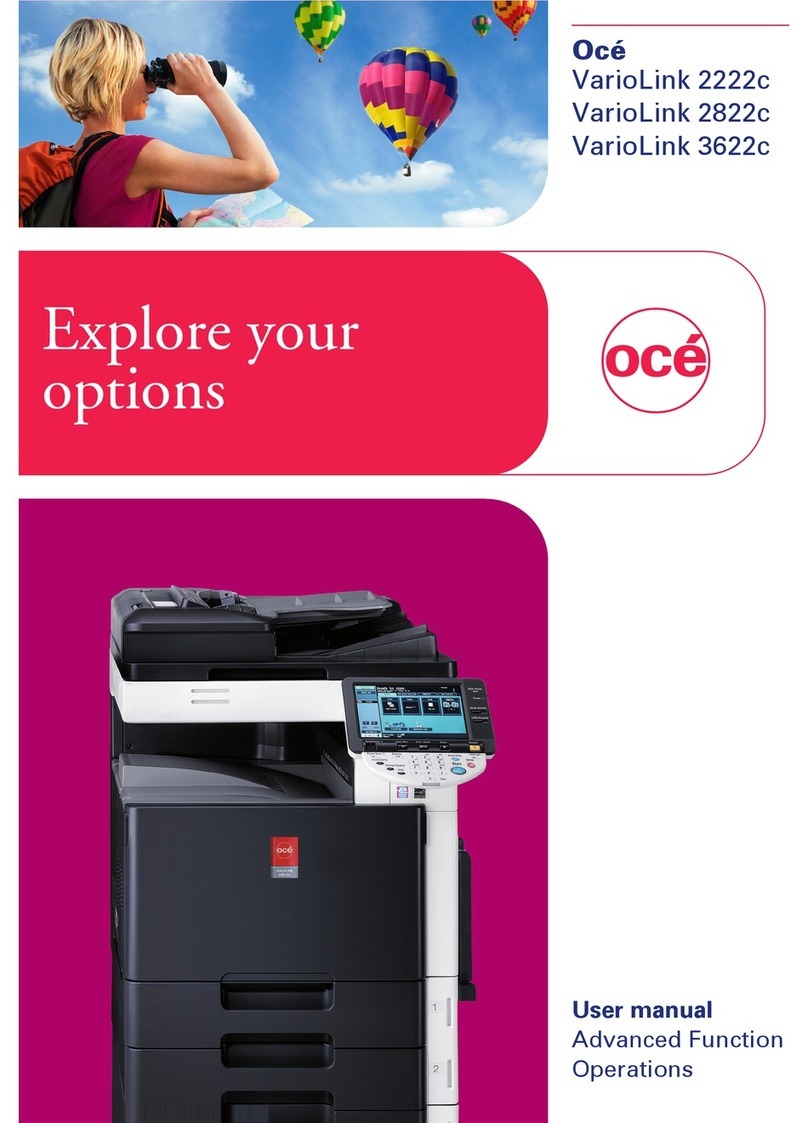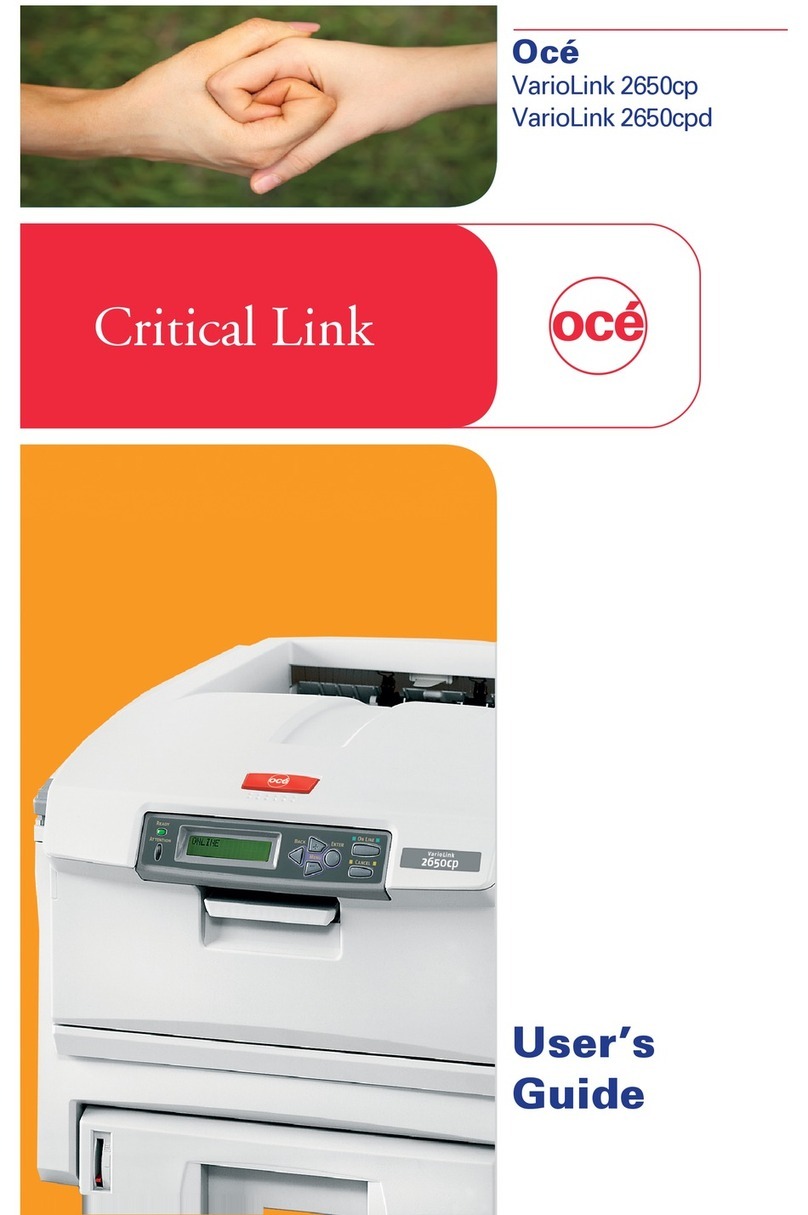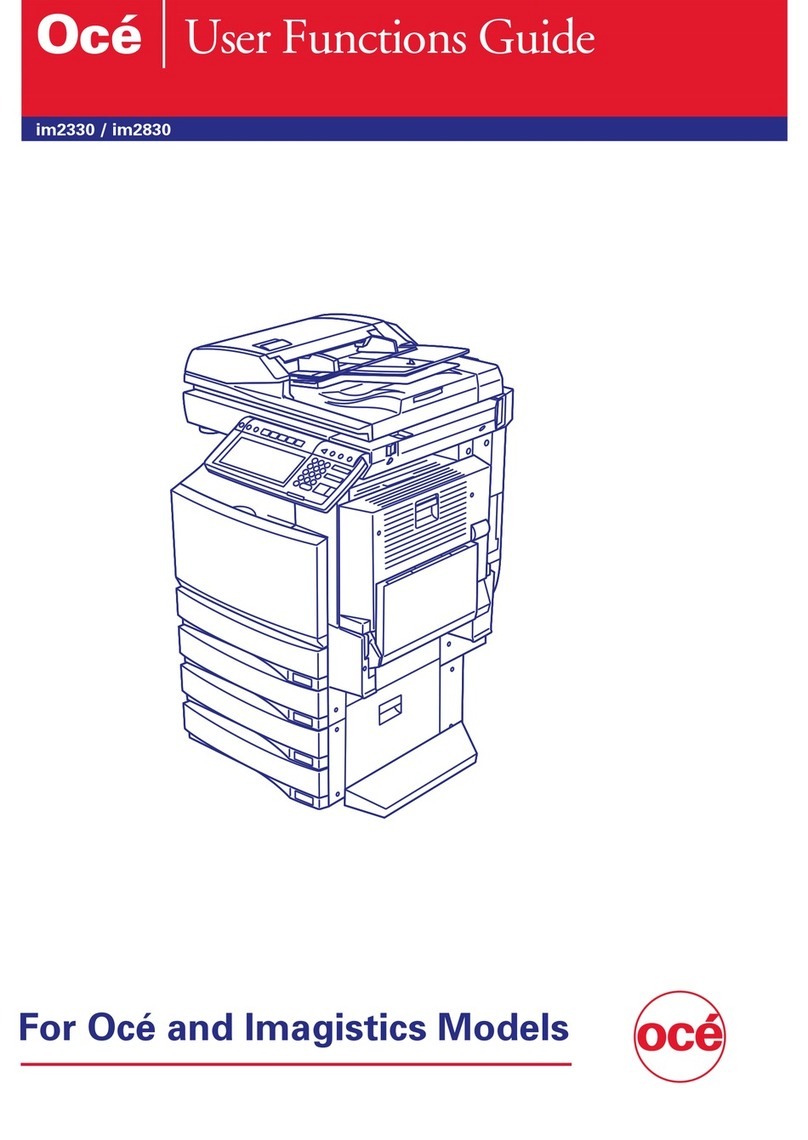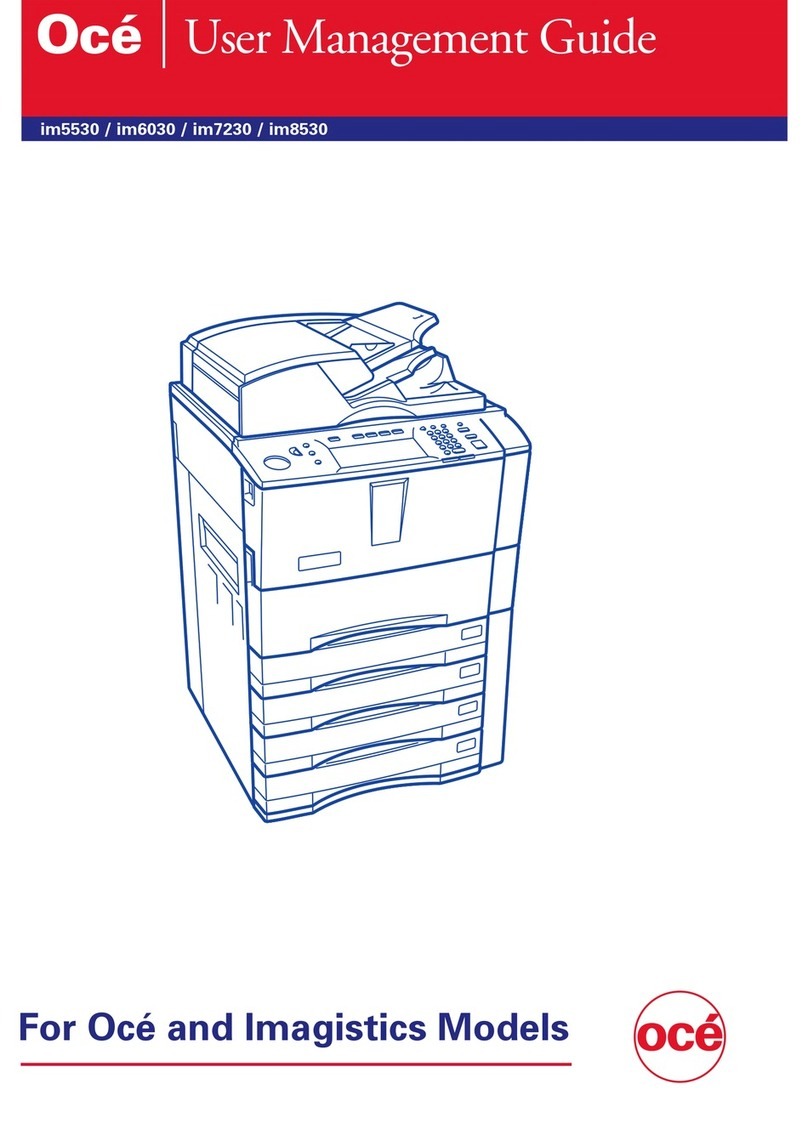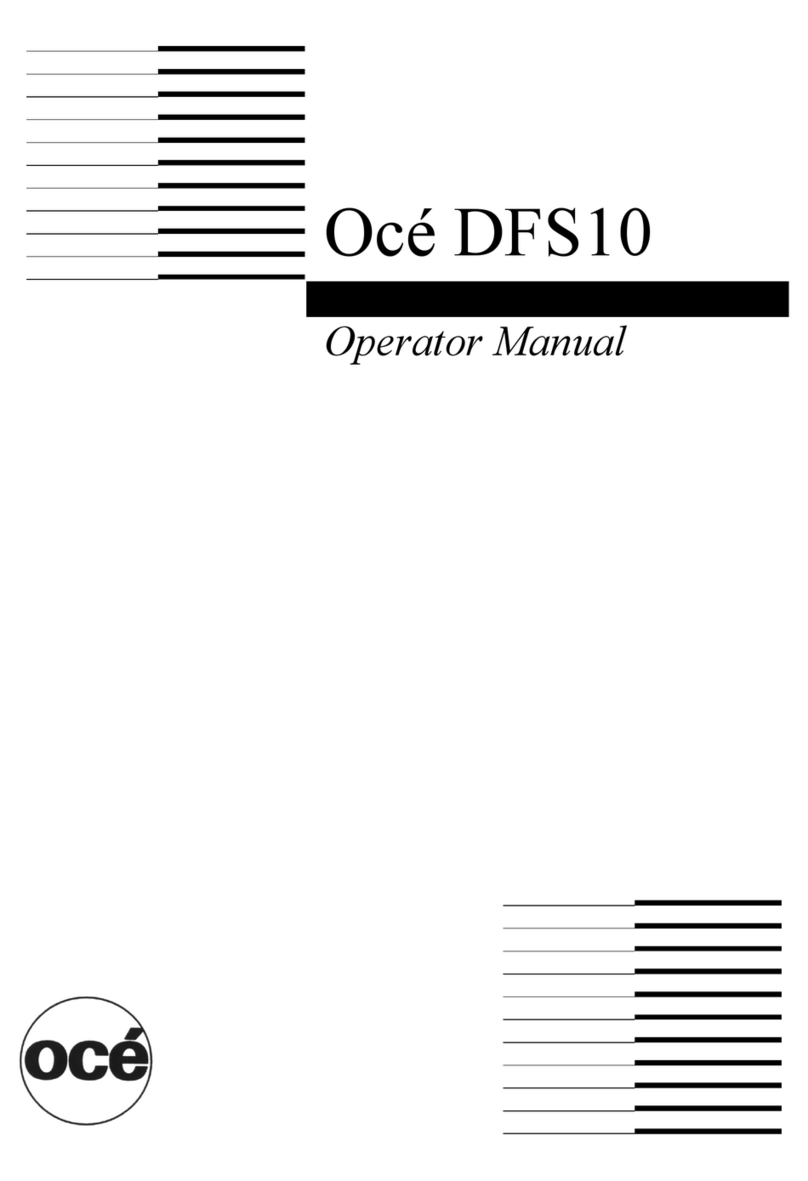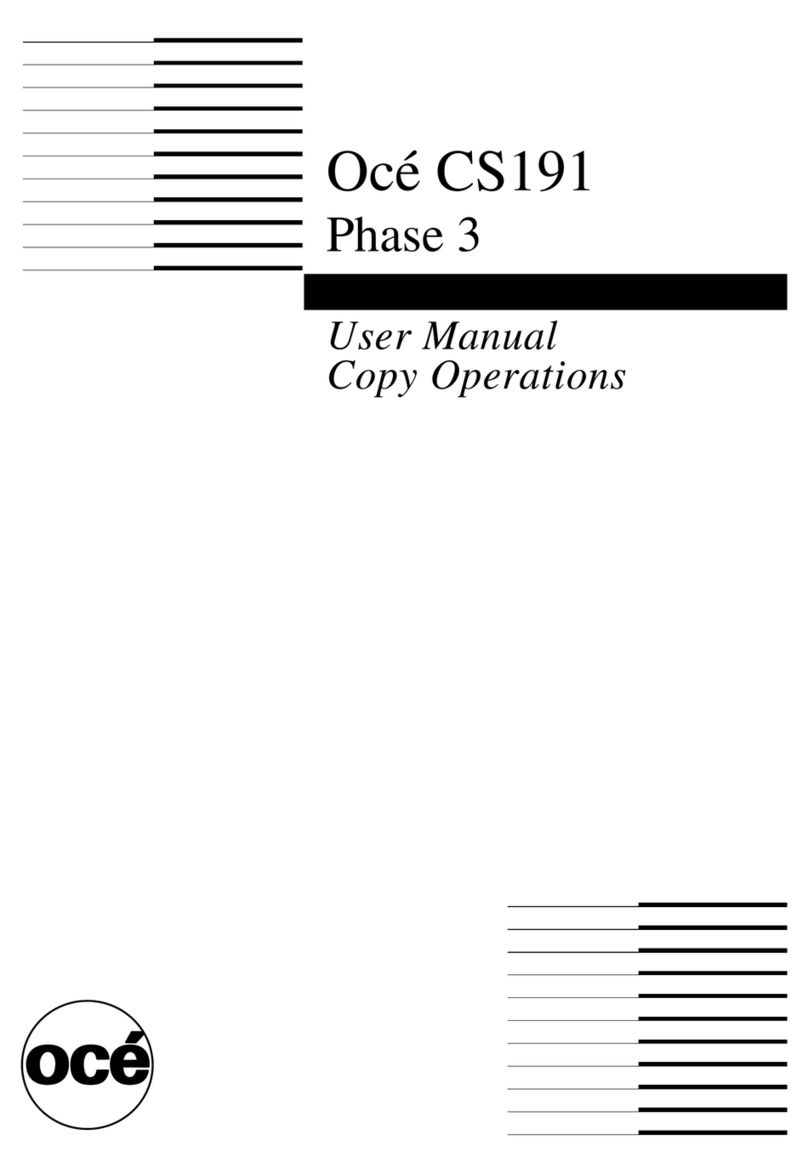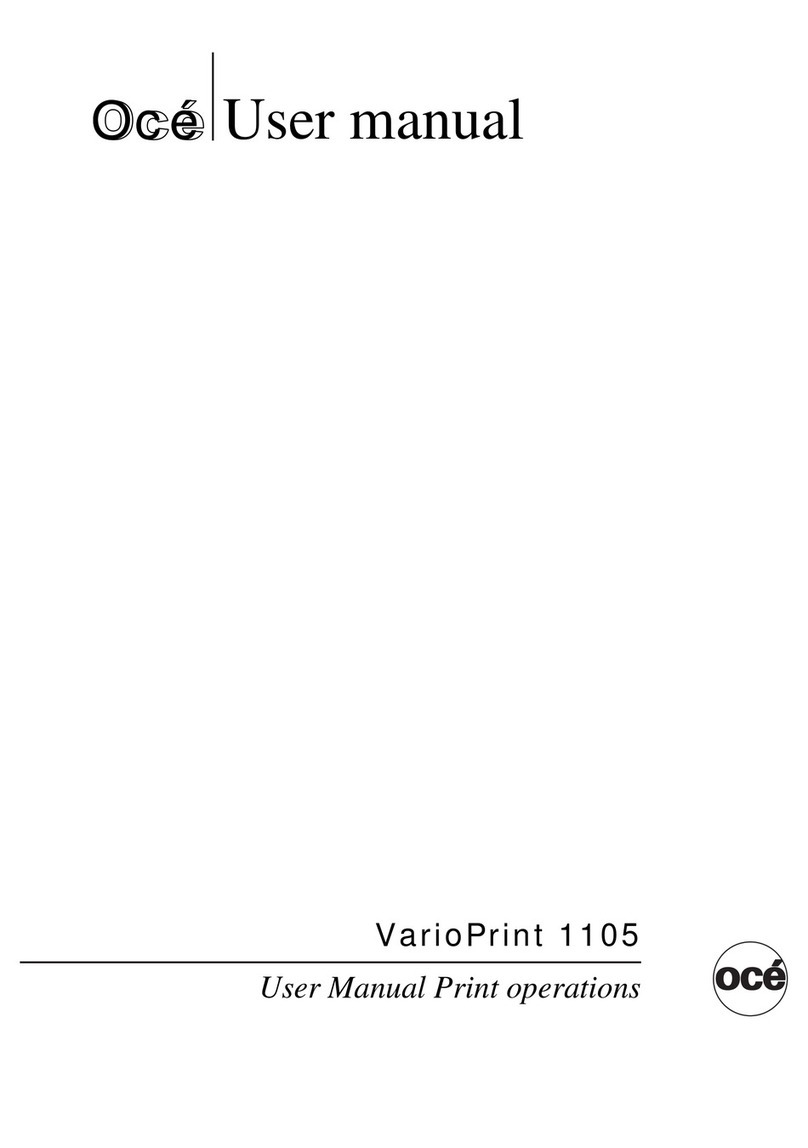Chapter 9
Machine Settings ............................................................................................. 9-1
Initial setup ..........................................................................................................................9-3
Paper settings.......................................................................................................................9-3
Accessing the paper settings...........................................................................................9-3
Copy settings ........................................................................................................................9-5
Accessing the copy settings.............................................................................................9-5
Fax settings...........................................................................................................................9-6
Accessing the default fax settings ..................................................................................9-6
Accessing other fax settings............................................................................................9-7
Scanner settings .................................................................................................................9-10
Accessing the default scan settings ..............................................................................9-10
Registering or editing a file name.................................................................................9-11
Registering or editing a category..................................................................................9-11
Registering or editing a folder shortcut .......................................................................9-13
Registering or editing an FTP server shortcut ............................................................9-18
Mail settings .......................................................................................................................9-22
Accessing the mail settings...........................................................................................9-22
Management settings.........................................................................................................9-24
Accessing the management settings.............................................................................9-24
Network settings ................................................................................................................9-28
TCP/IP settings..............................................................................................................9-28
SMB settings..................................................................................................................9-36
Verifying the IP settings ...............................................................................................9-41
Viewing the MAC address.............................................................................................9-42
Archive Settings.............................................................................................................9-43
Automatic Logout time.................................................................................................. 9-46
Print Server Data ..........................................................................................................9-47
Clear the “Network Filtering” setting ..........................................................................9-48
Network authentication settings.......................................................................................9-49
Setting up the Authentication Mode ............................................................................9-49
Using the authentication mode.....................................................................................9-52
LDAP server settings .........................................................................................................9-54
Registering an LDAP server .........................................................................................9-54
Setting the default LDAP server ..................................................................................9-65
Modifying the LDAP server settings ............................................................................9-66
Deleting an LDAP server ..............................................................................................9-67
LDAP parameter settings .............................................................................................9-68
E-mail settings ................................................................................................................... 9-70
SMTP/POP Settings ......................................................................................................9-70
E-mail settings...............................................................................................................9-73
Soft keys..............................................................................................................................9-77
Soft key functions ..........................................................................................................9-77
Programming a soft key ................................................................................................9-80
Macro keys..........................................................................................................................9-82
Registering or editing a Macro......................................................................................9-82
Deleting a Macro key.....................................................................................................9-85
Changing the Macro key speed.....................................................................................9-86
Editing macro key titles ................................................................................................9-86
Executing a Macro command........................................................................................9-87
Protection passcode ............................................................................................................9-88
Protect passcode.............................................................................................................9-88
Network settings code ...................................................................................................9-89