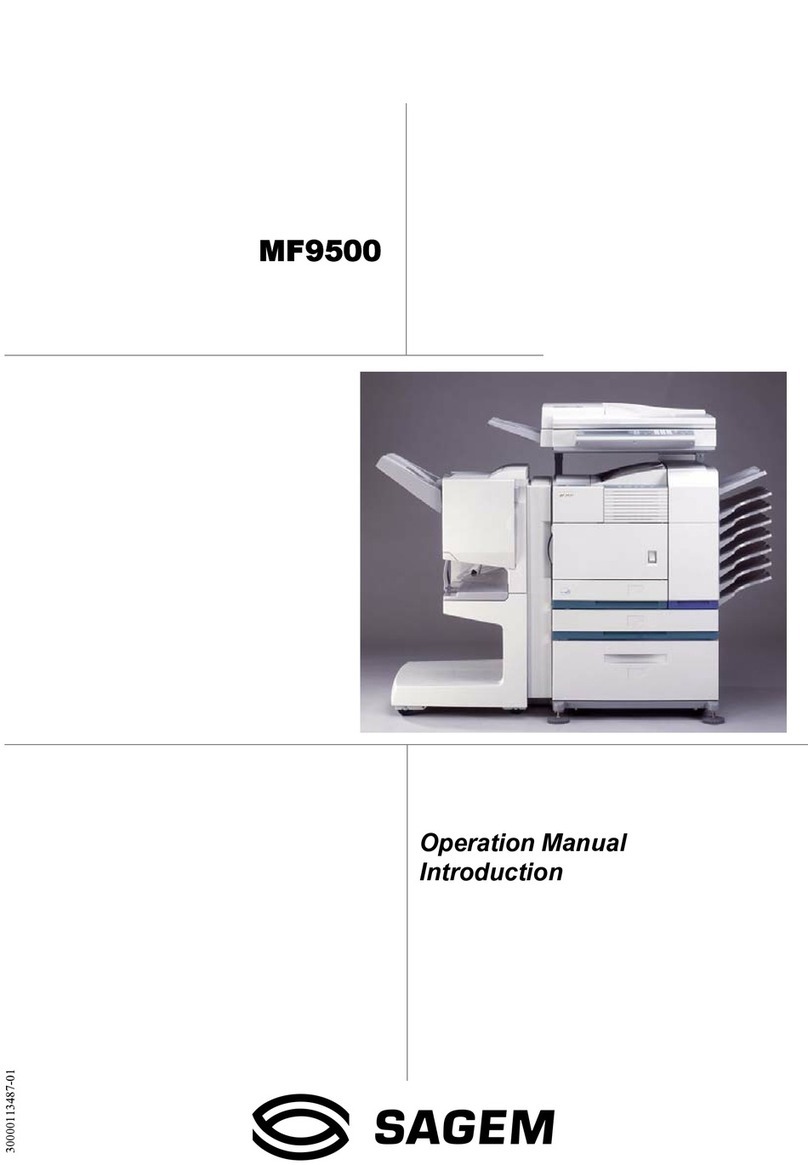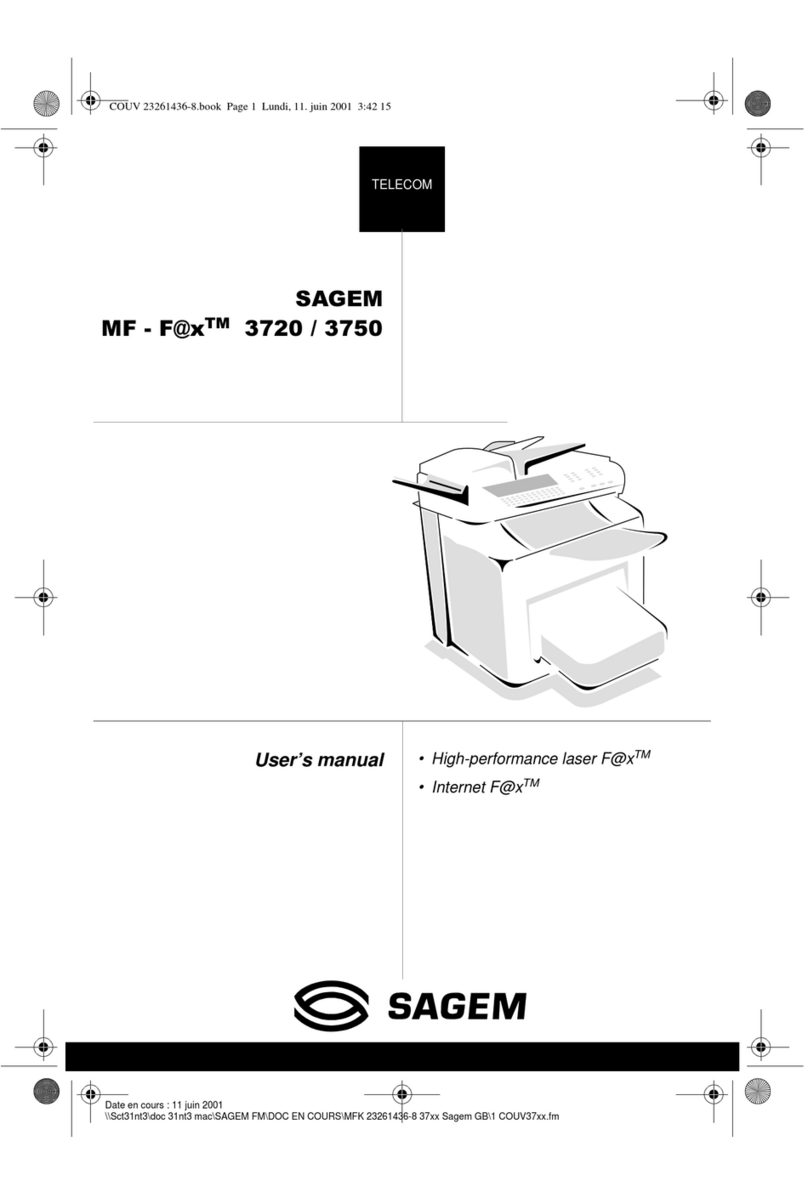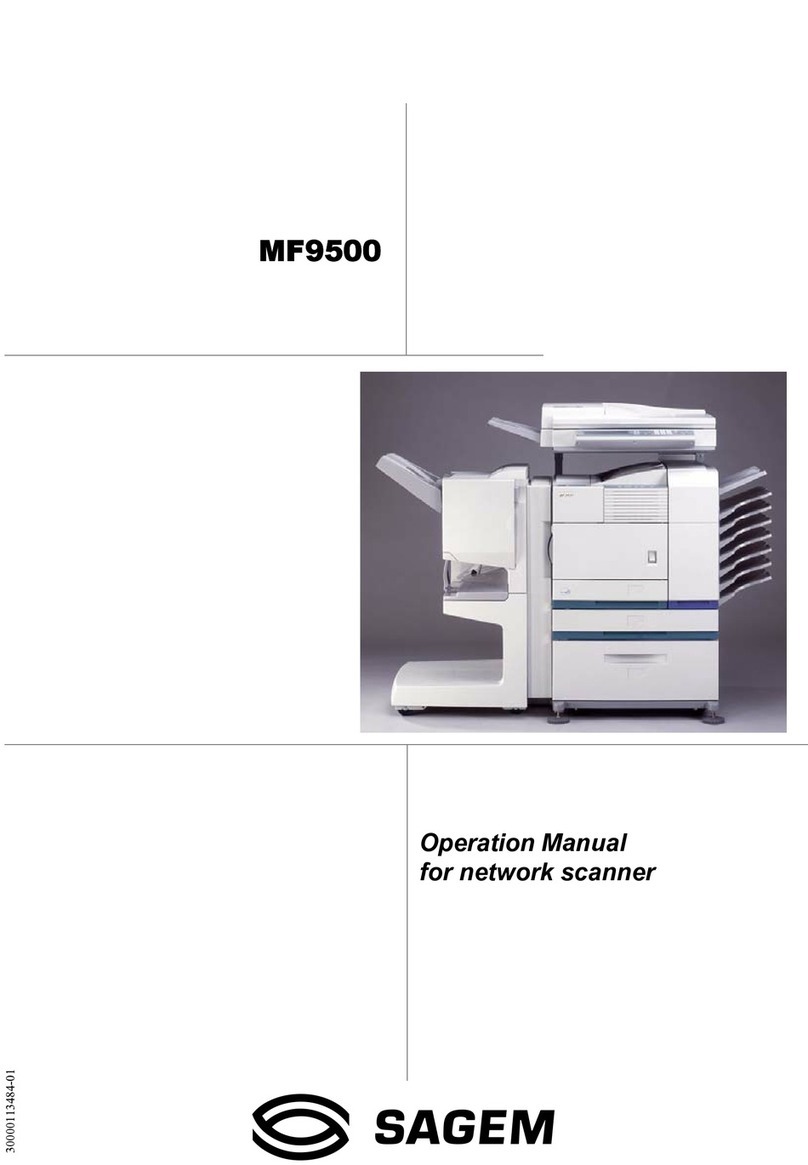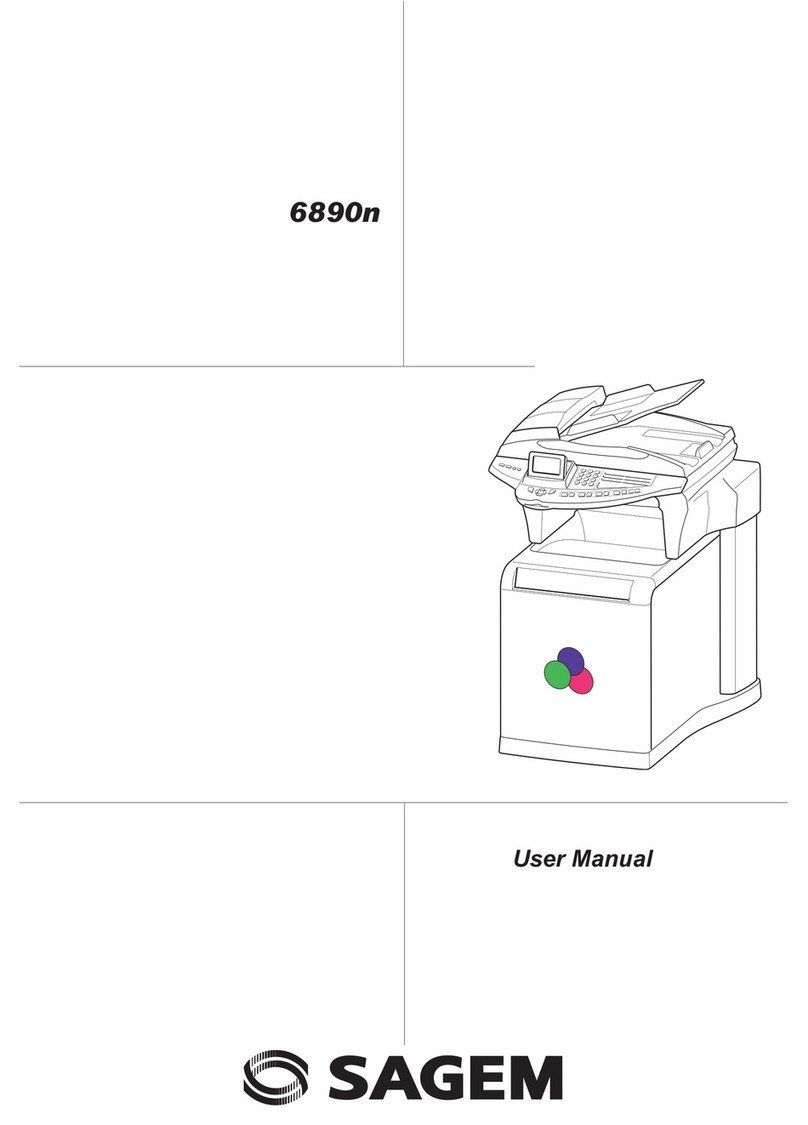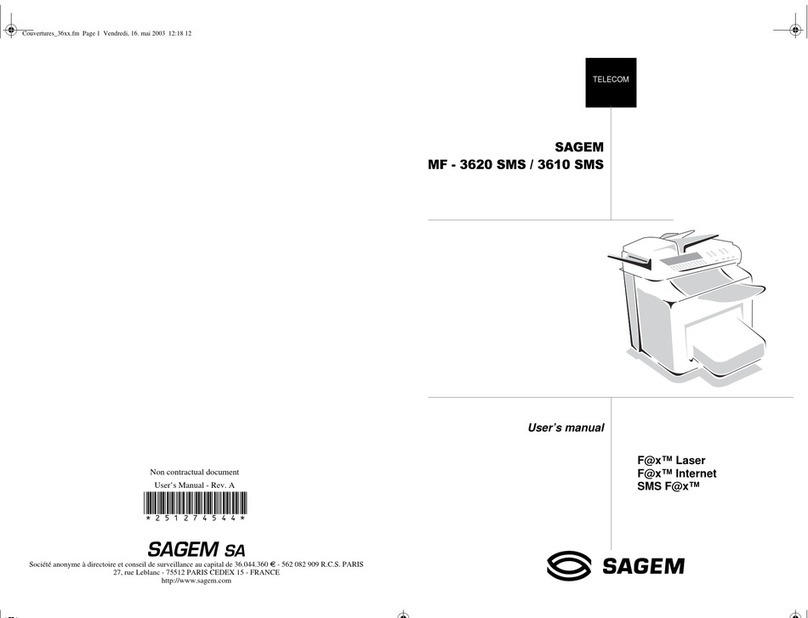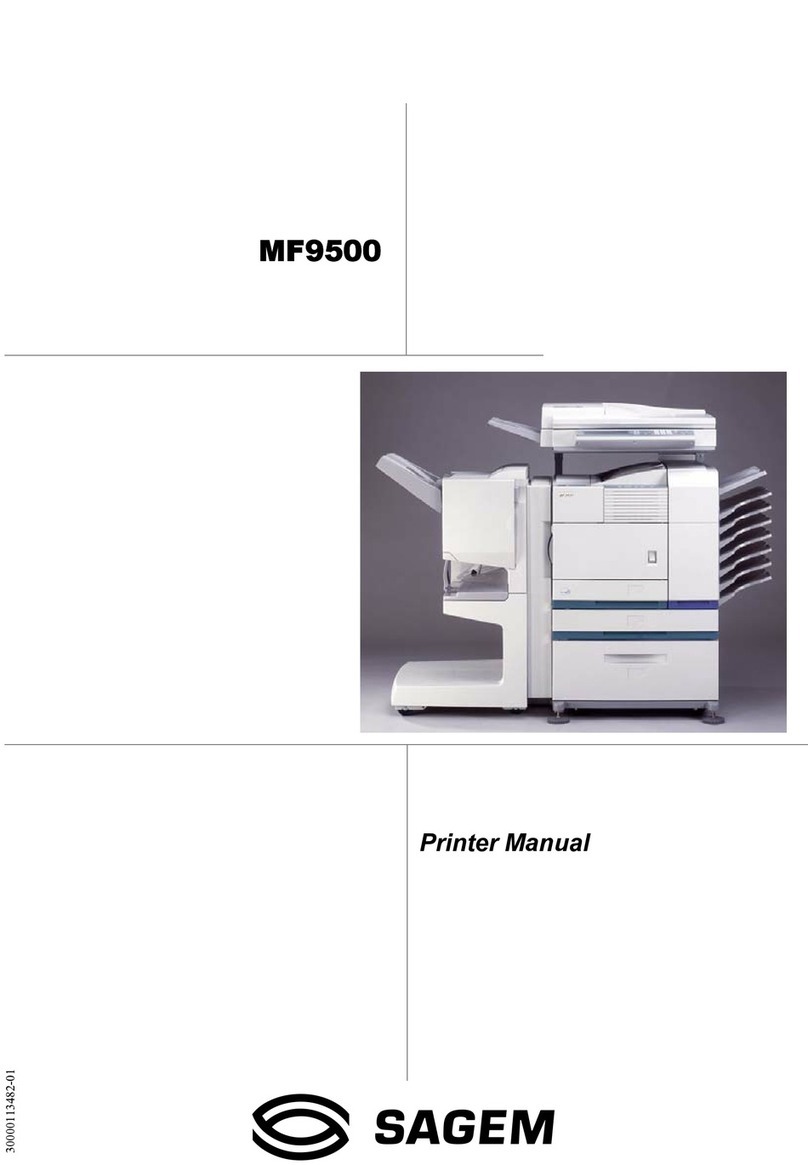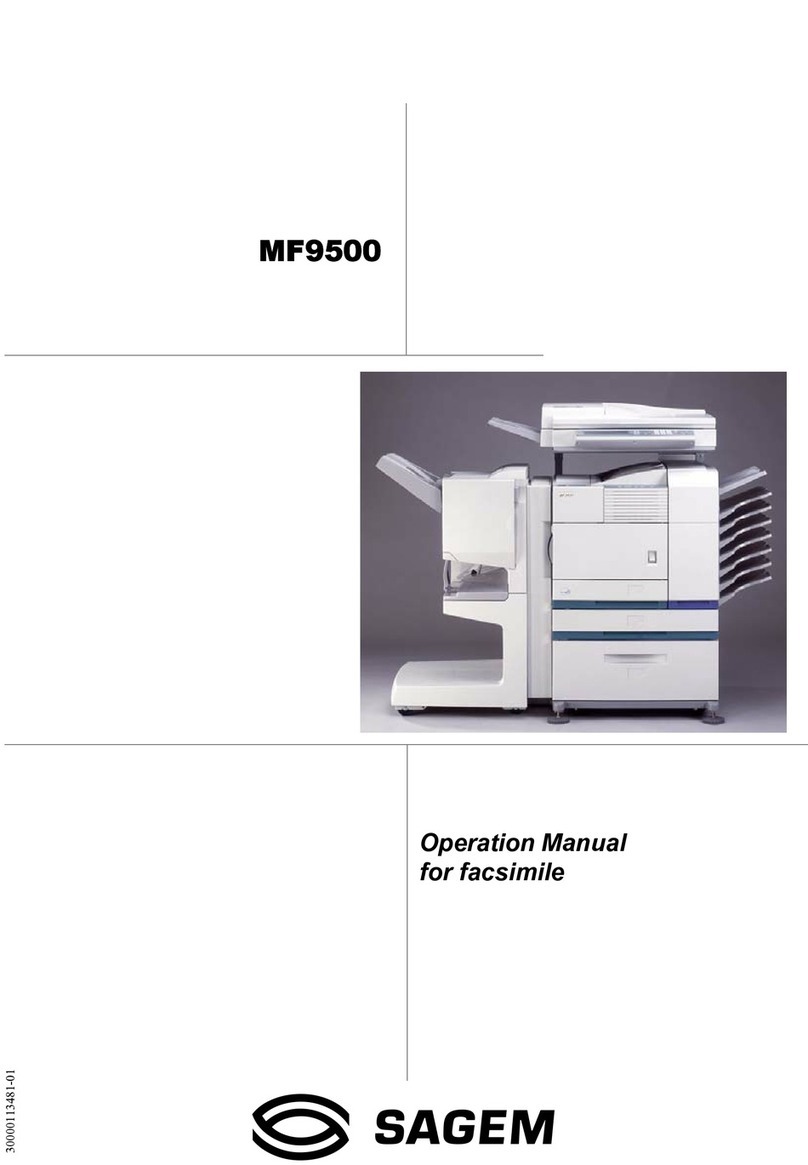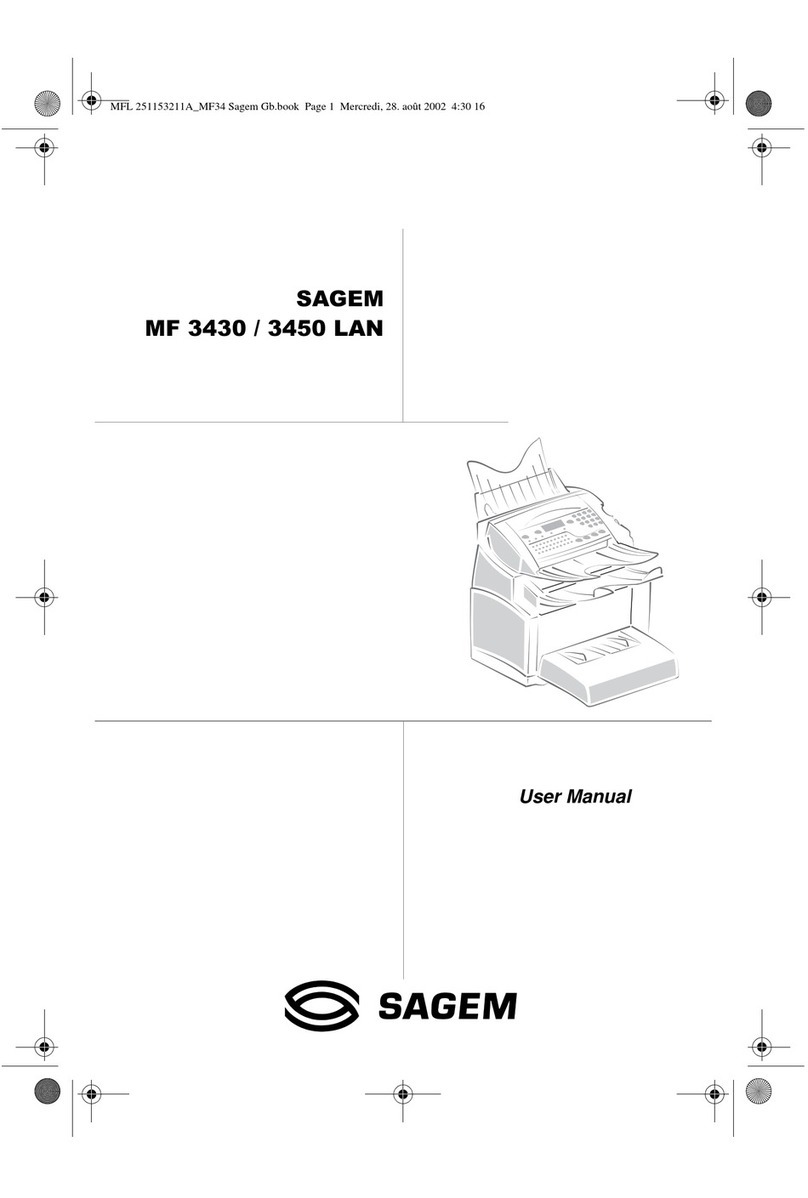MF 5461 / MF 5481
- II -
Contents
Fax or PC reception 26
Received faxes reduction mode 26
Technical Parameters 27
Printing the functions guide 29
Printing the logs 29
Print the list of setups 29
Font printing 29
Lock the machine 29
Lock the keyboard 30
Lock the numbers 30
Lock the SMS service 30
Read the counters 30
Sent pages counter 30
Received pages counter 30
Scanned pages counter 30
Printed pages counter 30
Display the consumables status 30
Calibrate your scanner 31
Directory 32
Creating subscribers record 32
Creating subscribers list 32
Modifying a record 32
Deleting a record or a list 33
Printing the directory 33
Local network settings 34
Selecting the type of your local network 34
Ethernet network settings (Model MF5481) 34
Automatic configuration 34
Manual configuration 34
IP address 34
Sub-network mask 34
Gateway address 34
IEEE Address (or Ethernet address)
or MAC address 34
NetBIOS names 34
Serveurs de nom 34
WLAN network 35
Type of radio network 35
Radio infrastructure network 35
Radio ad-hoc network 35
Radio networks (WLAN) 35
Connect your WLAN adaptor 35
Configure your network 36
Creating or rejoining a network 36
Referring to or changing your network
parameters 36
An example of how an AD-HOC network
may be set up 38
Setting up a multifunction machine 38
Setting up the PC 38
Message service (Model MF5481) 39
Information required to set up message service 39
Configuring initialisation parameters 39
Access to servers parameters 39
Accès aux paramètres d'authentification SMTP 39
Sending an E-Mail 39
Sending an E-mail text 39
Scan to FTP 40
Simply put the file in an FTP server : 40
Connection configuration 40
Standard settings 40
Selecting the connection type 40
Selecting the transmission type 40
Modifying the connection period (Periodic type) 40
Modifying the connection time(s)
(Set Times type) 40
Selecting the print mode for the deposit notice 41
Printing the Internet settings 41
Mail sorting 41
F@X Only mode 41
PC Only mode 41
Share PC mode 41
USB memory key 42
Use of the USB memory key 42
Print your documents 42
Print the list of files located in the key 42
Print the files located in the key 42
Delete your files located in the key 43
Analyse the USB memory key content 43
Save a document on a USB memory key 43
PC Features 44
Introduction 44
Configuration requirements 44
Installation 44
Install the software on your PC 44
Connections 46
USB Connection 46
Network connection 46
Uninstall the software from your PC 47
Multifunction Terminal's Supervision 48
Checking the connection between the PC
and the multifunction machine 48
MF Director 48
Graphical presentation 48
Utilities and applications activation 48
MF Monitor 49
Graphical presentation 49
Display the consumable status 49
Scan To 49
Companion Suite Pro LL functionalities 49
Document analysis 49
Analysis with Scan To 50
Analysis from a TWAIN compatible software 50
Character recognition software (OCR) 50
Printing 50
Printing with the multifunction machine 50
Address book 51
Add a contact to the terminal address book 51
Add a group to the terminal address book 51
Manage the address book 52
Modify the information related to a contact 52
Modify a group 52
Delete a contact or a group from the
address book 52
Print the address book 52
Import or export a directory 52
Import a directory 52
Save your address book 52
Fax communications 52
Presentation of the Fax window 52
Send a fax 53
Send a fax from the hard disk or the terminal 53
Send a fax from application 53
Receive a fax 54
Follow-up of fax communications 54
The outbox 54
The send memory (items sent) 54
The outbox log 54
The inbox log 54