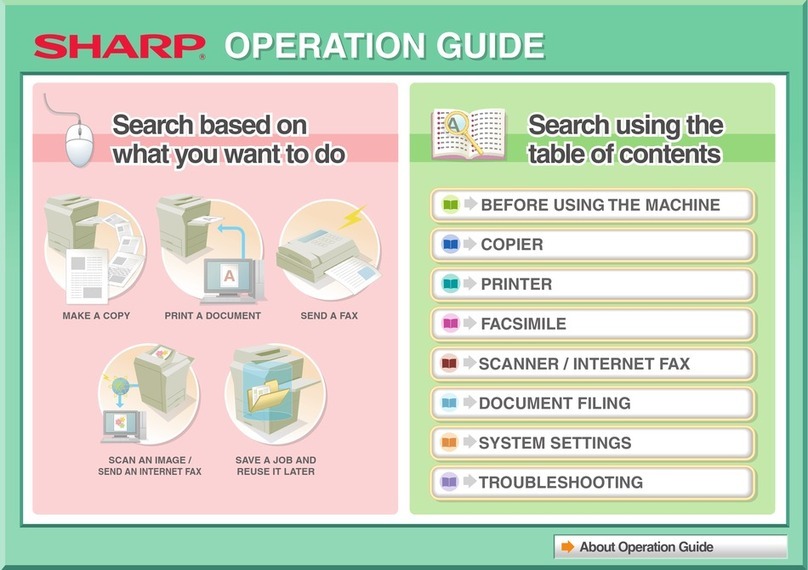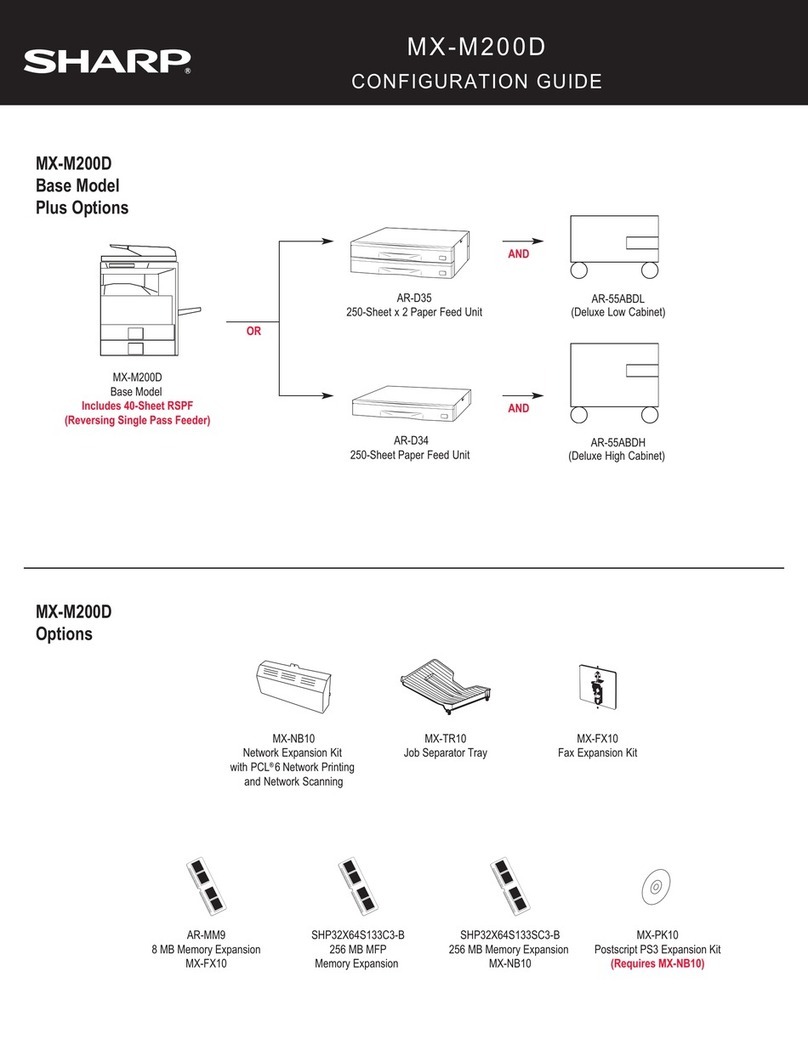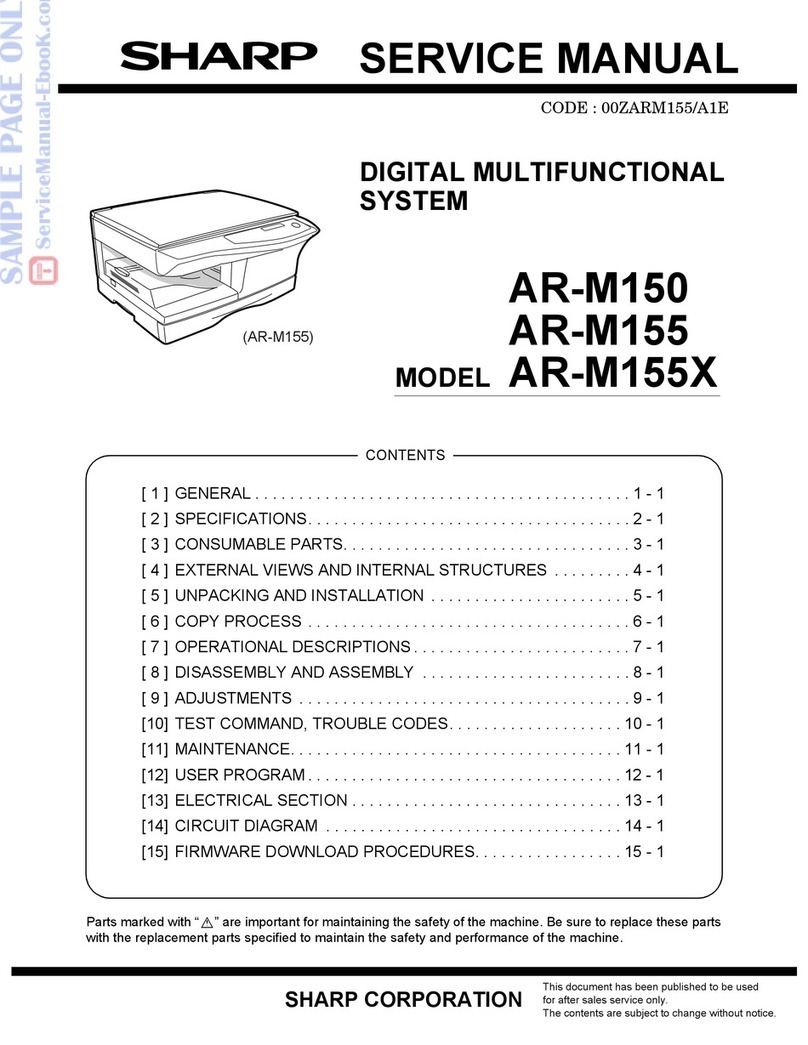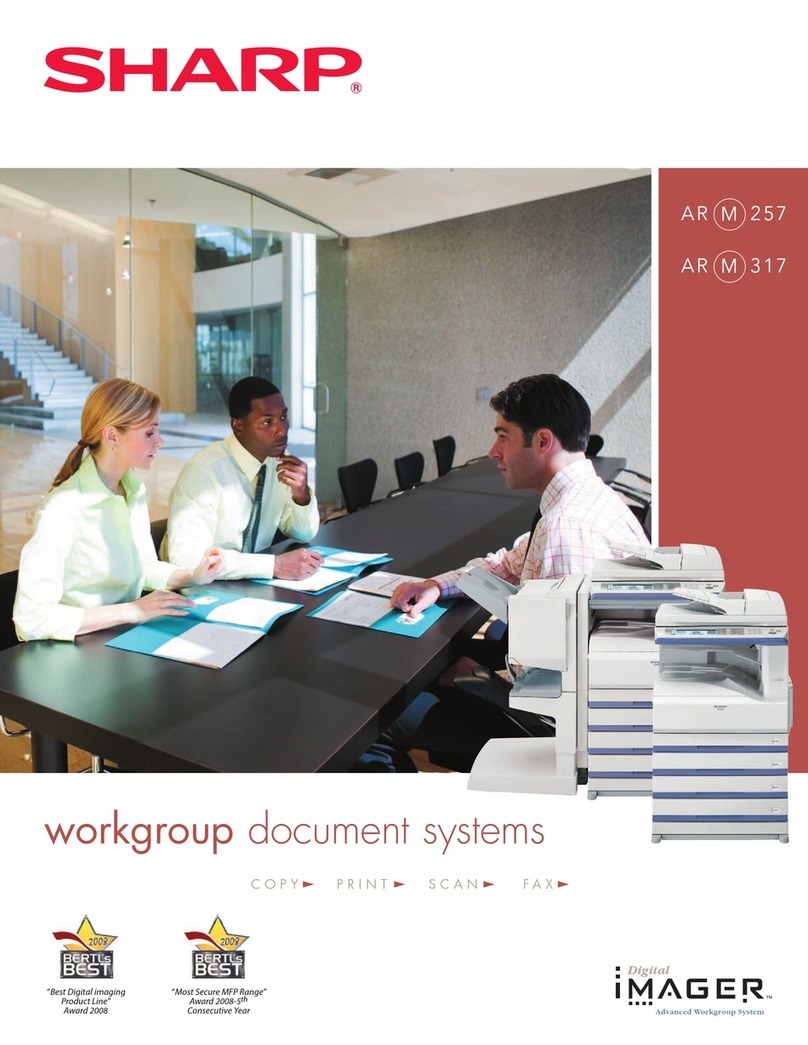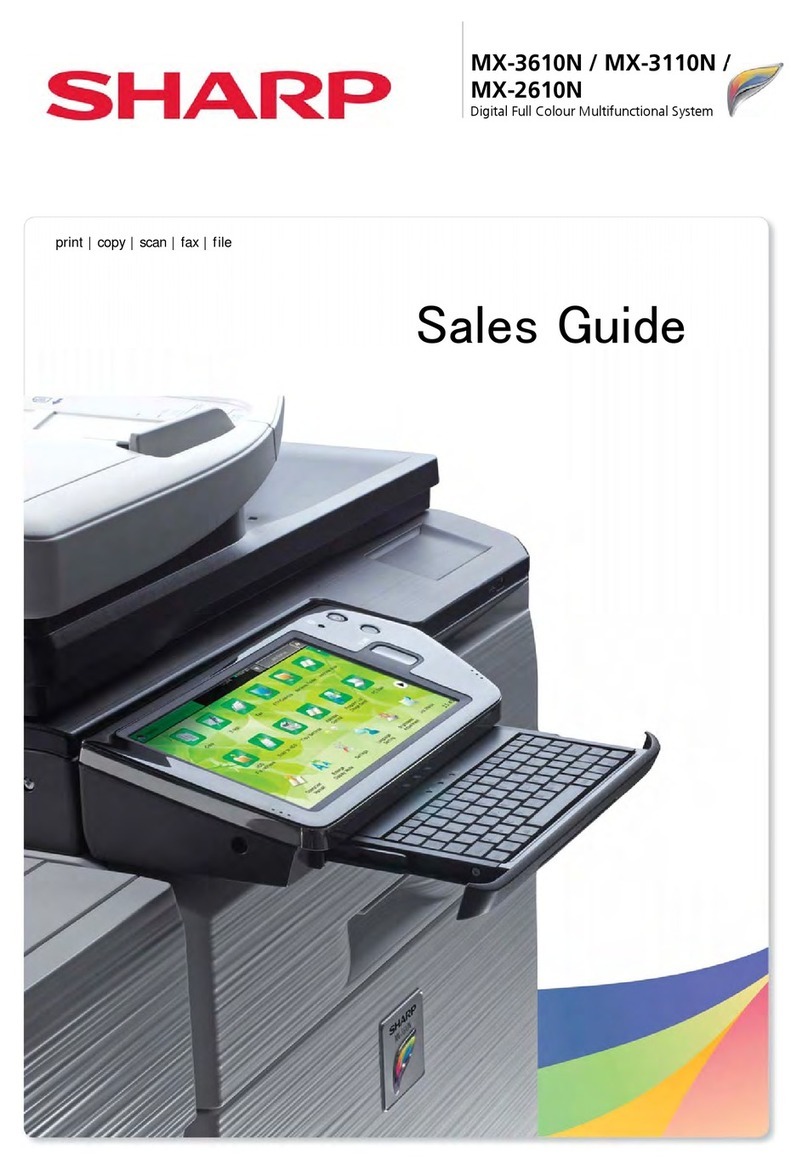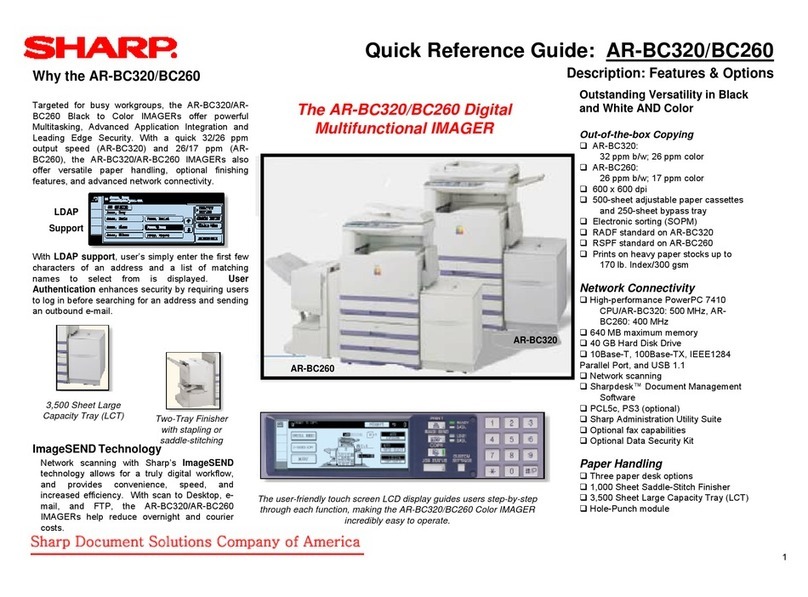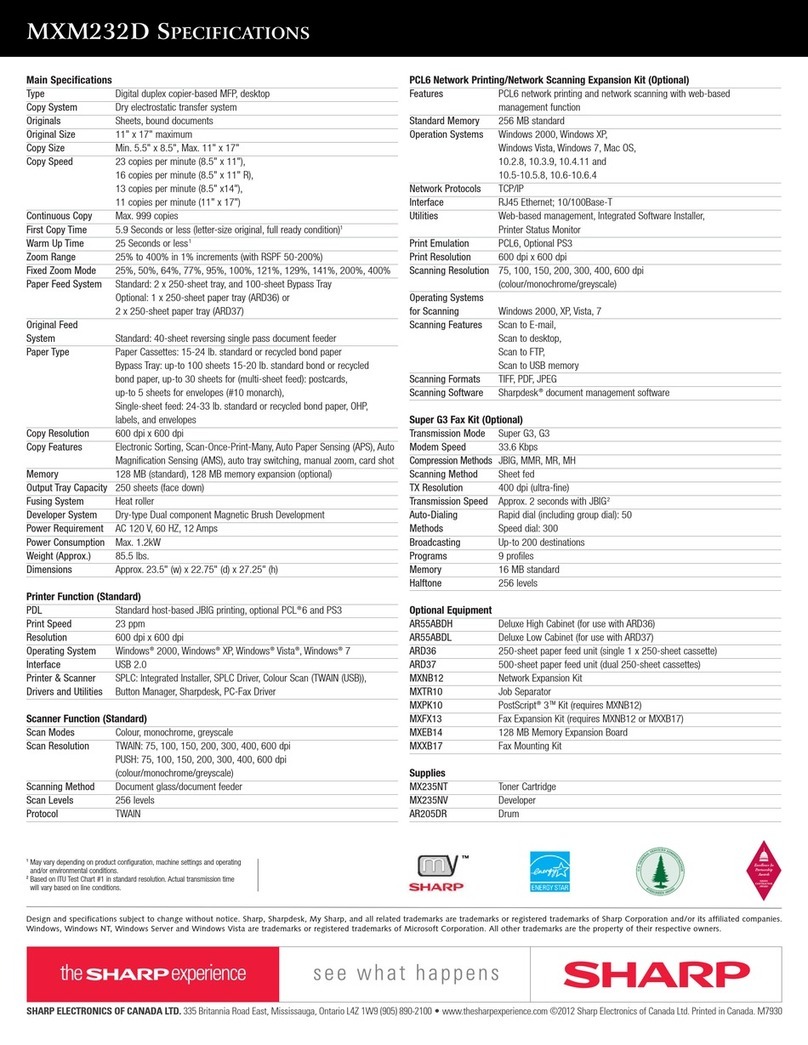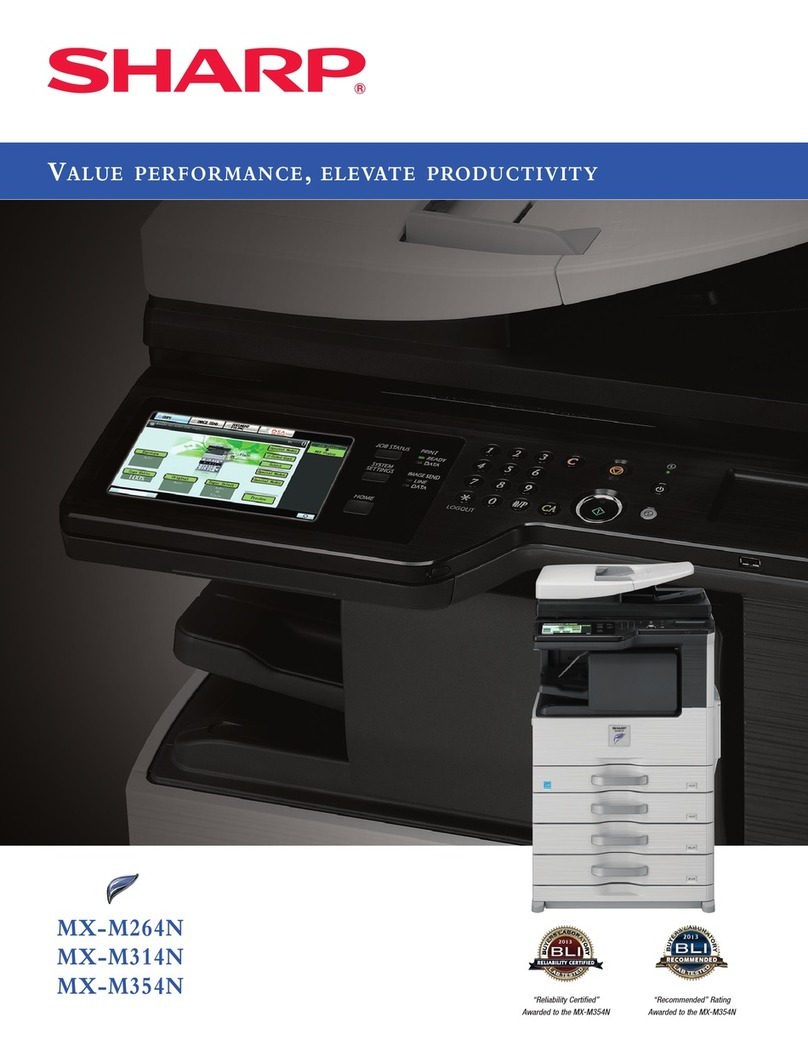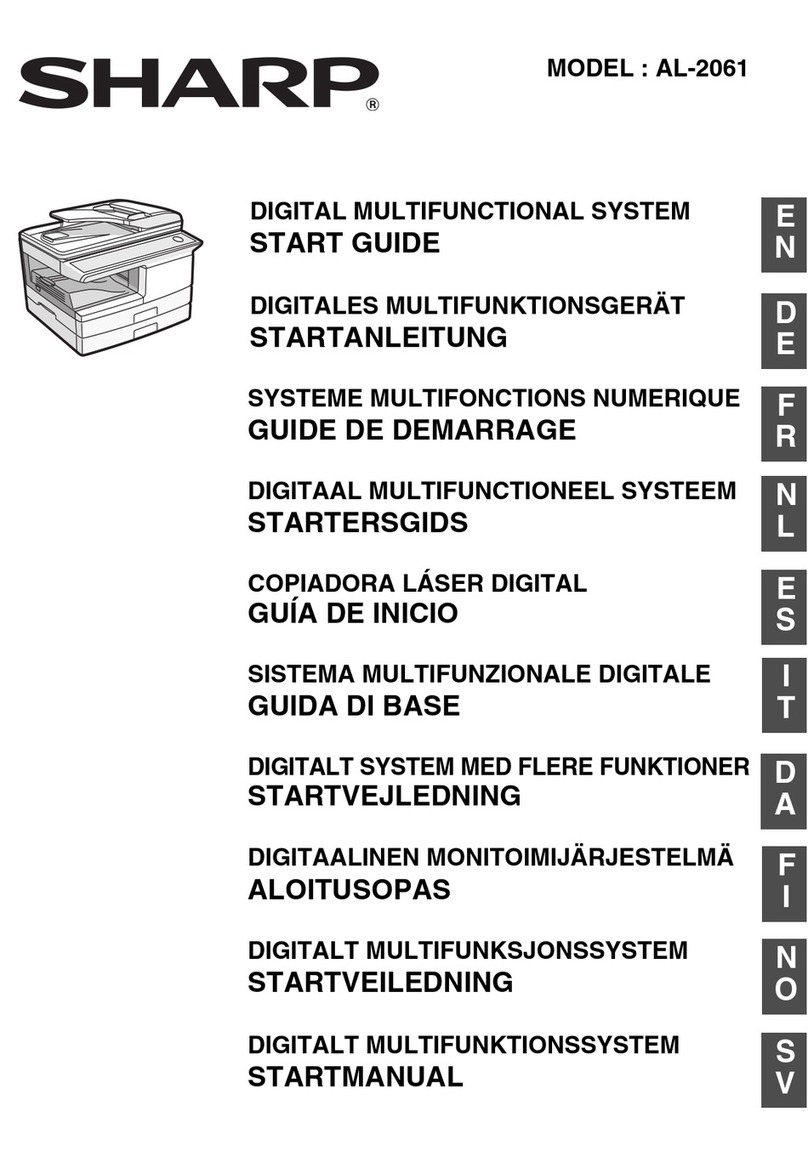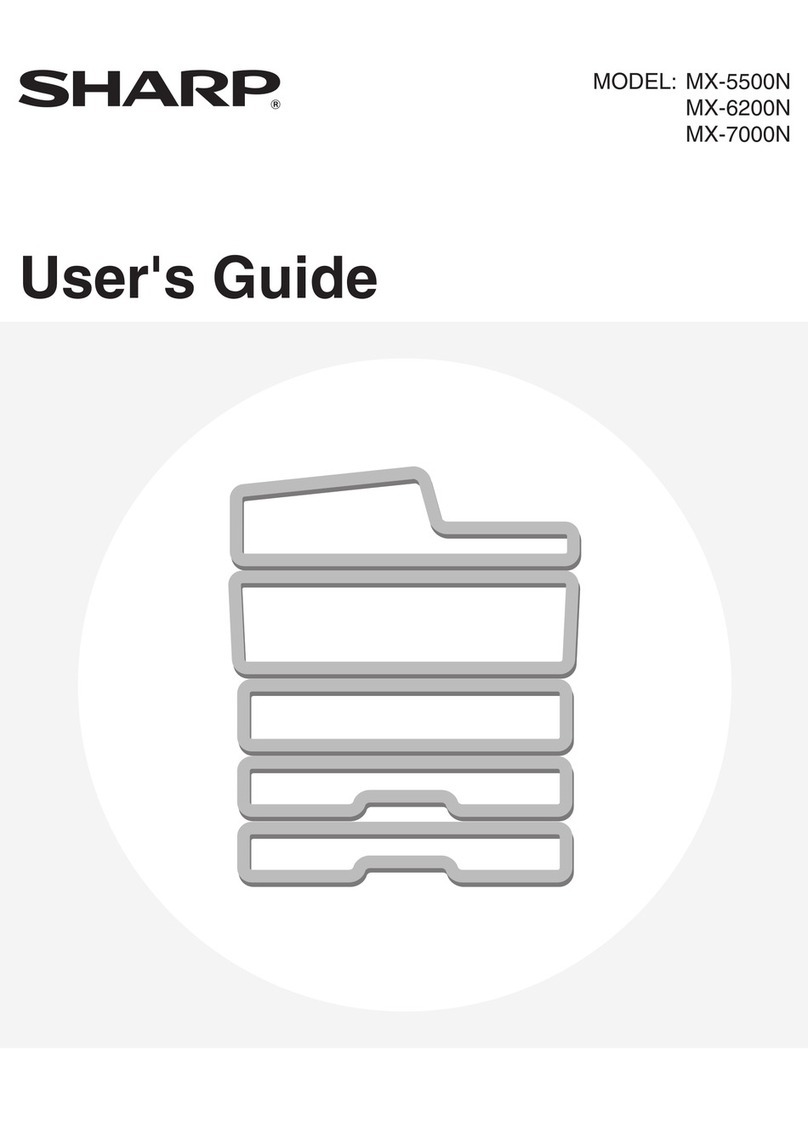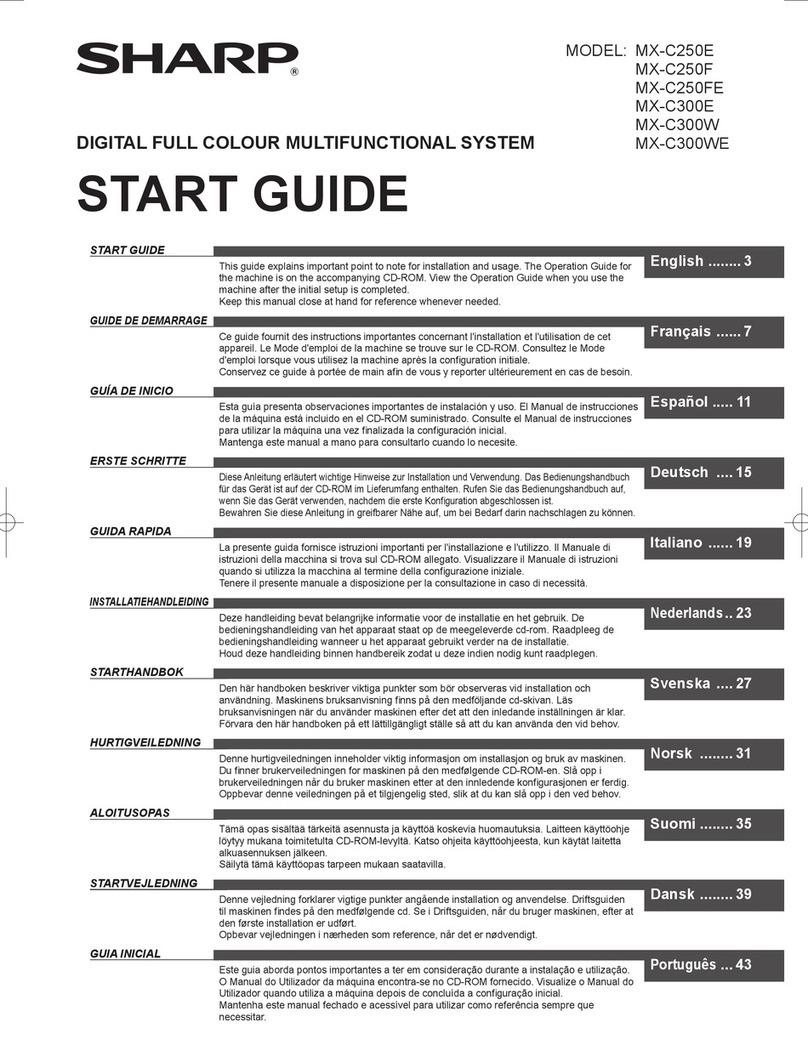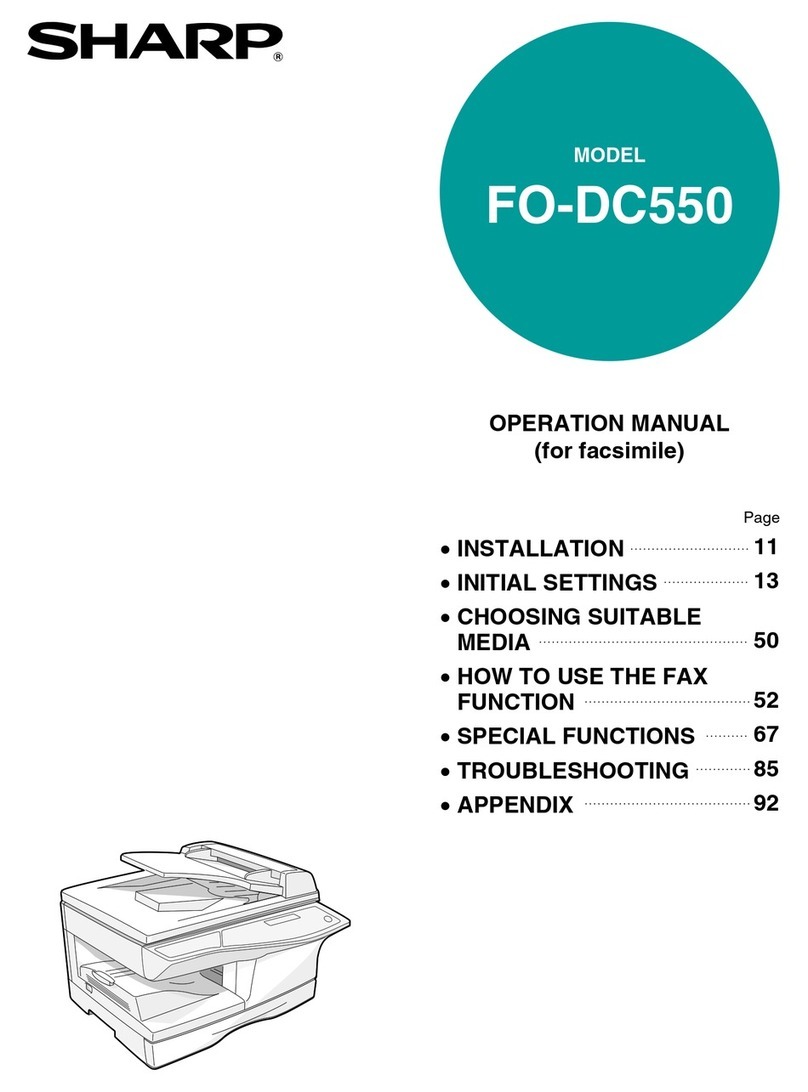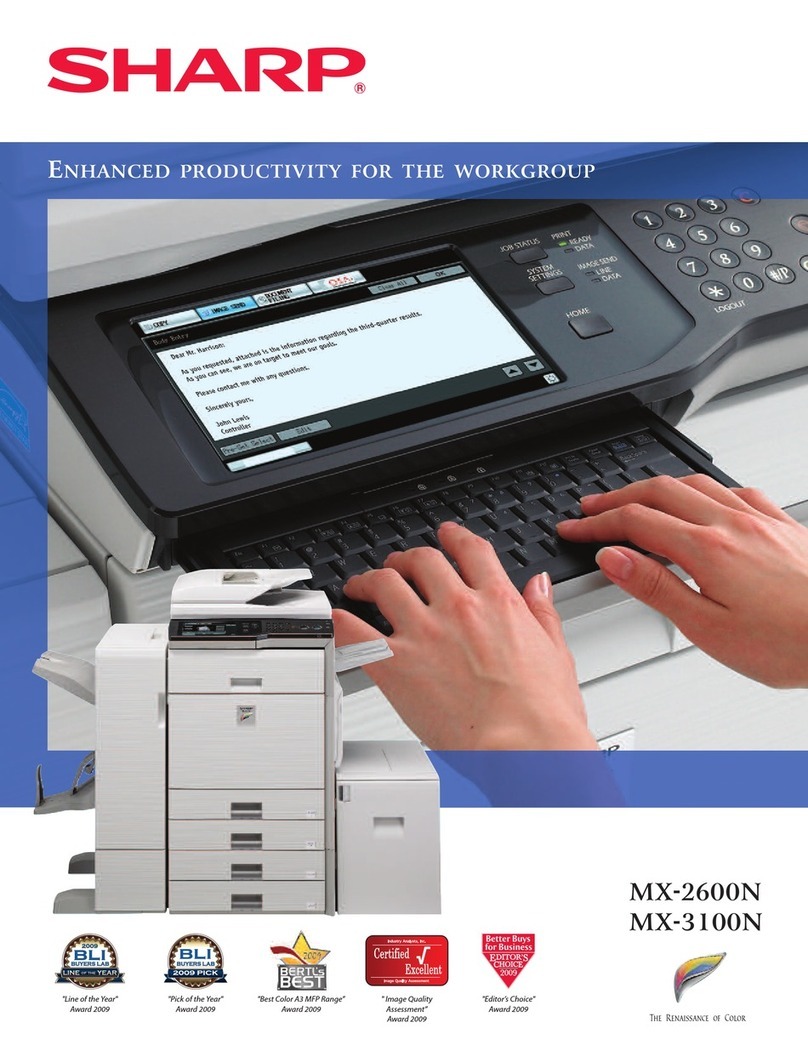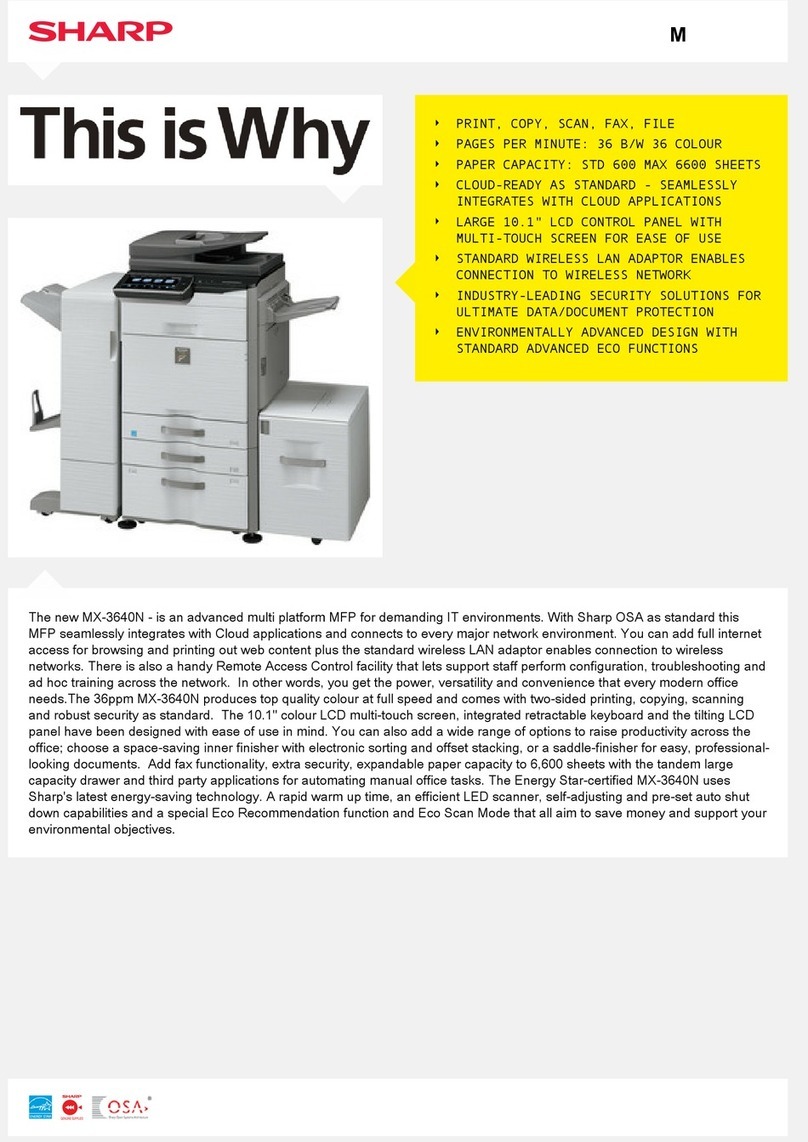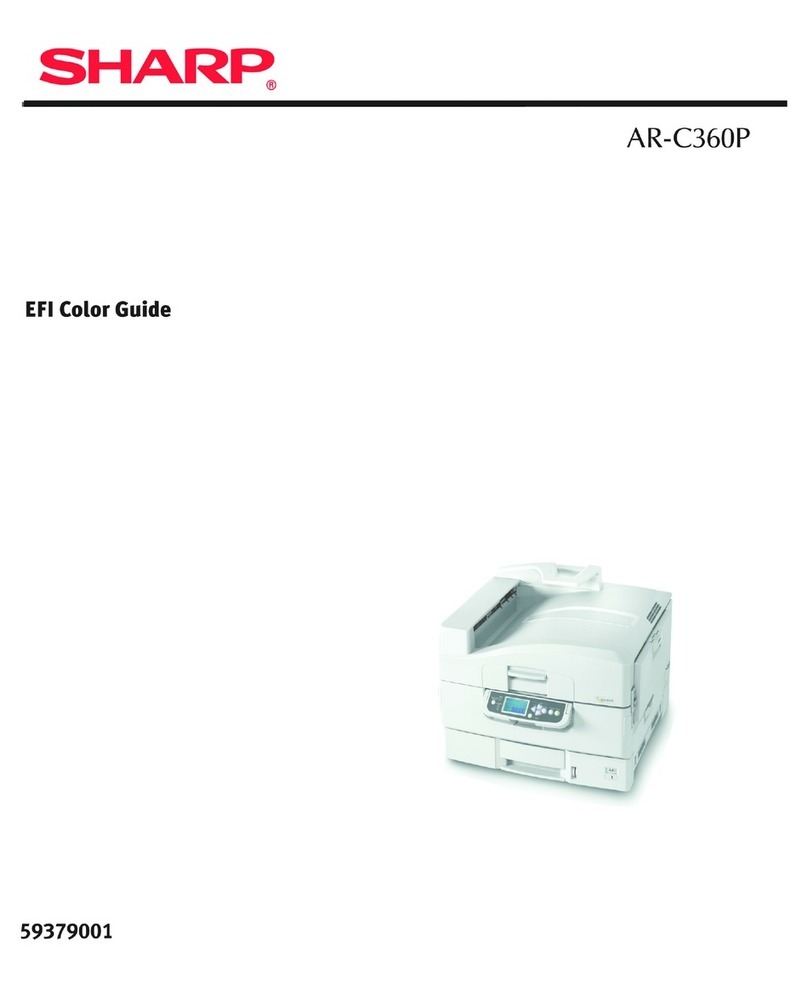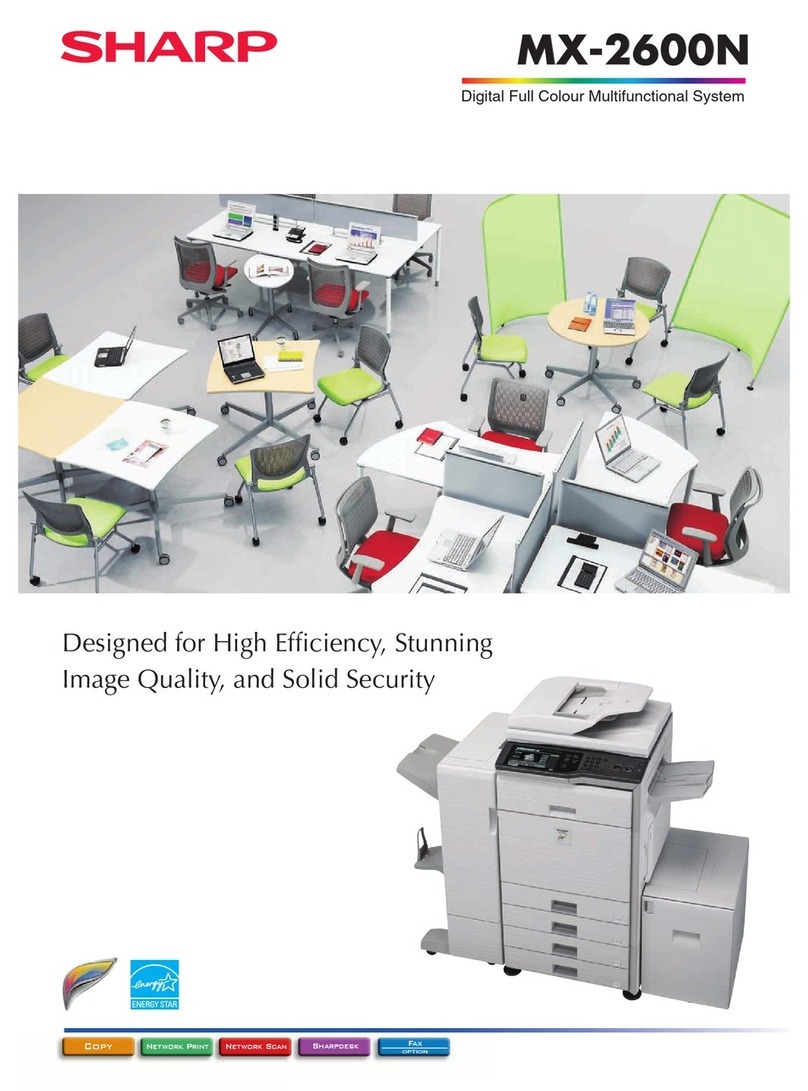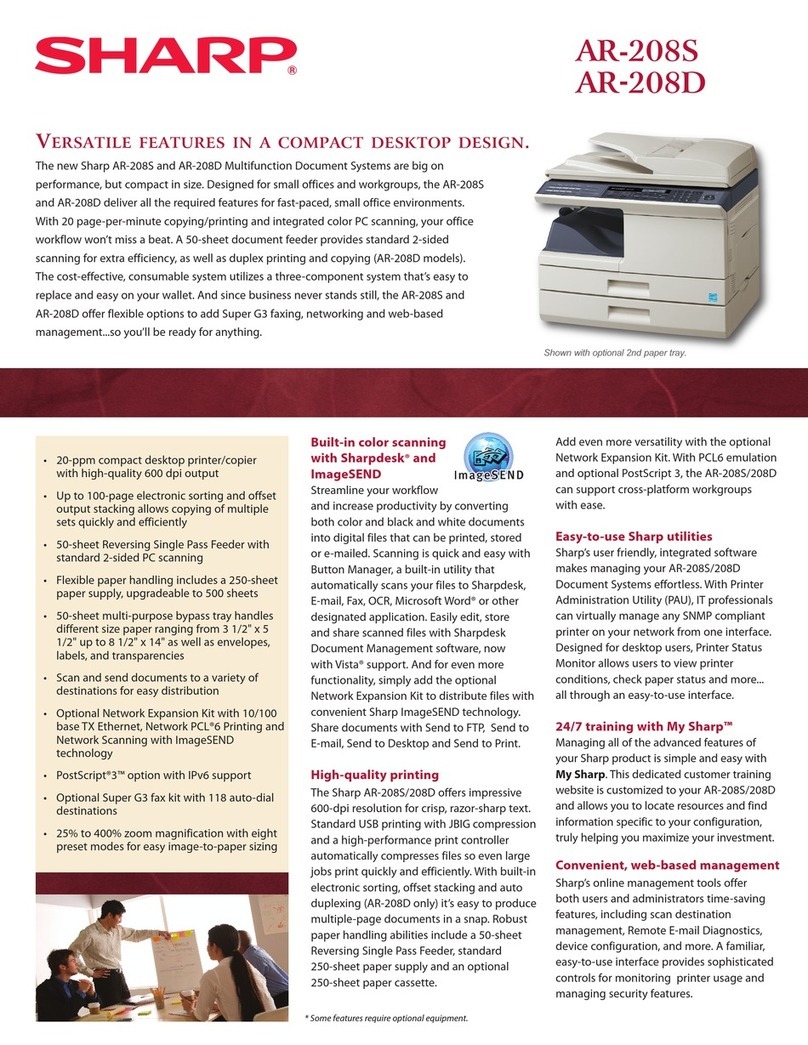2
6PRINTER FUNCTIONS
PRINTER/SCANNER FUNCTIONS ............................................................... 57
USING THE PRINTER MODE ....................................................................... 58
BASIC PRINTING ........................................................................................... 59
OPENING THE PRINTER DRIVER FROM THE "START" BUTTON ............. 61
PRINTER DRIVER SETTINGS ...................................................................... 62
TWO-SIDED PRINTING ................................................................................. 63
PRINTING MULTIPLE PAGES ON ONE PAGE .............................................. 65
FITTING THE PRINTED IMAGE TO THE PAPER ......................................... 66
ROTATING THE PRINT IMAGE 180 DEGREES ............................................ 67
PRINTING A WATERMARK ........................................................................... 68
PRINTING TEXT AND LINES/GRAPHICS IN BLACK ................................... 69
PRINTER UTILITY ......................................................................................... 70
USING THE PRINTER UTILITY ..................................................................... 71
ABOUT THE WEB PAGES ............................................................................. 76
ABOUT THE WEB PAGES (FOR USERS) ..................................................... 77
CONFIGURING THE PRINTER CONDITION SETTINGS ............................. 78
ABOUT THE WEB PAGES
(FOR THE ADMINISTRATOR) ....................................................................... 81
PROTECTING INFORMATION PROGRAMMED IN THE WEB PAGE
([Passwords]) .................................................................................................. 82
KEY OPERATOR PROGRAMS ...................................................................... 83
E-MAIL STATUS AND E-MAIL ALERT SETTINGS ........................................ 85
REMOVING THE SOFTWARE ....................................................................... 88
PRINTER SPECIFICATIONS ......................................................................... 88
PRINTER DRIVER SPECIFICATIONS ........................................................... 89
USING THE SCANNER MODE ...................................................................... 90
7SCANNER AND FAX FUNCTIONS
ABOUT THE SCAN TO USB AND NETWORK SCANNER FUNCTION ........ 91
SETTINGS AND PROGRAMMING REQUIRED FOR THE NETWORK
SCANNER FEATURE ..................................................................................... 92
ABOUT THE WEB PAGE (FOR USERS) ....................................................... 93
ABOUT THE WEB PAGE (FOR THE ADMINISTRATOR) ............................ 112
SCANNING USING THE KEYS ON THE MACHINE ................................... 117
TRANSMISSION METHODS FOR SCAN TO E-MAIL ................................. 120
SCANNING FROM YOUR COMPUTER ...................................................... 128
8USER SETTINGS
USER PROGRAMS ...................................................................................... 134
SELECTING A SETTING FOR A USER PROGRAM ................................... 140