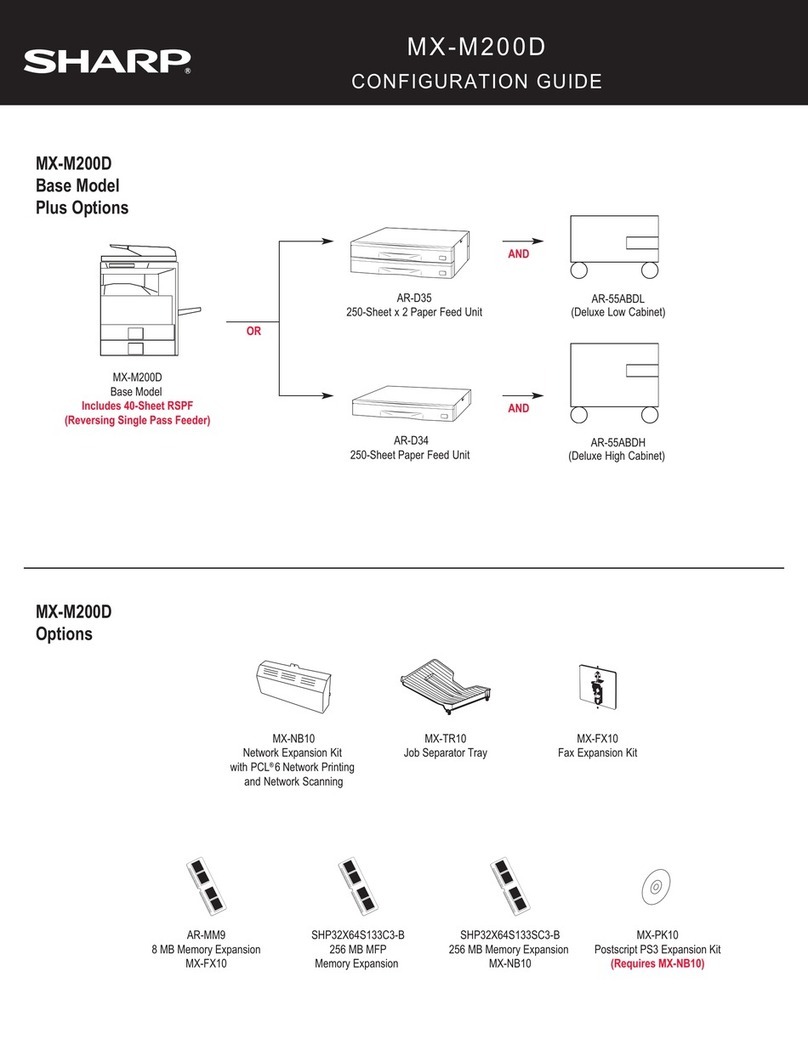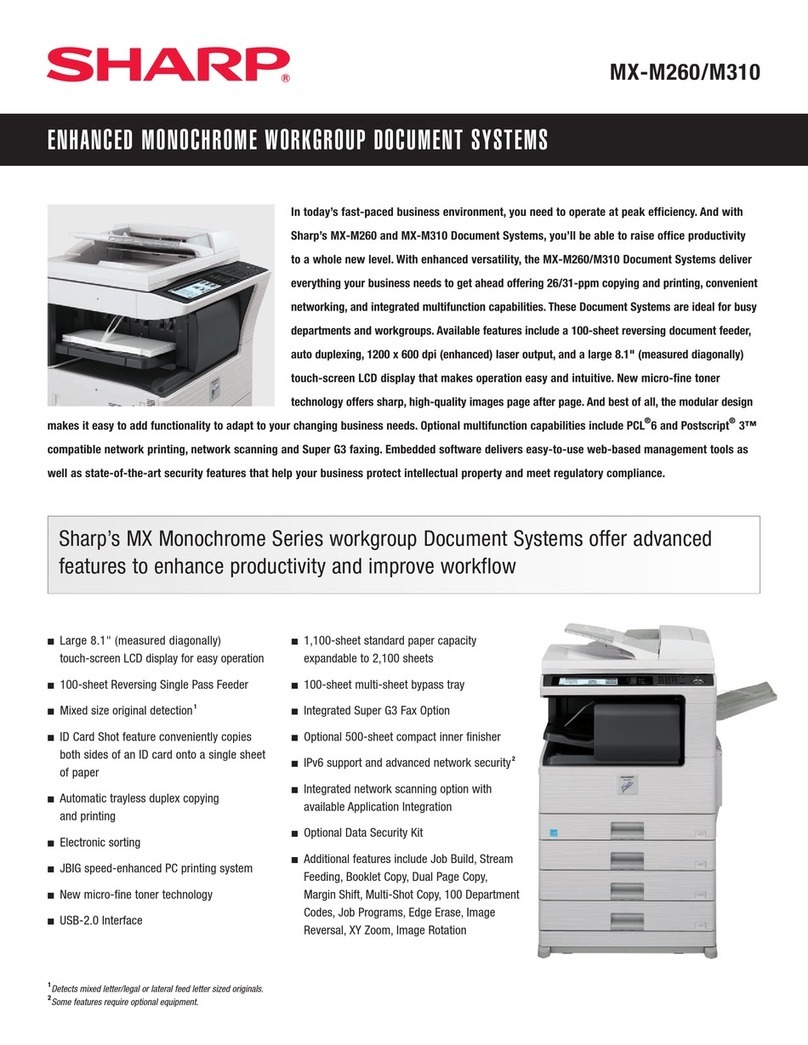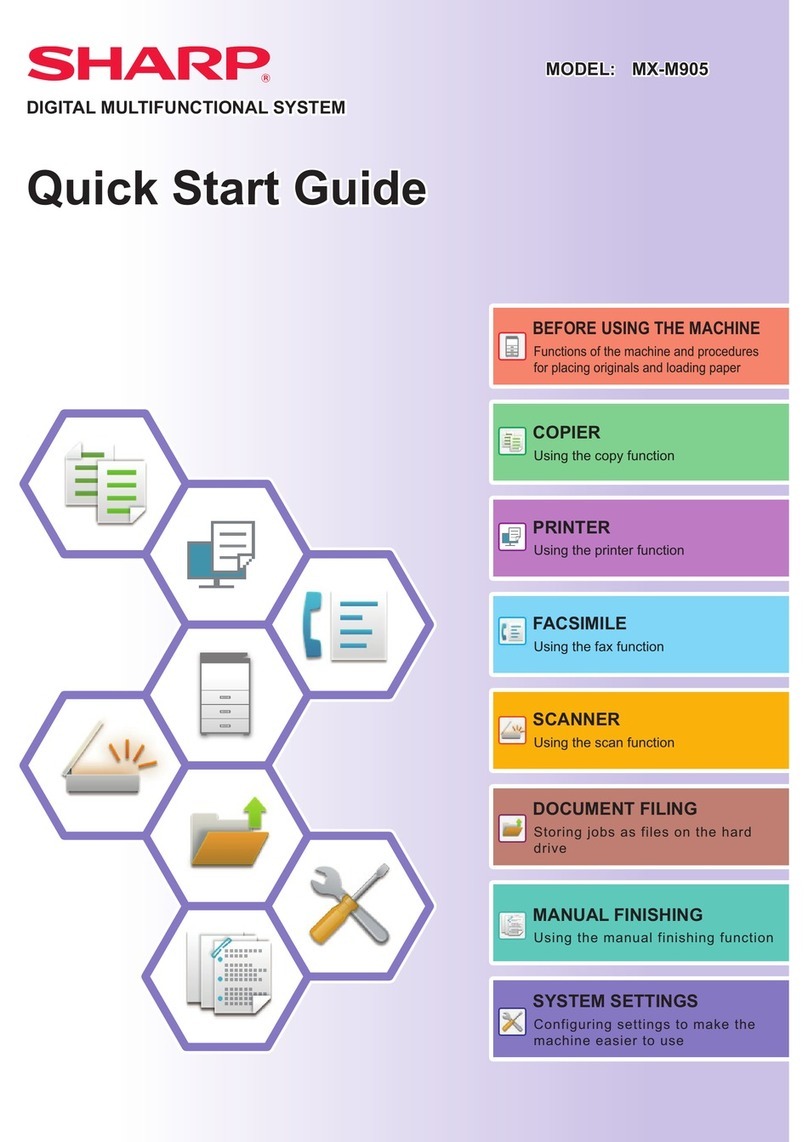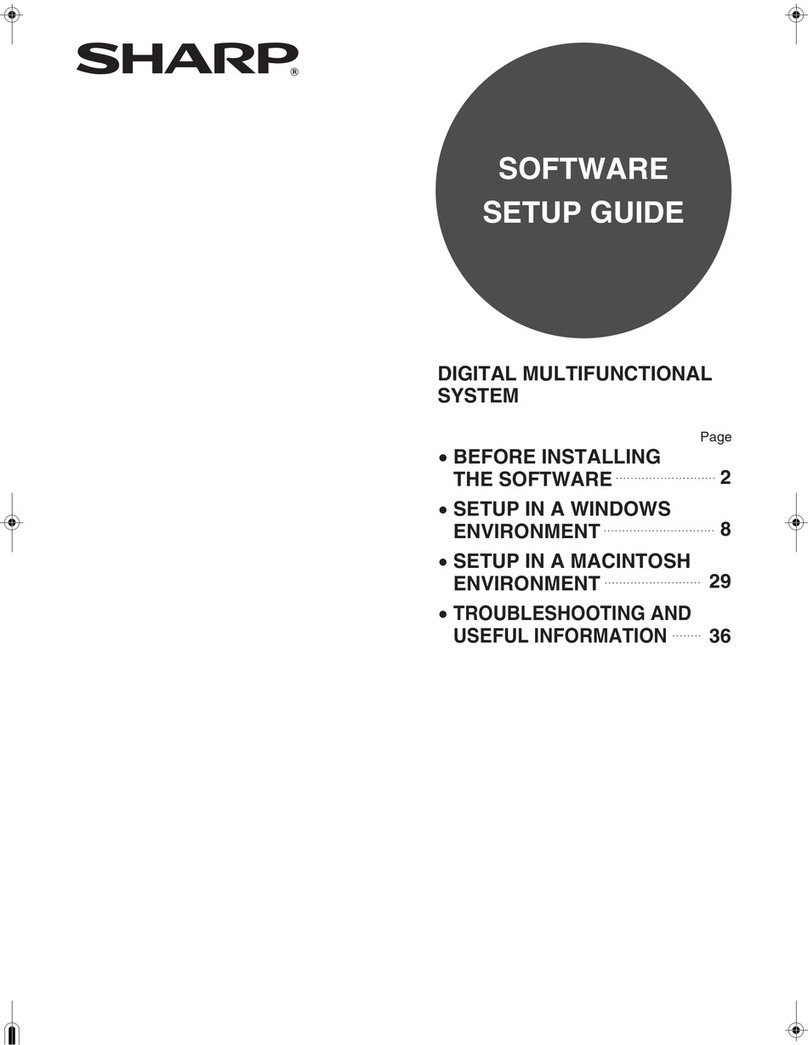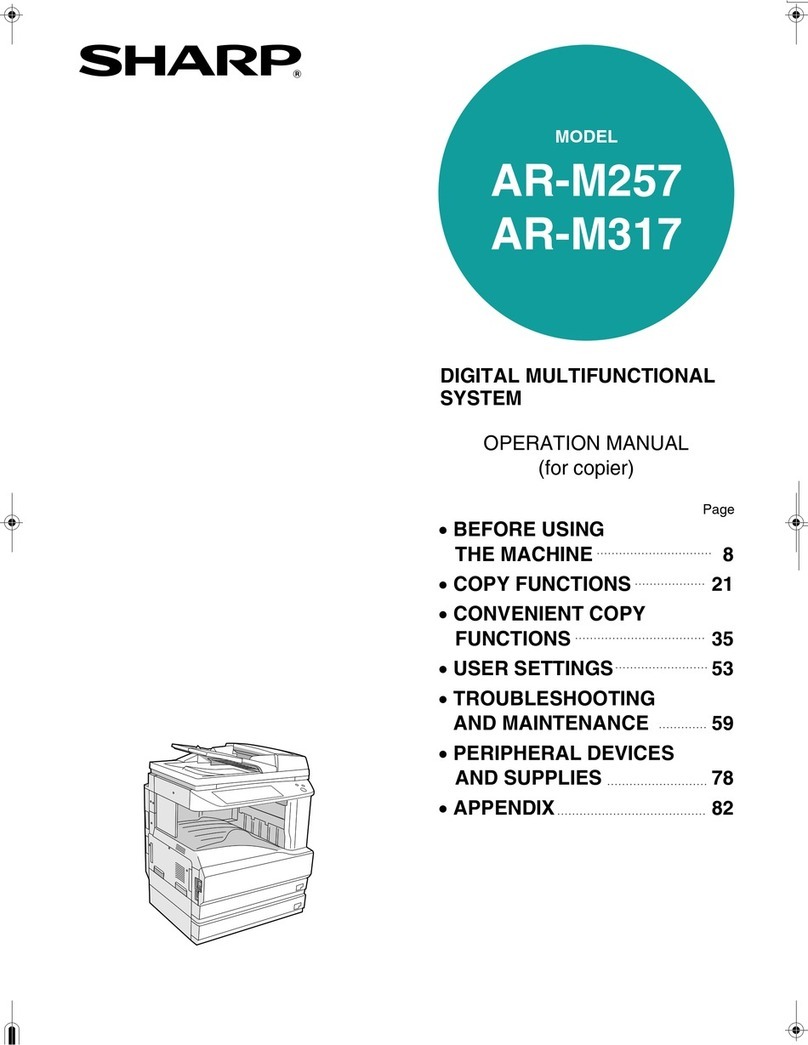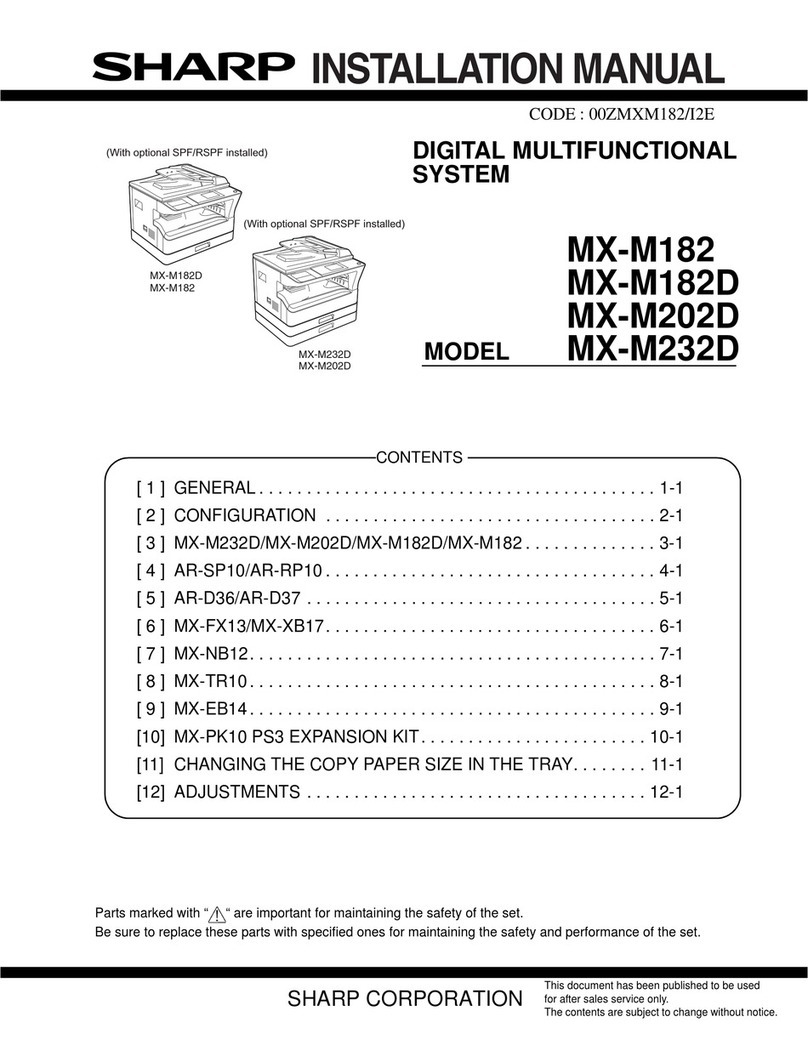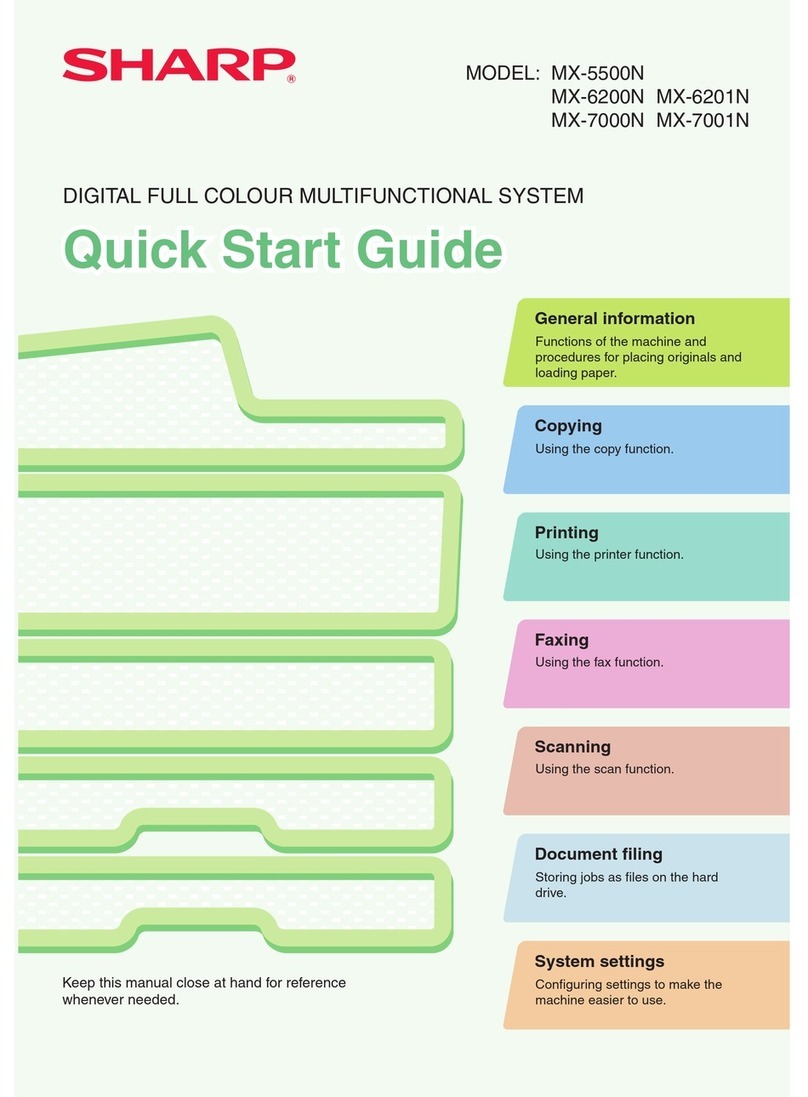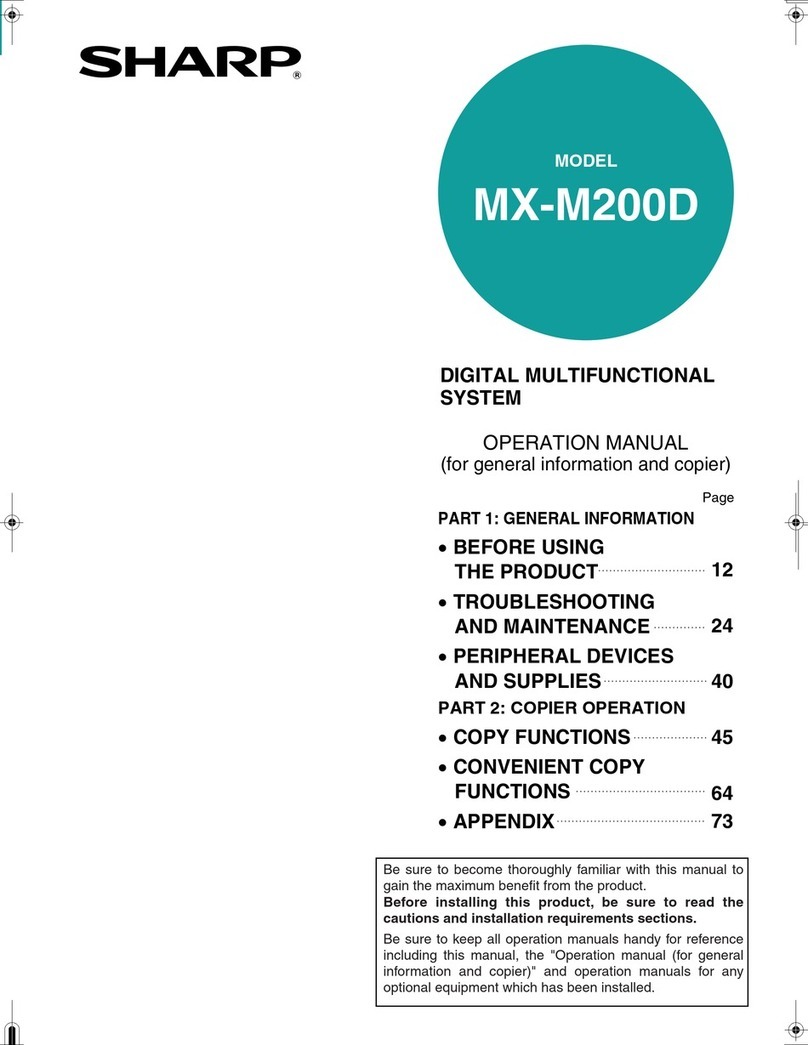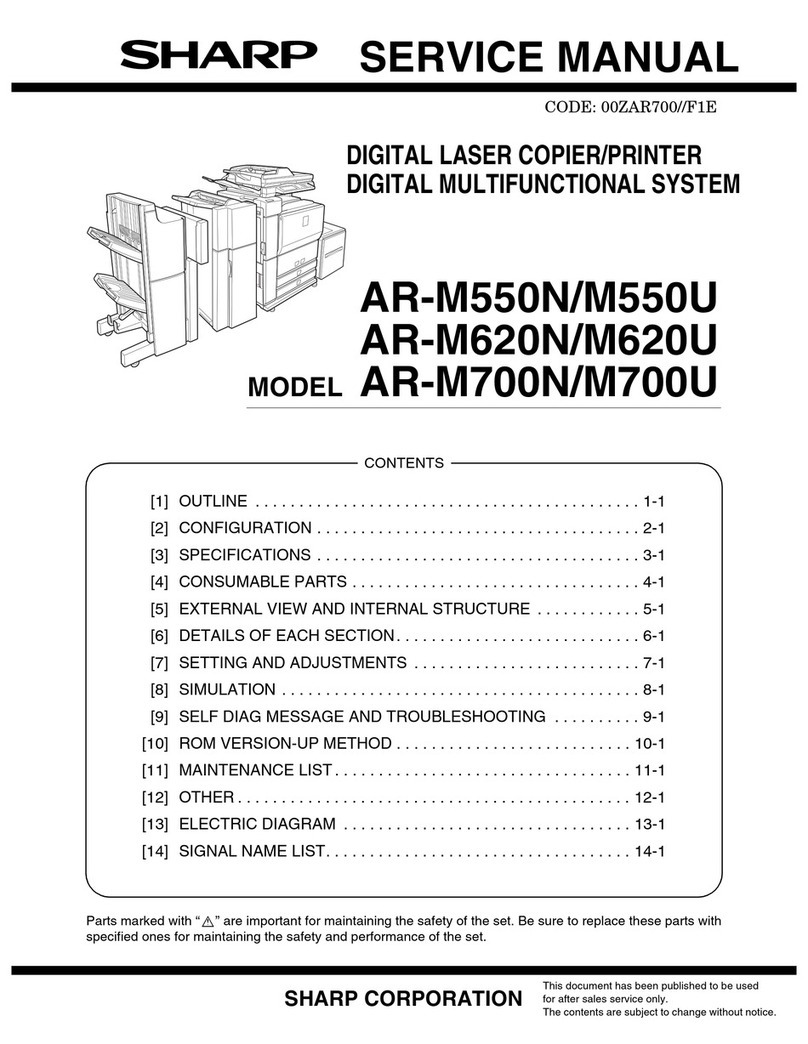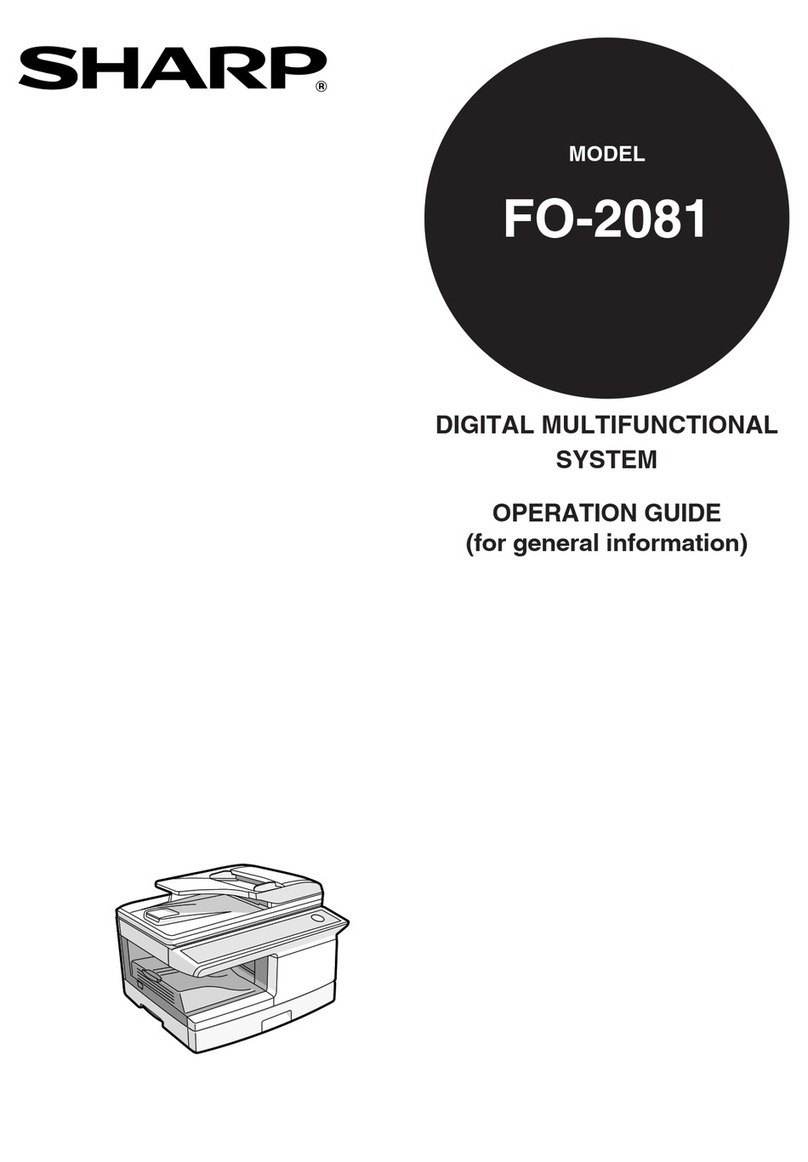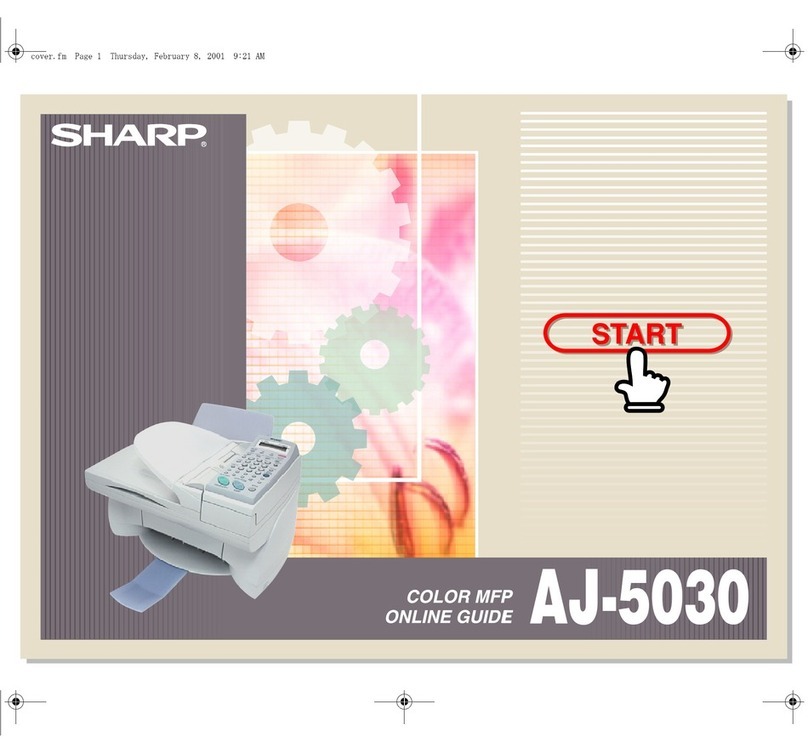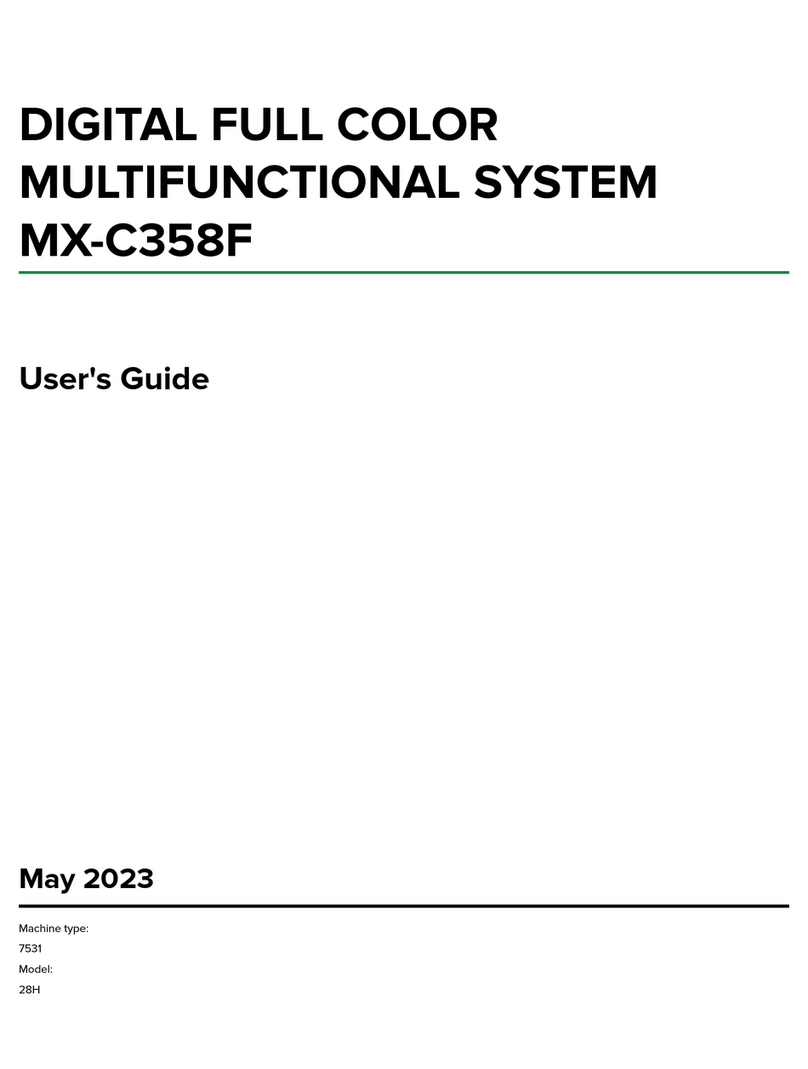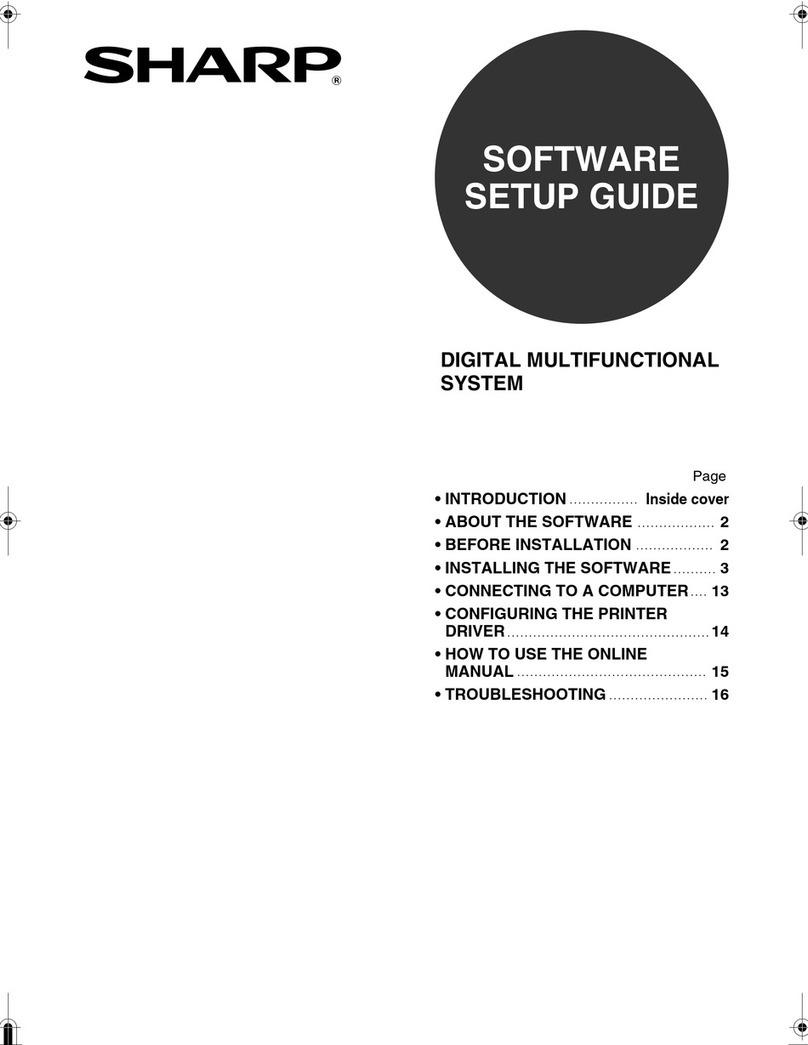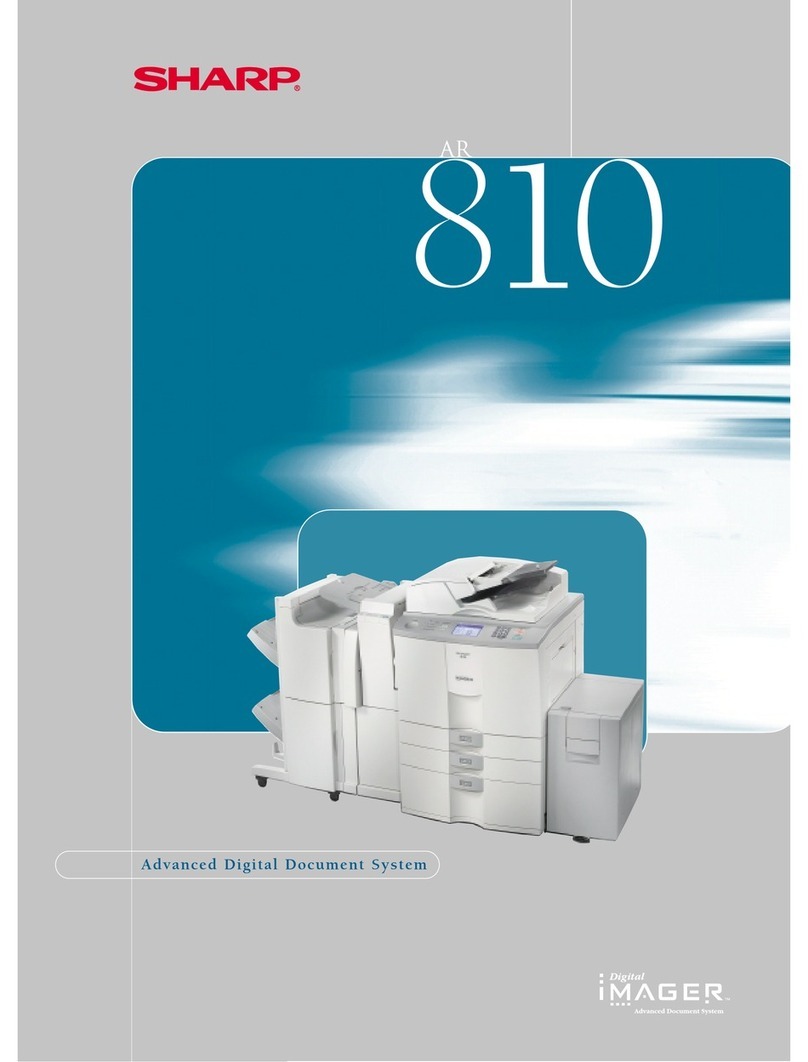Prevention of
Data Leaks
Data Security SystemAddress Filtering
Unknown IP or MAC
addresses will be
denied access.
NO!
OK
Copy Data Print Data
Scan Data Fax Data
TOP SECRET
Data Encryption Data Erasure
d0bN%
=5!”//?
hj5&4
mk9#¥
Data generated for
each job is
automatically erased
once that job is
finished.
YYYY/MM/DD_User Name_ID:0000000
YYYY/MM/DD_User Name_ID:0000000
Confidential document
with copy prevention data
Unauthorised attempt
to make a copy
Results in a blank page
ABC
Example: Unauthorised copying
7
Designed to protect your business assets and bring you peace of mind, Sharp’s powerful security solutions employ multiple levels of security
functions—both standard equipped and optional—covering a broad range of network and data security needs. The MX-5141N/
4141N safeguards sensitive data with powerful, enhanced security functions that eliminate the worry of unauthorised use and guarantee
greater protection for your confidential information.
MULTI-LAYERED SECURITY
Secure Network Access
The IP/MAC address filtering function provides highly secure
operation by restricting access to the MFDs on your office
network. Only PCs that have either their IP address or MAC (media
access control) address registered are allowed to use the MFPs.
Attempted access from an
unknown IP or MAC address
will be denied, preventing
unauthorised use. The
MX-5141N/4141N also
supports the IEEE 802.1X
standard for port-based
network access control,
which blocks all access from
unauthorised devices.
Data Encryption and Overwriting
Digital copier/printers and MFDs retain large amounts of data
generated from copy/print/scan/fax jobs in internal storage. To
safeguard confidential data from unauthorised access,
standard-equipped security features on the MX-5141N/4141N
automatically encrypt job data
prior to saving it to internal
storage. Once a job is finished,
that encrypted data is erased via
up to seven automatic overwrites.
Protection of administrator/file/
folder passwords brings further
peace of mind.
Note: Contact a Sharp customer
representative for details on activating
these security functions.
User Authentication
The MX-5141N/4141N prevents unauthorised use by requiring
passwords for machine access. This safeguarded solution can
register up to 1,000 users in three access levels as Administrator,
User, or Guest and can designate to which function user
authentication applies. The MX-5141N/4141N can, for example,
be set to allow B/W copying by all users while restricting colour
copying to designated users. And the MX-5141N/4141N works
with an external Active Directory server to extend user
authentication to multiple MFPs and a greater number of users.
Scan to Me Function
Scan to Me lets a logged-in authorised user send scanned data to
his/her own e-mail address simply by pressing the start button. This
eliminates the need to manually enter or select the address, thereby
preventing documents from being sent to the wrong address.
Encrypted PDF with Password Protection
To prevent unauthorised viewing of confidential data, the
MX-5141N/4141N enables scanned PDF data to be password
protected and encrypted for transmission over the network. After
transmission, viewers can gain access to the encrypted PDF only
after re-entering the password.
Document Control Function (option)
Document Control prevents unauthorised copying, scanning,
faxing, and filing of confidential documents by embedding copy
prevention data onto a document. When that data is detected,
any unauthorised attempts to copy will be cancelled or will result
in only blank-page output.
Note: Requires optional Data Security Kit. May not work for certain types of
documents or paper.
Data Initialisation
The MX-5141N/4141N’s initialisation function allows confidential
information to be erased. Initialising an MFD when it’s time to
replace it prevents important resources, such as customer
information and intellectual property, from leaking out and
provides considerable peace of mind.
SSL and IPsec Data Encryption
To ensure an extremely high level of network security, the
MX-5141N/4141N employs SSL (secure sockets layer) and IPsec (IP
security) data encryption technologies. SSL encryption prevents
data leakage through the network when printing via IPP, browsing
secure Web pages (HTTPS), or communicating via e-mail (SMTP
and POP3) or FTP (FTPS). IPsec, an obligatory part of the IPv6
Internet protocol, encrypts and authenticates traffic between
specified parties.
Hidden Pattern Copy/Print
With this function, a watermark, such as “Confidential” or “Not
for Copy,” can be embedded onto a document. If that document
is copied, the watermark will appear, alerting the user not to
distribute it.
Tracking Information Print
This function prints the MFD user’s name, the date, the MFD’s
serial number, job ID, and other specifics on printouts, making it
possible to track documents and
prevent data theft.