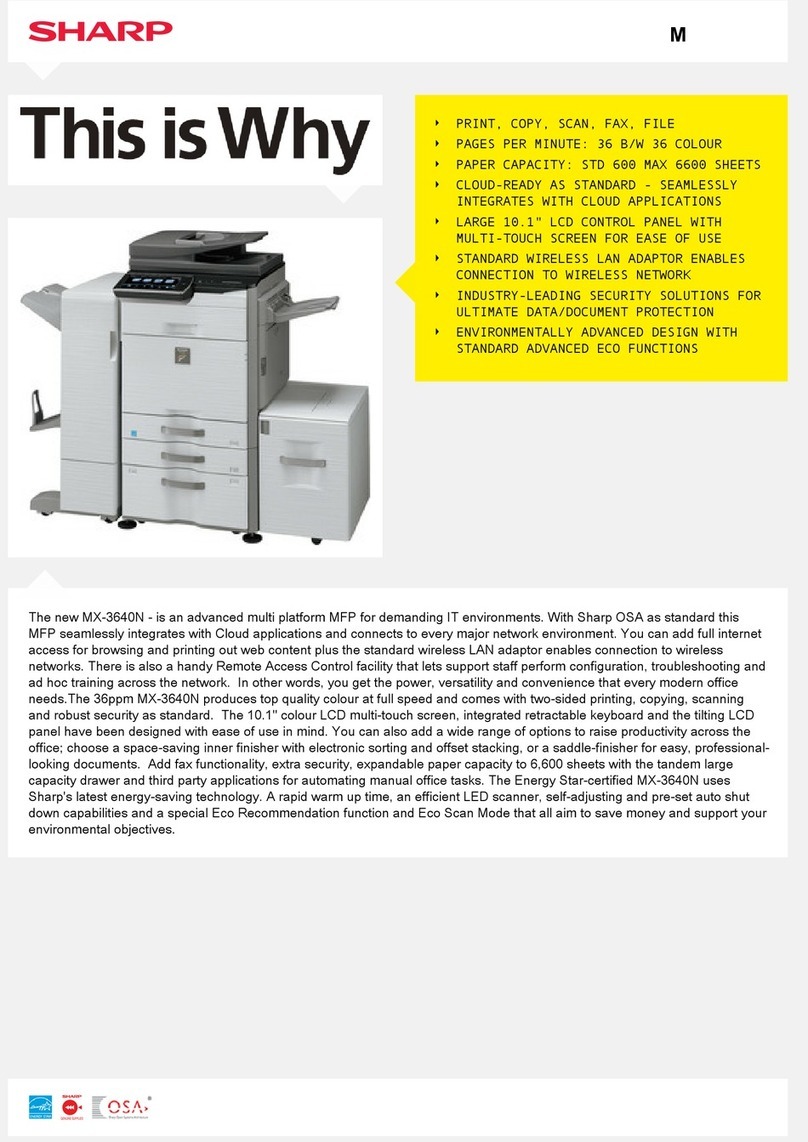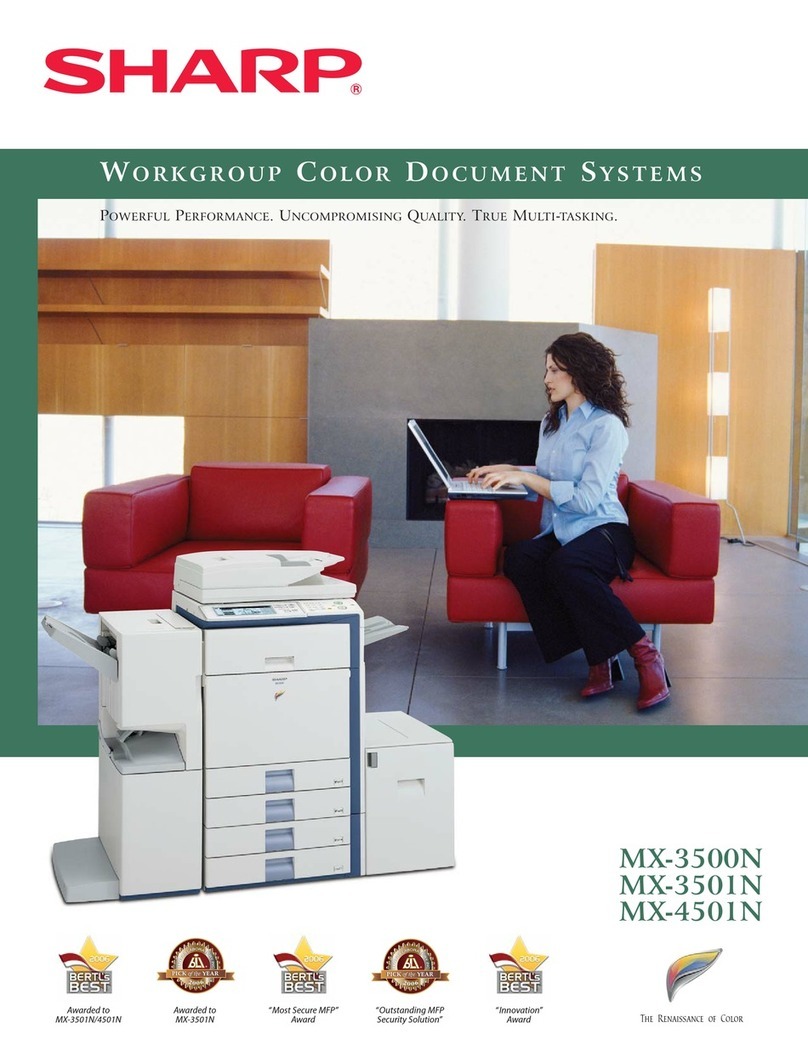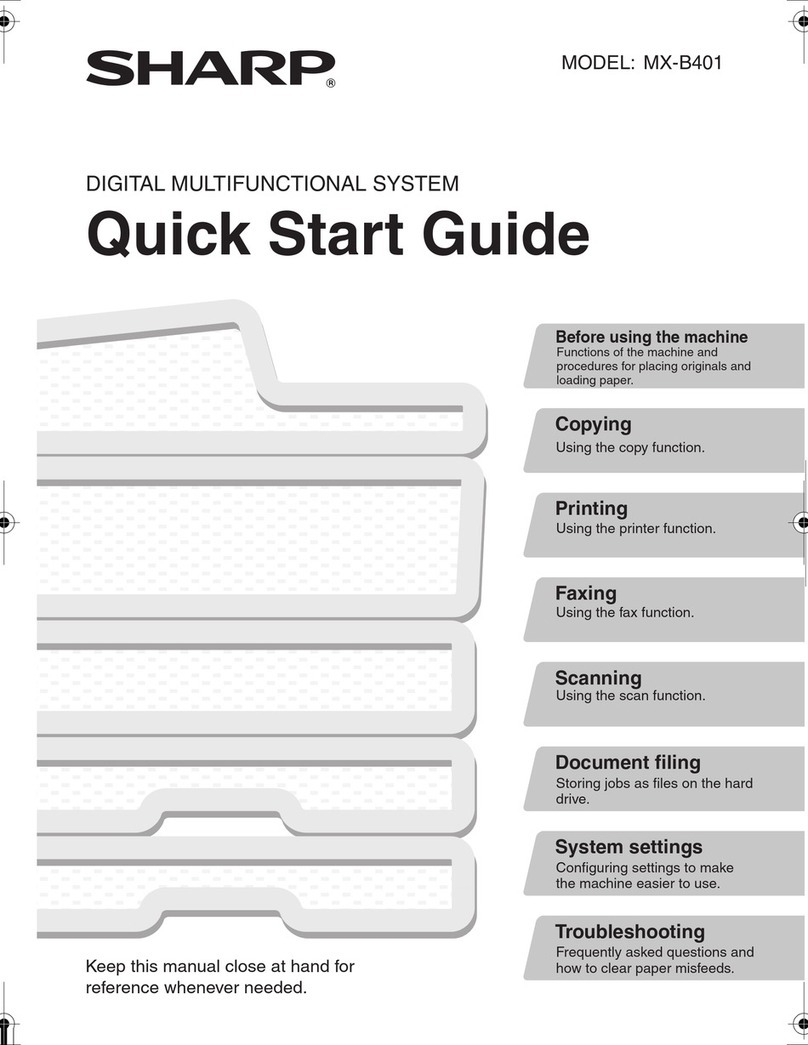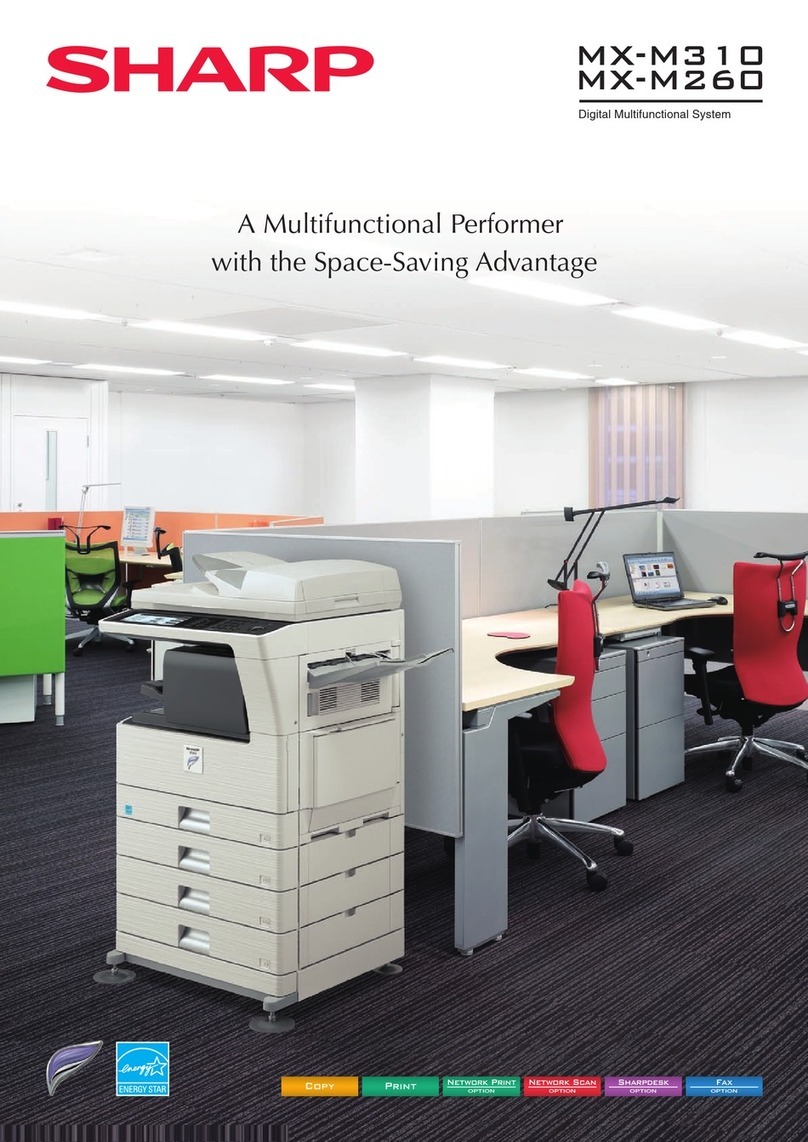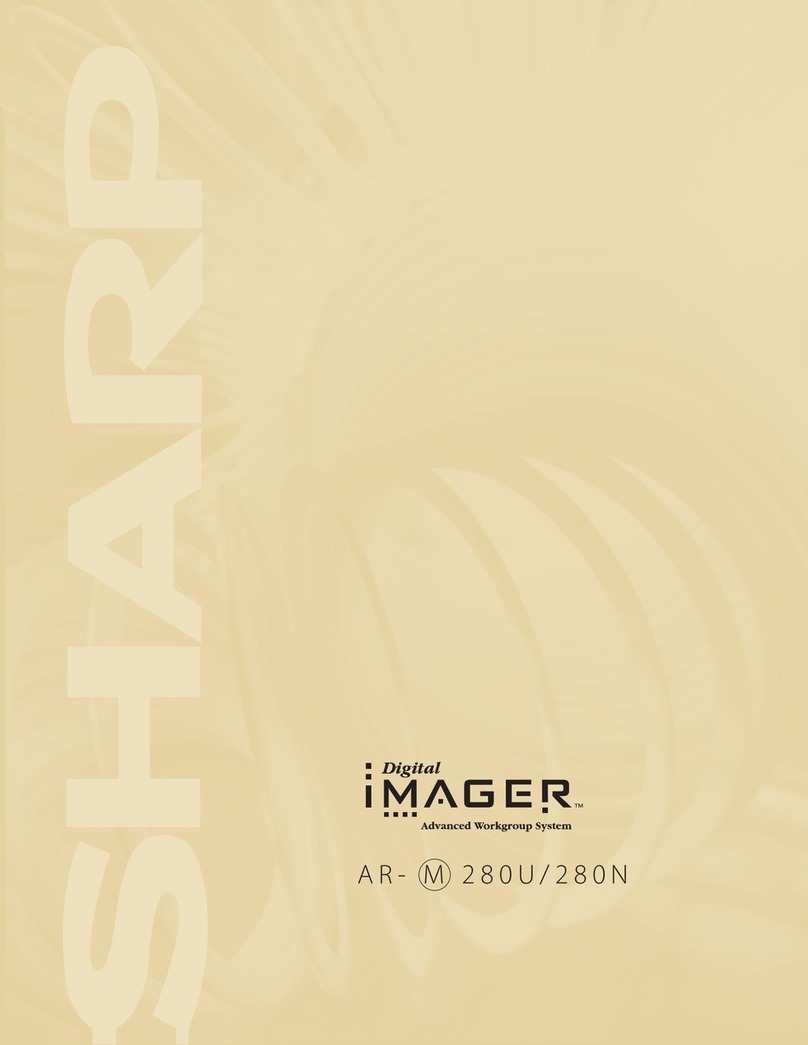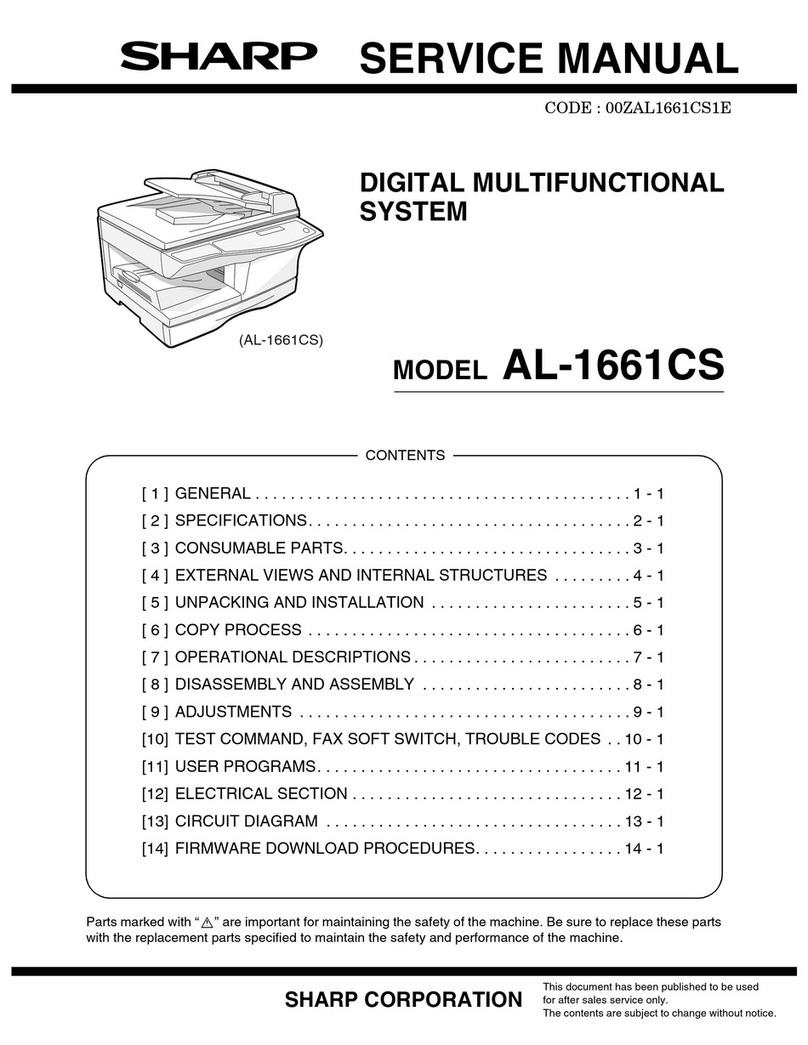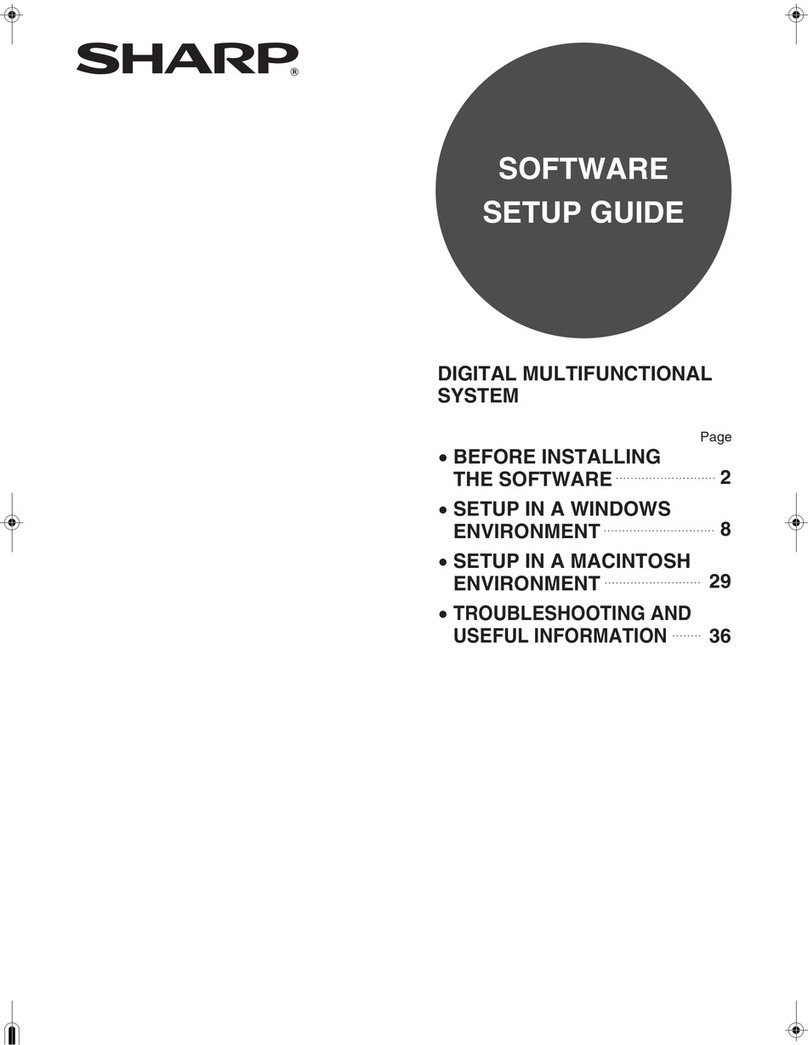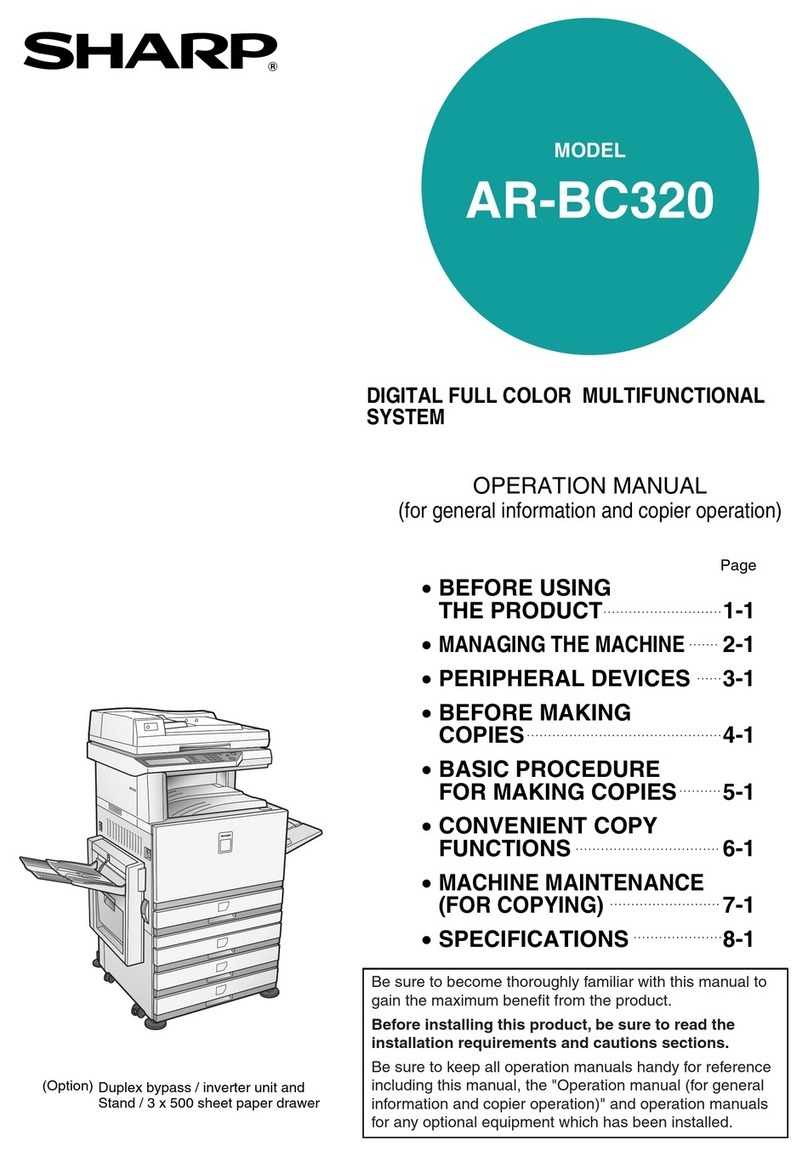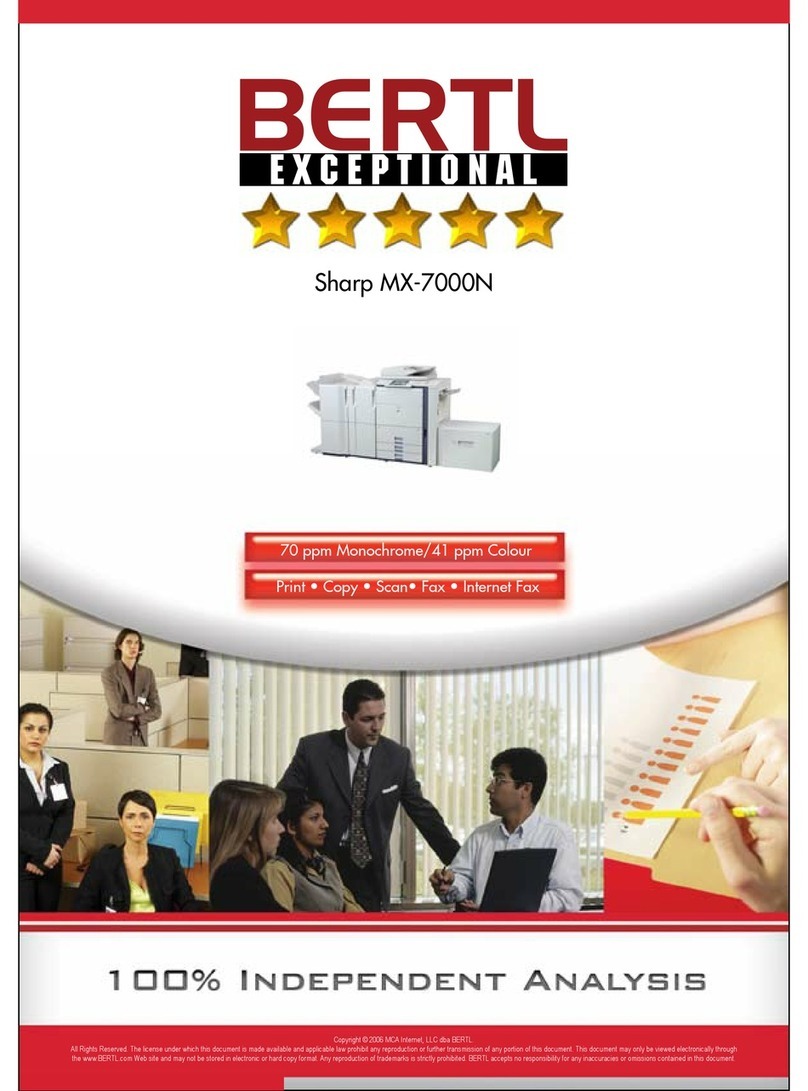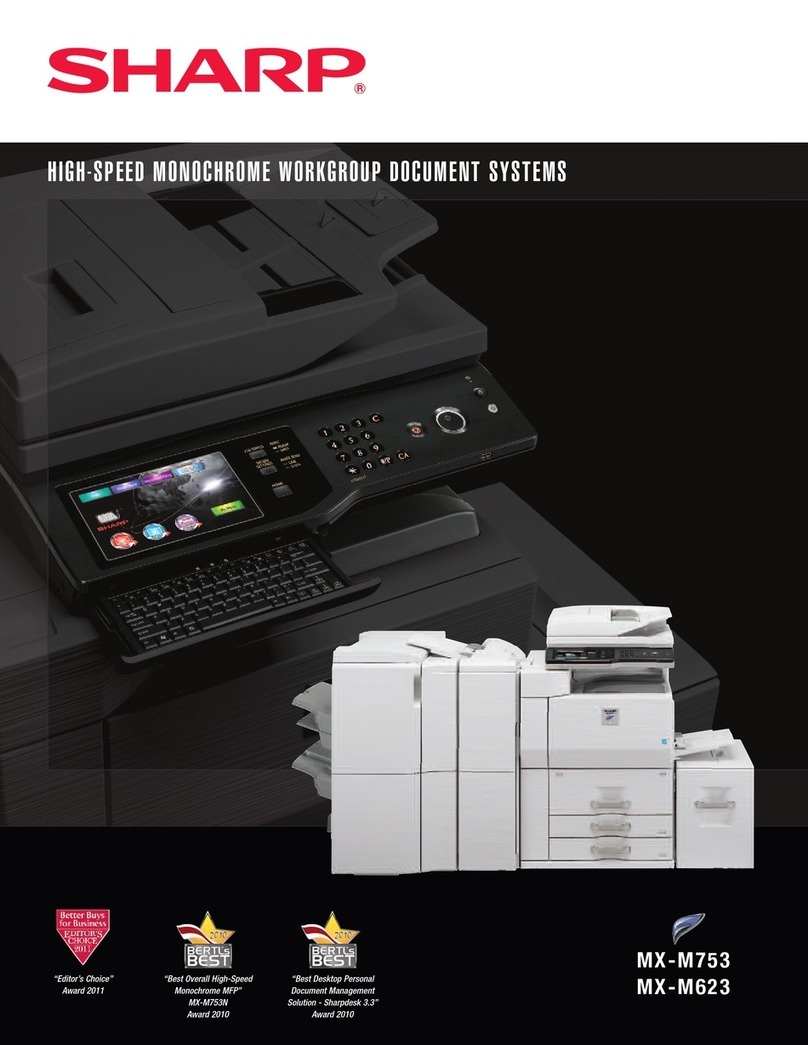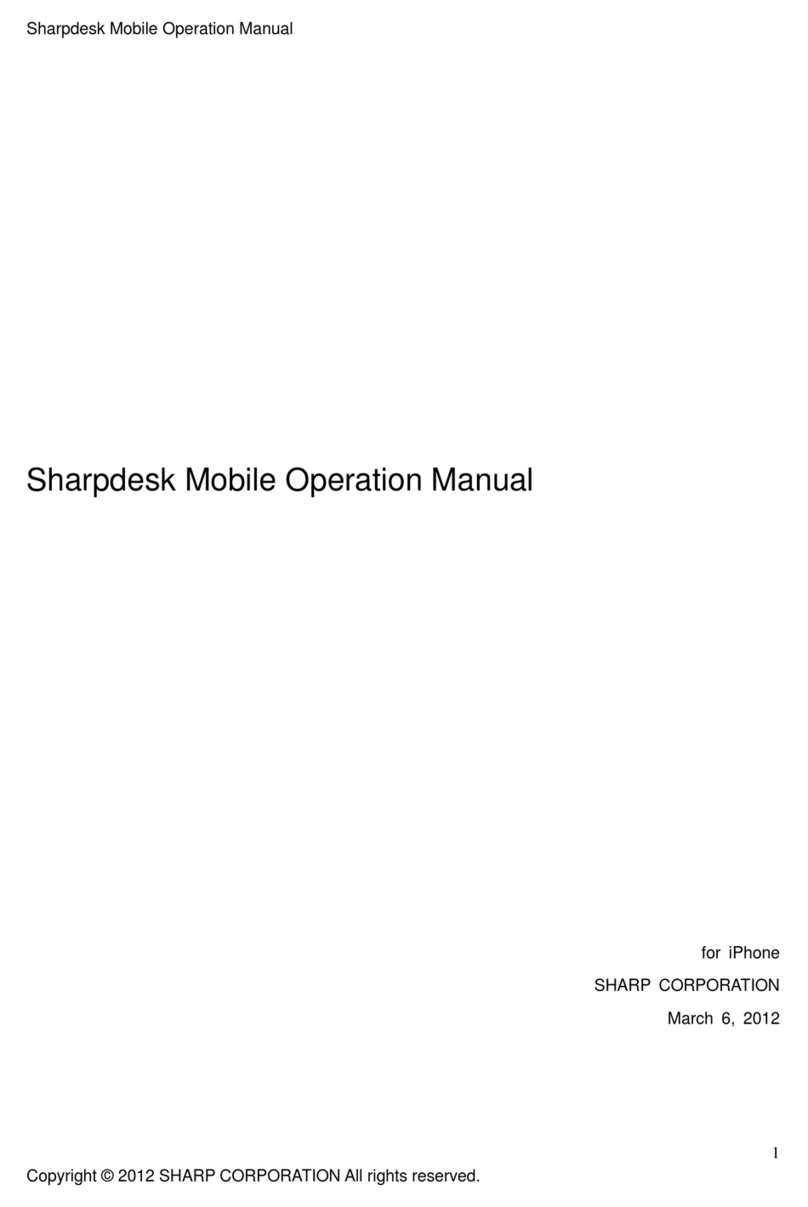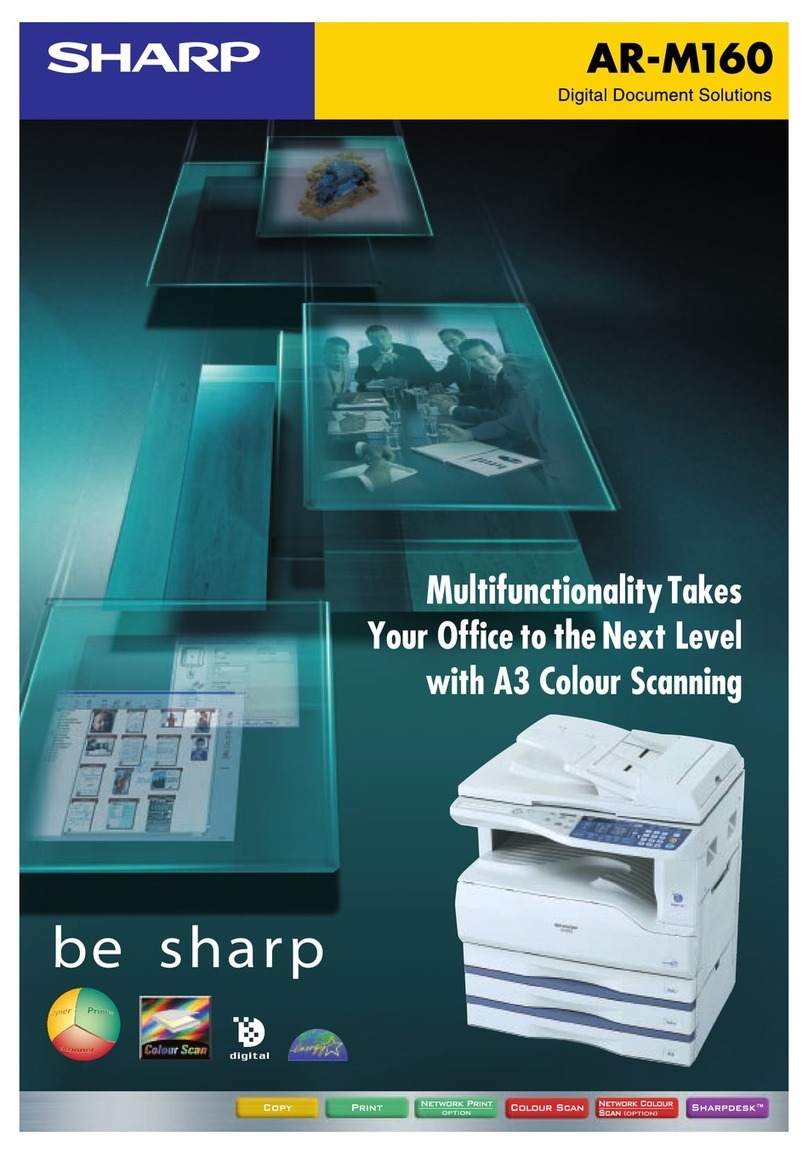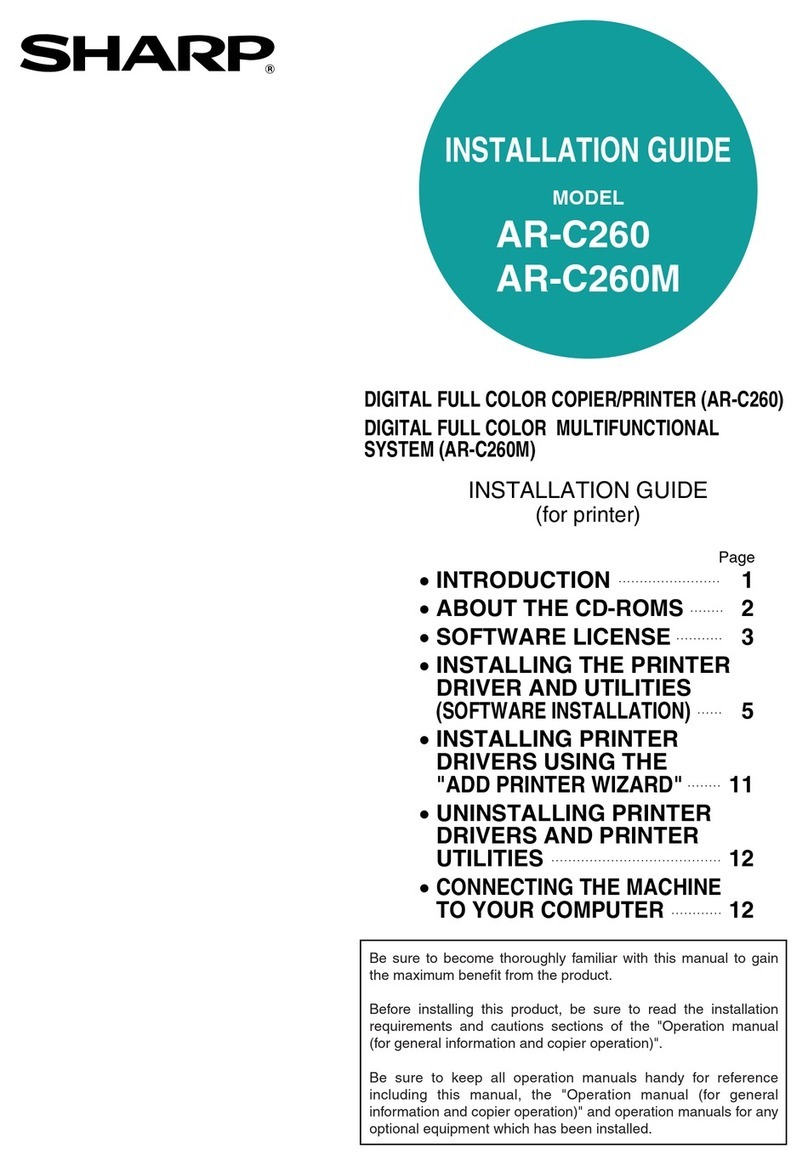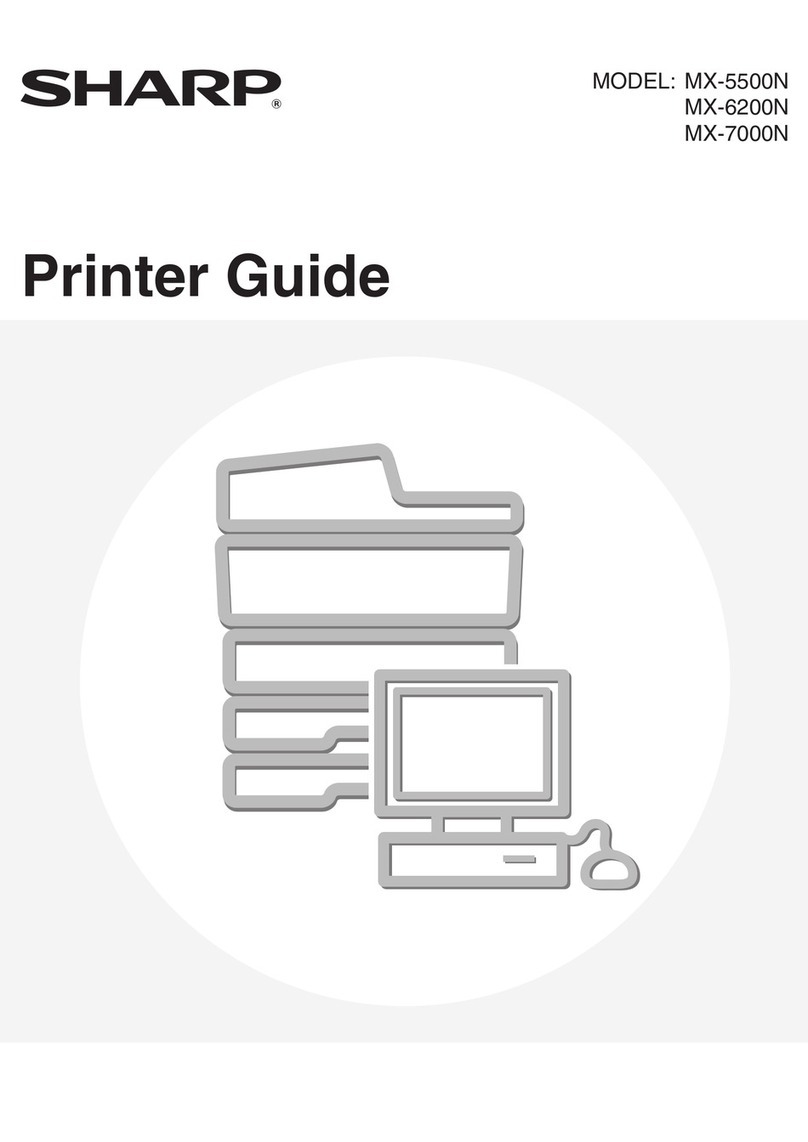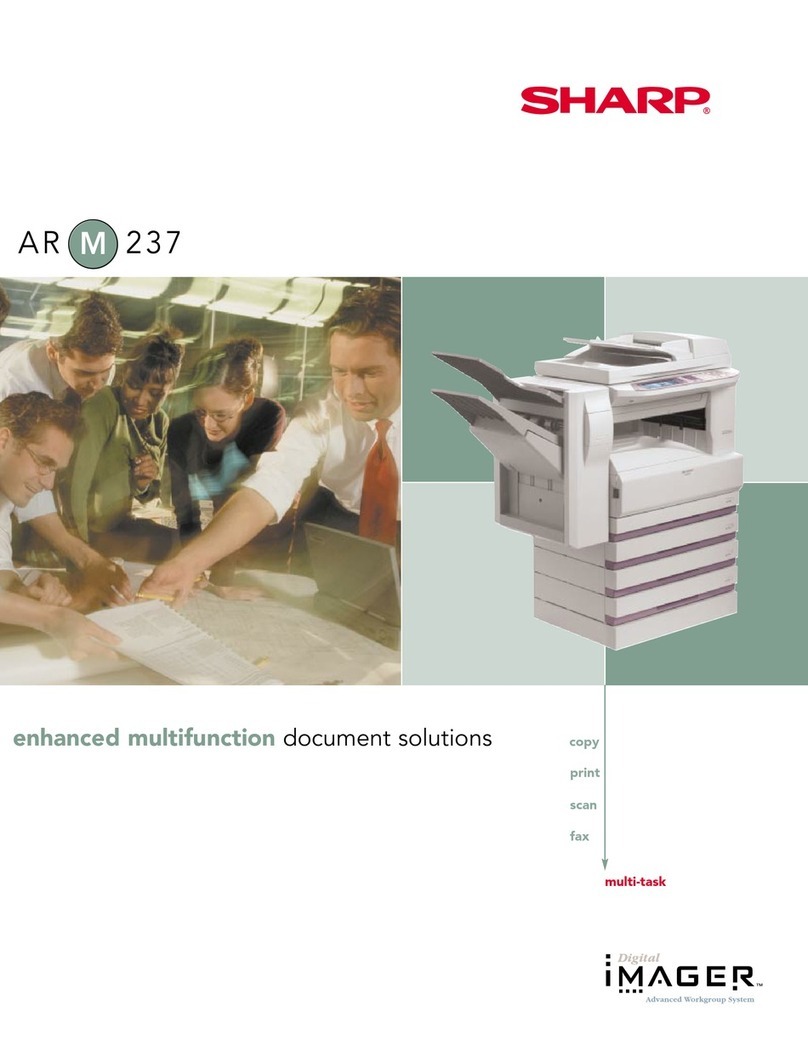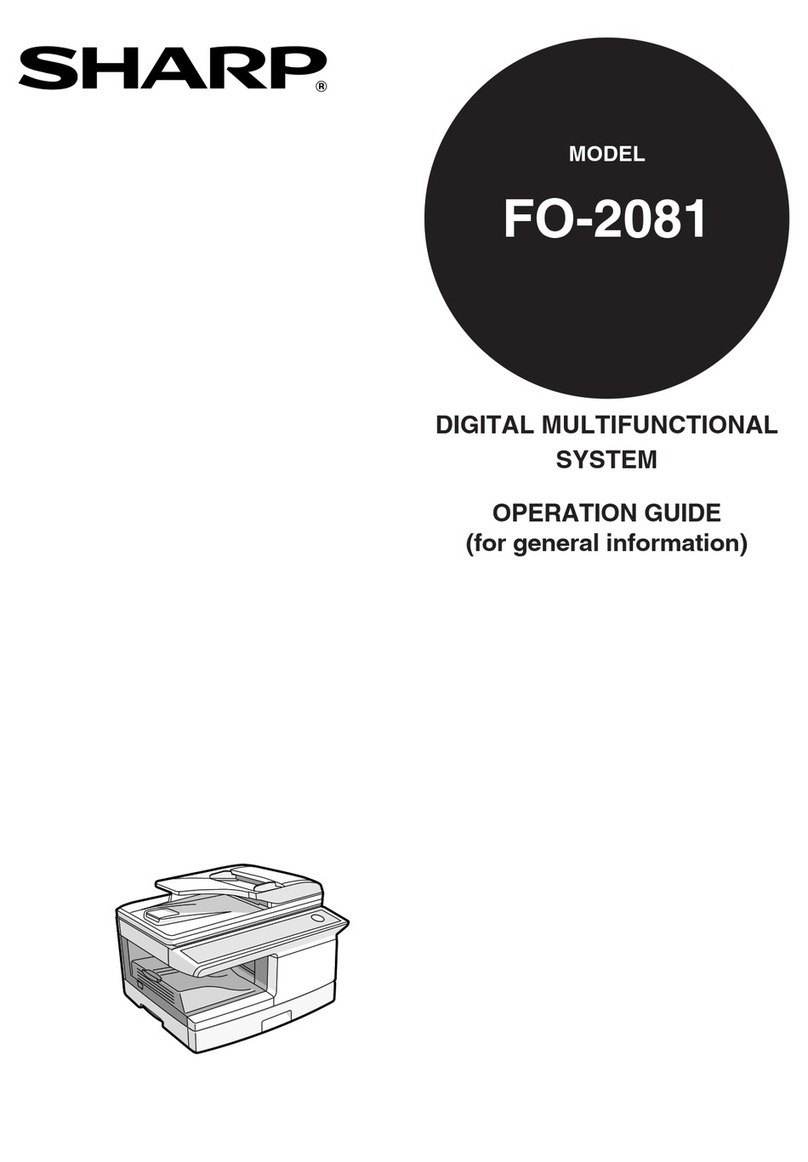2
Trademark acknowledgments
The following trademarks and registered trademarks are used in conjunction with the machine and its peripheral
devices and accessories.
•Microsoft
®, Windows®, Windows®2000, Windows®XP, Windows Server®2003, Windows Vista®, Windows
Server®2008 and Internet Explorer®are registered trademarks or trademarks of Microsoft Corporation in the
U.S.A. and other countries.
• PostScript is a registered trademark of Adobe Systems Incorporated.
• Adobe and Flash are registered trademarks or trademarks of Adobe Systems Incorporated in the United States
and other countries.
• Adobe, the Adobe logo, Acrobat, the Adobe PDF logo, and Reader are registered trademarks or trademarks of
Adobe Systems Incorporated in the United States and other countries.
• Macintosh, Mac OS, AppleTalk, EtherTalk and LaserWriter are trademarks of Apple Inc., registered in the U.S.
and other countries.
• Netscape Navigator is a trademark of Netscape Communications Corporation.
• Mozilla
®
and Firefox
®
are registered trademarks or trademarks of the Mozilla Foundation in the U.S.A. and other
countries.
• PCL is a registered trademark of the Hewlett-Packard Company.
• IBM, PC/AT, and PowerPC are trademarks of International Business Machines Corporation.
• Sharpdesk is a trademark of Sharp Corporation.
• Sharp OSA is a trademark of Sharp Corporation.
• RealVNC is a trademark of RealVNC Limited.
• All other trademarks and copyrights are the property of their respective owners.
Candid and Taffy are trademarks of Monotype Imaging, Inc. registered in the United States Patent and Trademark
Office and may be registered in certain jurisdictions. CG Omega, CG Times, Garamond Antiqua, Garamond
Halbfett, Garamond Kursiv, Garamond and Halbfett Kursiv are trademarks of Monotype Imaging, Inc. and may be
registered in certain jurisdictions. Albertus, Arial, Coronet, Gill Sans, Joanna and Times New Roman are
trademarks of The Monotype Corporation registered in the United States Patent and Trademark Office and may be
registered in certain jurisdictions. Avant Garde, ITC Bookman, Lubalin Graph, Mona Lisa, Zapf Chancery and Zapf
Dingbats are trademarks of International Typeface Corporation registered in the United States Patent and
Trademark Office and may be registered in certain jurisdictions. Clarendon, Eurostile, Helvetica, Optima, Palatino,
Stempel Garamond, Times and Univers are trademarks of Heidelberger Druckmaschinen AG, which may be
registered in certain jurisdictions, exclusively licensed through Linotype Library GmbH, a wholly owned subsidiary
of Heidelberger Druckmaschinen AG. Apple Chancery, Chicago, Geneva, Monaco and New York are trademarks
of Apple Computer Inc. and may be registered in certain jurisdictions. HGGothicB, HGMinchoL, HGPGothicB and
HGPMinchoL are trademarks of Ricoh Company, Ltd. and may be registered in some jurisdictions. Wingdings is a
registered trademark of Microsoft Corporation in the United States and other countries. Marigold and Oxford are
trademarks of Arthur Baker and may be registered in some jurisdictions. Antique Olive is a trademark of Marcel
Olive and may be registered in certain jurisdictions. Hoefler Text is a trademark of Johnathan Hoefler and may be
registered in some jurisdictions. ITC is a trademark of International Typeface Corporation registered in the United
States Patent and Trademark Office and may be registered in certain jurisdictions. Agfa is a trademark of the
Agfa-Gevaert Group and may be registered in certain jurisdictions. Intellifont, MicroType and UFST are
trademarks of Monotype Imaging, Inc. registered in the United States Patent and Trademark Office and may be
registered in certain jurisdictions. Macintosh and TrueType are trademarks of Apple Computer Inc. registered in
the United States Patent and Trademark Office and other countries. PostScript is a trademark of Adobe Systems
Incorporated and may be registered in some jurisdictions. HP, PCL, FontSmart and LaserJet are trademarks of
Hewlett-Packard Company and may be registered in some jurisdictions. The Type 1 processor resident in
Monotype Imaging's UFST product is under license from Electronics For Imaging, Inc. All other trademarks are the
property of their respective owners.
Pegasus-E_Copy_Sec.book 2 ページ 2009年6月4日 木曜日 午前11時0分