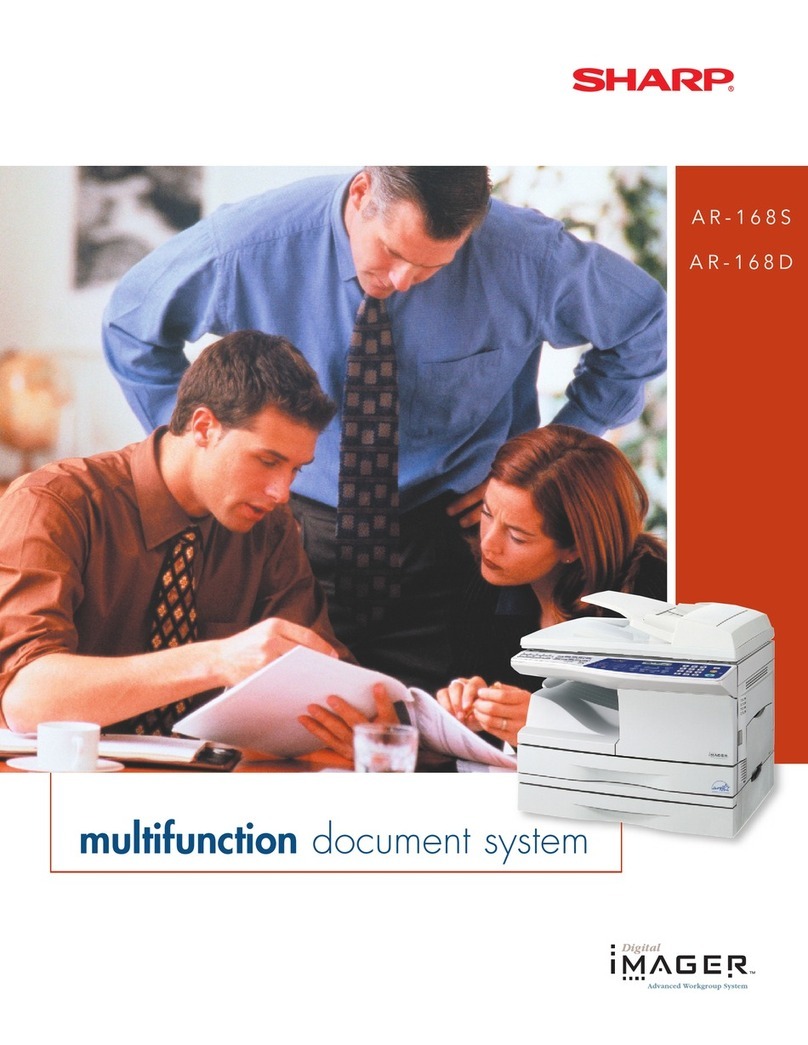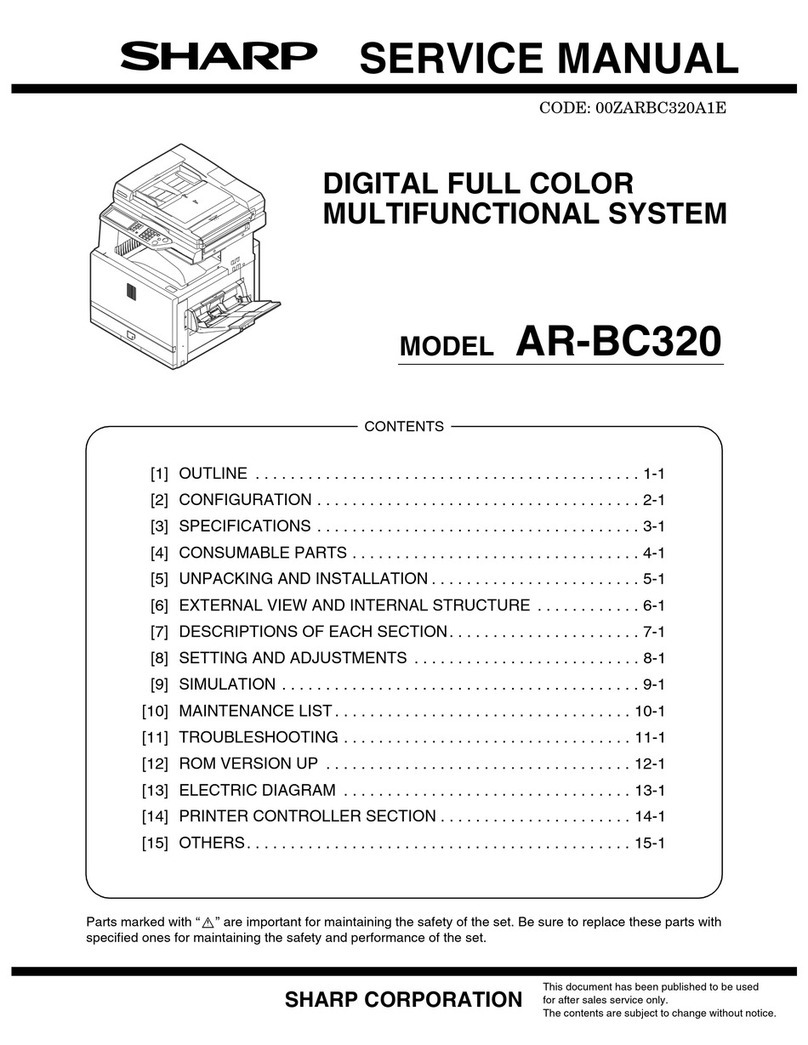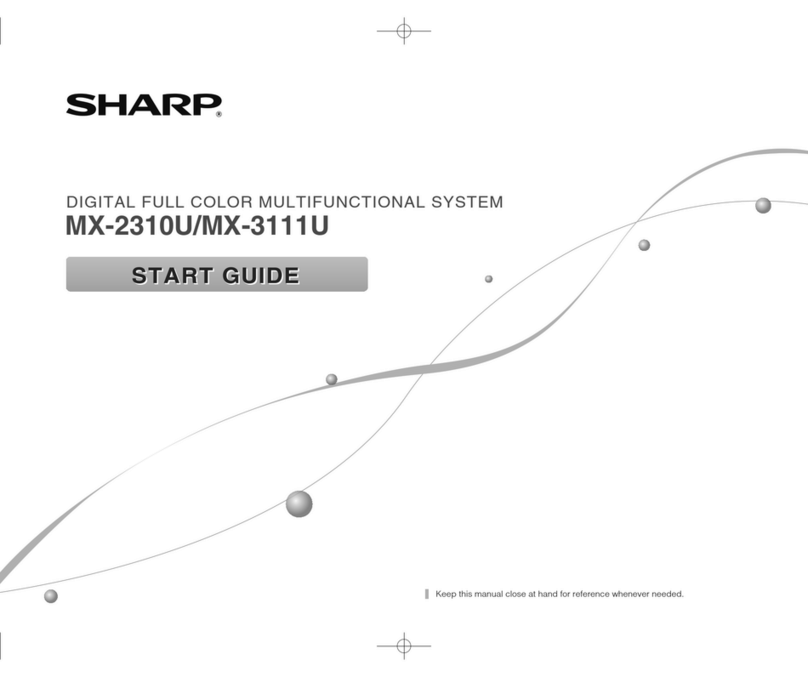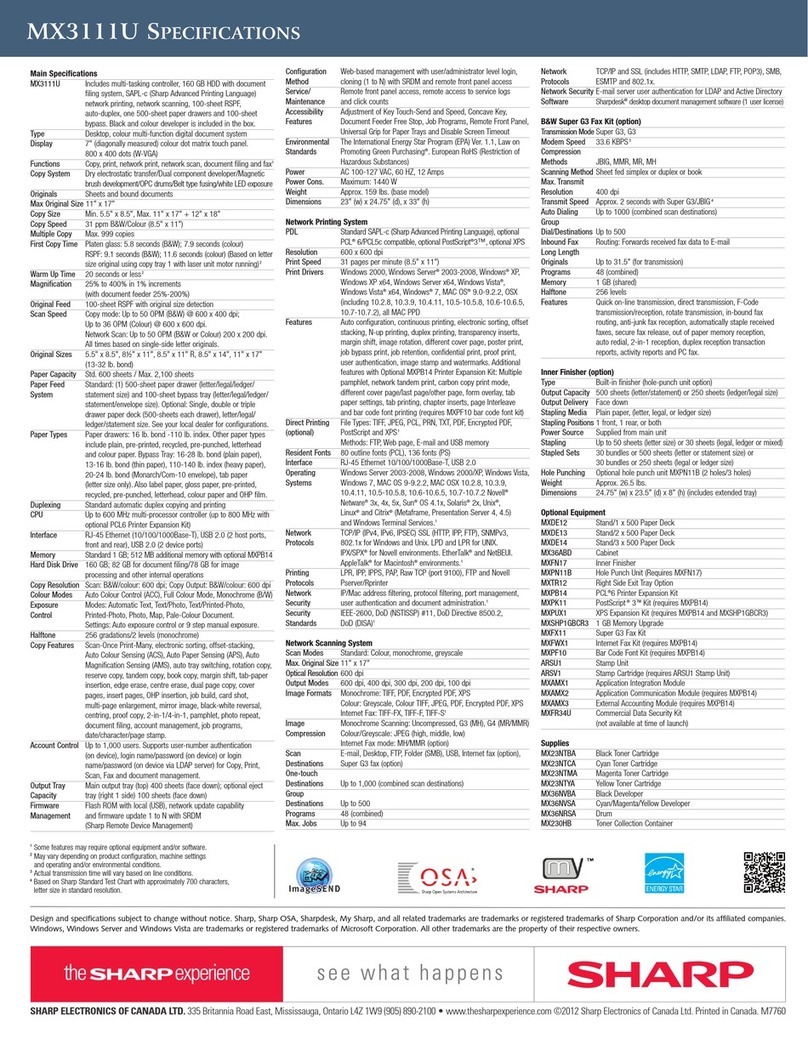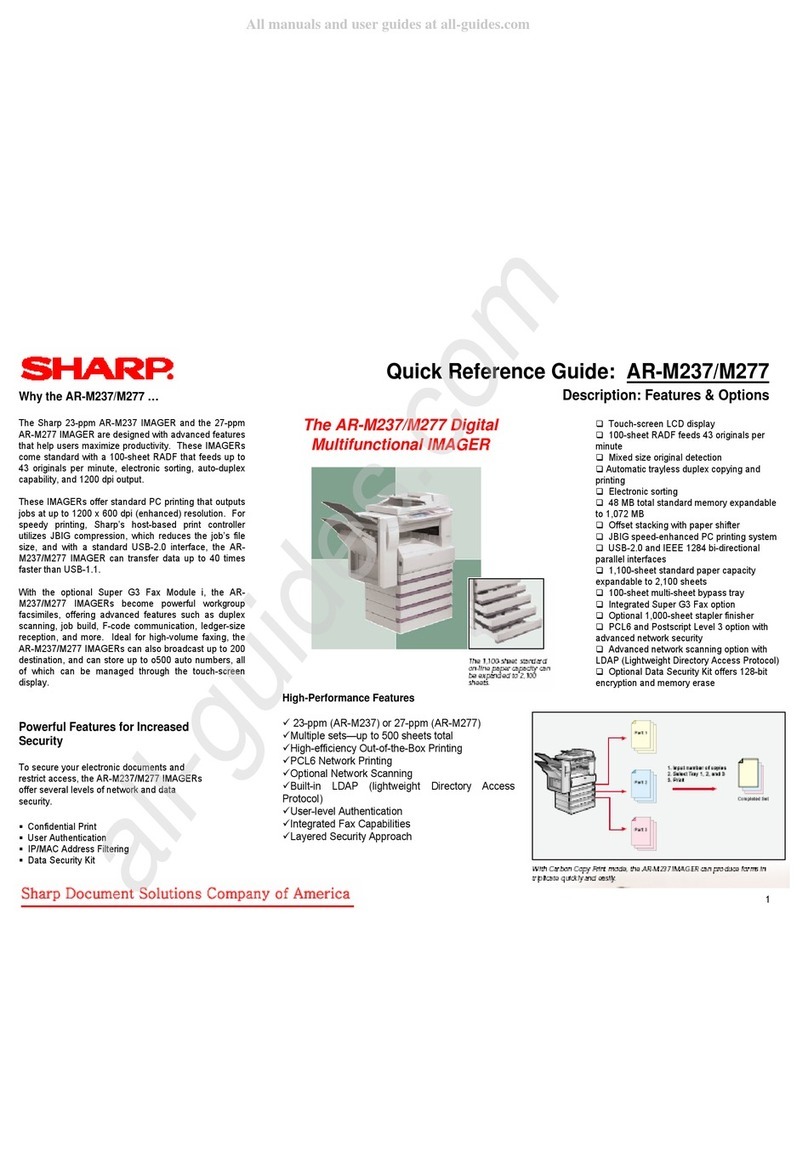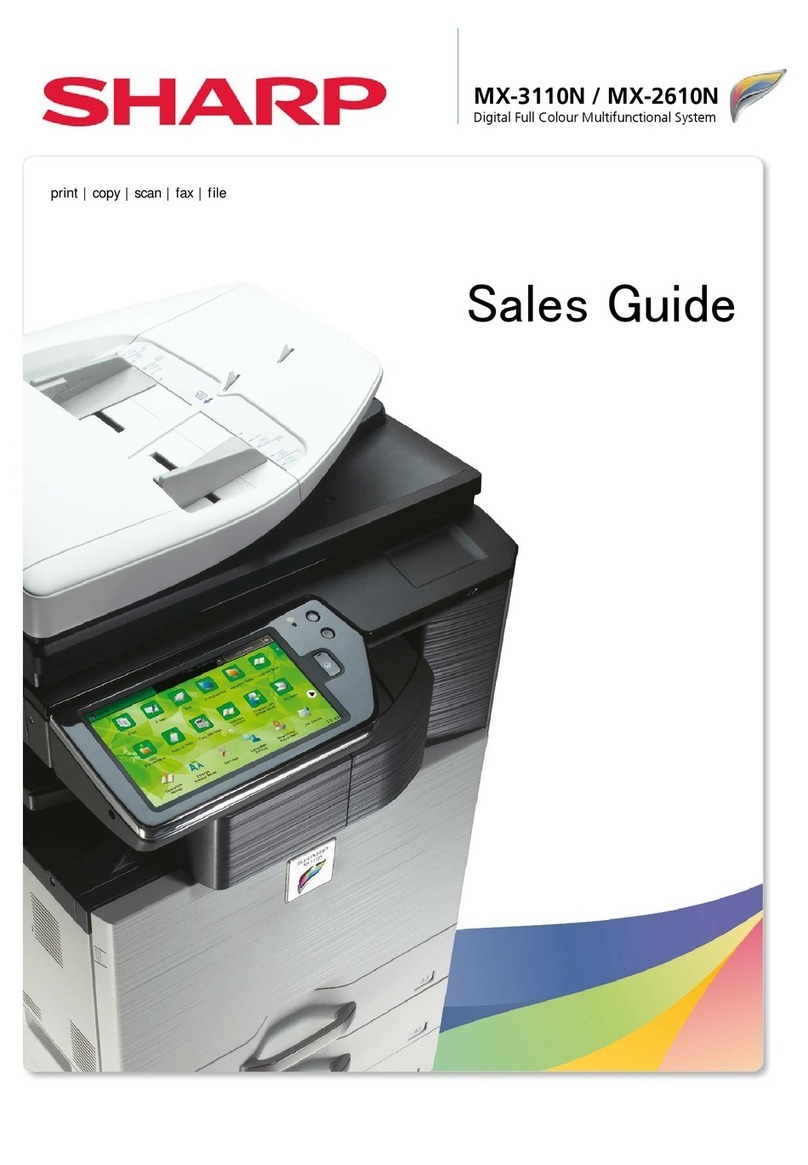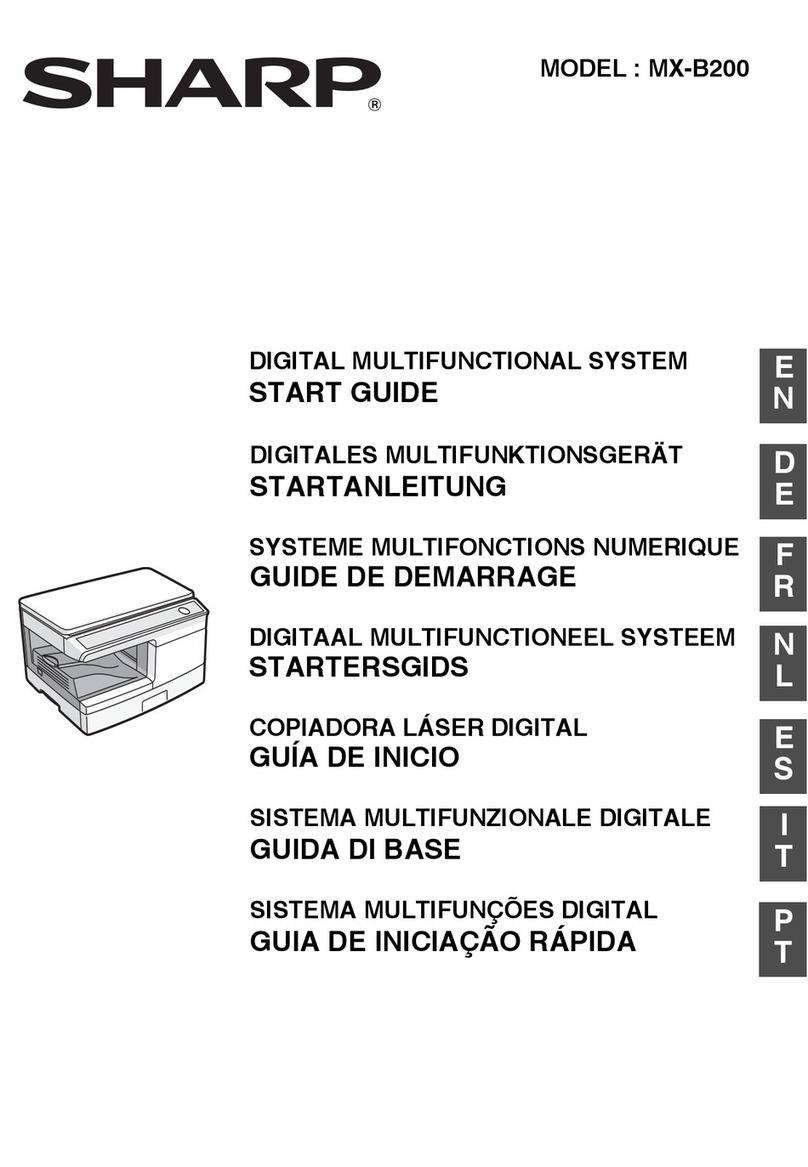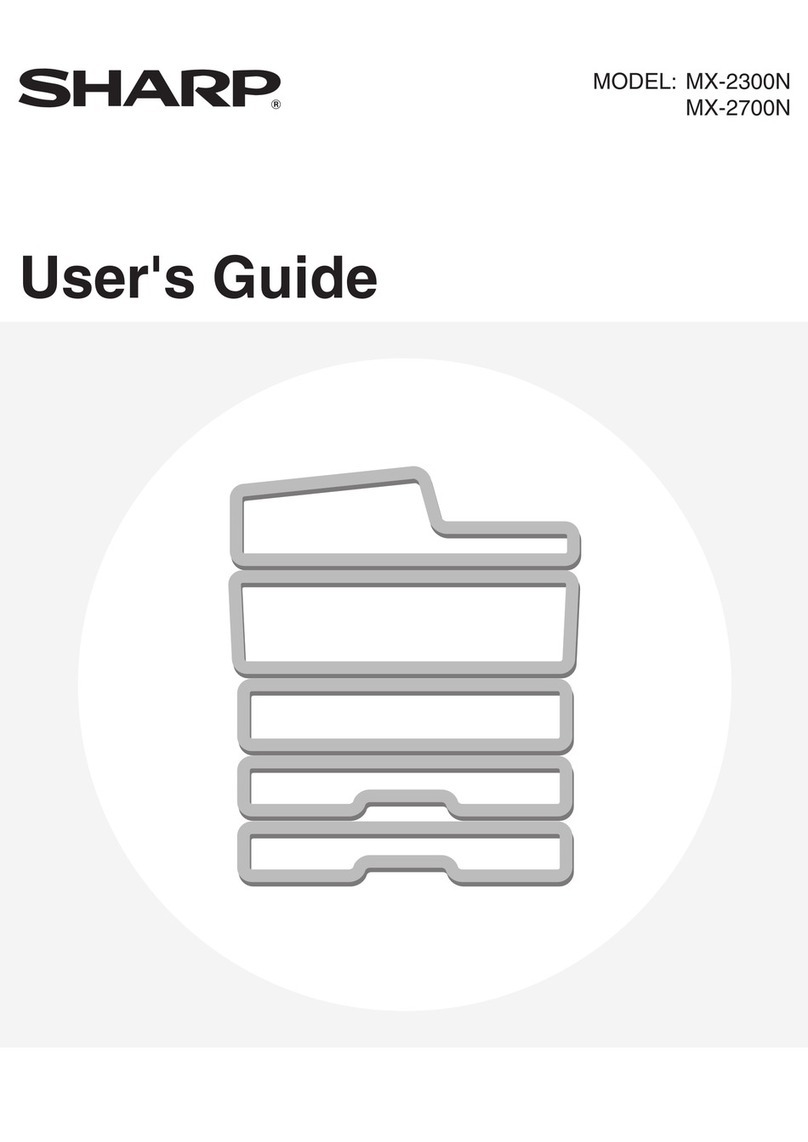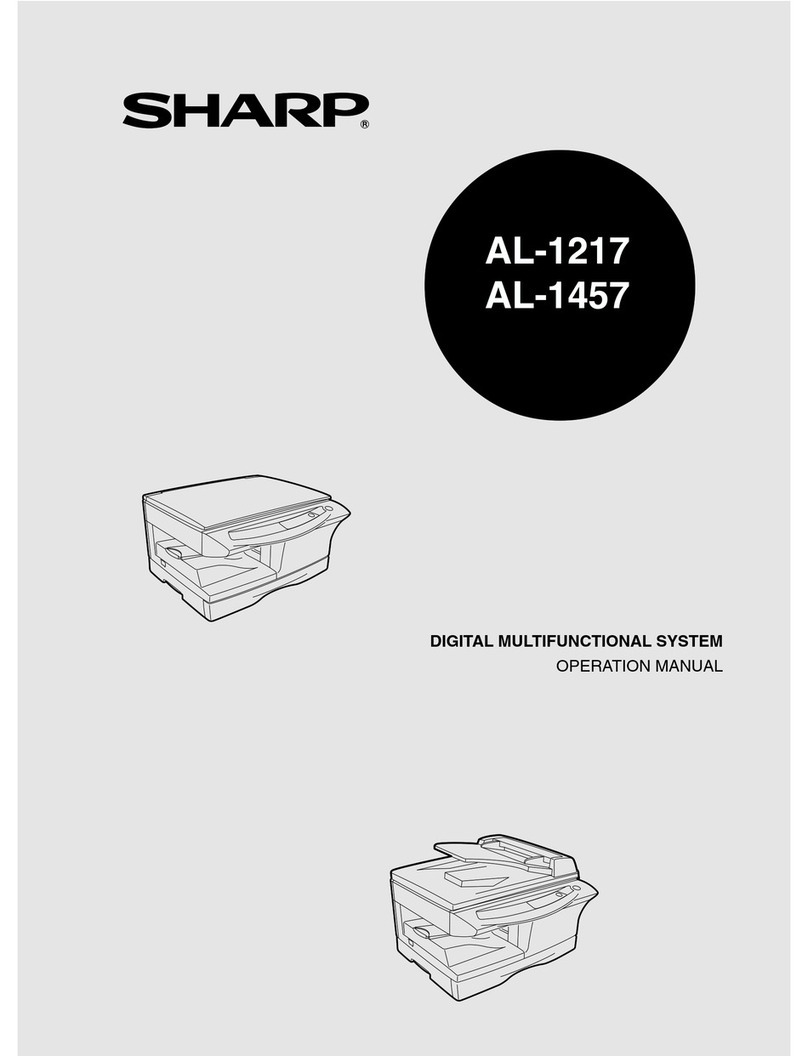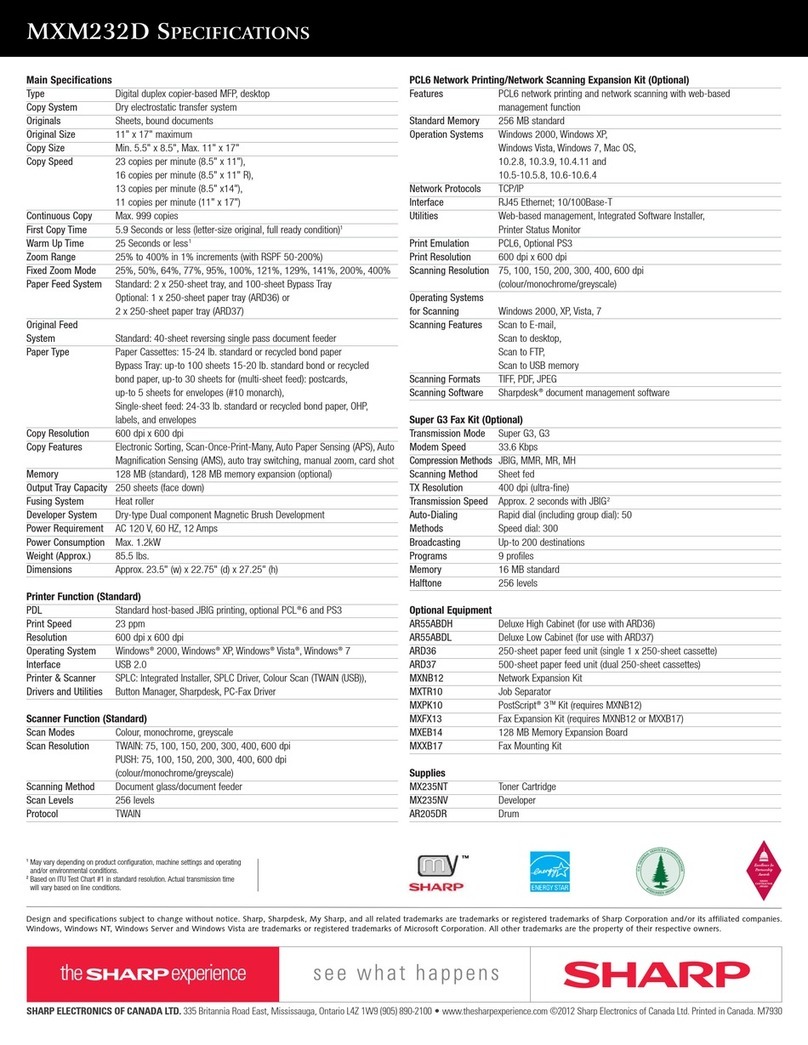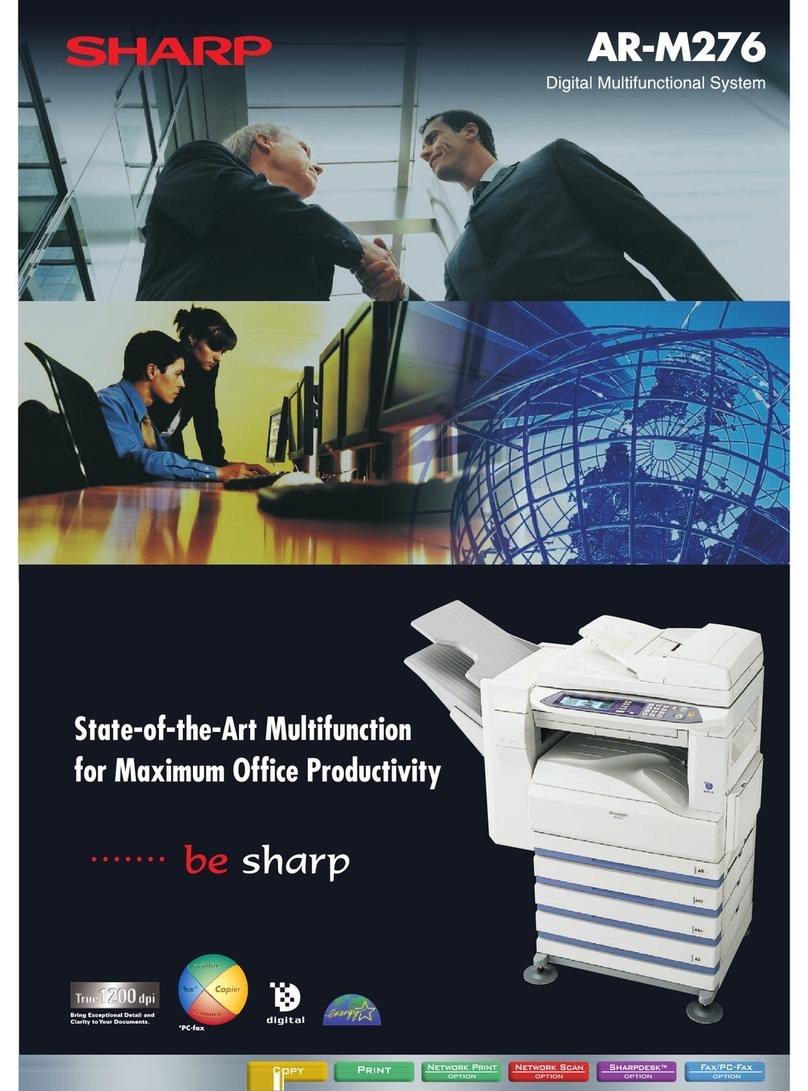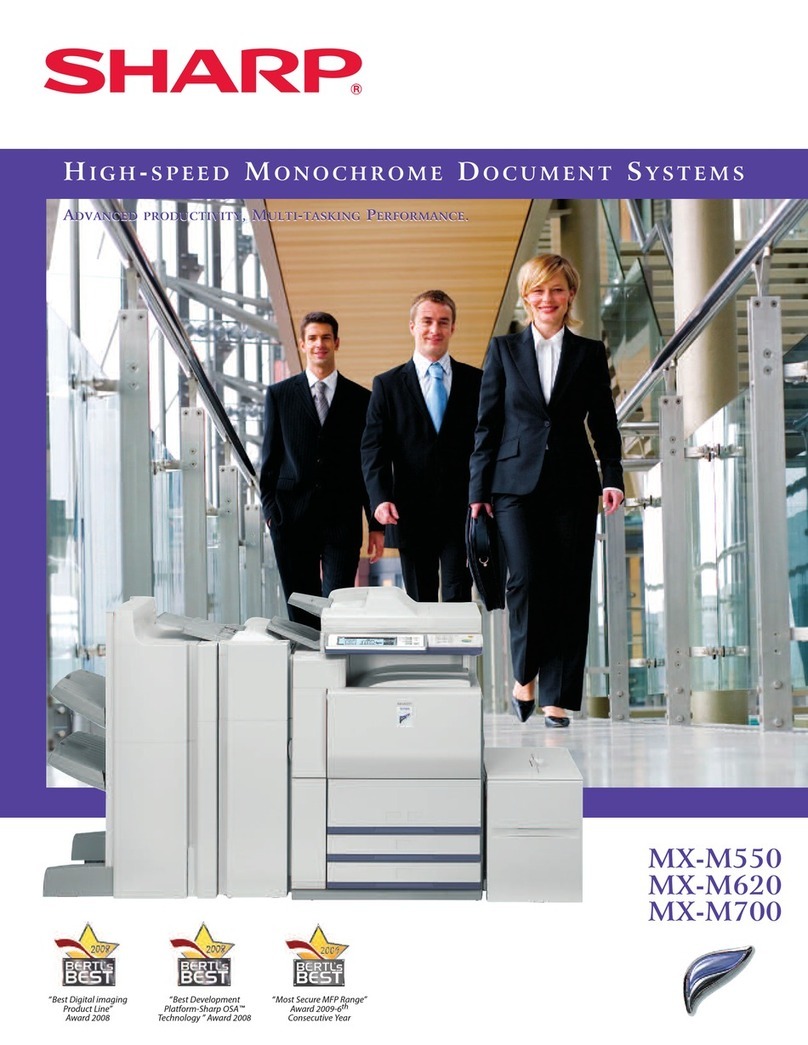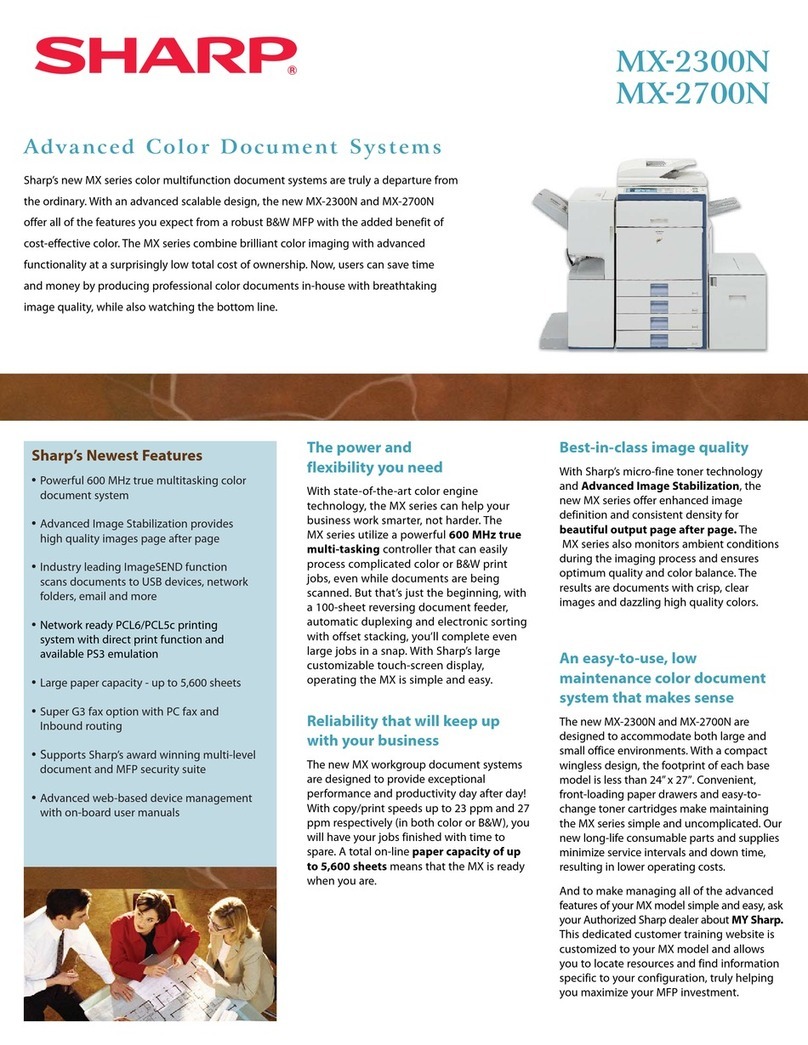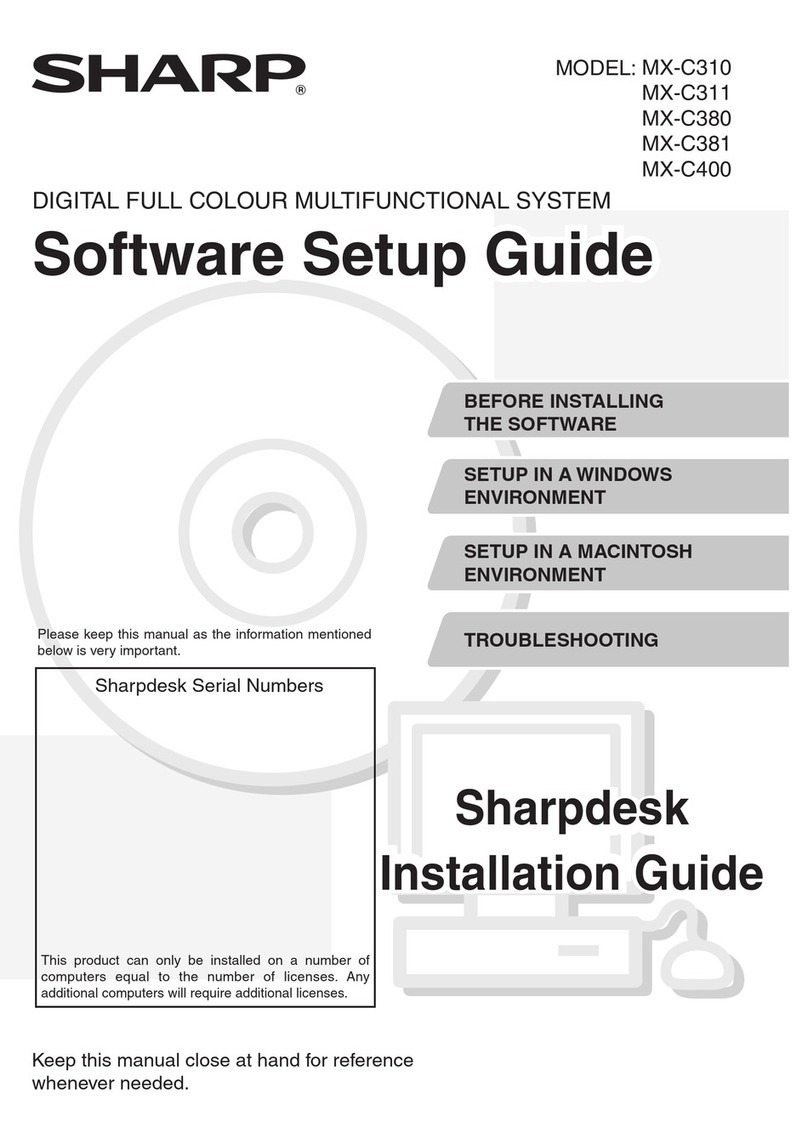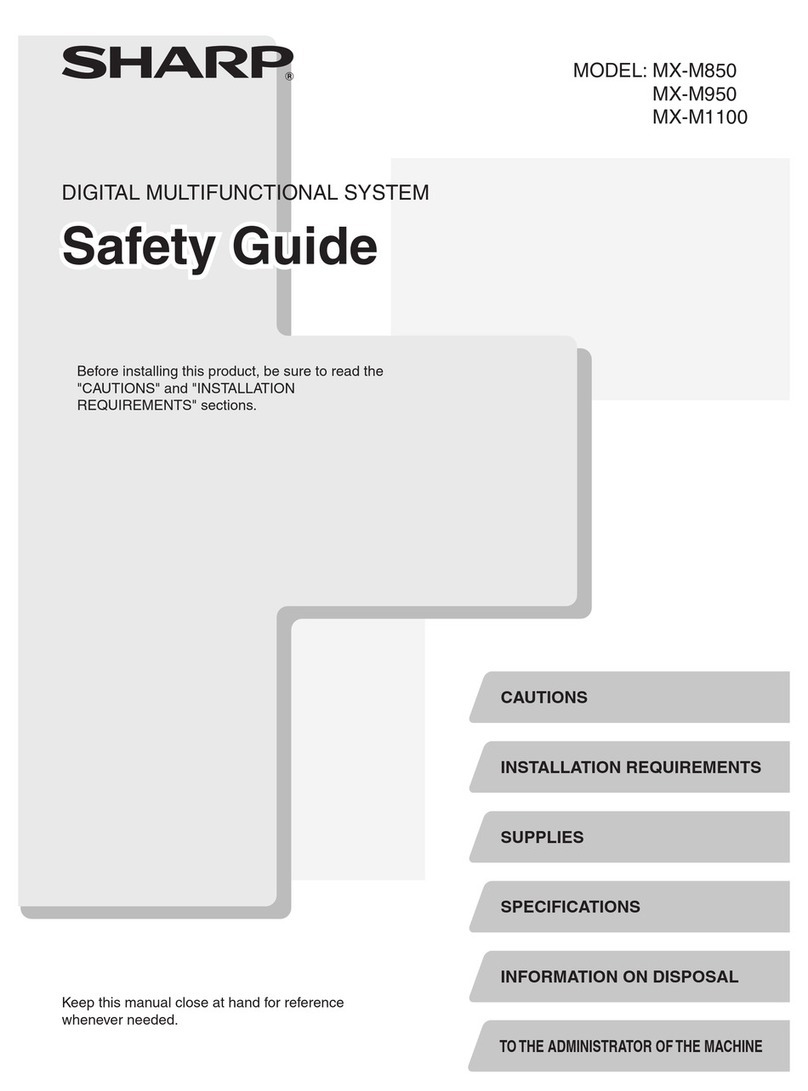Reloading Paper Supplies
Loading paper in the Sharp MX-7000N was a straightfor-
ward process. The paper levels on the main copy screen
indicated that the paper has been replenished. The stan-
dard tandem main paper tray allows 2,000 sheets of let-
ter/A4 to be easily placed in the top drawer.
The colour-coded green brackets and sliding mecha-
nism for the paper guides on the two 500-sheet universal
drawers, provide a sturdy feel and an easy way to adjust
page sizes with just one hand. Each time the paper size
is changed, the control panel automatically displays the
correct paper size and proper paper orientation (i.e., land-
scape or portrait). Instructions on adjusting the paper size
are conveniently provided.
In addition to the standard tandem large-capacity, main
paper tray and two universal paper trays (that can be ad-
justed to 12" x 18" paper size), two additional floor-mount-
ed, large-capacity paper feeder cabinets (3,000 universal or
3,500 letter/A4) can be added, bringing the total capacity to
6,100 or 6,600 sheets for large volume jobs.
The bypass tray is located on the right of the main
engine unit and has a 100-sheet paper capacity, which can
accommodate address labels, transparencies, envelopes,
postcards, up to 12" x 18" paper size, and 140 lb. index/256
gsm.
WHAT WE LIKED
• The three main paper trays are very sturdy and are better
built to withstand the strain of office misuse than some
competing units. Reloading paper in the paper trays was
straightforward and easy. Instructions are conveniently
illustrated.
• The combined main paper tray supplies a hefty 2,000
sheet capacity (letter-size/A4 only), a valuable time- and
money- saver for business and corporate users who pre-
dominantly use letter size paper for their business needs.
• The green paper adjustment slots, located near the
front of the device, are clearly marked and can be easily
moved with just one hand for easy changing of different
size paper.
• The touch screen displays a schematic of the unit on the
main copy screen with the paper trays clearly labeled
with the paper size and paper levels. This provides an
exceptional visual aid for the user.
• The automatic document feeder is durable and has the
ability to accept up to 150 sheets in a copy/print job.
Paper Handling: Paper Input
The Sharp MX-7000N has two universal paper trays, which can be
adjusted up to 12"x18" paper.
The standard tandem main paper tray has a 2000-sheet letter/A4
capacity.