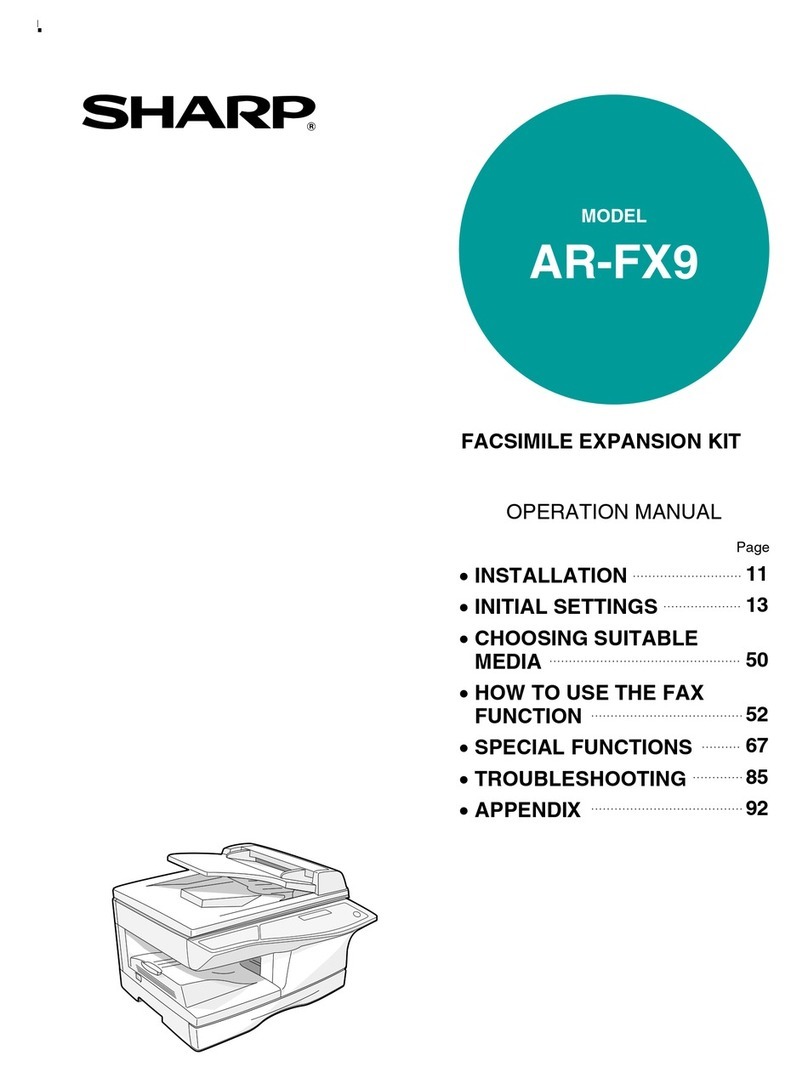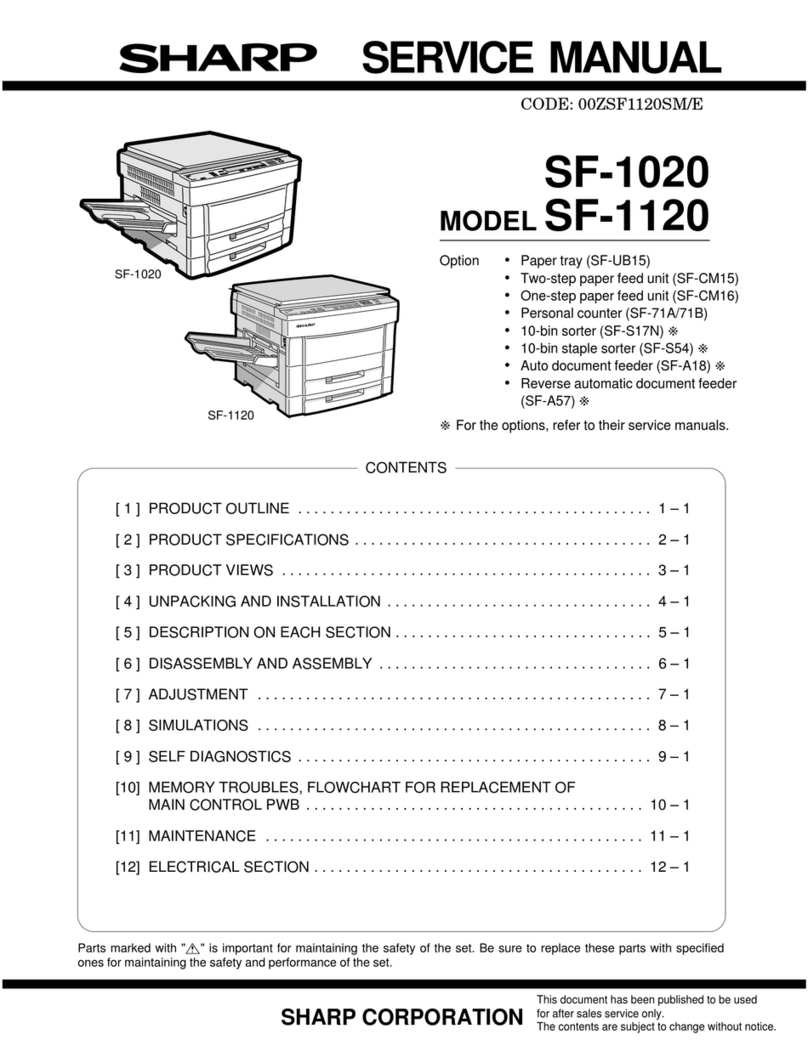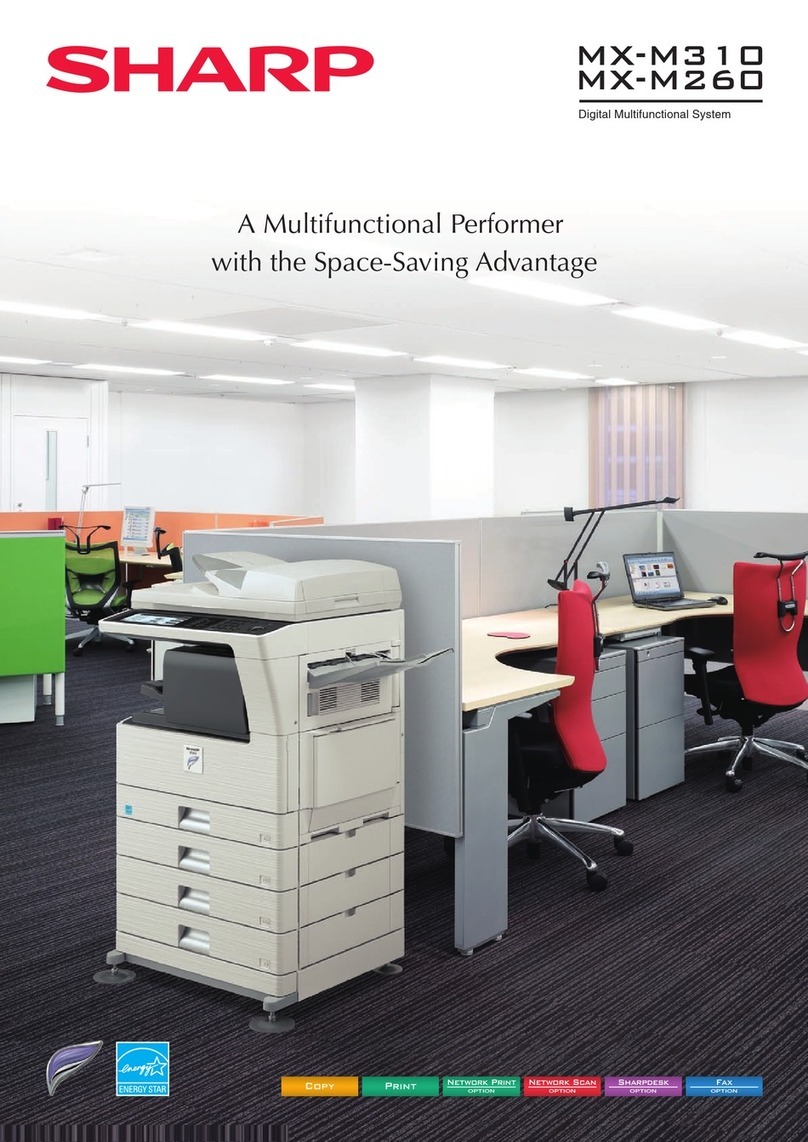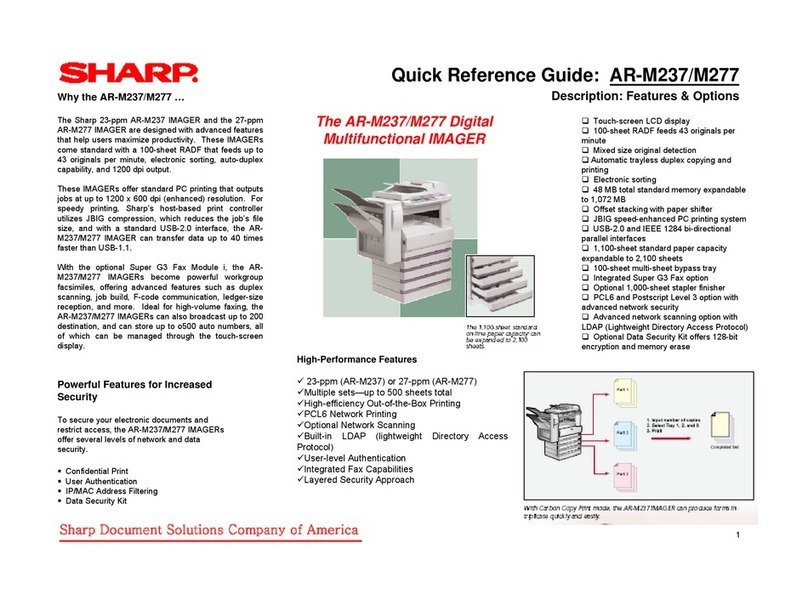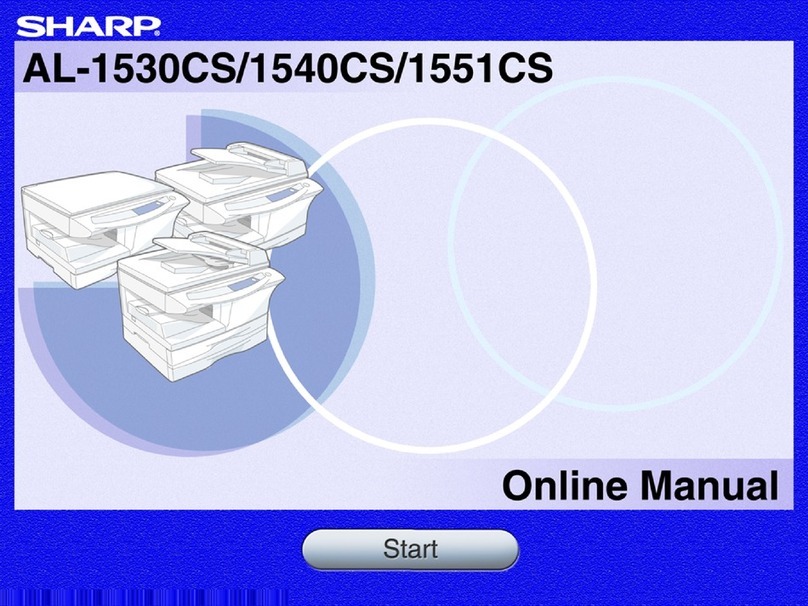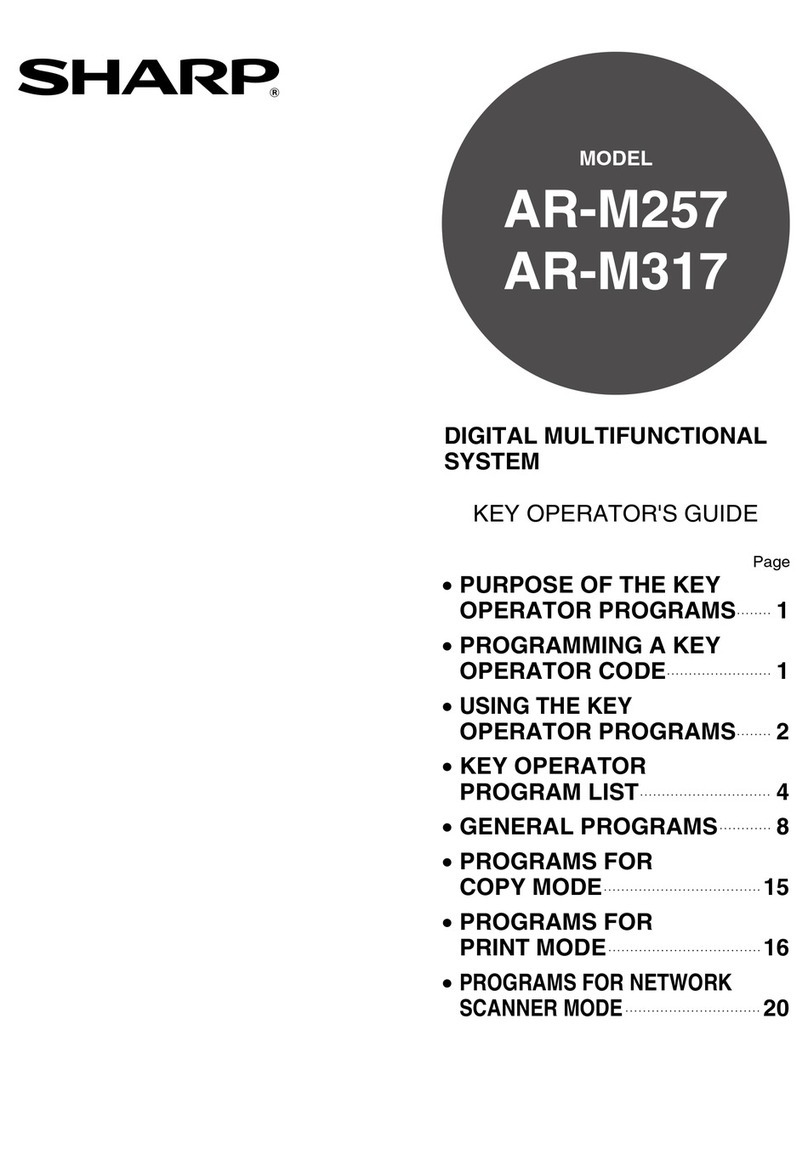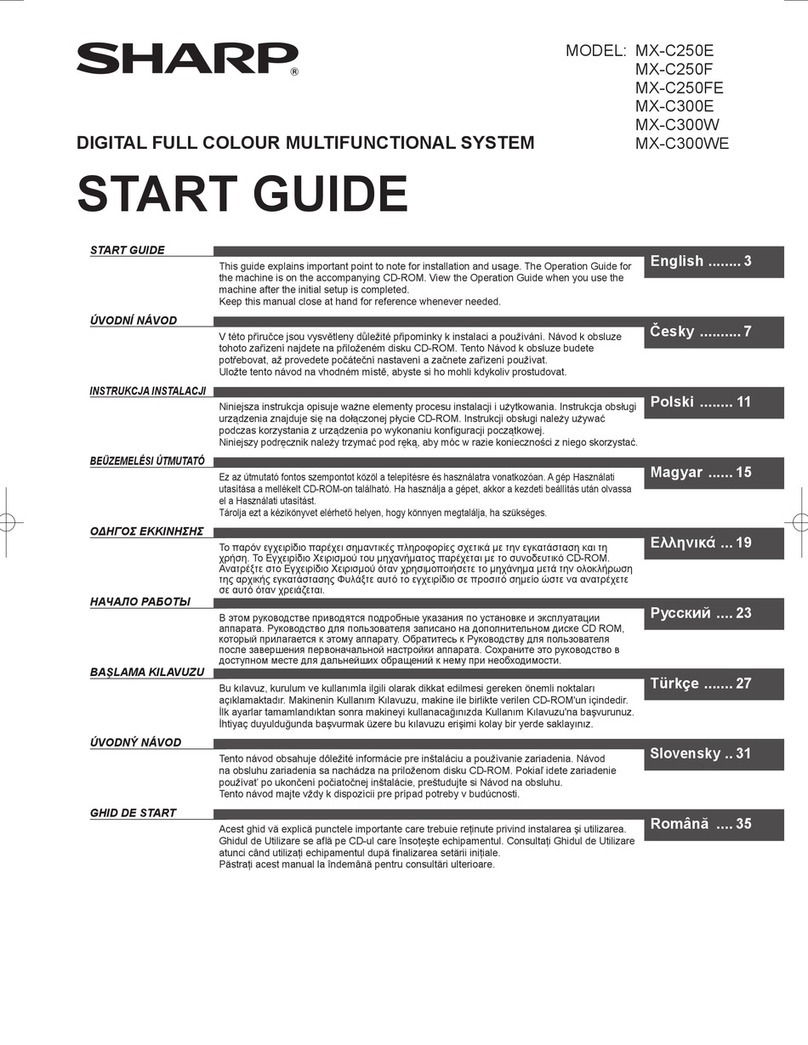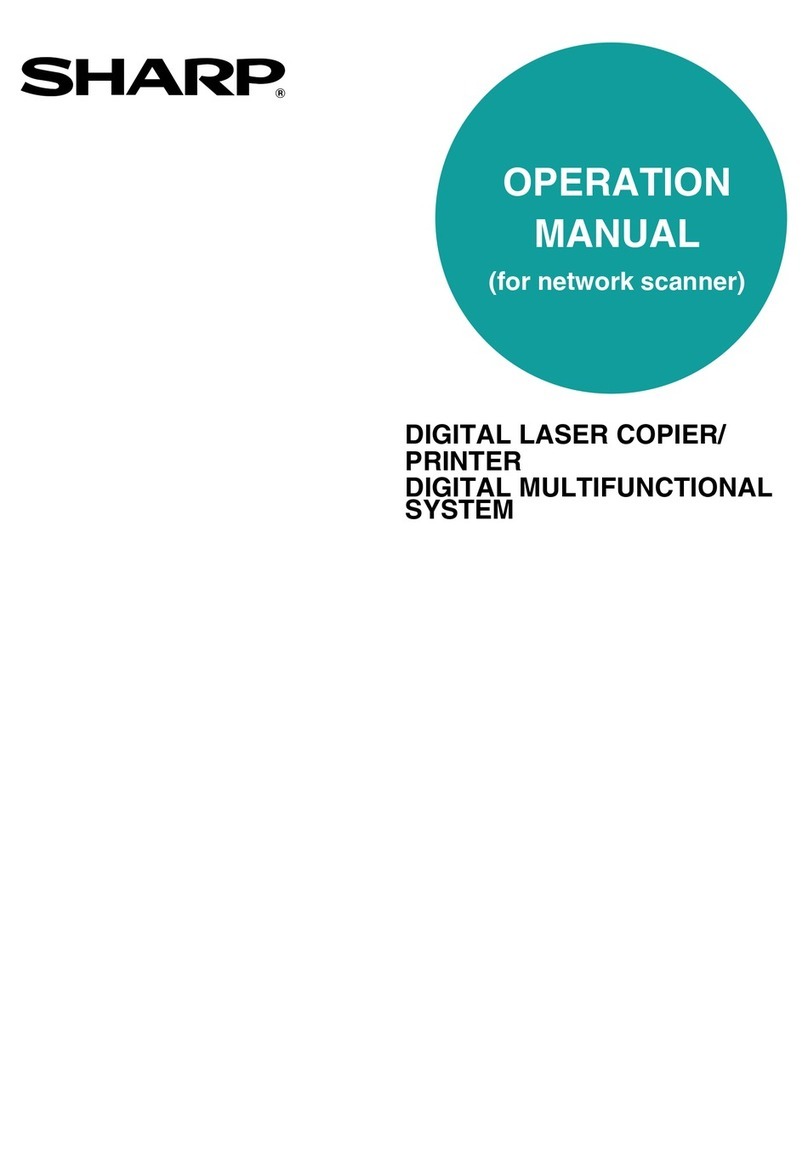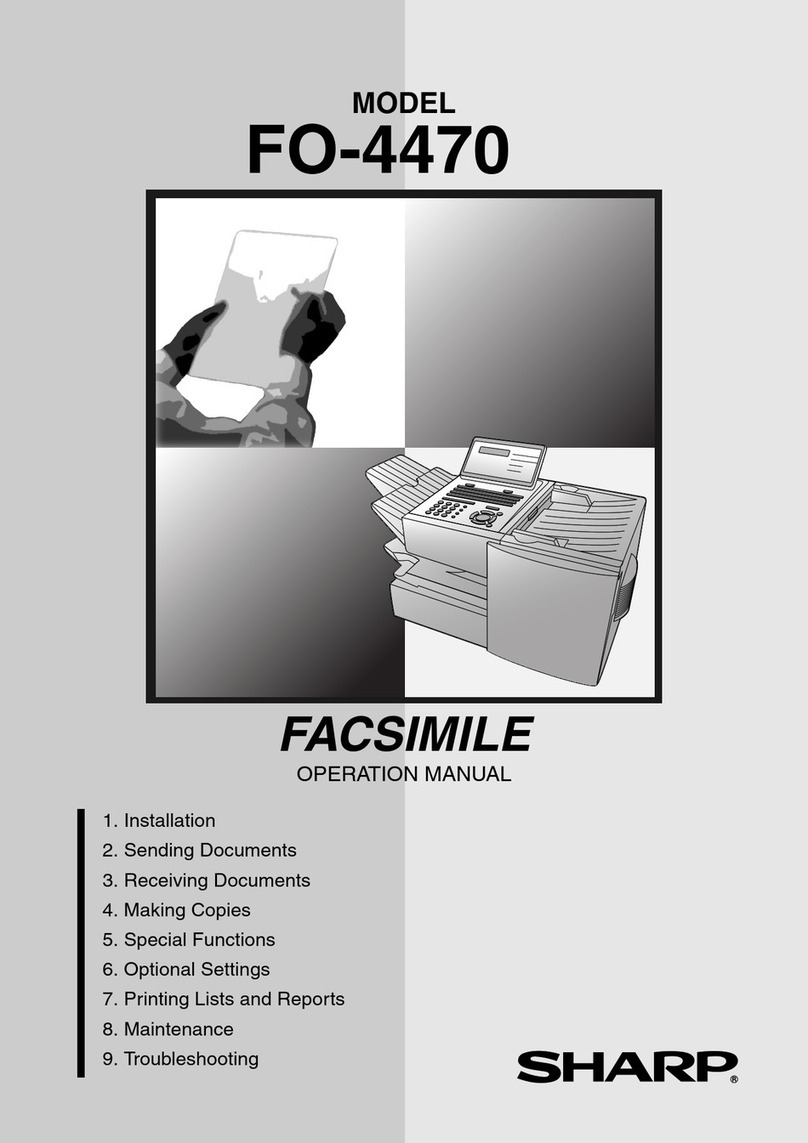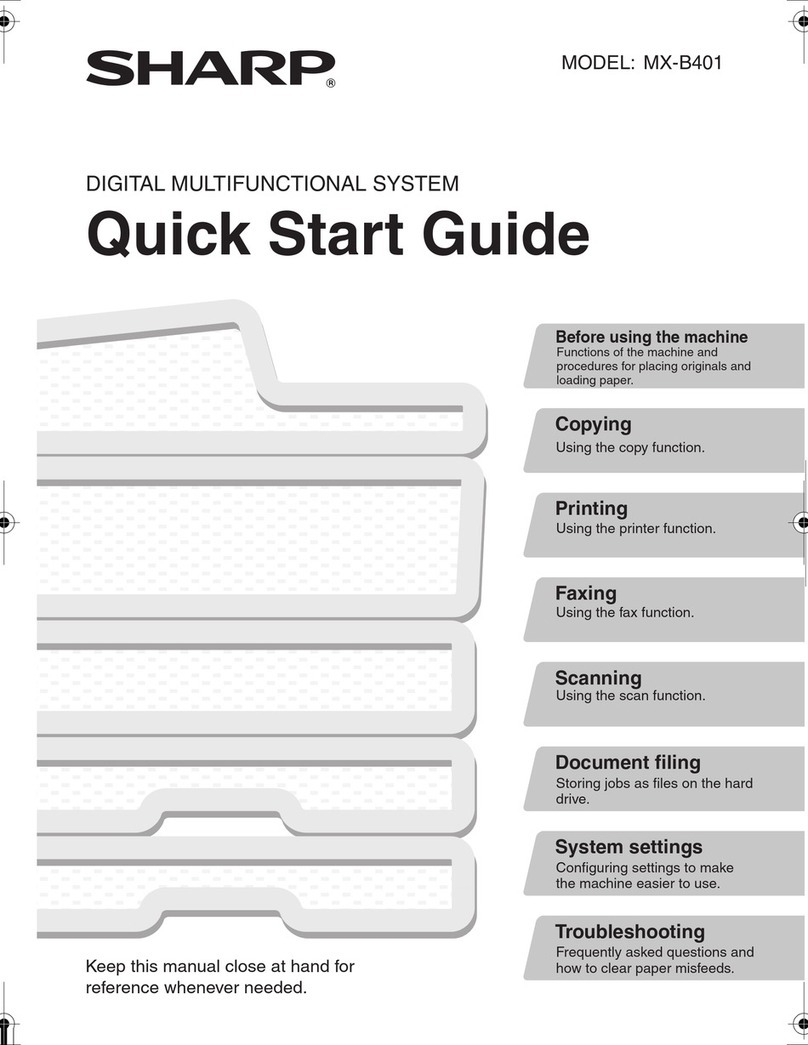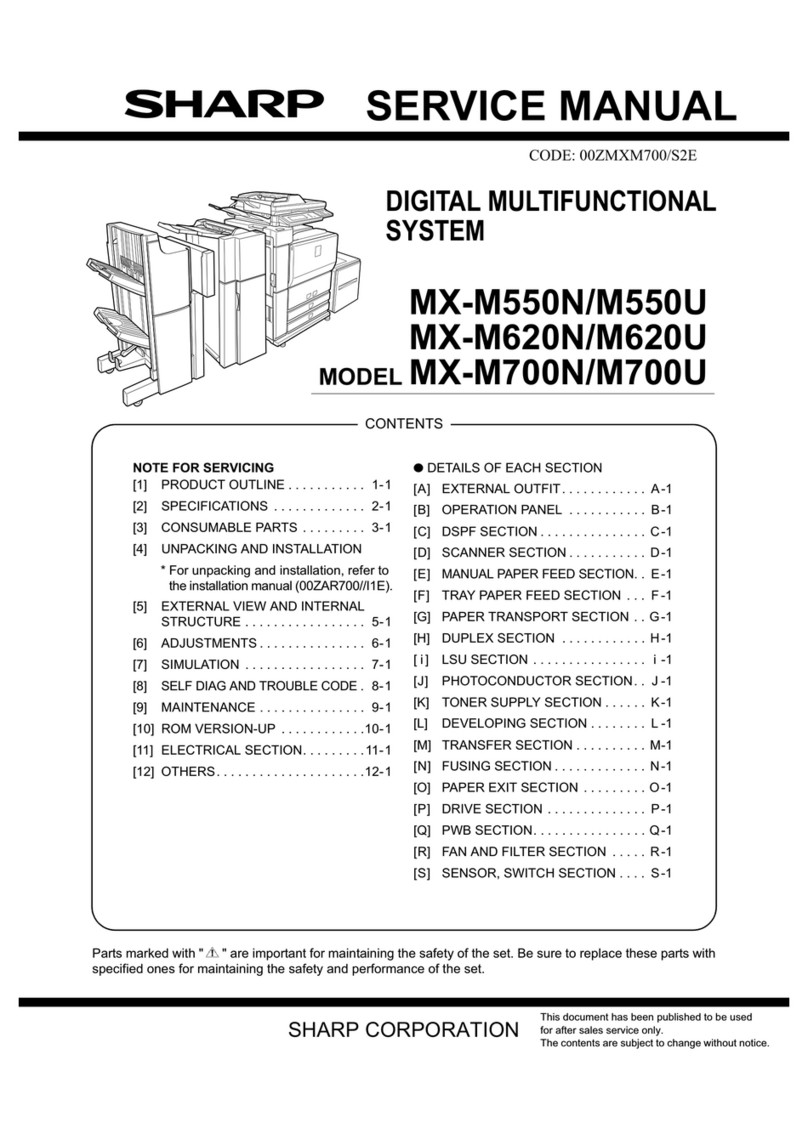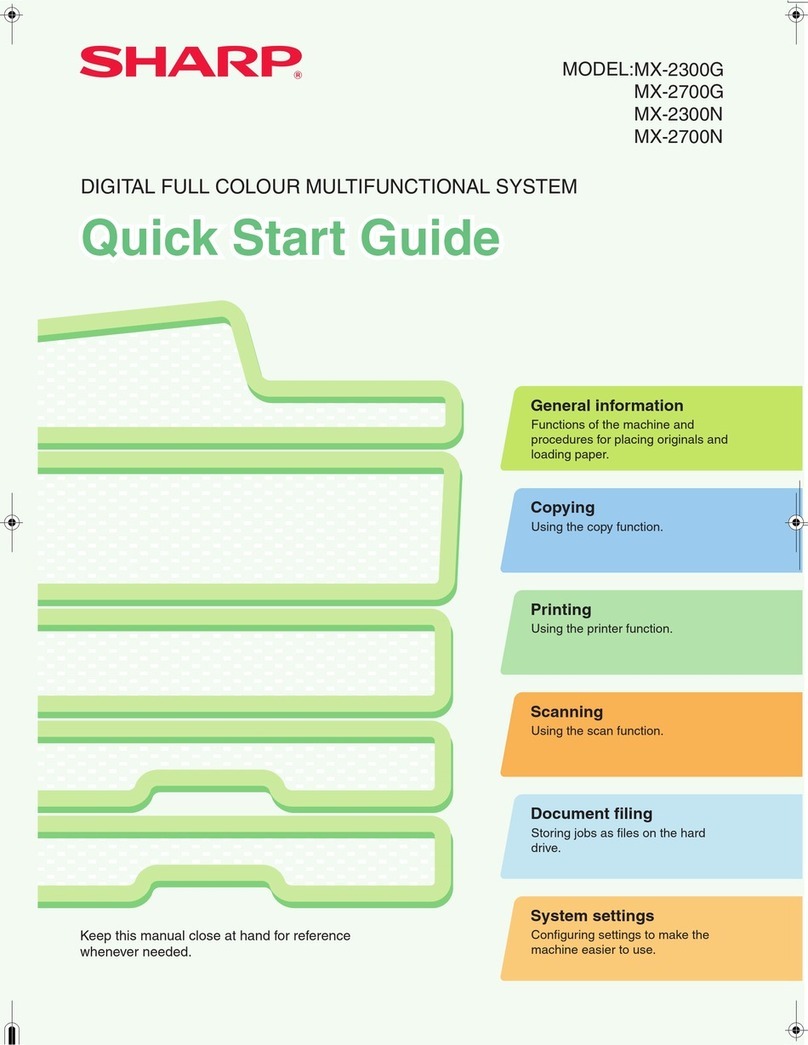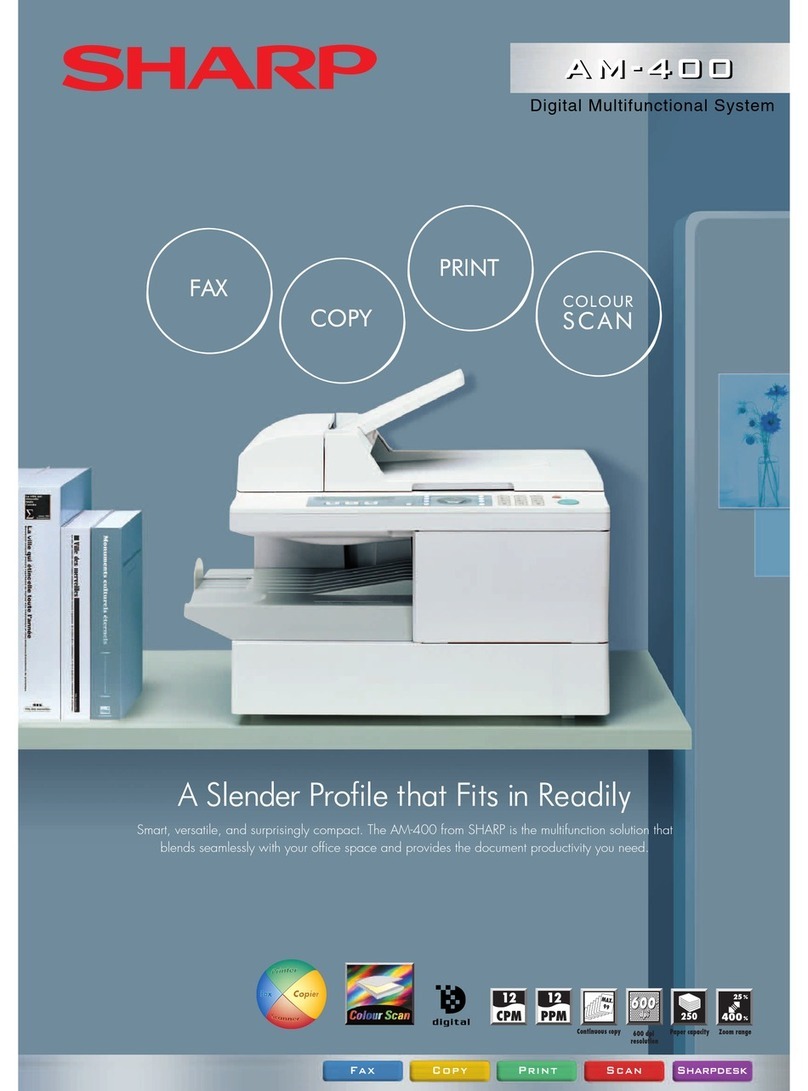2
TABLE OF CONTENTS
ABOUT THIS MANUAL . . . . . . . . . . . . . . . . . . . . . . . . 3
• MANUALS PROVIDED WITH THE MACHINE . . . 3
1BEFORE USING THE MACHINE
PART NAMES AND FUNCTIONS . . . . . . . . . . . . . . . . 5
• EXTERIOR . . . . . . . . . . . . . . . . . . . . . . . . . . . . . . . 5
• INTERIOR . . . . . . . . . . . . . . . . . . . . . . . . . . . . . . . 7
• AUTOMATIC DOCUMENT FEEDER AND
DOCUMENT GLASS . . . . . . . . . . . . . . . . . . . . . . . 8
• SIDE AND BACK . . . . . . . . . . . . . . . . . . . . . . . . . . 9
• OPERATION PANEL . . . . . . . . . . . . . . . . . . . . . . 10
TOUCH PANEL . . . . . . . . . . . . . . . . . . . . . . . . . . . . . 12
• SYSTEM BAR . . . . . . . . . . . . . . . . . . . . . . . . . . . 14
PRINT/SEND STATUS (JOB STATUS). . . . . . . . . . . 15
TURNING THE POWER ON AND OFF . . . . . . . . . . . 16
• ENERGY SAVE FUNCTIONS . . . . . . . . . . . . . . . 17
• [POWER SAVE] KEY . . . . . . . . . . . . . . . . . . . . . . 17
USER AUTHENTICATION . . . . . . . . . . . . . . . . . . . . . 18
• AUTHENTICATION BY USER NUMBER. . . . . . . 18
• AUTHENTICATION BY LOGIN NAME /
PASSWORD. . . . . . . . . . . . . . . . . . . . . . . . . . . . . 20
HOME SCREEN . . . . . . . . . . . . . . . . . . . . . . . . . . . . . 23
2LOADING PAPER
IMPORTANT POINTS ABOUT PAPER . . . . . . . . . . . 24
• NAMES AND LOCATIONS OF TRAYS . . . . . . . . 24
• THE MEANING OF "R" IN PAPER SIZES . . . . . . 24
• USEABLE PAPER . . . . . . . . . . . . . . . . . . . . . . . . 25
TRAY SETTINGS FOR TRAY 1 AND TRAY 2. . . . . . 27
• LOADING PAPER . . . . . . . . . . . . . . . . . . . . . . . . 27
• CHANGING THE PAPER SIZE . . . . . . . . . . . . . . 28
TRAY SETTINGS FOR TRAY 3 AND TRAY 4. . . . . . 30
• LOADING PAPER AND CHANGING THE
PAPER SIZE . . . . . . . . . . . . . . . . . . . . . . . . . . . . 30
TRAY SETTINGS OF TRAY 5 (LARGE
CAPACITY TRAY) . . . . . . . . . . . . . . . . . . . . . . . . . . . 33
• LOADING PAPER (MX-LCX2) . . . . . . . . . . . . . . . 33
• LOADING PAPER (MX-LCX3) . . . . . . . . . . . . . . . 34
• CHANGING THE PAPER SIZE (MX-LCX3). . . . . 36
LOADING PAPER IN THE BYPASS TRAY . . . . . . . . 38
• IMPORTANT POINTS WHEN USING THE
BYPASS TRAY. . . . . . . . . . . . . . . . . . . . . . . . . . . 41
3ORIGINALS
PLACING THE ORIGINAL . . . . . . . . . . . . . . . . . . . . . 44
• PLACING ORIGINALS IN THE AUTOMATIC
DOCUMENT FEEDER . . . . . . . . . . . . . . . . . . . . . 44
• PLACING THE ORIGINAL ON THE
DOCUMENT GLASS . . . . . . . . . . . . . . . . . . . . . . 46
4PERIPHERAL DEVICES
PERIPHERAL DEVICES . . . . . . . . . . . . . . . . . . . . . . 48
FINISHER / SADDLE STITCH FINISHER . . . . . . . . . 49
• PART NAMES . . . . . . . . . . . . . . . . . . . . . . . . . . . 49
• SUPPLIES . . . . . . . . . . . . . . . . . . . . . . . . . . . . . . 50
• FINISHER / SADDLE STITCH FINISHER
MAINTENANCE . . . . . . . . . . . . . . . . . . . . . . . . . . 51
PUNCH MODULE . . . . . . . . . . . . . . . . . . . . . . . . . . . . 57
INSERTER . . . . . . . . . . . . . . . . . . . . . . . . . . . . . . . . . 58
• PART NAMES . . . . . . . . . . . . . . . . . . . . . . . . . . . 58
• LOADING PAPER . . . . . . . . . . . . . . . . . . . . . . . . 59
• MANUALLY OPERATING THE INSERTER. . . . . 60
5MAINTENANCE
REGULAR MAINTENANCE . . . . . . . . . . . . . . . . . . . . 62
• CLEANING THE DOCUMENT GLASS AND
AUTOMATIC DOCUMENT FEEDER . . . . . . . . . . 62
• CLEANING THE MAIN CHARGER OF THE
PHOTOCONDUCTIVE DRUM . . . . . . . . . . . . . . . 65
• CLEANING THE BYPASS FEED ROLLER . . . . . 66
• CLEANING THE LASER UNIT. . . . . . . . . . . . . . . 67
REPLACING THE TONER CARTRIDGES. . . . . . . . . 71
REPLACING THE WASTE TONER BOX. . . . . . . . . . 74
6ENTERING TEXT
FUNCTIONS OF THE MAIN KEYS . . . . . . . . . . . . . . 76
• ENTERING TEXT FROM AN EXTERNAL
KEYBOARD . . . . . . . . . . . . . . . . . . . . . . . . . . . . . 77