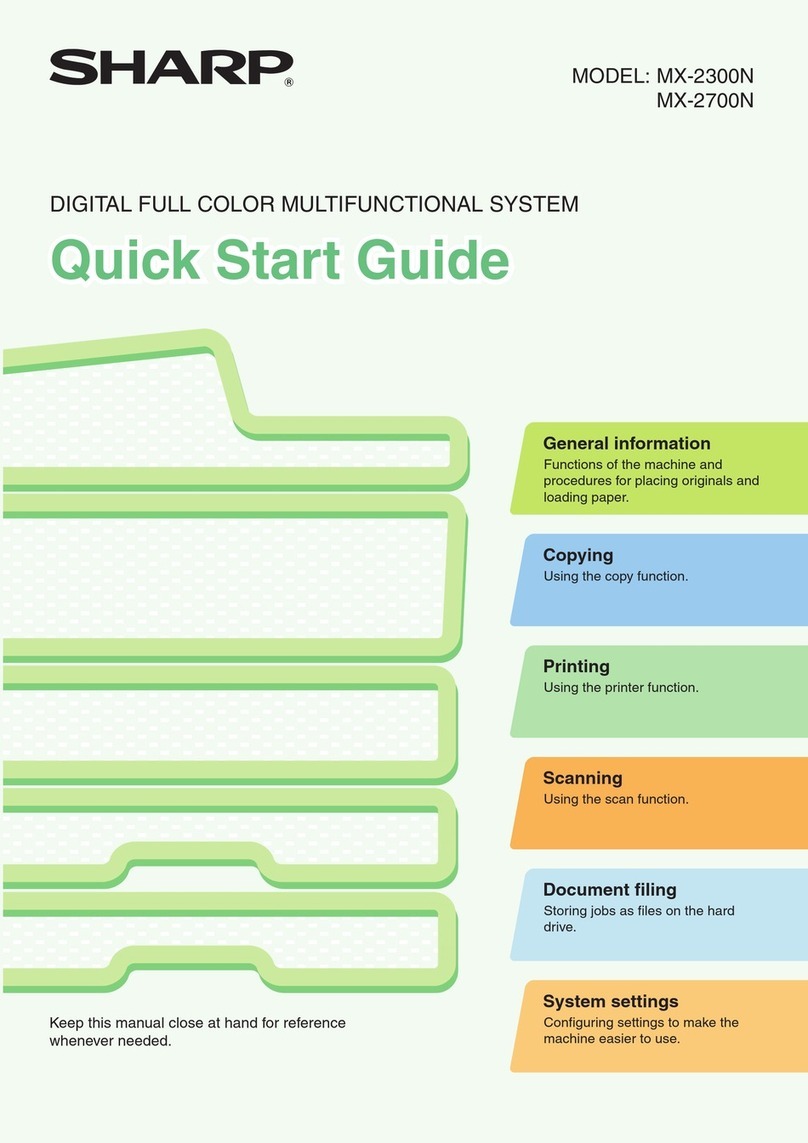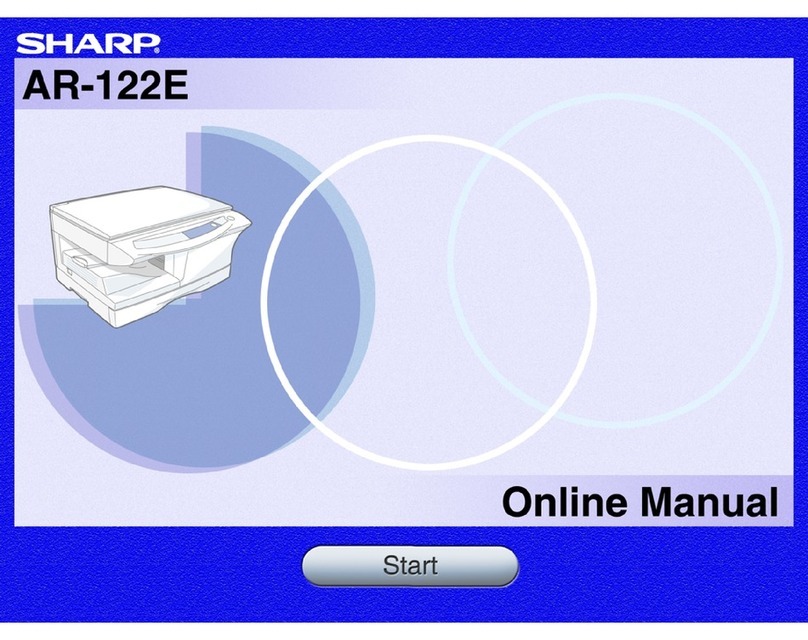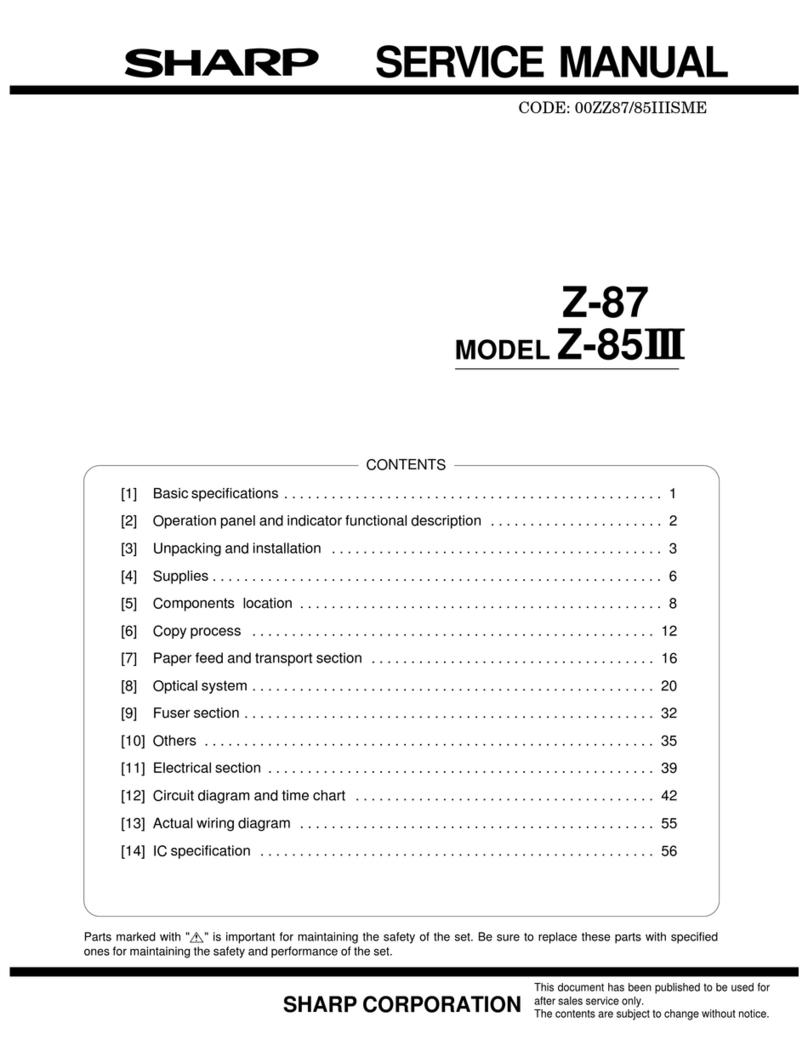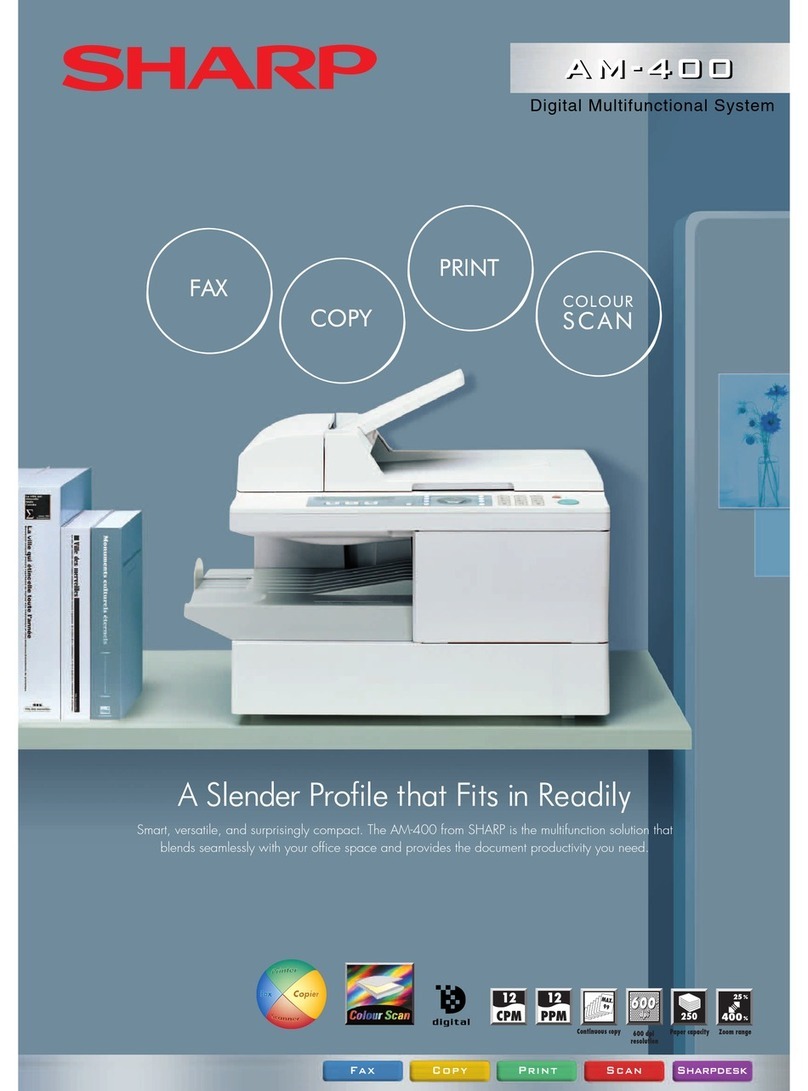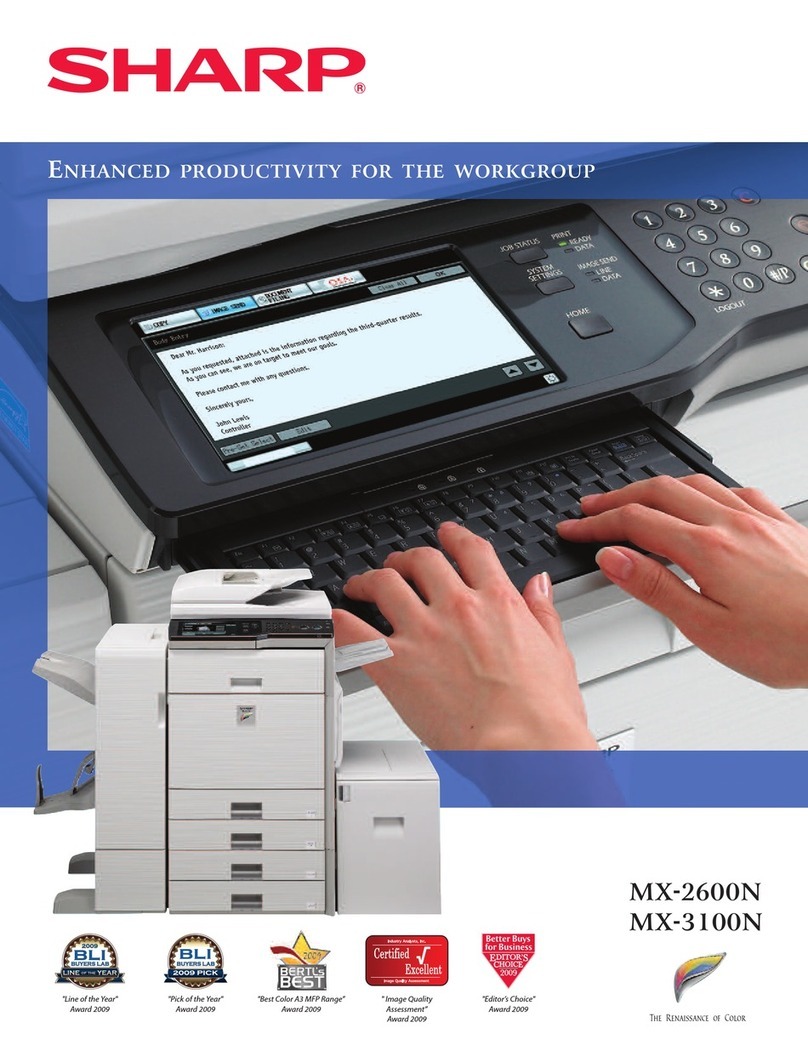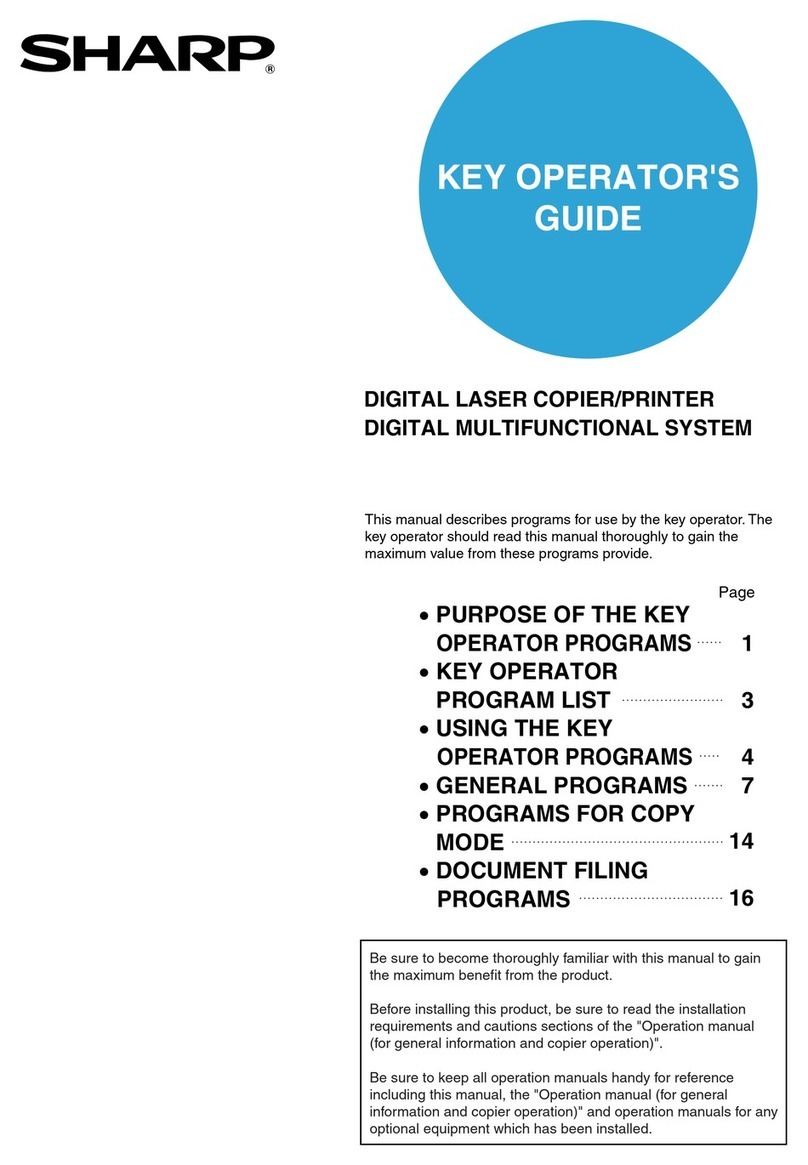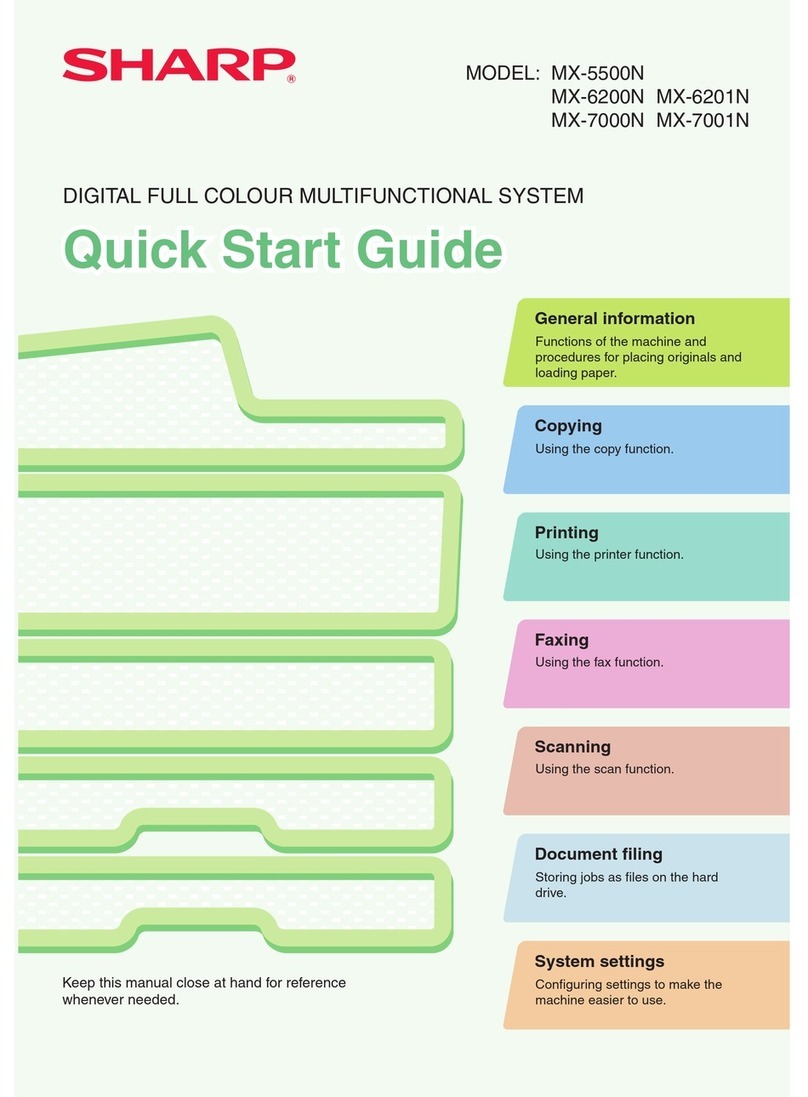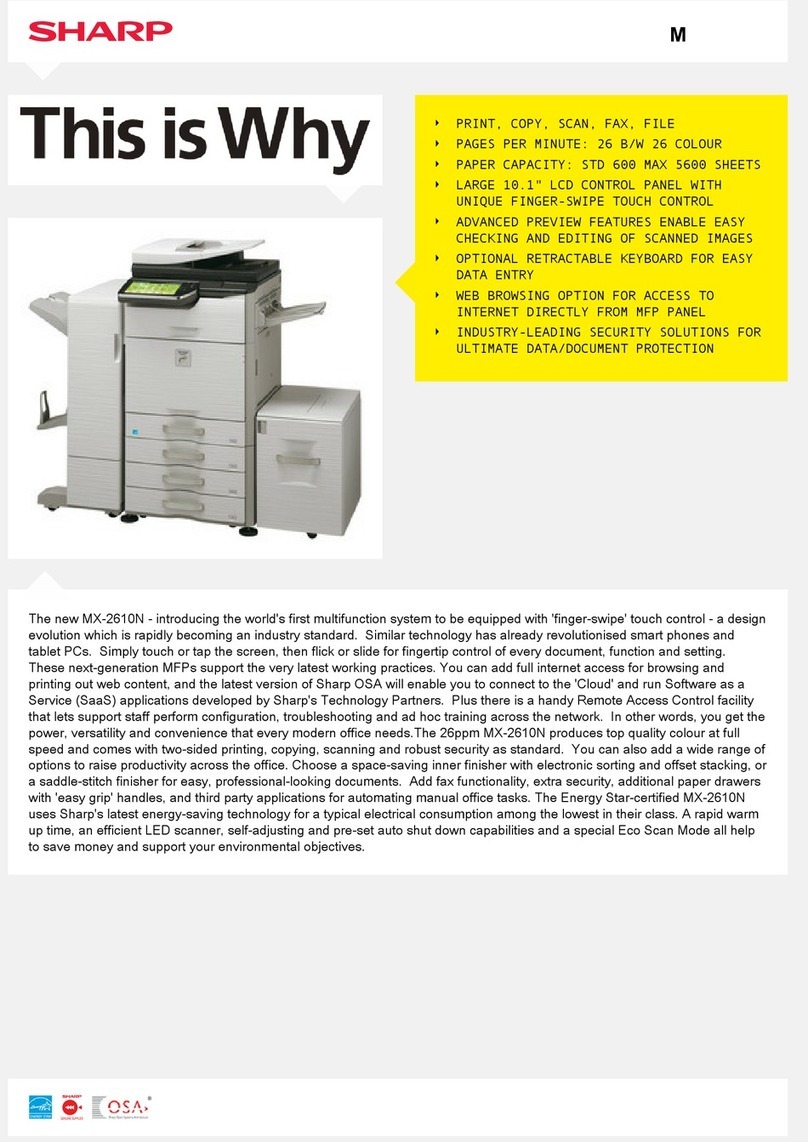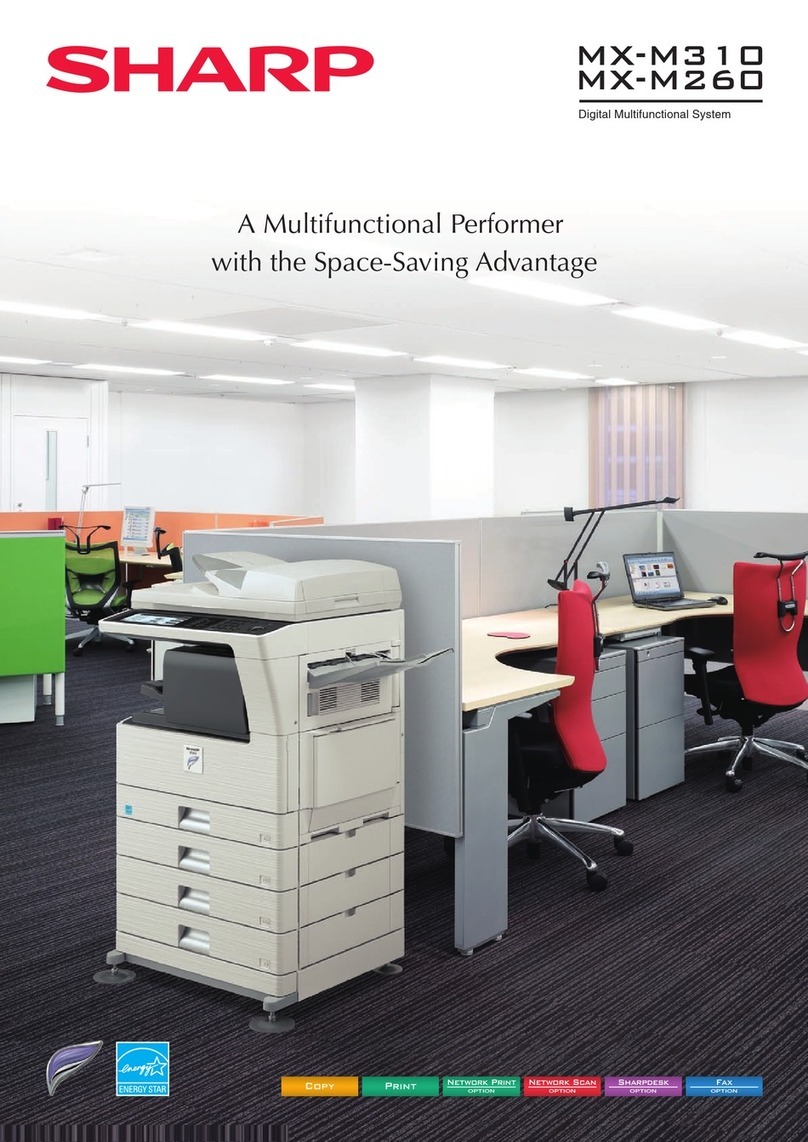7
General Problems
CHECK LIST
Problem Check Page
I CAN'T USE A PARTICULAR
FUNCTION OR PERIPHERAL DEVICE
Have functions been disabled by the administrator? 9
I DON'T KNOW HOW TO CHECK THE
TOTAL NUMBER OF PAGES USED
Hold down the [Home Screen] key. 9
You can check in the status of setting mode. 9
THE OPERATION PANEL CANNOT
BE USED
Is the main power indicator lit? 9
Did you just power on the machine? 9
Is the [Power Save Mode] button blinking? 9
Is a cover open or a device separated from the machine? 9
Did login fail three times in a row? 10
Does a message appear indicating that Auto Login failed? 10
Does the message "Call for service. Code:xx-xx*." appear in the touch panel?
10
PRINTING IS NOT POSSIBLE OR
STOPS DURING A JOB Is a tray out of paper? 10
Is the machine out of toner? 10
Has a paper misfeed occurred? 10
Are restrictions placed on the trays that can be used in each mode
(copy, print, image send, and document filing)? 10
THE DISPLAYED BYPASS TRAY
PAPER SIZE IS NOT CORRECT Is the paper size loaded to the bypass tray same with the paper size
being displayed in the touch panel? 11
THE ORIGINAL MISFEEDS
(AUTOMATIC DOCUMENT FEEDER)
Is too much paper loaded into the document feeder tray? 11
Is the original a long original? 11
Is the original on thin paper? 11
Is the feed roller dirty? 11
THE PAPER MISFEEDS Is a torn piece of paper remaining in the machine? 12
Is too much paper loaded in the tray? 12
Are multiple sheets feeding at once? 12
Are you using paper that is not within the specifications? 12
Are the bypass tray guides adjusted to the width of the paper? 12
Is the bypass feed roller dirty? 12
Is the paper size specified? 12
Did you add paper to the bypass tray? 12
Are you using punched paper? 12
Are you using label sheets that cannot be used? 12
Remove the paper, turn it over, and reload it. Using a different paper
type may solve the problem. 12
Does the machine recognize the paper size even though A4 size is
correctly loaded in tray 1? 12
Does the machine recognize the paper size even though 8-1/2" x 14"
size is correctly loaded in tray 2 to 4? 12
PAPER DOES NOT FEED FROM
THE PAPER TRAY
Is the paper loaded correctly into the paper tray? 13
Has the tray been prohibited in some modes (copy, print, fax, image
send, document filing)? 13
I DON'T KNOW HOW TO CHANGE
THE PAPER SIZE
Set the paper size used in each tray in the tray settings. 13
THE OUTPUT IS NOTICEABLY
CURLED AND UNEVEN
Remove the paper, turn it over, and reload it. Using a different paper
type may solve the problem. 13
THE IMAGE IS SKEWED ON THE
PAPER
Is too much paper loaded into the bypass tray? 14
Are the bypass tray guides adjusted to the width of the paper? 14
Are the original guides adjusted to the width of the paper? 14
LINES APPEAR IN THE SCANNED
IMAGE
Are the scanning areas of the document glass or automatic document
feeder dirty? 14
?