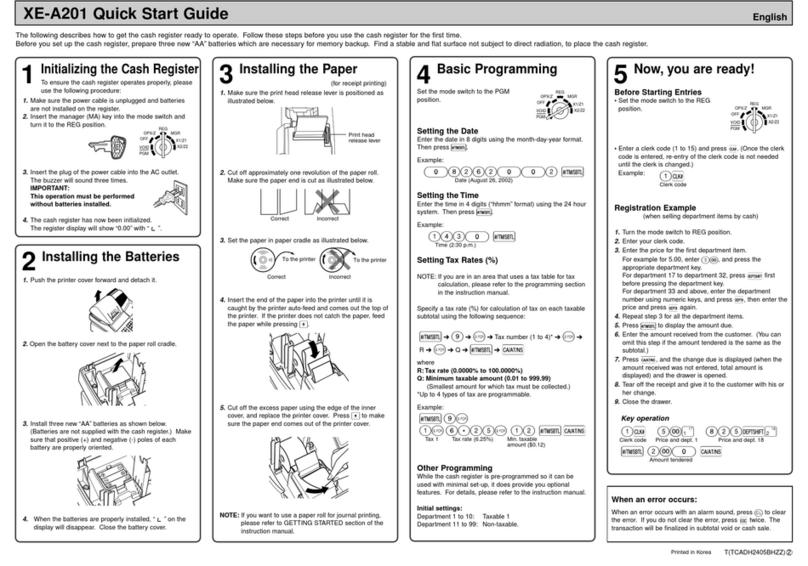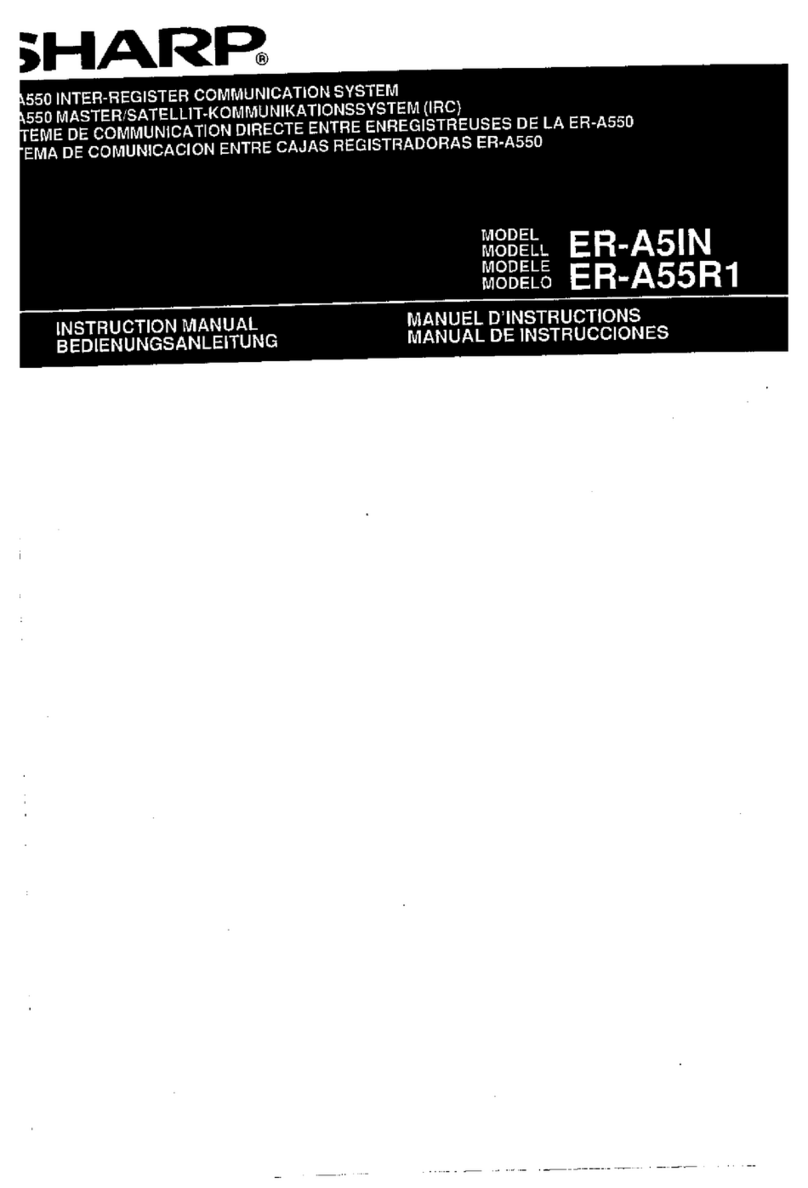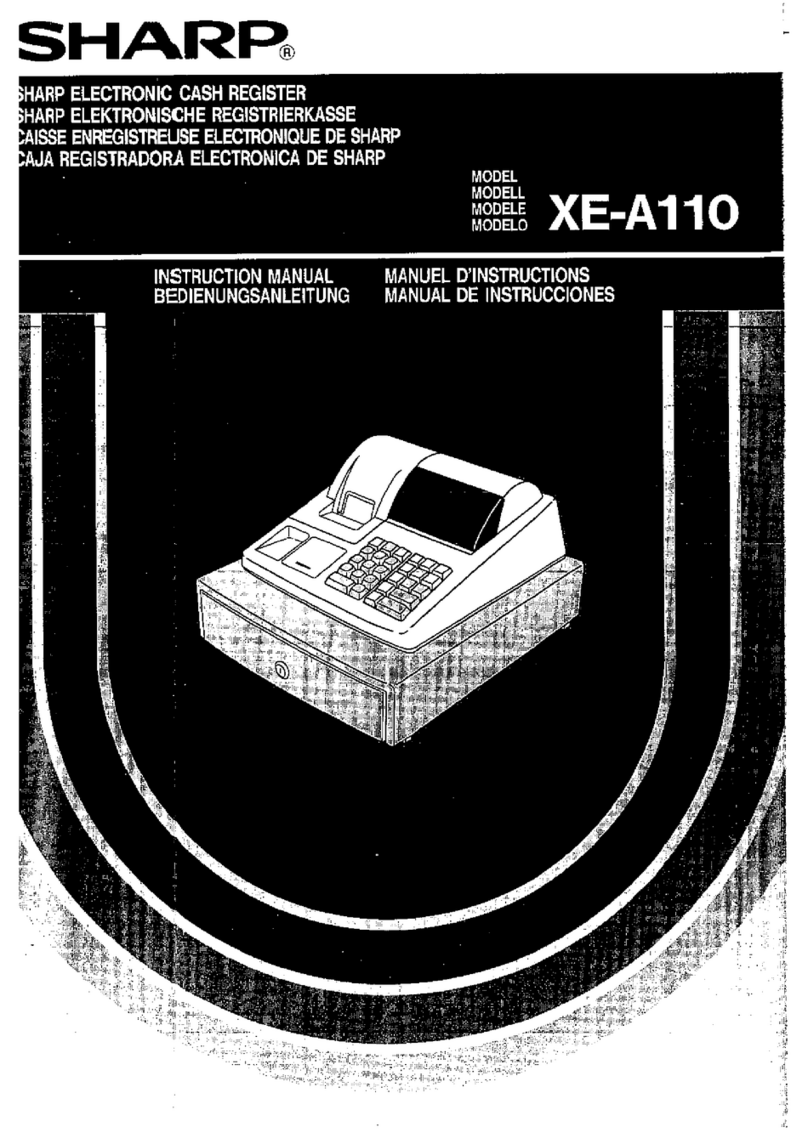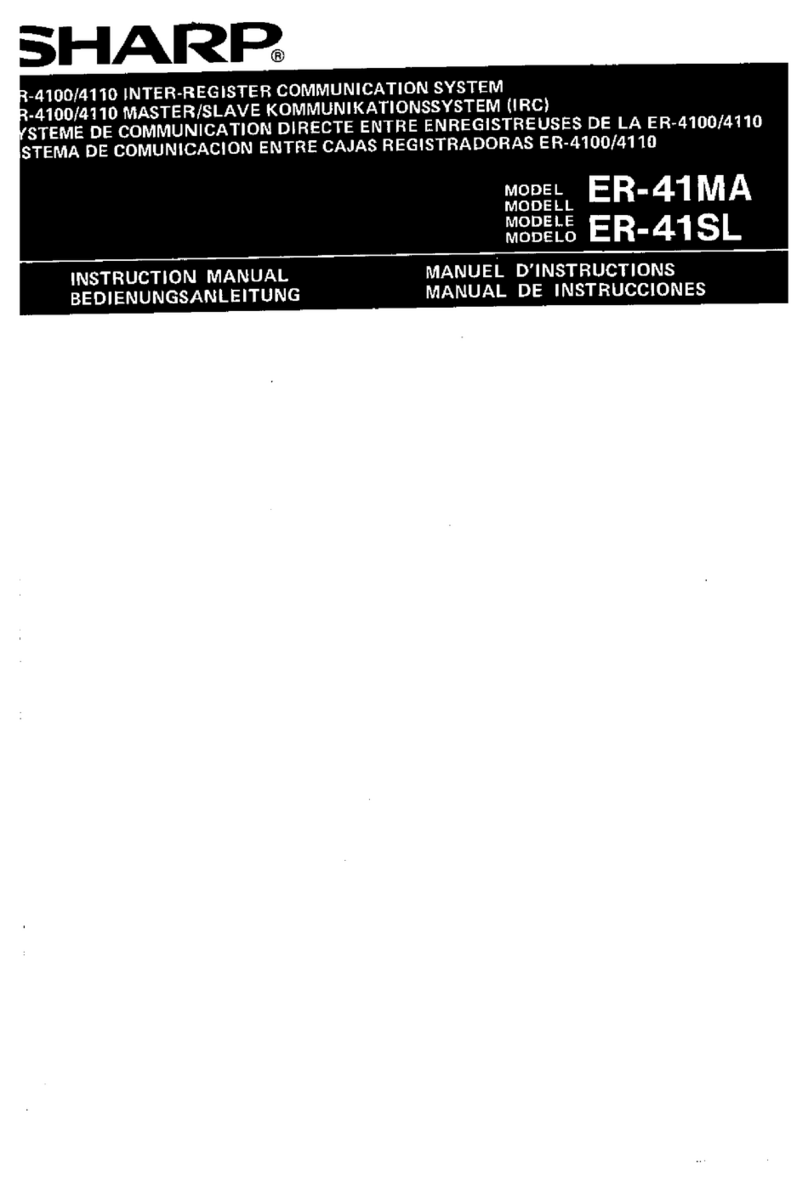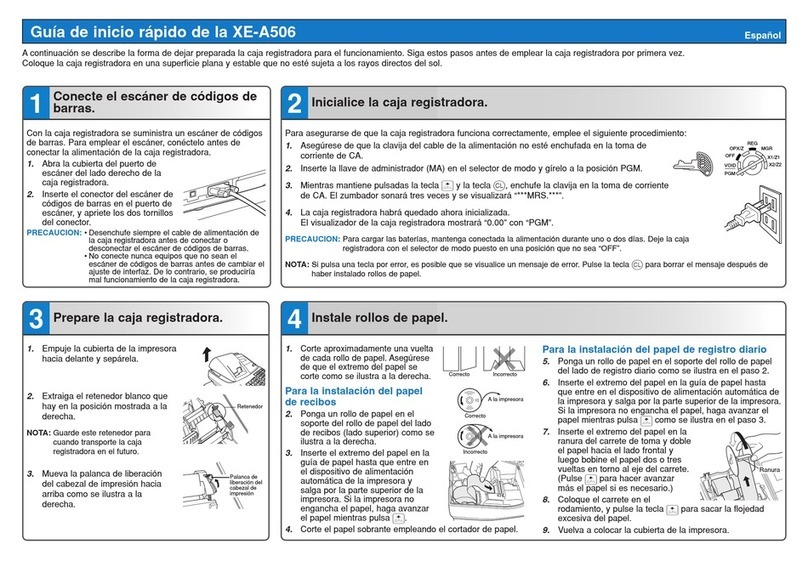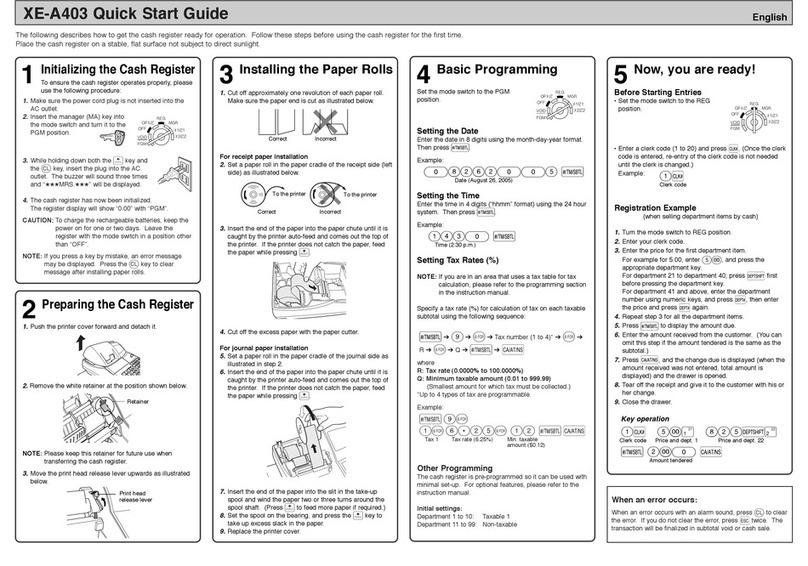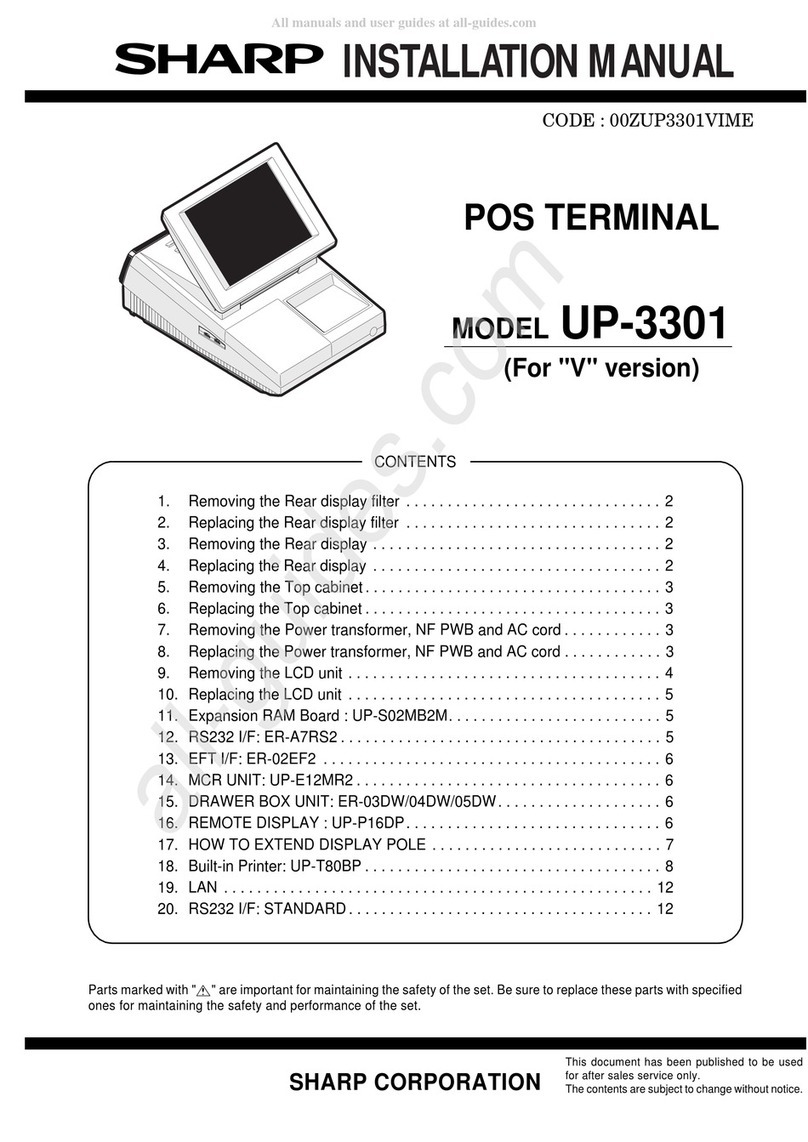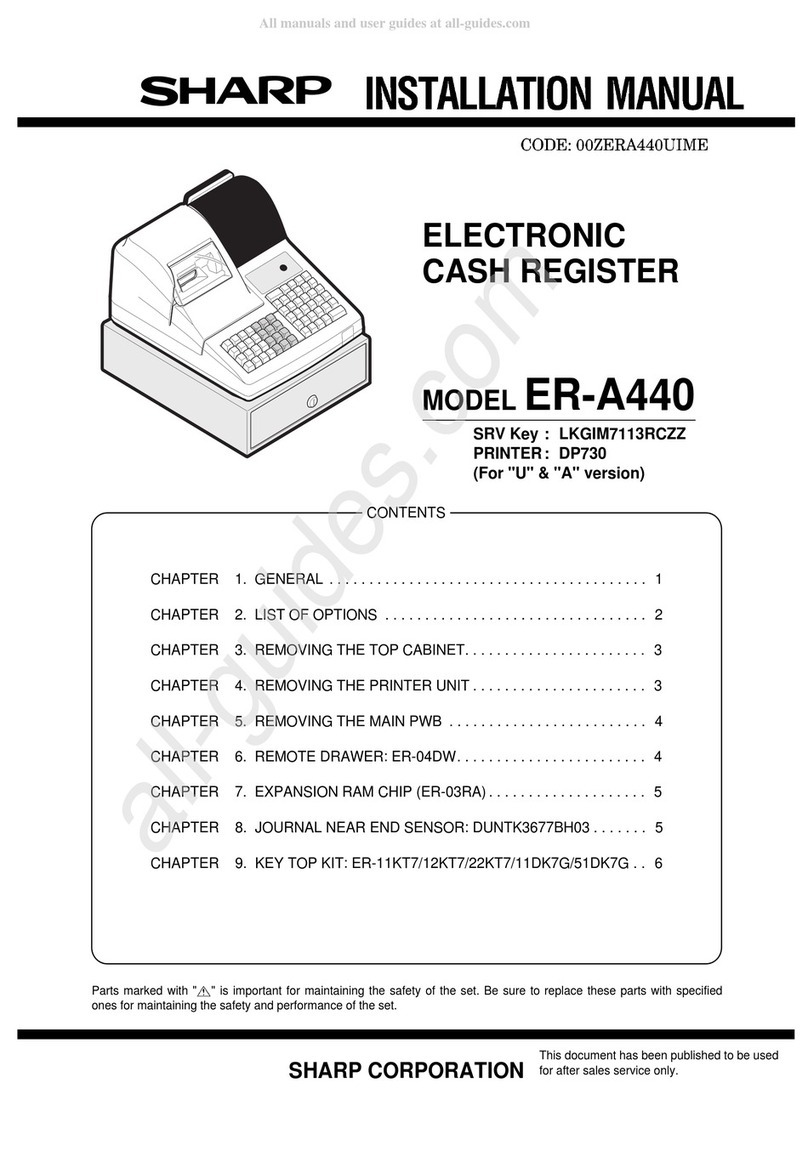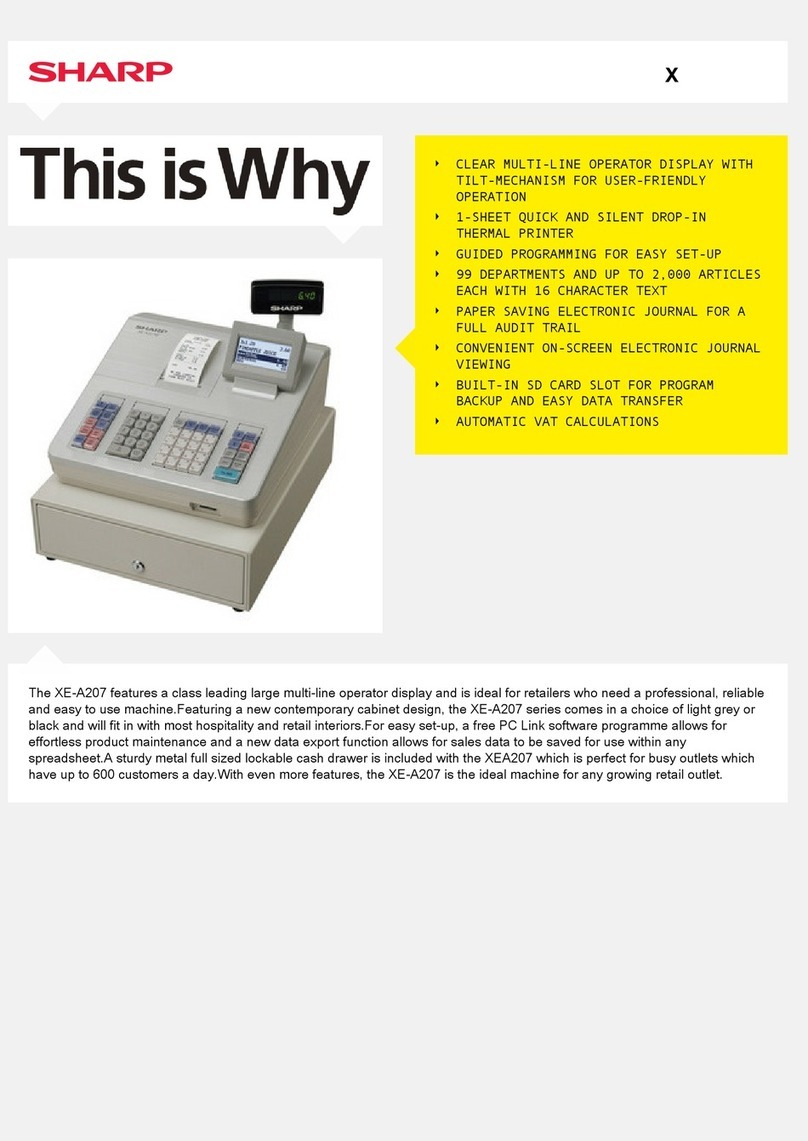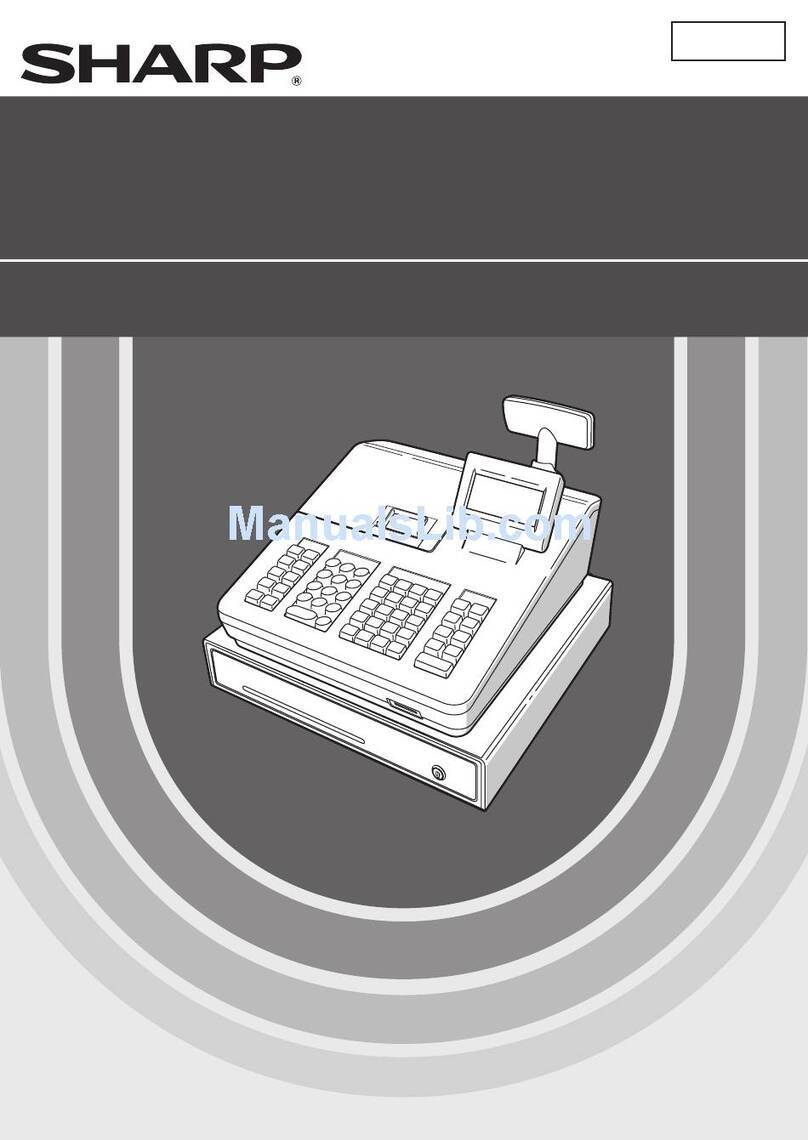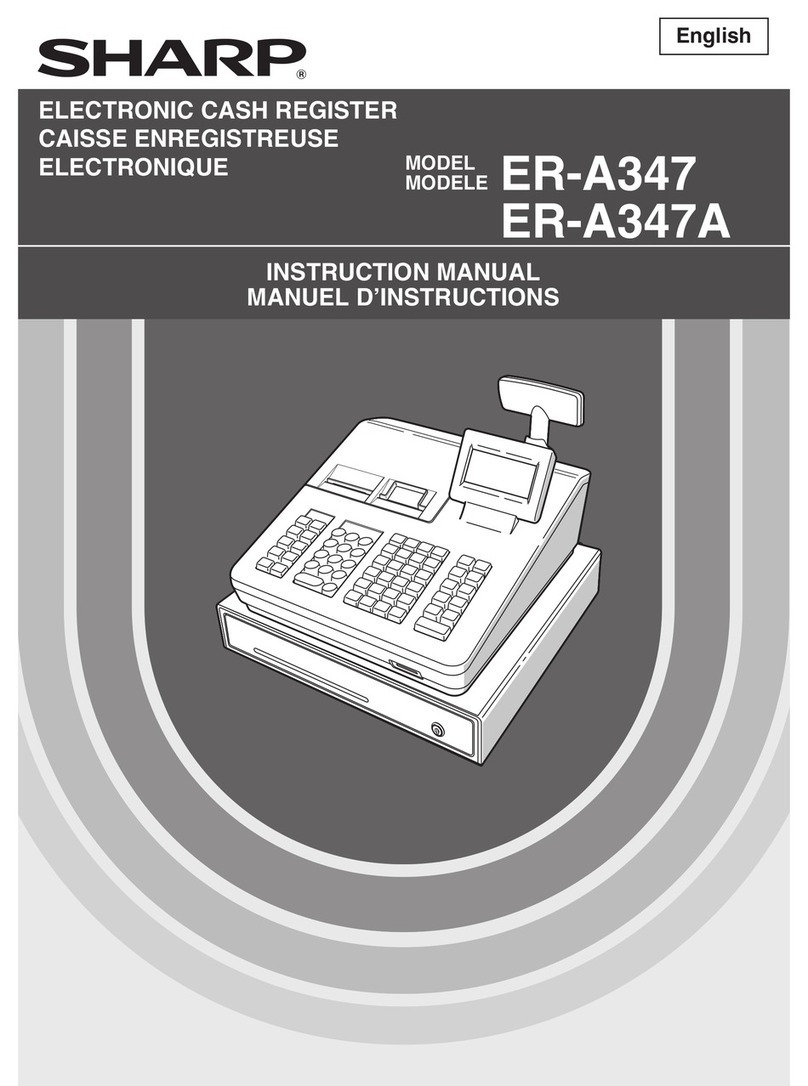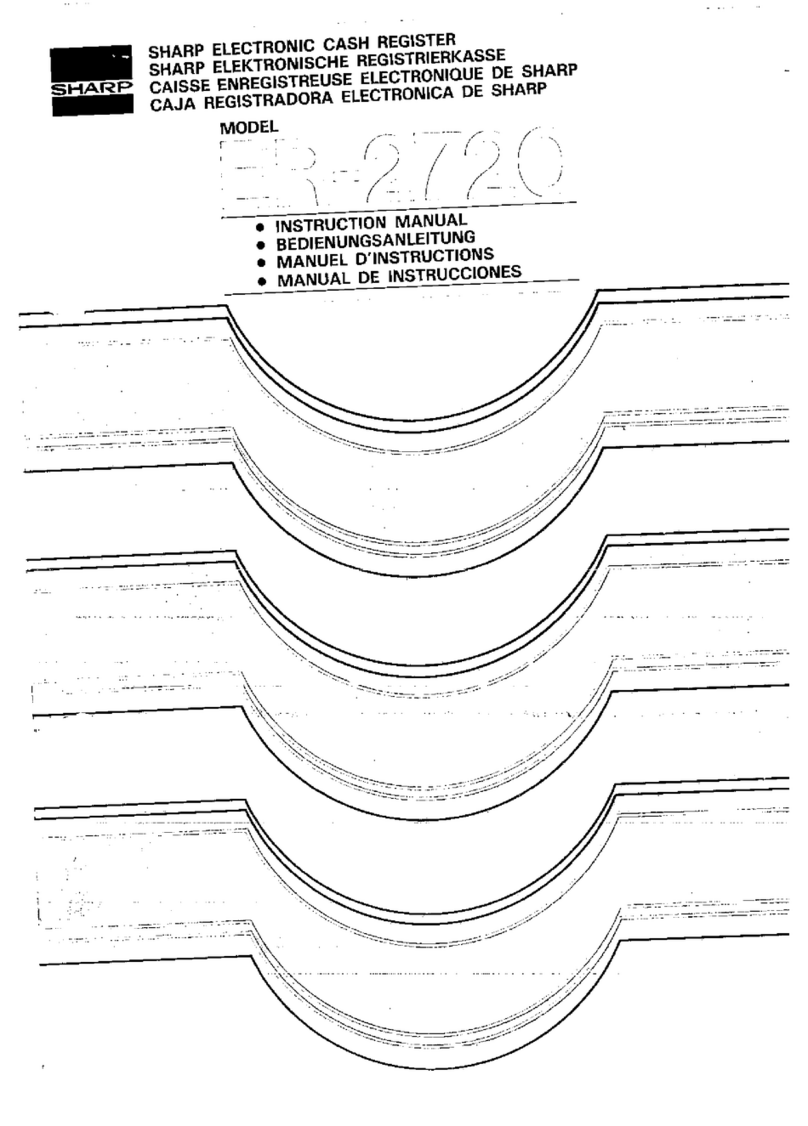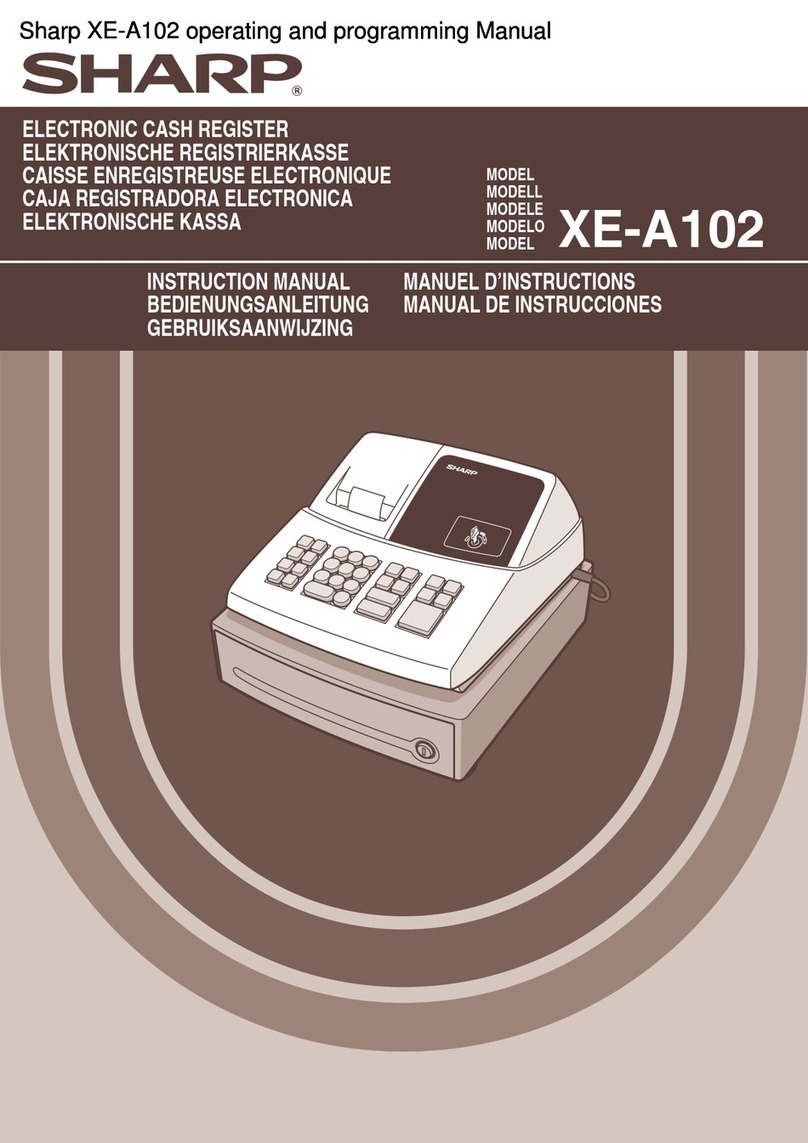3) TEST PROGRAMMING KEY SHEET LAYOUT
: The shaded area contains the character keys which are
used for programming characters.
KEY TOP DESCRIPTION
SHIFT Used for programming characters.
Entering upper-case letters
You can enter an upper-case letter by using this
key. Press this key just before you enter the
upper-case letter. You should press this key each
time you enter an upper-case letter.
DC Used for programming characters.
Entering double-size characters
This key toggles the double-size character mode
and the normal-size character mode. The default
is the normal-size character mode. When the
double-size character mode is selected, the letter
"W" appears at the bottom of the display.
INS Used for programming characters.
To select a text editing mode
Toggles between the insert mode ("_") and the
overwrite mode ("■").
DEL Used for programming characters.
To delete a character or figure
Deletes a character or figure in the cursor position.
BACK SPACE Used for programming characters.
To delete a character or figure
Backs up the cursor for deleting the character or
figure at the left of the cursor. When your POS
terminal is in the insert mode, this key deletes the
character or the value at the cursor position.
Used to move the cursor.
ENTER Used to program each setting.
TL Used to finalize programming.
CANCEL Used to cancel programming and to get back to
the previous screen.
PREV
RECORD Used to go back to the previous record, e.g. from
the department 2 programming window back to
the department 1 programming window.
NEXT
RECORD Used to go to the next record, for example, in
order to program unit prices for sequential
departments.
PAGE DOWN Used to scroll the window to go to the next page.
PAGE UP Used to scroll the window to go back to the
previous page.
CL Used to clear the last setting you have
programmed or clear the error state.
Used to toggle between two or more options.
SBTL Used to list those options which you can toggle by
the [ ] key.
RECALL Used to call up a desired code.
Numeric keys Used for entering figures.
3. DISPLAY
1) OPERATOR DISPLAY
•Screen example 1 (REG mode)
Price level shift indicator
(P1-P6) : Shows the PLU/UPC price level
currently selected.
PLU level shift indicator
(L1-L5) : Shows the PLU level currently se-
lected.
Receipt shift indicator (r) : Shows the receipt shift status.
T-Log near full indicator
( ) : Appears ( ) when the used mem-
ory is 80%.
: Appears ( ) when the used mem-
ory is 90%.
: Appears ( ) when the used mem-
ory is 95%.
Stock alarm indicator ( ! ) : Appears when the stock of the PLU
which you entered is zero, negative
or reaches the minimum stock.
Electronic mail indicator
(M) : Appears when an electronic mail is
received. (Status 1 area)
Receipt ON/OFF status in-
dicator (R) : Appears when the receipt ON-OFF
function signs OFF.
Sentinel mark (X) : Appears in the lower right corner of
the screen when the cash in drawer
exceeds a programmed sentinel
amount.
The sentinel check is performed for
the total cash in drawer.
•Screen example 2 (PGM mode)
SBTL
7
4
1
000
CA/AT
2
56
89
3
@
FOR
CL
E
D
C
B
A
J
I
H
G
FKQ
PV
U
Z
Y
X
O
N
M
L
T
S
R
W
Scroll guidance:
Server code
Mode name
Status area 1:
Time
Status area 2:
Numeric entry
When a transaction information
occupies more than 5 lines, scroll
key(s) appears to indicate you can
scroll to the direction.
Sales information
area:
Sales information
you have just entered
such as items and
prices will appear
between 2nd line and
6th line.
Total is always appear
at 7th line.
Programming item
information area
Programming area:
Programmable items
are listed.
Double-size character mode
indicator (W):
Appears when the double-size
character mode is
selected during text programming.
Caps lock indicator
(A/a):
The upper-case letter “A”
appears when caps lock is on,
and the lower-case letter “a”
appears when caps lock is off
during text programming.