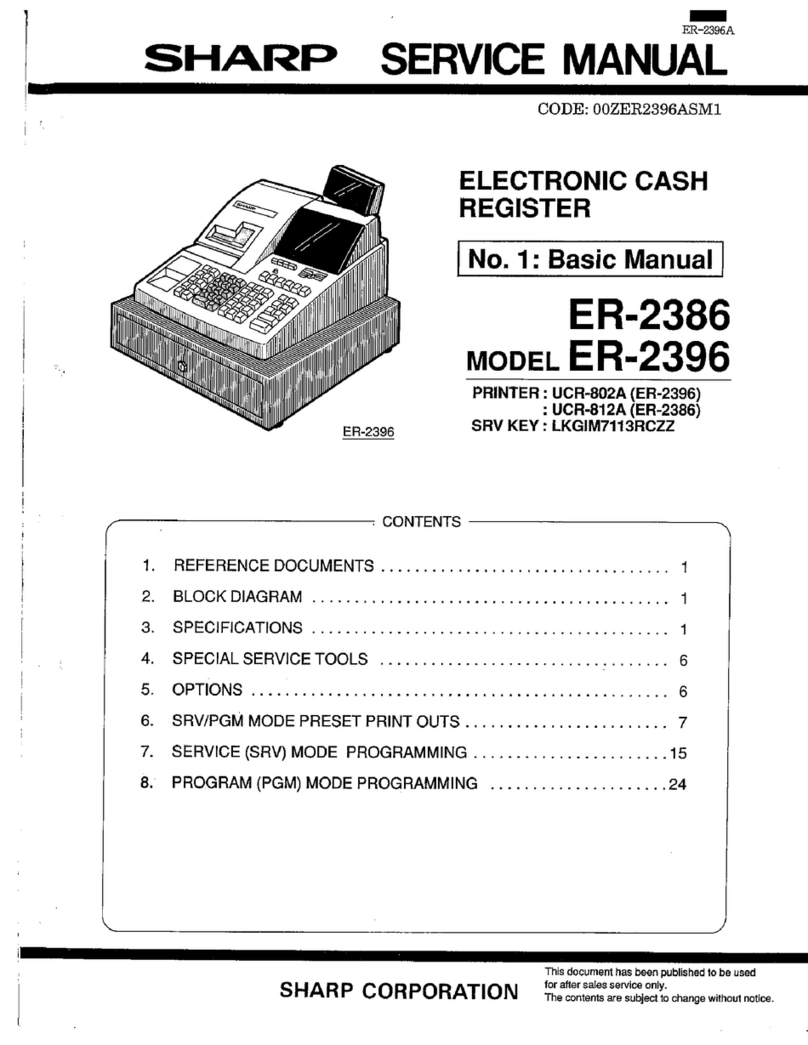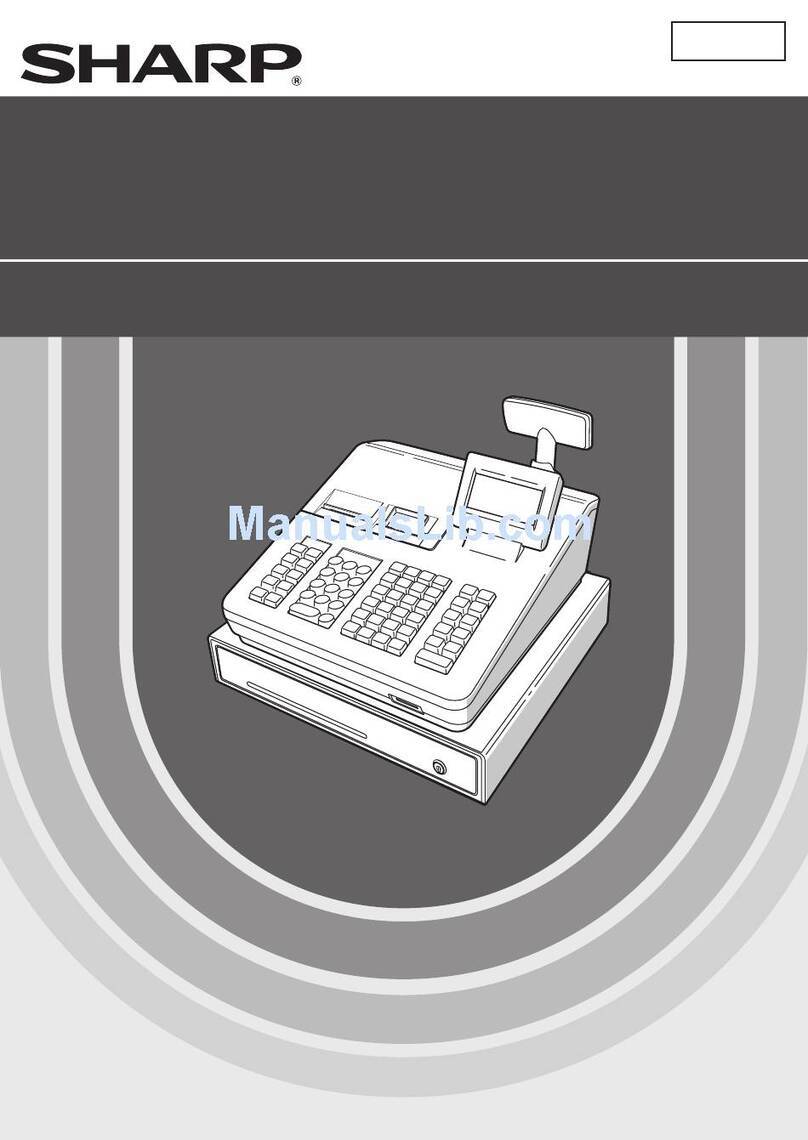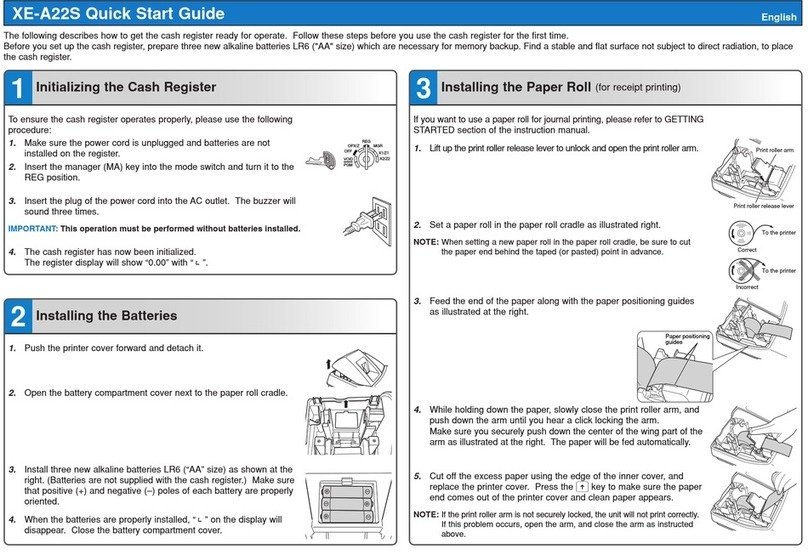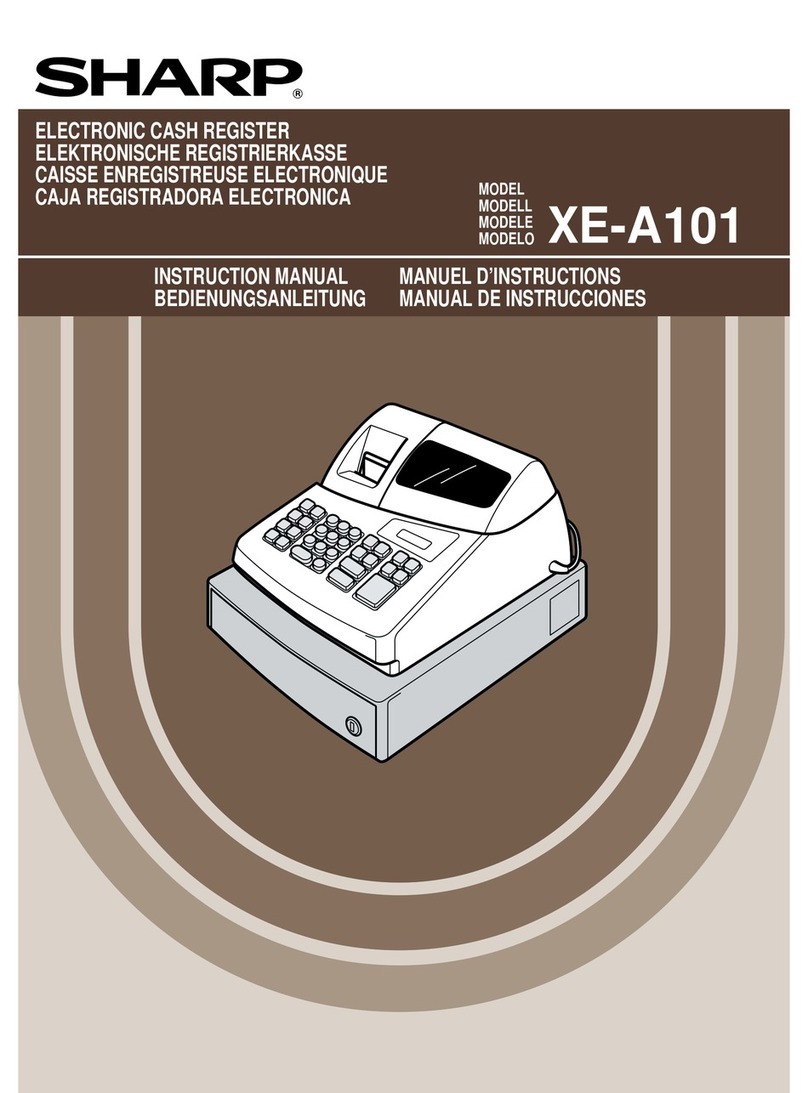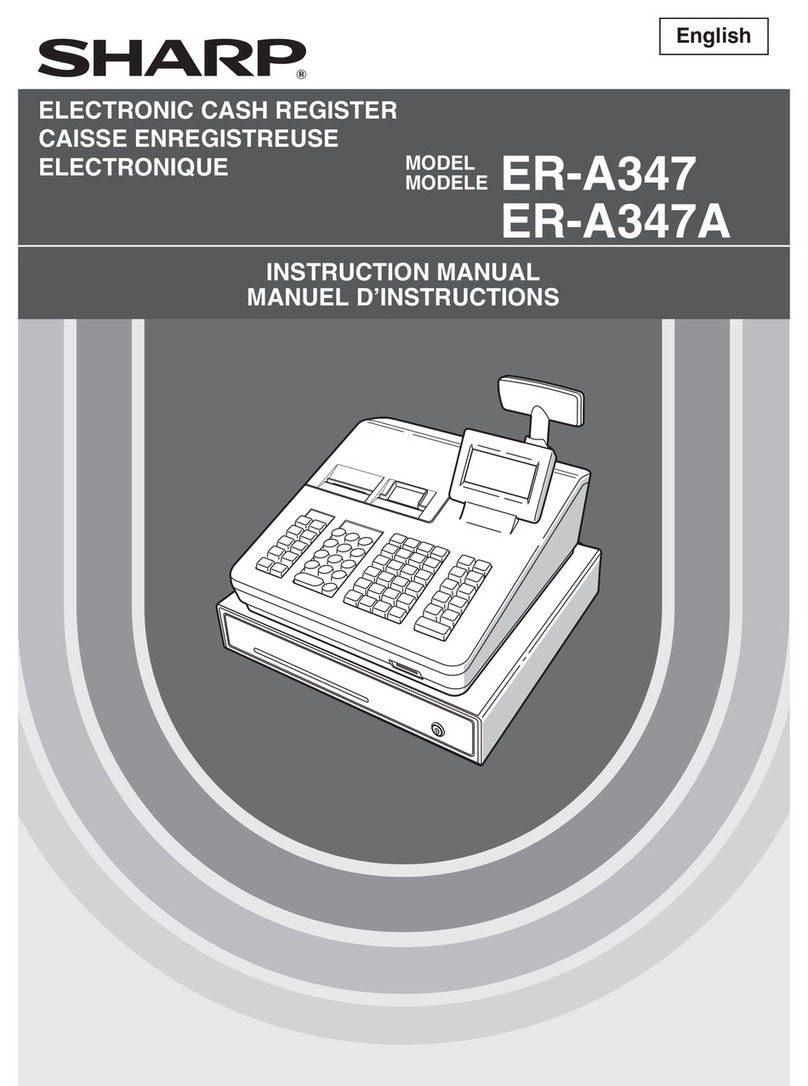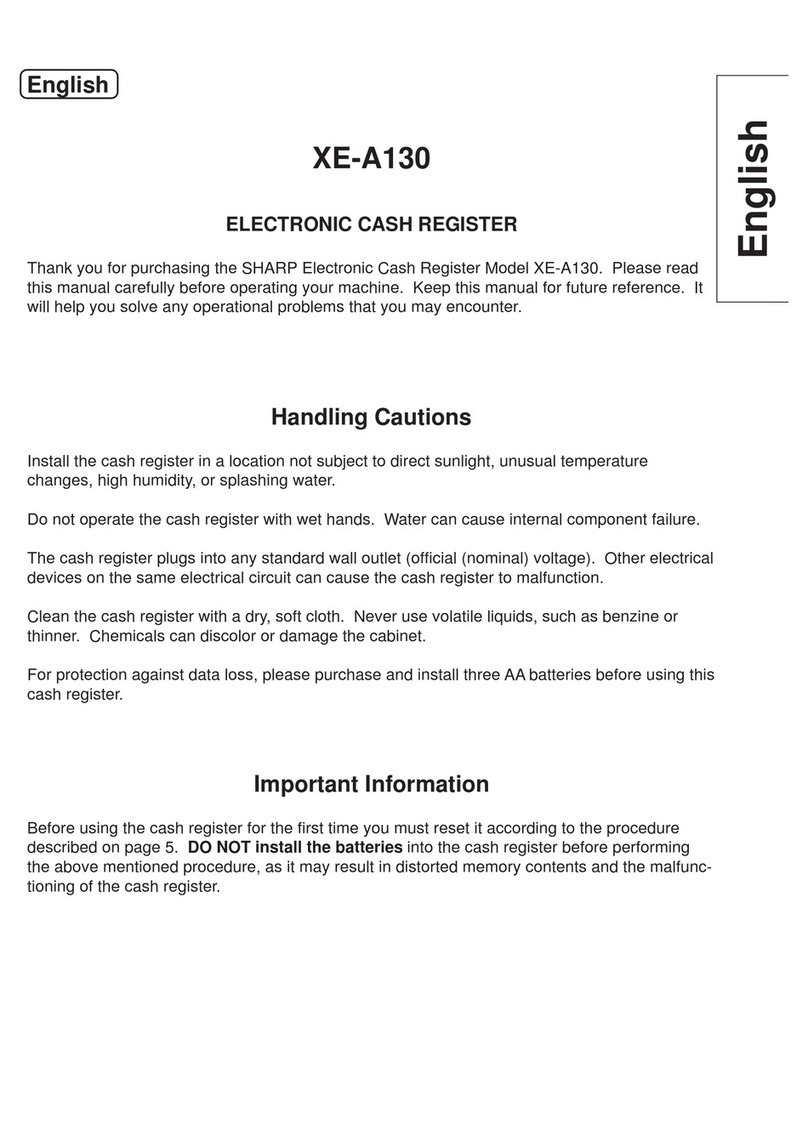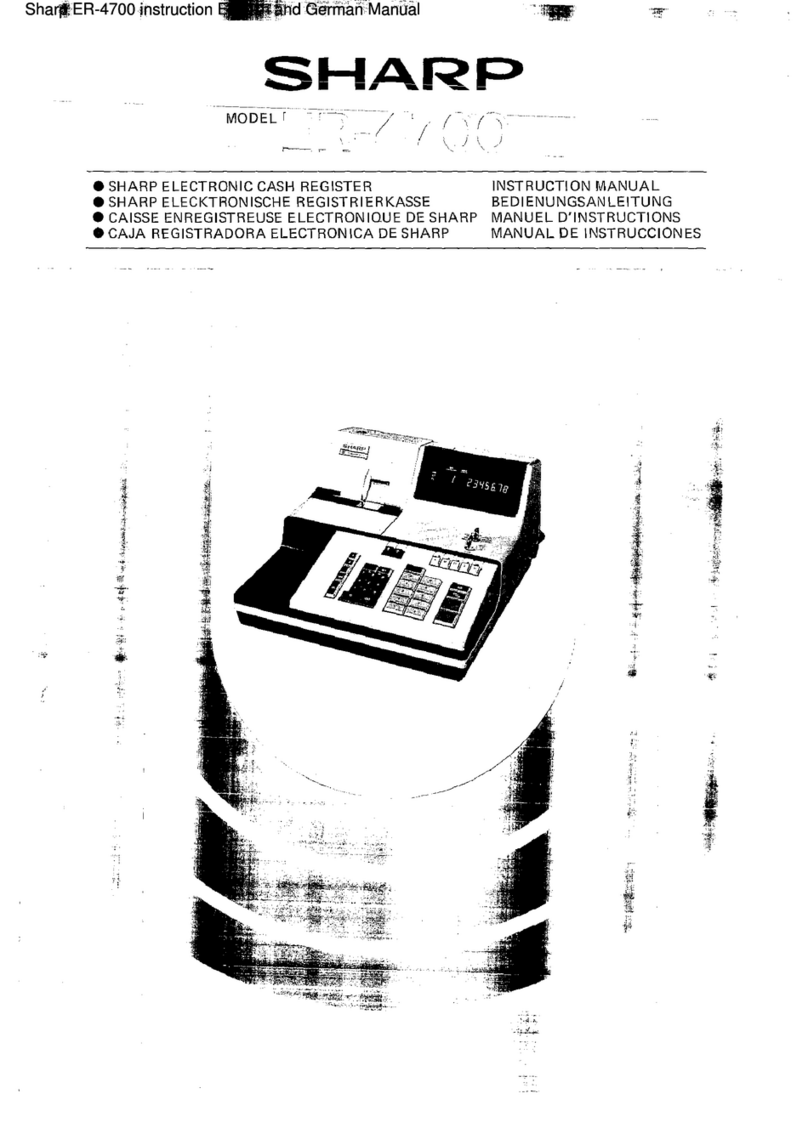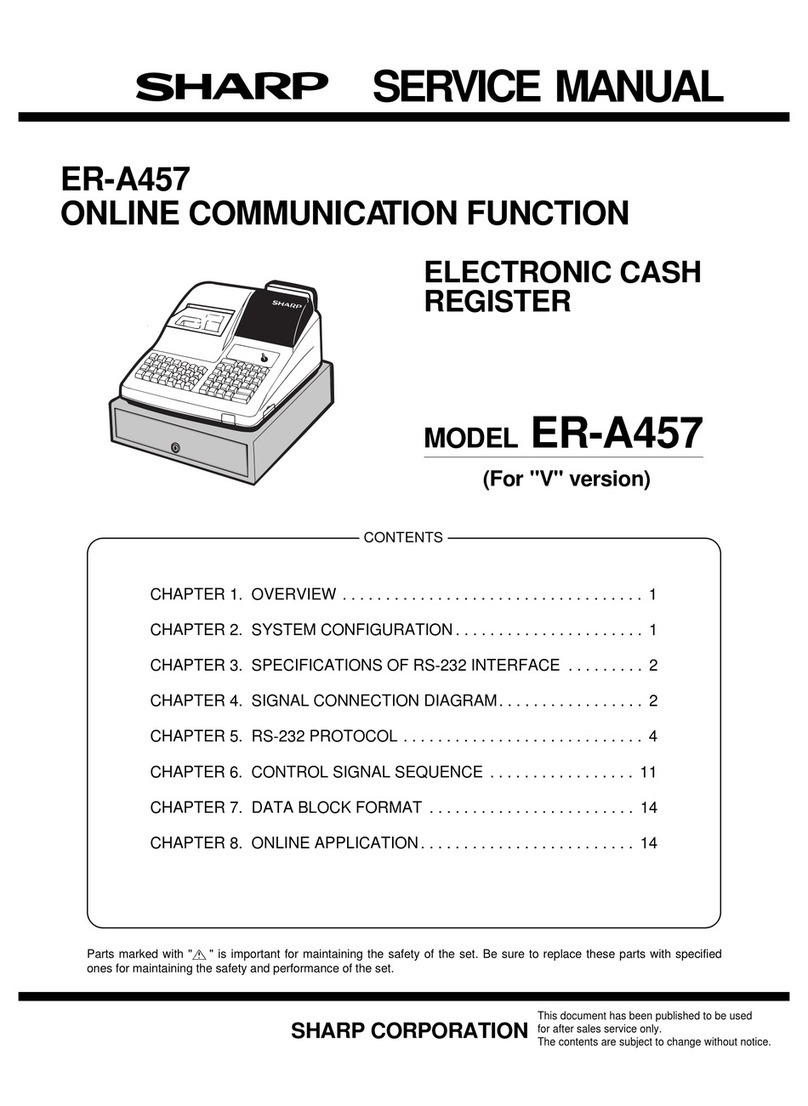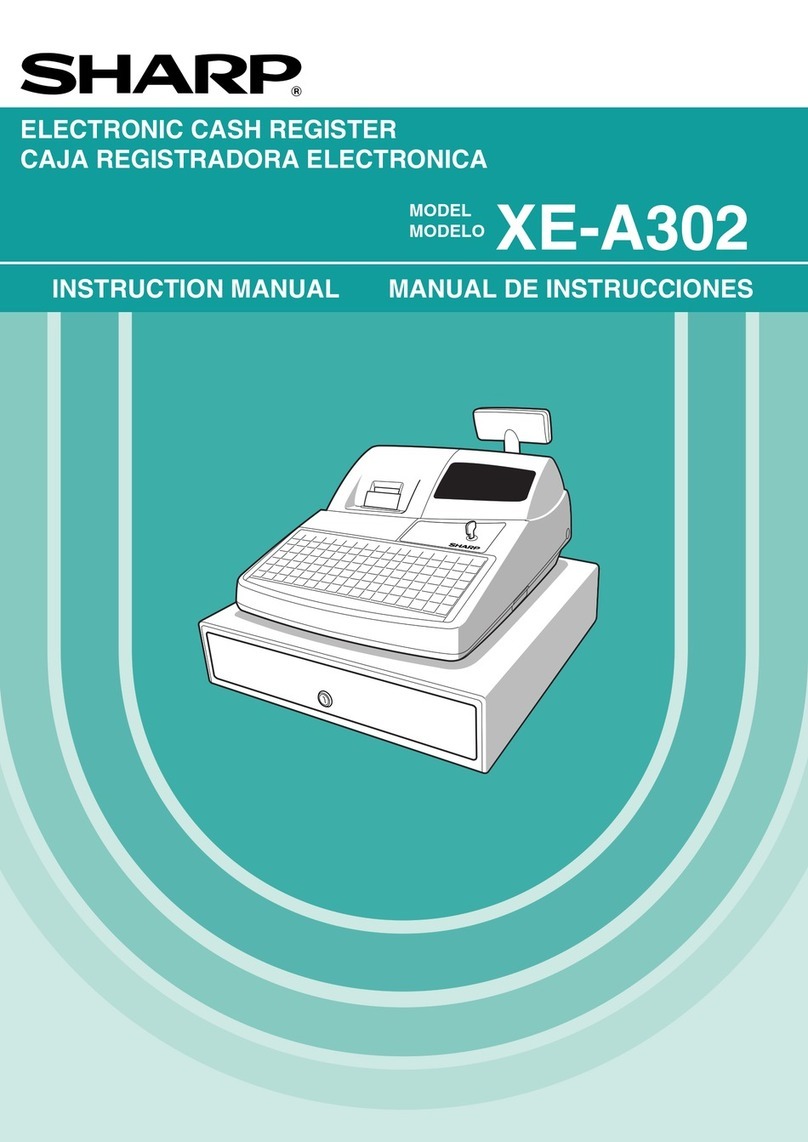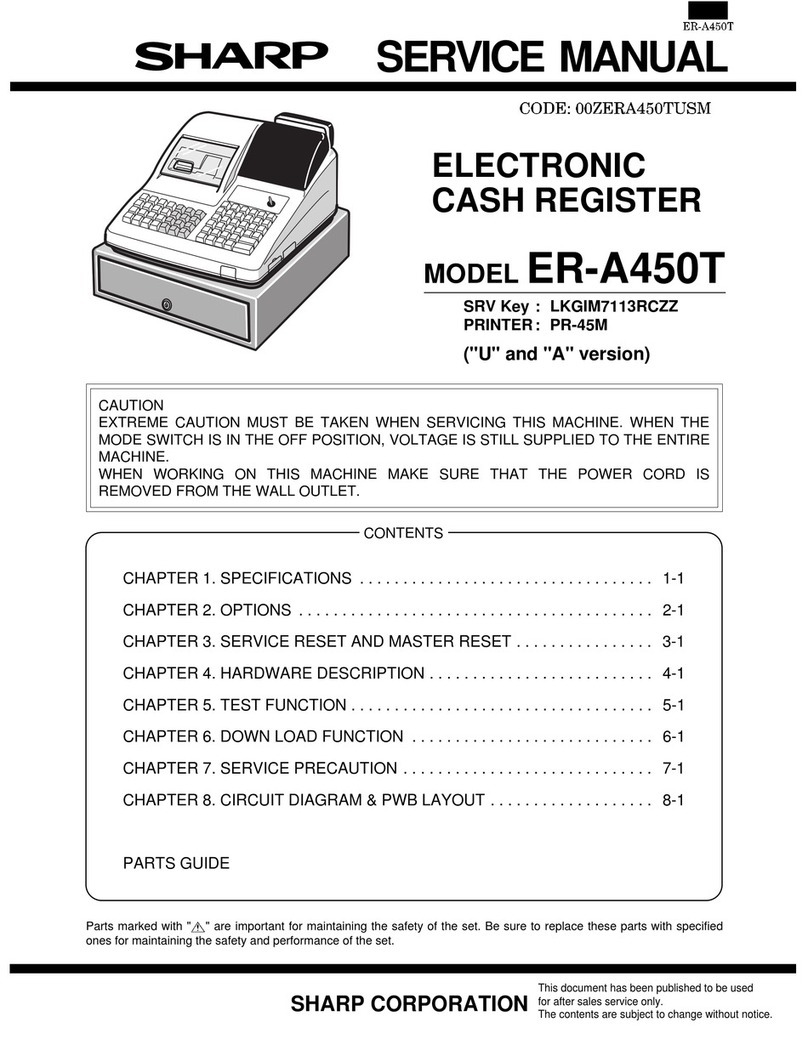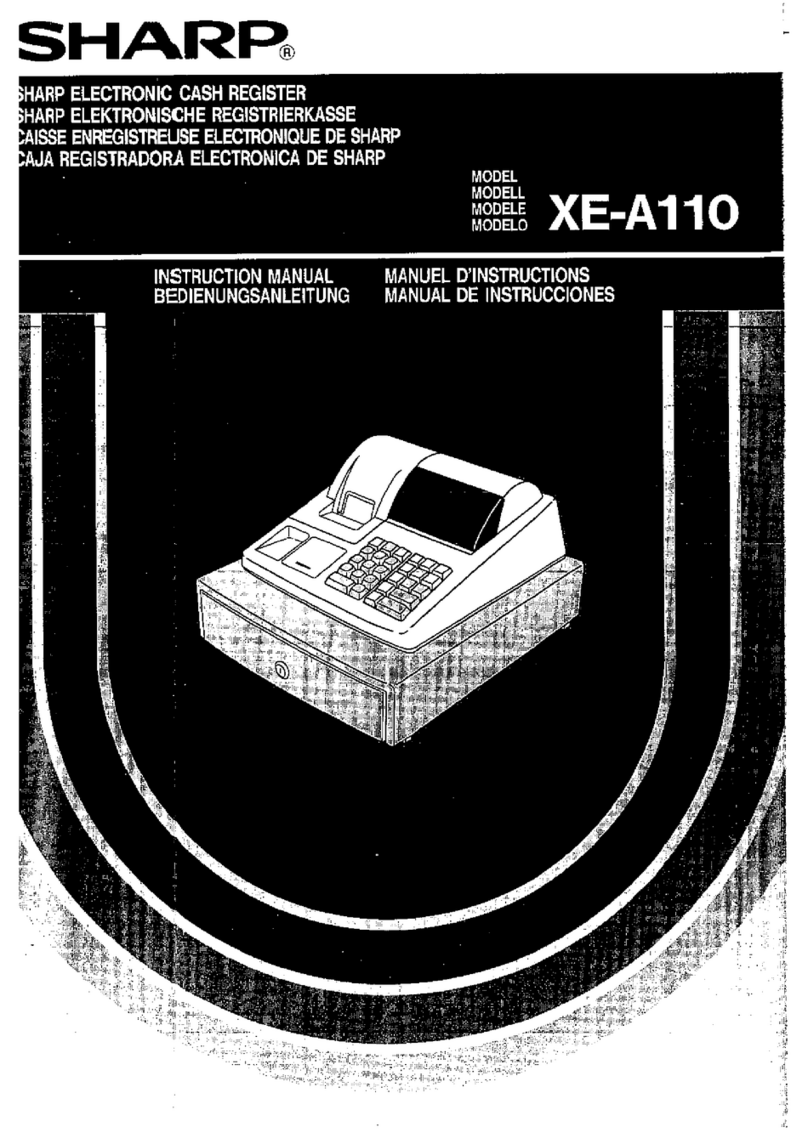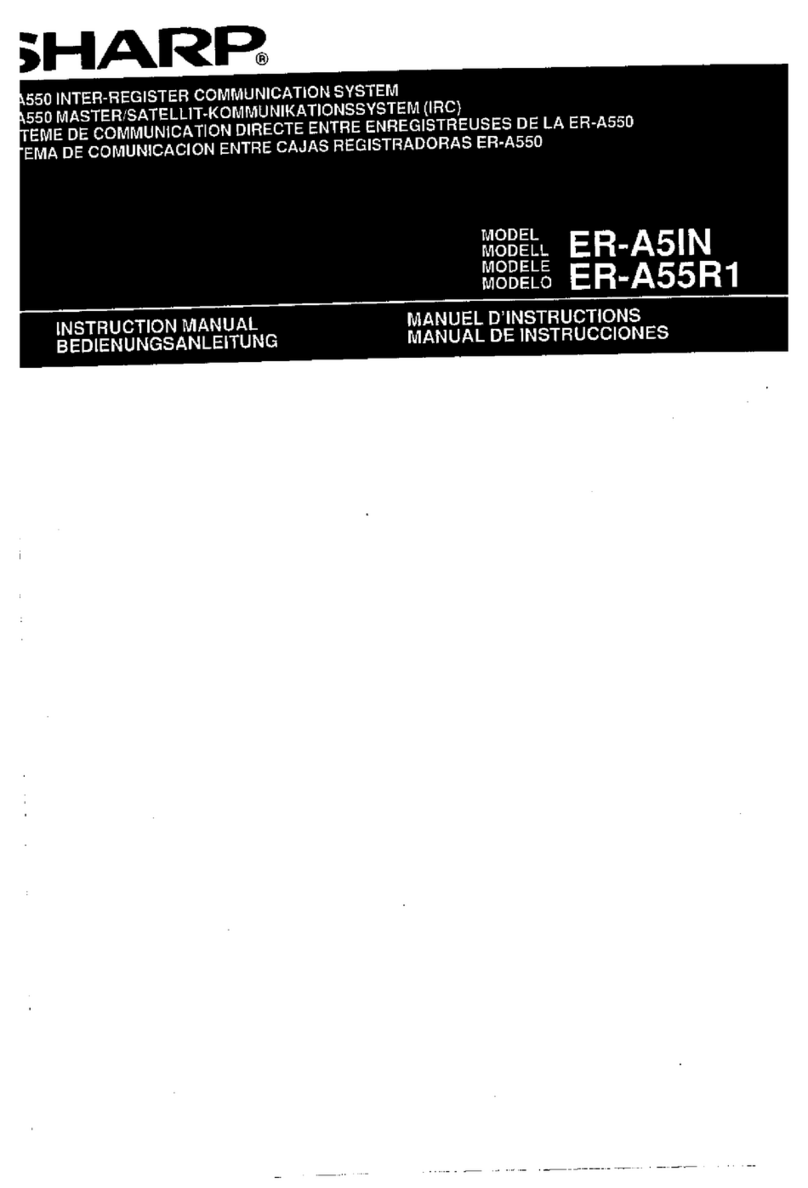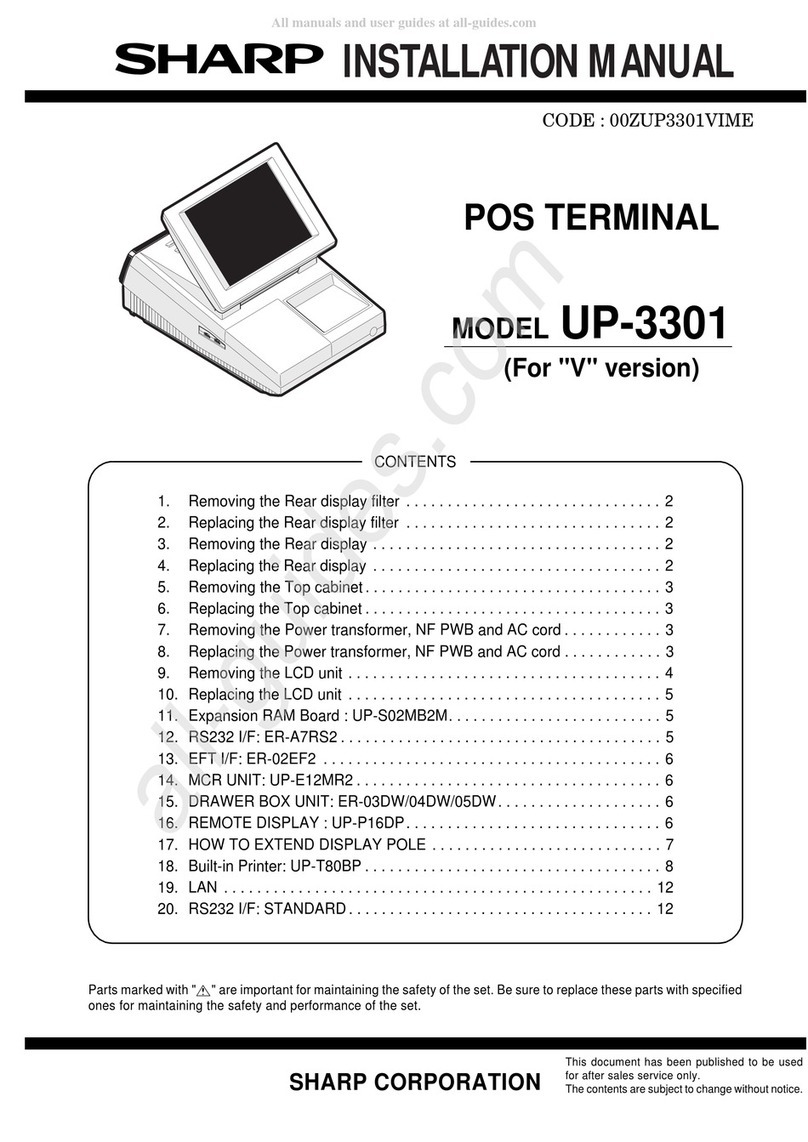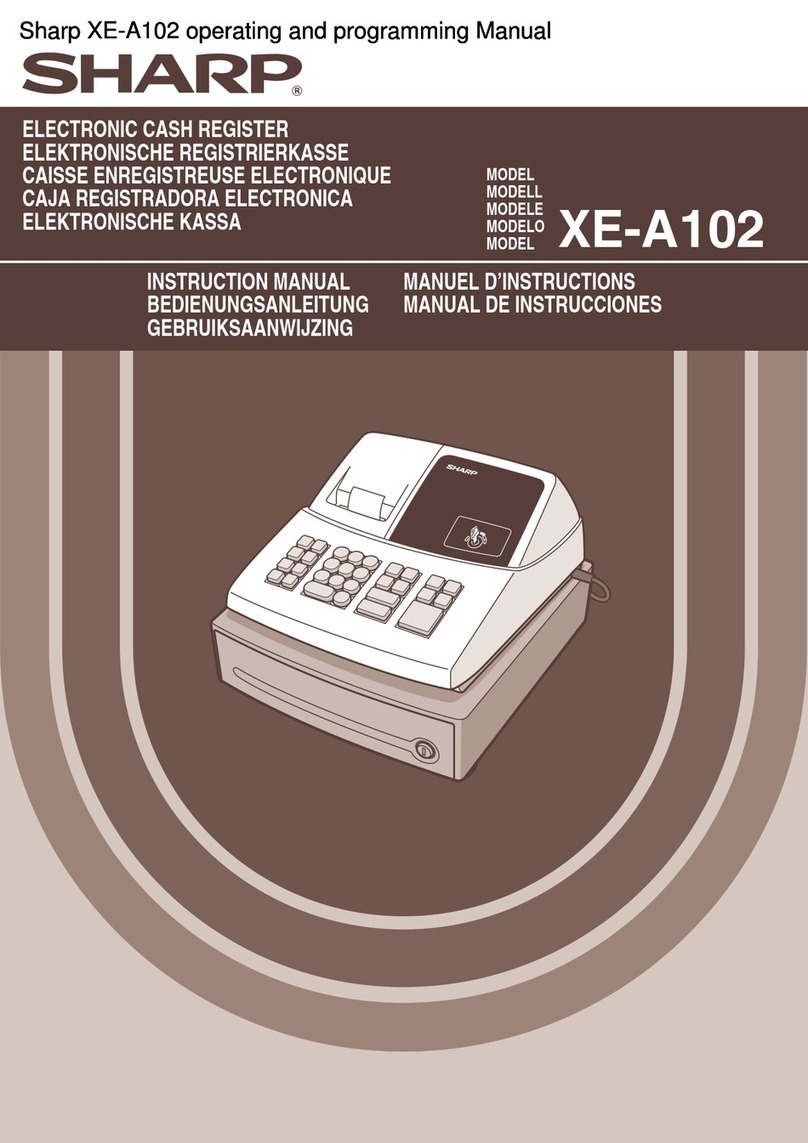4
PRIOR TO PROGRAMMING ......................................................................................................................49
AUXILIARY FUNCTION PROGRAMMING .................................................................................................52
1 Miscellaneous Key Programming........................................................................................................52
Programming for -.....................................................................................................................52
Programming for %.....................................................................................................................54
Programming for V.....................................................................................................................56
Programming for r, o, X, Y, cand b..........................................................................58
Function parameters for A.........................................................................................................60
2 Other Text Programming.....................................................................................................................61
Foreign currency symbol ..............................................................................................................61
Domestic currency symbol ...........................................................................................................61
Training mode text........................................................................................................................62
Function text .................................................................................................................................62
ADVANCED FUNCTION PROGRAMMING ................................................................................................64
1 Register Number and Consecutive Number Programming .................................................................64
2 Various Function Selection Programming 1 ........................................................................................65
Function selection for miscellaneous keys ...................................................................................65
Print format ...................................................................................................................................66
Receipt print format ......................................................................................................................66
PLU level shift and GLU function parameters ..............................................................................67
Other programming ......................................................................................................................67
3 Various Function Selection Programming 2 ........................................................................................72
Power save mode.........................................................................................................................72
Logo message print format...........................................................................................................73
Thermal printer density.................................................................................................................73
EJ memory type............................................................................................................................73
Training clerk specification for training mode ...............................................................................74
AUTO key programming - Automatic sequence key ....................................................................74
4 EURO Programming ...........................................................................................................................75
5 Reading Stored Programs...................................................................................................................76
TRAINING MODE ........................................................................................................................................79
READING (X) AND RESETTING (Z) OF SALES TOTALS.........................................................................80
EJ REPORT READING AND RESETTING .................................................................................................83
OVERRIDE ENTRIES ..................................................................................................................................84
CORRECTION AFTER FINALIZING A TRANSACTION (Void mode).......................................................84
EURO MIGRATION FUNCTION..................................................................................................................85
OPERATOR MAINTENANCE......................................................................................................................88
1 In Case of Power Failure.....................................................................................................................88
2 In Case of Printer Error .......................................................................................................................88
3 Cautions in Handling the Printer and Recording Paper.......................................................................88
4 Replacing the Batteries .......................................................................................................................89
5 Replacing the Paper Roll.....................................................................................................................89
6 Removing a Paper Jam.......................................................................................................................92
7 Cleaning the Printer (Print Head / Sensor / Roller) .............................................................................92
8 Removing the Till and the Drawer .......................................................................................................93
9 Opening the Drawer by Hand..............................................................................................................93
10 Before Calling for Service....................................................................................................................94
Error message table .....................................................................................................................94
SPECIFICATIONS .......................................................................................................................................95
Part3 FOR THE MANAGER
A213_1 Quick Start Guide 06.4.28 8:20 PM Page 4