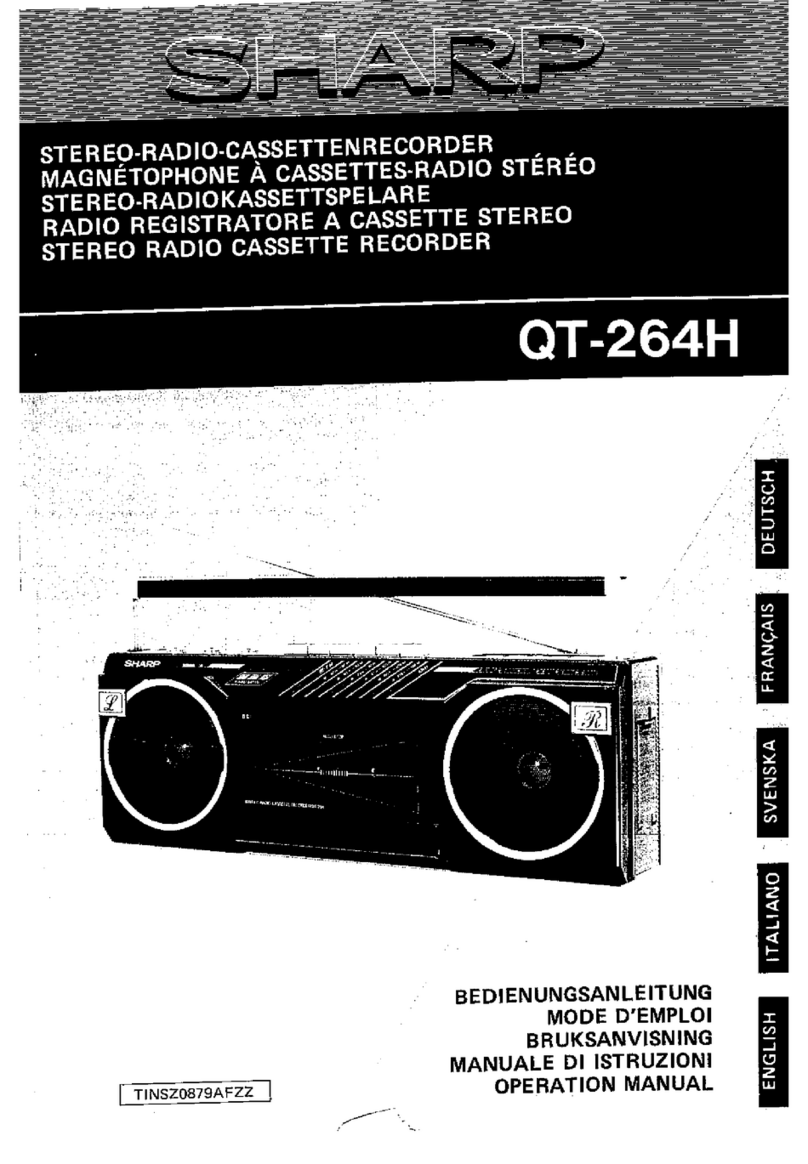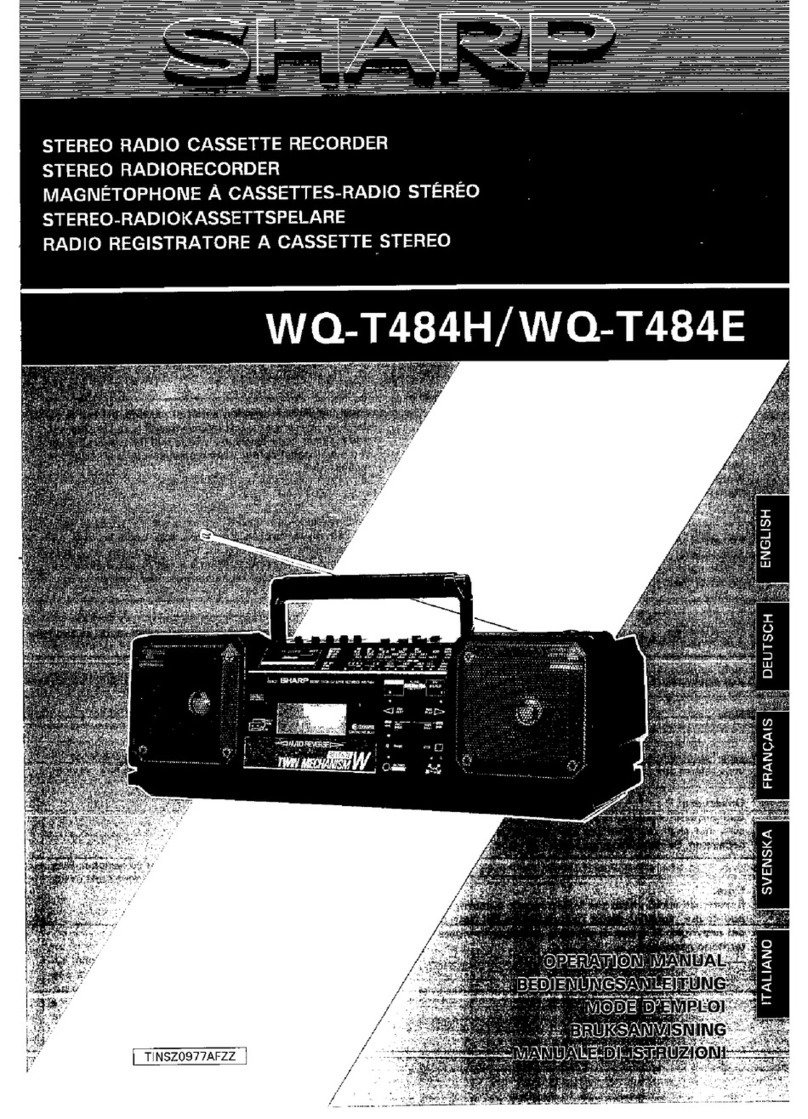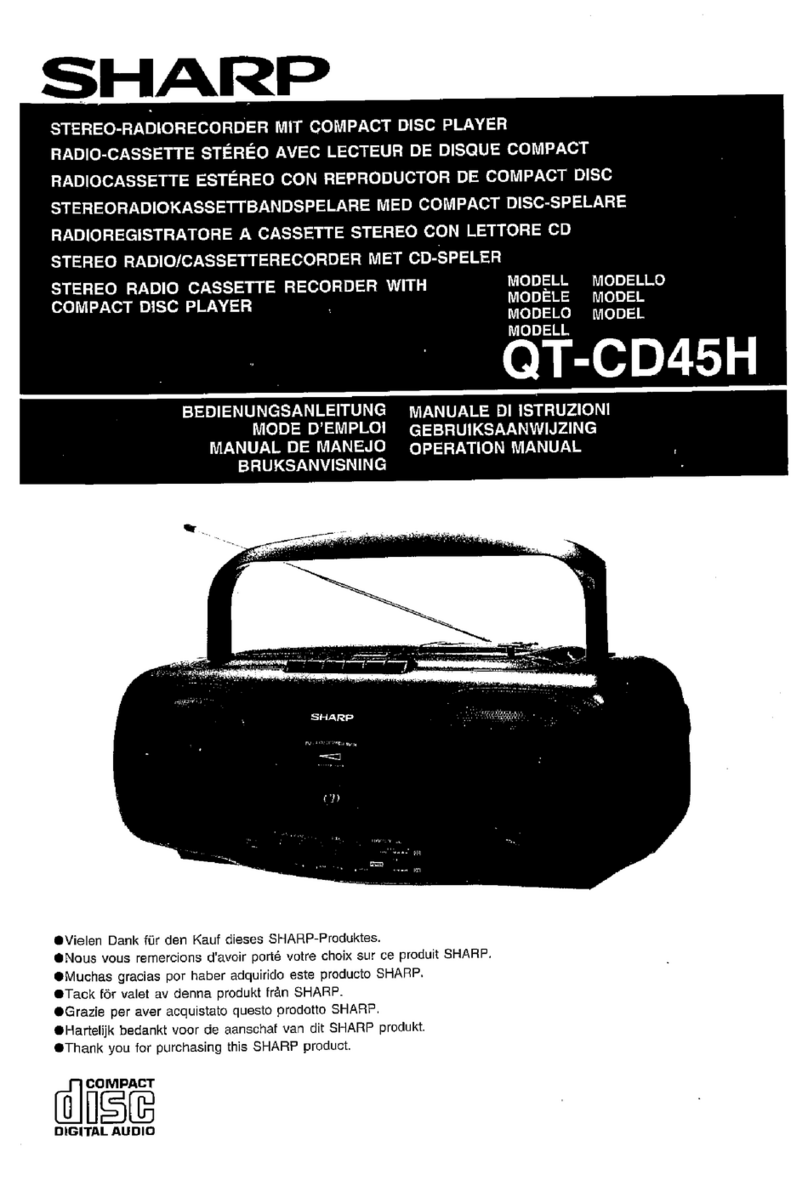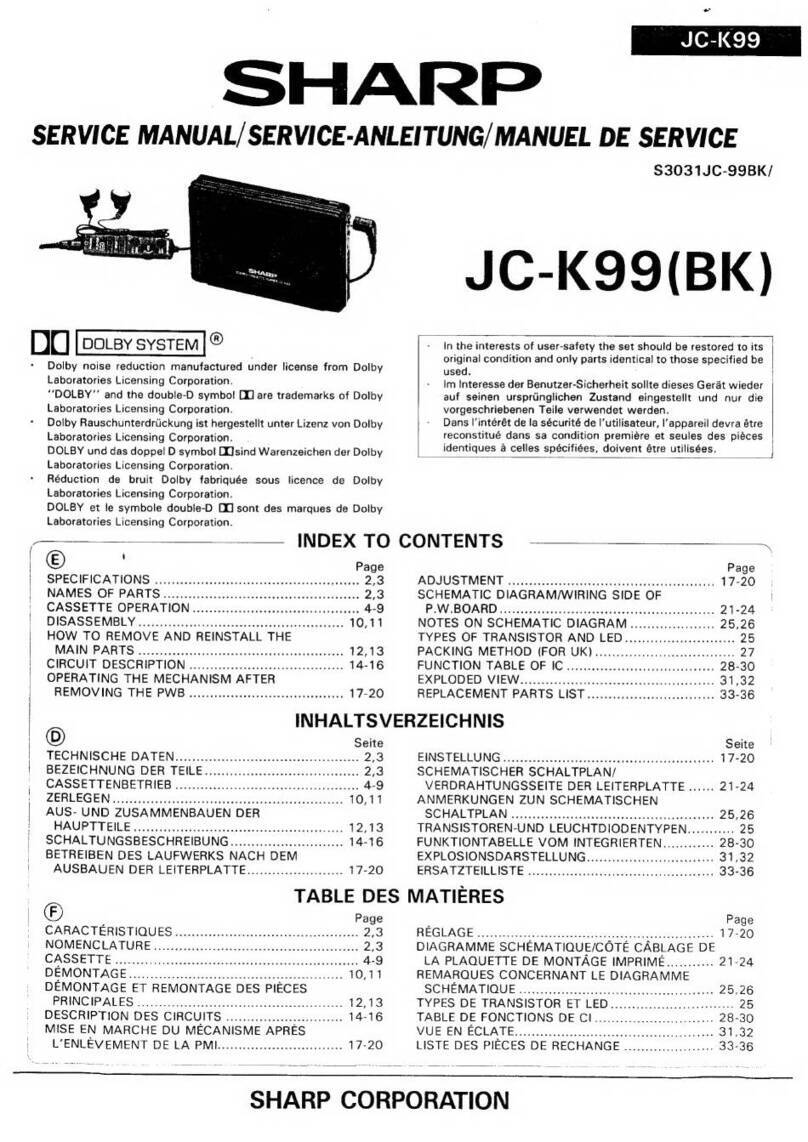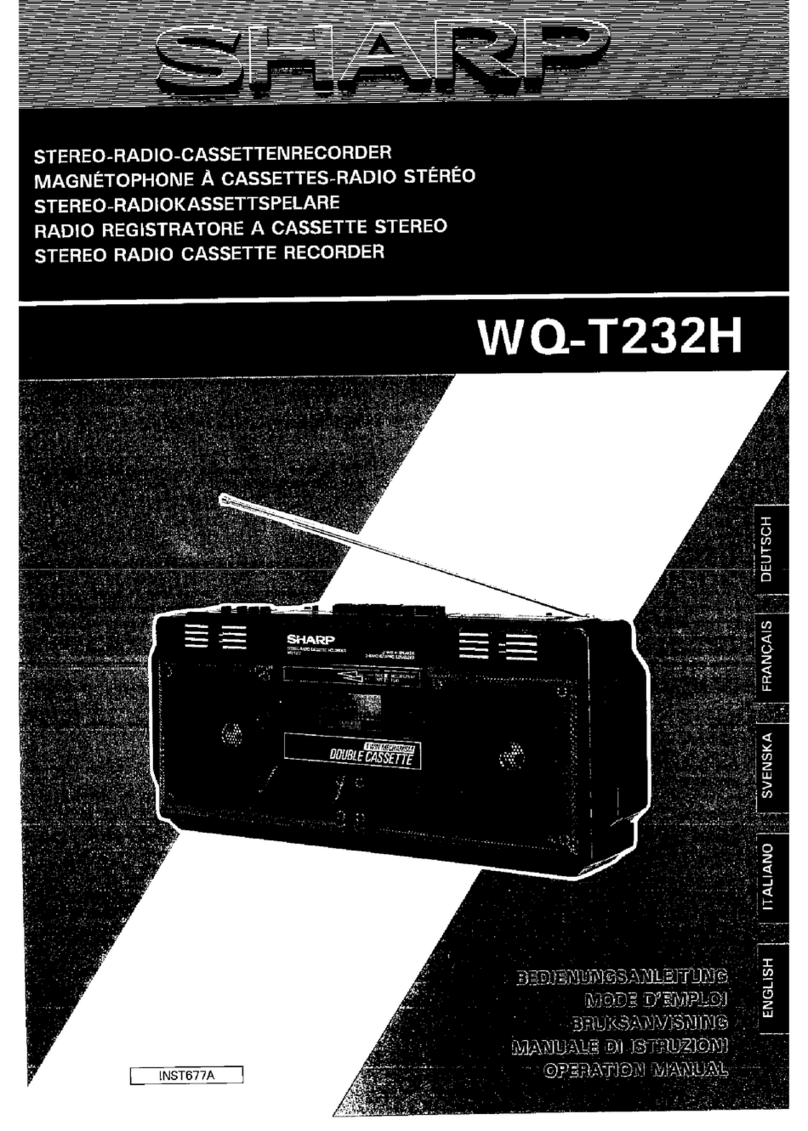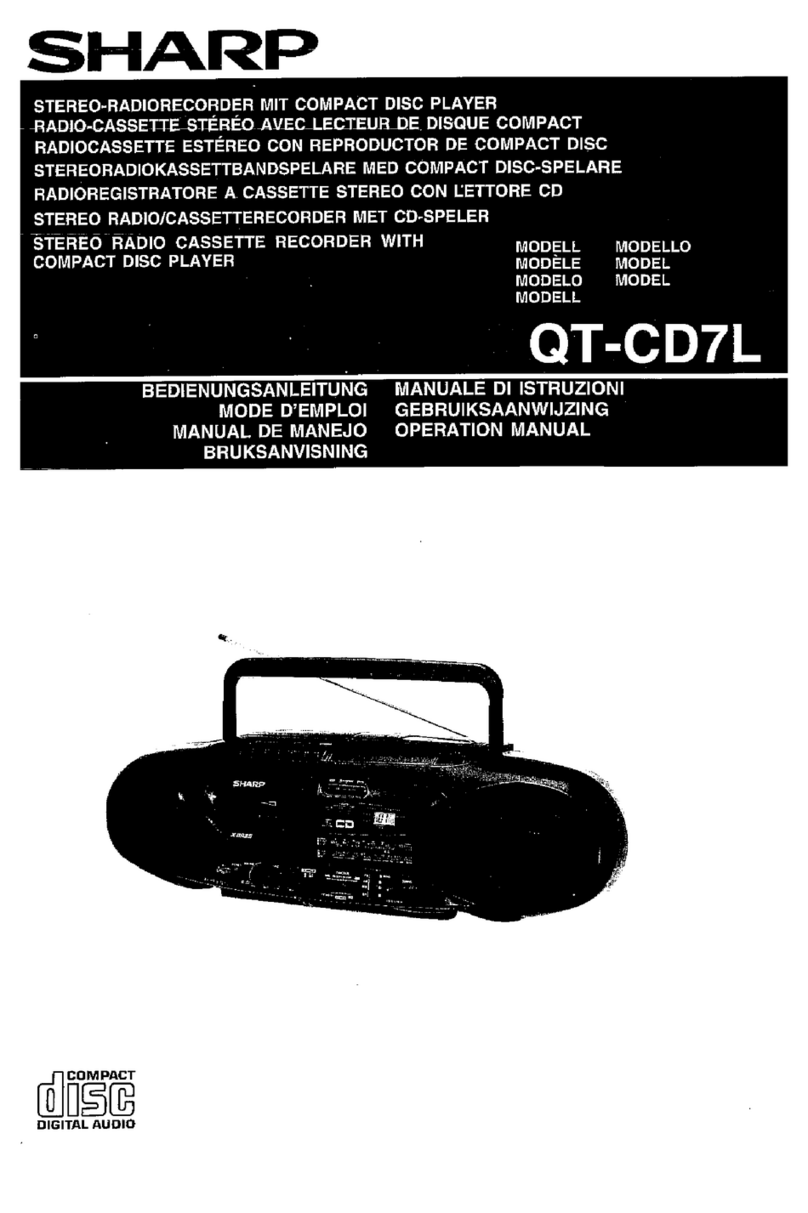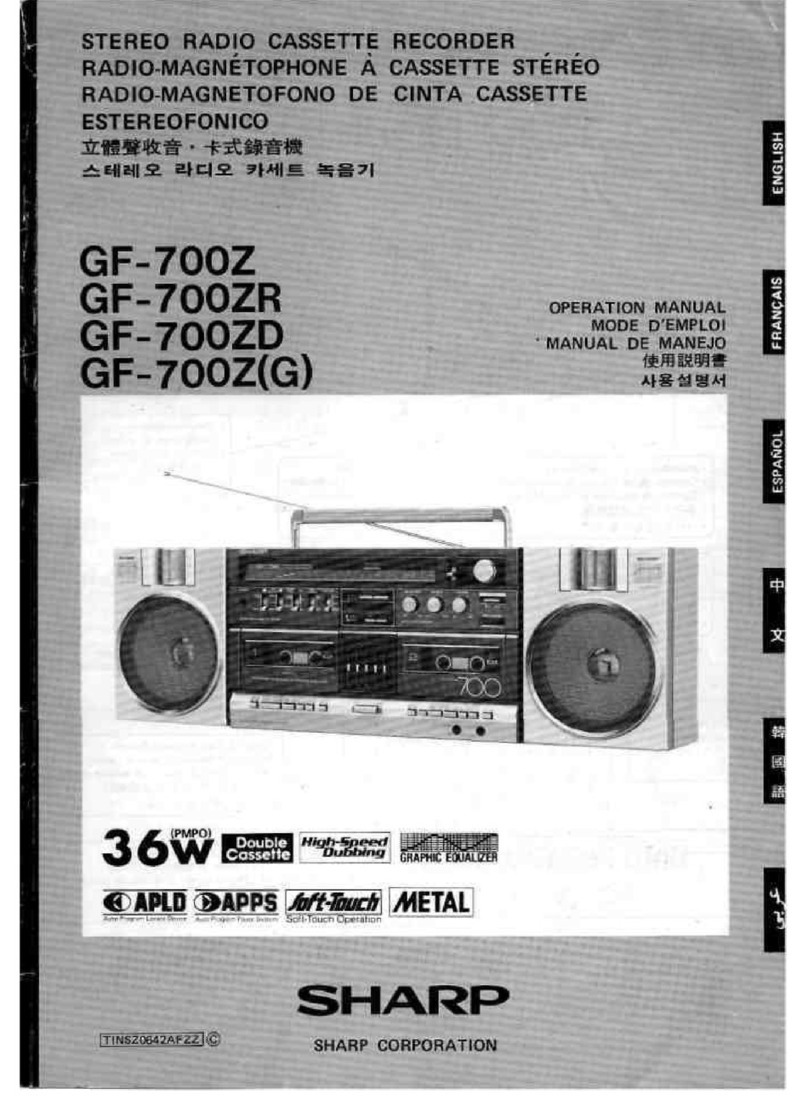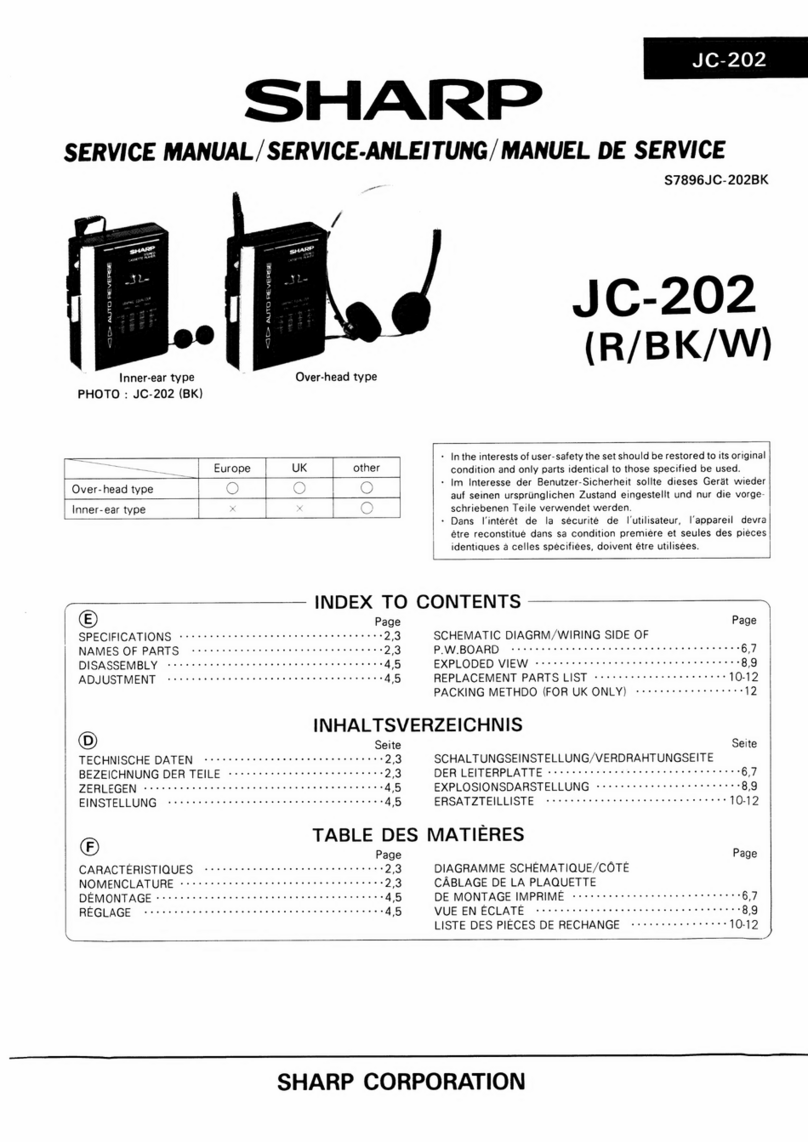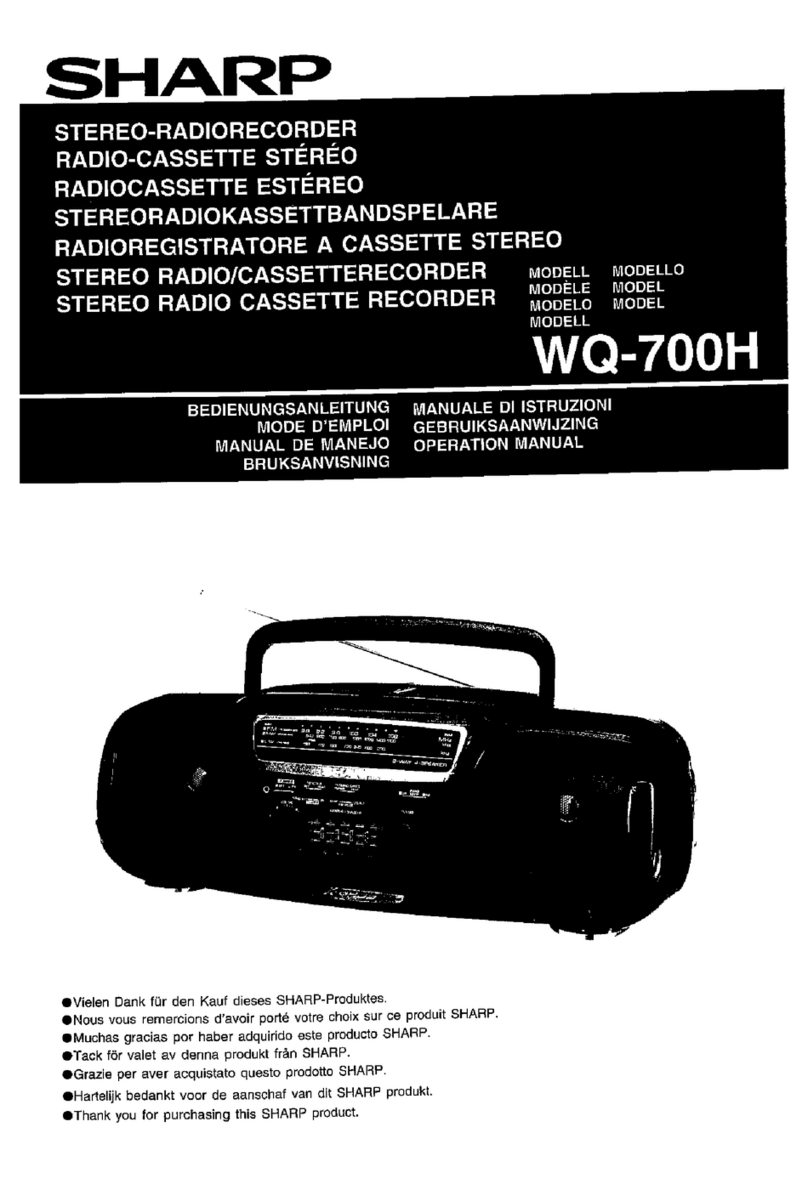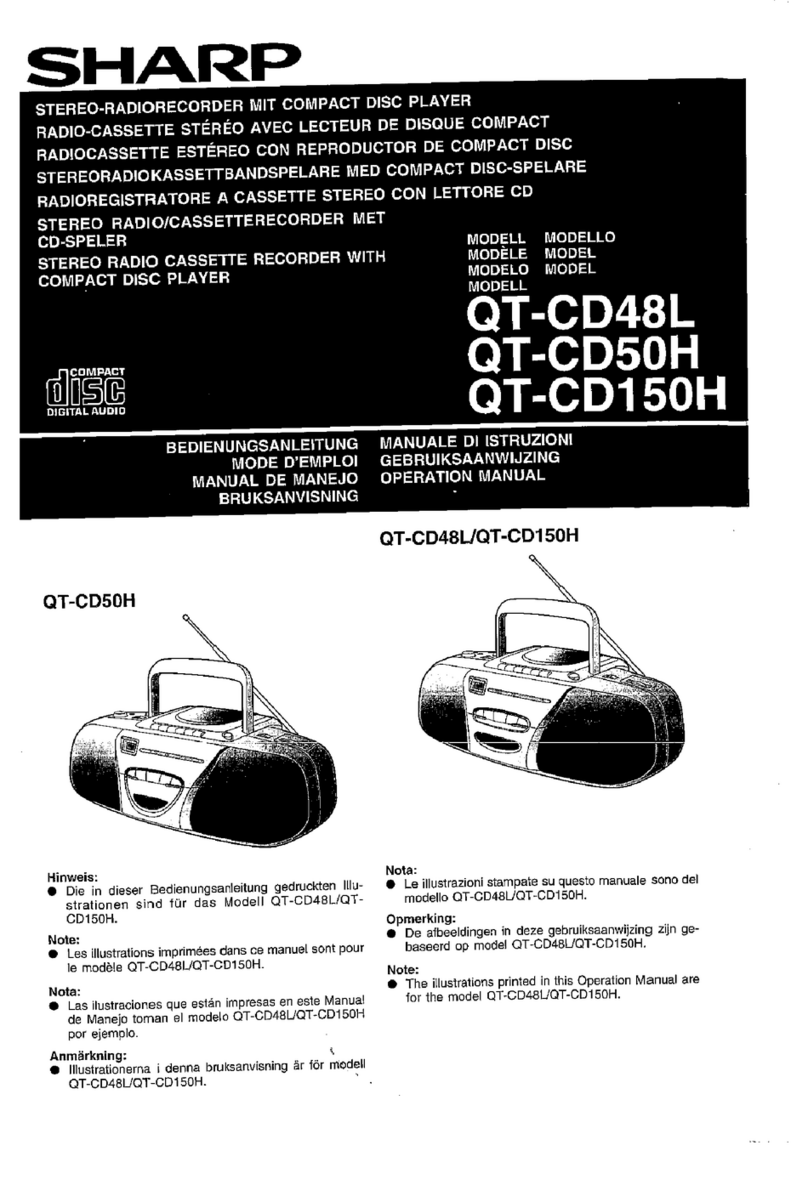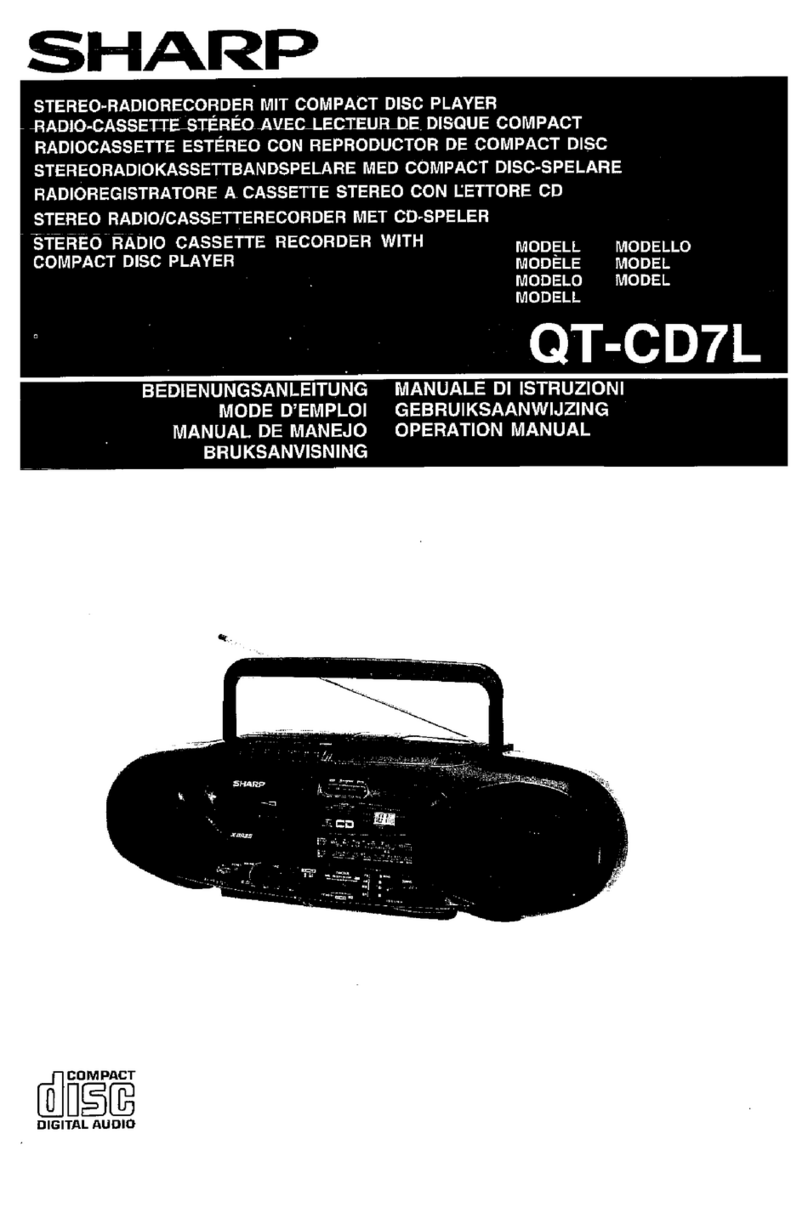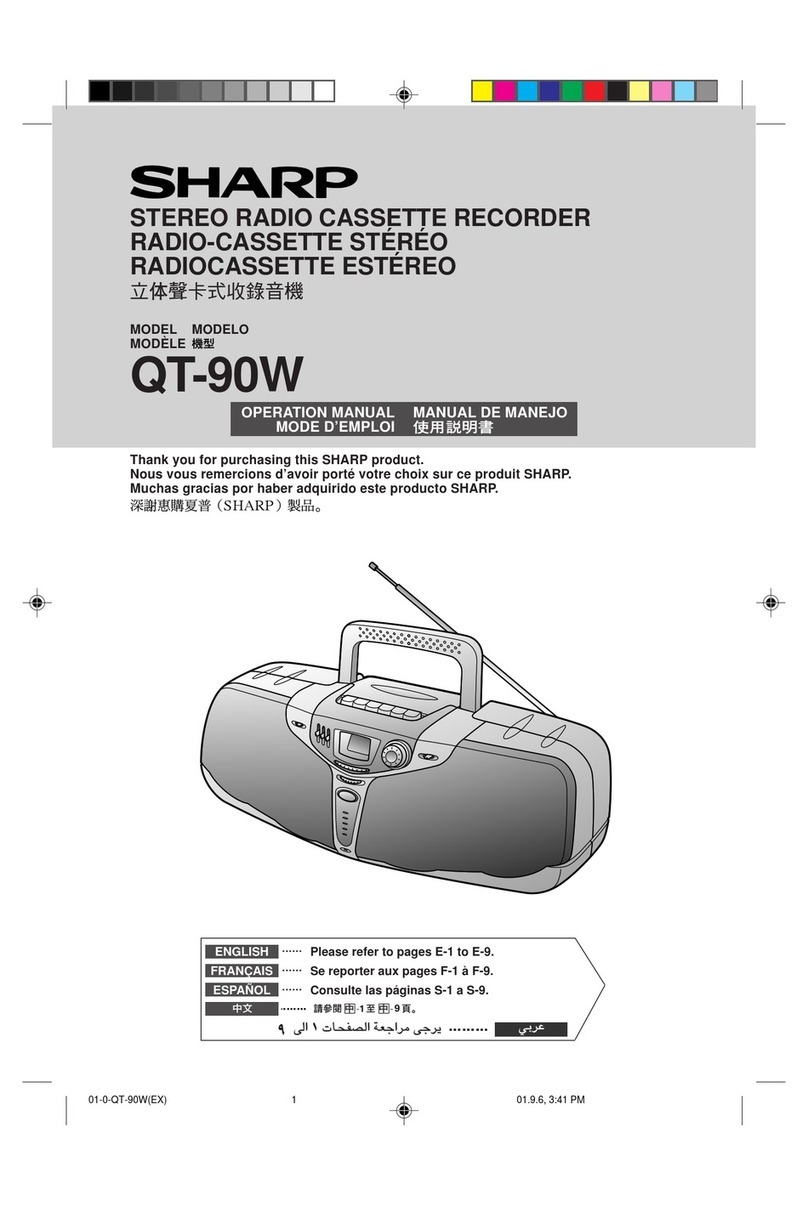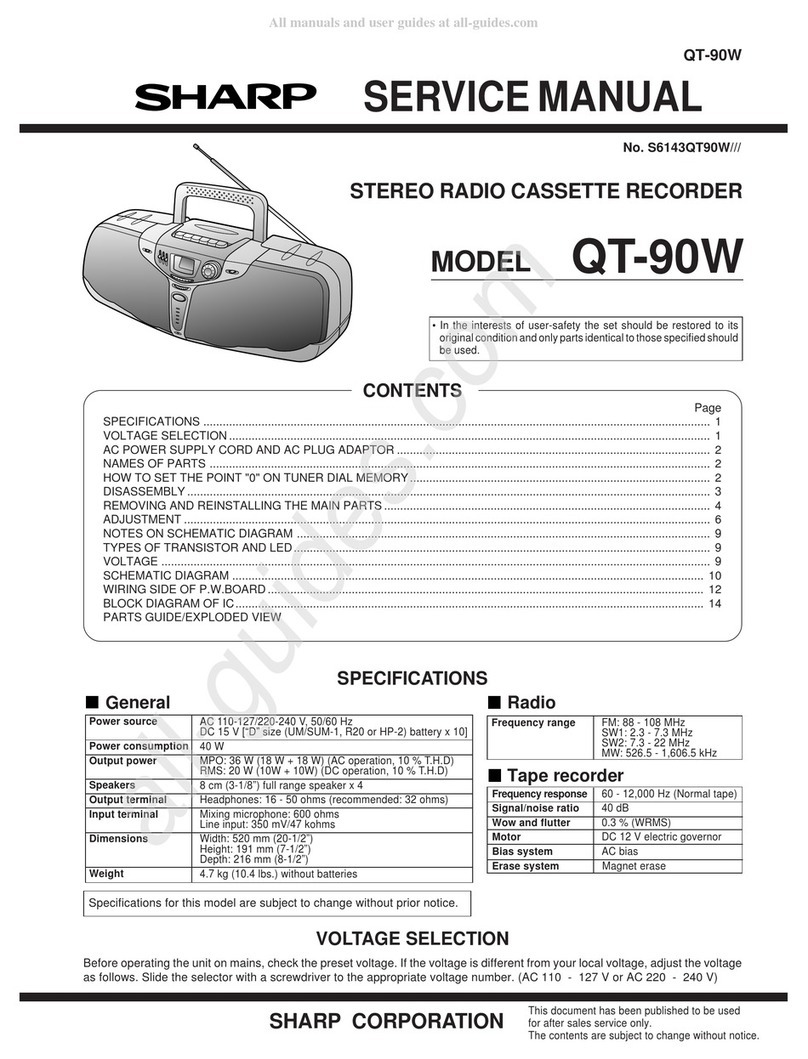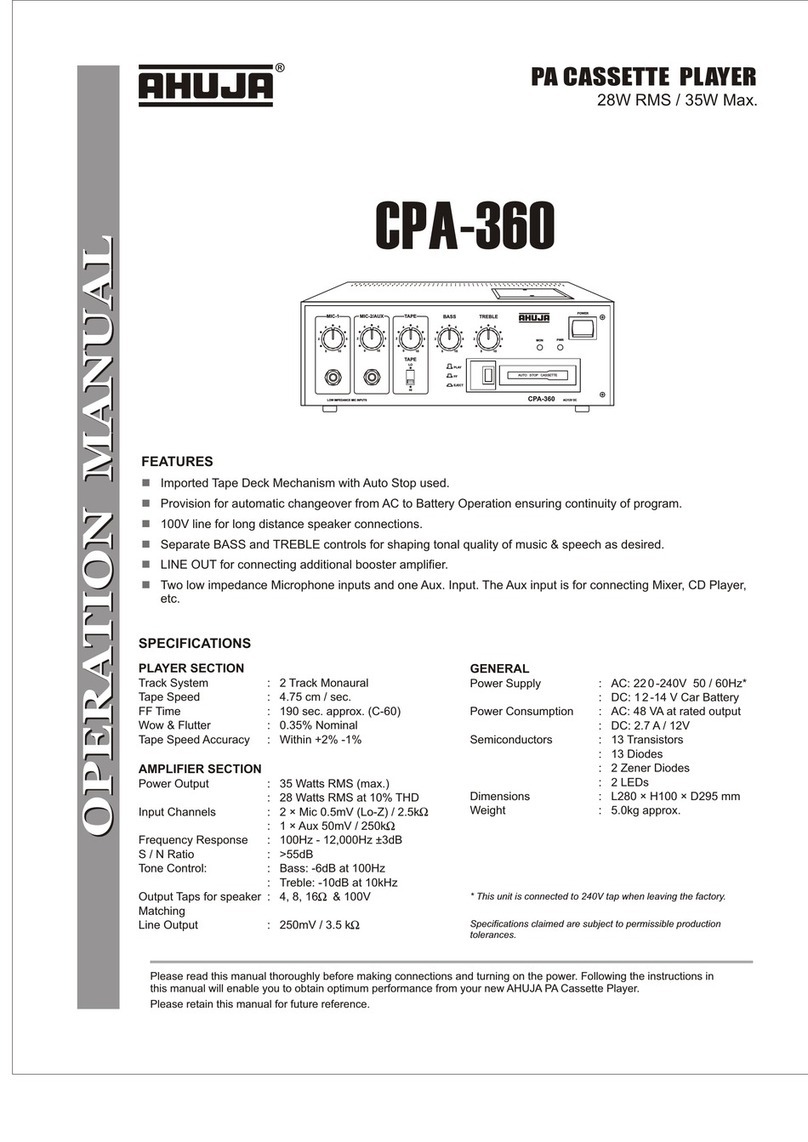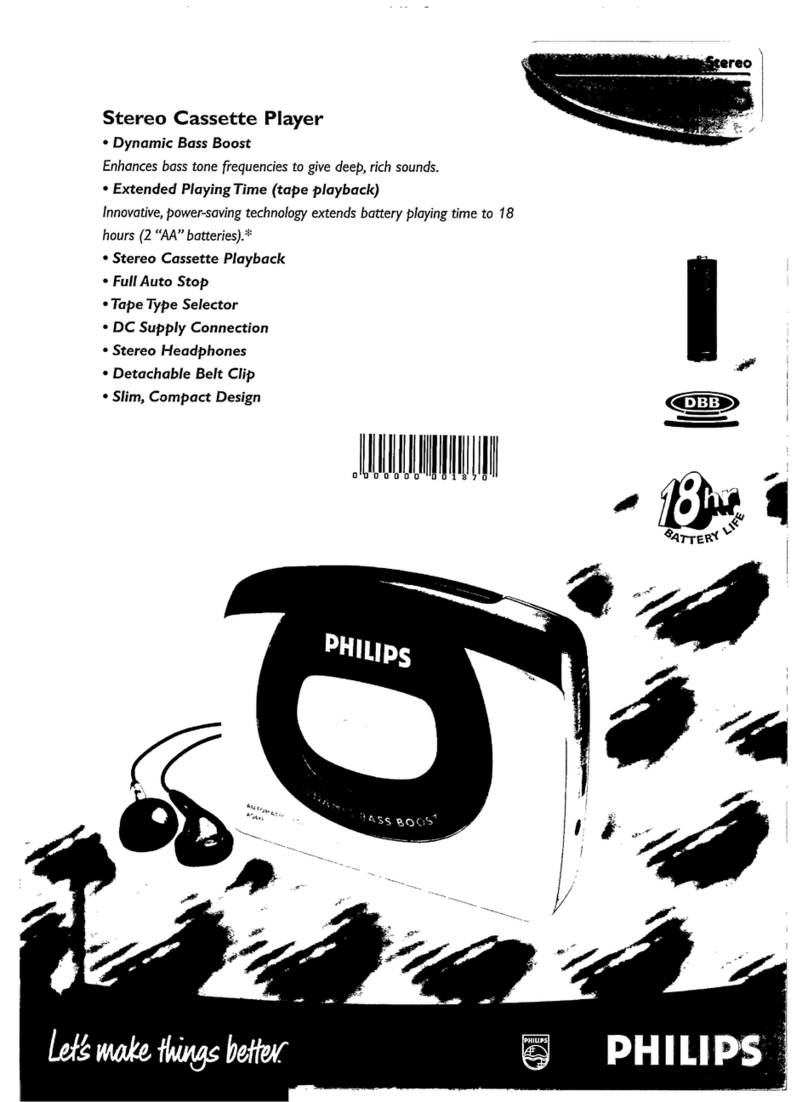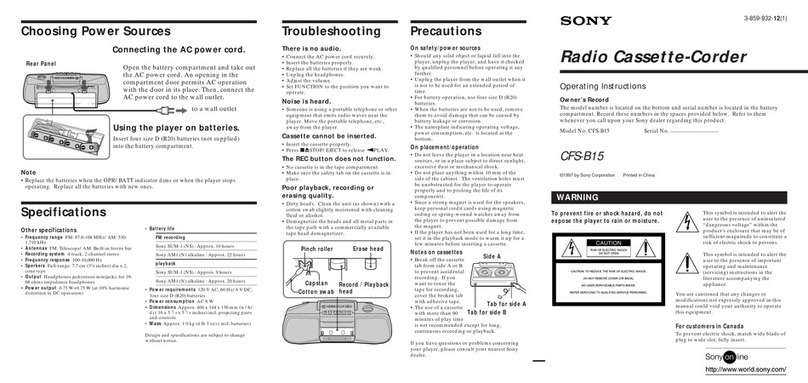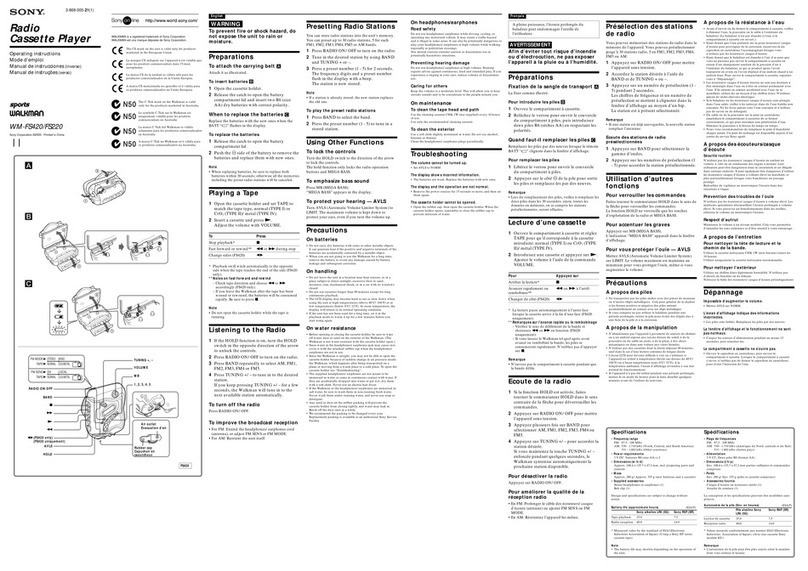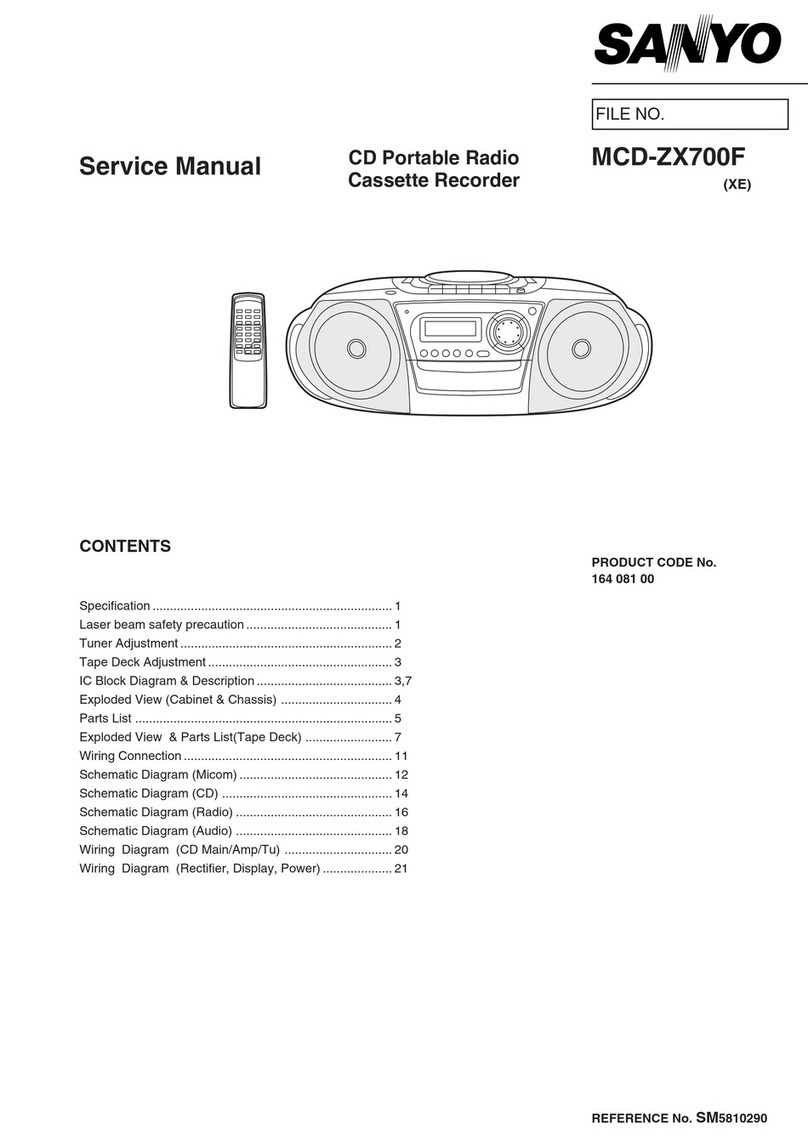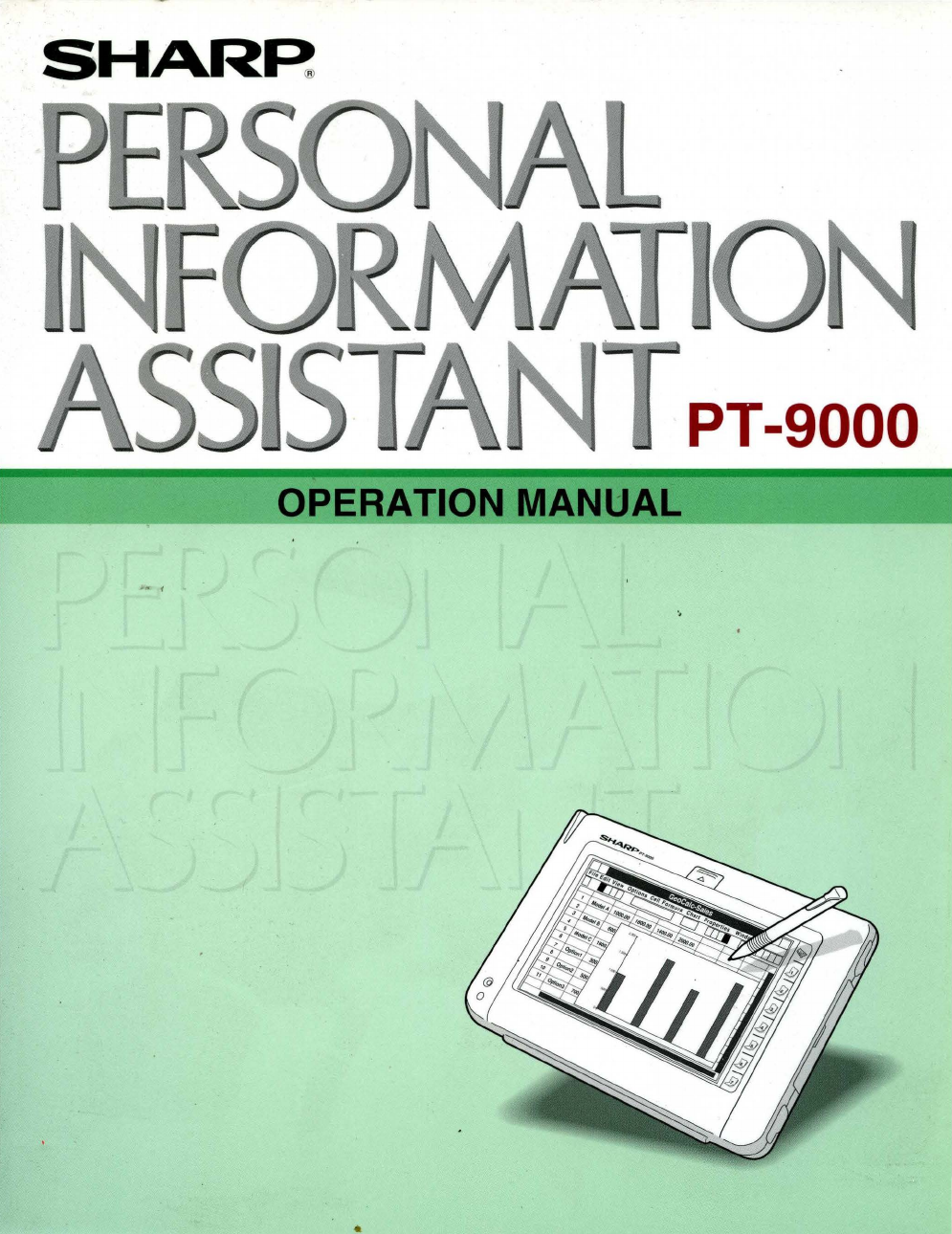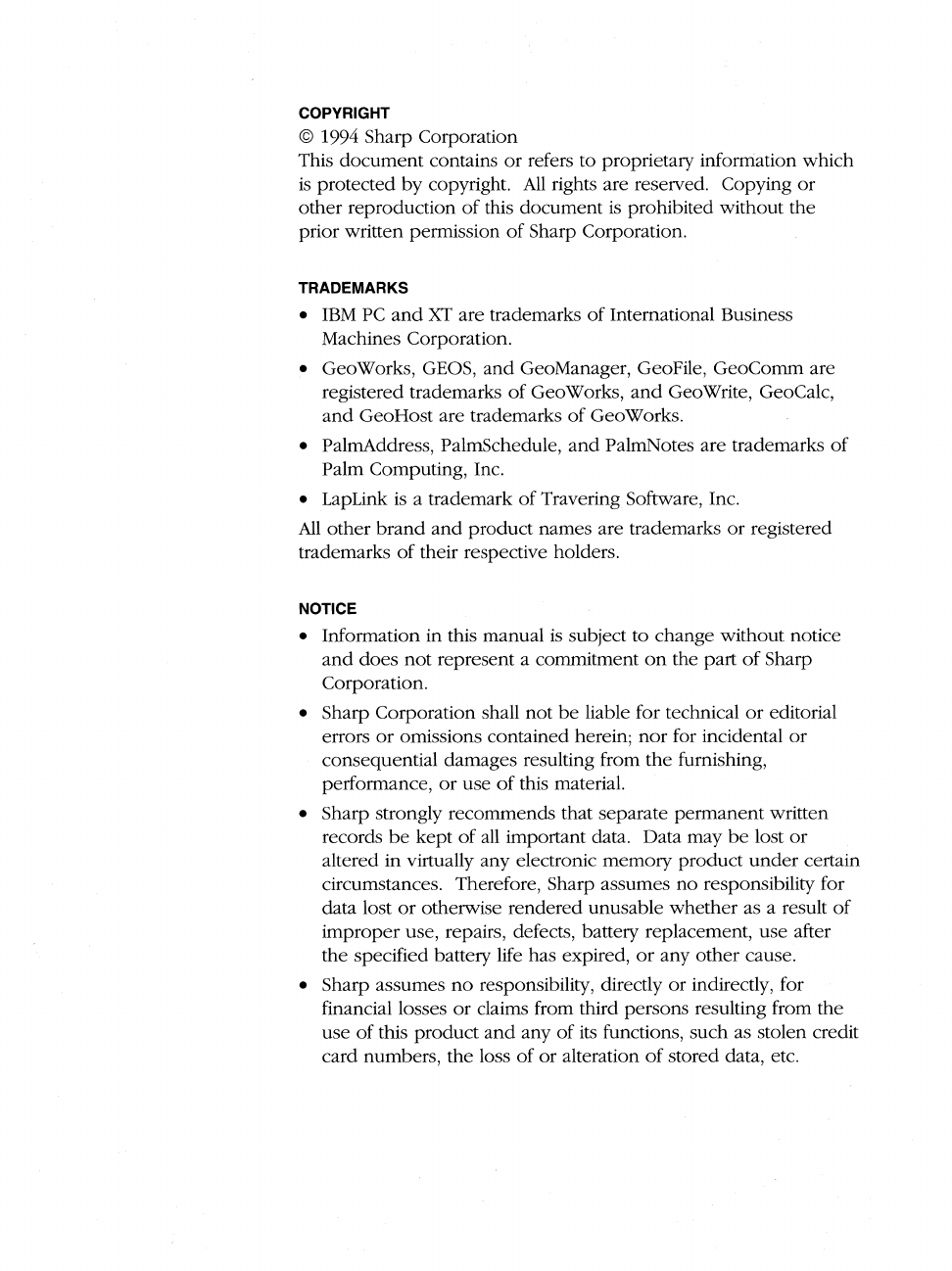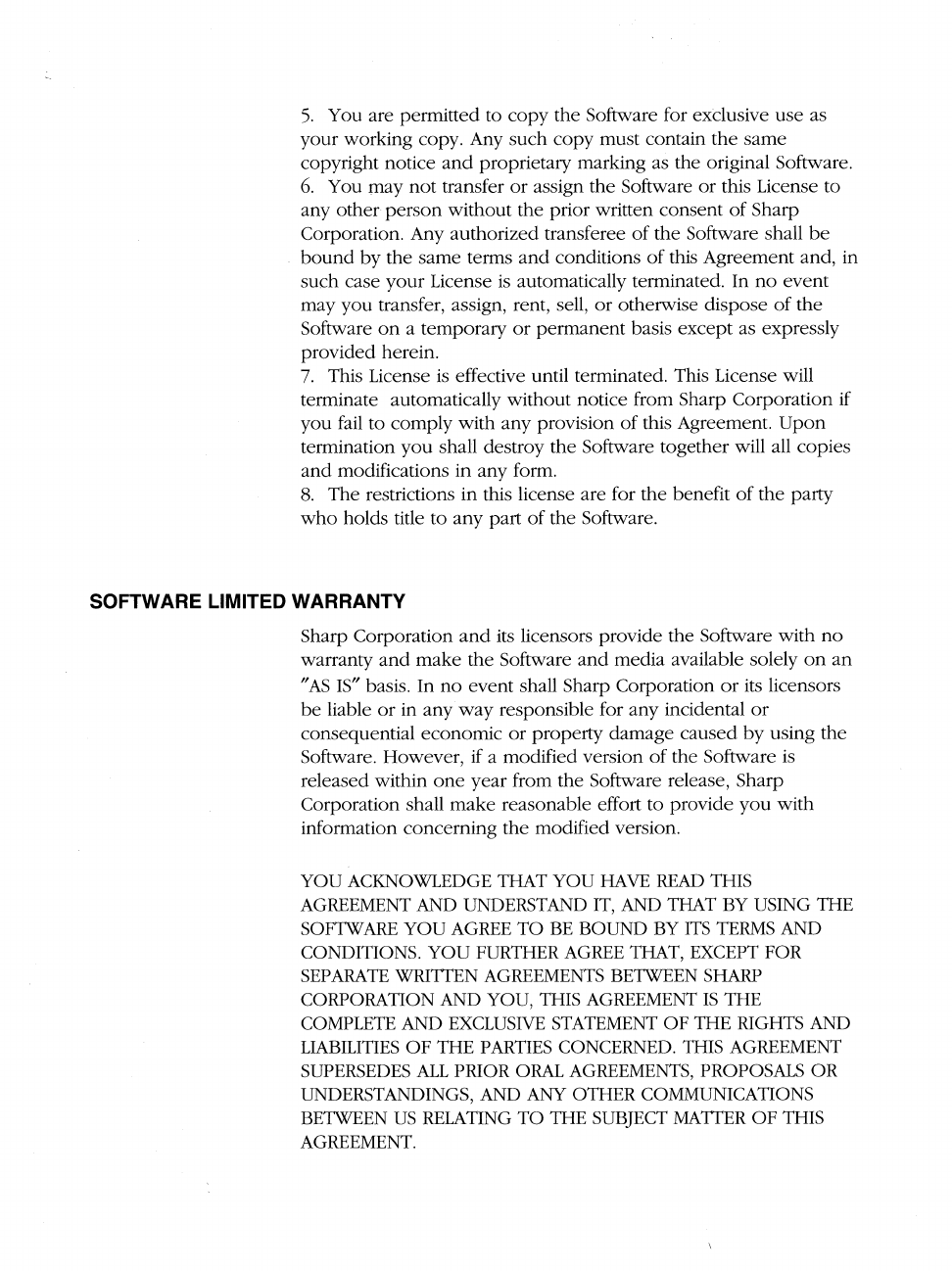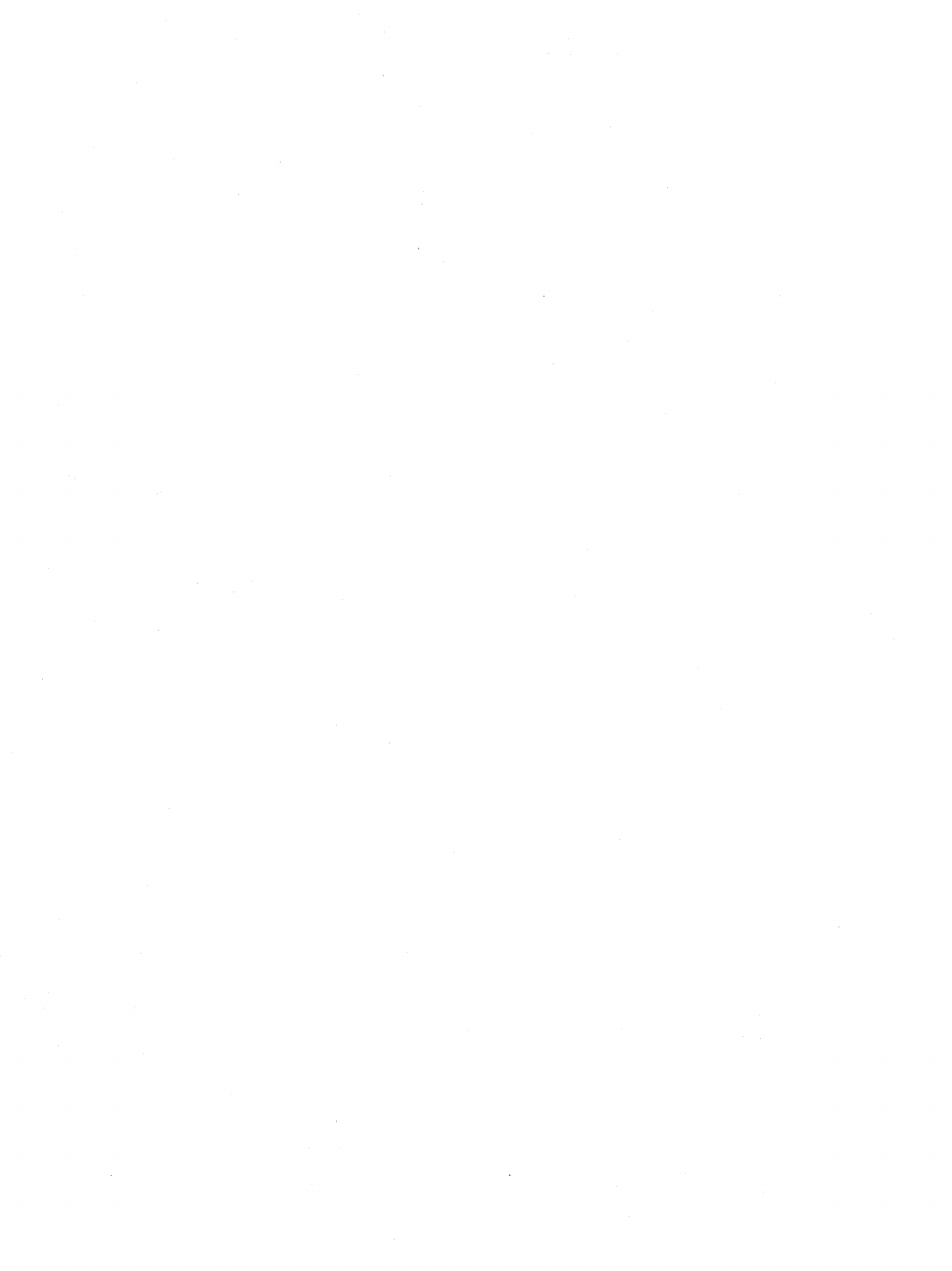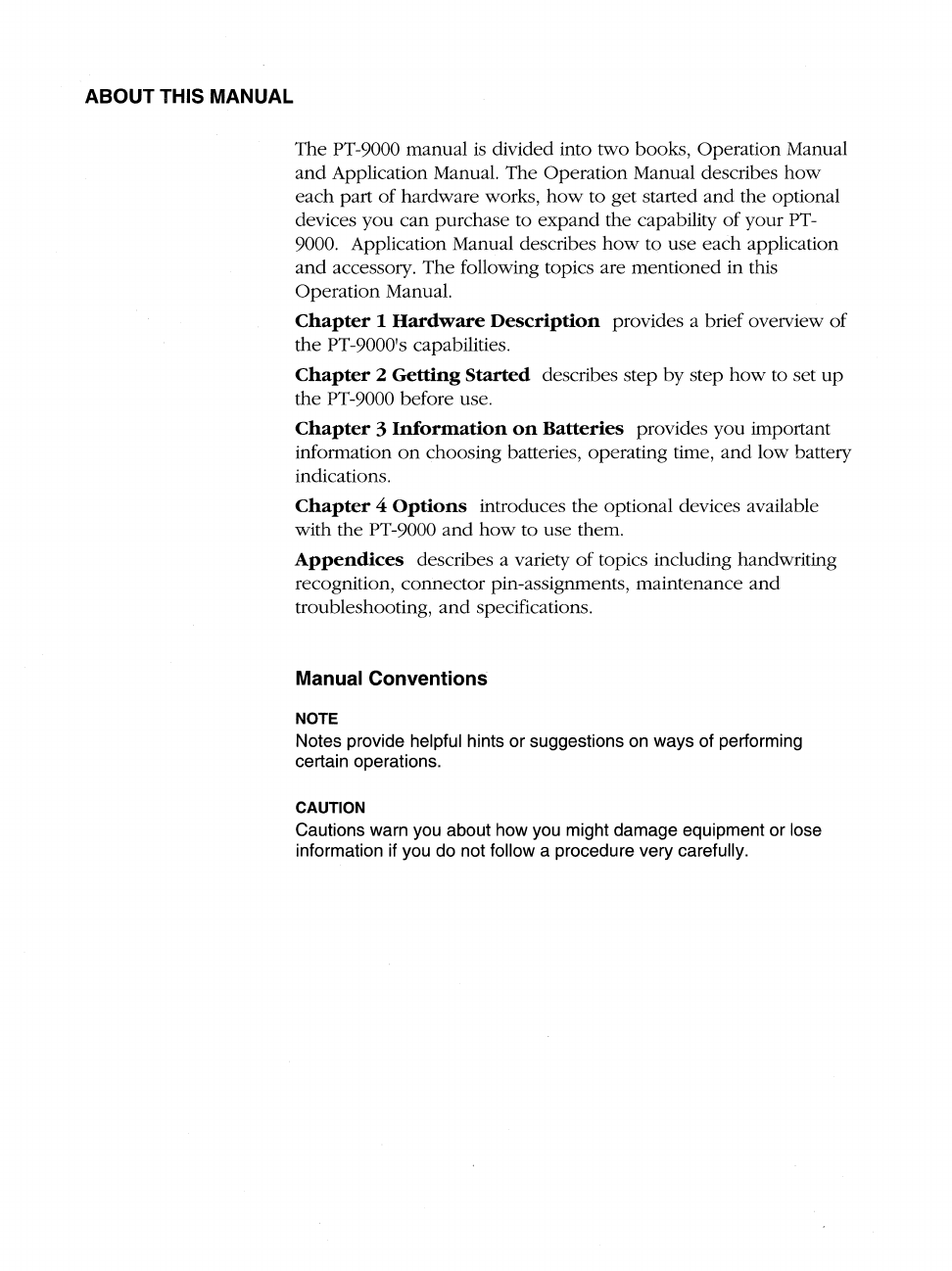Table
of
Contents
HARDWARE
DESCRIPTION
.................................
1.1
Opening
the Cover............................................................. 1.2
The Front Panel.................................................................. 1.3
The Left Side Panel ............................................................ 1.4
The Rear Panel...................................................................
1.
5
The Right Side Panel .......................................................... 1.6
The Bottom Panel ..............................................................
1.
7
GETTING
STARTED
..........................................
2.1
Installing the Batteries........................................................ 2.2
Opening
the
Battery Compartment Cover................... 2.2
Installing
the
Lithium Backup Batteries....................... 2.2
Installing
the
Main Batteries ........................................ 2.3
Pressing the Reset Button............................................ 2.5
The Startup Program .......................................................... 2.5
INFORMATION
ON
BATTERIES
...........................
3.1
Using the
Proper
Batteries ................................................. 3.2
Battery
Life
......................................................................... 3.2
Low Battery Indicator......................................................... 3.3
Replacing the Batteries ...................................................... 3.5
Replacing
the
Lithium Backup Batteries...................... 3.5
Replacing the Main Batteries.......................................
3.
7
OPTIONS
.......................................................
4.1
Memory Card ..................................................................... 4.2
Installing
the
Memory Card ......................................... 4.2
Changing the Memory Assignment.............................. 4.4
AC
Adaptors....................................................................... 4.5