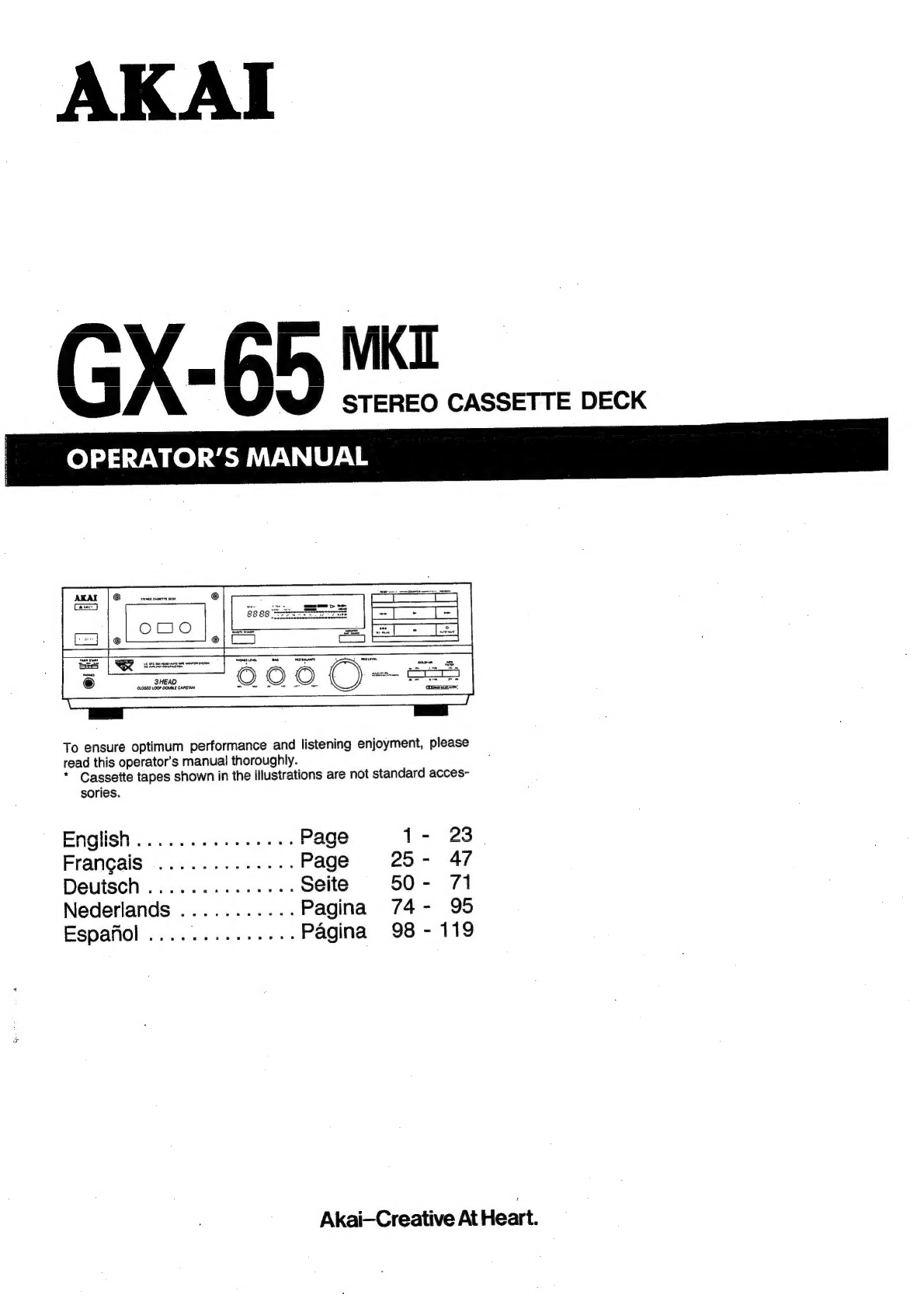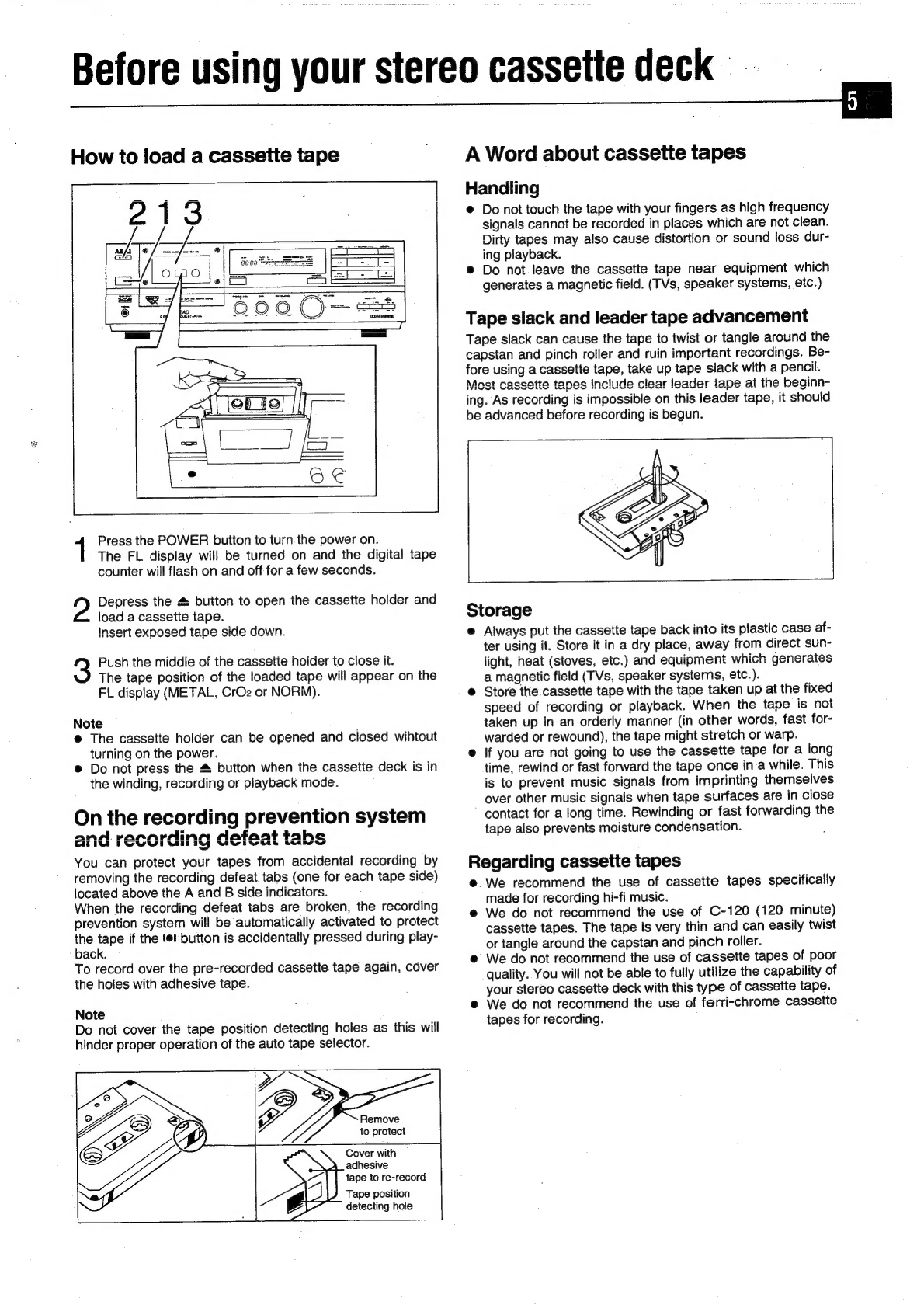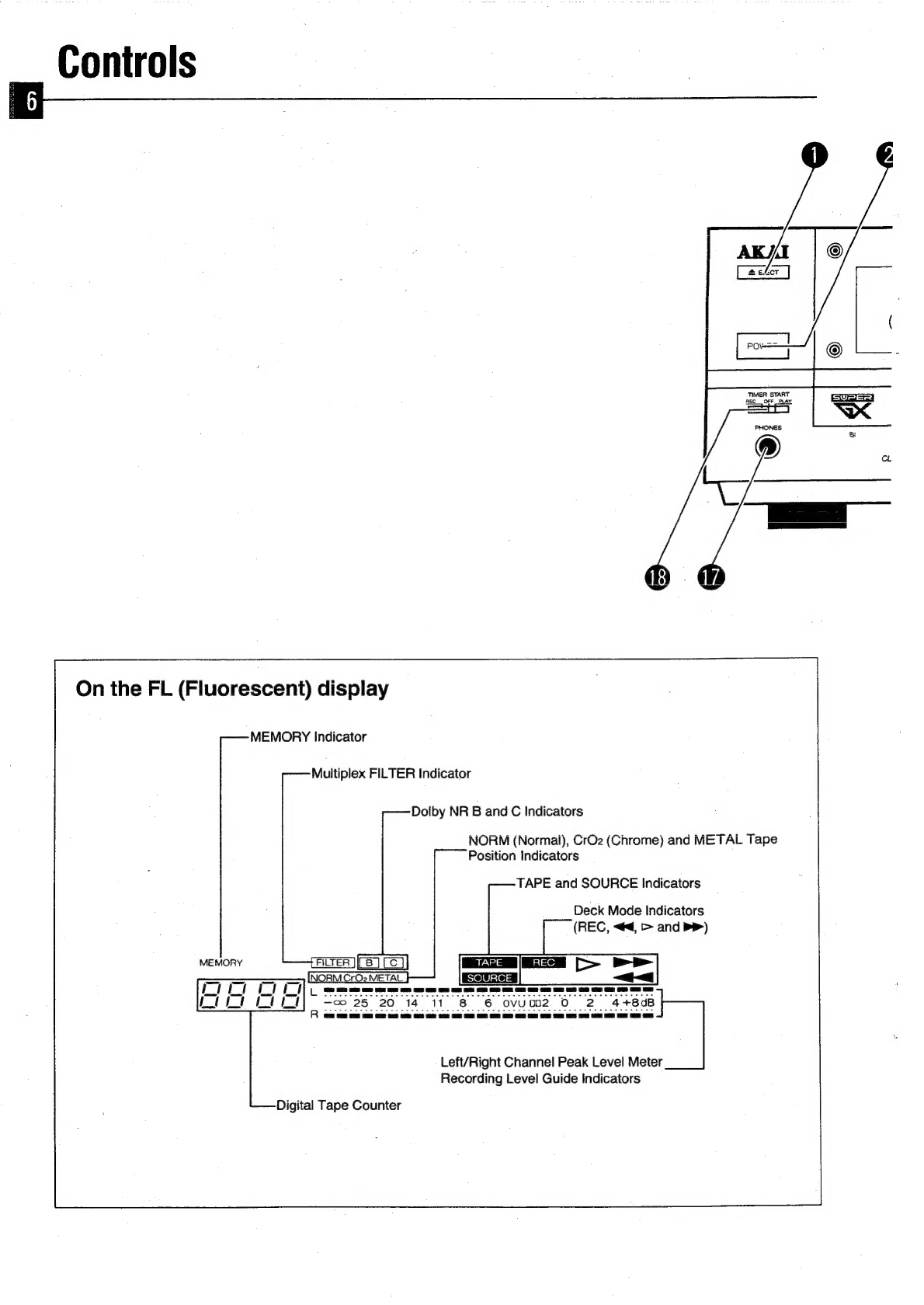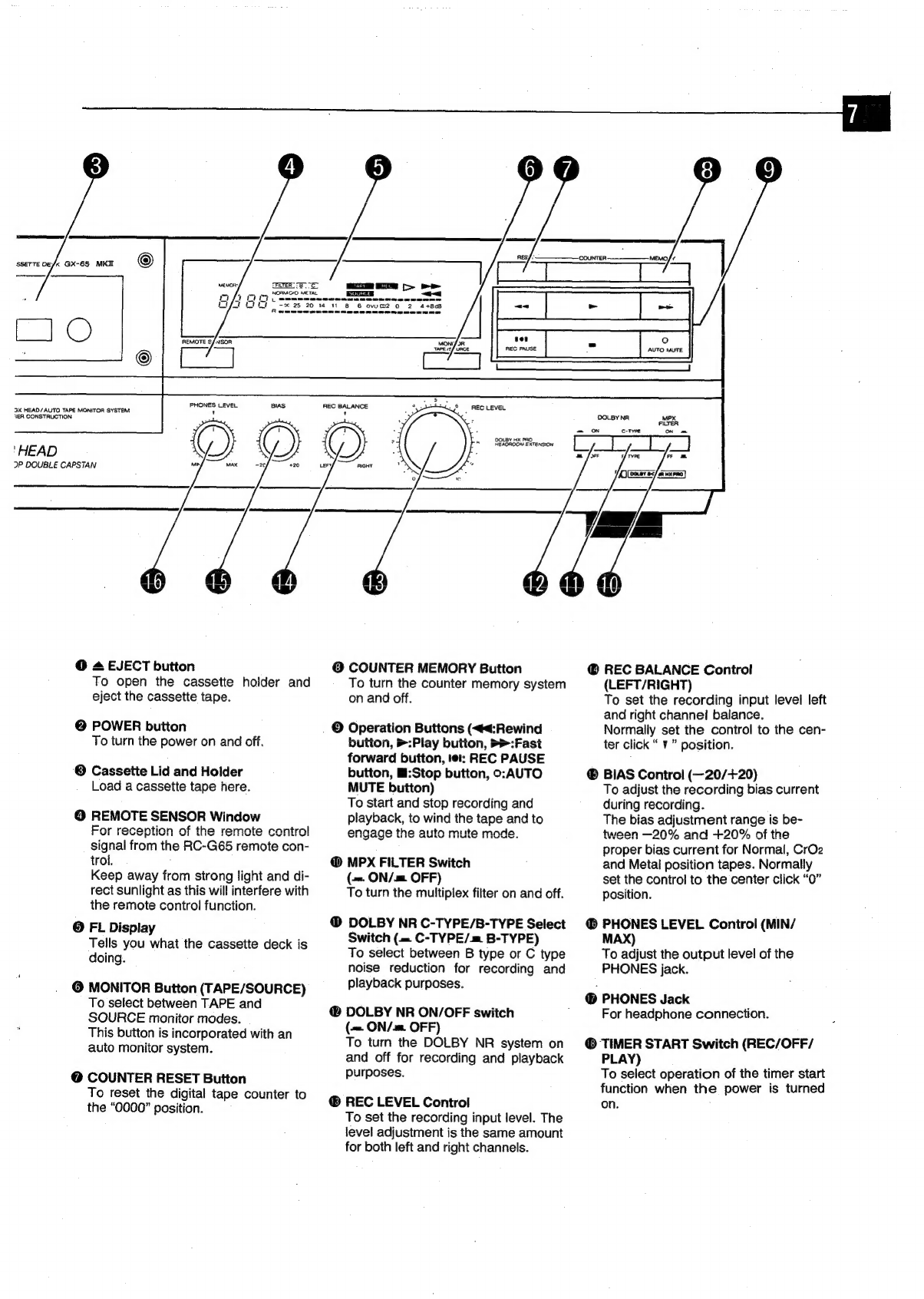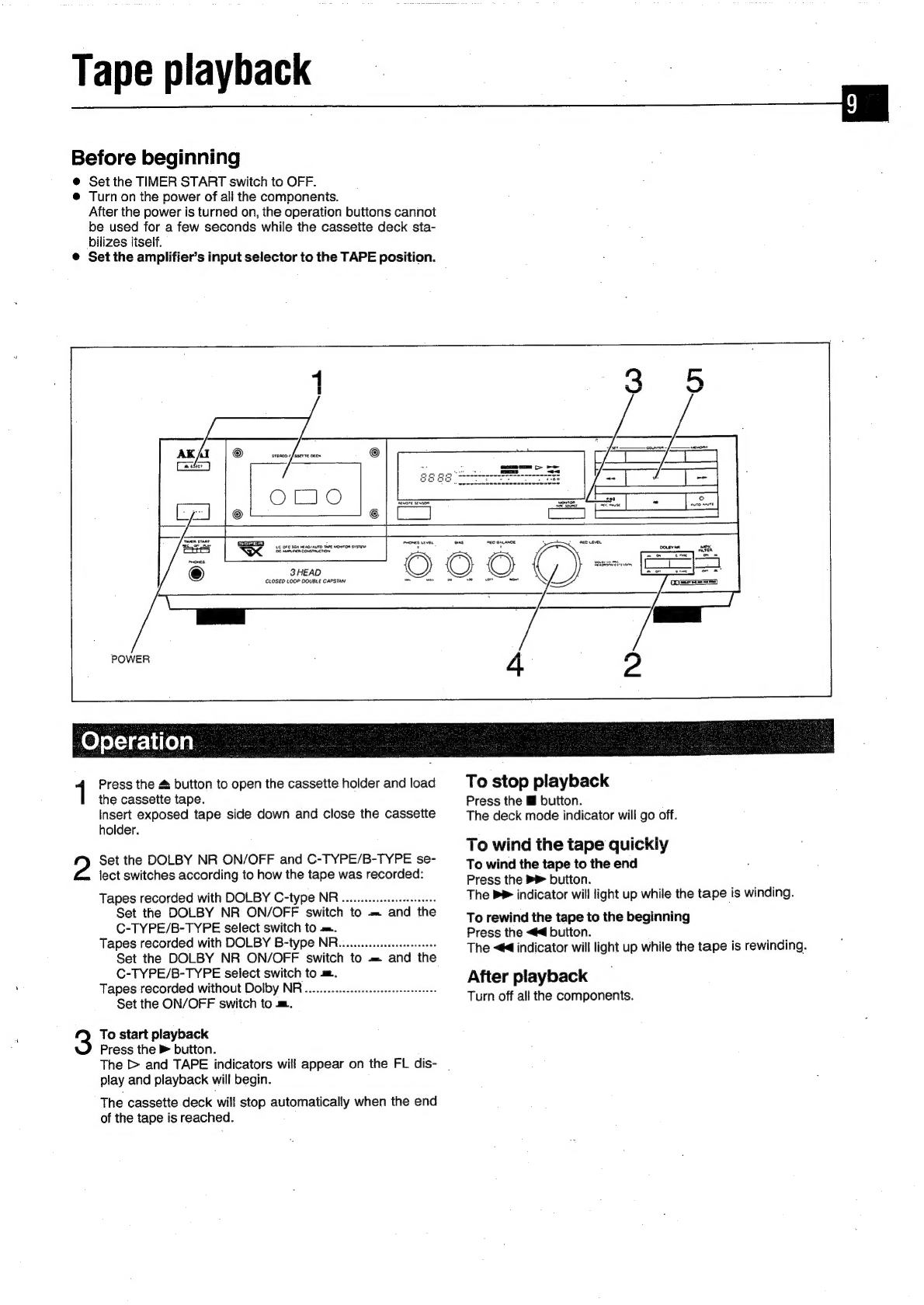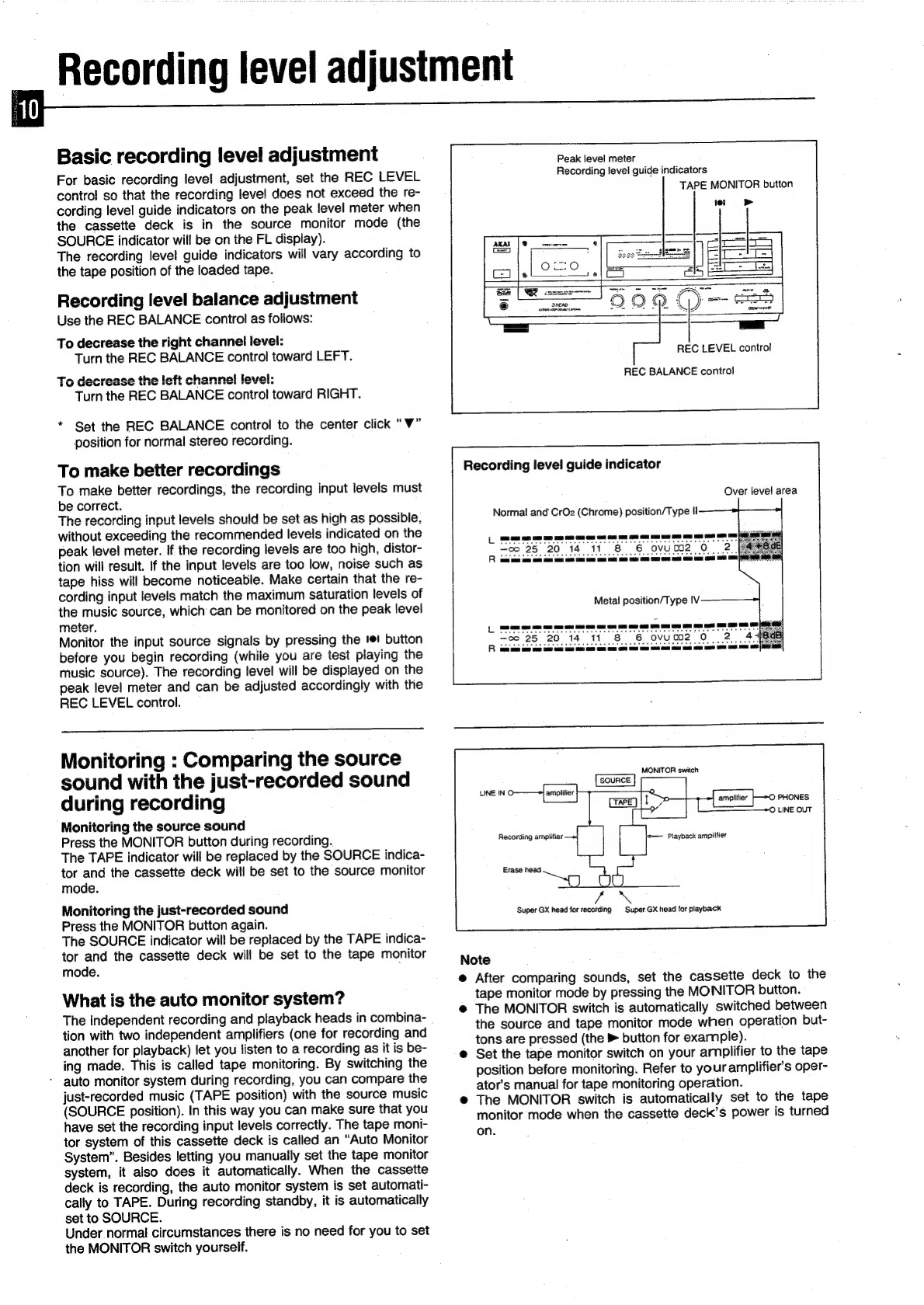What
you
should
know
to
protect
yourself
Never
touch
the
pl
ug
Wi
ith
wet
h
Always
pull
out
by
the
plug
and
never
the
cord.
Only
let
a
qualified
professional
repair
or
reassemble
the
stereo
cassette
deck.
An
inexperienced
person
might
touch
the
internal
parts
and
receive
a
serious
electric
shock.
e@
Never
put
anything,
especially
metal,
into
the
stereo
cas-
sette
deck.
Alawar
tar:
nds
nas
Protect
the
stereo
cassette
deck
too
@
Use
only
a
household
AC
power
source.
Never
use
a
DC
power
source.
@
{f
water
is
spilled
on
the
stereo
cassette
deck,
disconnect
it
and
call
your
dealer.
@
Make
sure
that
the
stereo
cassette
deck
is
well
ventilated
and
away
from
direct
sunlight.
@
To
avoid
damage
to
the
internal
circuits
and
the
external
surface,
keep
it
away
from
heat
(stoves,
etc.).
®
Avoid
using
spray
type
insecticide
near
the
stereo
cas-
sette
deck
as
this
could
damage
the
finish
or
cause
sud-
den
ignition
of
the
insecticide.
@
To
avoid
damaging
the
finish,
never
use
paint
thinner
or
other
similar
chemicals
to
clean
the
stereo
cassette
deck.
@
Place
the
stereo
cassette
deck
on
a
flat
and
solid
sur-
face.
e
If
you
don’t
plan
to
use
the
stereo
cassette
deck
for
a
long
period
of
time,
disconnect
the
power
cord.
Dew
formation
Dew
is
the
term
used
for
the
formation
of
moisture
on
the
very
important
tape
transport
sections
such
as
the
heads
and
the
capstan,
when
the
deck
is
used
in
places
where
hu-
midity
is
high,
or
moved
from
a
cold
place
to
a
warm
one.
If
the
deck
is
used
when
dew
is
present,
the
tape
will
stick
to
the
head
and
be
ruined,
or
it
will
not
be
transported
properly.
In
that
case,
do
not
use
the
deck
for
approximately
one
hour
until
the
deck
is
acclimatized.
Placement
If
the
cassette
deck
and
tuner
are
placed
on
top
of
each.
other,
humming
noise
may
result
during
playback.
Also
beat
noise
may
result
during
recording
of
AM
broadcasts.
In
this
case,
the
position
of
the
deck
should
be
changed.
We
re-
commend
that
the
amplifier
or
a
space
the
size
of
an
ampli-
fier
be
left
between
the
deck
and
the
tuner.
Table
of
contents
Precautions
and
table
of
Contents
............ceceeeseeceeeees
2-3
Connections
.............0:.csssceseeneeceeees
svangs
dina
dota
svubeesec
deeds
4
Before
using
your
stereo
cassette
deCK
..........:.ceeeeeeeeeees
5
GOONS
isc
tegescccseseatetitessaccecethon
cus
losagassedsceea
seve
daseweas
6-7
RRECOPGING
sive
ceakicsccaeseccned
ic
seadd
Sobea
ces
ide veg
eeeticewssapaatons
8
Tape
PlayDACK:
oi.25
05.
cc
etloes
sae
h
te
saceshdecden
es
eousbesennesdegneesi
es
9
Recording
level
adjustment
...............c.ceseeeeeeereeeet
eens
10
A
little
know-how
goes
a
long
Way
.........:ssssesceneeeeeeertes
11
Convenient
playback
features
.............cceeeecee
secs
net net
ees
12
Memory
Auto
StOP
........cceeccecceeceeceeeneeeeeseceneneeeees
12
Memory
auto
play
........cceeccecceeceeceteeeeteeseneeseeenees
12
AUtO
Play.
5
Fela
seceiesie2)
ices
cad
ceiaapisie
cdi
chee
Sela
12
Timer
controlled
recording
and
playback
.......-....-++2+0++
13
Operation
details
22.0...
cee
ceccccecsecrecteneeceecseneewers
14-19
BiaS
AGJUSTMENE
......
0.
eee
ccc
ee
cee
ee
ee
neeeseeeeneneneesentes
14
MPX
(Multiplex)
filter
.........
cece
cece
eeeerereereunerenes
15
TAPG
COUNLOR
swicicccnessedaaseceveeglevansvccsacsncenpaxescecsweeses
15
Headphone
listening
.............ccceeeeeeeeceeneveeeneneeeeneres
15
Dolby
NR
SYSteMm
00.0...
cee
eeccceecene
ee
ereeeeenercee
eee
eenees
16
Double
process
noise
reduction
system
............:0
16
Dolby
HX
PRO
Headroom
extension
system
............
17
Auto
tape
SelOCHOF
22...
cee
cecec
cc
cec
eee
teeaeceeeeeneneneusens
Peak
level
meter
...........scsceeceeeeveneeee
Tape
a
!bbing
Recording
with
microphones
Auto
StOP
MECHANISM
........cccceeceececeeeeeeeecereneeeteeners
Cassette
deck
Maintenance
...........cceceeeeesseeeeneeeeeeeeees
Troubleshooting
2.0...
cee
eeceneeeeeceeeseeeeeereseeeeeereenenerea
Specifications:
.sscc.s.ccsbetiaccsdeiek
Welewdcteecuces
sent
pacsesecaces
FOAtureS:
3
tecvesseiedcs
sucteshass
tee
cleeed
gk
tester
ea
Denson
ees
Remote
Control
2.0.0...
cccecceeceneececenee
ee
seeceenenenee
ese
eenees