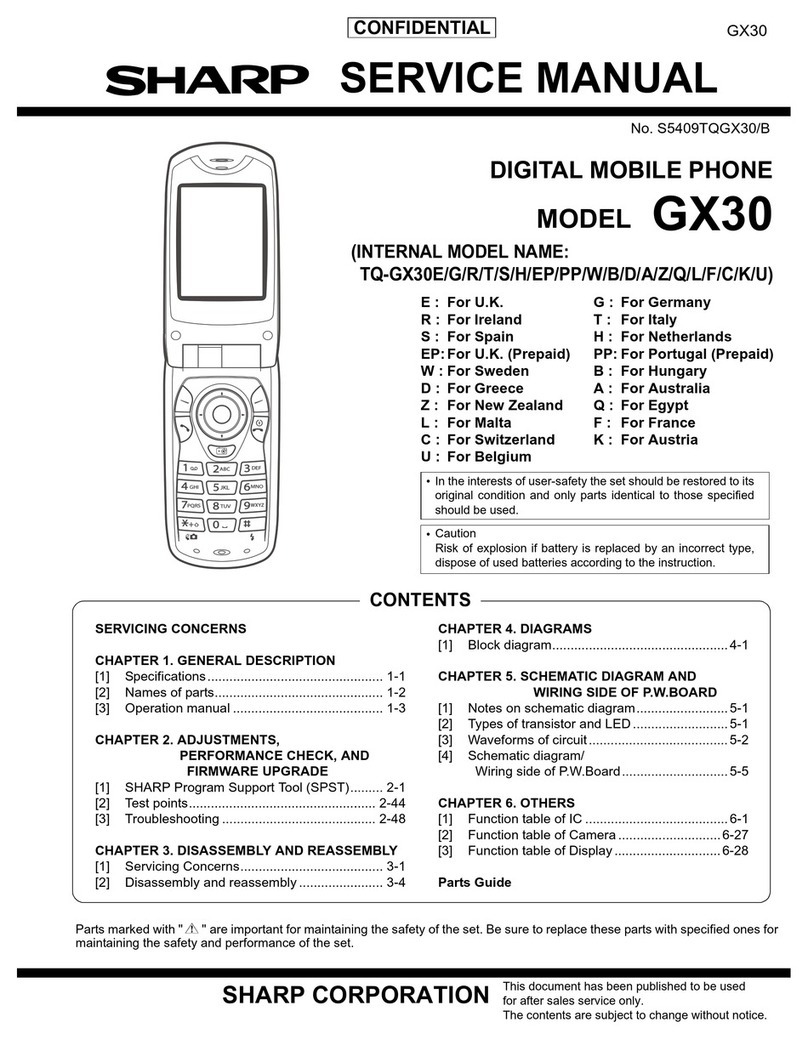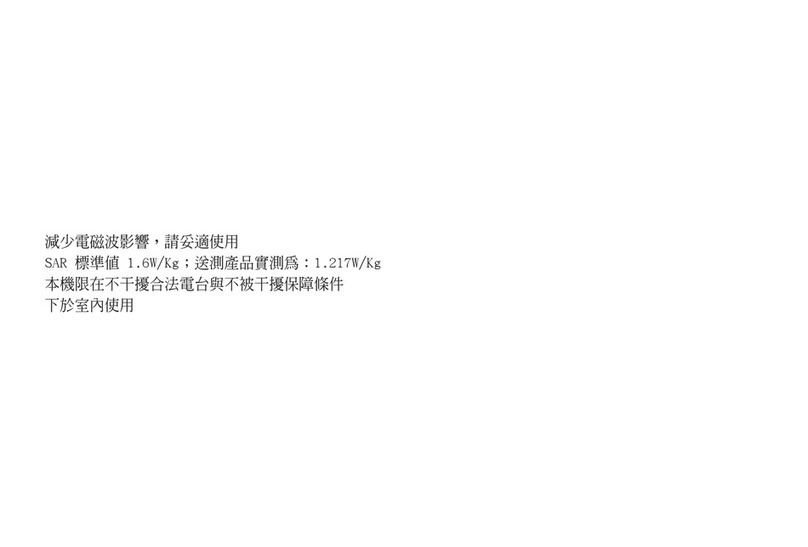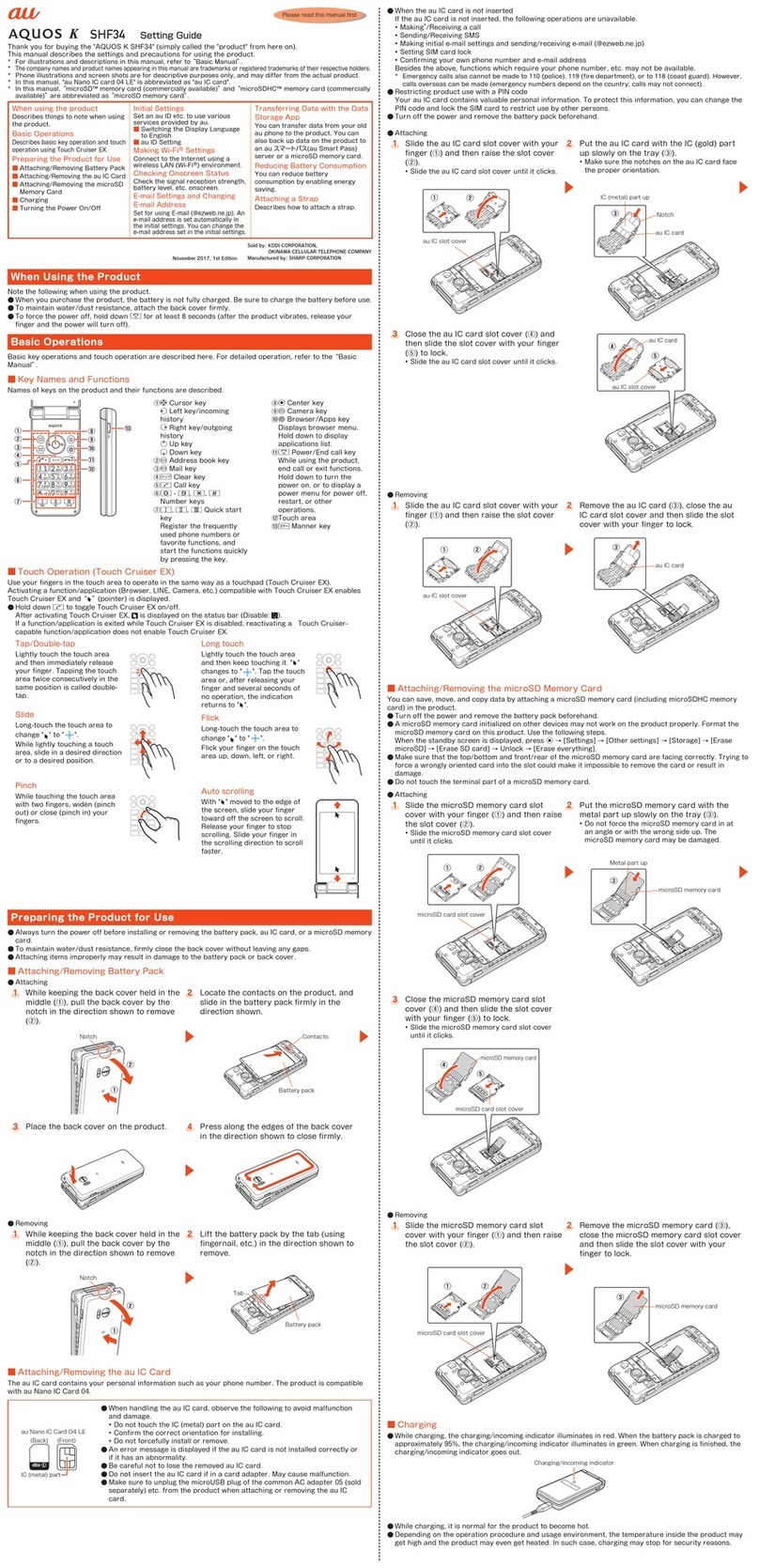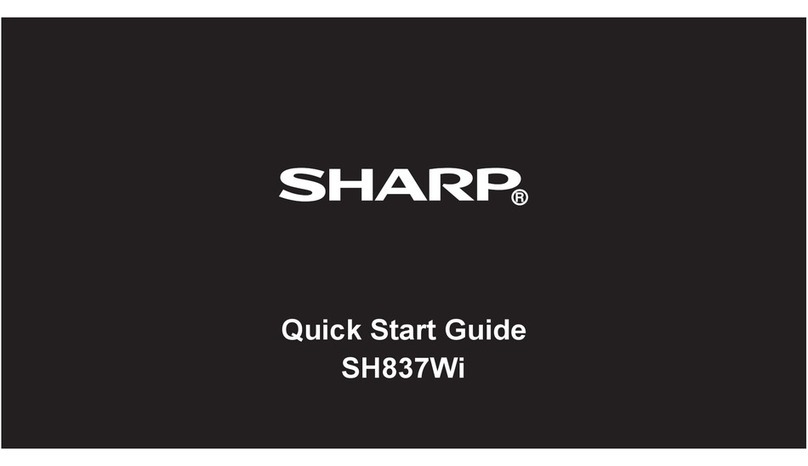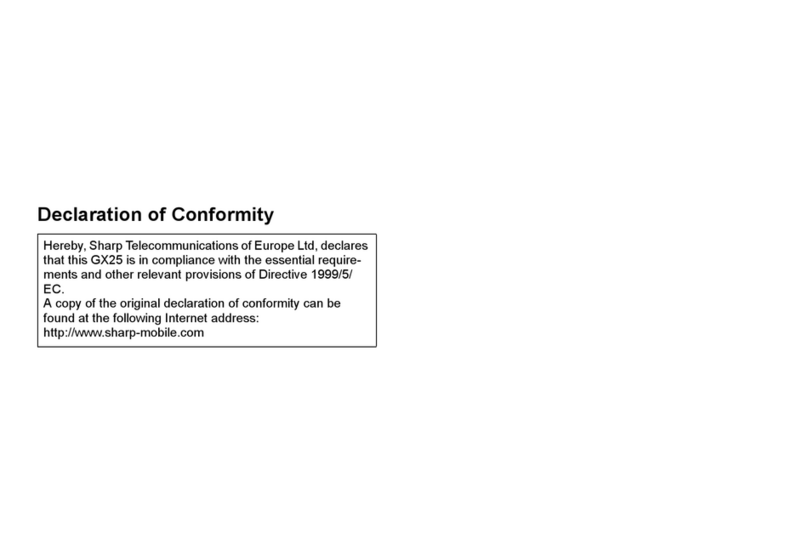1-3
Handset Parts
.Keys are indicated in this guide as shown.
.Change functions with *via Set Key
Shortcut as needed.
1Multi Selector (right) d
Open Received Calls. Long Press to
activate/cancel Infrared*.
2Multi Selector (up) a
Open Mobile Widget window. Long Press
to open PC Site Browser menu*.
3Center Key %
Open Main Menu. Long Press to activate/
cancel Keypad Lock.
4Multi Selector (left) c
Open Dialed Numbers. Long Press to
activate/cancel Bluetooth®*.
5Mail Key B
Open Messaging menu. Long Press to
open S! Mail Composition window*.
6Shortcuts & A/a Key '
Open Shortcuts menu. Long Press to
show active indicators (Status Icon List).
7Clear/Back Key $
Play Answer Phone messages. Long
Press to activate/cancel Answer Phone.
8Start Key !
Open All Calls. Long Press to open
Double Number Mode menu.
9Keypad 0- 9
Enter numbers to place calls or access
functions (Quick Operations). Long Press
to open Phone Book.
anKey (
Enter
n
, +, P, ?and -. Long Press to open
S! Friend's Status member list.
bDictionary Key ~
Open Dictionary. Long Press to activate/
cancel VeilView.
cMulti Job & Manner Key )
Select handset mode. Long Press to
activate/cancel Manner mode.
dYahoo! Keitai Key A
Open Yahoo! Keitai portal. Long Press to
activate Familink Remote*.
eTV & Text Key &
Activate TV. Long Press to open Change
Menu window.
fMulti Selector (down) b
Open Phone Book. Long Press to open
Exchange Profile menu*.
gPower On/Off Key "
Toggle Standby display. Long Press to
power handset off.
h# Key #
Enter #. Long Press to activate/cancel
Manner mode.
iCamera Key |
Activate mobile camera. Long Press to
activate Review.
jVolume Up Key E
Long Press to illuminate Mobile Light.
kVolume Down Key F
Open: Show/hide Softkeys.
lShutter Key I
Open:
Long Press to activate mobile camera.
Closed: Toggle Illumi Display view.
Handset Keys
Side Keys
Multi Selector & Side Keys
.In this guide, Multi Selector and Side Key
operations are indicated as follows:
Press aor b e
Press cor d f
Press a, b, cor d g
Press Eor F L