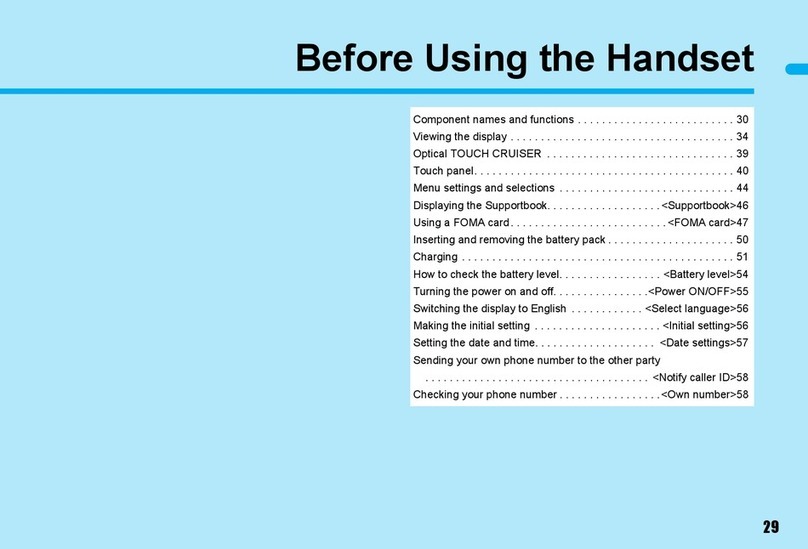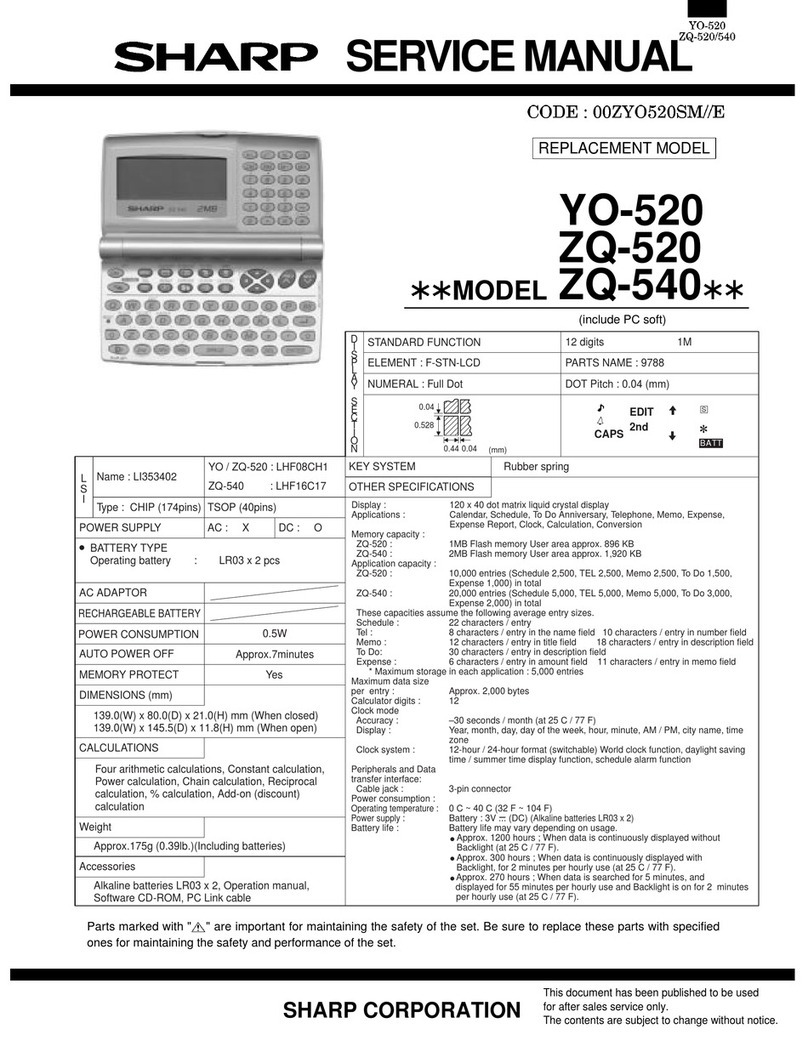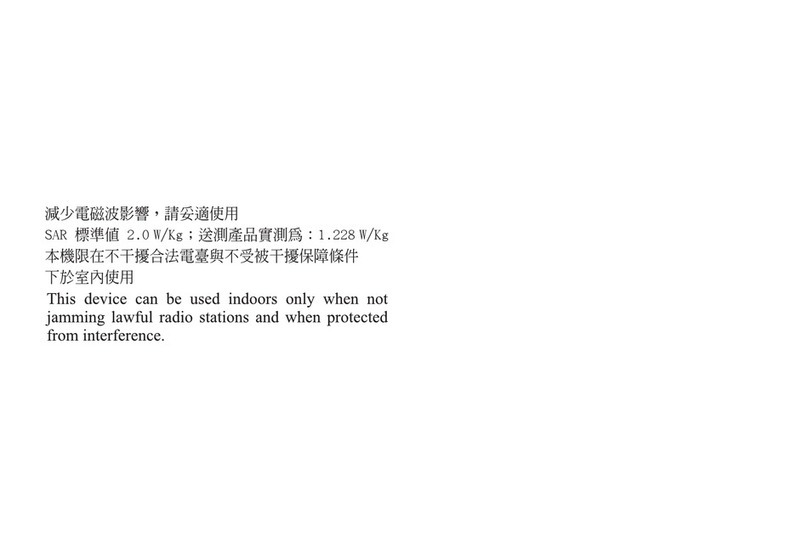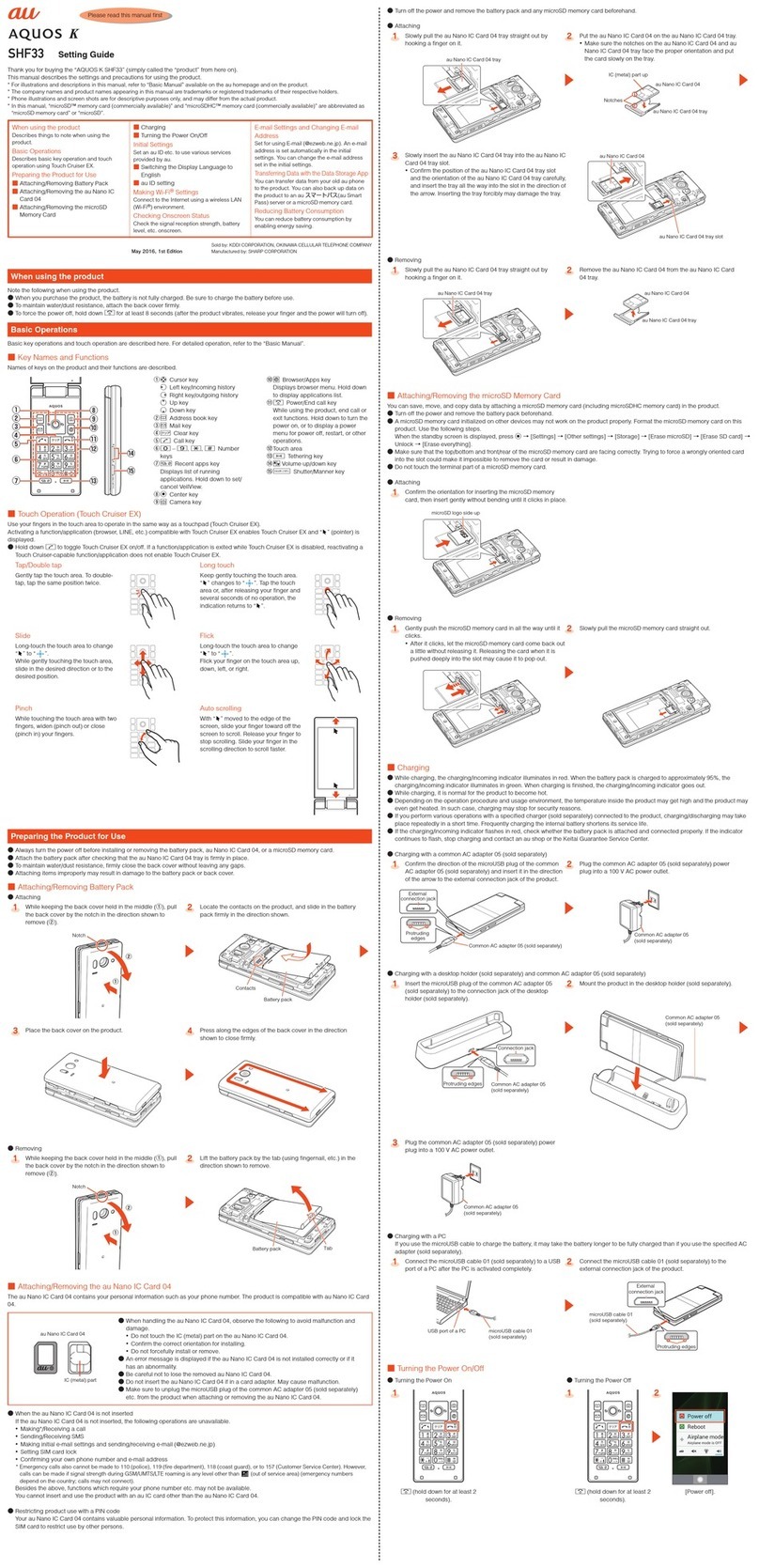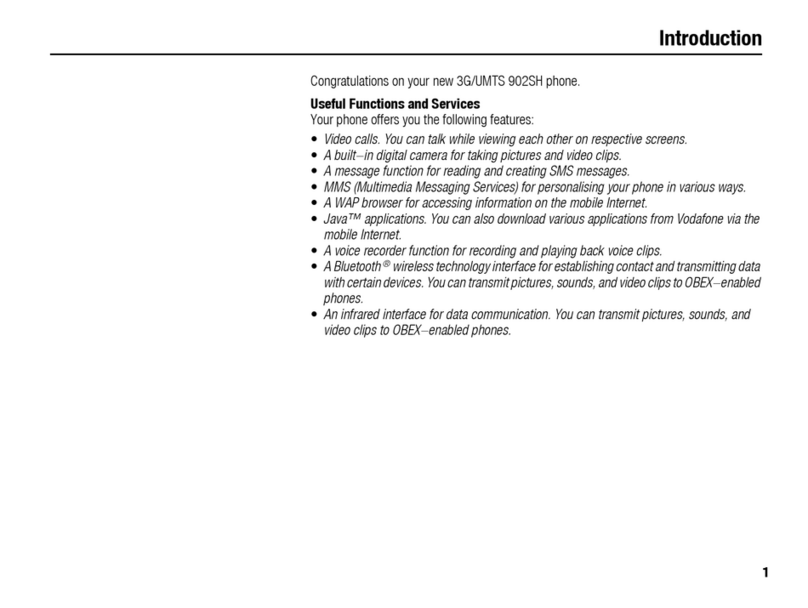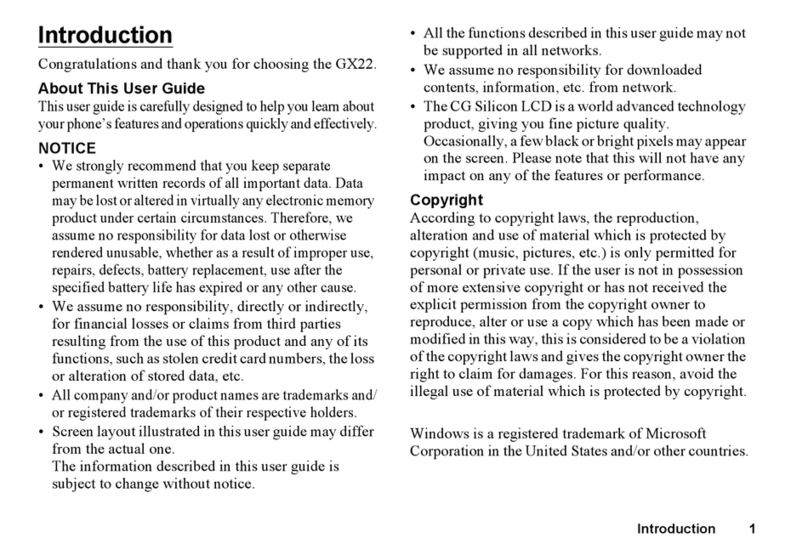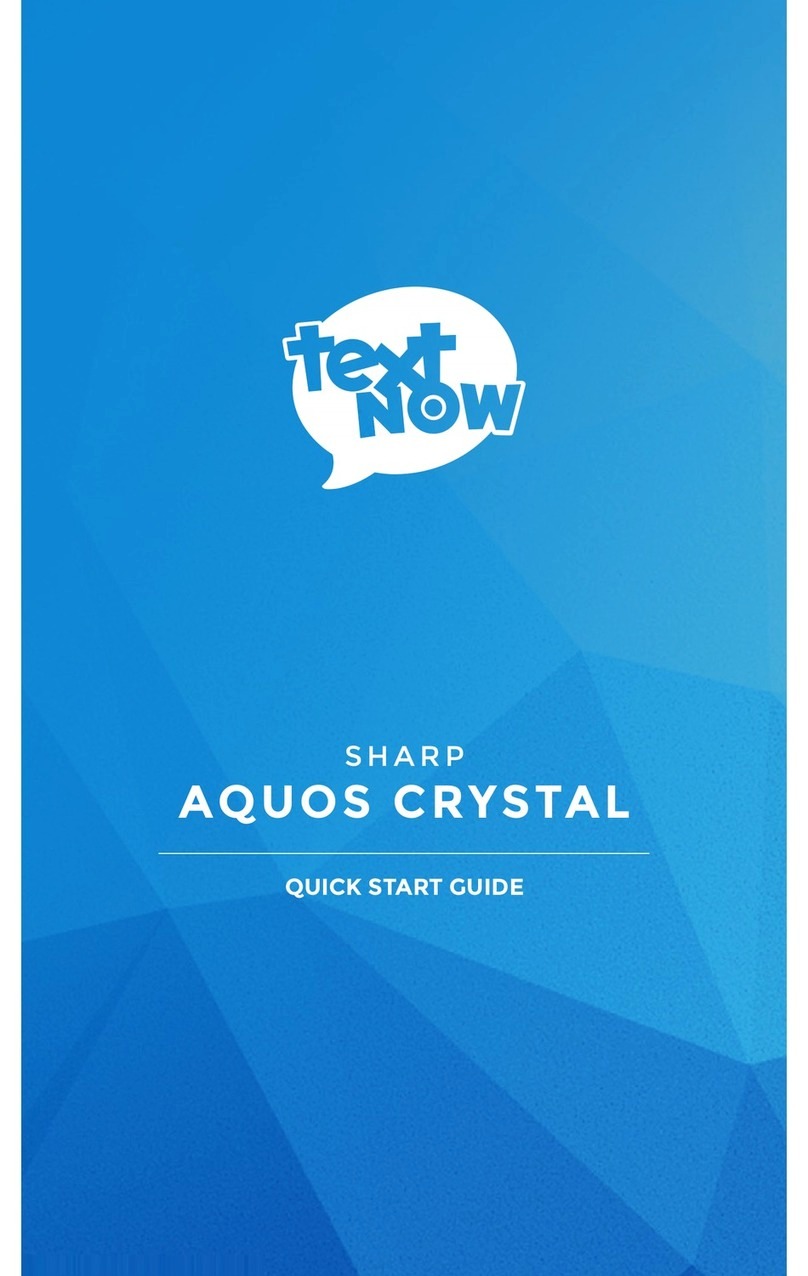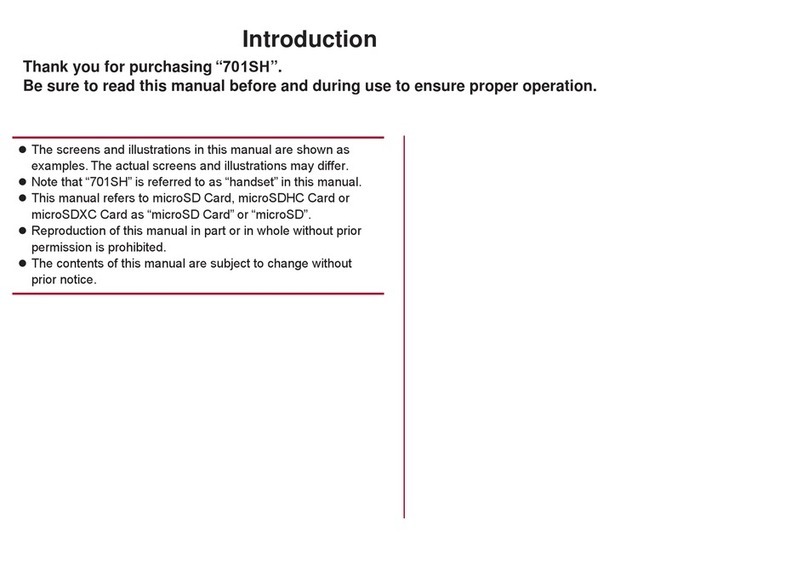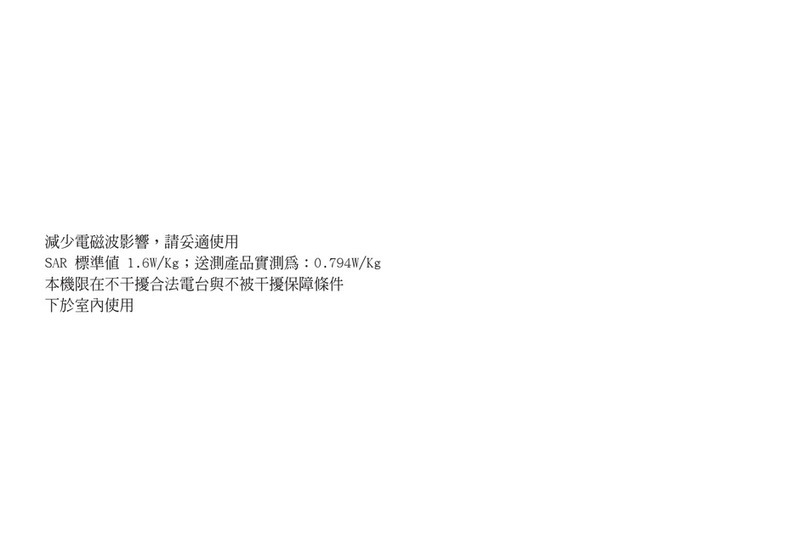2 Introduction
Powered by JBlend™ Copyright 1997-2008 Aplix
Corporation. All rights reserved.
JBlend and all JBlend-based trademarks and logos
are trademarks or registered trademarks of Aplix
Corporation in Japan and other countries.
Powered by Mascot Capsule®/Micro3D Edition™
Mascot Capsule®is a registered trademark of HI CORPORATION
©2002-2008 HI CORPORATION. All Rights Reserved.
Licensed by Inter Digital Technology Corporation under one or more of the
following United States Patents and/or their domestic or foreign
counterparts and other patents pending, including U.S. Patents:
4,675,863: 4,779,262: 4,785,450: 4,811,420: 5,228,056: 5,420,896:
5,799,010: 5,166,951: 5,179,571 & 5,345,467
T9 Text Input is licensed under one or more of the following: U.S. Pat. Nos.
5,187,480, 5,818,437, 5,945,928, 5,953,541, 6,011,554, 6,286,064,
6,307,548, 6,307,549, and 6,636,162, 6,646,573, 6,970,599; Australia
Pat. Nos. 727539, 746674, 747901; Austria Pat. Nos. AT225534,
AT221222; Brazil P.I. No. 9609807-4; Canada Pat. Nos. 1,331,057,
2,227,904, 2,278,549, 2,302,595; Japan Pat. Nos. 3532780, 3492981;
United Kingdom Pat. No. 2238414B; Hong Kong Standard Pat. No.
HK1010924; Republic of Singapore Pat. Nos. 51383, 66959, 71979;
European Pat. Nos. 1 010 057 (98903671.0), 1 018 069 (98950708.2);
Republic of Korea Pat. Nos. KR201211B1, KR226206B1, 402252;
People’s Republic of China Pat. No. ZL96196739.0; Mexico Pat. Nos.
208141, 216023, 218409; Russian Federation Pat. Nos. 2206118,
2214620, 2221268; and additional patents are pending worldwide.
CP8 PATENT
microSD Logo is a trademark.
The
Bluetooth
®
word mark and logos are registered trademarks owned by
the Bluetooth SIG, Inc. and any use of such marks by Sharp is under
license. Other trademarks and trade names are those of their respective
owners.
Licensed by QUALCOMM Incorporated under one or more of the following
United States Patents and/or their counterparts in other nations ;
4,901,307 5,490,165 5,056,109 5,504,773 5,101,501
5,506,865 5,109,390 5,511,073 5,228,054 5,535,239
5,267,261 5,544,196 5,267,262 5,568,483 5,337,338
5,600,754 5,414,796 5,657,420 5,416,797 5,659,569
5,710,784 5,778,338