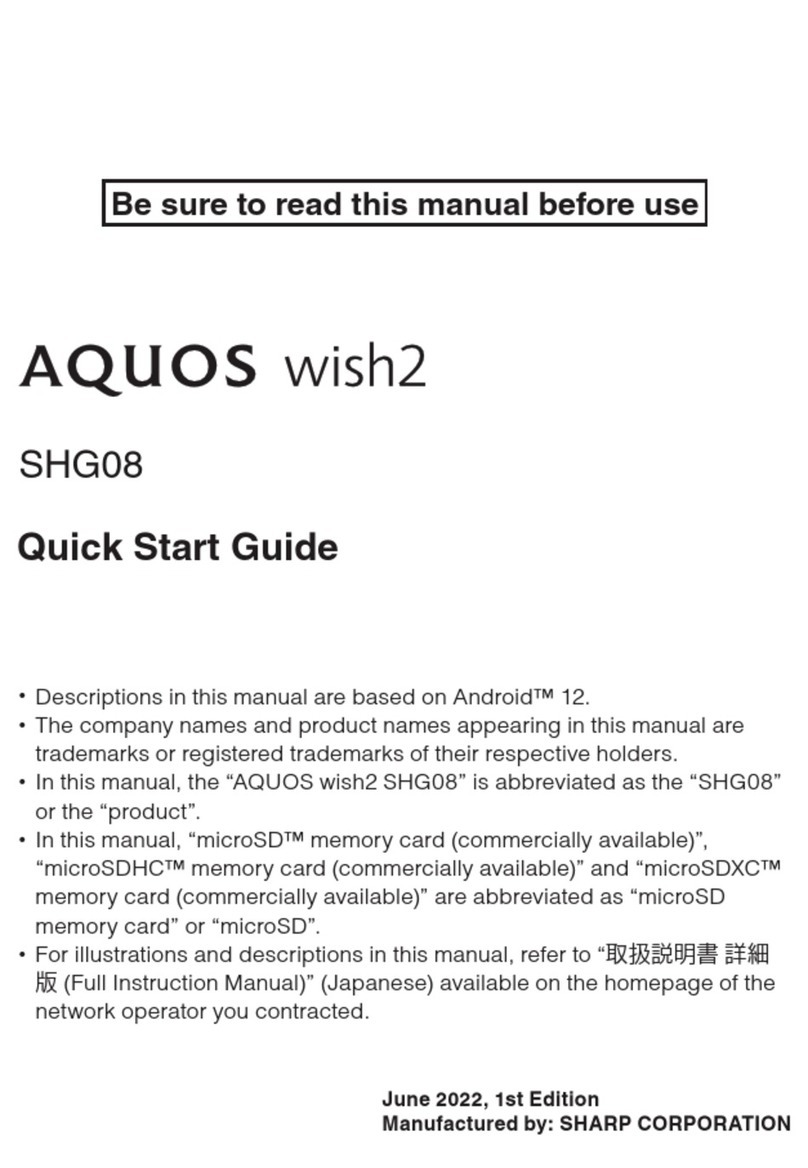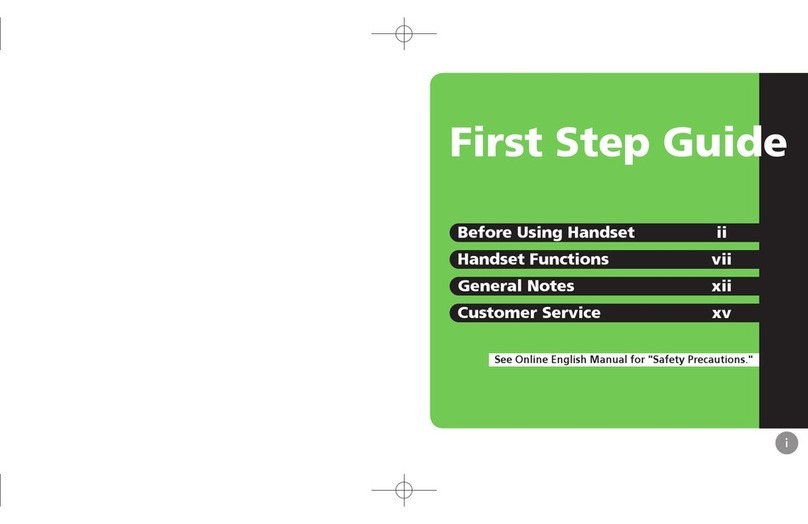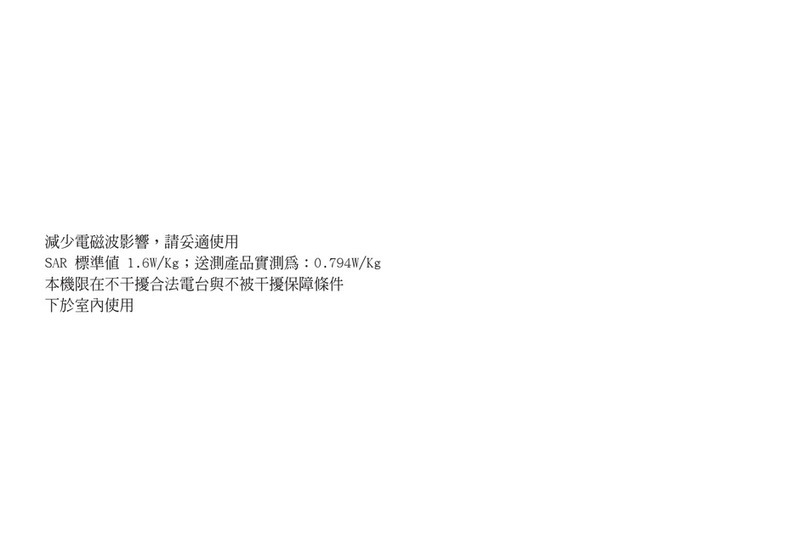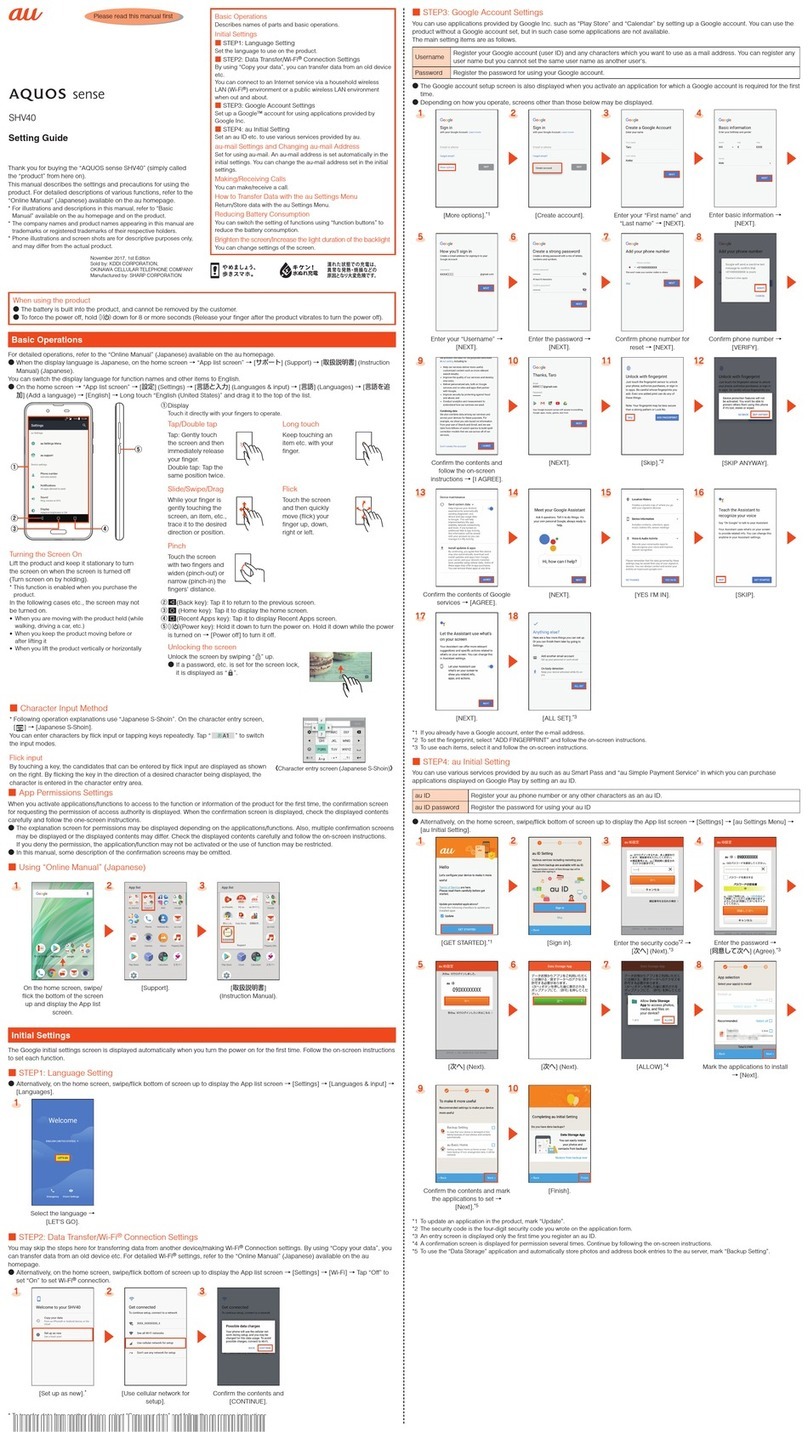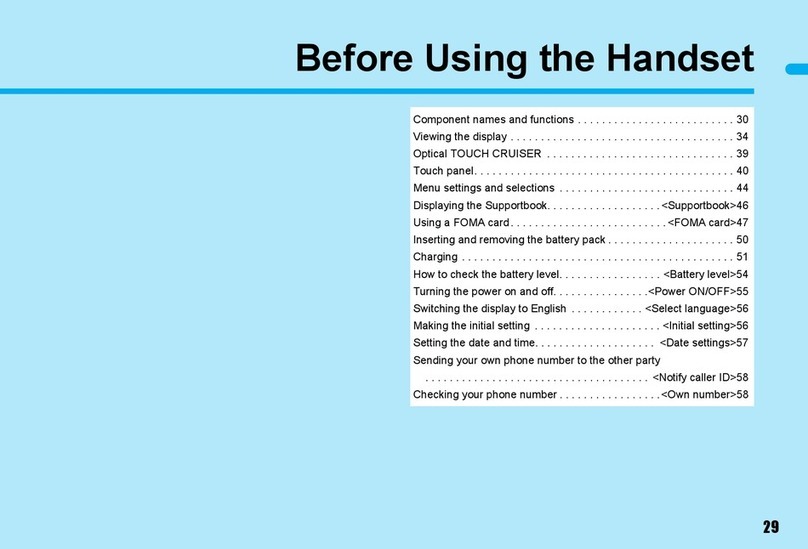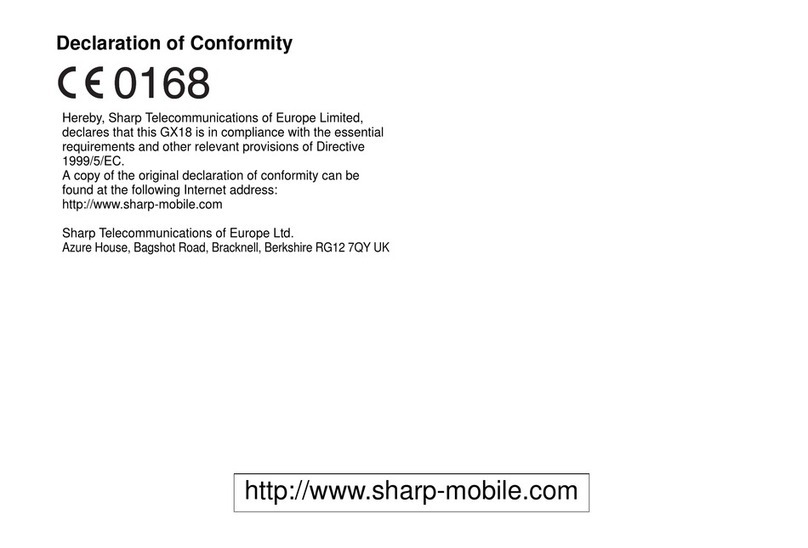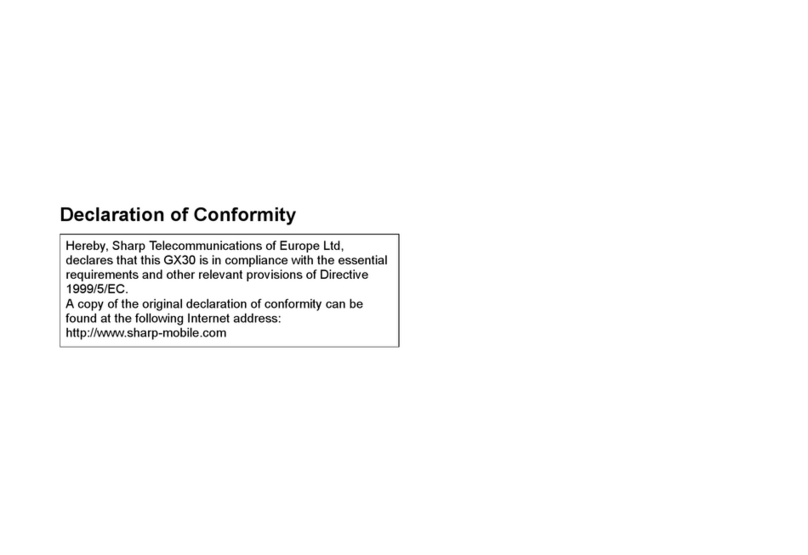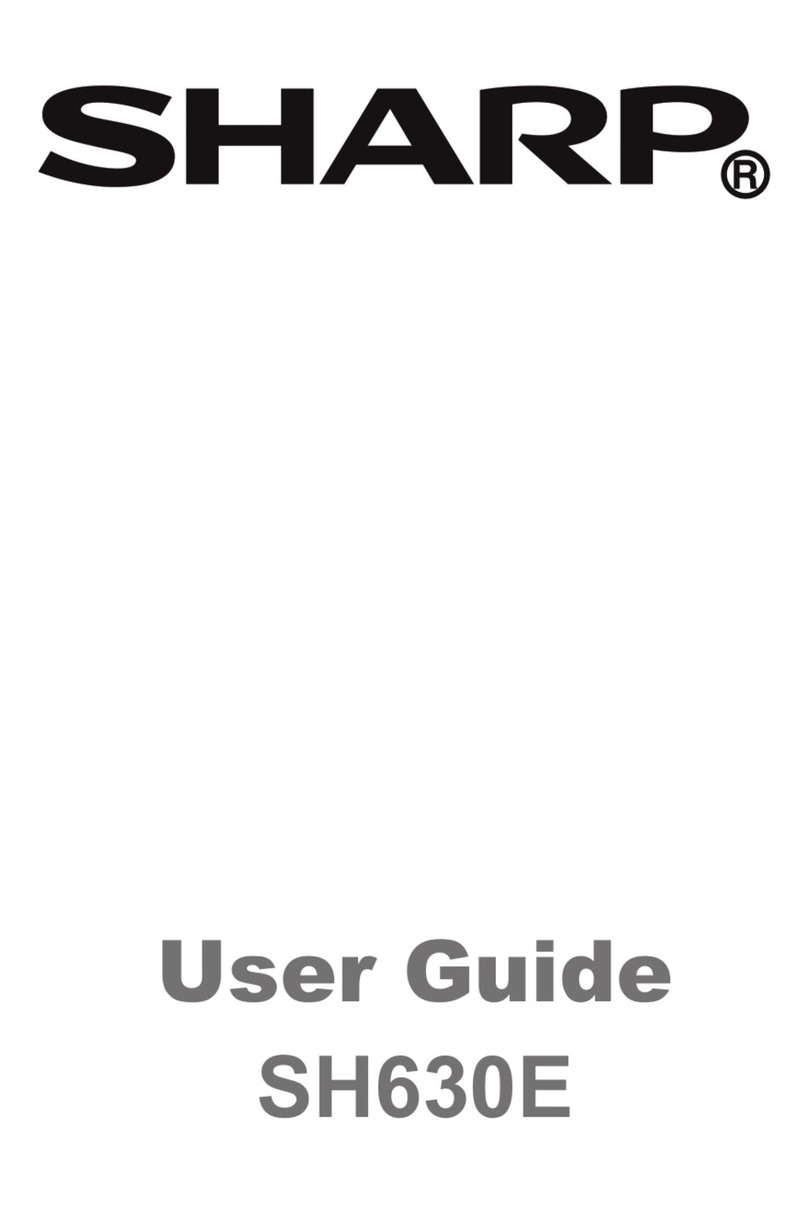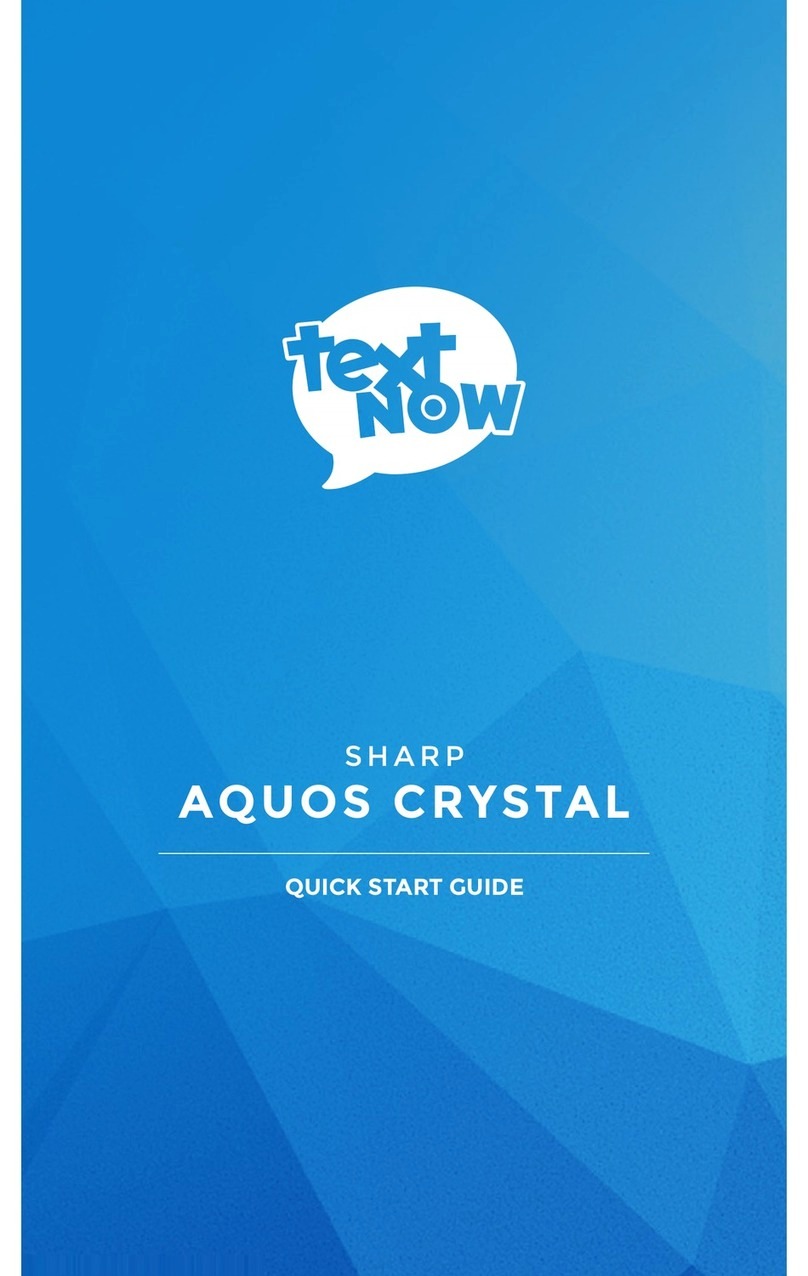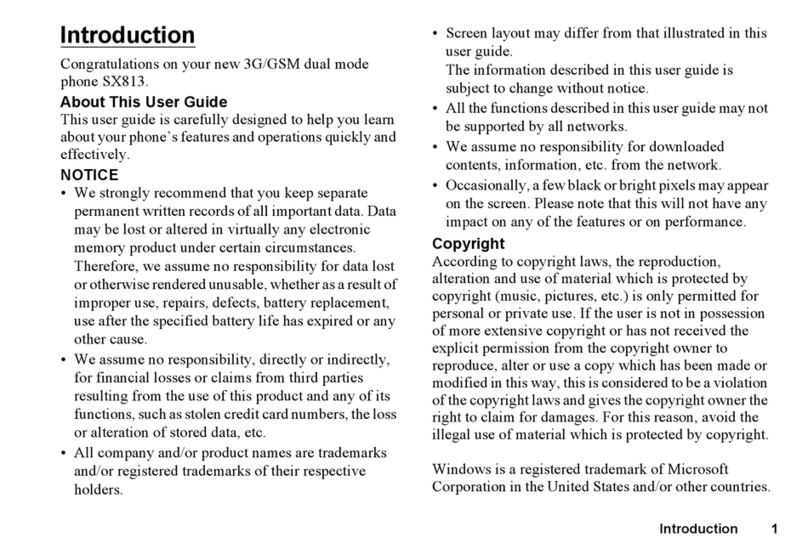Introduction 1
Introduction
Congratulations on your new GX40 phone.
About This User Guide
This user guide is carefully designed to help you learn about
your phone’s features and operations quickly and effectively.
NOTICE
• We strongly recommend that you keep separate
permanent written records of all important data. Data
may be lost or altered in virtually any electronic
memory product under certain circumstances.
Therefore, we assume no responsibility for data lost
or otherwise rendered unusable, whether as a result of
improper use, repairs, defects, battery replacement,
use after the specified battery life has expired or any
other cause.
• We assume no responsibility, directly or indirectly,
for financial losses or claims from third parties
resulting from the use of this product and any of its
functions, such as stolen credit card numbers, the loss
or alteration of stored data, etc.
• All company and/or product names are trademarks
and/or registered trademarks of their respective
holders.
• Screen layout may differ from that illustrated in this
user guide.
The information described in this user guide is
subject to change without notice.
• All the functions described in this user guide may not
be supported by all networks.
• We assume no responsibility for downloaded
contents, information, etc. from the network.
• Occasionally, a few black or bright pixels may appear
on the screen. Please note that this will not have any
impact on any of the features or on performance.
Copyright
According to copyright laws, the reproduction,
alteration and use of material which is protected by
copyright (music, pictures, etc.) is only permitted for
personal or private use. If the user is not in possession
of more extensive copyright or has not received the
explicit permission from the copyright owner to
reproduce, alter or use a copy which has been made or
modified in this way, this is considered to be a violation
of the copyright laws and gives the copyright owner the
right to claim for damages. For this reason, avoid the
illegal use of material which is protected by copyright.
Windows is a registered trademark of Microsoft
Corporation in the United States and/or other countries.