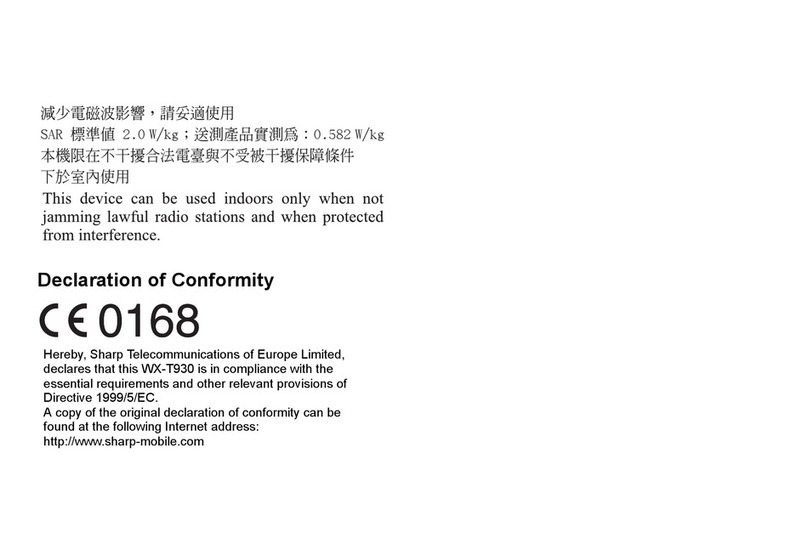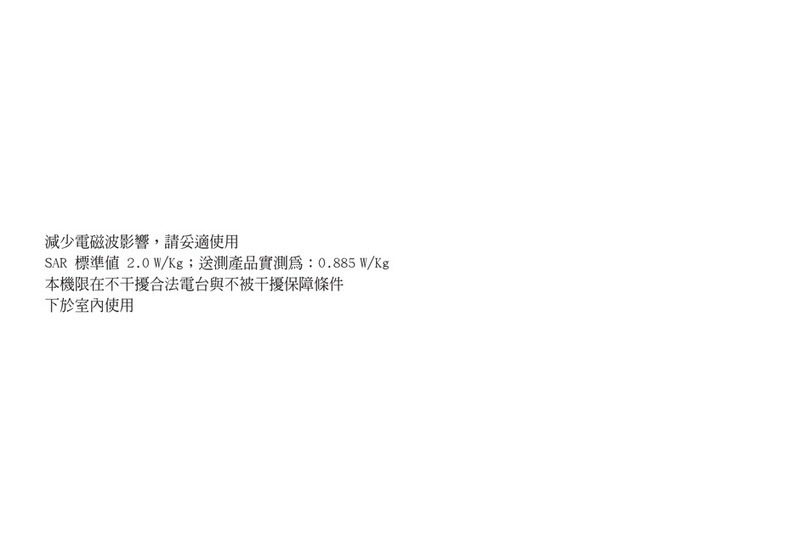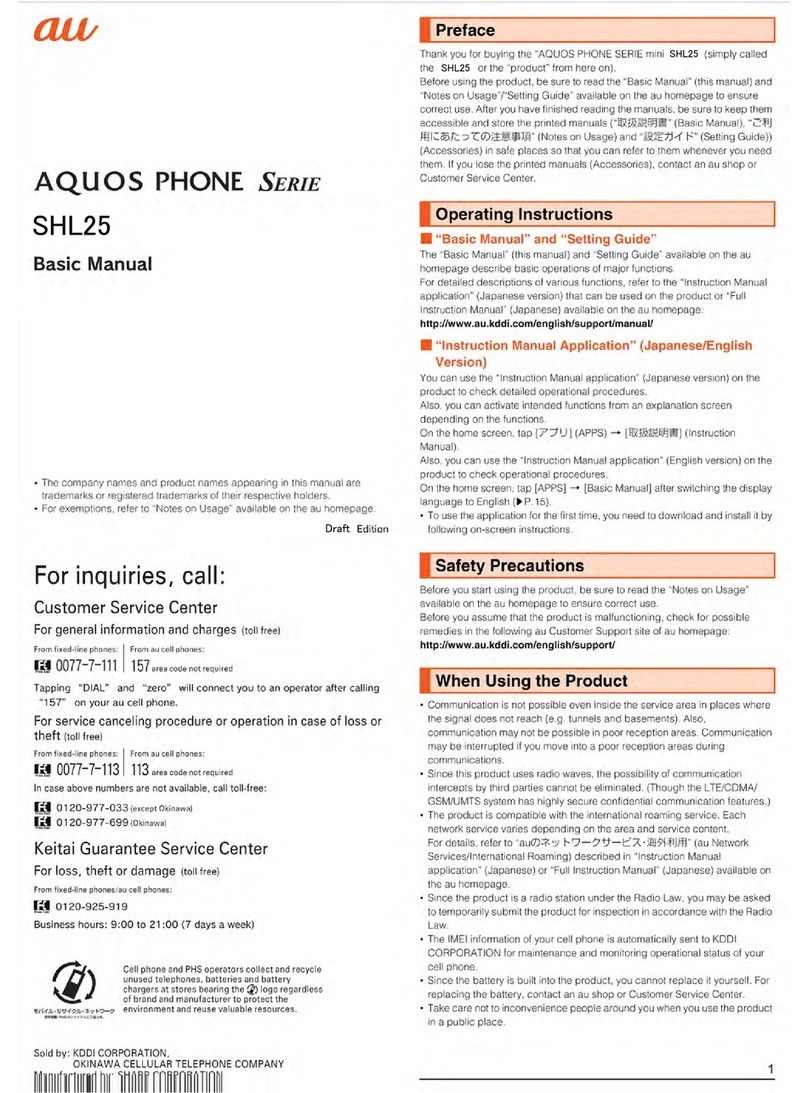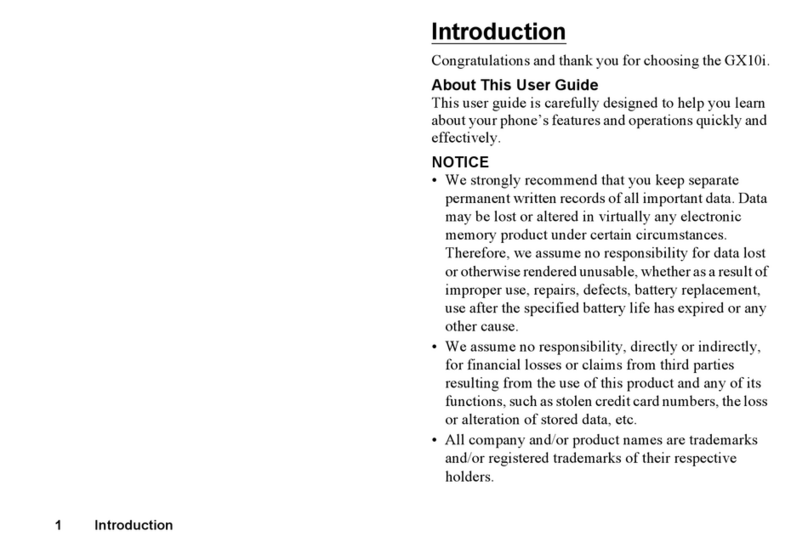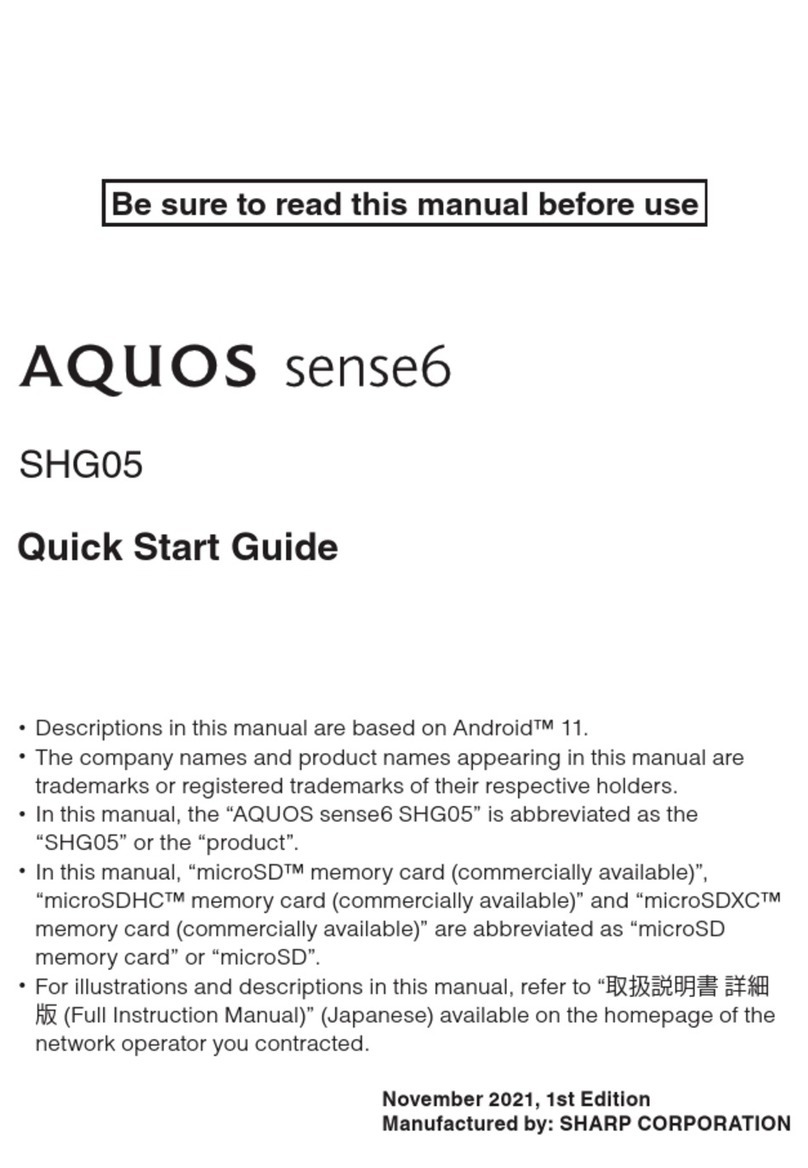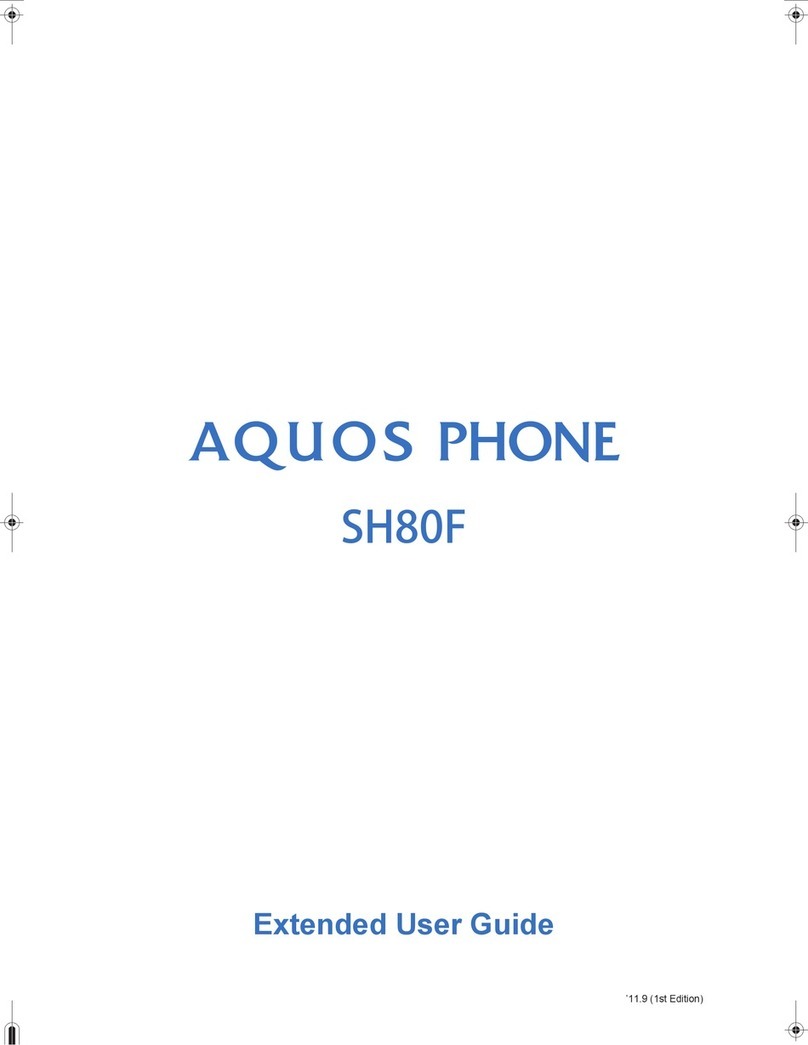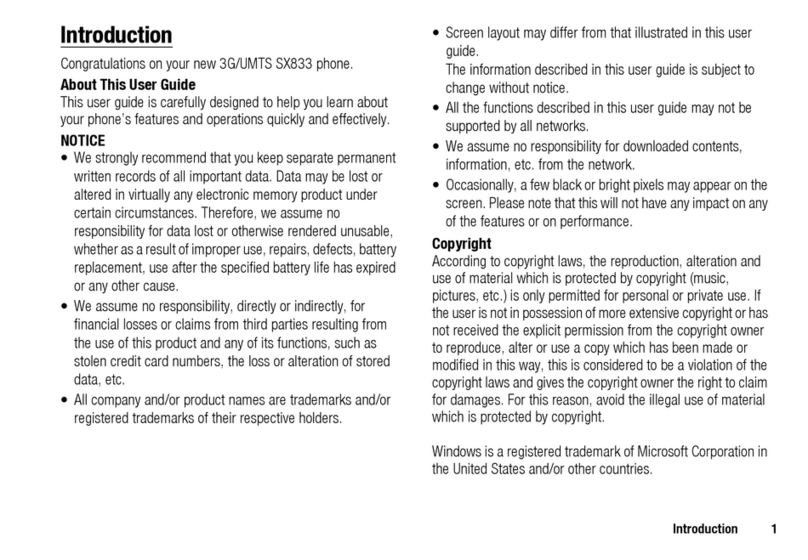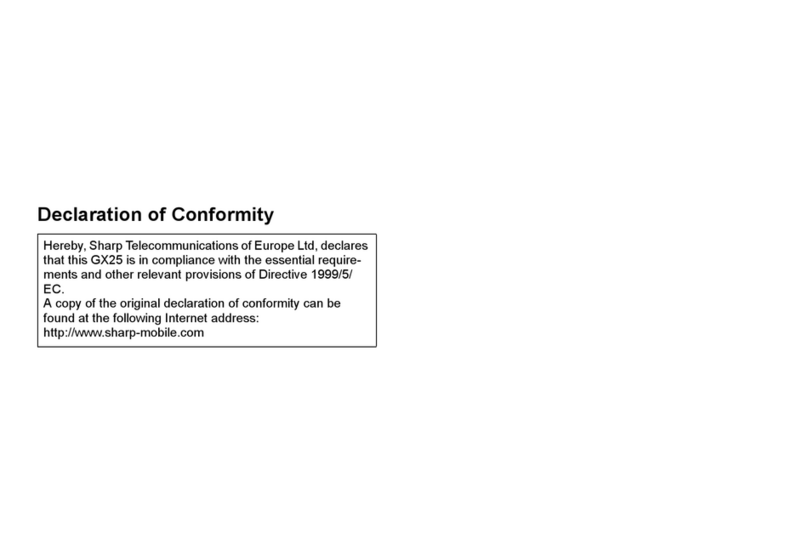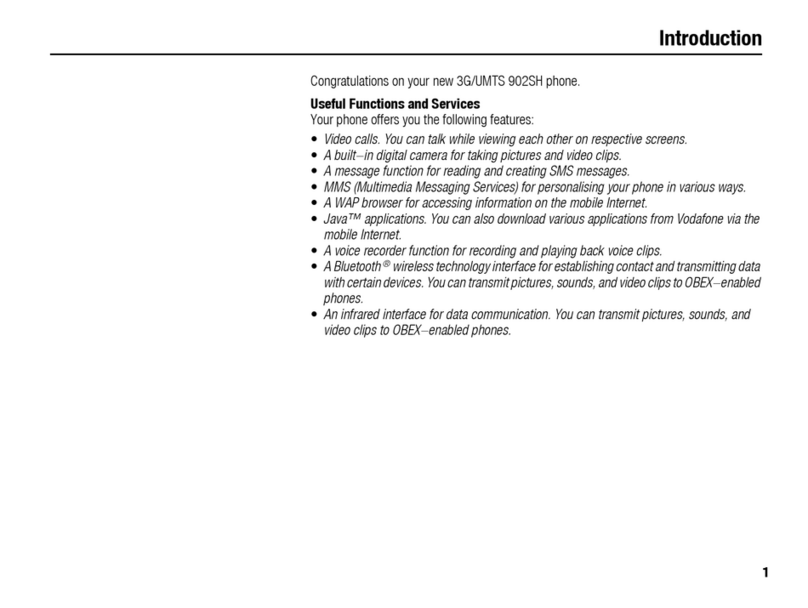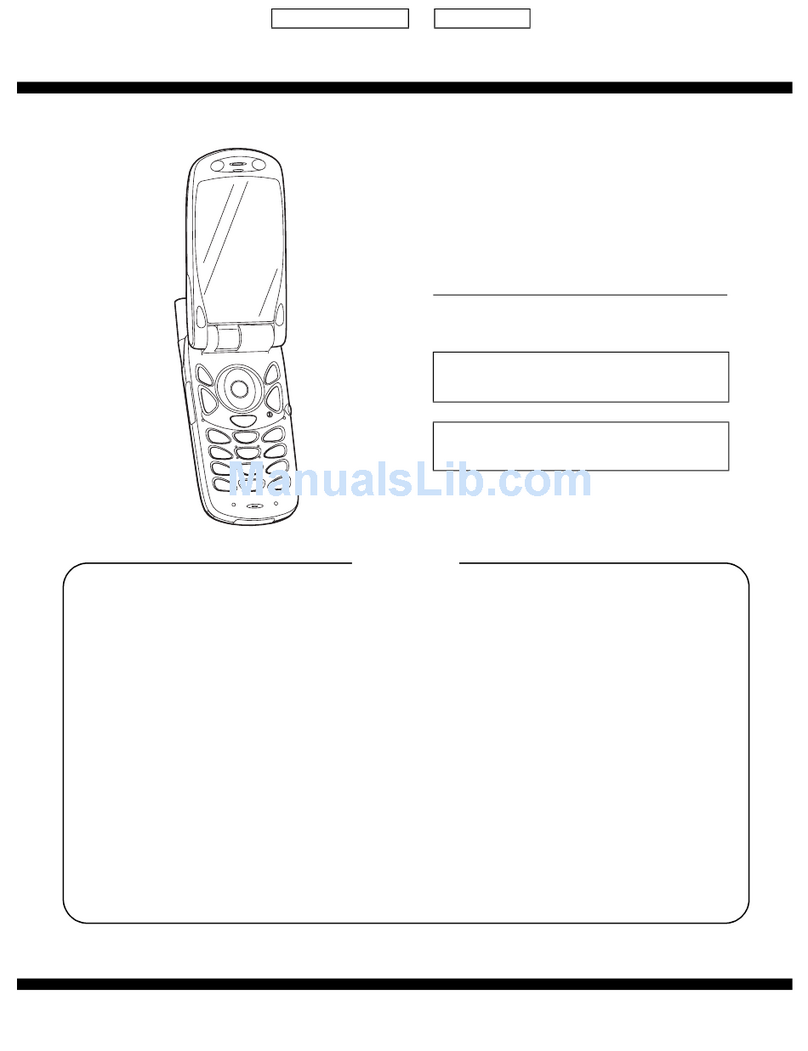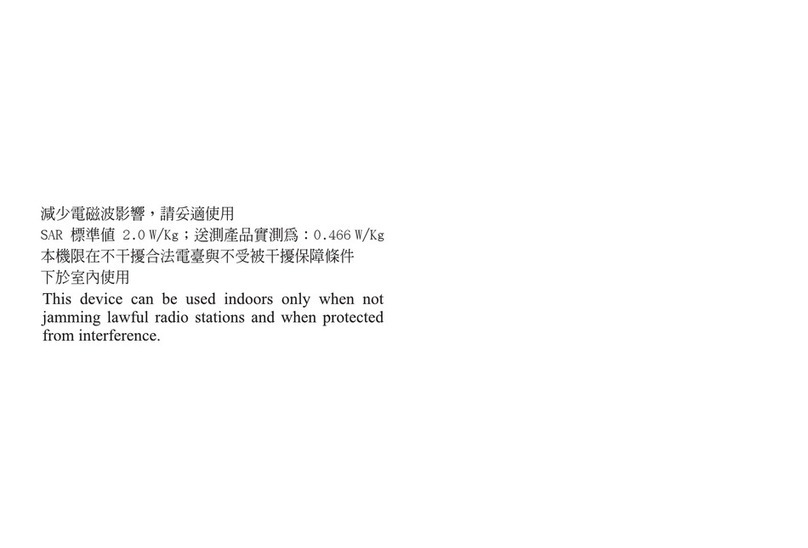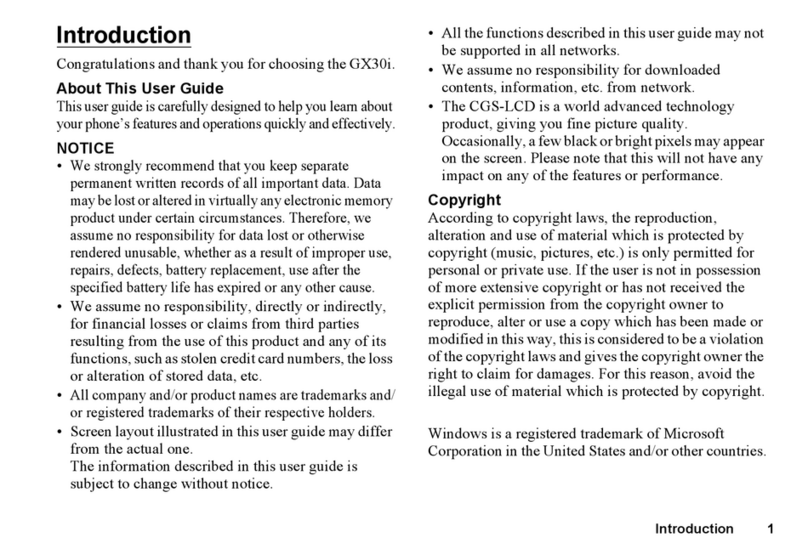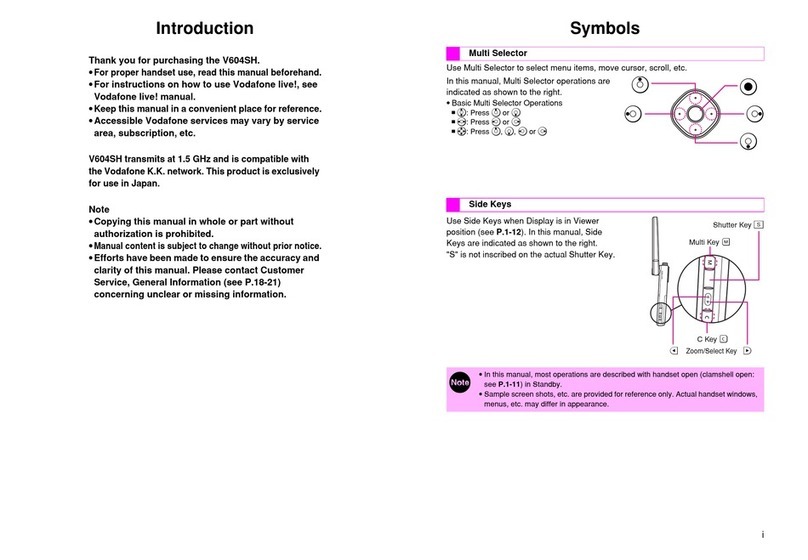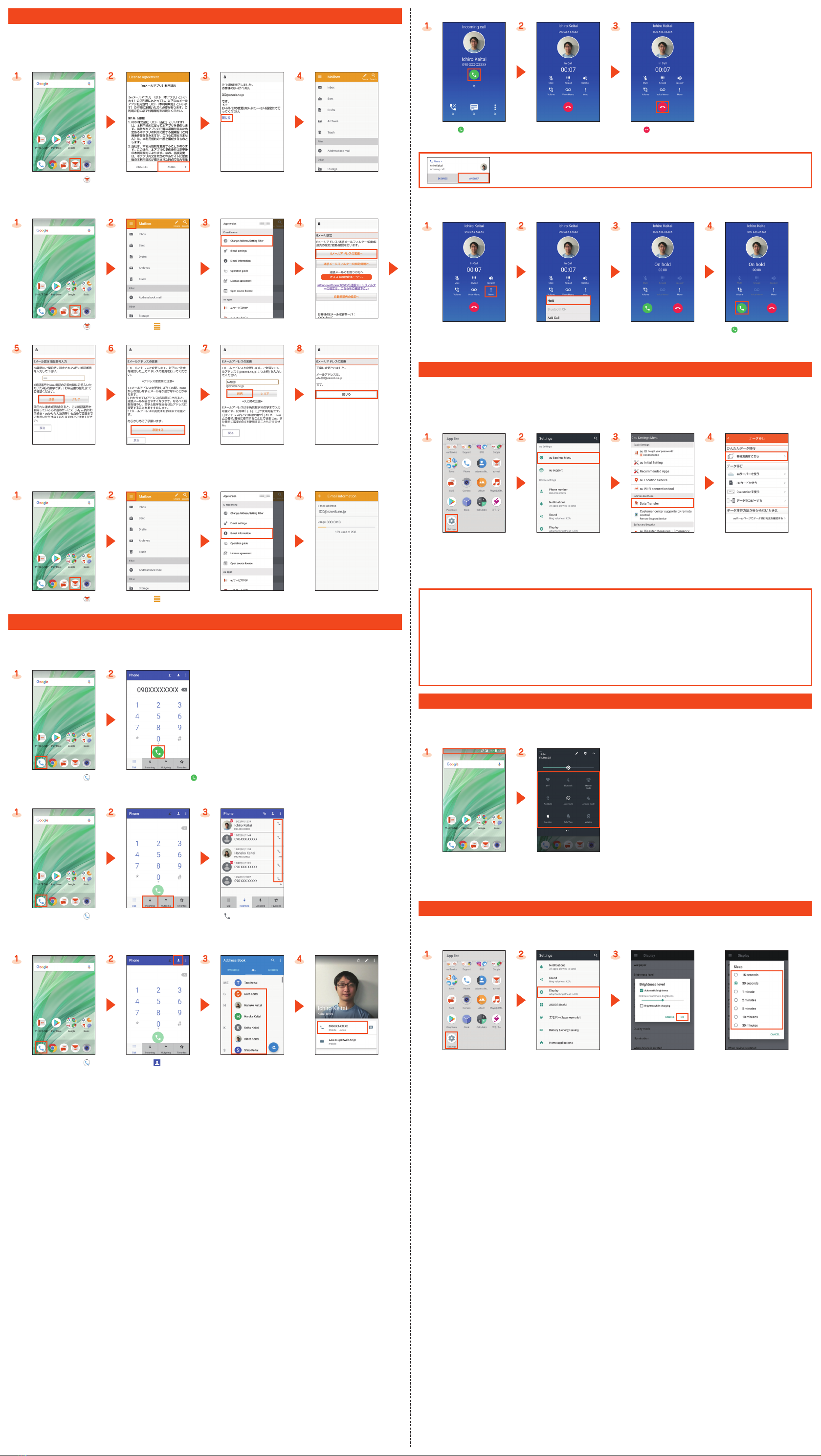Setting Guide
Please read this manual first
濡れた状態での充電は、
異常な発熱・焼損などの
原因となり大変危険です。
November 2017, 1st Edition
Sold by: KDDI CORPORATION,
OKINAWA CELLULAR TELEPHONE COMPANY
Manufactured by: SHARP CORPORATION
When using the product
●The battery is built into the product, and cannot be removed by the customer.
●To force the power off, hold fdown for 8 or more seconds (Release your finger after the product vibrates to turn the power off).
Basic Operations
For detailed operations, refer to the “Online Manual” (Japanese) available on the au homepage.
●When the display language is Japanese, on the home screen →“App list screen” →[サポート] (Support) →[取扱説明書] (Instruction
Manual) (Japanese).
You can switch the display language for function names and other items to English.
●On the home screen →“App list screen” →[設定] (Settings) →[言語と入力] (Languages & input) →[言語] (Languages) →[言語を追
加] (Add a language) →[English] →Long touch “English (United States)” and drag it to the top of the list.
④
Turning the Screen On
Lift the product and keep it stationary to turn
the screen on when the screen is turned off
(Turn screen on by holding).
* This function is enabled when you purchase the
product.
In the following cases etc., the screen may not
be turned on.
• When you are moving with the product held (while
walking, driving a car, etc.)
• When you keep the product moving before or
after lifting it
• When you lift the product vertically or horizontally
①Display
Touch it directly with your fingers to operate.
Tap/Double tap Long touch
Tap: Gently touch
the screen and then
immediately release
your finger.
Double tap: Tap the
same position twice.
Keep touching an
item etc. with your
finger.
Slide/Swipe/Drag Flick
While your finger is
gently touching the
screen, an item, etc.,
trace it to the desired
direction or position.
Touch the screen
and then quickly
move (flick) your
finger up, down,
right or left.
Pinch
Touch the screen
with two fingers and
widen (pinch-out) or
narrow (pinch-in) the
fingers' distance.
②
^(Back key): Tap it to return to the previous screen.
③
#(Home key): Tap it to display the home screen.
④
$(Recent Apps key): Tap it to display Recent Apps screen.
⑤
f(Power key): Hold it down to turn the power on. Hold it down while the power
is turned on →[Power off] to turn it off.
Unlocking the screen
Unlock the screen by swiping “ ” up.
●If a password, etc. is set for the screen lock,
it is displayed as “ ”.
■Character Input Method
* Following operation explanations use “Japanese S-Shoin”. On the character entry screen,
[ ] →[Japanese S-Shoin].
You can enter characters by flick input or tapping keys repeatedly. Tap “ ” to switch
the input modes.
Flick input
By touching a key, the candidates that can be entered by flick input are displayed as shown
on the right. By flicking the key in the direction of a desired character being displayed, the
character is entered in the character entry area.
《Character entry screen (Japanese S-Shoin)》
■App Permissions Settings
When you activate applications/functions to access to the function or information of the product for the first time, the confirmation screen
for requesting the permission of access authority is displayed. When the confirmation screen is displayed, check the displayed contents
carefully and follow the one-screen instructions.
●The explanation screen for permissions may be displayed depending on the applications/functions. Also, multiple confirmation screens
may be displayed or the displayed contents may differ. Check the displayed contents carefully and follow the on-screen instructions.
If you deny the permission, the application/function may not be activated or the use of function may be restricted.
●In this manual, some description of the confirmation screens may be omitted.
■Using “Online Manual” (Japanese)
On the home screen, swipe/
flick the bottom of the screen
up and display the App list
screen.
[Support]. [取扱説明書]
(Instruction Manual).
Initial Settings
The Google initial settings screen is displayed automatically when you turn the power on for the first time. Follow the on-screen instructions
to set each function.
■STEP1: Language Setting
●Alternatively, on the home screen, swipe/flick bottom of screen up to display the App list screen →[Settings] →[Languages & input] →
[Languages].
Select the language →
[LET'S GO].
■STEP2: Data Transfer/Wi-Fi®Connection Settings
You may skip the steps here for transferring data from another device/making Wi-Fi®Connection settings. By using “Copy your data”, you
can transfer data from an old device etc. For detailed Wi-Fi®settings, refer to the “Online Manual” (Japanese) available on the au
homepage.
●Alternatively, on the home screen, swipe/flick bottom of screen up to display the App list screen →[Settings] →[Wi-Fi] →Tap “Off” to
set “On” to set Wi-Fi®connection.
[Set up as new].*[Use cellular network for
setup].
Confirm the contents and
[CONTINUE].
* To transfer data from another device, select “Copy your data” and follow the on-screen instructions.
■STEP3: Google Account Settings
You can use applications provided by Google Inc. such as “Play Store” and “Calendar” by setting up a Google account. You can use the
product without a Google account set, but in such case some applications are not available.
The main setting items are as follows.
Username Register your Google account (user ID) and any characters which you want to use as a mail address. You can register any
user name but you cannot set the same user name as another user's.
Password Register the password for using your Google account.
●The Google account setup screen is also displayed when you activate an application for which a Google account is required for the first
time.
●Depending on how you operate, screens other than those below may be displayed.
[More options].*1 [Create account]. Enter your “First name” and
“Last name” →[NEXT].
Enter basic information →
[NEXT].
Enter your “Username” →
[NEXT].
Enter the password →
[NEXT].
Confirm phone number for
reset →[NEXT].
Confirm phone number →
[VERIFY].
Confirm the contents and
follow the on-screen
instructions →[I AGREE].
[NEXT]. [Skip].*2 [SKIP ANYWAY].
Confirm the contents of Google
services →[AGREE].
[NEXT]. [YES I'M IN]. [SKIP].
[NEXT]. [ALL SET].*3
*1 If you already have a Google account, enter the e-mail address.
*2 To set the fingerprint, select “ADD FINGERPRINT” and follow the on-screen instructions.
*3 To use each items, select it and follow the on-screen instructions.
■STEP4: au Initial Setting
You can use various services provided by au such as au Smart Pass and “au Simple Payment Service” in which you can purchase
applications displayed on Google Play by setting an au ID.
au ID Register your au phone number or any other characters as an au ID.
au ID password Register the password for using your au ID
●Alternatively, on the home screen, swipe/flick bottom of screen up to display the App list screen →[Settings] →[au Settings Menu] →
[au Initial Setting].
[GET STARTED].*1 [Sign in]. Enter the security code*2 →
[次へ] (Next).*3
Enter the password →
[同意して次へ] (Agree).*3
[次へ] (Next). [次へ] (Next). [ALLOW].*4 Mark the applications to install
→[Next].
Confirm the contents and mark
the applications to set →
[Next].*5
[Finish].
*1 To update an application in the product, mark “Update”.
*2 The security code is the four-digit security code you wrote on the application form.
*3 An entry screen is displayed only the first time you register an au ID.
*4 A confirmation screen is displayed for permission several times. Continue by following the on-screen instructions.
*5 To use the “Data Storage” application and automatically store photos and address book entries to the au server, mark “Backup Setting”.
Basic Operations
Describes names of parts and basic operations.
Initial Settings
■STEP1: Language Setting
Set the language to use on the product.
■STEP2: Data Transfer/Wi-Fi®Connection Settings
By using “Copy your data”, you can transfer data from an old device
etc.
You can connect to an Internet service via a household wireless
LAN (Wi-Fi®) environment or a public wireless LAN environment
when out and about.
■STEP3: Google Account Settings
Set up a Google™ account for using applications provided by
Google Inc.
■STEP4: au Initial Setting
Set an au ID etc. to use various services provided by au.
au-mail Settings and Changing au-mail Address
Set for using au-mail. An au-mail address is set automatically in the
initial settings. You can change the au-mail address set in the initial
settings.
Making/Receiving Calls
You can make/receive a call.
How to Transfer Data with the au Settings Menu
Return/Store data with the au Settings Menu.
Reducing Battery Consumption
You can switch the setting of functions using “function buttons” to
reduce the battery consumption.
Brighten the screen/Increase the light duration of the backlight
You can change settings of the screen.
Thank you for buying the “AQUOS sense SHV40” (simply called
the “product” from here on).
This manual describes the settings and precautions for using the
product. For detailed descriptions of various functions, refer to the
“Online Manual” (Japanese) available on the au homepage.
* For illustrations and descriptions in this manual, refer to “Basic
Manual” available on the au homepage and on the product.
* The company names and product names appearing in this manual are
trademarks or registered trademarks of their respective holders.
* Phone illustrations and screen shots are for descriptive purposes only,
and may differ from the actual product.