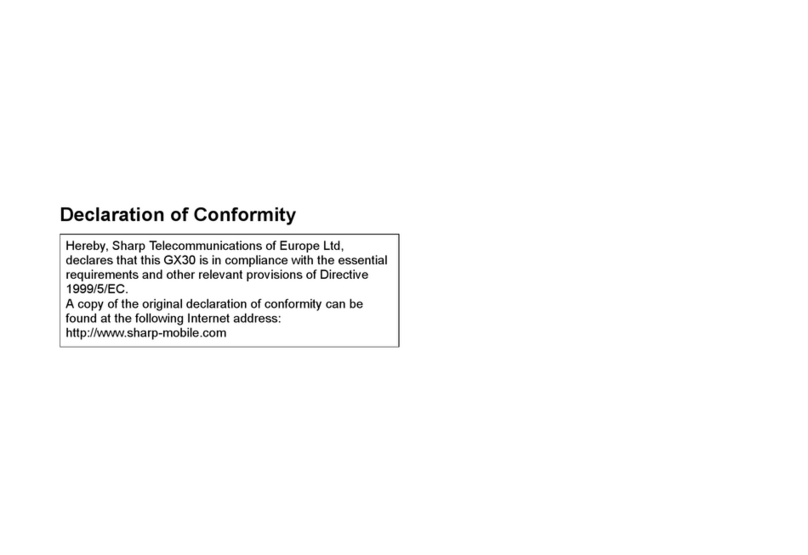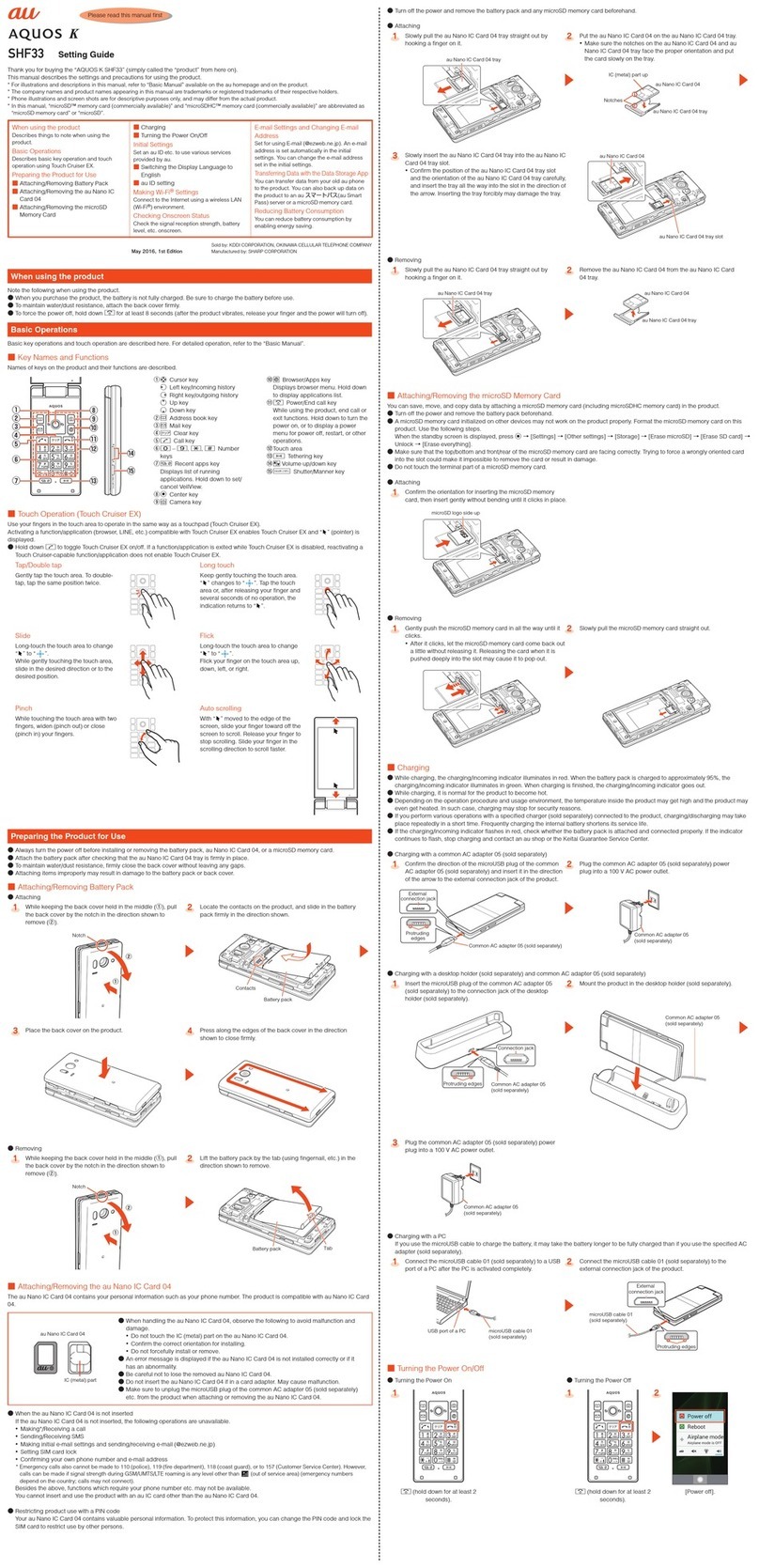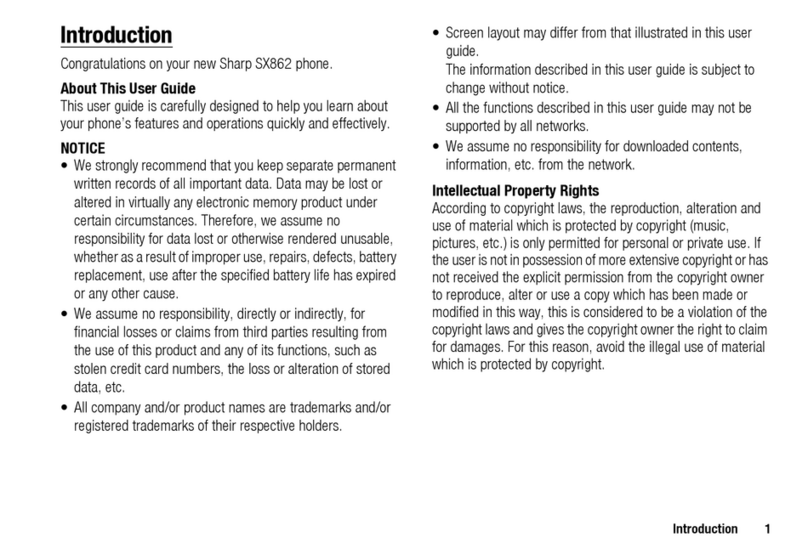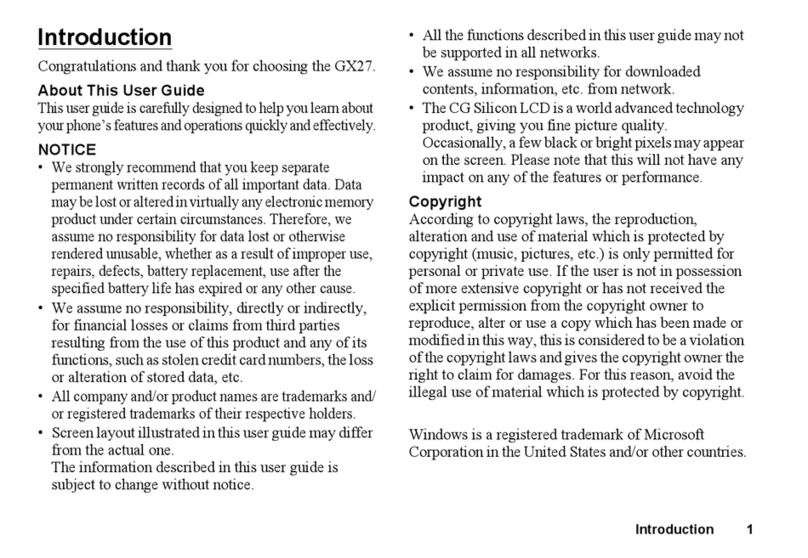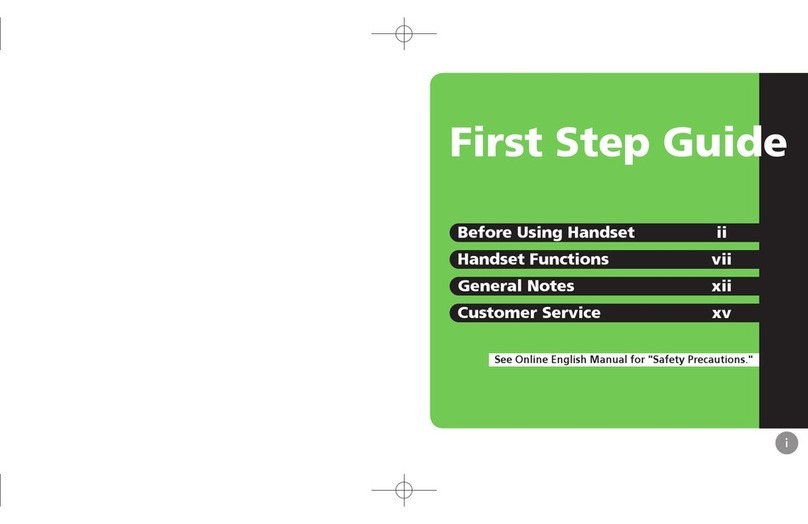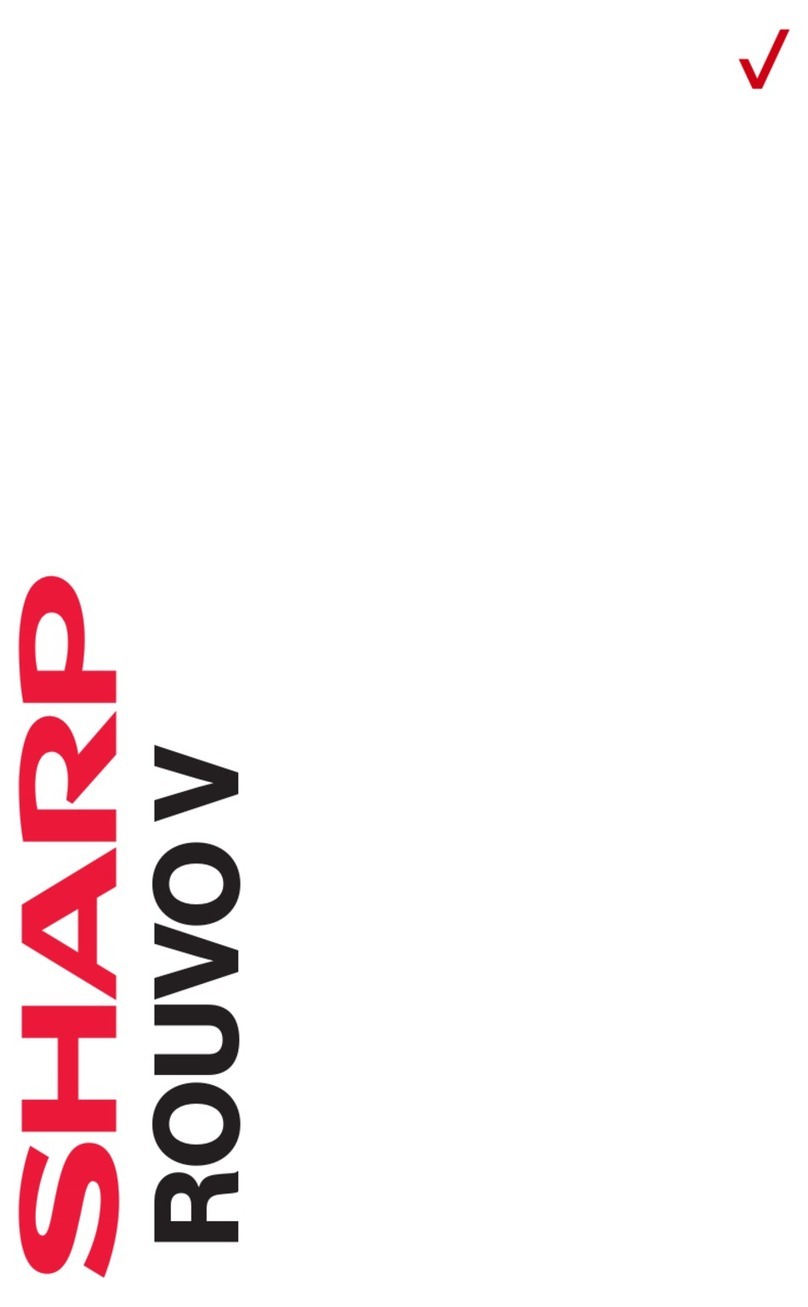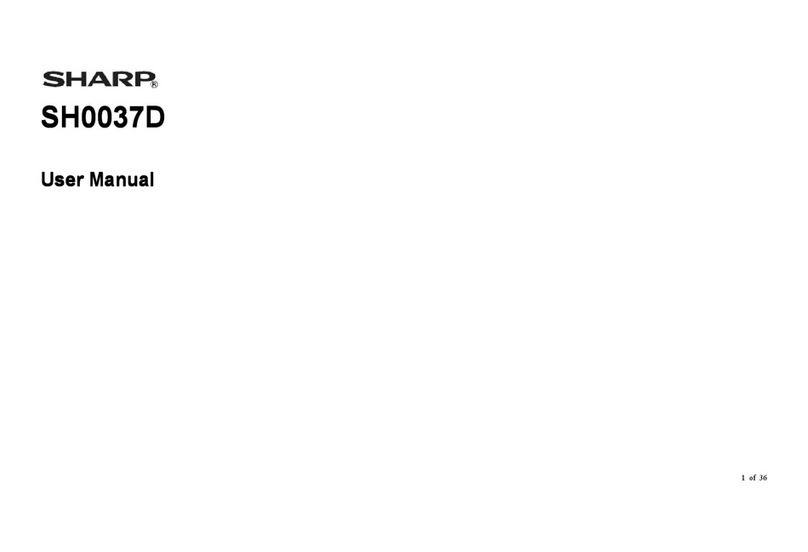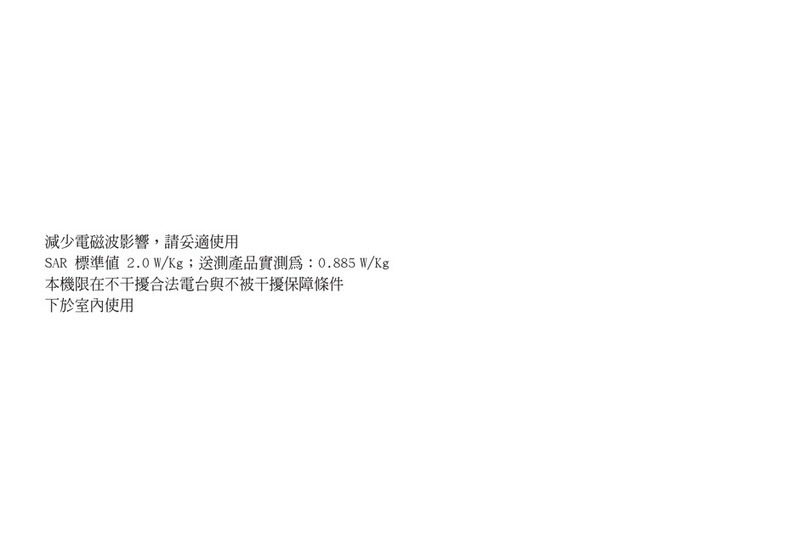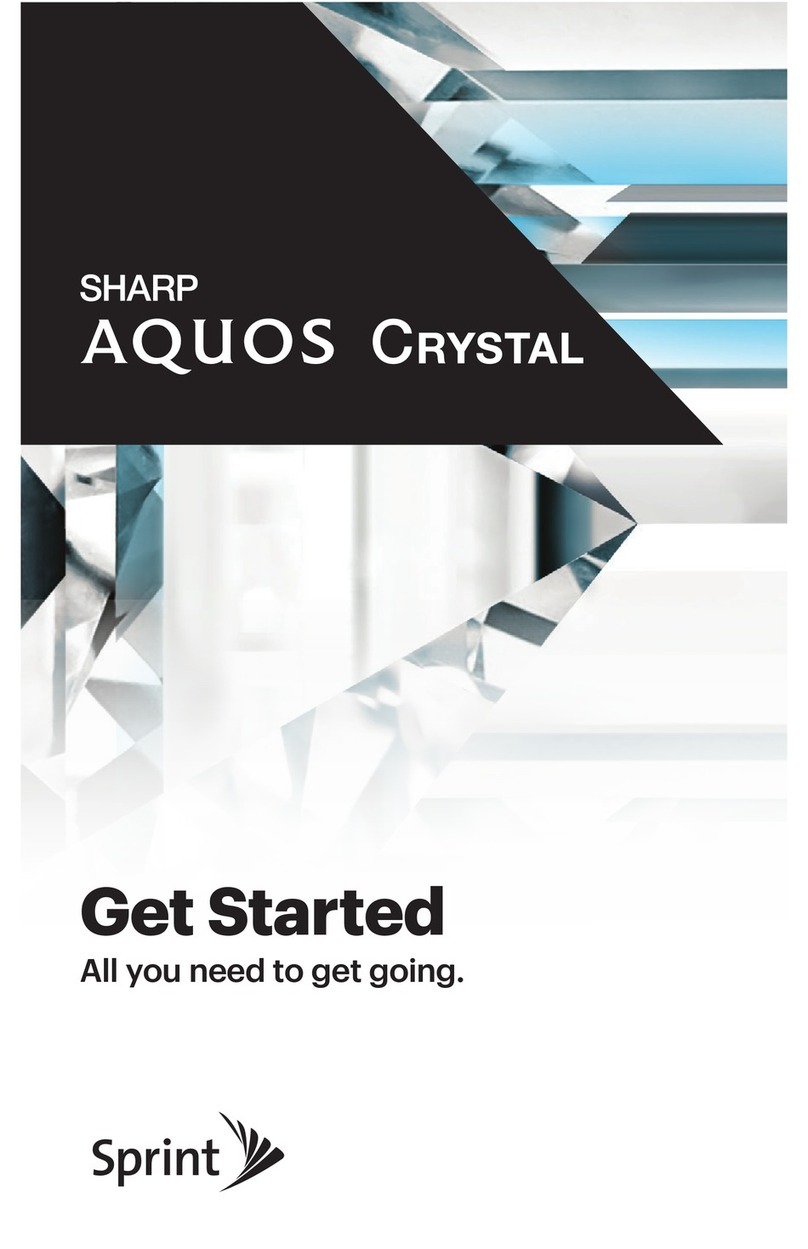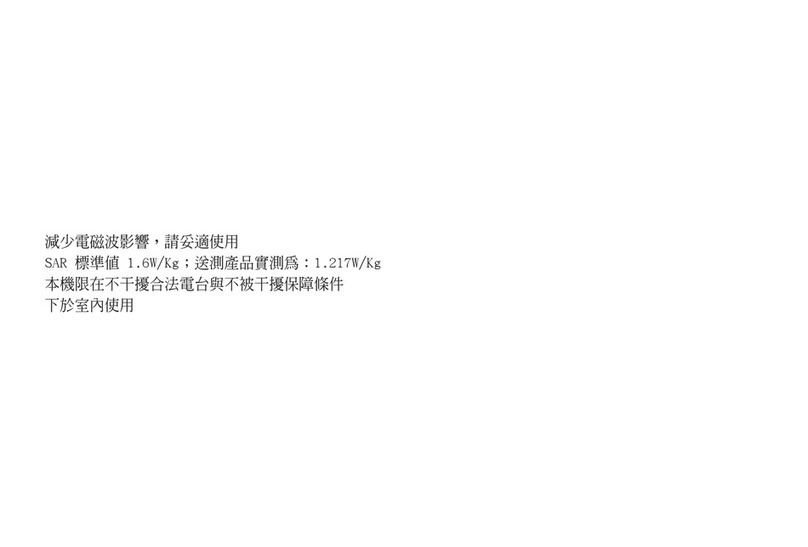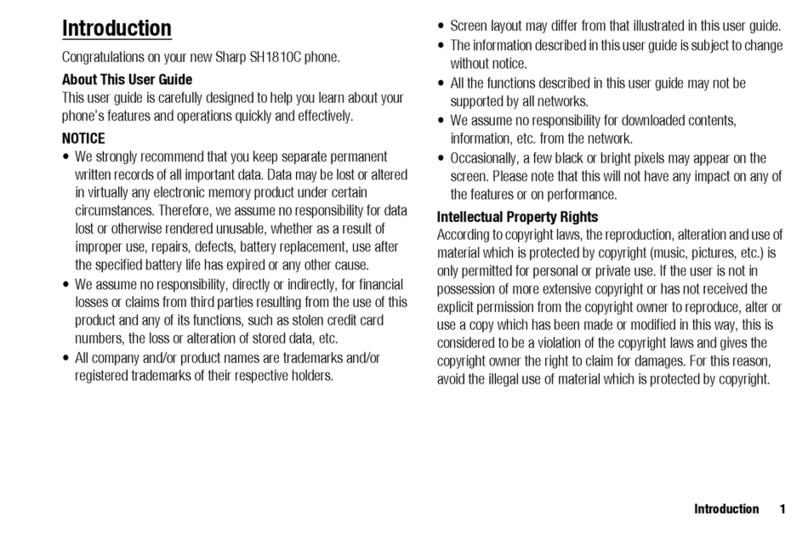2 Introduction
Powered by JBlend™ Copyright 1997-2008 Aplix
Corporation. All rights reserved.
JBlend and all JBlend-based trademarks and logos are
trademarks or registered trademarks of Aplix Corporation in
Japan and other countries.
Powered by Mascot Capsule®/Micro3D Edition™
Mascot Capsule®is a registered trademark of HI Corporation
©2002-2008 HI Corporation. All Rights Reserved.
T9 Text Input is licensed under one or more of the following: U.S. Pat. Nos.
5,187,480, 5,818,437, 5,945,928, 5,953,541, 6,011,554, 6,286,064,
6,307,548, 6,307,549, and 6,636,162, 6,646,573, 6,970,599; Australia
Pat. Nos. 727539, 746674, 747901; Austria Pat. Nos. AT225534,
AT221222; Brazil P.I. No. 9609807-4; Canada Pat. Nos. 1,331,057,
2,227,904, 2,278,549, 2,302,595; Japan Pat. Nos. 3532780, 3492981;
United Kingdom Pat. No. 2238414B; Hong Kong Standard Pat. No.
HK1010924; Republic of Singapore Pat. Nos. 51383, 66959, 71979;
European Pat. Nos. 1 010 057 (98903671.0), 1 018 069 (98950708.2);
Republic of Korea Pat. Nos. KR201211B1, KR226206B1, 402252; People’s
Republic of China Pat. No. ZL96196739.0; Mexico Pat. Nos. 208141,
216023, 218409; Russian Federation Pat. Nos. 2206118, 2214620,
2221268; and additional patents are pending worldwide.
CP8 PATENT
microSD Logo is a trademark.
Bluetooth
is a trademark of the Bluetooth SIG, Inc.
The
Bluetooth
word mark and logos are registered trademarks owned by the
Bluetooth SIG, Inc. and any use of such marks by Sharp is under license.
Other trademarks and trade names are those of their respective owners.
Licensed by QUALCOMM Incorporated under one or more of the following
United States Patents and/or their counterparts in other nations ;
4,901,307 5,490,165 5,056,109 5,504,773 5,101,501
5,506,865 5,109,390 5,511,073 5,228,054 5,535,239
5,267,261 5,544,196 5,267,262 5,568,483 5,337,338
5,600,754 5,414,796 5,657,420 5,416,797 5,659,569
5,710,784 5,778,338