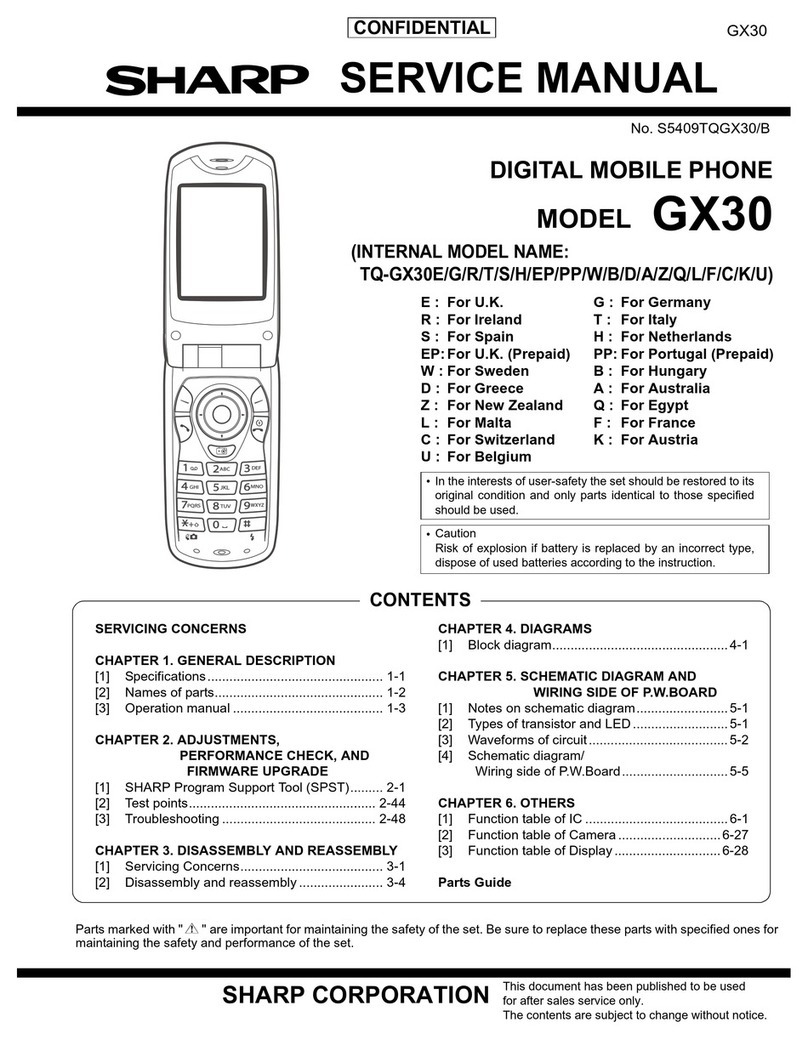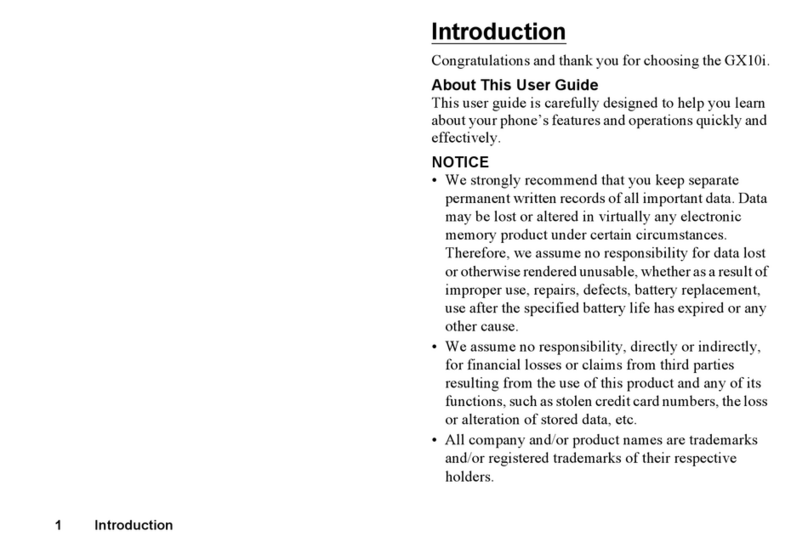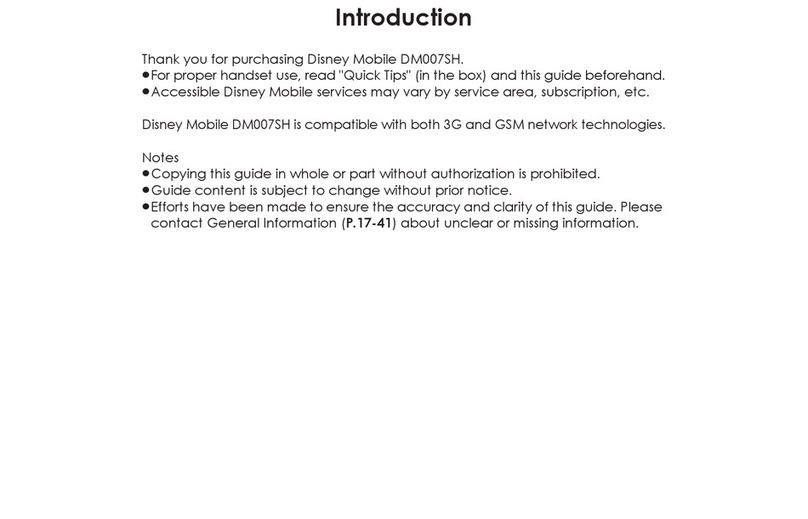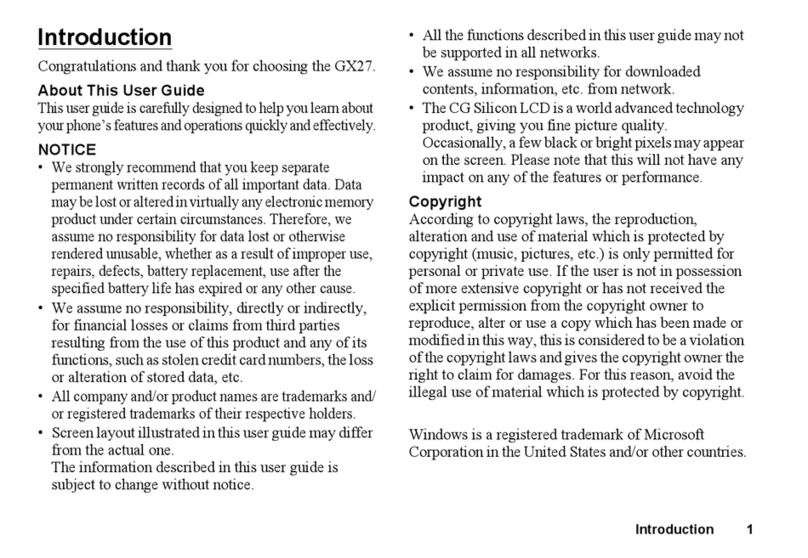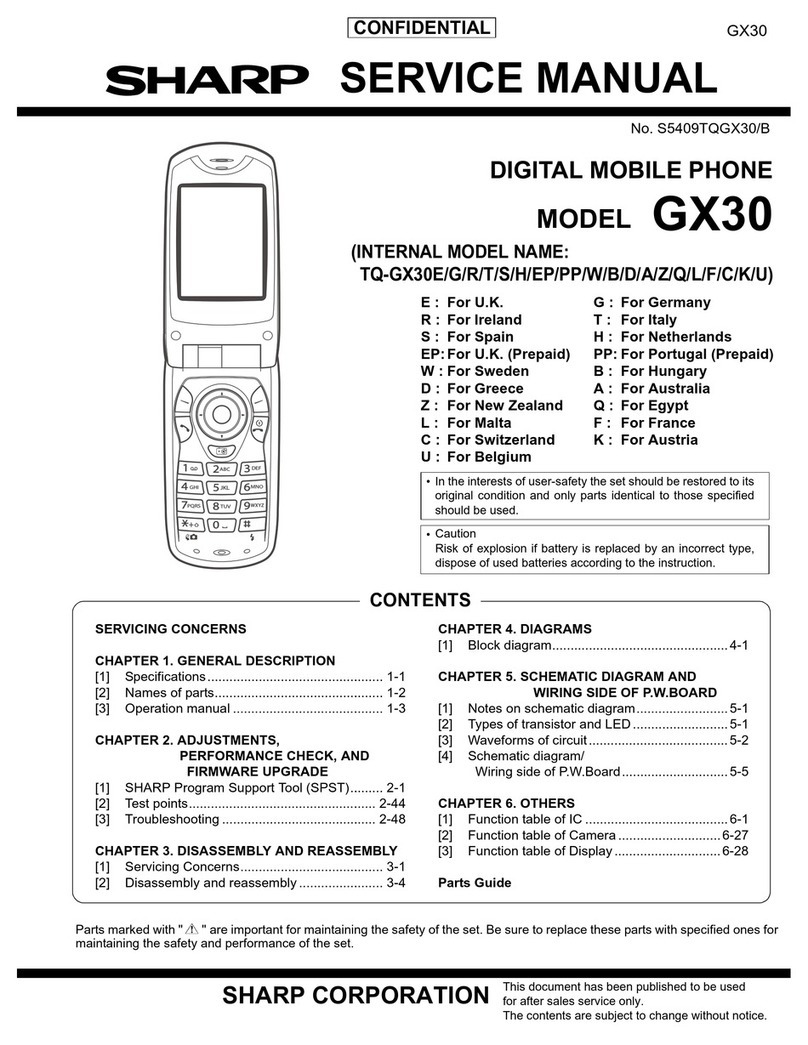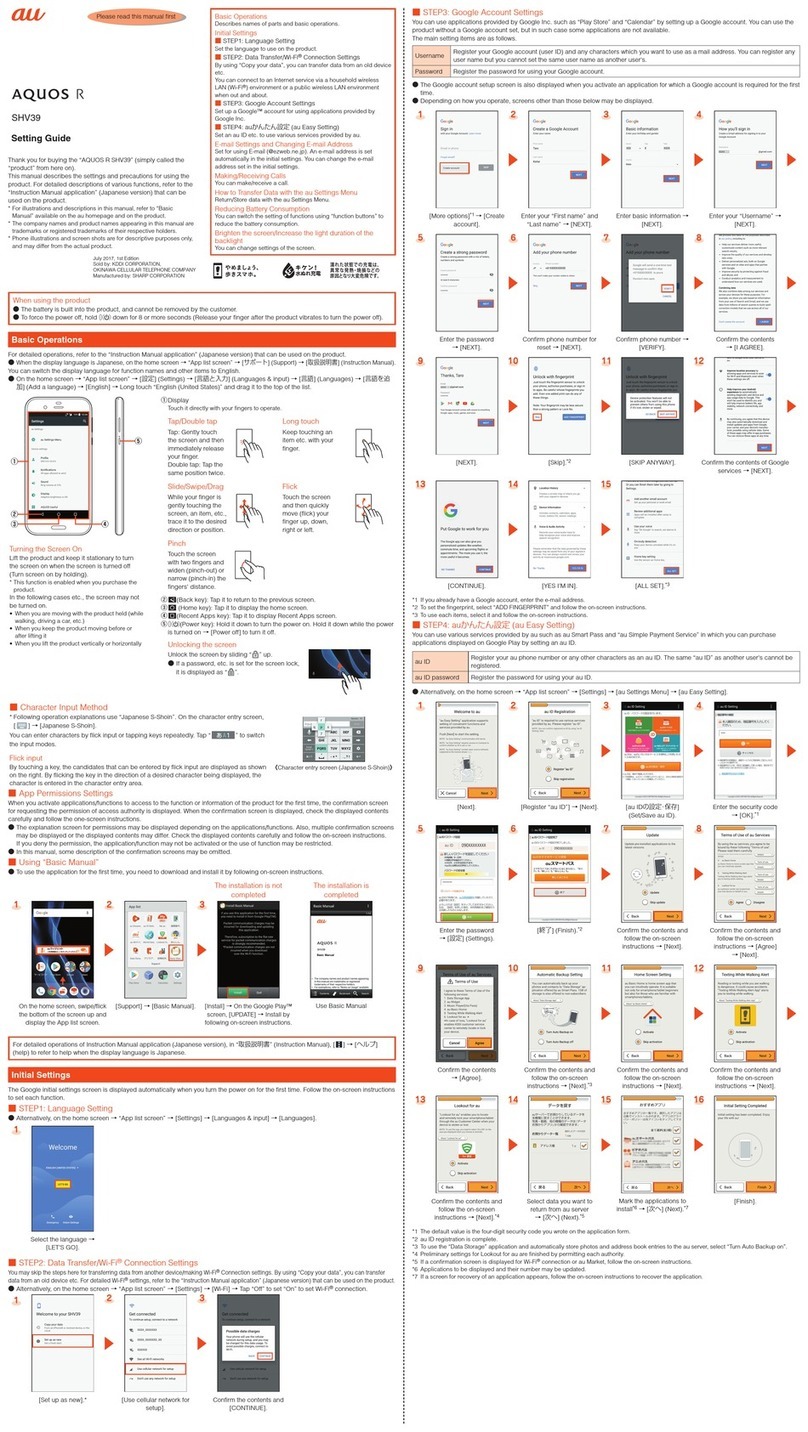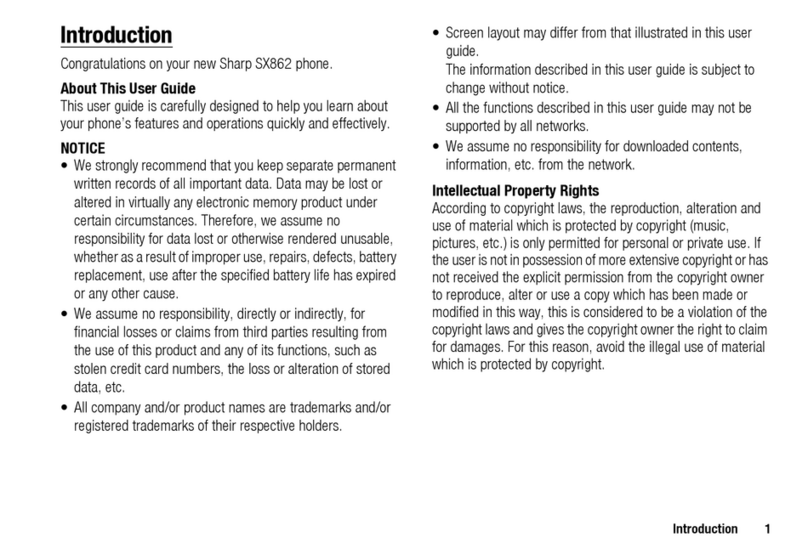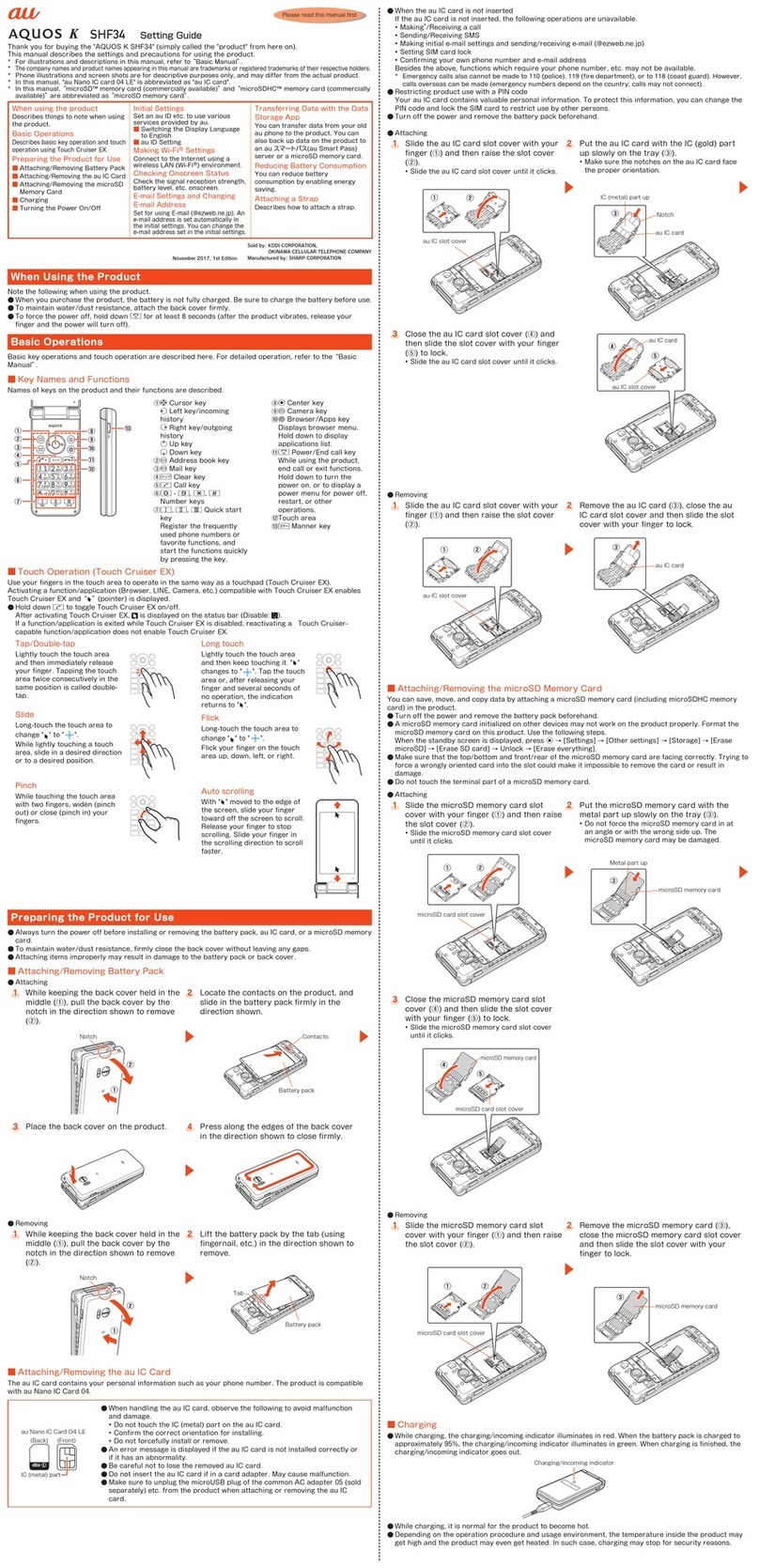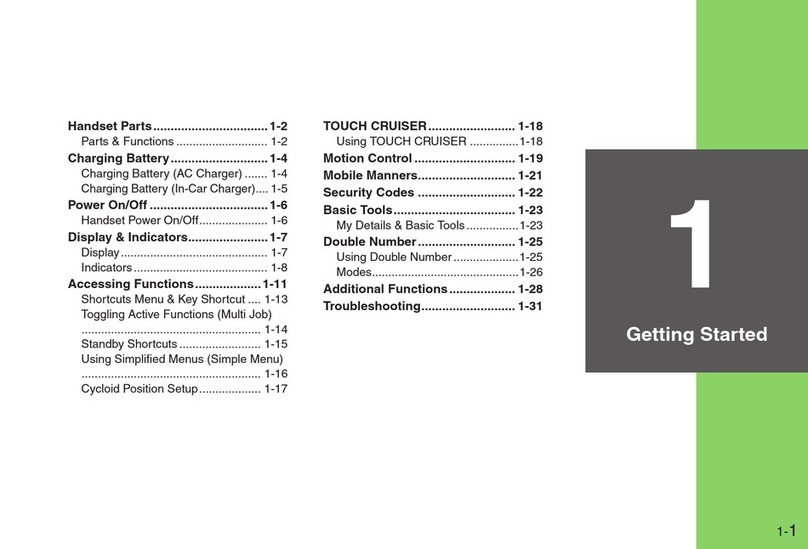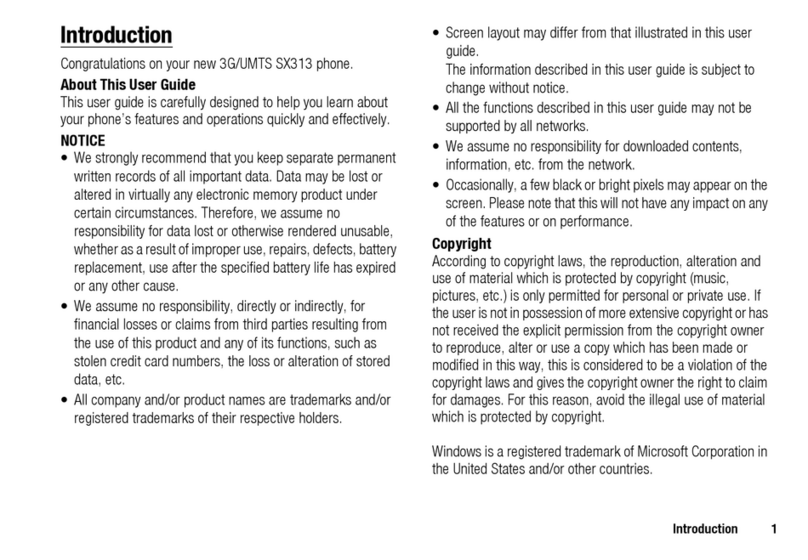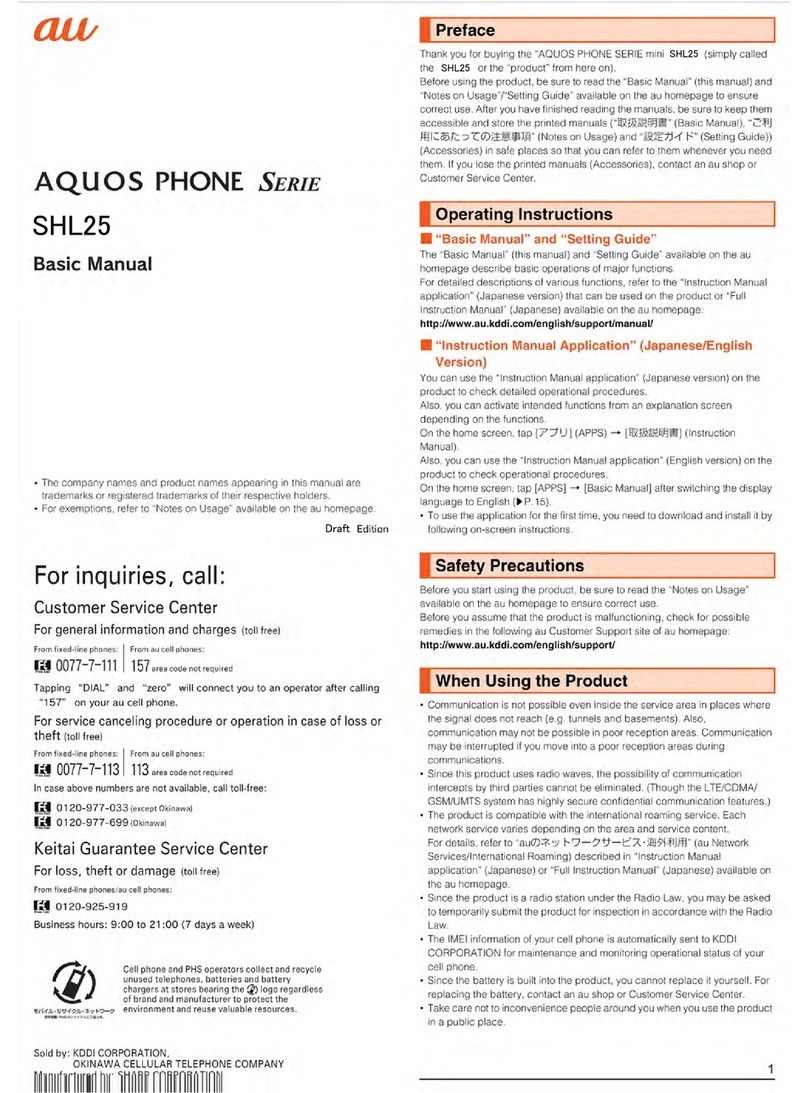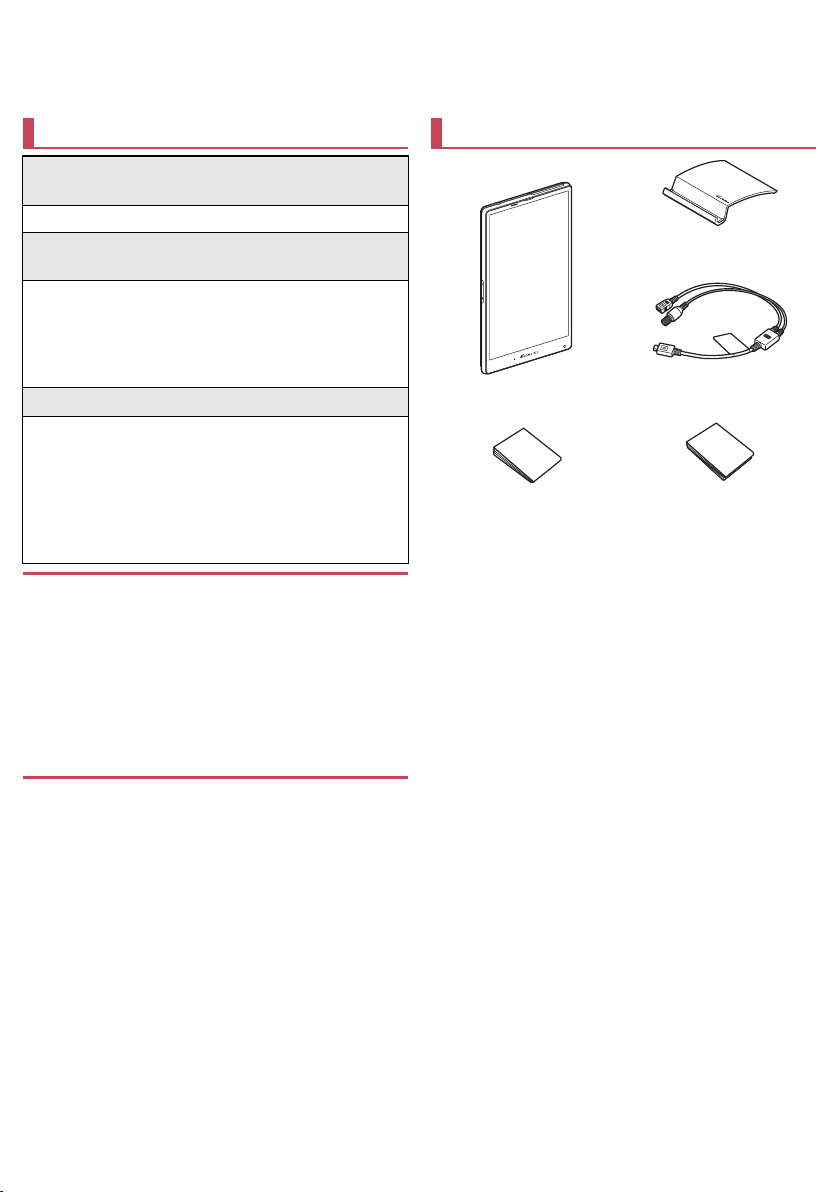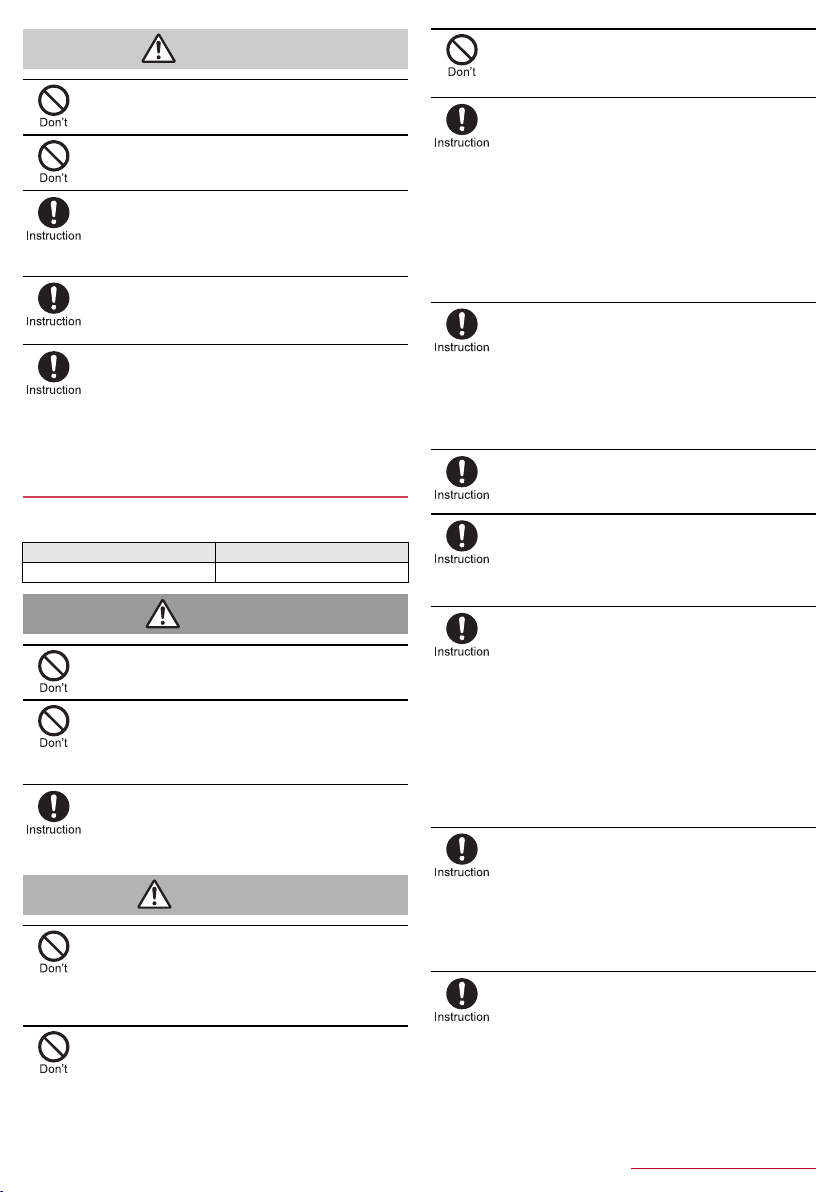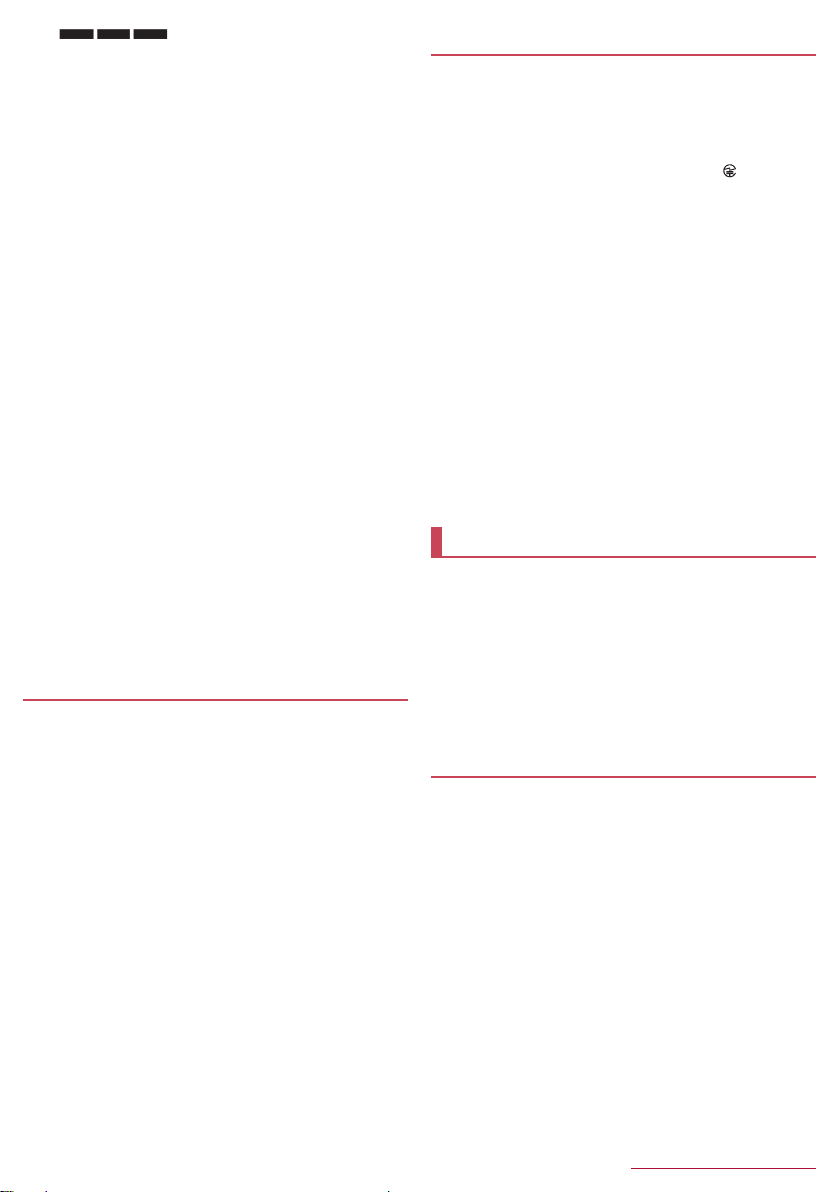10 Contents/Precautions
SH-06F_E_01.fm
[10/12]
⑤: All radio frequencies between 2400 MHz
and 2483.5 MHz are used and the frequencies for mobile object
identifiers can be avoided.
Available channels for the tablet’s wireless LAN are between 1 and
13. Note that other channel access points cannot be connected.
Available channels may vary depending on the country.
For use in an aircraft, contact the airline beforehand.
Cautions on using 2.4 GHz devices
WLAN-installed devices operate at radio frequencies
assigned to the in-house radio stations for a mobile object
identifier (radio stations requiring a license) used in
production lines of a factory, specific unlicensed low power
radio stations (radio stations requiring no license), and
amateur radio stations (radio stations requiring a license) in
addition to industrial, scientific and medical devices or
home electric appliances such as microwave ovens.
1. Before using this device, make sure that the in-house
radio stations for a mobile object identifier, specific
unlicensed low power radio stations and amateur radio
stations are not operating nearby.
2. If the device causes harmful radio interference to the
in-house radio stations for a mobile object identifier,
immediately change the radio frequency or stop use, and
contact the number listed in “General Inquiries” on the
last page for crosstalk avoidance, etc. (e.g. partition
setup)
3. If the device causes radio interference to specific
unlicensed low power radio stations for a mobile object
identifier or amateur radio stations, contact the number
listed in “General Inquiries” on the last page for further
details.
Cautions on using 5 GHz devices
In the 5 GHz frequency band, three bands of 5.2 GHz/5.3
GHz/5.6 GHz band (W52/W53/W56) are available.
・W52 (5.2 GHz band/36, 40, 44, 48 ch)
・W53 (5.3 GHz band/52, 56, 60, 64 ch)
・W56 (5.6 GHz band/100, 104, 108, 112, 116, 120, 124, 128,
132, 136, 140 ch)
Using 5.2 GHz/5.3 GHz band wireless LAN (W52/W53)
outdoors is prohibited by the Radio Law.
The FeliCa and NFC reader/writer, P2P function of the tablet
uses weak radio waves whose handling does not require a
license of radio station.
The frequency in use is the 13.56 MHz band. When another
reader/writer, P2P function is being used nearby, keep
enough distance from it. Make sure that there is no radio
station using the same frequency band in the nearby area.
For use in an aircraft, contact the airline beforehand. Use of
FeliCa and NFC reader/writer, P2P function may be
restricted in some countries.
Check conditions such as regulations of the country/region
to use the function.
Never use the tablet that is modified. Using a modified
device violates the Radio Law and/or the
Telecommunications Business Law.
The tablet follows the regulations regarding the certification of
conformity with technical regulations for the specified radio station
based on the Radio Law and authentication of conformity with
technical regulations for the tablet based on the Telecommunications
Business Law, and the “Technical Conformity Mark ” can be
displayed on the electronic nameplate of the tablet as a proof. You
can see it by operating as follows.
In the home screen, [R]/[Settings]/[Device info]/[Authentication]
If the screws of the tablet are removed and a modification is given to
the inside, the certification of conformity with technical regulations etc.
will become invalid. Never use the tablet without the valid certification
etc. Doing so violates the Radio Law and/or the Telecommunications
Business Law.
Be careful when using the tablet while driving a motor
vehicle.
Using a mobile phone in hand while driving is regarded as a
punishable act.
However, the punishment has no application in some cases such as
when rescuing sick and injured people or maintaining public safety.
Use the FeliCa reader/writer function only in Japan.
The FeliCa reader/writer function of the tablet conforms to the
domestic radio wave standards. Using the function overseas may
result in punishment.
Never change the basic software improperly.
This may be regarded as a conversion of software and repairs may be
refused.
Use the tablet at least 15 mm away from your body during
communication (except for during a call).
SH-06F is waterproof to IPX5*1 and IPX7*2 standards if the
docomo mini UIM card/microSD Card slot cover is securely
closed.
*1 IPX5 means that tablet keeps functioning after being subjected
to a jet flow (approximately 12.5 liters/min) discharged from a
nozzle (inner diameter: 6.3 mm), from all directions
(approximately 3 m from the tablet) for 3 minutes or more.
*2 IPX7 means that SH-06F tablet keeps functioning after it is
slowly submerged to depth of 1 m in static tap water at room
temperature, left there for approximately 30 minutes and then
taken out.
You can call without using an umbrella in the rain (for rainfall of
approximately 20 mm per hour).
You can rinse off dirt from the tablet. Wash the tablet with
low-pressure water flow (6 liters/min or lower and tap water at
room temperature (between 5°C and 35°C)), holding it
approximately 10 cm below faucet or shower head. Wash by
using only your hands, not a brush or sponge, with the docomo
mini UIM card/microSD Card slotcover held in position. Drain the
tablet before use (nP. 11 “Draining water when the tablet gets
wet”).
You can use the tablet at a poolside. Do not throw water in a
swimming pool on the tablet or soak the tablet in the water of a
swimming pool.
FeliCa and NFC reader/writer
Caution
Waterproof
What you can do with waterproof of SH-06F
SH-06F_E.book 10 ページ 2014年4月24日 木曜日 午後6時35分