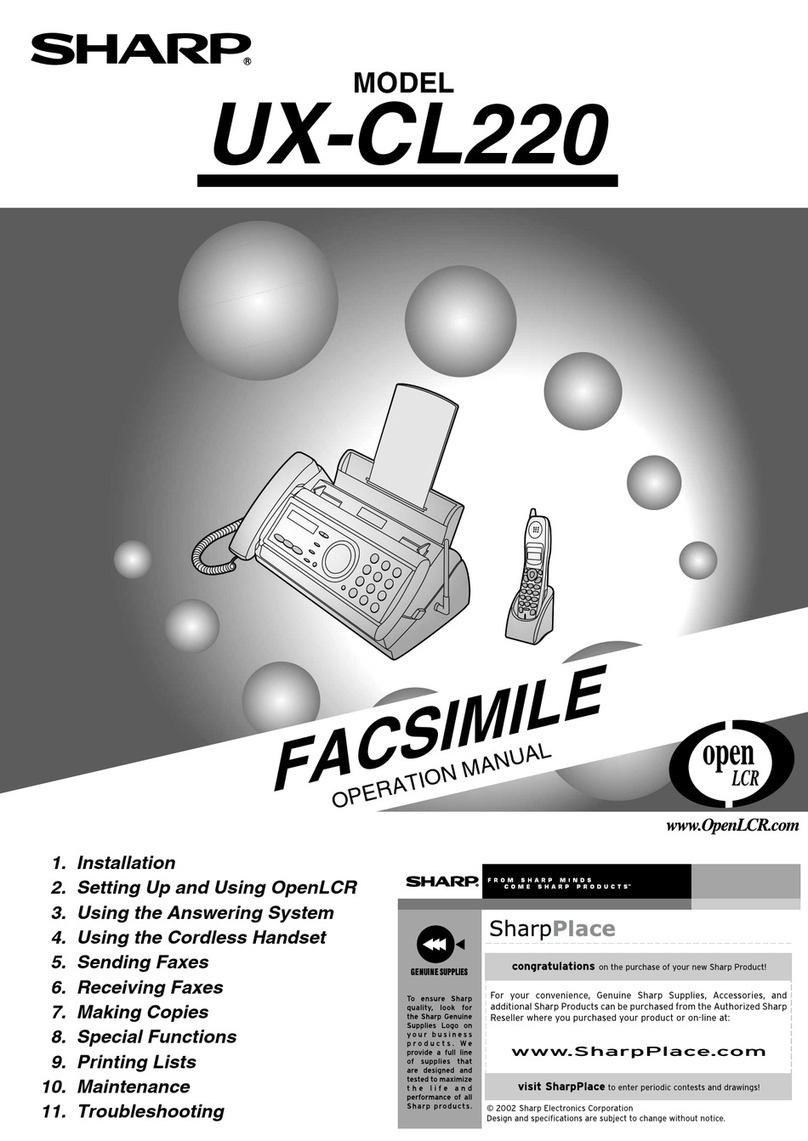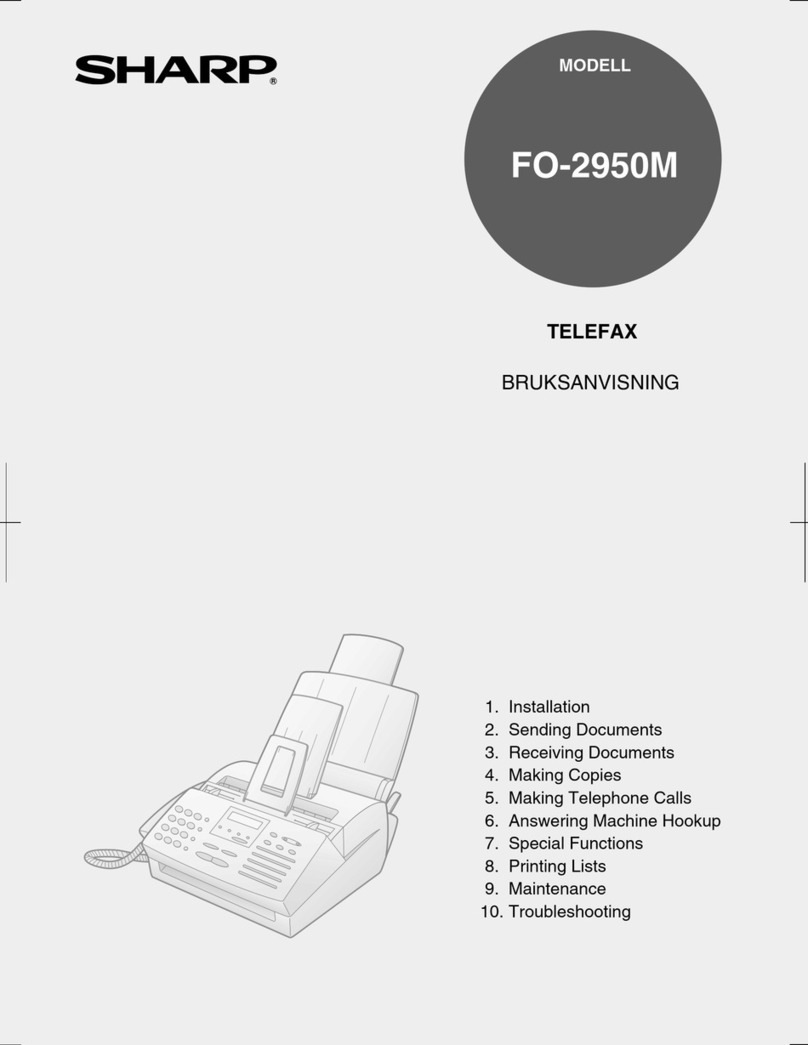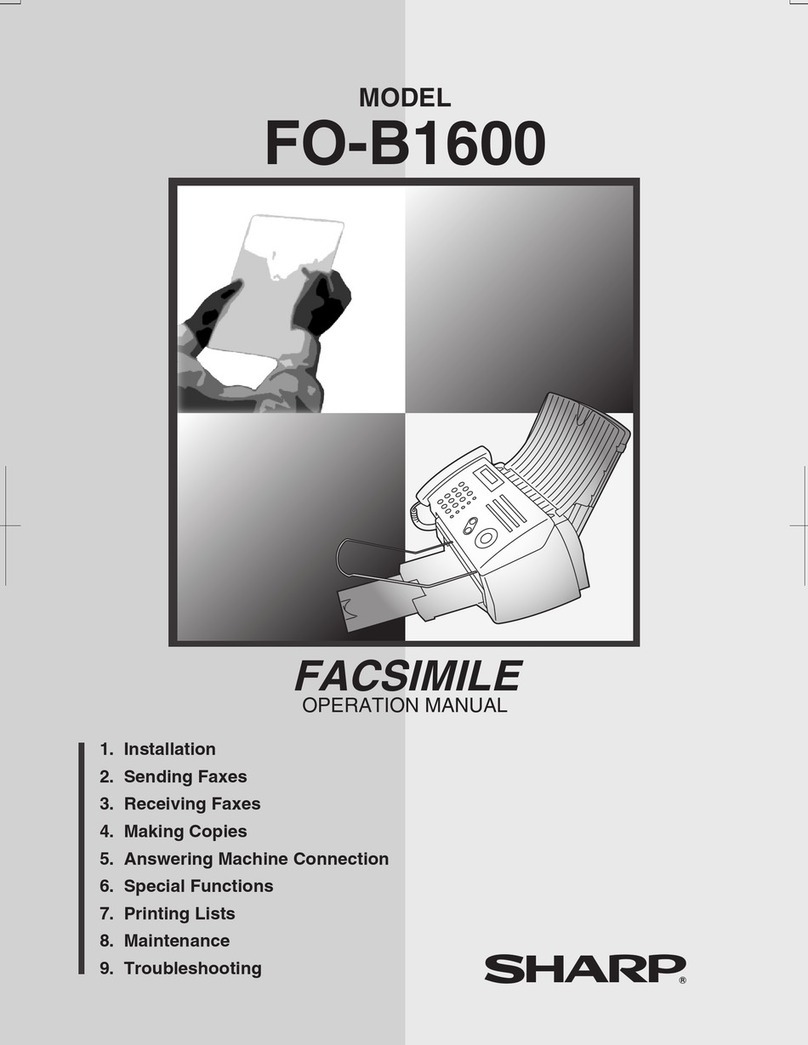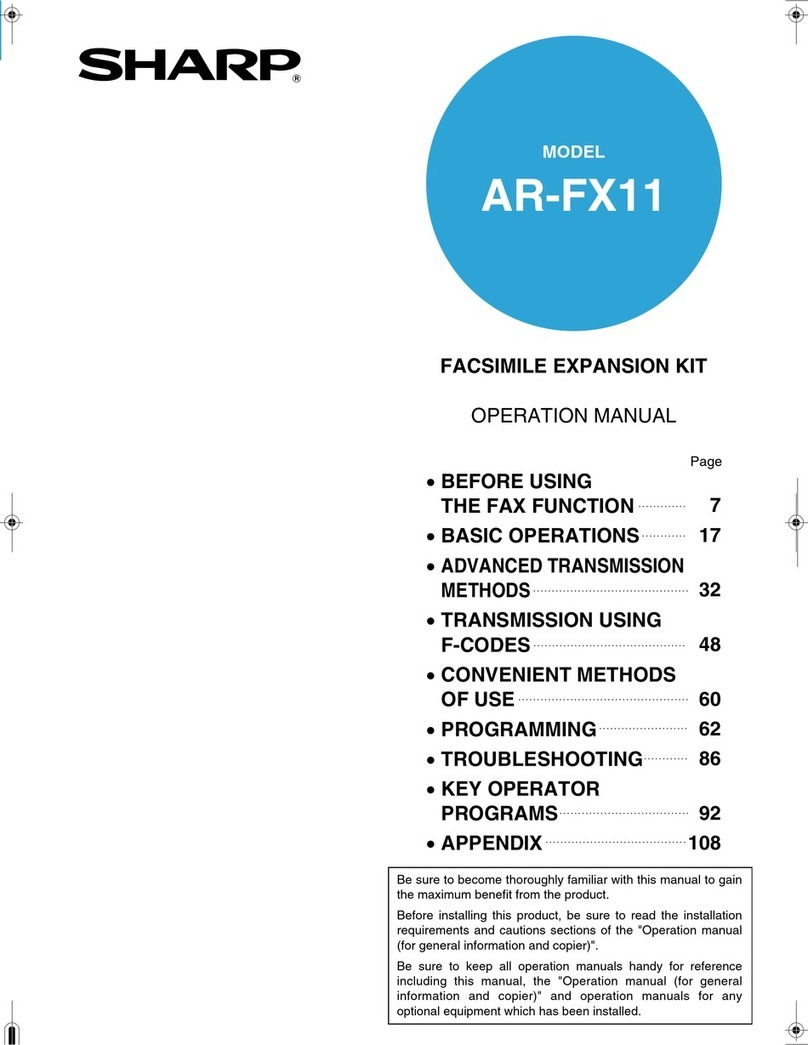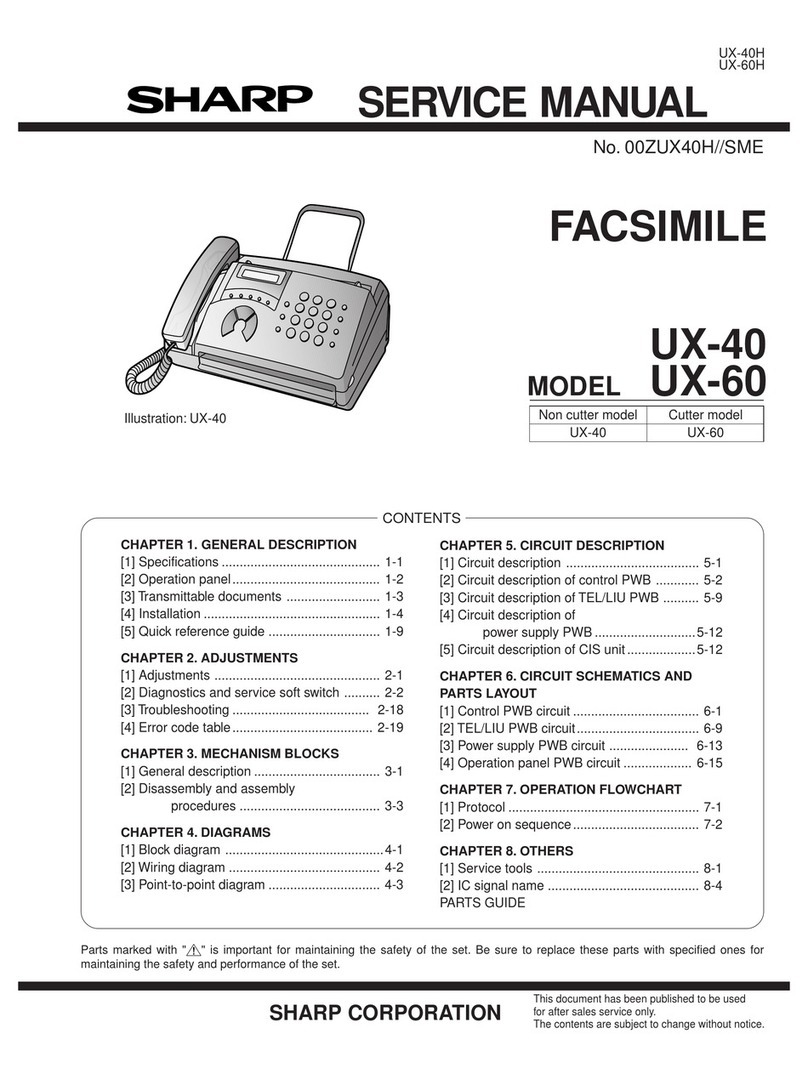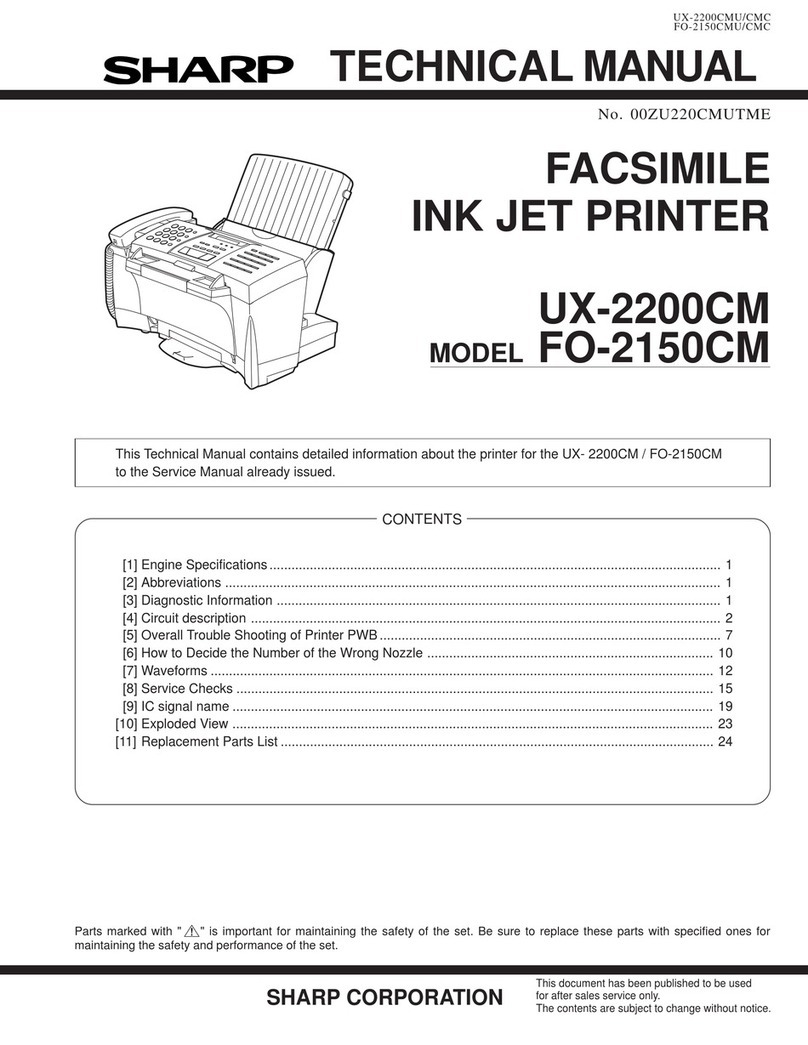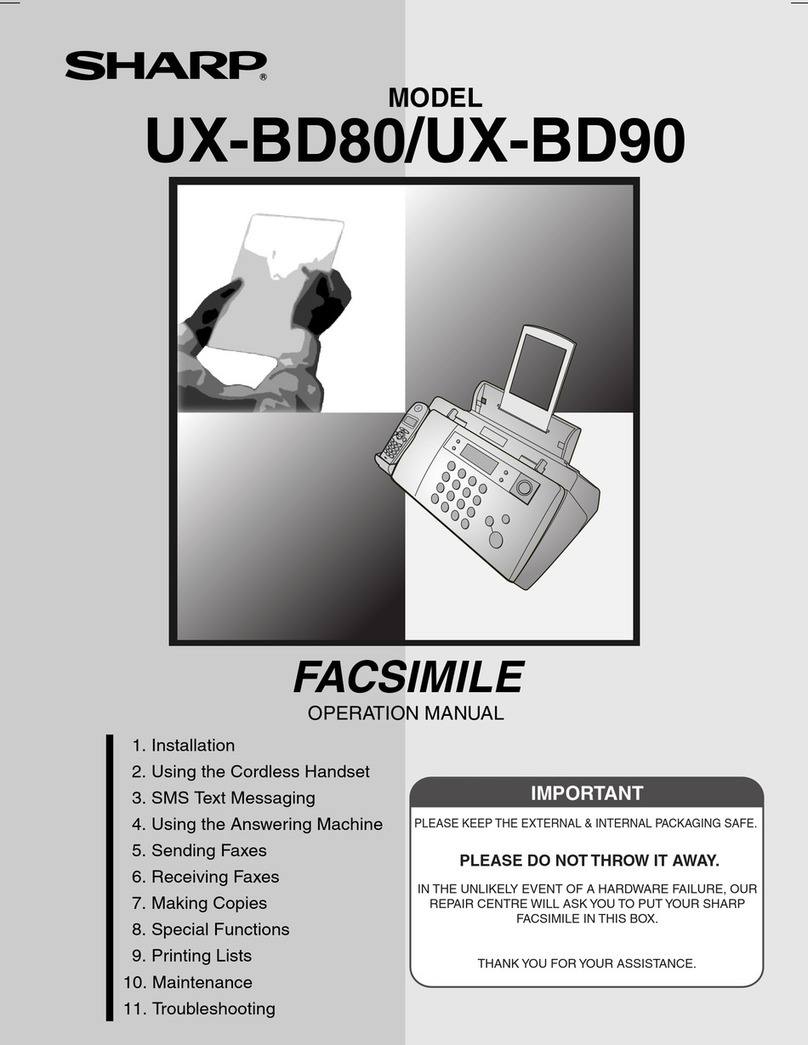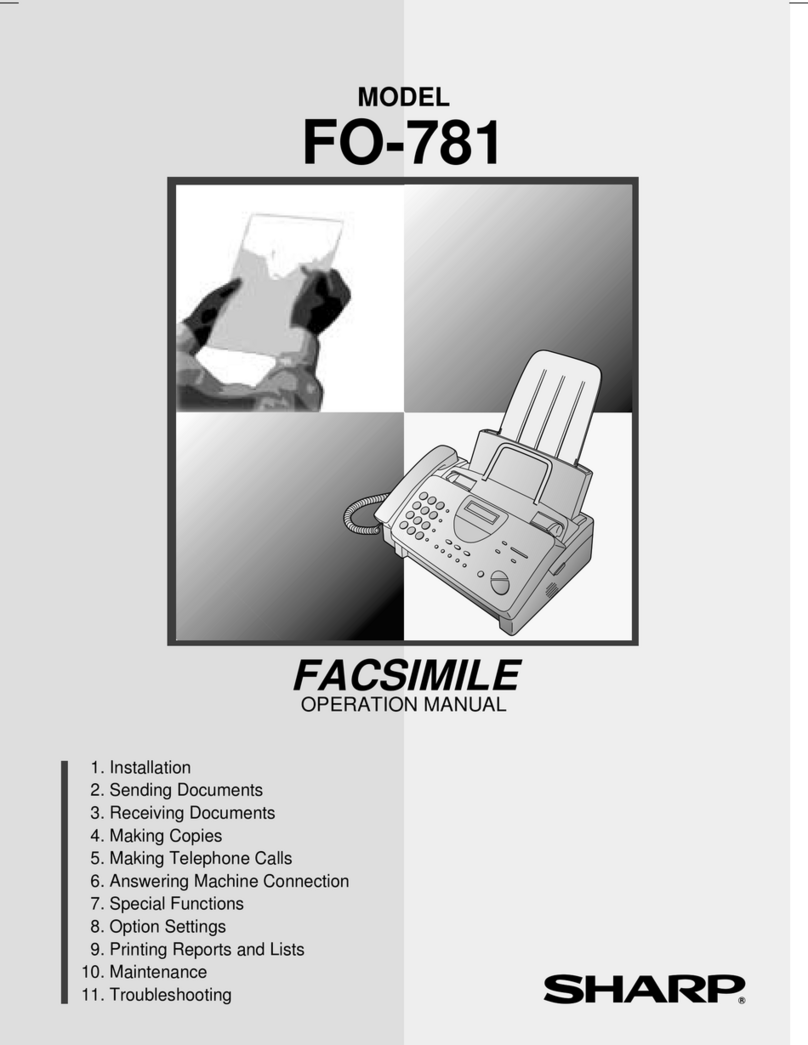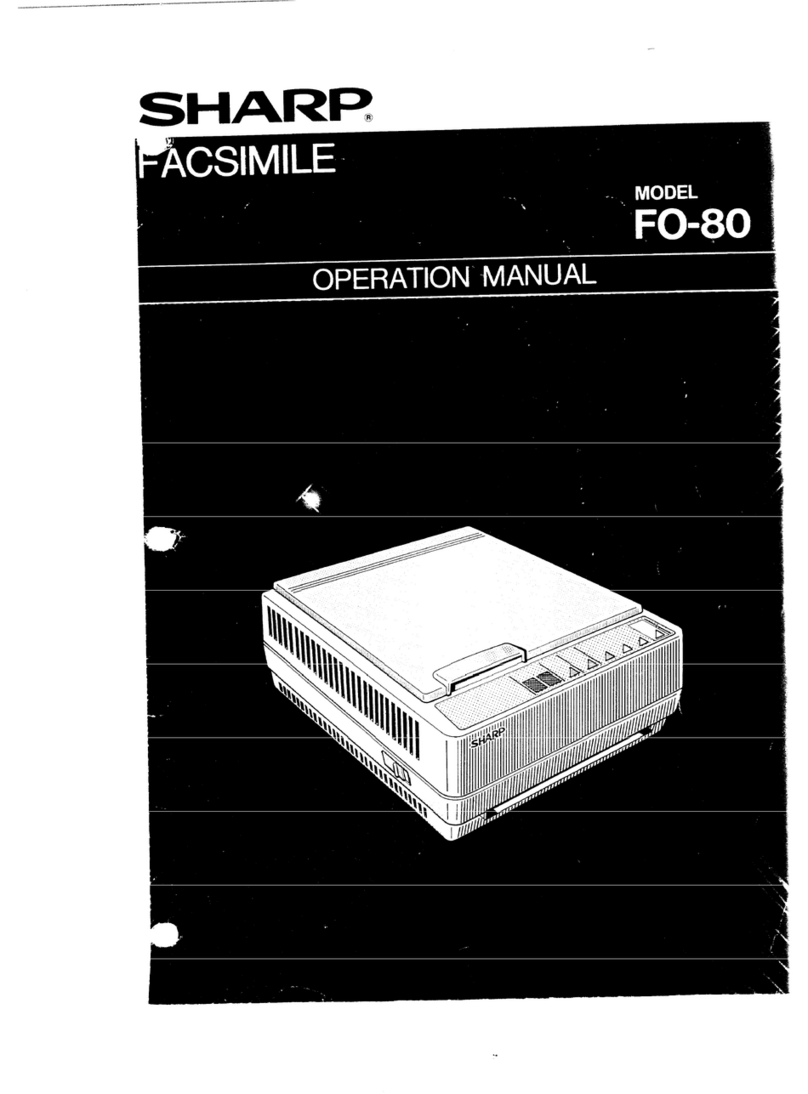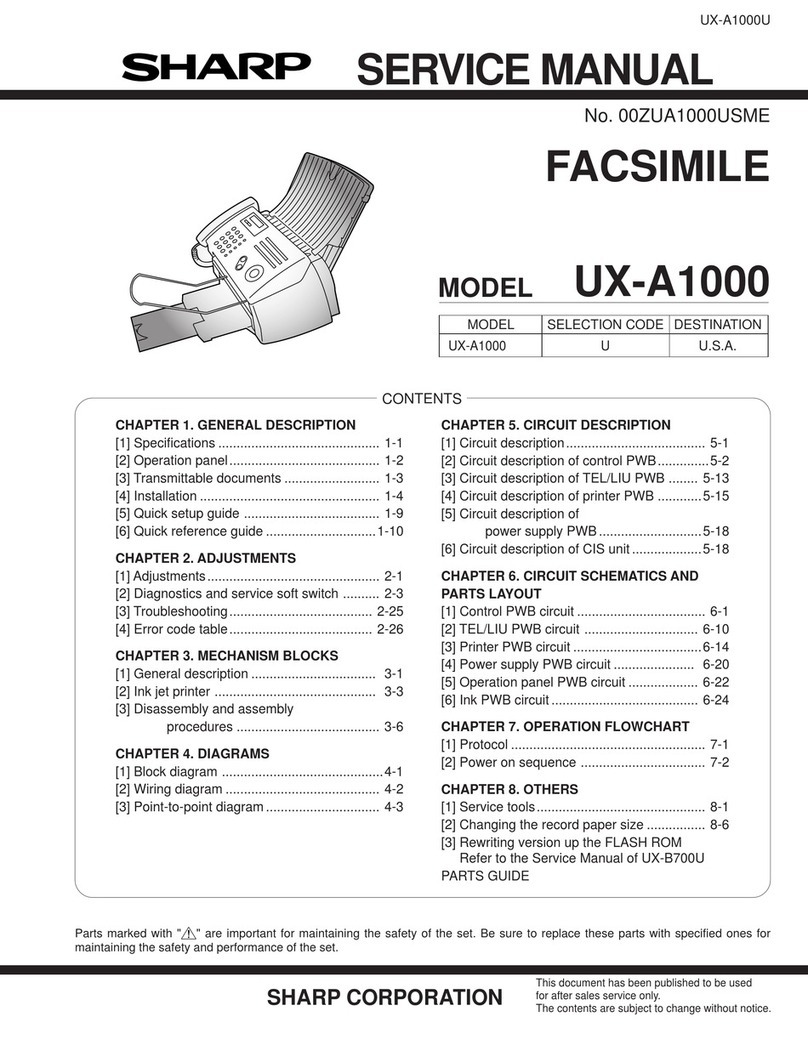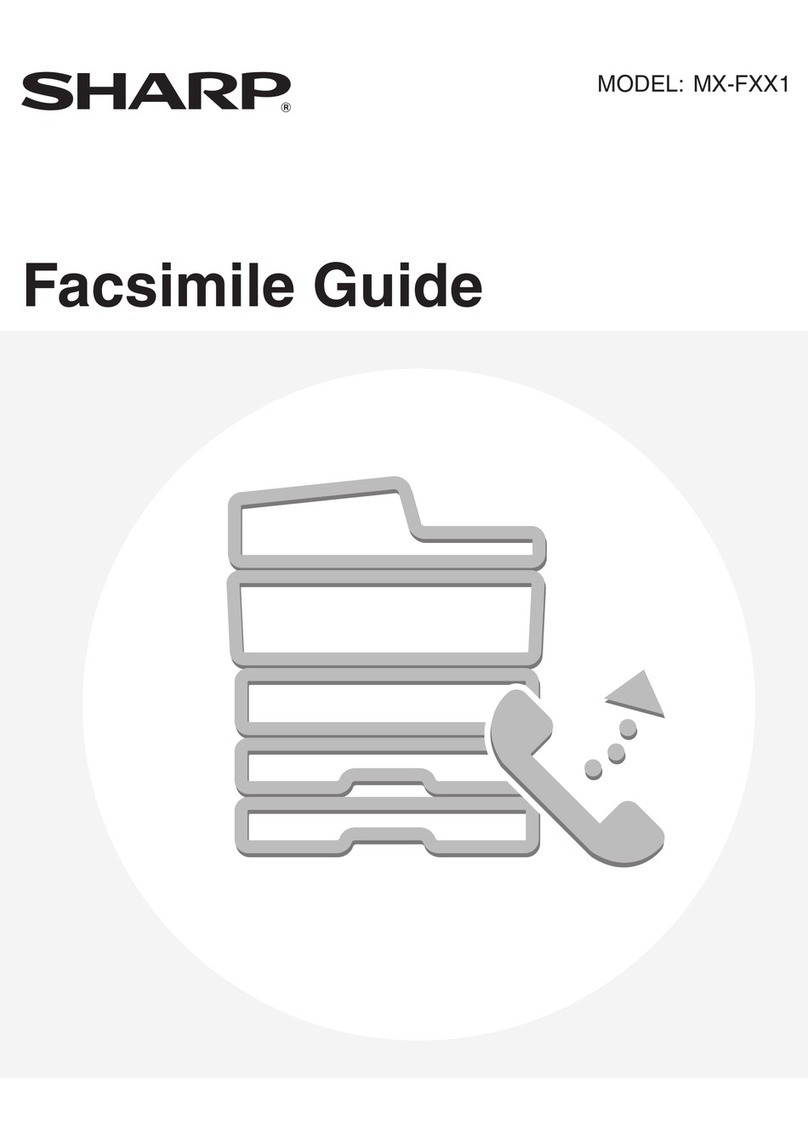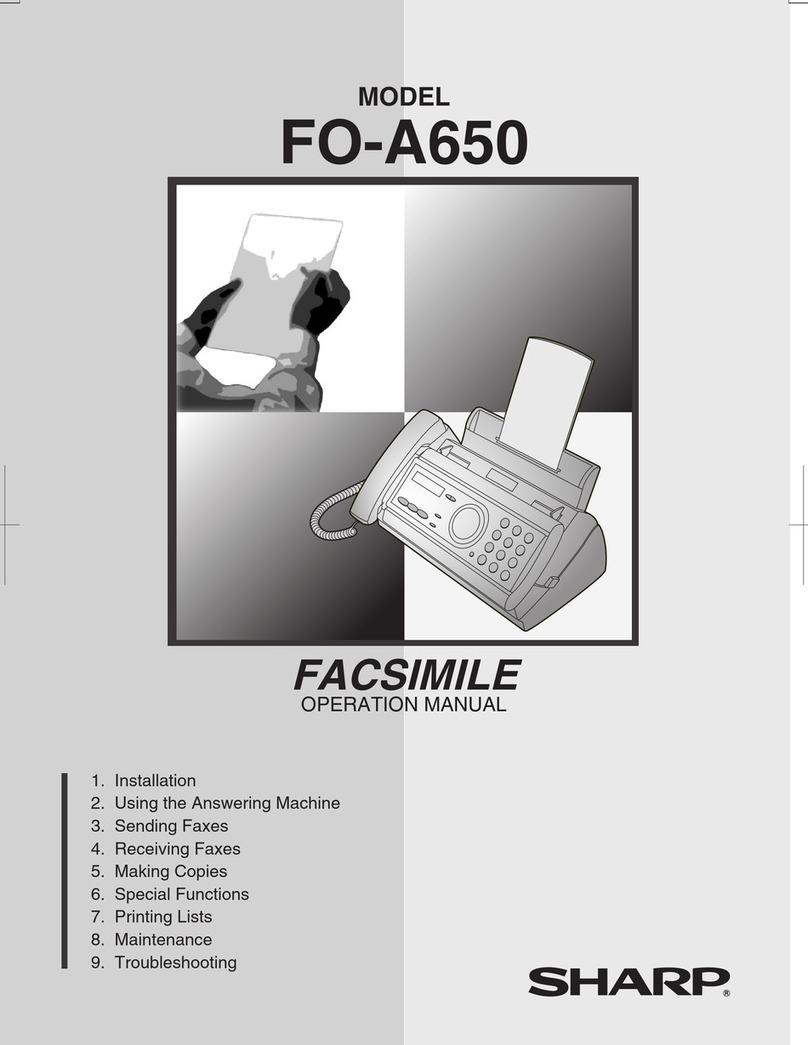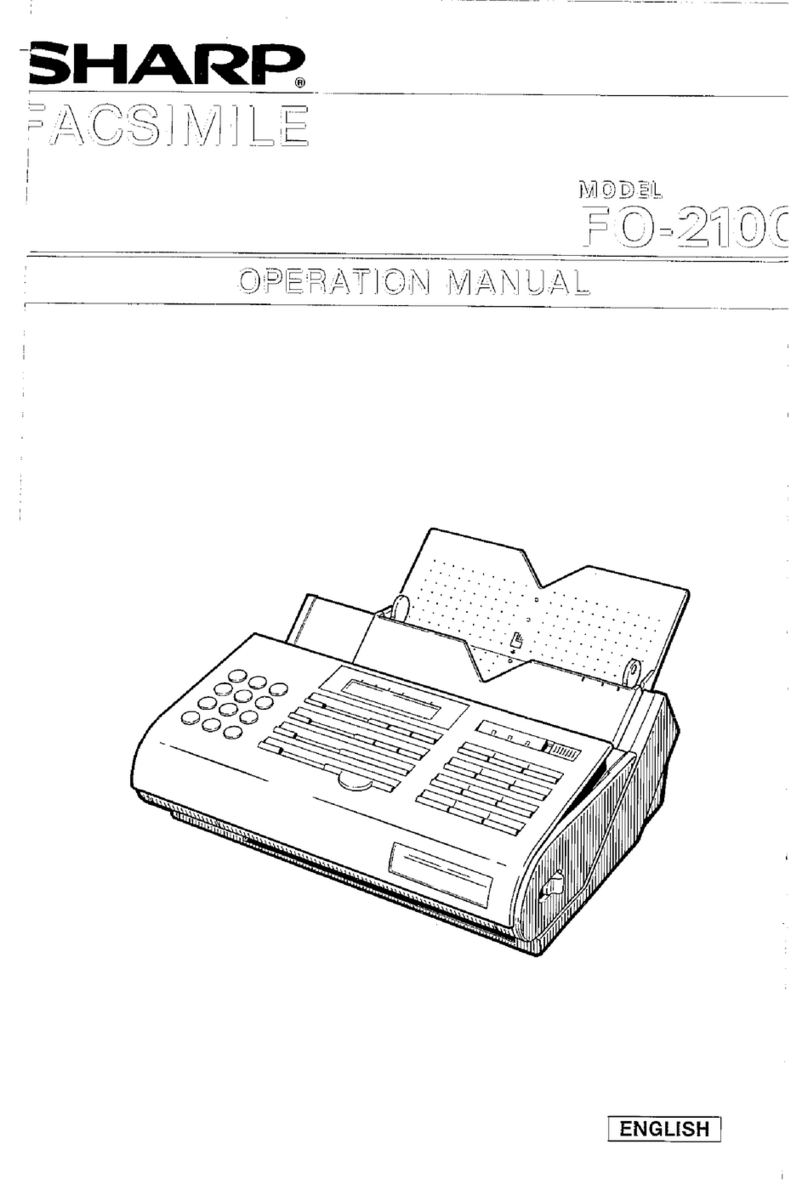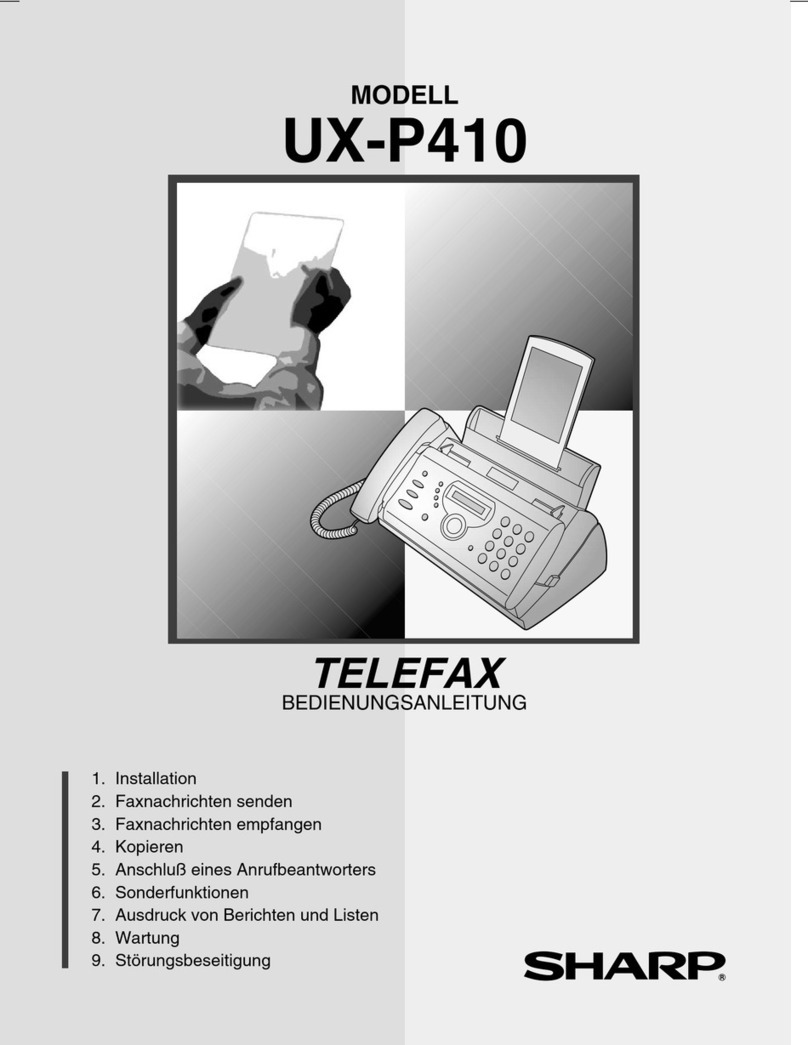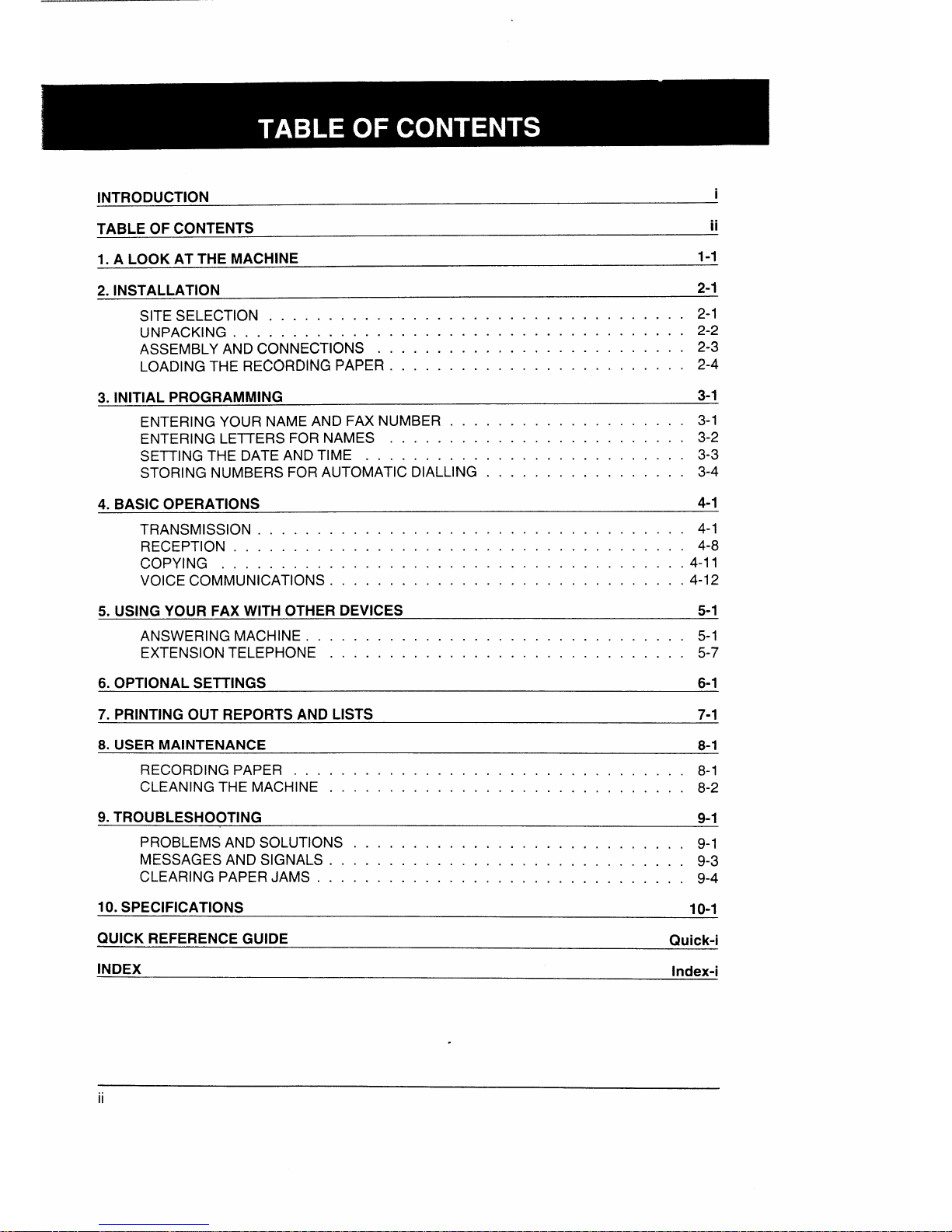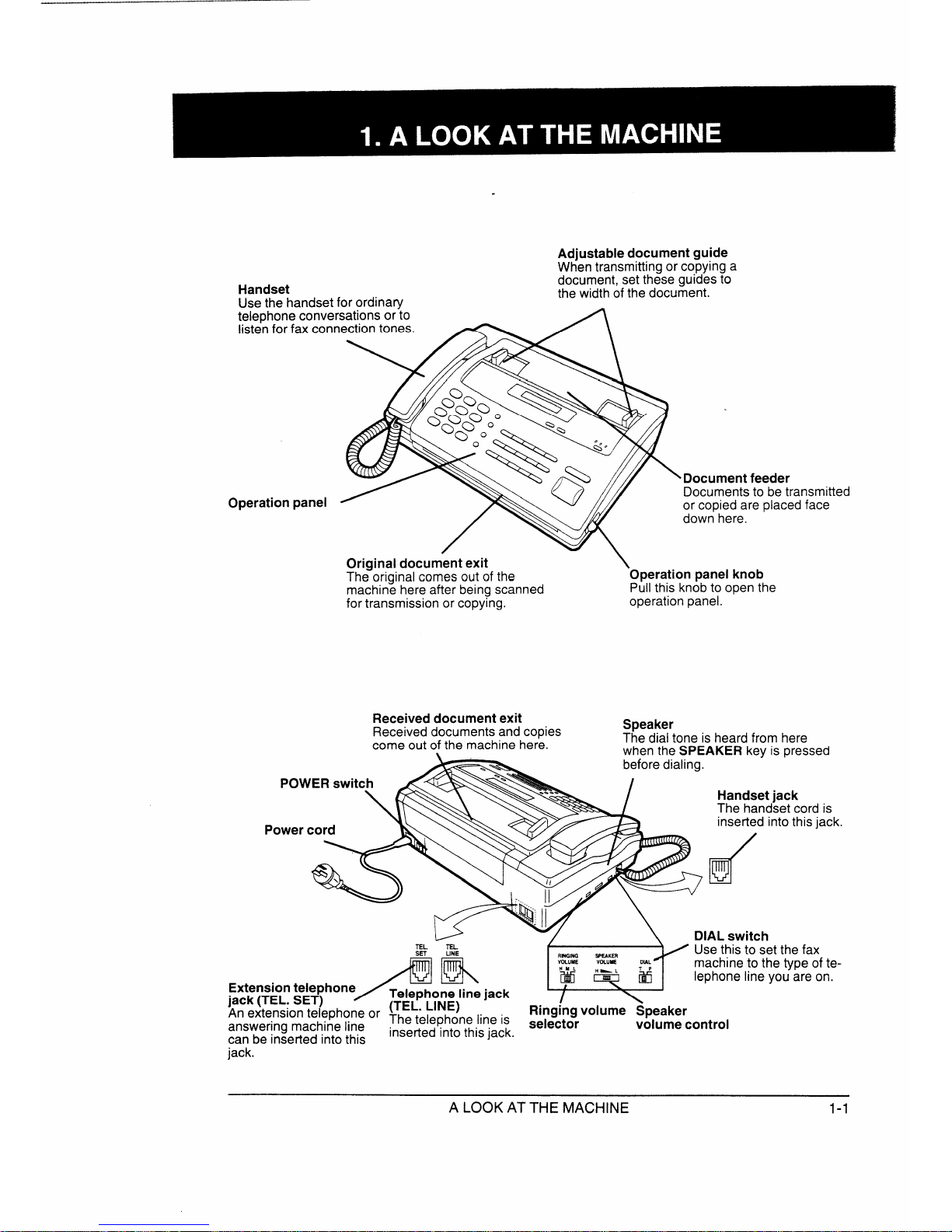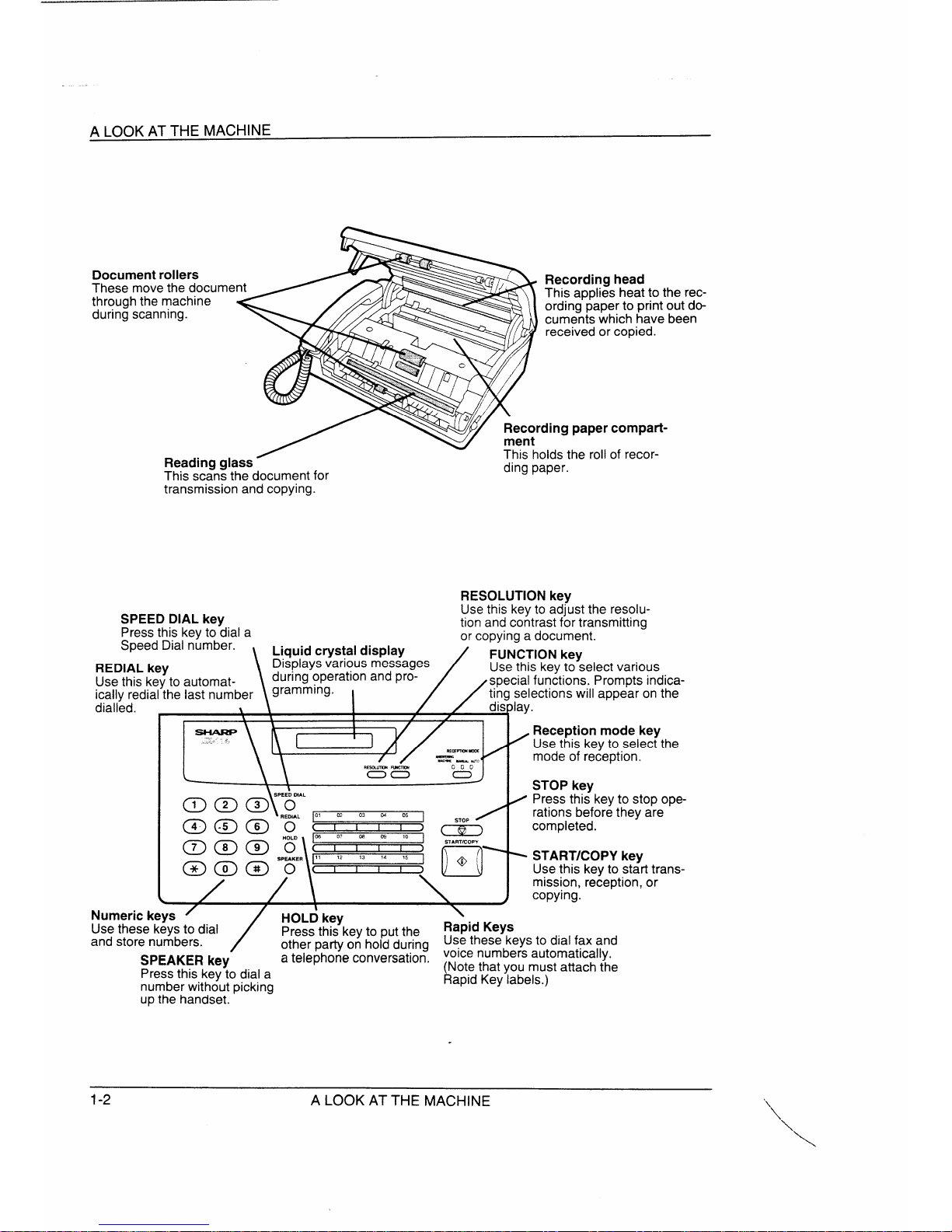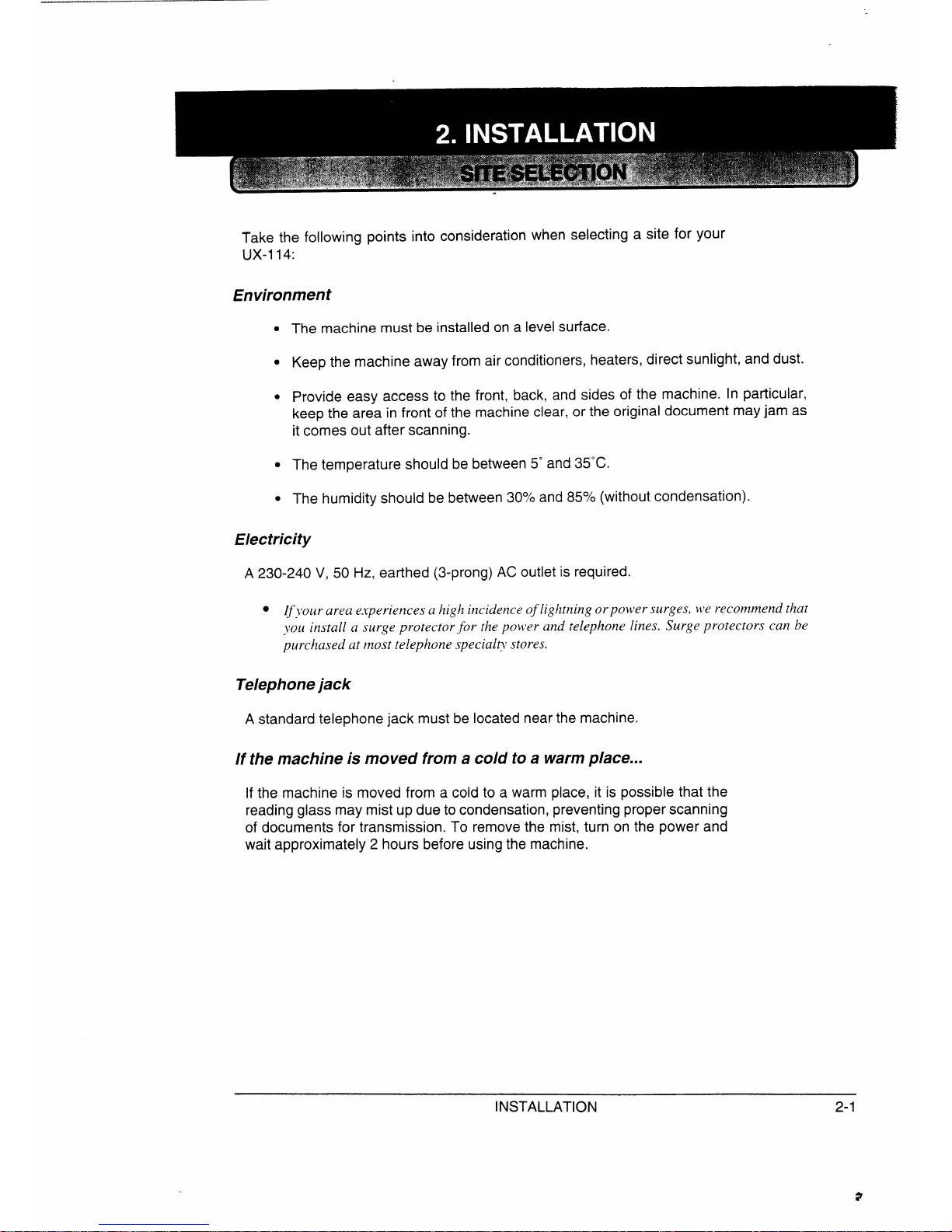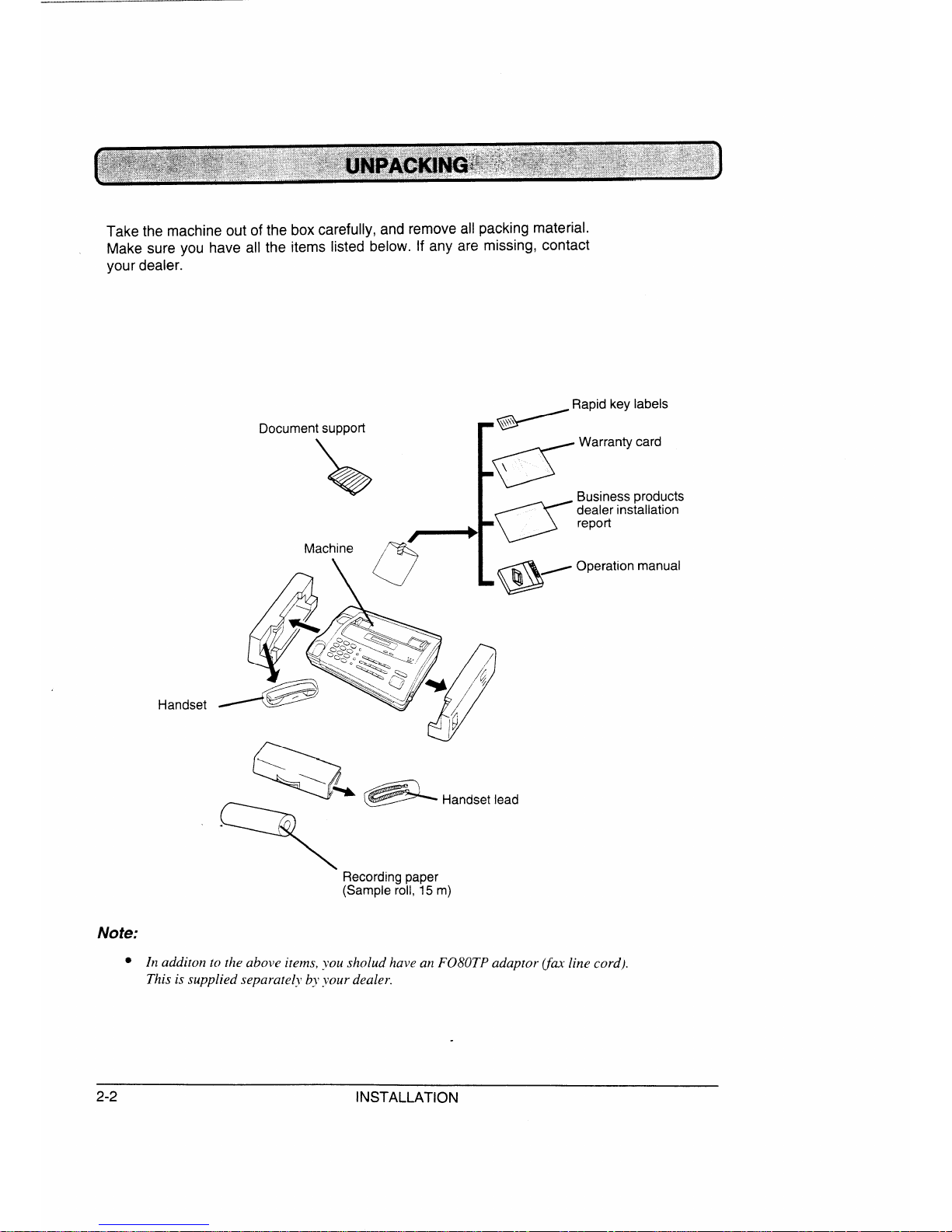1Plug the power cord into a230-240 V,
grounded (3-prong) AC outlet.
Press the power switch to turn on the
power.
2Connectthe handset cordtothe handset
3
and the machine as shown.
●Theends of the handset cord are iden-
d“ tical, so they will go into either jack.
Place the handset on the handset rest.
3Plug the F080TP adaptor into the tele-
phone jack on the wall. Insert the small
modular plug which terminates the
adaptor line cord into the jack on the
backofthe machine mar’ketedTEL.LINE.
4Adjust the volume switches on the left
side ofthe machine:
cRINGINGVOLUME: Set the switch at
high (H), medium (M), or low (L) as
desired.
“SPEAKER VOLUME: Adjust the
setting from high (H) to low (L) as
RINGING SPEAKER
VOLUME VOLUME DIAL
HML
mm’ti
desired.
Set the mode of dialing with the DIAL
switch. Select “T”if you are on atouch-
tone line, or “P”ifyou are on apulse dial
1I(rotary) line.
.Besureto makethe correct setting, or
you will not be able to make acall.
~WARNING NOTICE: Forall units installed in NewZealand, only
Ithe Tsetting for tone dialling ispermitted.The Psetting for pulse
Idialling does not operate properly and must not be used.
5Mountthe document support.
●Slide the hook-shaped ends of the
support onto the two studs on the rear
of the machine as shown.
INSTALLATION 2-3