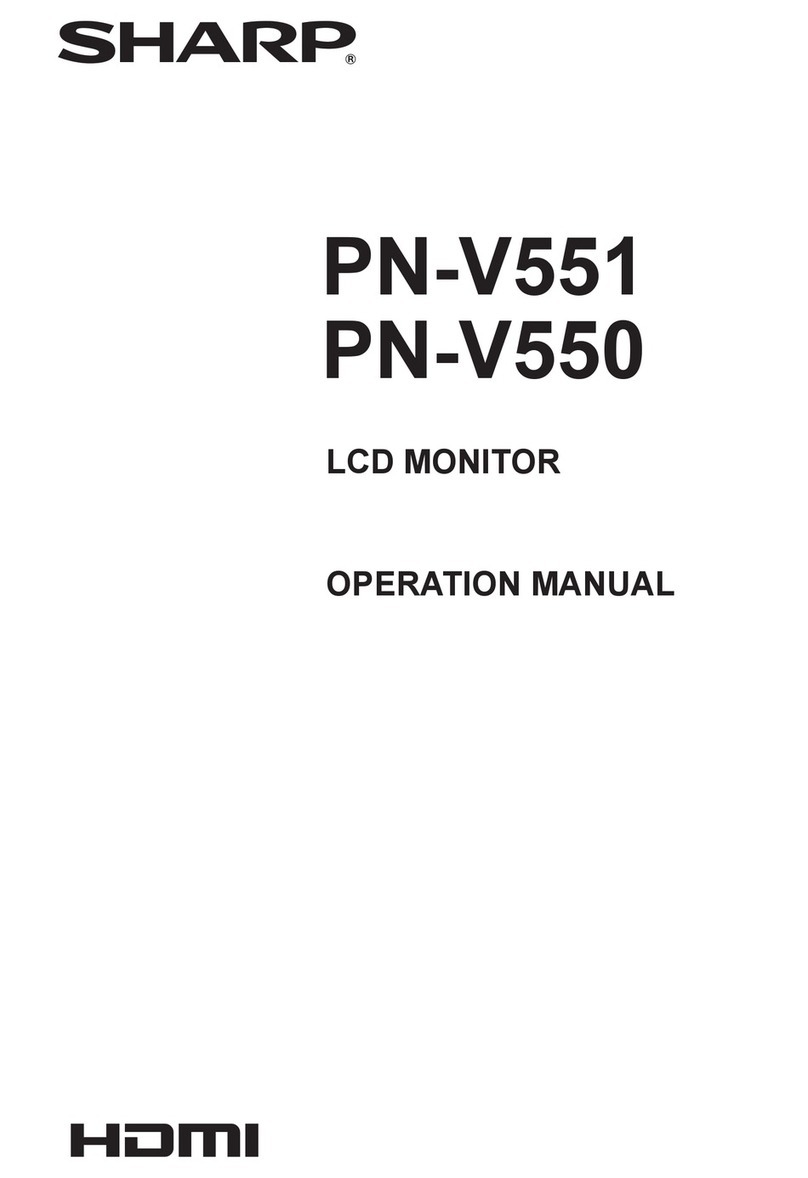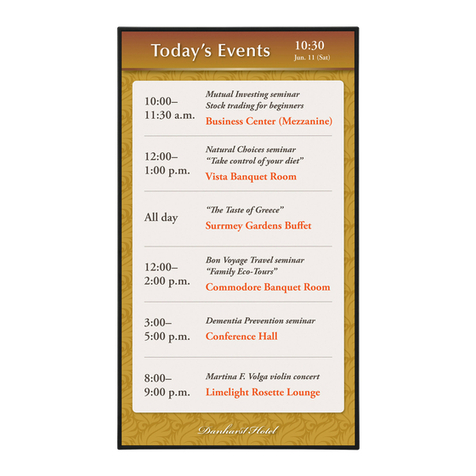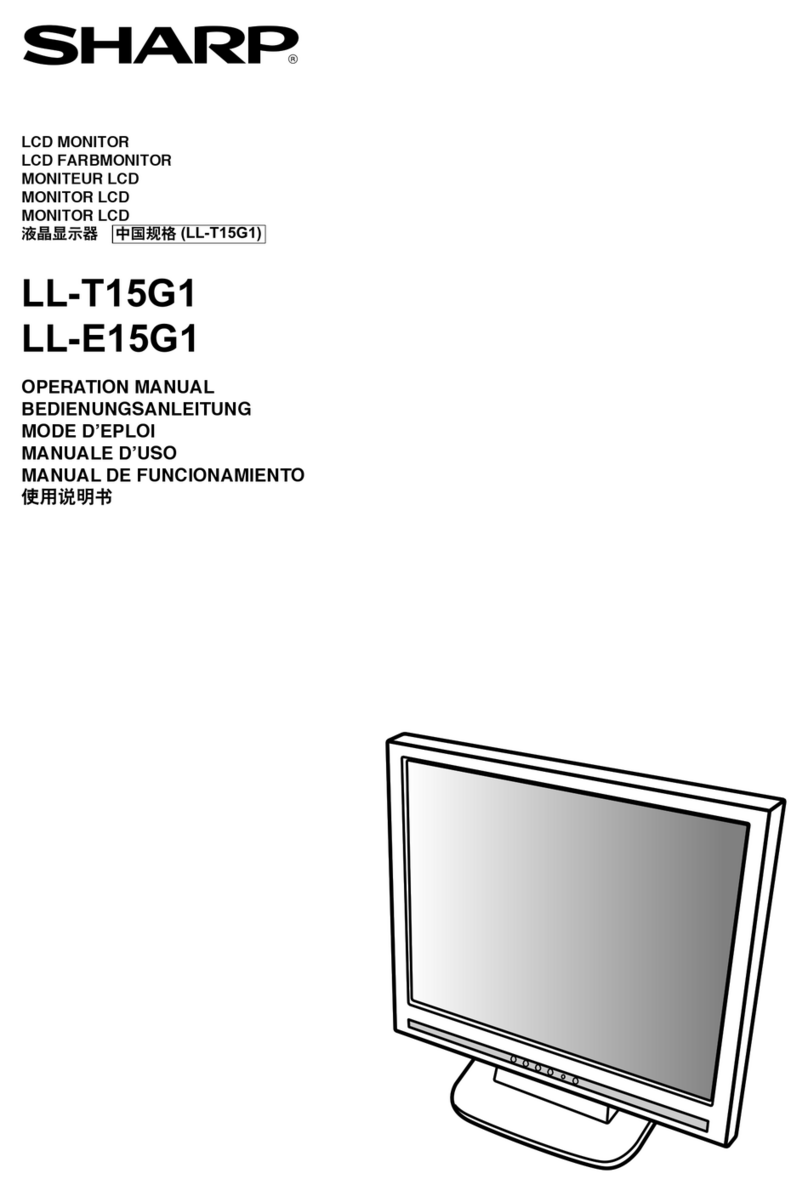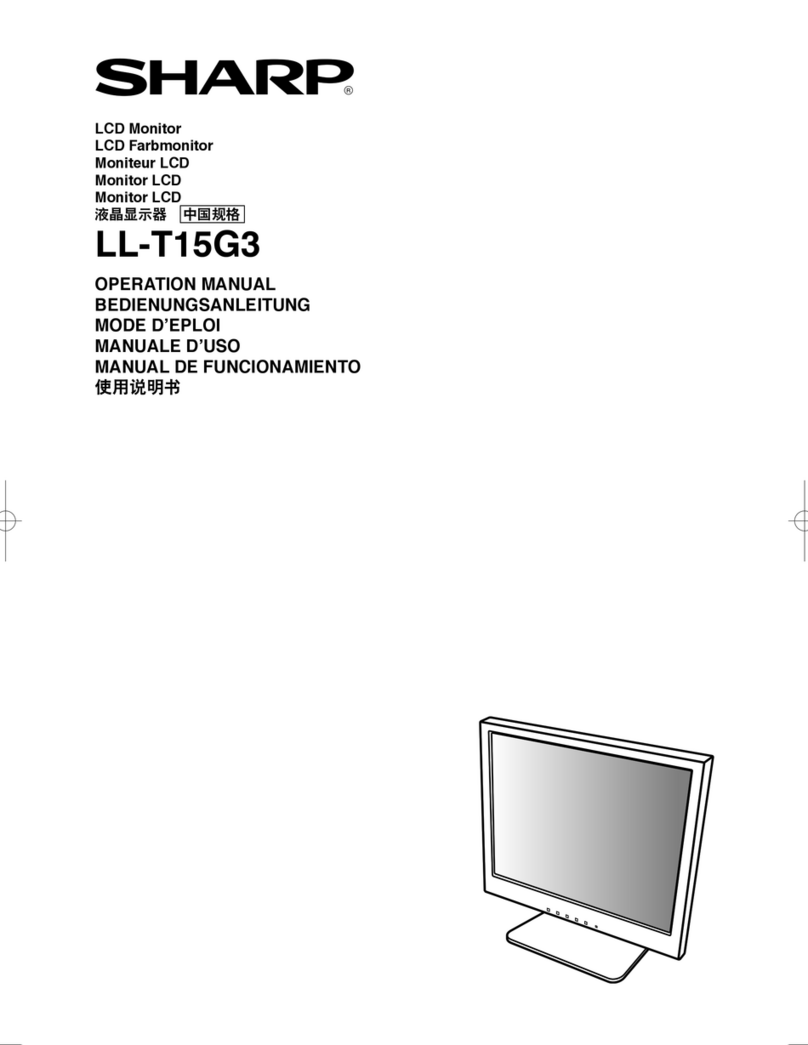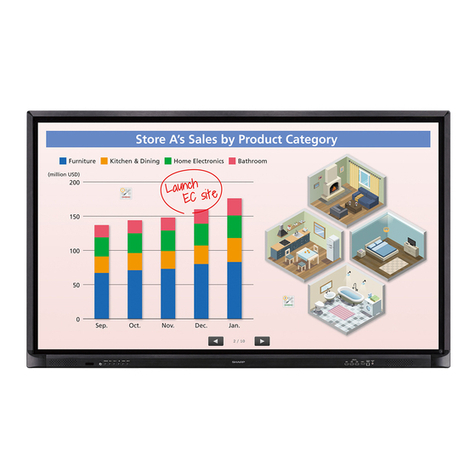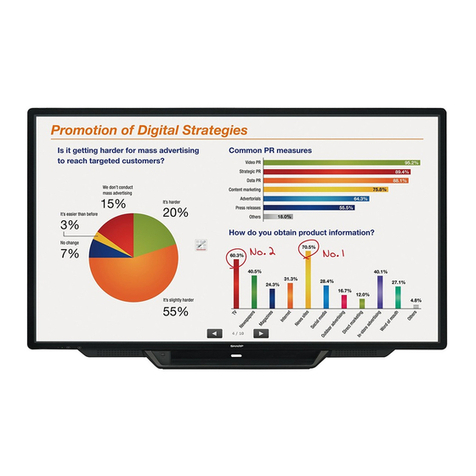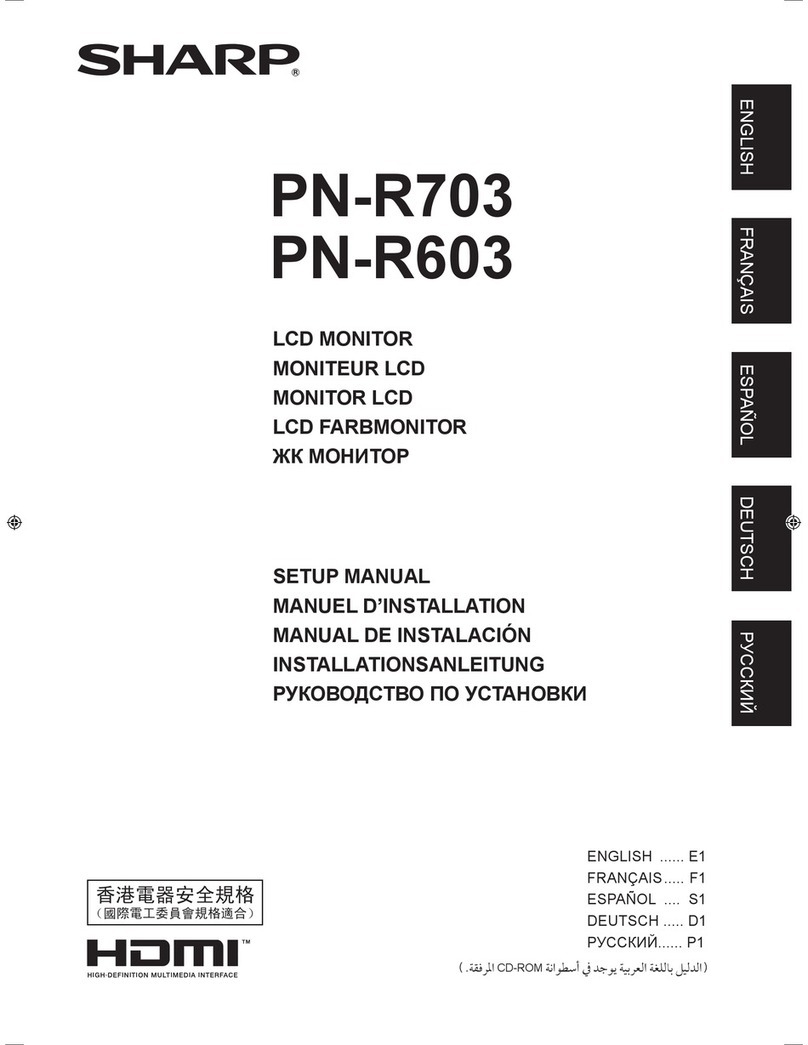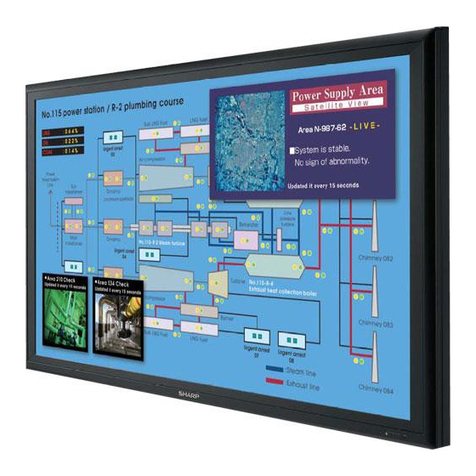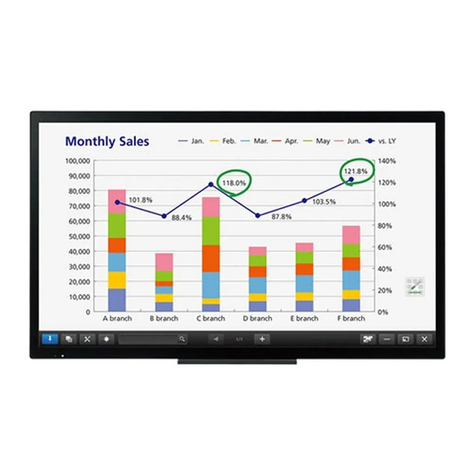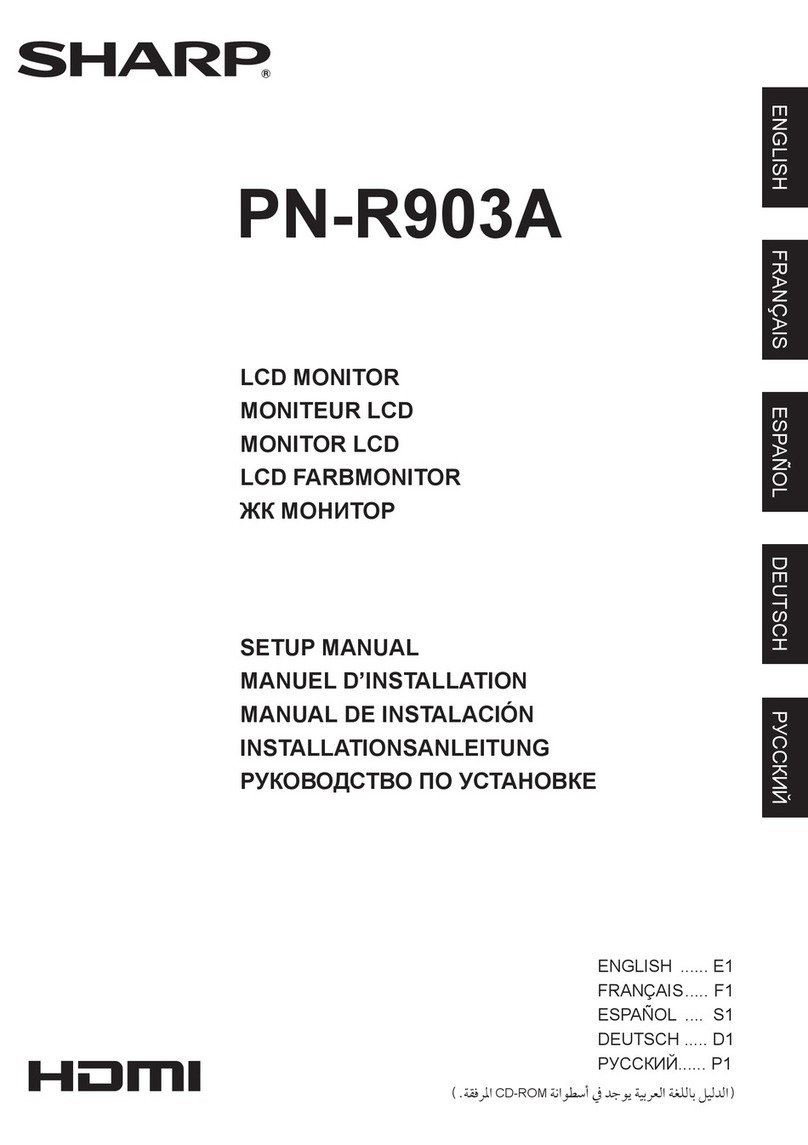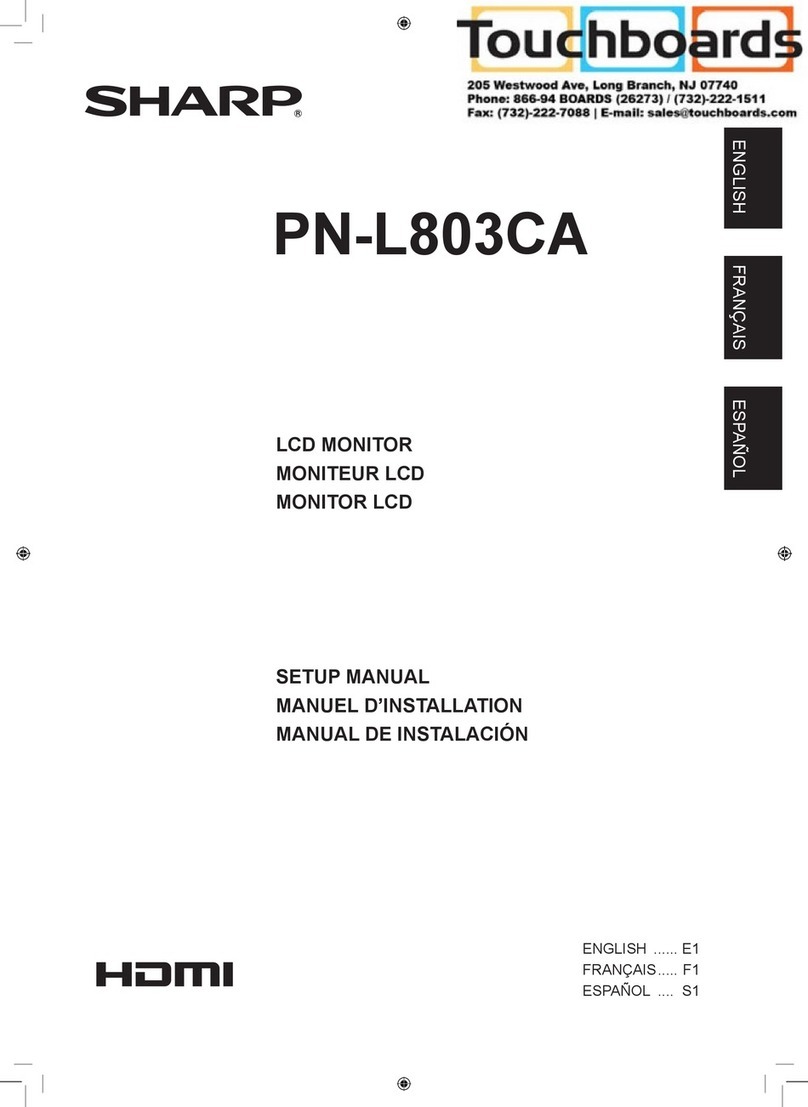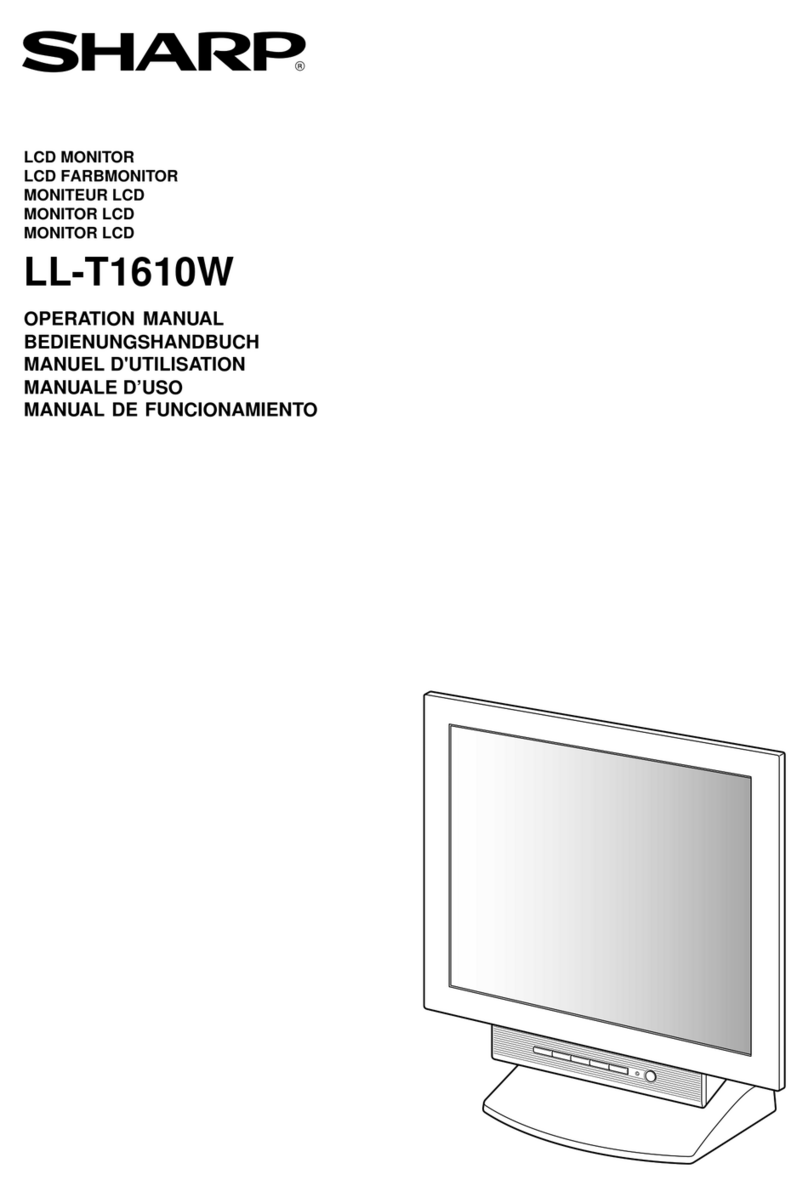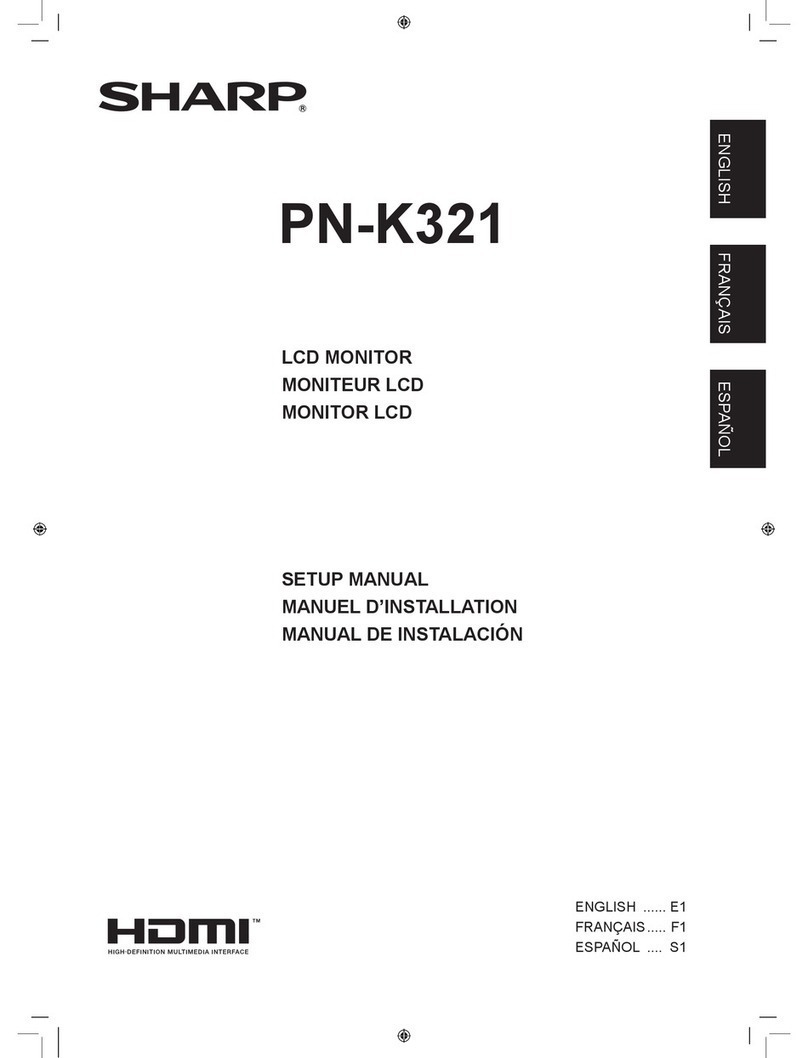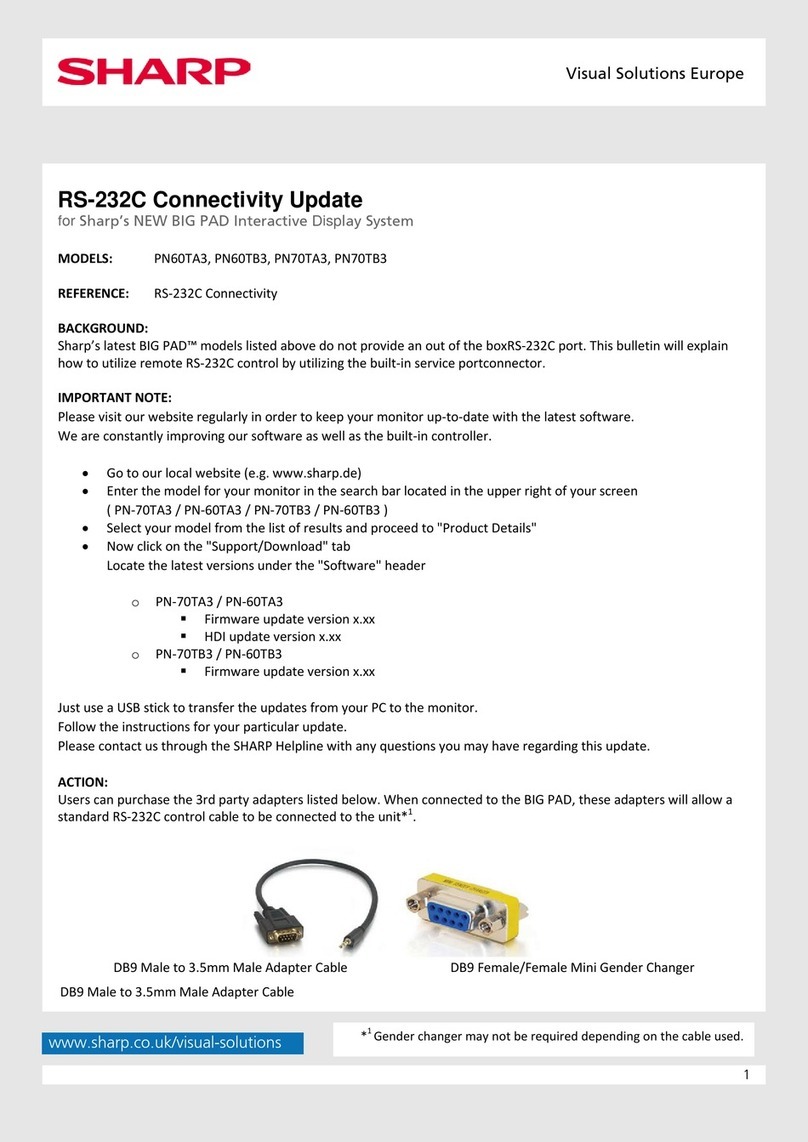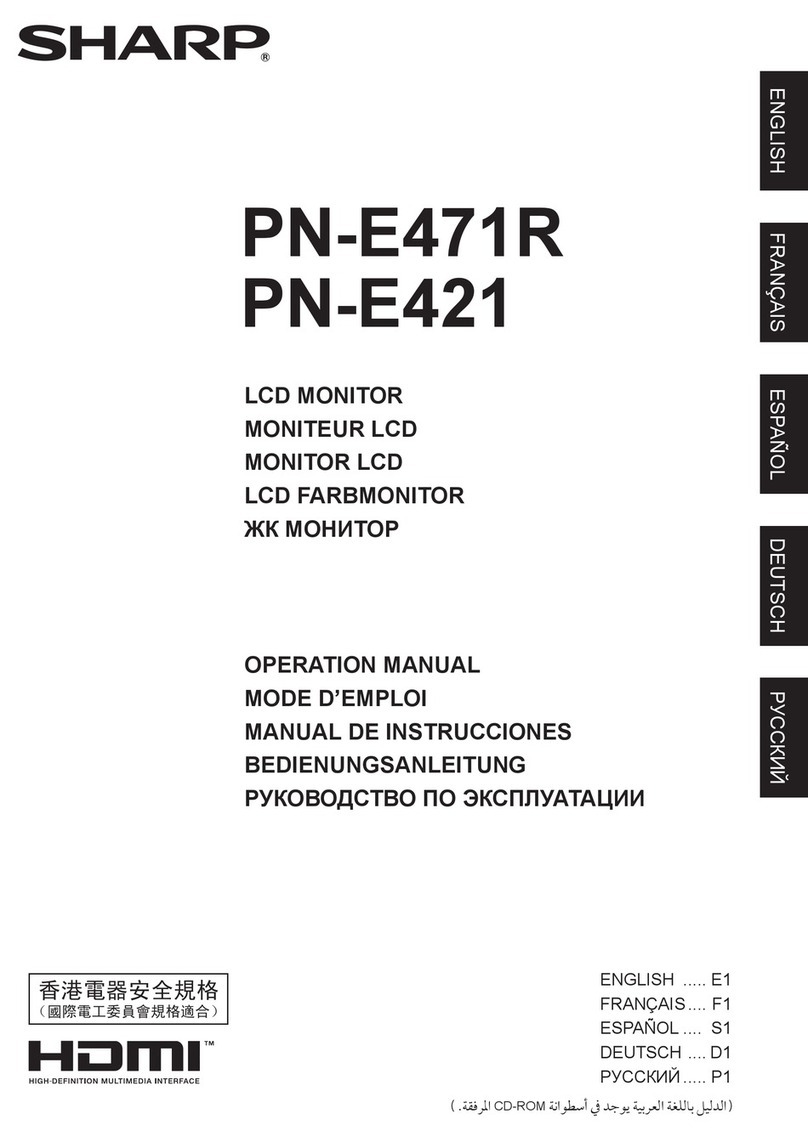Contents
Introduction......................................................................3
System Requirements..................................................3
Setting up the Computer.................................................4
Installing the touch display driver .................................4
Touch Panel Settings.......................................................5
How to congure settings.............................................5
Calibration ....................................................................7
Properties.....................................................................8
Uninstalling the Driver Software ..................................10
Touch Action ..................................................................11
Important Information
• This software has been shipped after strict quality control and product inspection. If, however, you nd any failure or
malfunction, contact your product dealer.
• Please understand that SHARP CORPORATION bears no responsibility for errors made during use by the customer or a
third party, nor for any other malfunctions or damage to this software arising during use, except where indemnity liability is
recognized under law.
• Transcribing or duplicating part or all of this manual and/or this software without permission from our company is not
permitted.
• As a part of our policy of continuous improvement, SHARP reserves the right to make design and specication changes for
product improvement without prior notice.
• The contents or details may vary depending on the screen conguration and OS version, etc.
• This manual does not contain basic operating instructions for Mac OS.
Trademarks
• Apple, Mac and Mac OS are registered trademarks of Apple Inc.
• Intel is a trademark or registered trademark of Intel Corporation or its subsidiaries in the U.S.A. and other countries.
• All other brand and product names are trademarks or registered trademarks of their respective holders.