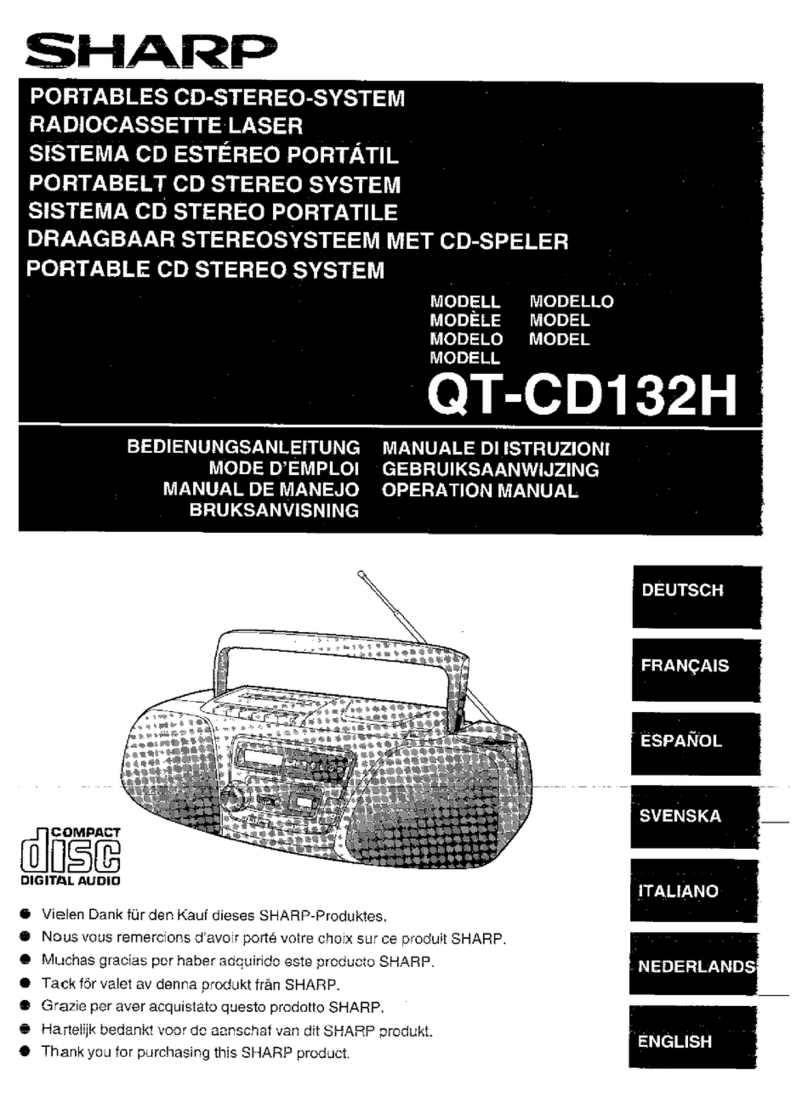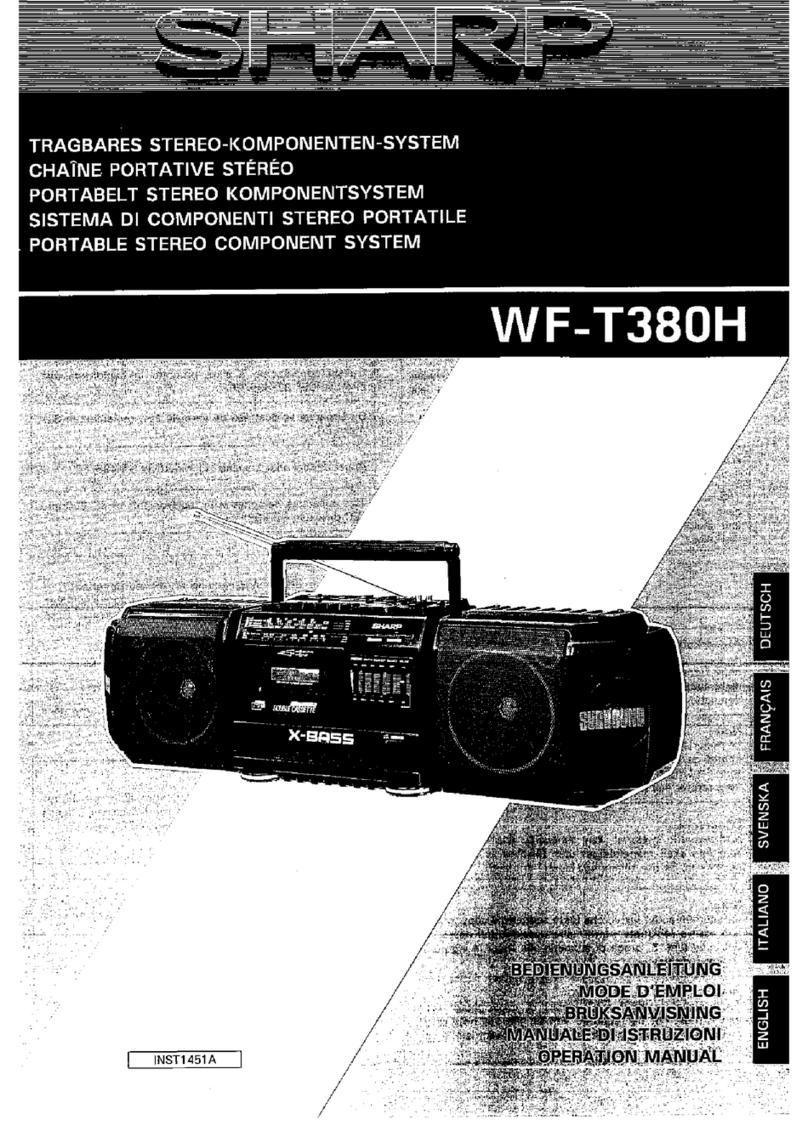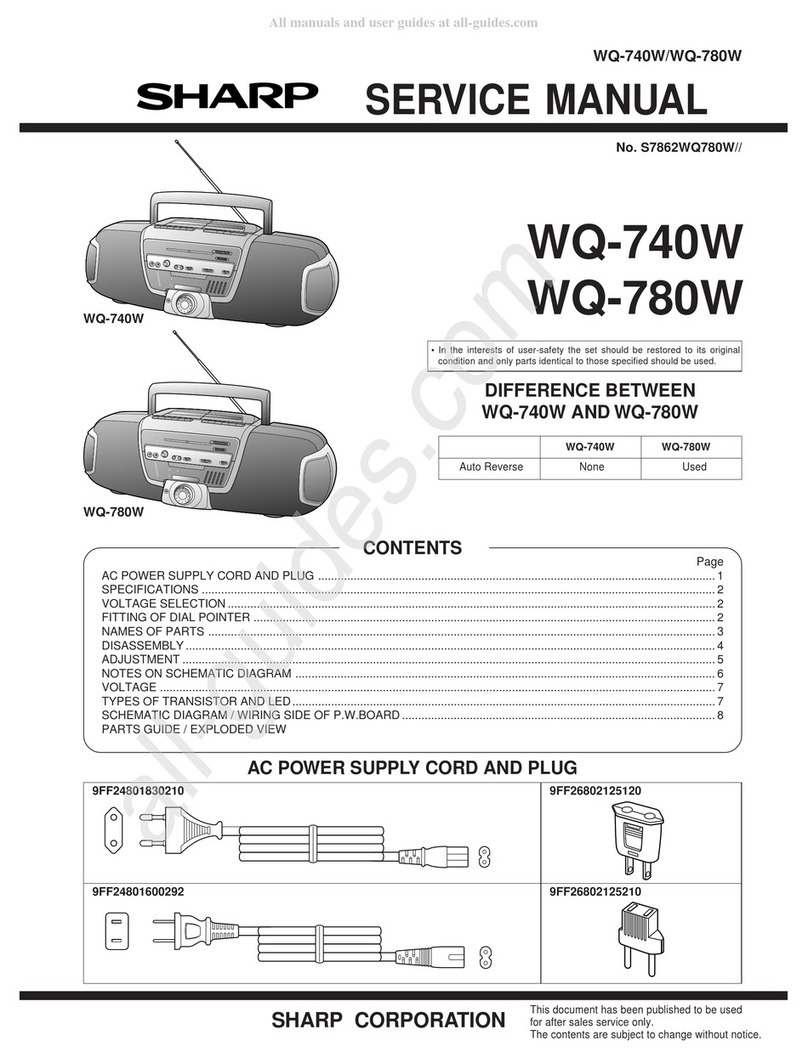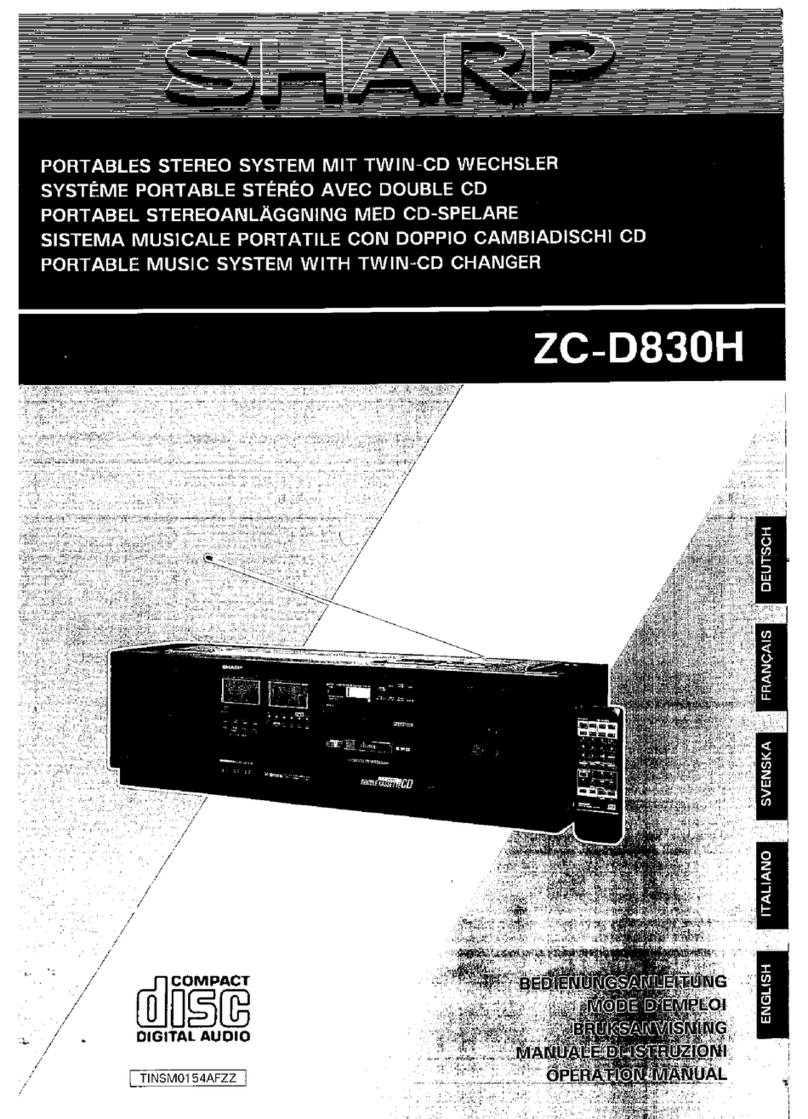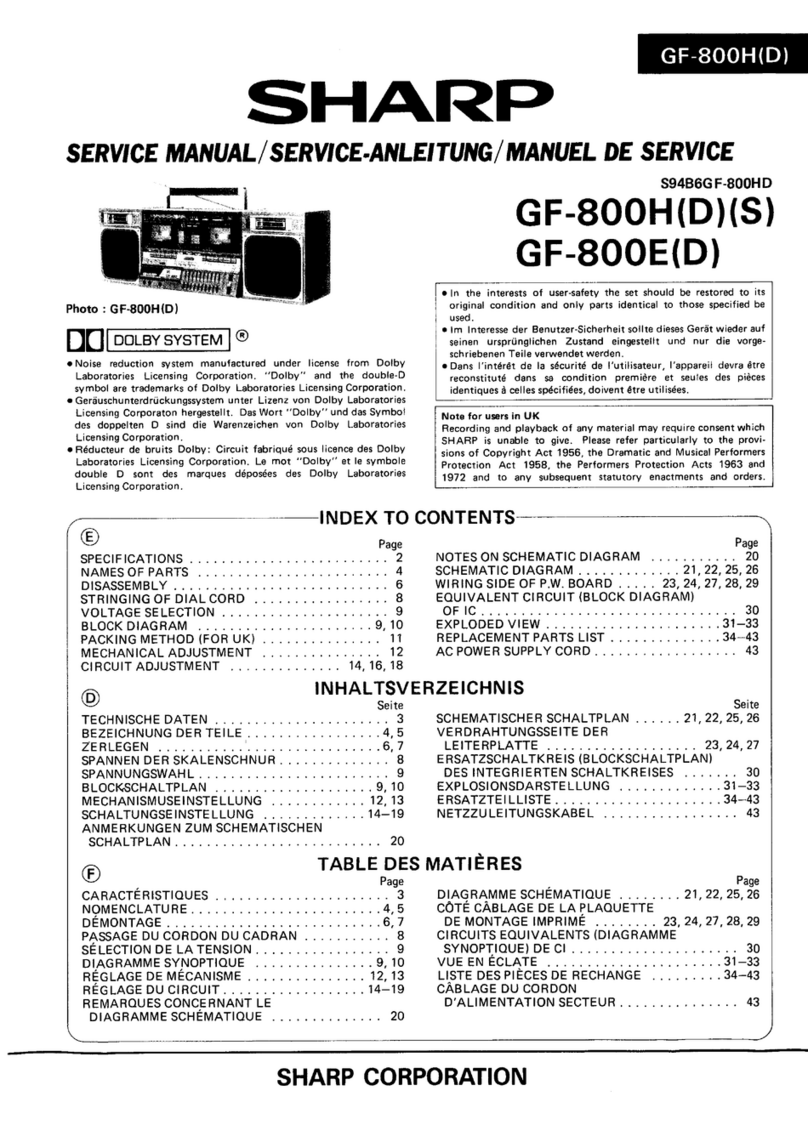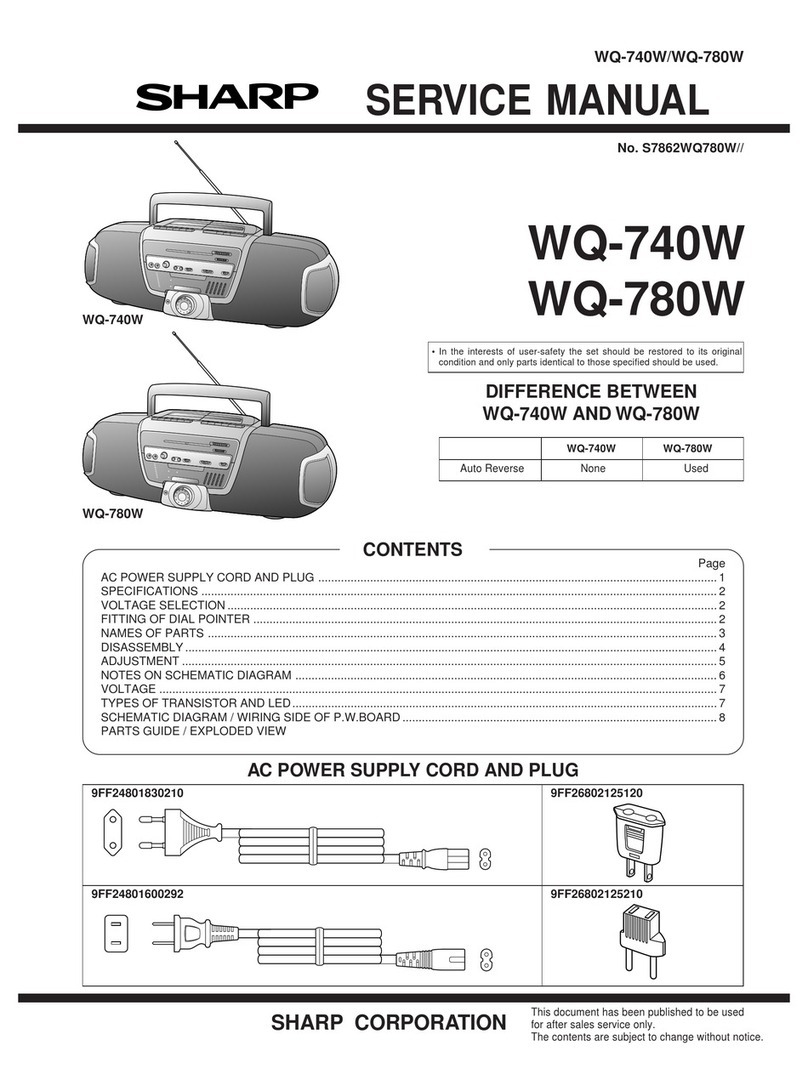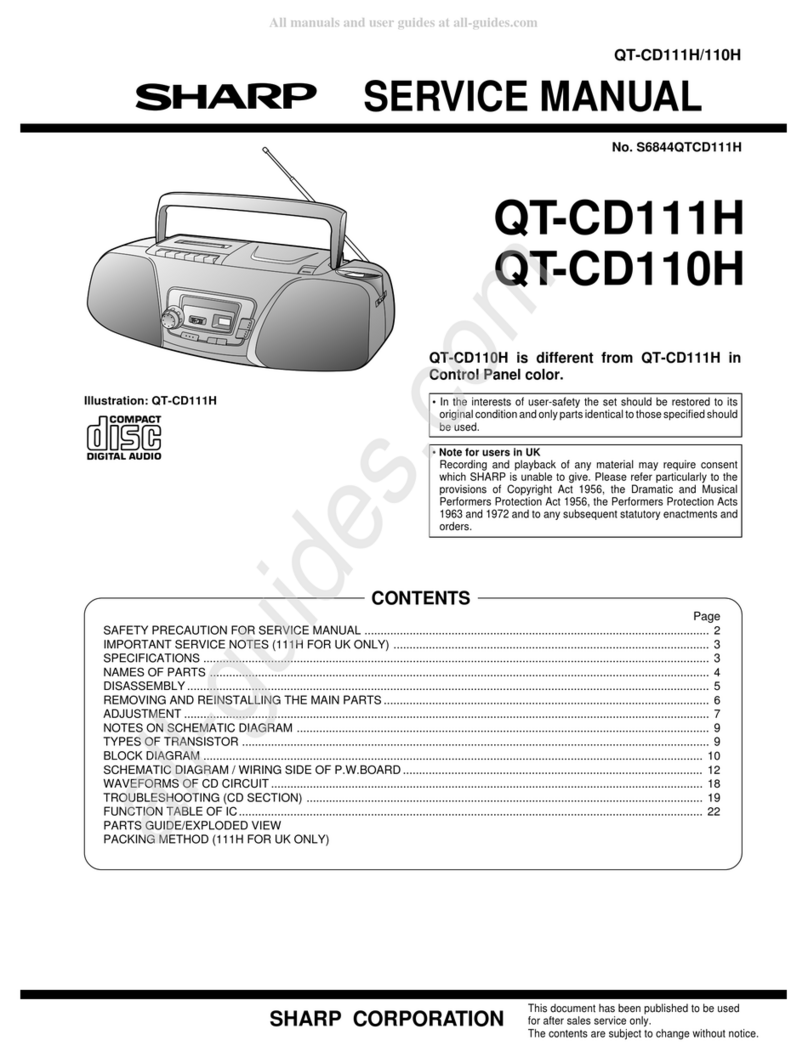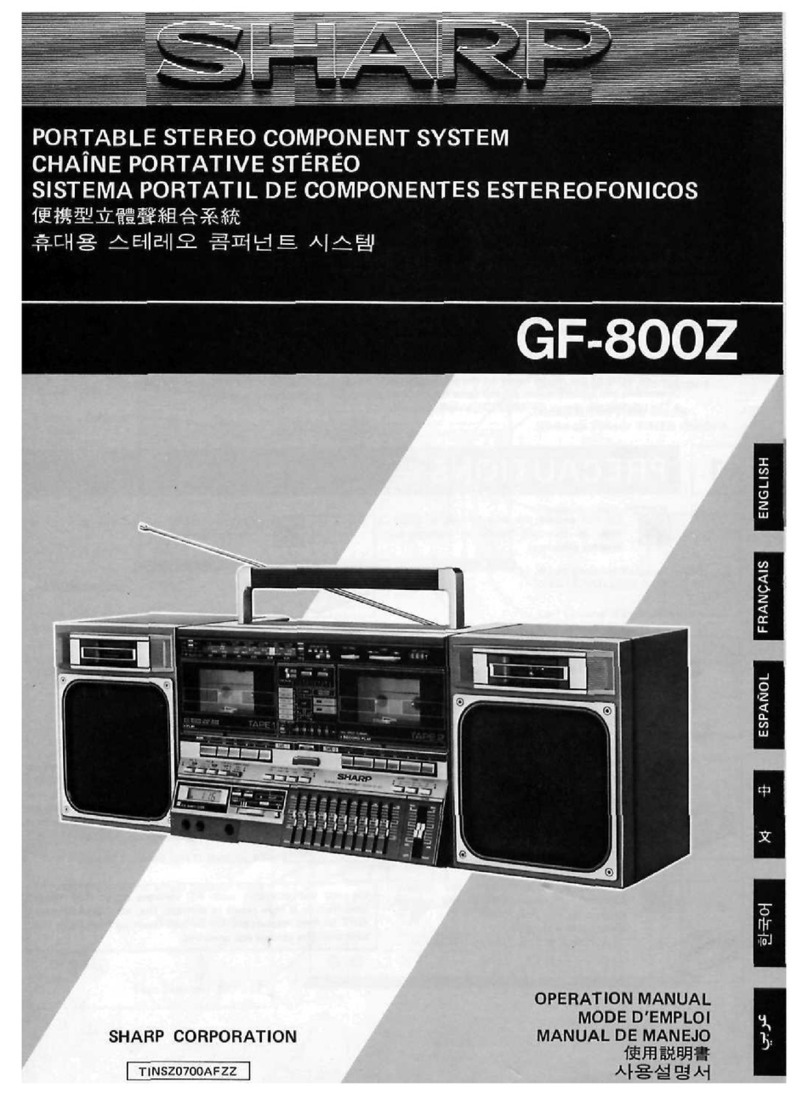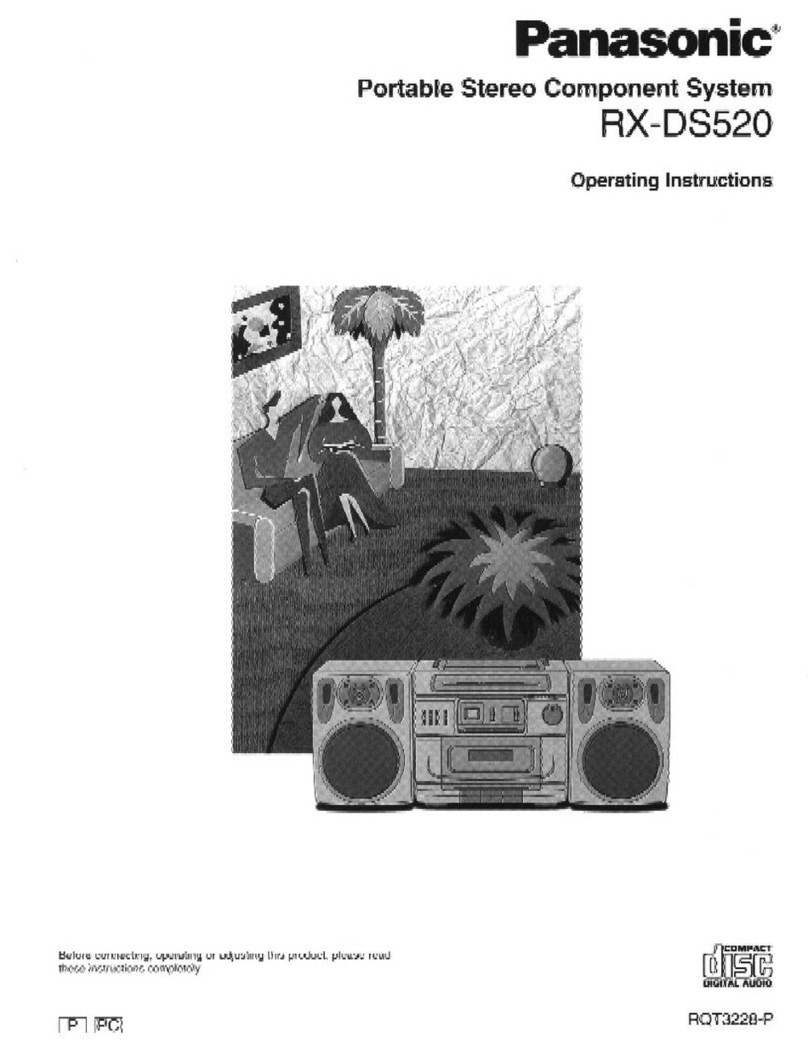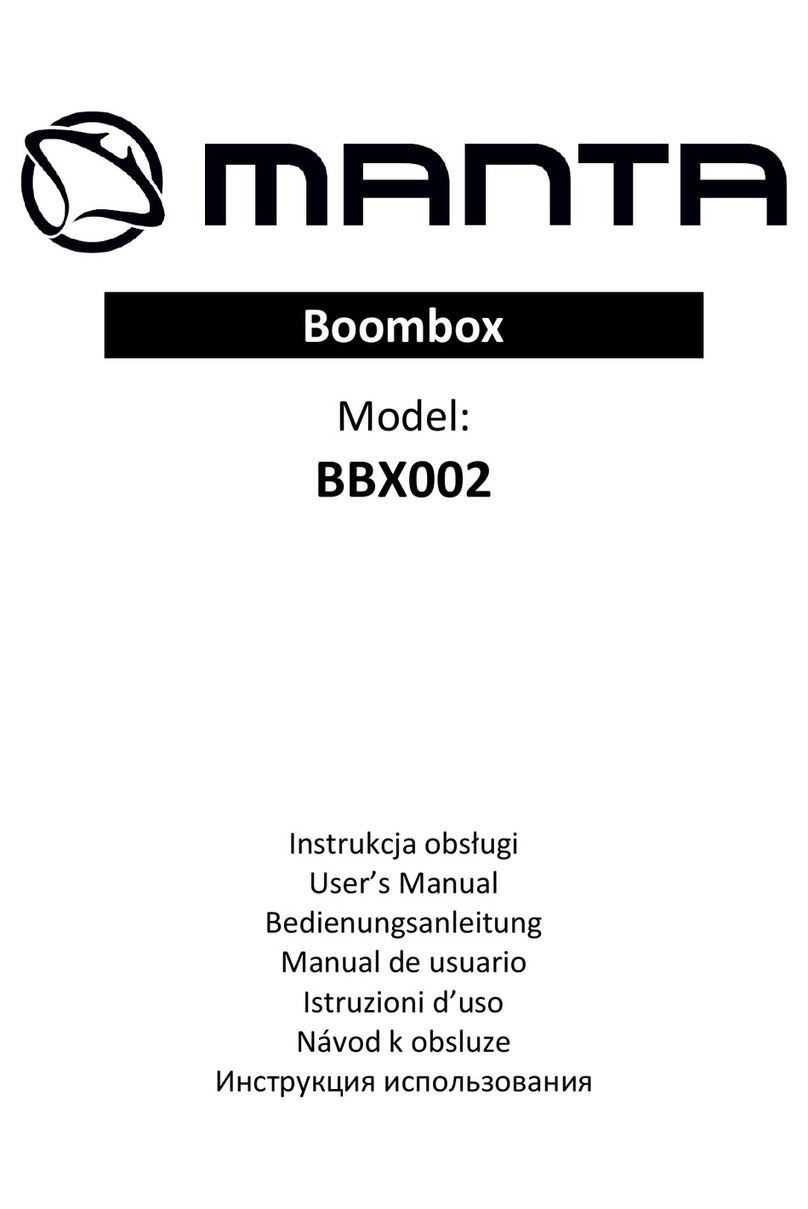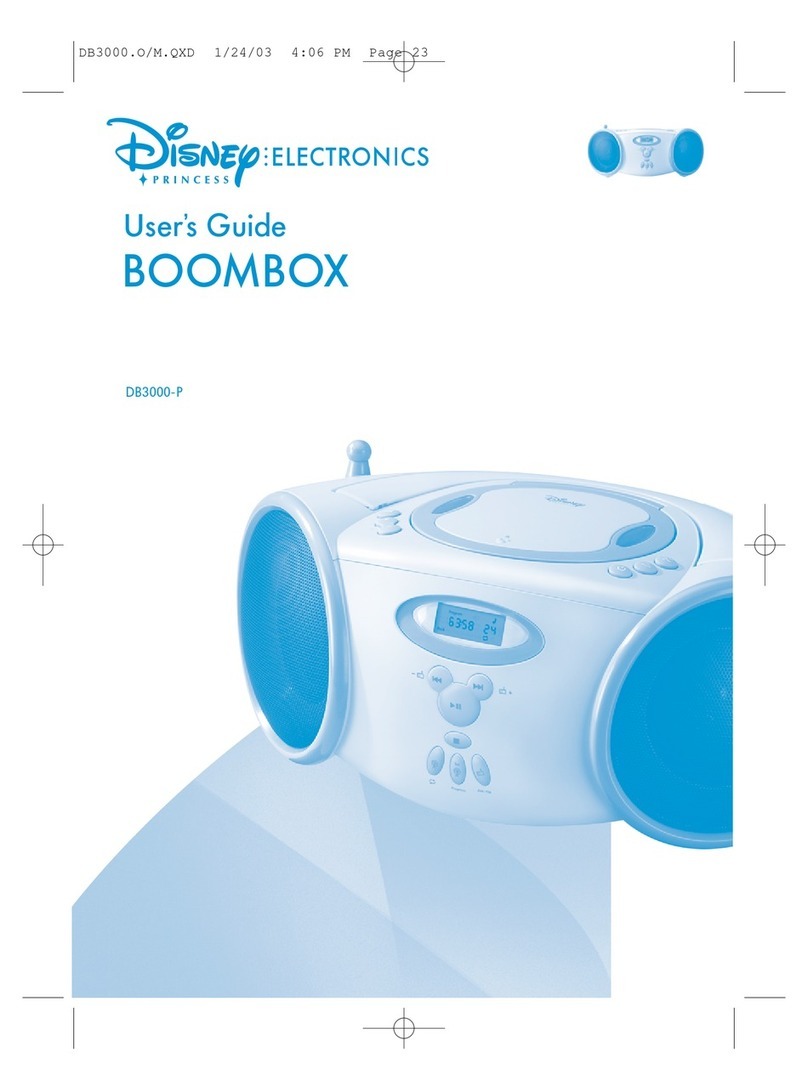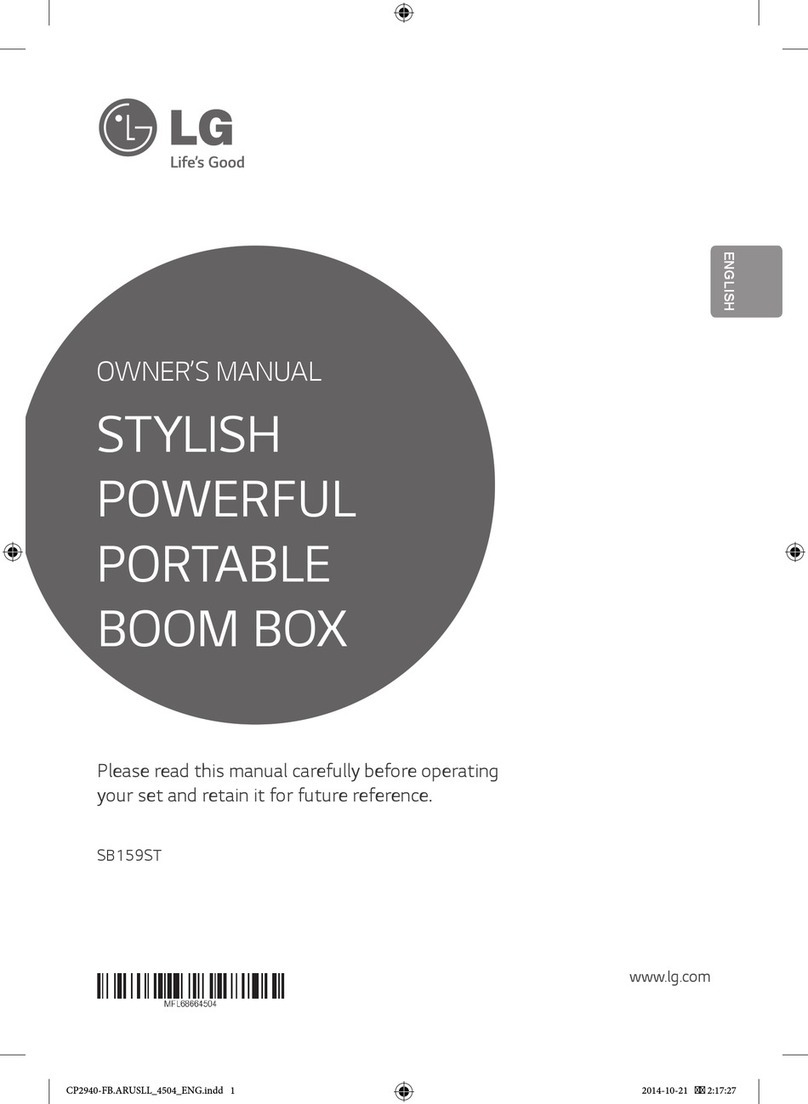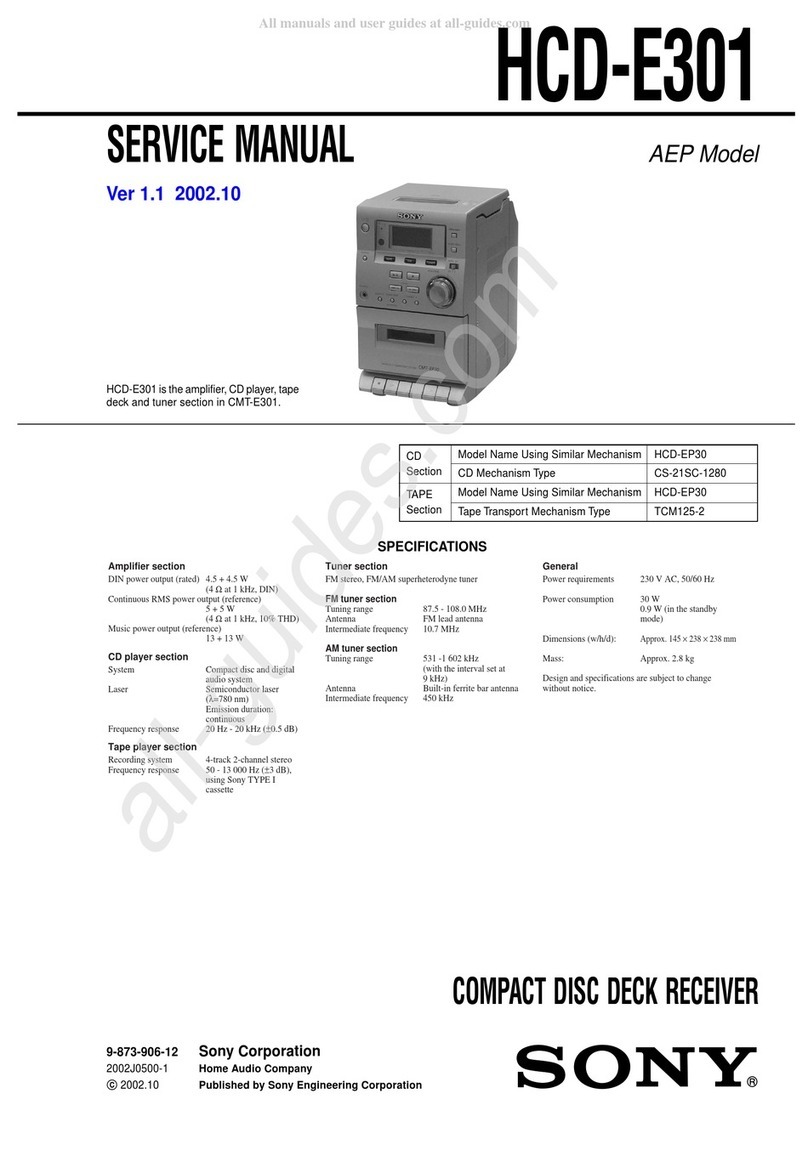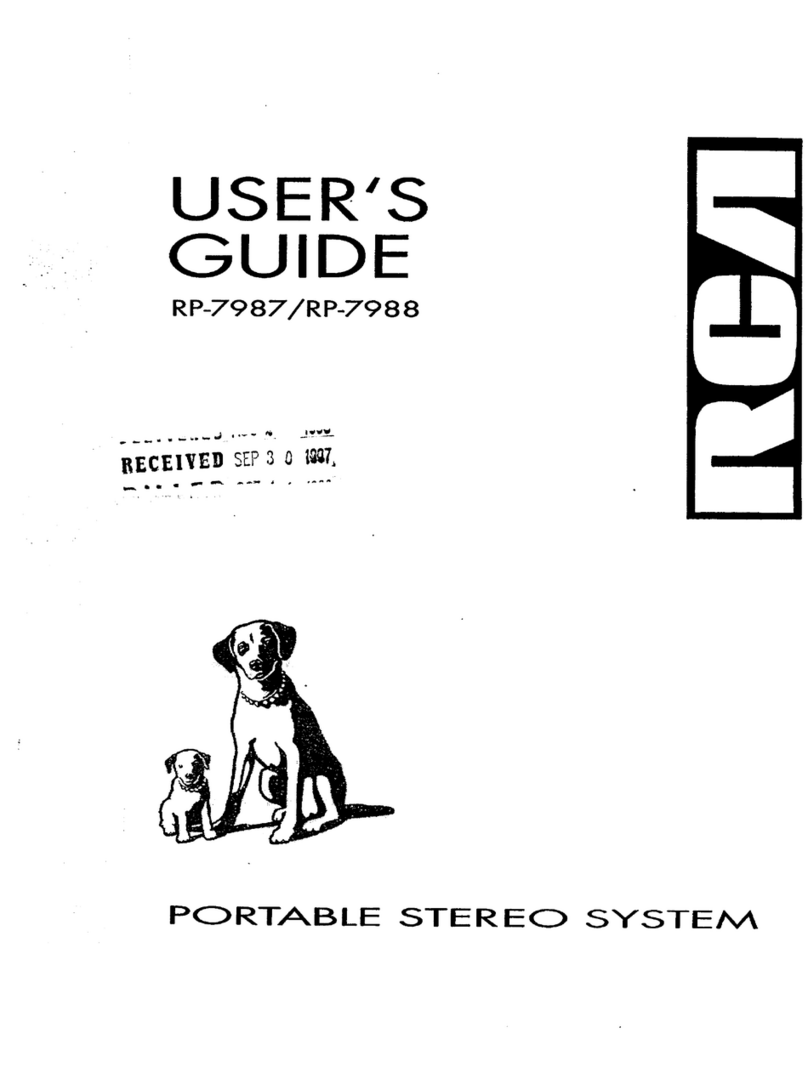Bluetooth one touch connection via NFC
■NFC connection for audio playback
Check that:
●Your device (smartphone/tablet) has an NFC function.
●NFC function on your device is enabled.
●Screen lock function of the device is off.
●This unit is not in low power consumption (ECO) mode.
●Your device must be within 10 meters from the unit.
1.
Touch your device to the NFC detection area on the main
unit.
PORTABLEMUSIC BOOMBOX GX-BT9
REMOTE
SENSOR
NFC detection area
on the main unit
2. A pop-up window asking whether to proceed with the Bluetooth
connection appears on the device. Select <YES>.
●The ‘connected’ message appears when the connection is complete.
3. Press play (on remote control or source device).
Listening to Bluetooth enabled devices
■Pairing with other Bluetooth source devices
1.
Press the ON/STANDBY button to turn the power on.
2.
Press the BLUETOOTH
/
button on the main unit or on
the remote control to select Bluetooth function. (Pairing
indicator blinks.)
3.
Perform pairing procedure on the source device to detect
this unit. “GX-BT9H SHARP” will appear in the detected
devices list (if available) in the source device. (Refer the
source device operating manual for details).
4.
Select “GX-BT9H SHARP” from the source list. If Passcode*
is required, enter “0000”.
* Passcode may be called PIN Code, Passkey, PIN number
or Password.
5.
Pairing indicator (blue) will stop blinking once the unit
is successfully paired with the source device. (Pairing
information is now memorised in the unit.)
6.
Press the play button (on remote control or source device)
to start Bluetooth streaming playback.
Note:
The volume of this unit may not be controlled as intended depending
on the device.
■To disconnect the Bluetooth device
Perform any of the following.
- Disconnect the Bluetooth connection on the audio source device.
Refer the operating manual supplied with the device.
- Turn off the Bluetooth stereo audio source device.
- Turn off this unit.
- Press the PAIRING button on the remote control.
Listening on Android™ devices
■Android device connection (USB)
1. Insert the connector to the Android device.
Connector
(not supplied)
Device
(Smartphone/Tablet)
2. Plug in the Android device to the unit via USB connector.
■Android device playback
1. Press the ON/STANDBY button to turn the power on.
2. Press the USB / button on the main unit or the remote
control to select USB function.
3. Connect the device (Smartphone/Tablet) to the unit.
4. Press play (on remote control or source device).
Connecting a guitar / microphone
Microphone
or guitar (not
supplied)
Ø 6.3 mm
monaural
cable (not supplied)
1. Set the guitar/microphone volume (GAIN) knob to the minimum
level.
2. Connect a guitar/microphone to the correct input socket.
3. Arrange the guitar/microphone cables into the grooves of the
cable holder on the left or the right side of the unit. Then, thread
the cable through the bottom of the unit. Do not let the cables
to be on top of the unit when using guitar/microphone as it may
cause the unit to roll over causing damage and injury.
Thread the cables under
the unit
Cable holder
4. Connect the cables to a guitar/microphone.
5. Select a source.
●To mix a guitar or microphone sound with a source sound, select
the playback source (Bluetooth/USB/Audio In/Tuner).
●To play a guitar or using the microphone only, select ’AUDIO IN’
function. Make sure there is no playback from Audio In connection.
6. Adjust the volume (GAIN) knob on the connected equipment.
GX-BT9_A4_QG.indd 2 2015-02-04 06:31:59