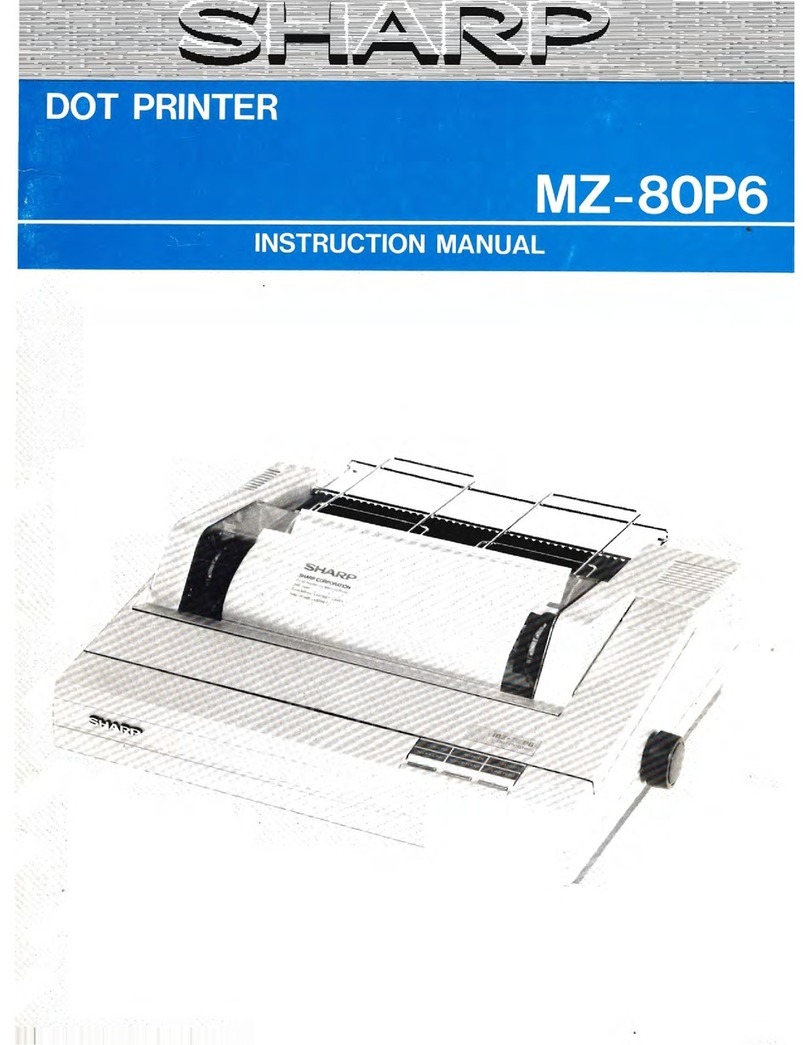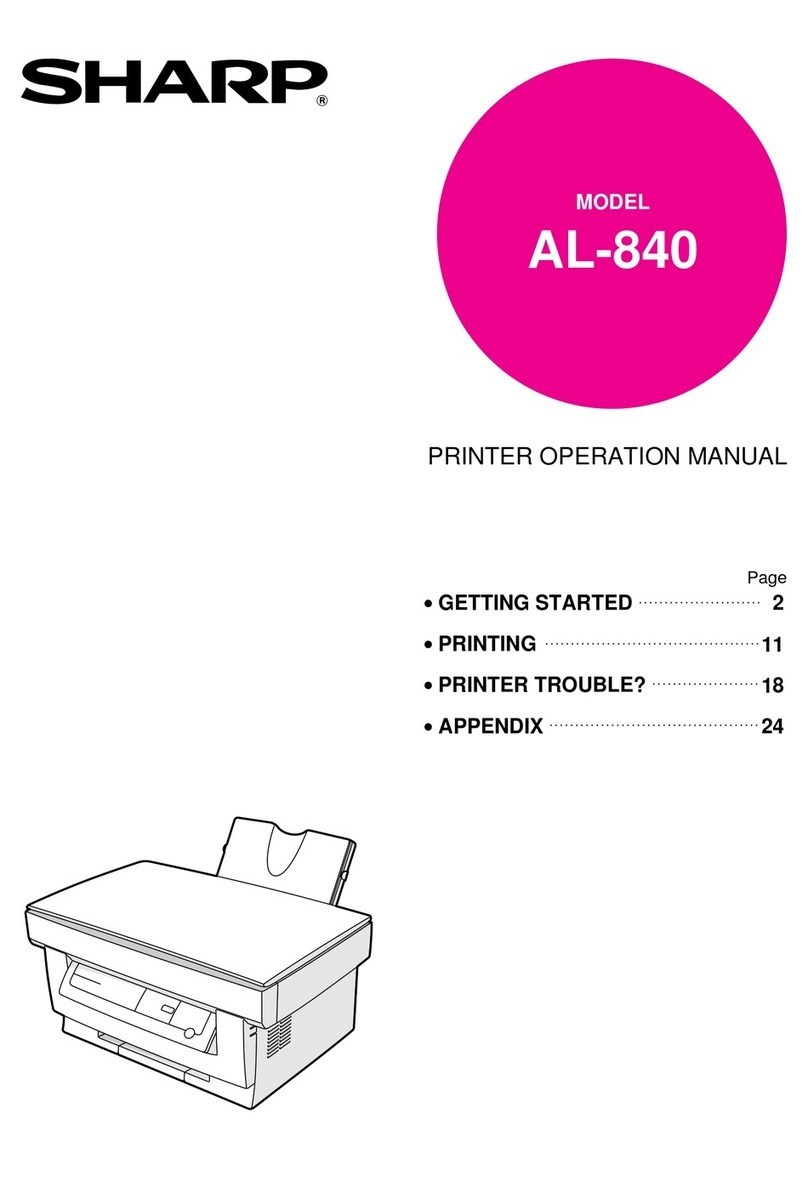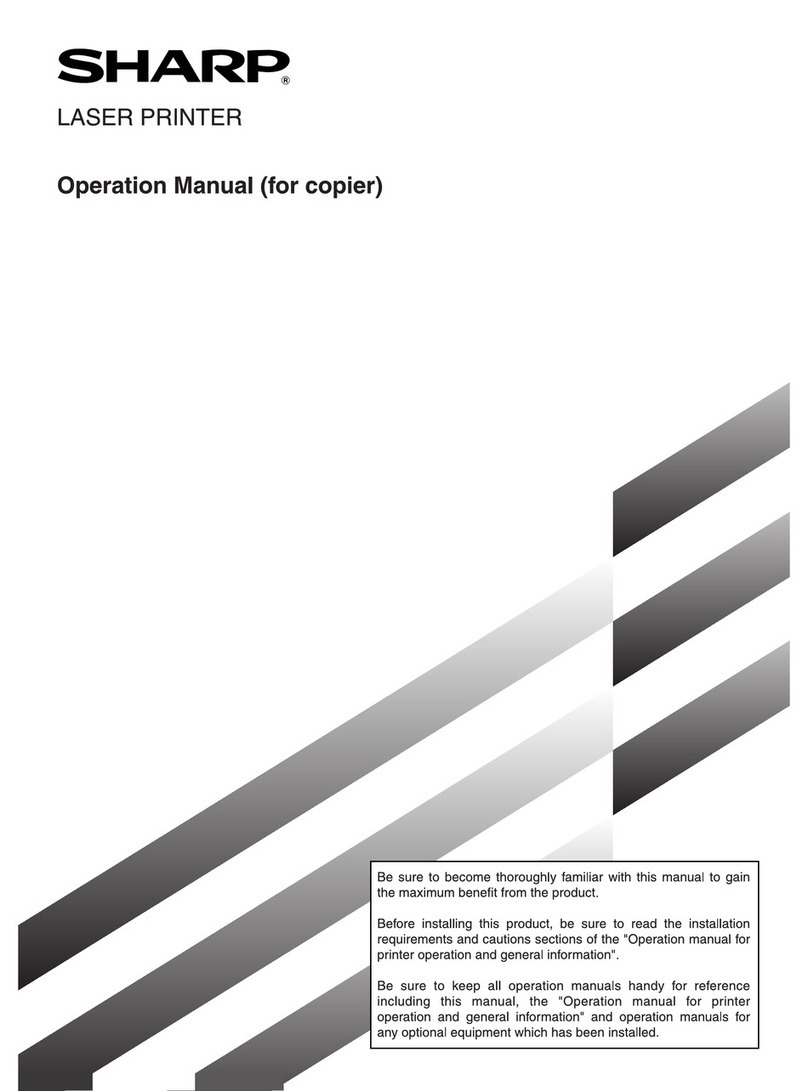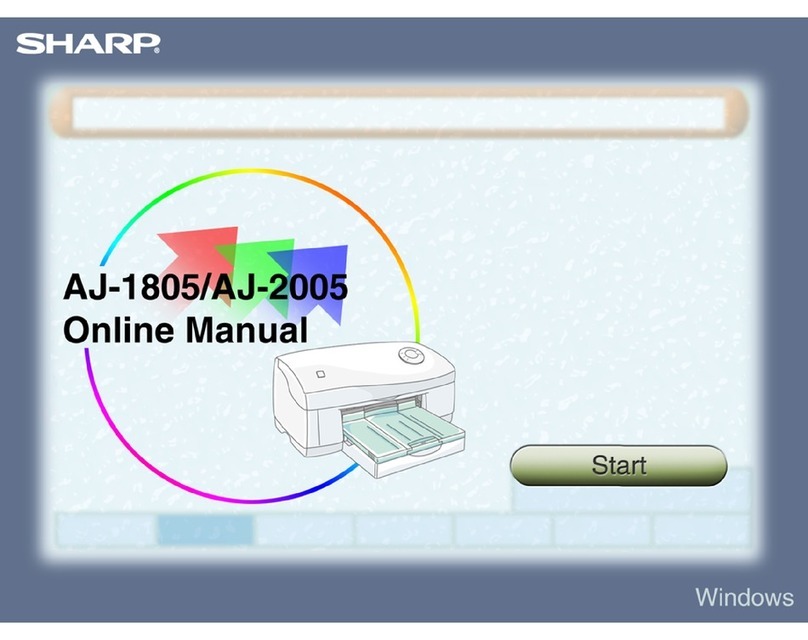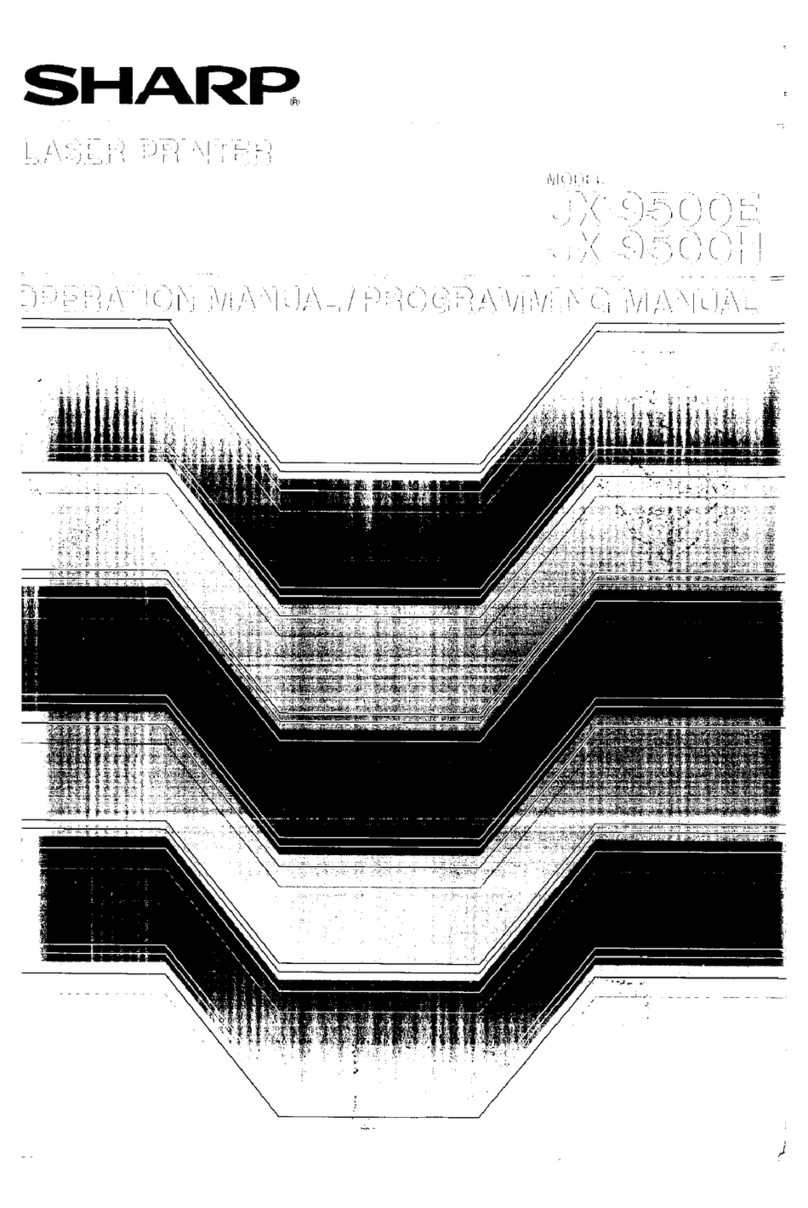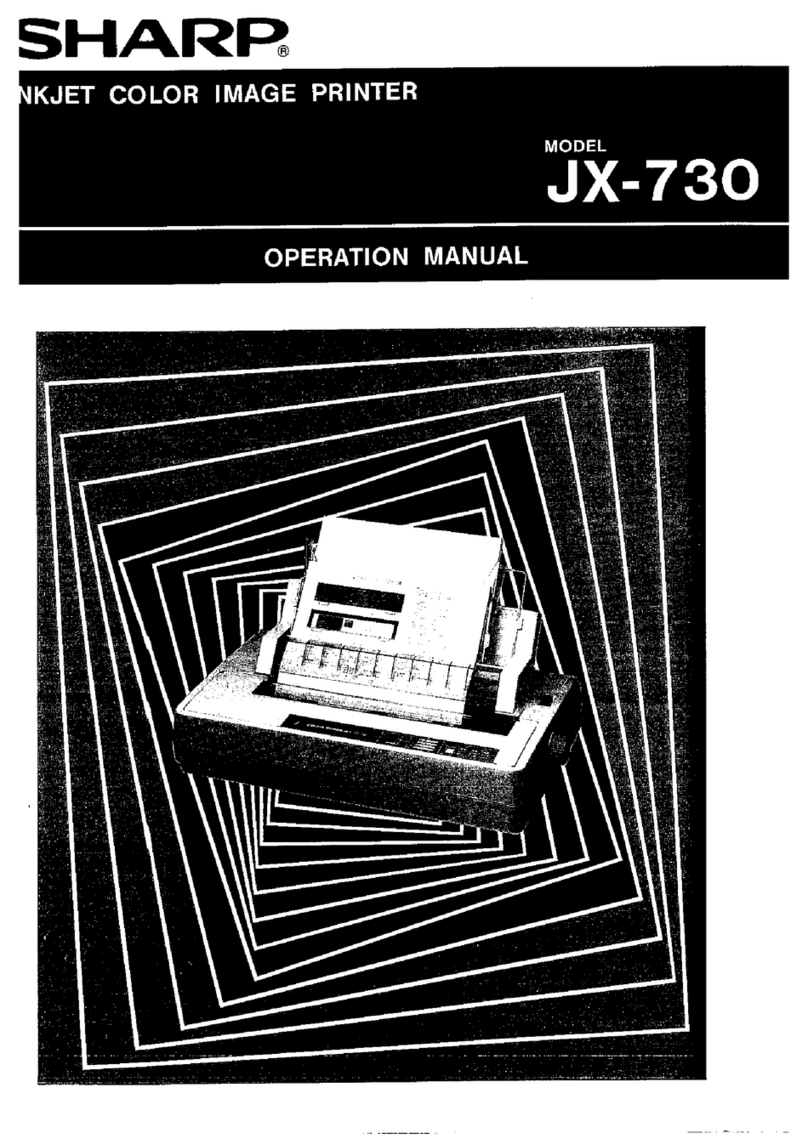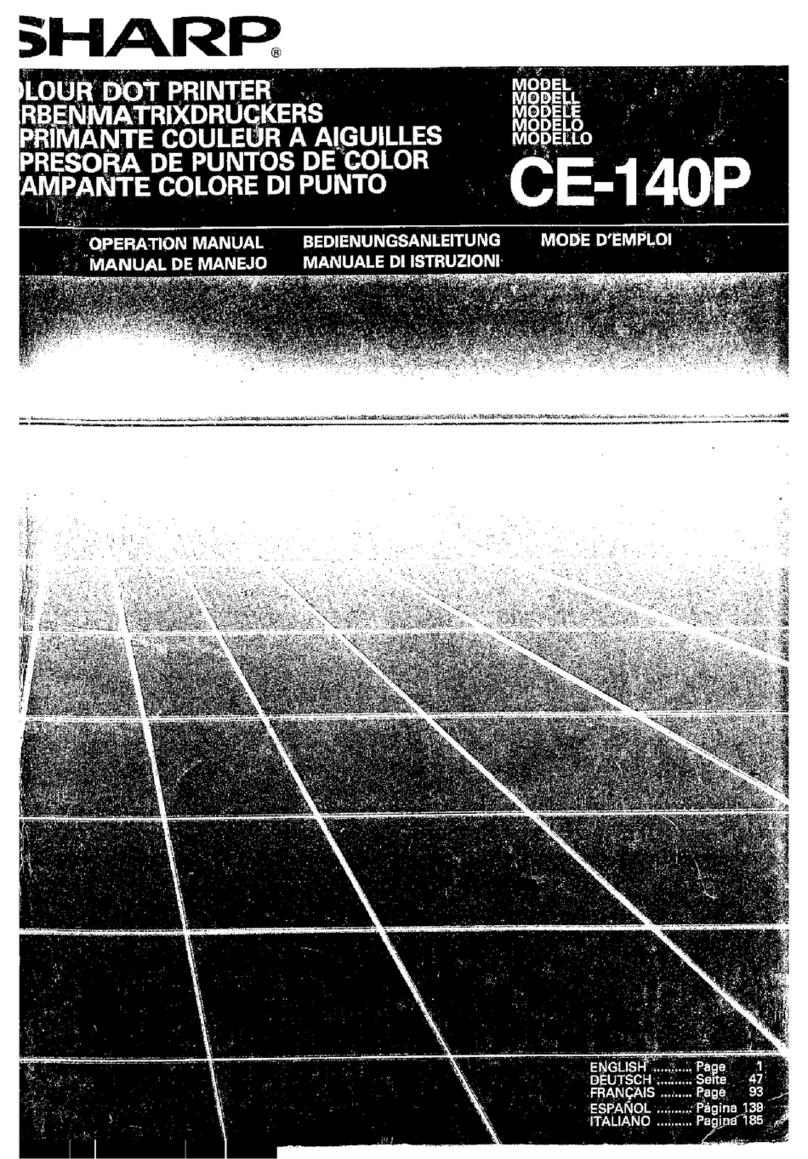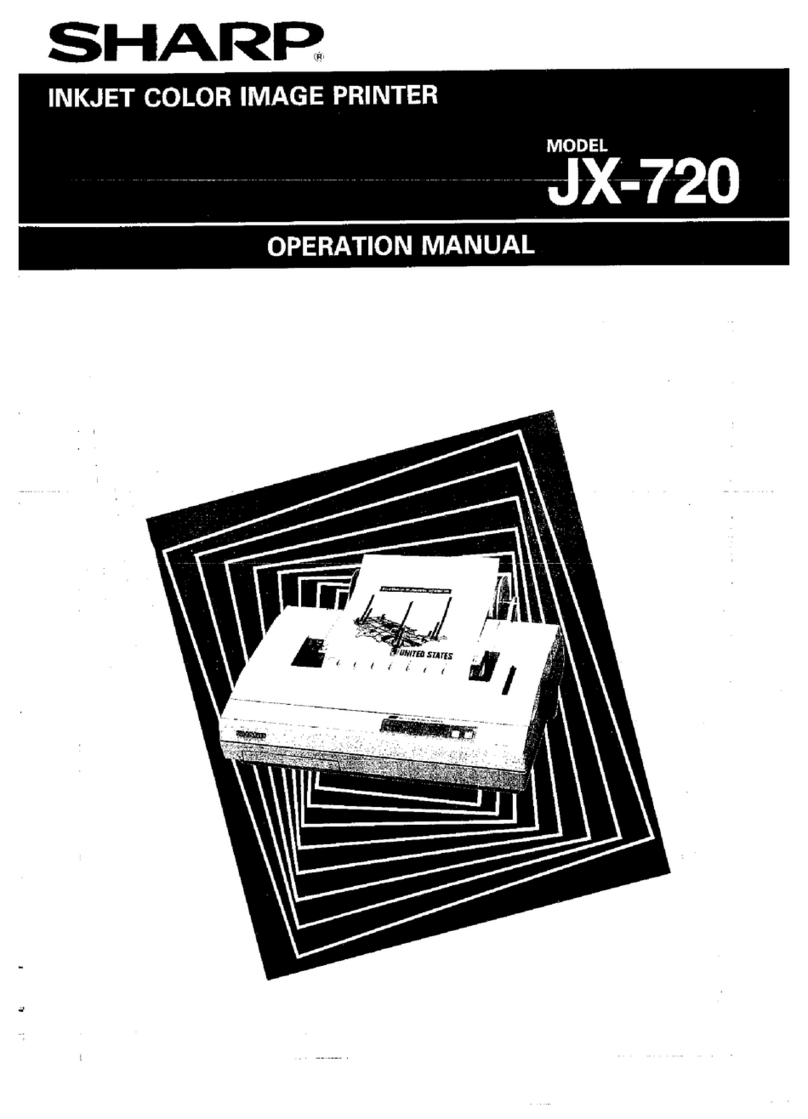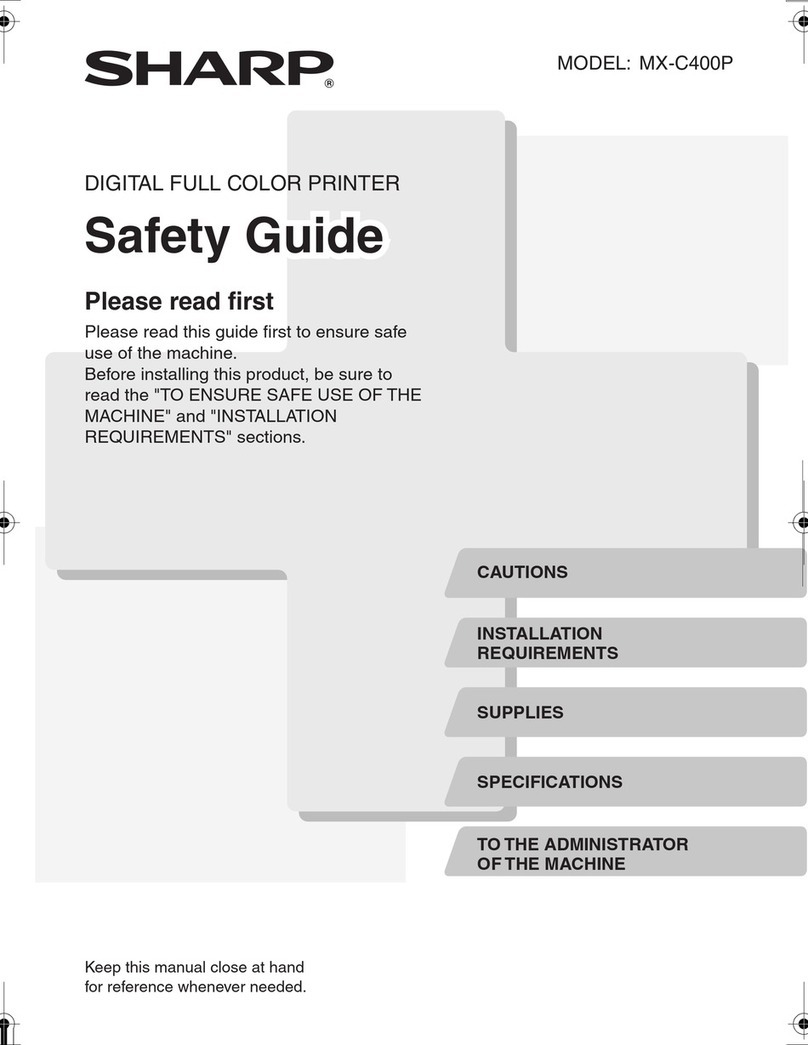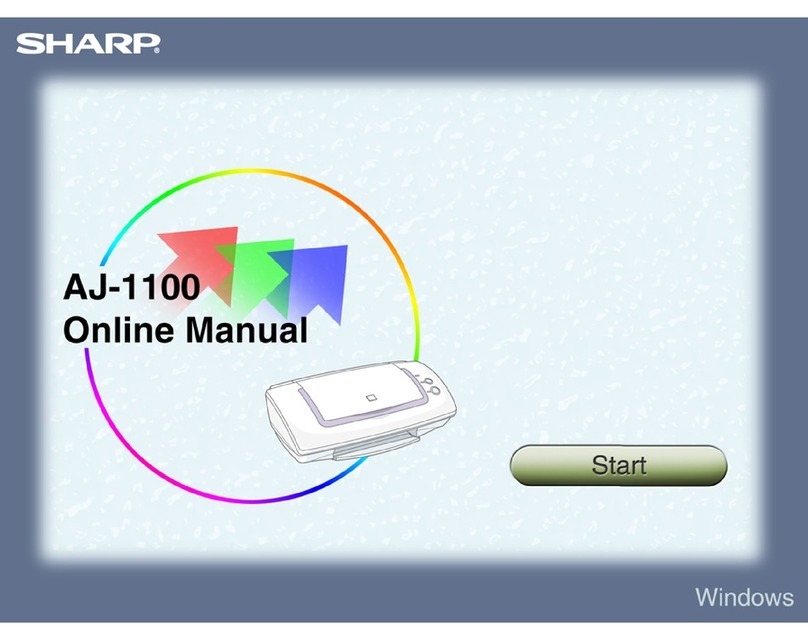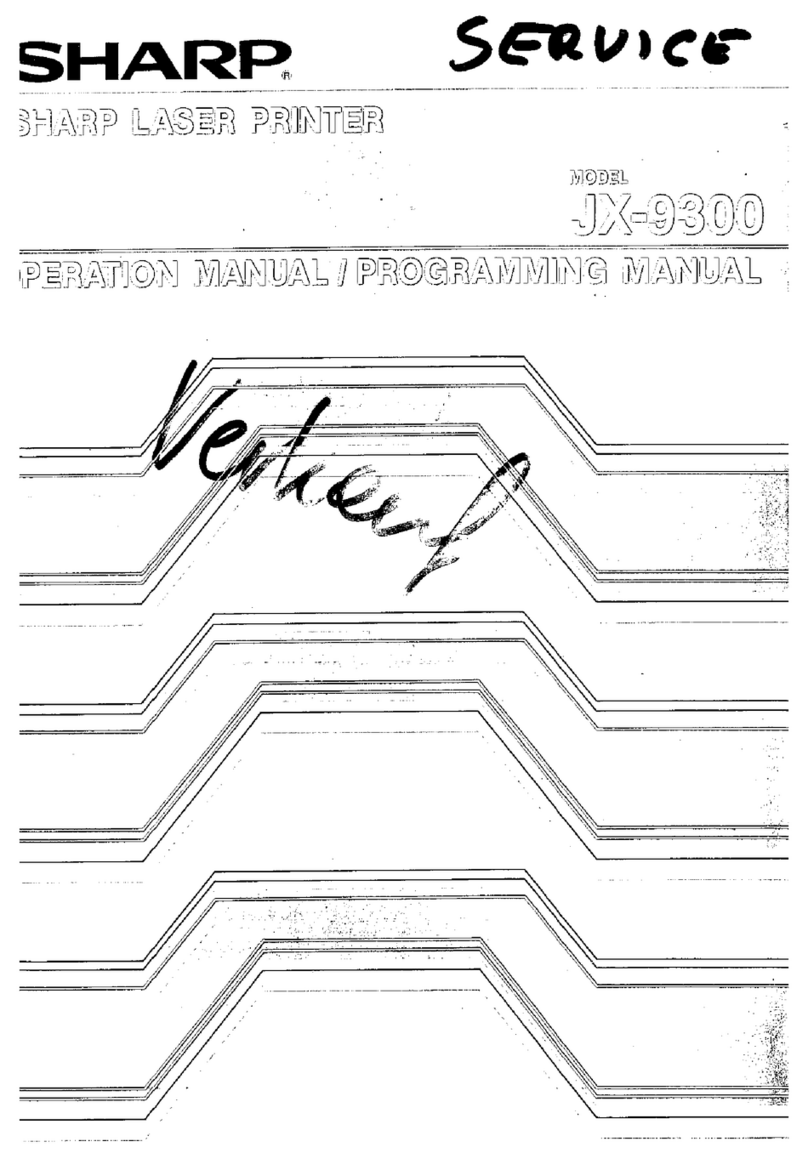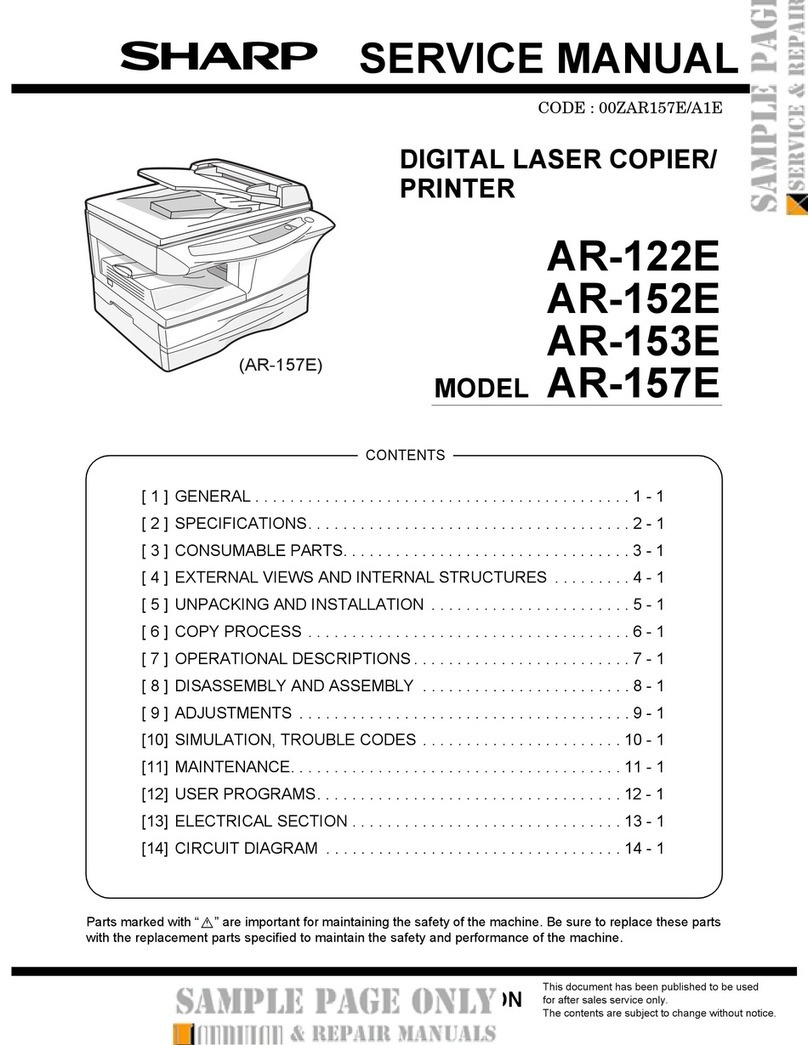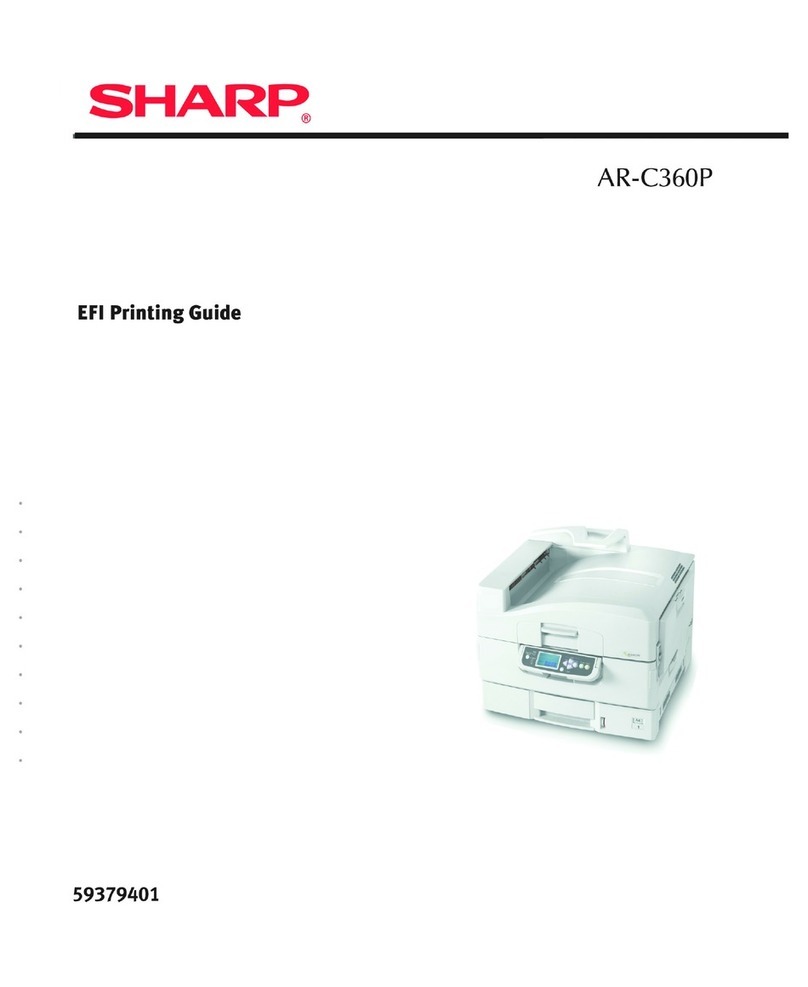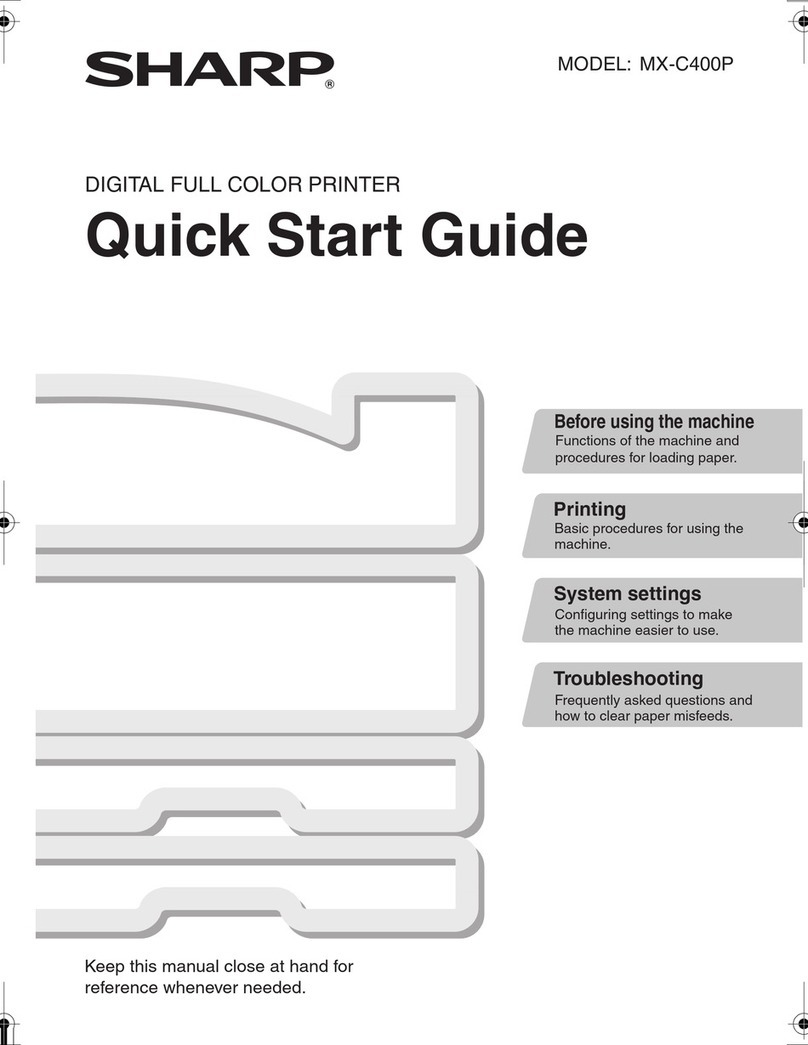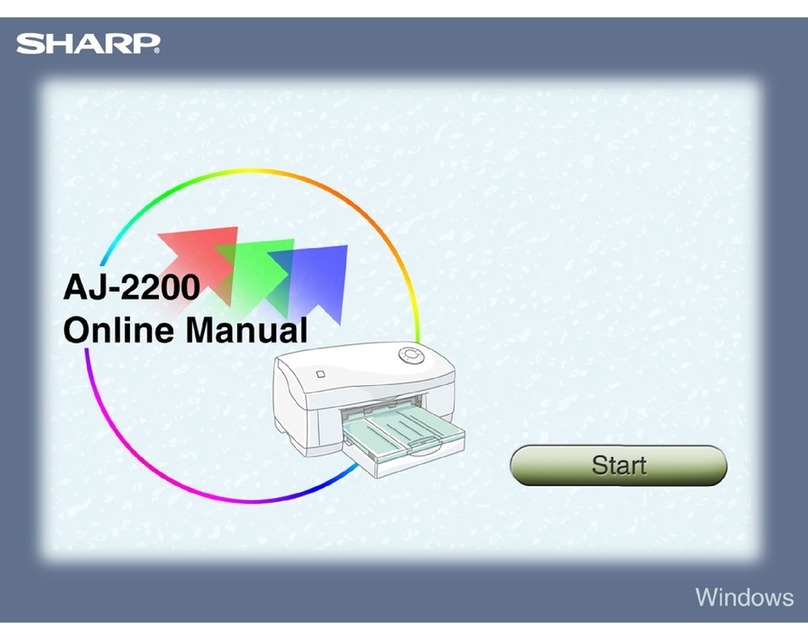Cautions for operation
• Installation
• Do
not
install this machine in the following places.
Humid place, excessively dry place
Place exposed directly to sunlight
Dusty place
Extremely hot/cold place
Place with a
lot
of
vibration
• Install this machine
as
horizontally
as
possible.
• Do
not
install this machine near equipment generating noise. Further, different power source
fnust be used for such equipment, since wrong operation may be caused
if
the same power source
is
employed.
• Voltage
of
power source used for this machine must conform to the specification on the rating
plate on the back
of
the machine. Do
not
connect other power source,
or
else trouble may be
caused.
• Connect/disconnect the
ROM
unit when power is turned off.
• Cautions during operation
• Do not
touch
the
printing head during operation.
•
If
water or other liquid
or
metallic articles such
as
needles and pins should enter this machine,
turn
off
power immediately, unplug the power cord, and contact the dealer.
If
the machine
is
opeHlted under such a condition, accident may be caused.
• Do
not
print characters when printing paper
or
cartridge ribbon
is
not
inserted. Otherwise, the
printing head may
be
damaged.
• Proper paper feeding function must be selected for specific paper used for printing.
. Fan fold paper Tractor system
• Paper sheets Friction system
The simultaneous use
of
the two systems
will
cause clogging
of
paper. When fan fold paper is
used, pull the paper release lever backwards
to
carry
out
tractor feed. (See page 7)
• Power cord
• Do
not
damage the power cord by placing it under a desk
or
chair, or by compressing it between
two articles.
•
It
is
dangerous
to
use damaged power cord. Furthermore, be sure to hold the plug when unplug-
ging the power cord.
• Impact
This machine consists
of
high-precision electronic components. Do
not
cause impact to this
machine,
by
hitting it with other articles or by dropping it.
• When this machine
is
not
to be operated for a long time
When this machine
is
not
to
be operated for a long time, be sure
to
unplug the power cord from the
outlet.
• Stain
Wipe
off
stain
on
this machine with soft cloth impregnated with water
or
detergent. The use
of
benzine, thinner,
or
other volatile substance,
or
insecticide will cause discoloration
of
the case.
2