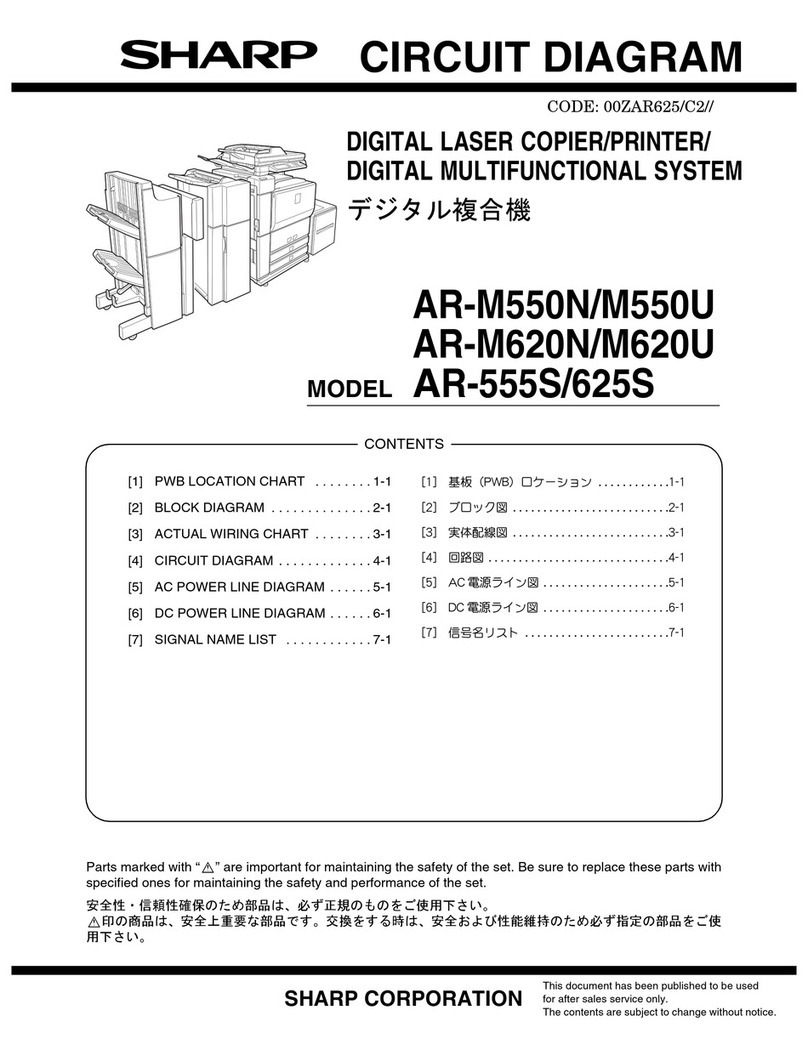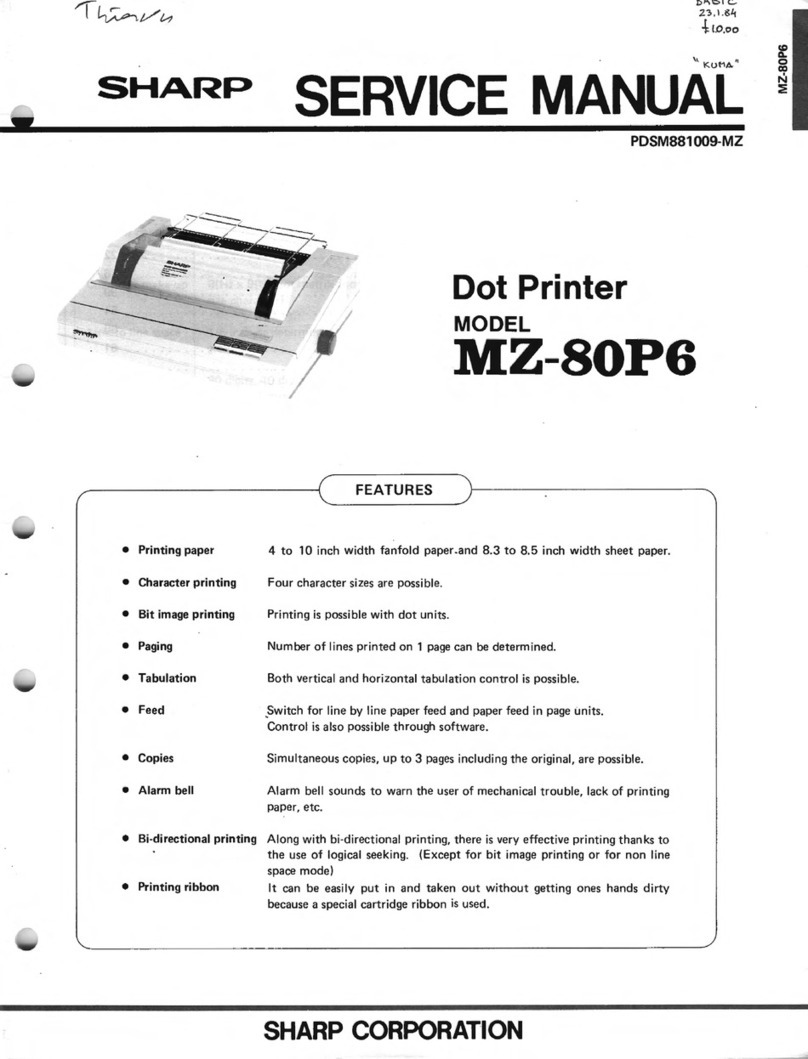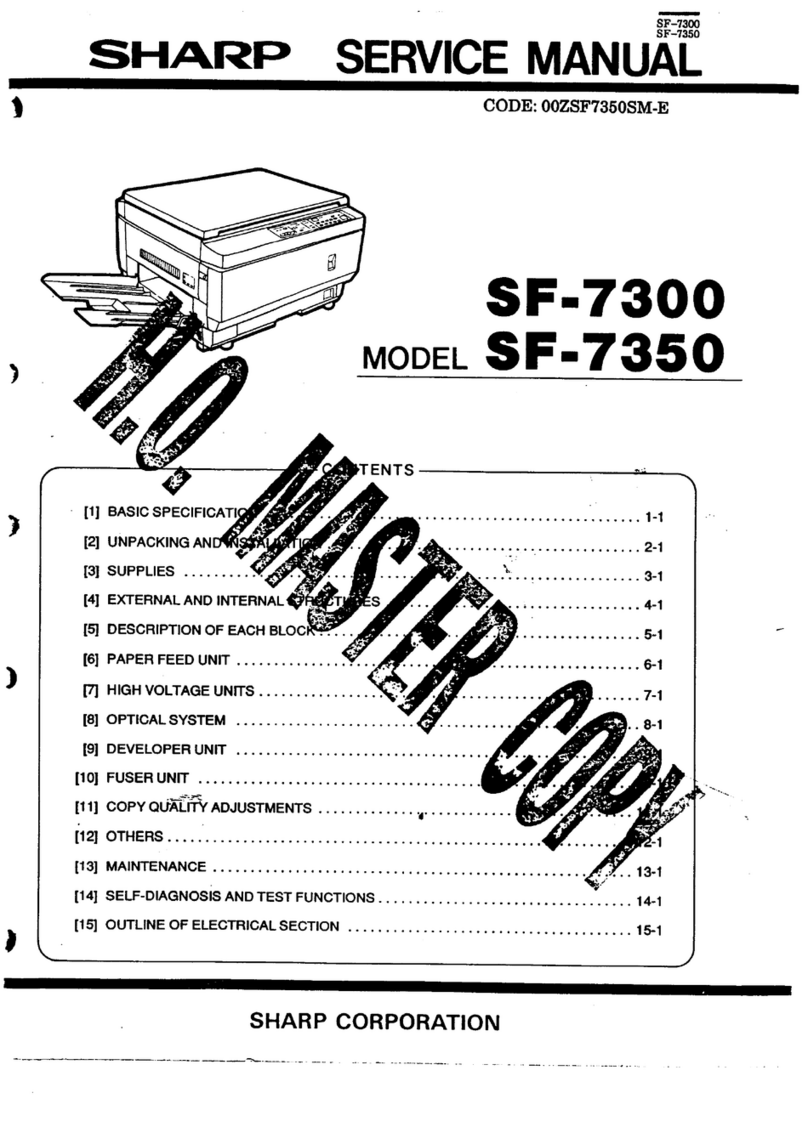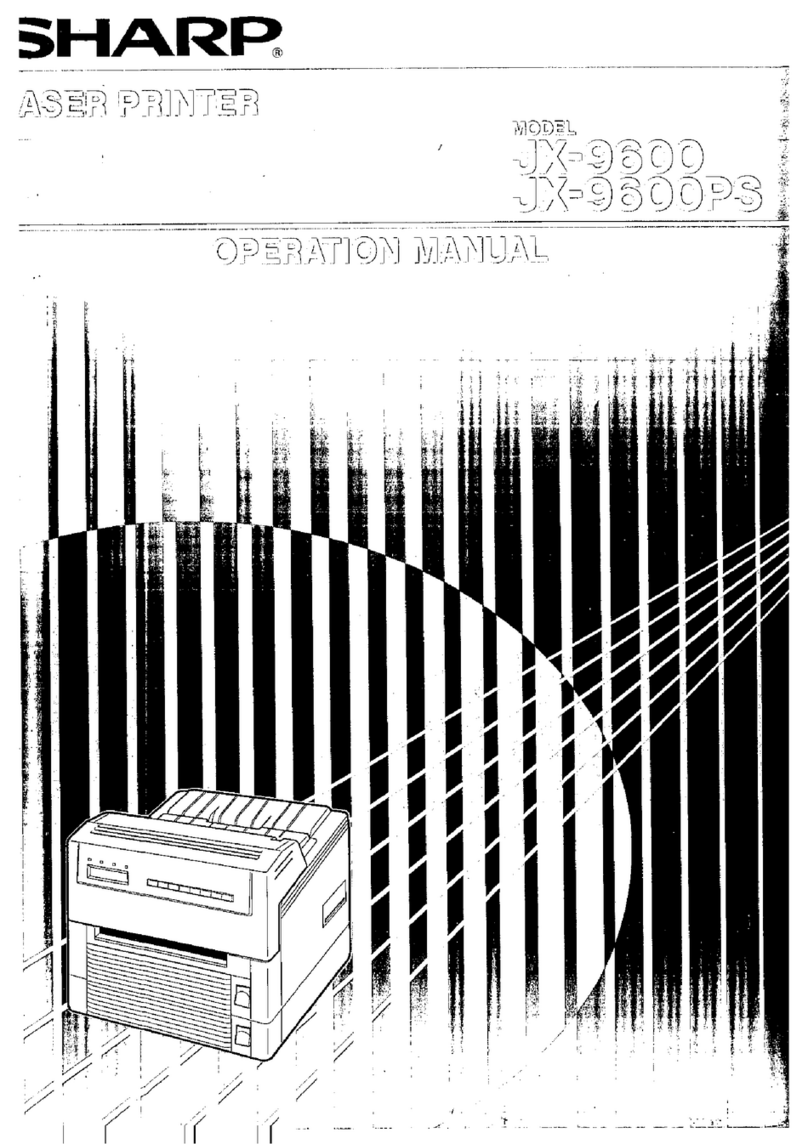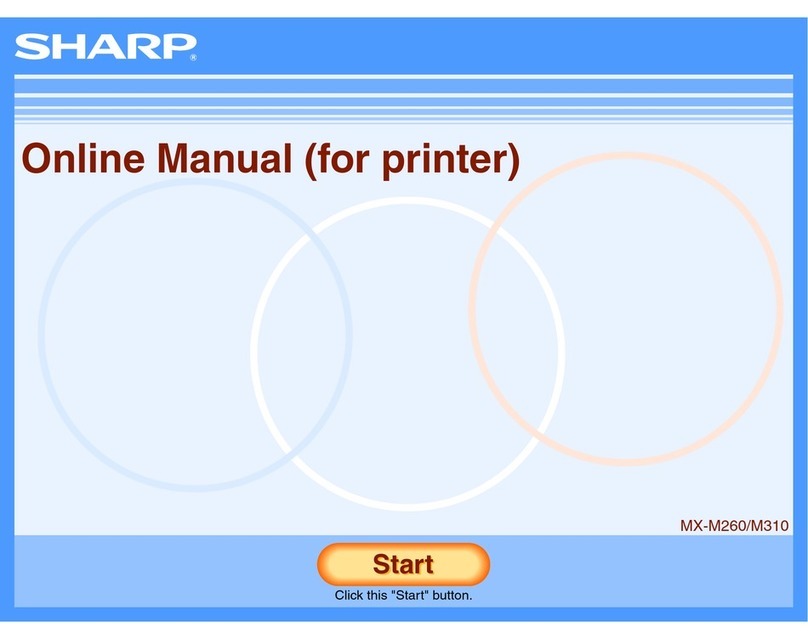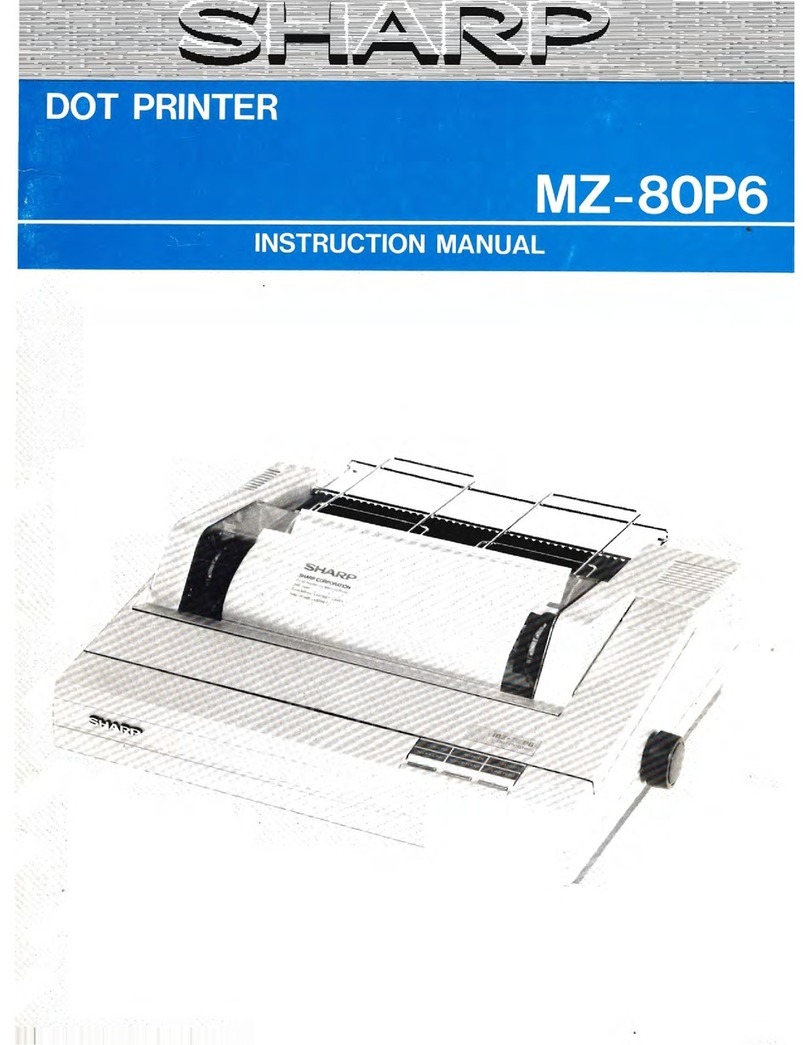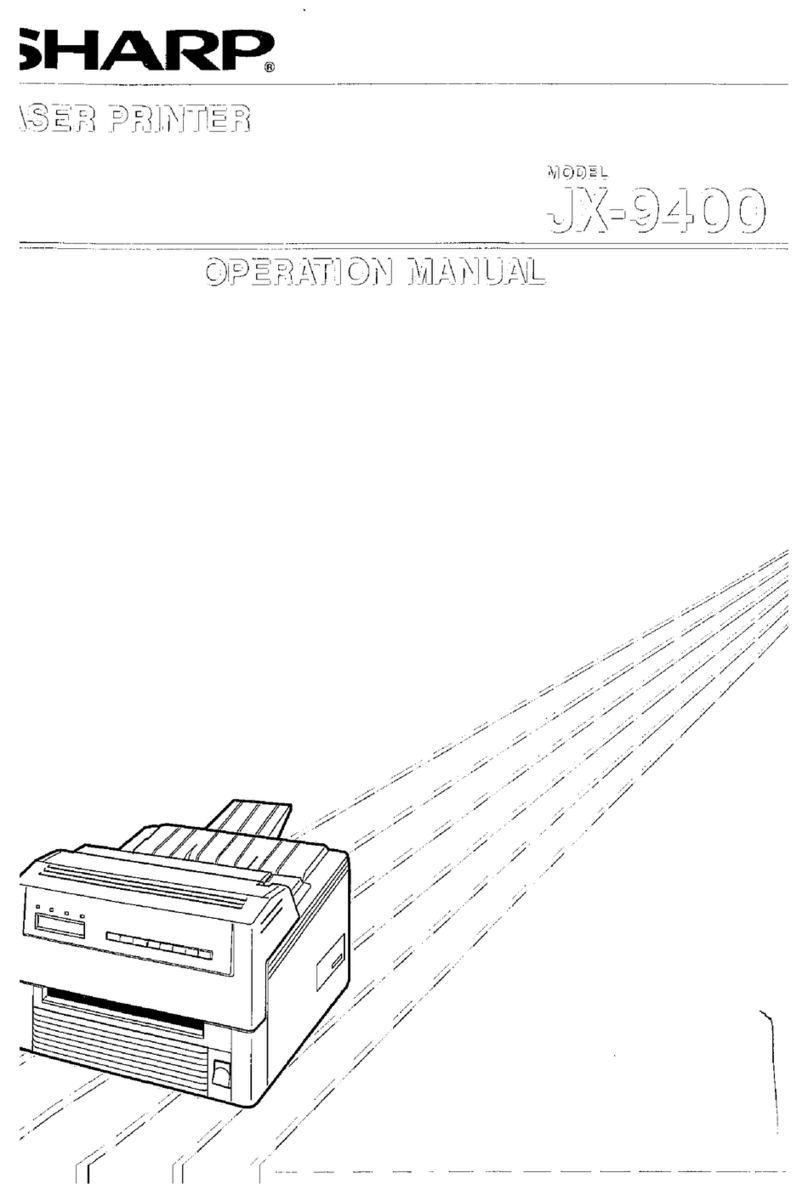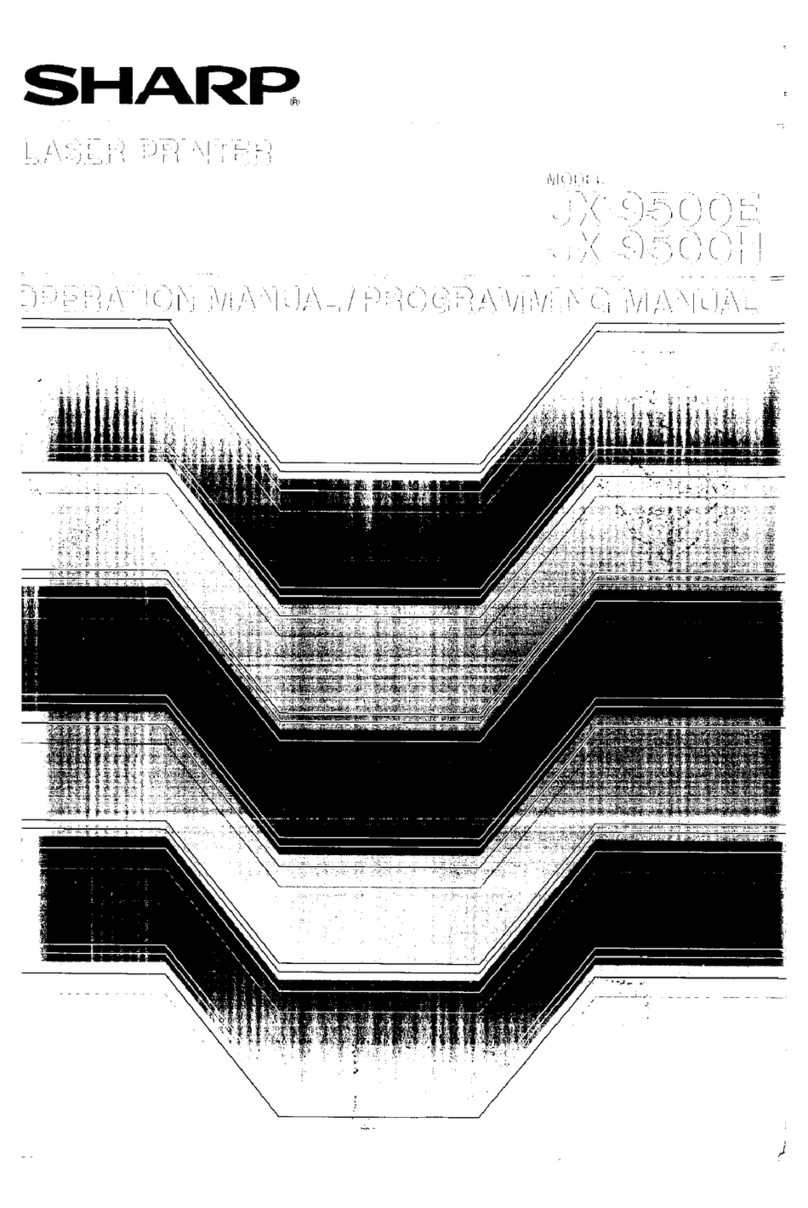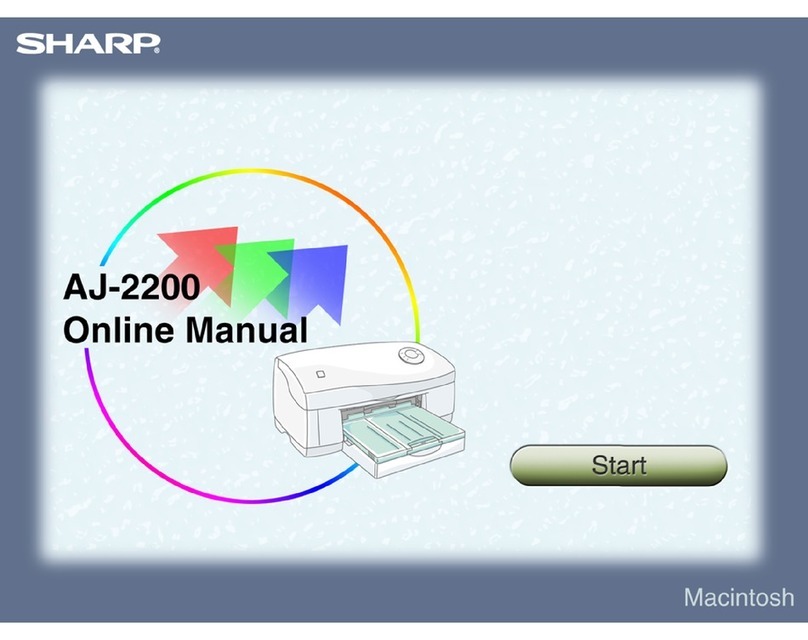TABLE OF CONTENTS
How to Read This Manual.................................................................................................................................4
Symbols...........................................................................................................................................................4
Notes...............................................................................................................................................................4
Model-Specific Information...............................................................................................................................5
Positions of WARNING and CAUTION labels.......................................................................................6
Power Switch Symbols...................................................................................................................................8
Manuals for This Printer......................................................................................................................................9
List of Option.....................................................................................................................................................10
1. Guide to the Printer
Exterior: Front View..........................................................................................................................................11
Exterior: Rear View...........................................................................................................................................13
Inside.................................................................................................................................................................14
Control Panel....................................................................................................................................................16
2. Installing the Printer and Options
Installing the Printer..........................................................................................................................................17
Where to Put the Printer...............................................................................................................................17
Unpacking....................................................................................................................................................20
Turning the Power On..................................................................................................................................27
Selecting the Display Language.................................................................................................................30
Test Printing...................................................................................................................................................30
Installing Option...............................................................................................................................................32
Attaching Paper Feed Unit..........................................................................................................................32
3. Connecting the Printer
Network Connection........................................................................................................................................35
Reading the LED Lamps...............................................................................................................................36
USB Connection...............................................................................................................................................38
4. Configuration
Ethernet Configuration.....................................................................................................................................41
Specifying an IP Address for IPv4 (No DHCP)..........................................................................................43
Receiving an IP Address for IPv4 Automatically (DHCP).........................................................................44
Specifying an IP Address for IPv6 (No DHCP)..........................................................................................46
Receiving an IP Address for IPv6 Automatically (DHCP).........................................................................48
Setting the Ethernet Speed..........................................................................................................................49
1