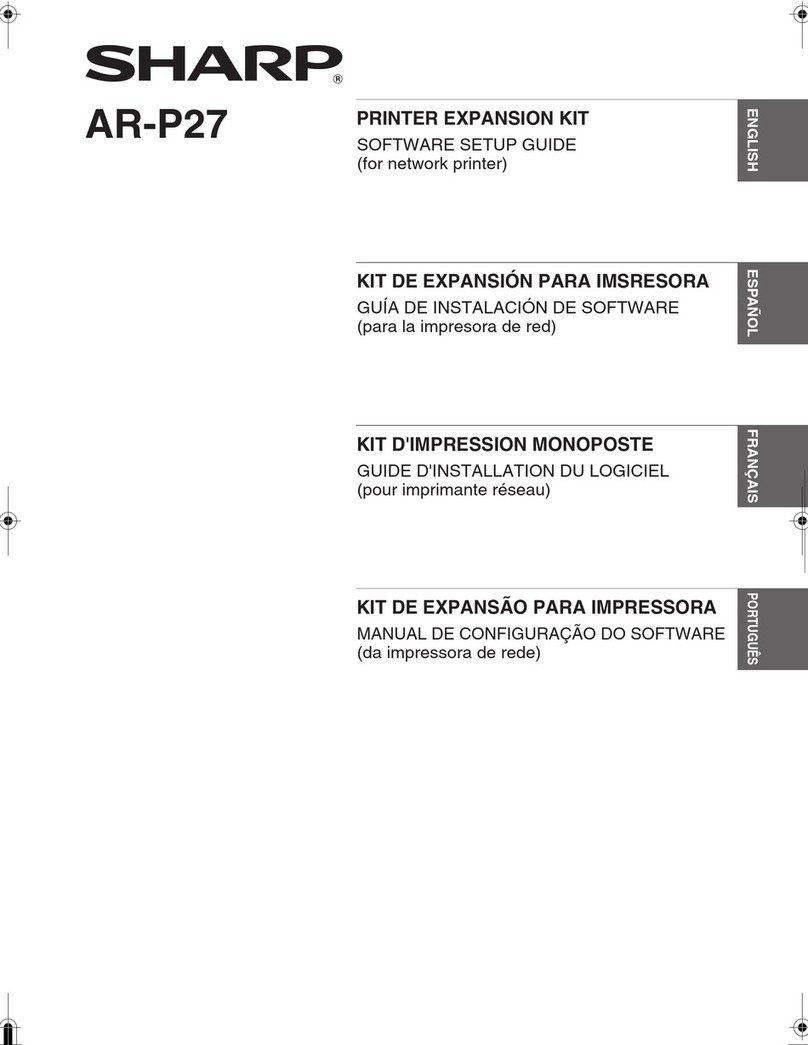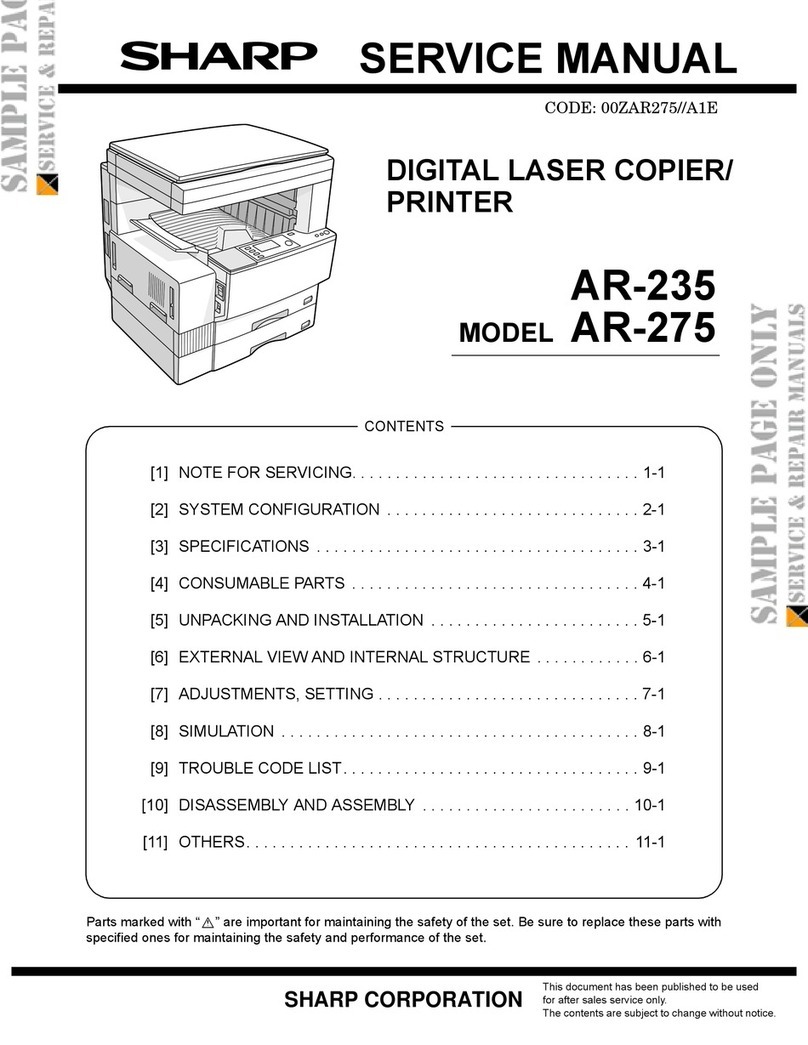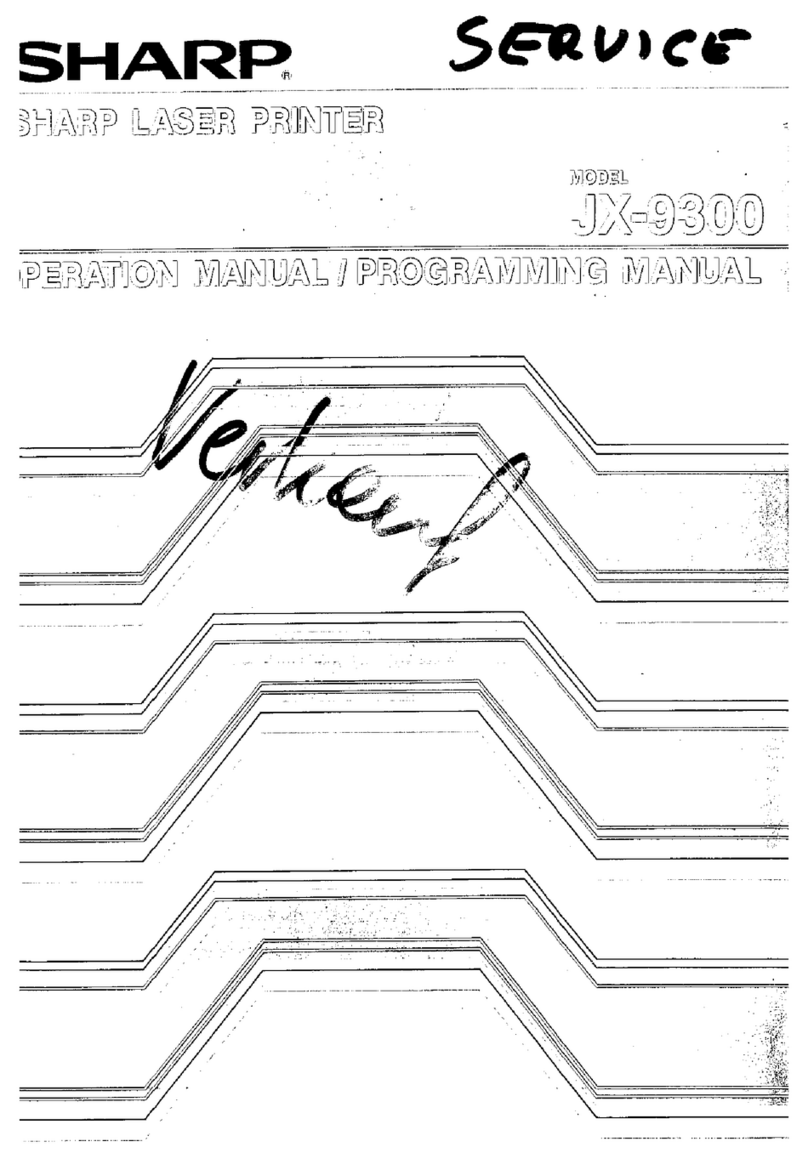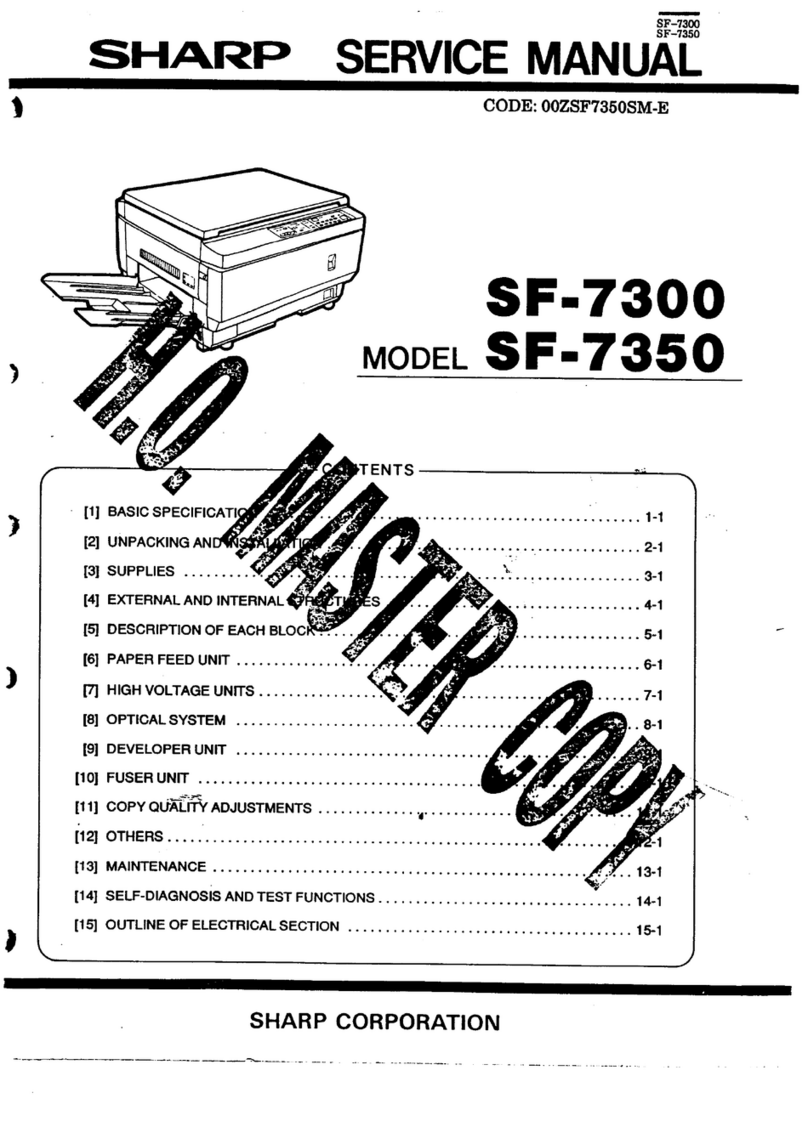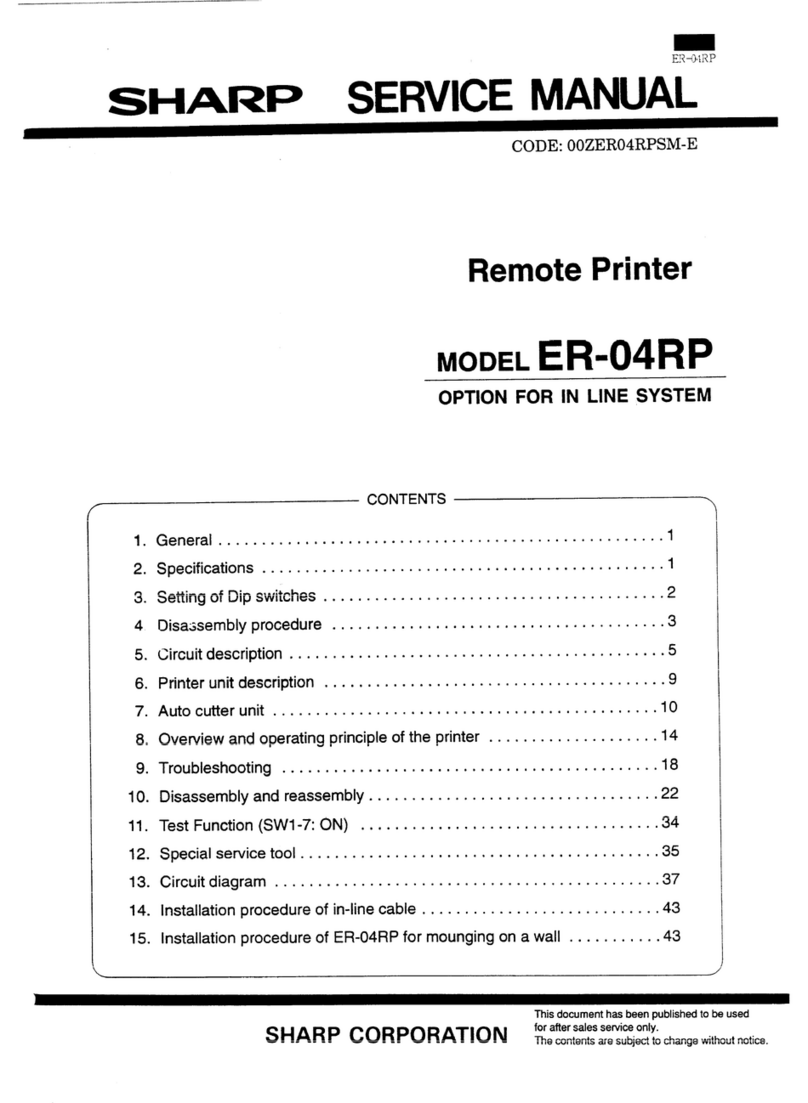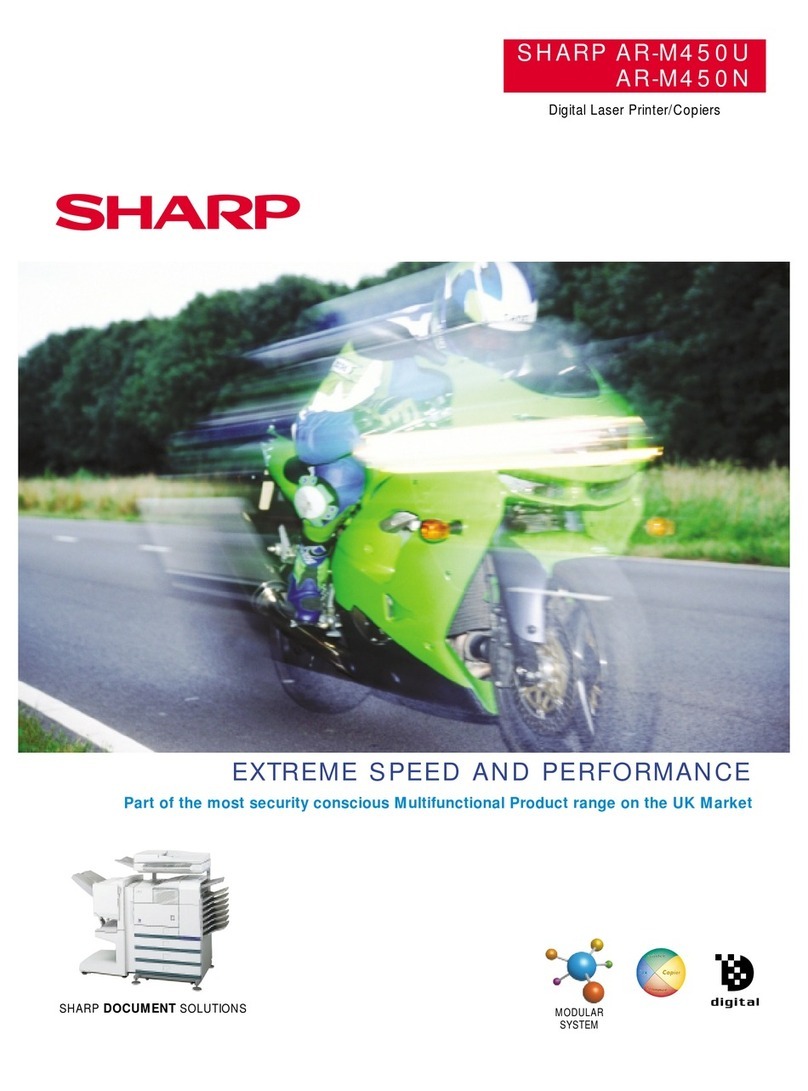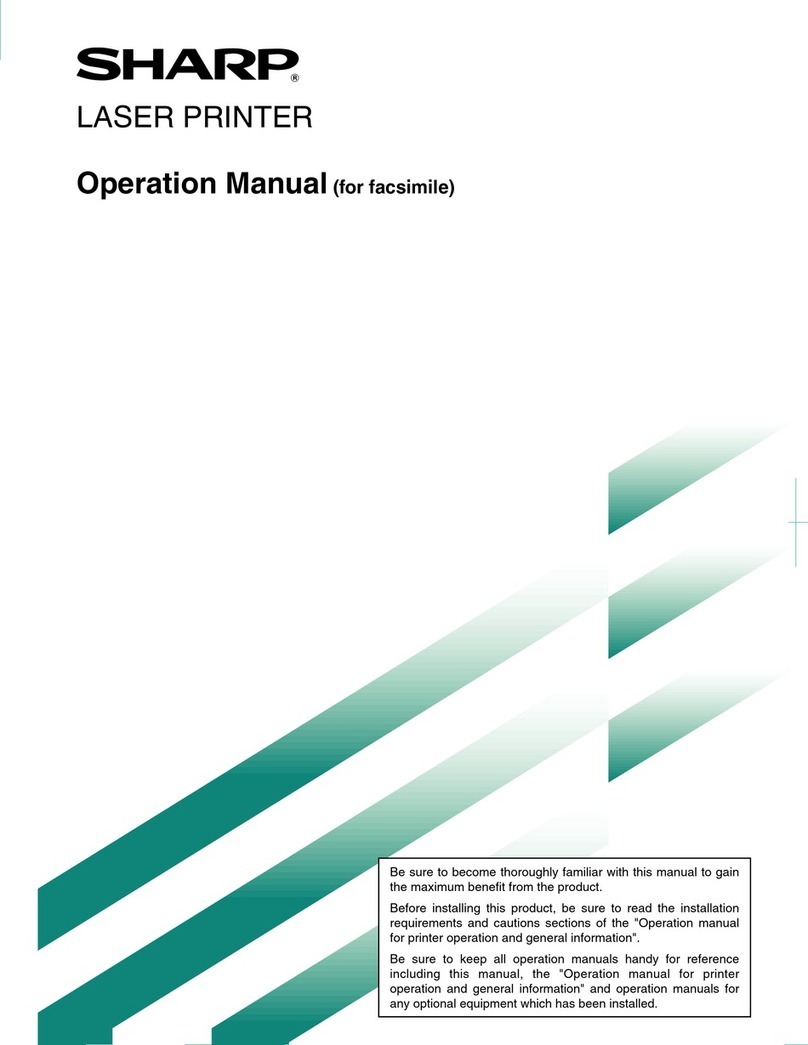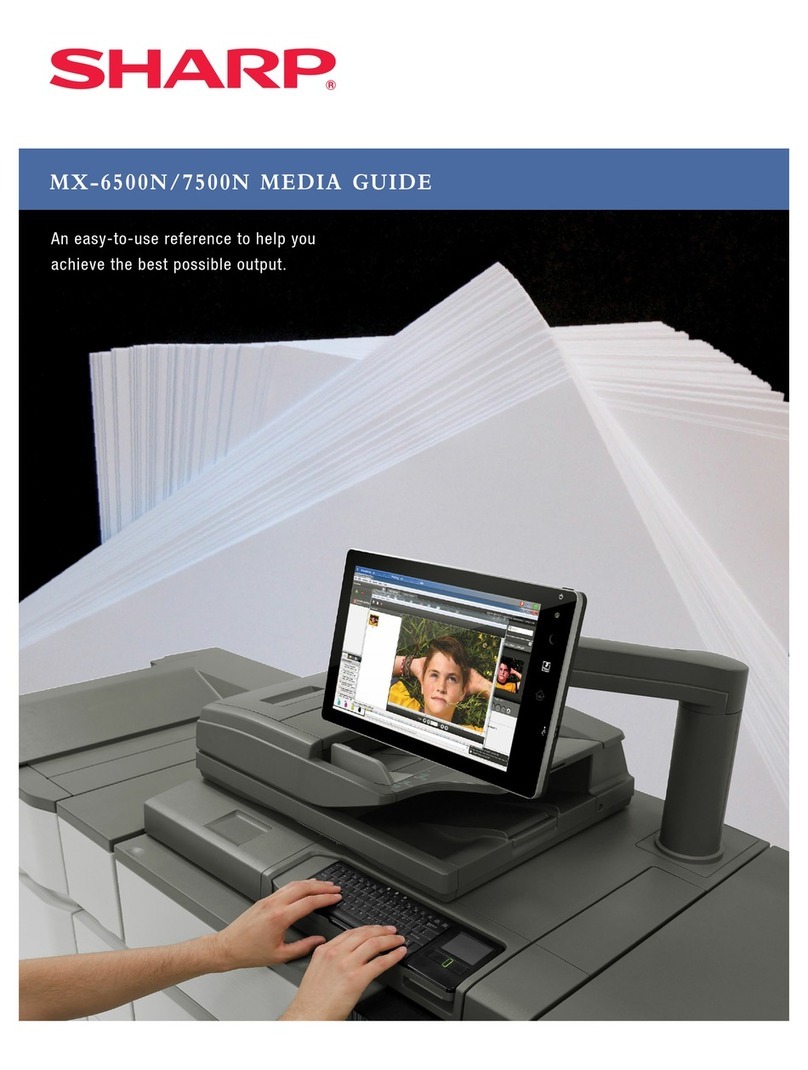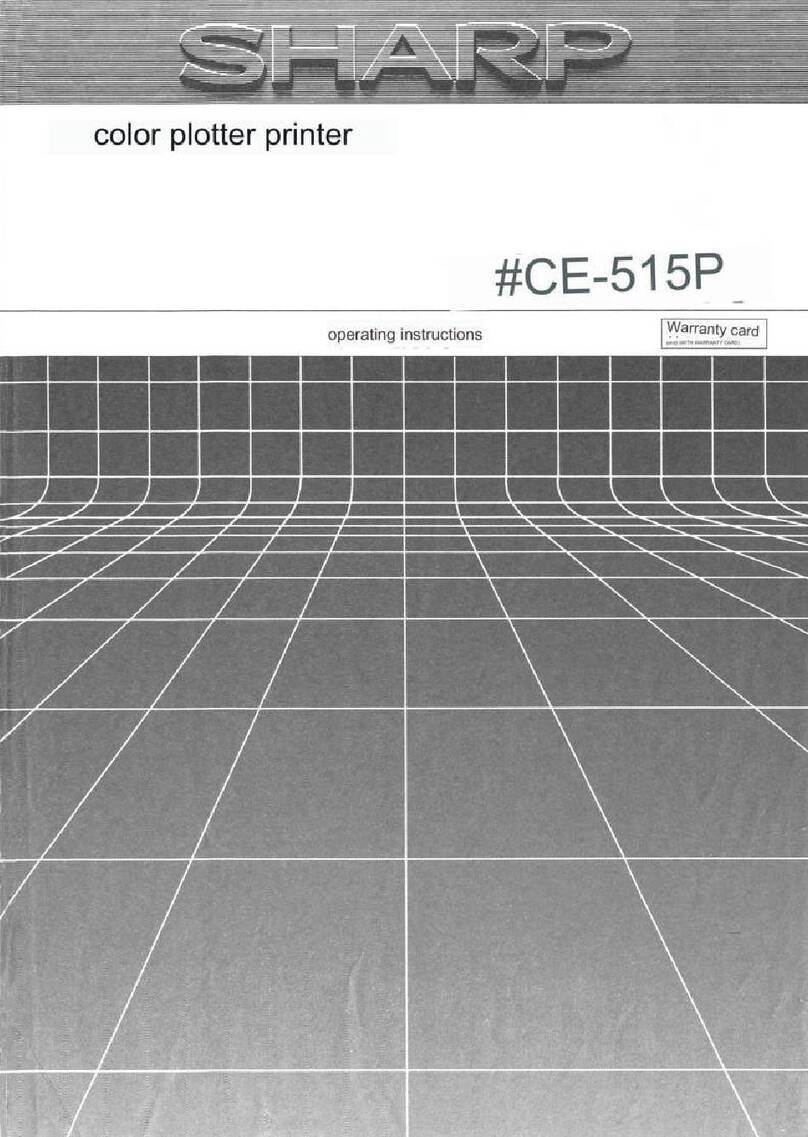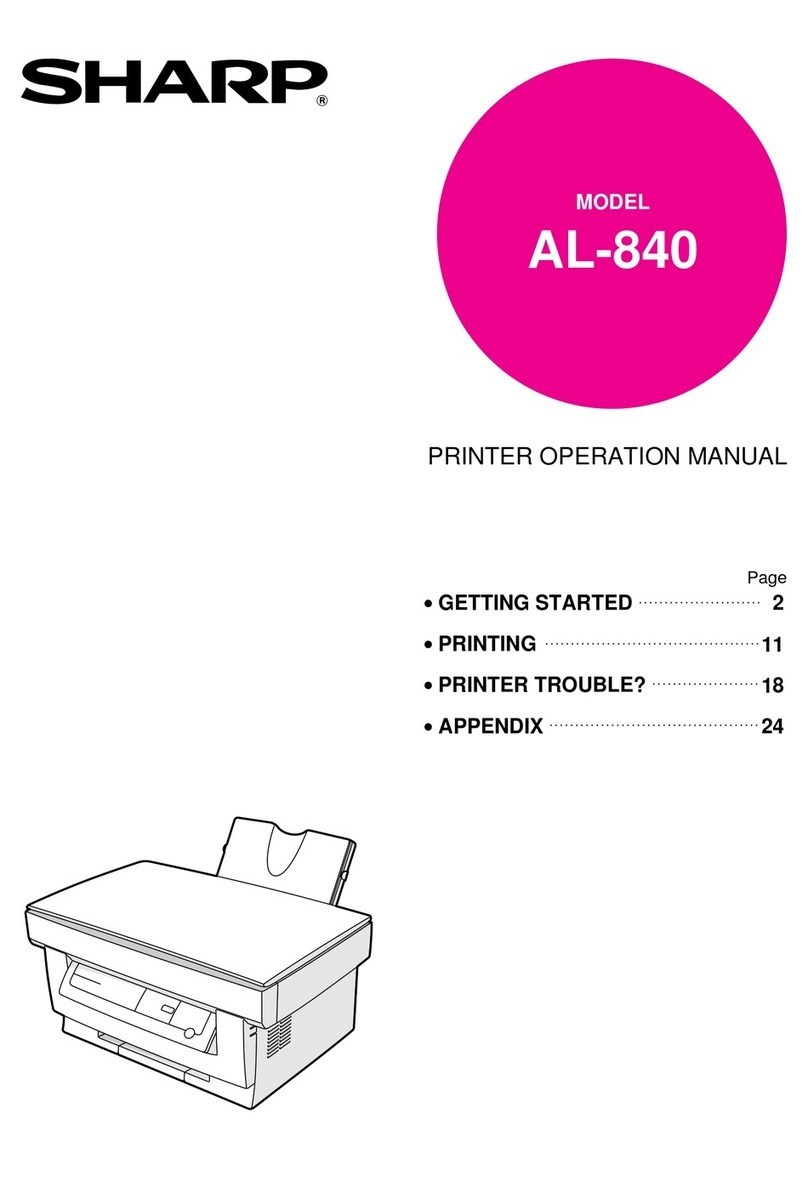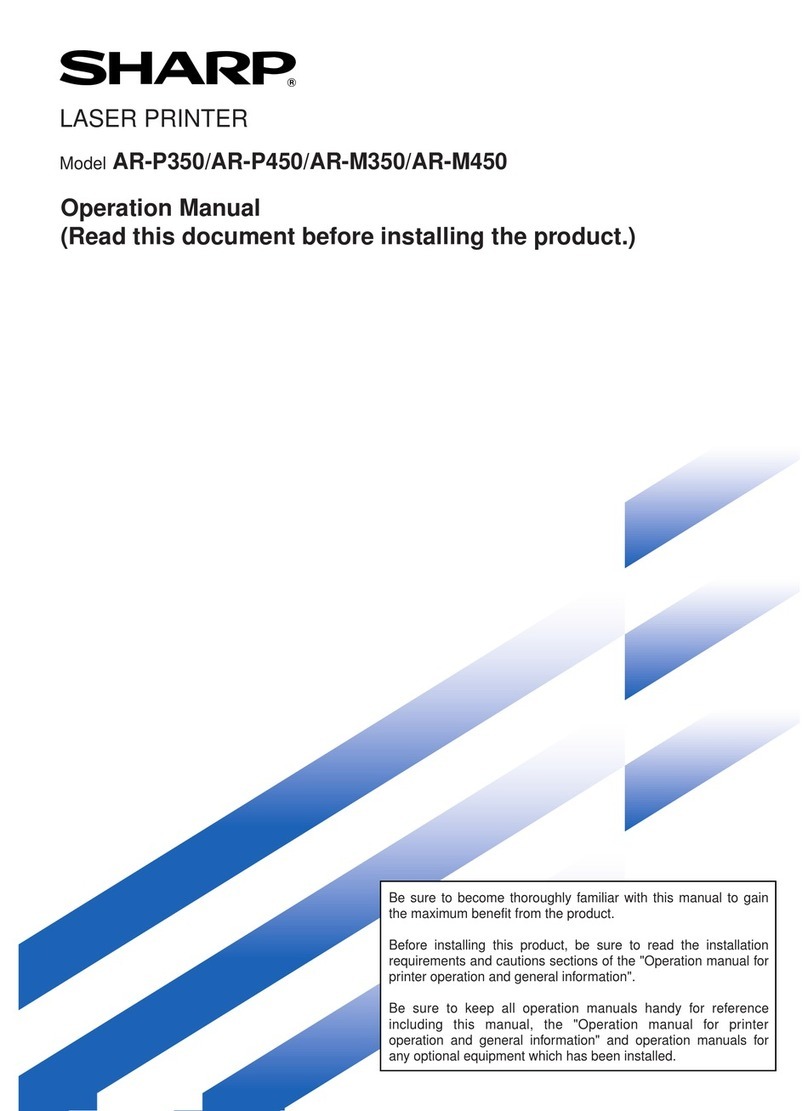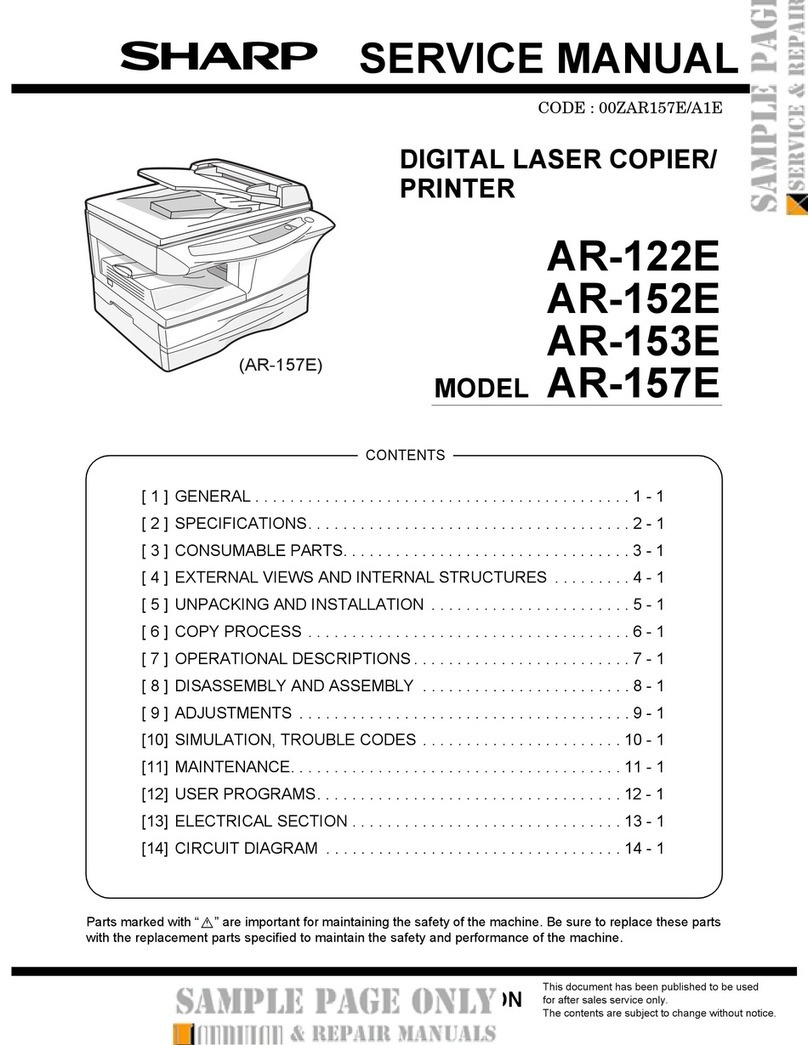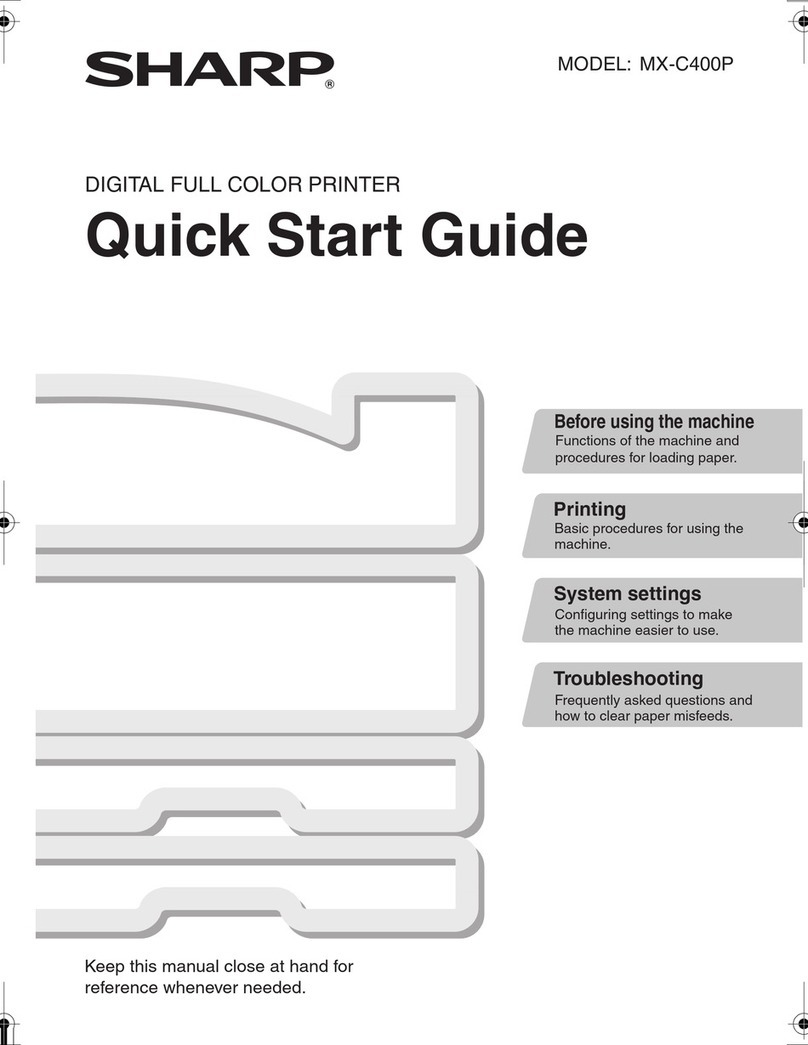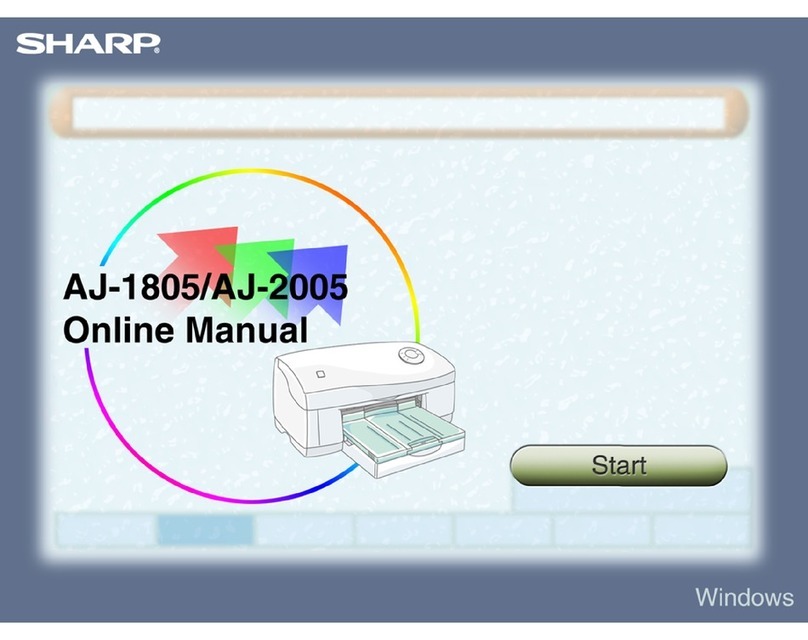5
CAUTION
Always follow all warning instructions marked on or sup-
plied with this product. To avoid the risk of burn injuries
and electric shock, never touch the area with the “Heated
surface” or “Electric shock” mark on.
Keep electrical and mechanical safety interlocks active.
Keep the safety interlocks away from magnetic materi-
als. Magnetic materials may accidentally activate this
product and cause injuries or electric shock.
A ground fault interrupter is embedded in this product. If
current leakage occurs, the ground fault interrupter auto-
matically cuts off power circuit to prevent electric shock
and a fire accident. The ground fault interrupter is normally ON (in
the “|” state”). Check once a month if the ground fault interrupter
works properly in accordance with the following procedures:
1. Switch off this product.
2. Press the TEST button.
Switch
TEST button
3. Check that the switch is turned off and in the “O” state.
4. Set the switch to “ON” (in the “|” state”).
If the circuit does not work properly, contact your dealer or
nearest SHARP Service Department.
Do not attempt to remove a paper deeply jammed inside
this product, particularly a paper wrapped around the
fusing unit or the heat roller. Otherwise, it may cause in-
juries or burns. Switch off this product immediately and contact
your dealer or nearest SHARP Service Department.
Never touch the paper output area of the finisher
during operation. It may cause injuries.
Be careful in removing jammed staples.
Be careful not to get injured by waste staples when de-
taching a staple waste container.
Waste staples may come out with output paper. Be care-
ful not to get injured by the staples.
Never touch safety interlocks. When a front cover is
open, safety interlocks become activated to stop this
product. Do not apply pressure on safety interlocks with
a coin or screwdriver. Otherwise, this product may become acti-
vated and cause injuries.
Do not staple punched holes of paper. Sharp points of a
staple may cause injuries.
For continuous operation more than 1 hour, take a 10 -
15 minute break every hour to rest your eyes.
To move this product to another location, contact your
dealer or nearest SHARP Service Department.
Do not perform any maintenance procedures unless you
have been trained to do them by an authorized local
dealer or unless the procedures are specifically described
in the customer documentation.
Ventilate well during extended operation or mass print-
ing. It may affect the office air environment due to odor
such as ozone in a poorly ventilated room. Provide prop-
er ventilation to ensure the comfortable and safe environment.
Regulation
Each instruction also covers the optional units used with these
products.
Safety precautions
This Digital Equipment is rated Class 1 and complies with
21 CFR 1040.10 and 1040.11 of the CDRH standards. This
means that the equipment does not produce hazardous laser
radiation. For your safety, observe the precautions below.
Do not remove the cabinet, operation panel or any other
covers.
The equipment’s exterior covers contain several safety
interlock switches. Do not bypass any safety interlock by
inserting wedges or other items into switch slots.
Laser information
Use of controls or adjustments or performance of procedures
other than those specified herein may result in hazardous
radiation exposure.
Note
This Digital Equipment is CLASS 1 LASER PRODUCT (IEC
60825-1 Edition 3-2014).
WARNING
FCC Regulations state that any unauthorized changes or
modifications to this equipment not expressly approved by
the manufacturer could void the user’s authority to operate
this equipment.
Note
■ This equipment has been tested and found to comply
with the limits for a Class A digital device, pursuant to
Part 15 of the FCC Rules.
■ These limits are designed to provide reasonable protec-
tion against harmful interference when the equipment is
operated in a commercial environment. This equipment
generates, uses, and can radiate radio frequency ener-
gy and, if not installed and used in accordance with the
instruction manual, may cause harmful interference to
radio communications. Operation of this equipment in a
residential area is likely to cause harmful interference in
which case the user will be required to correct the inter-
ference at his own expense.
Supplier’s Declaration of Conformity
SHARP Digital Full Color Production Printrer, BP-1200S/BP-
1200C.
This device complies with Part 15 of the FCC Rules.
Operation is subject to the following two conditions: (1)
This device may not cause harmful interference, and (2)
this device must accept any interference received, including
interference that may cause undesired operation.
Responsible Party:SHARP ELECTRONICS CORPORATION
100 Paragon Drive, Montvale, New Jersey
07645-1779
TEL: 1-800-BE-SHARP