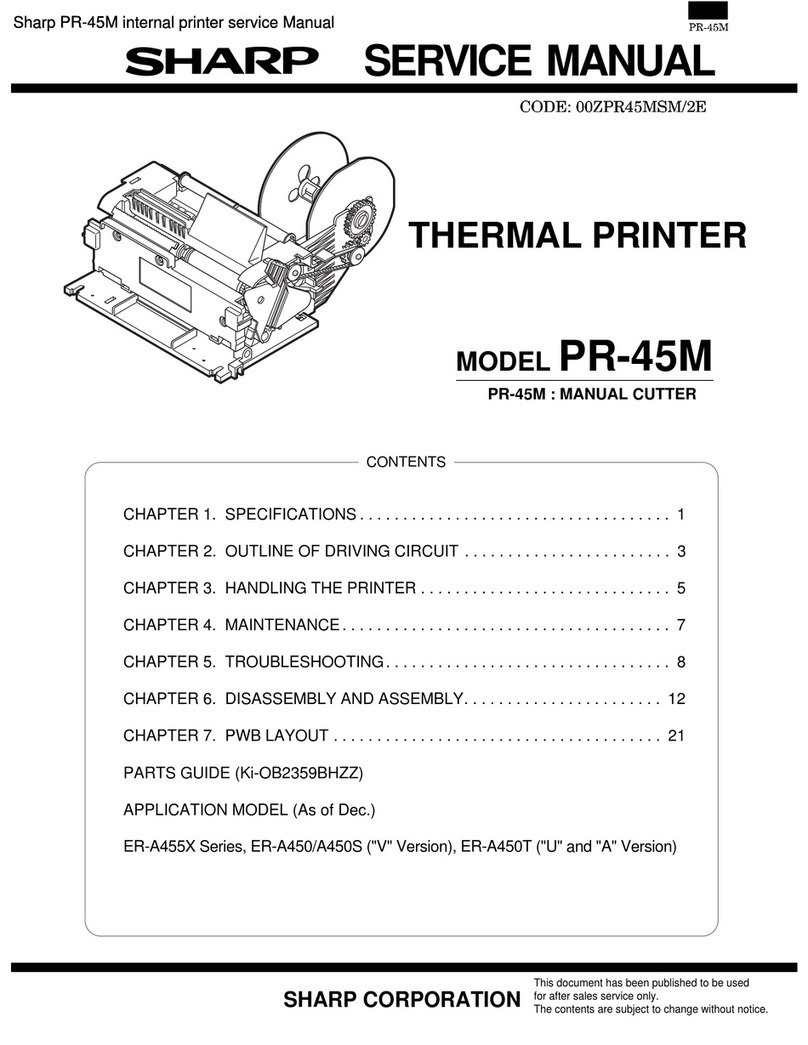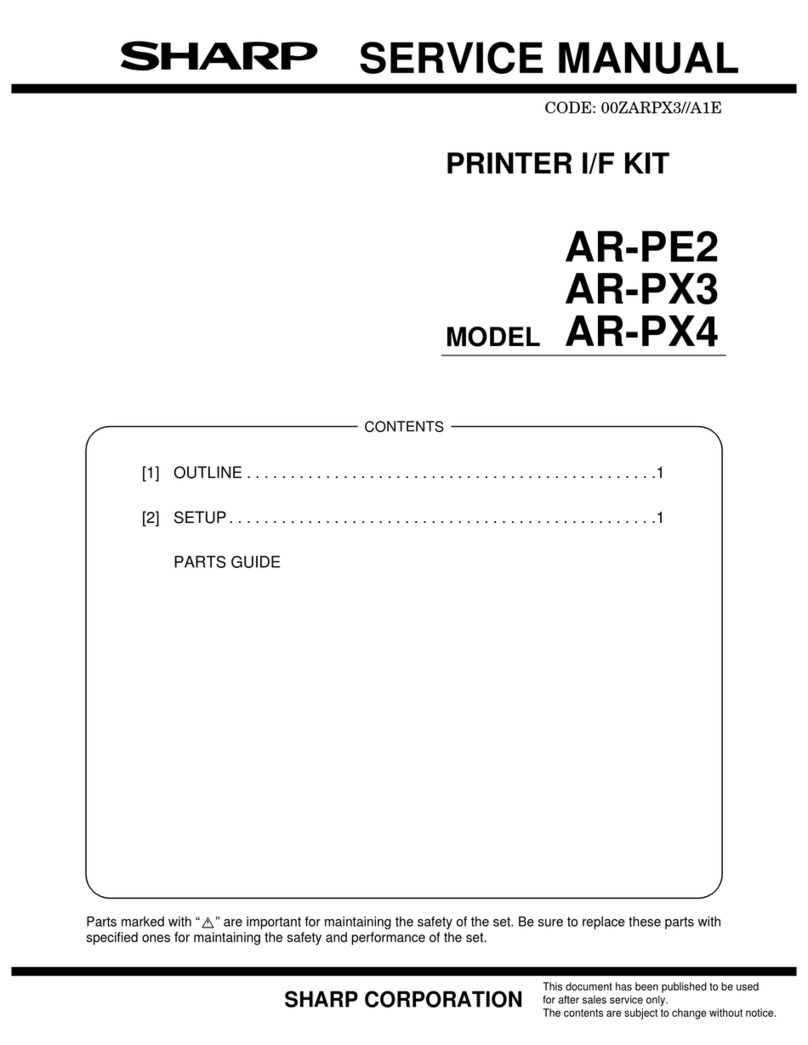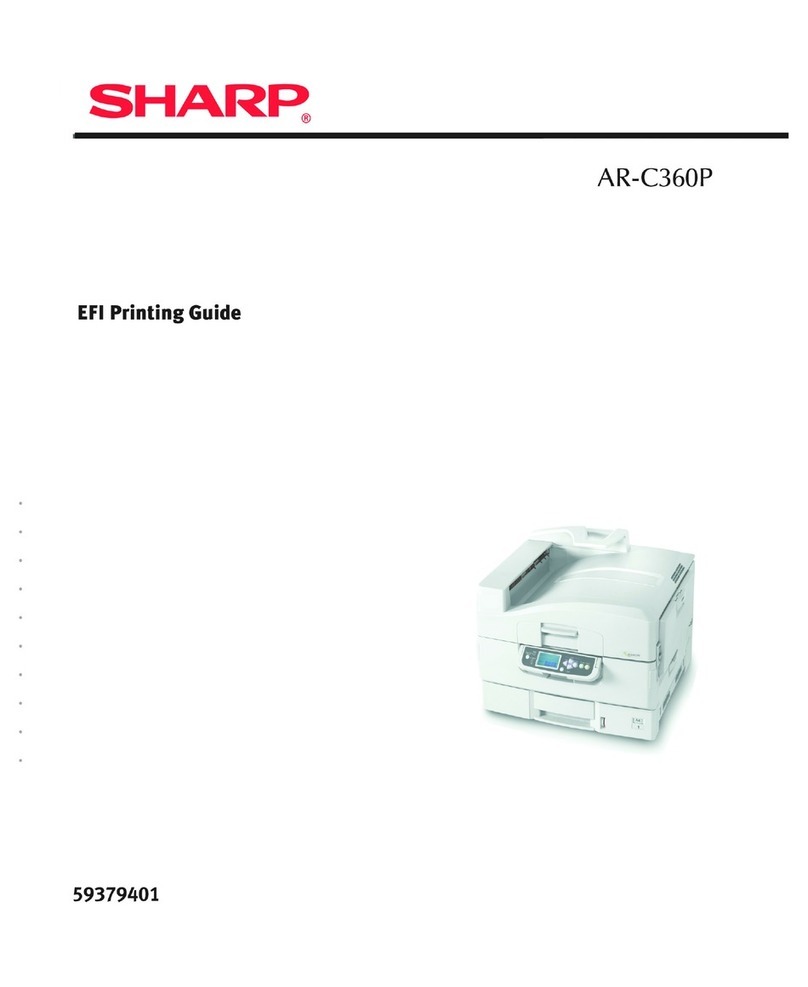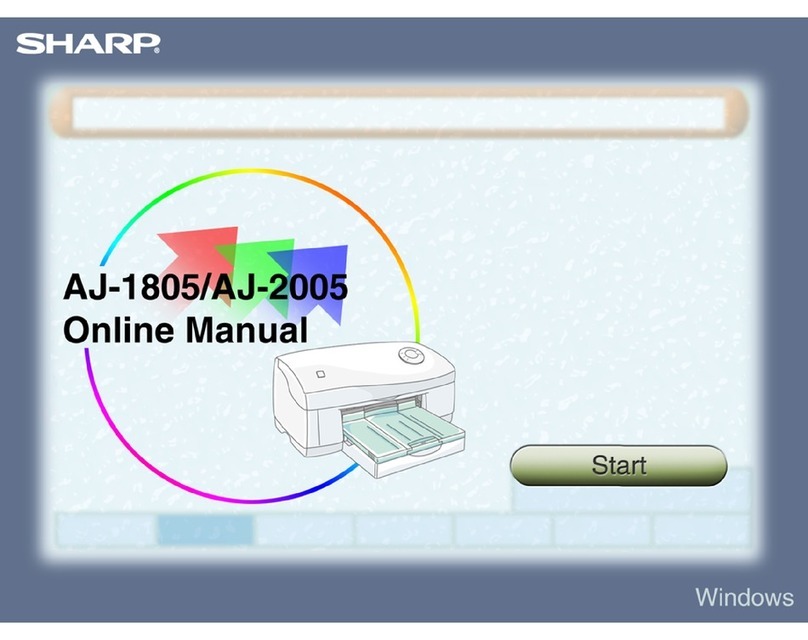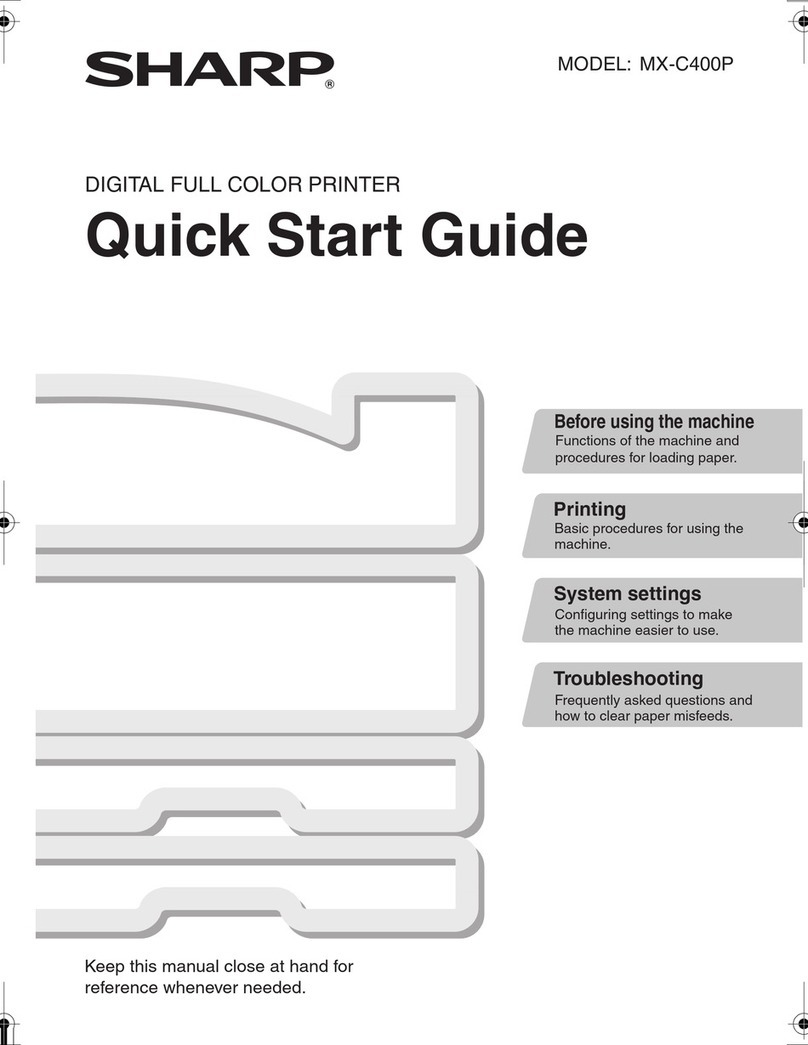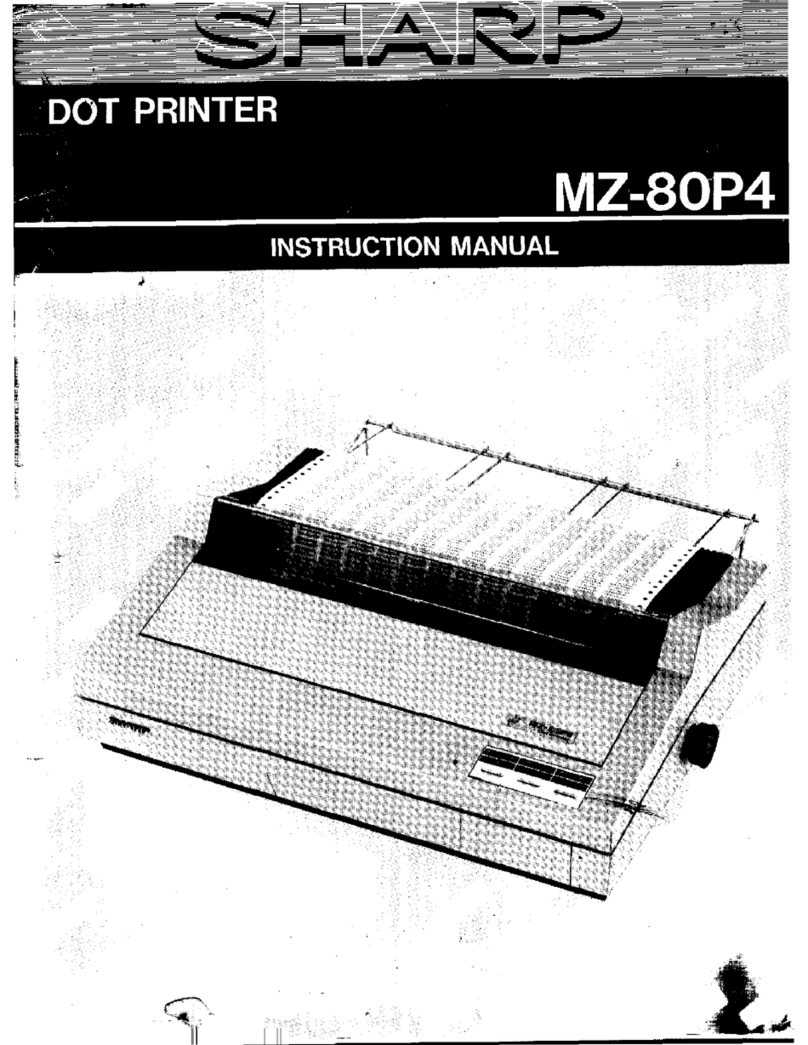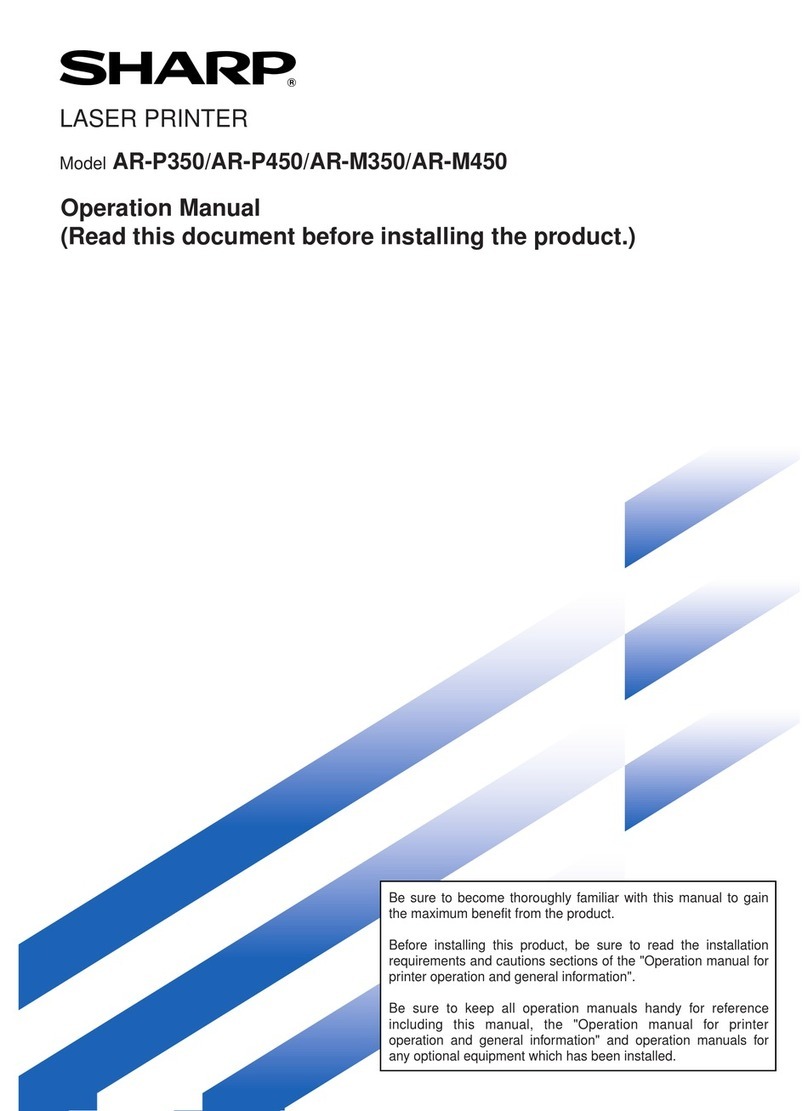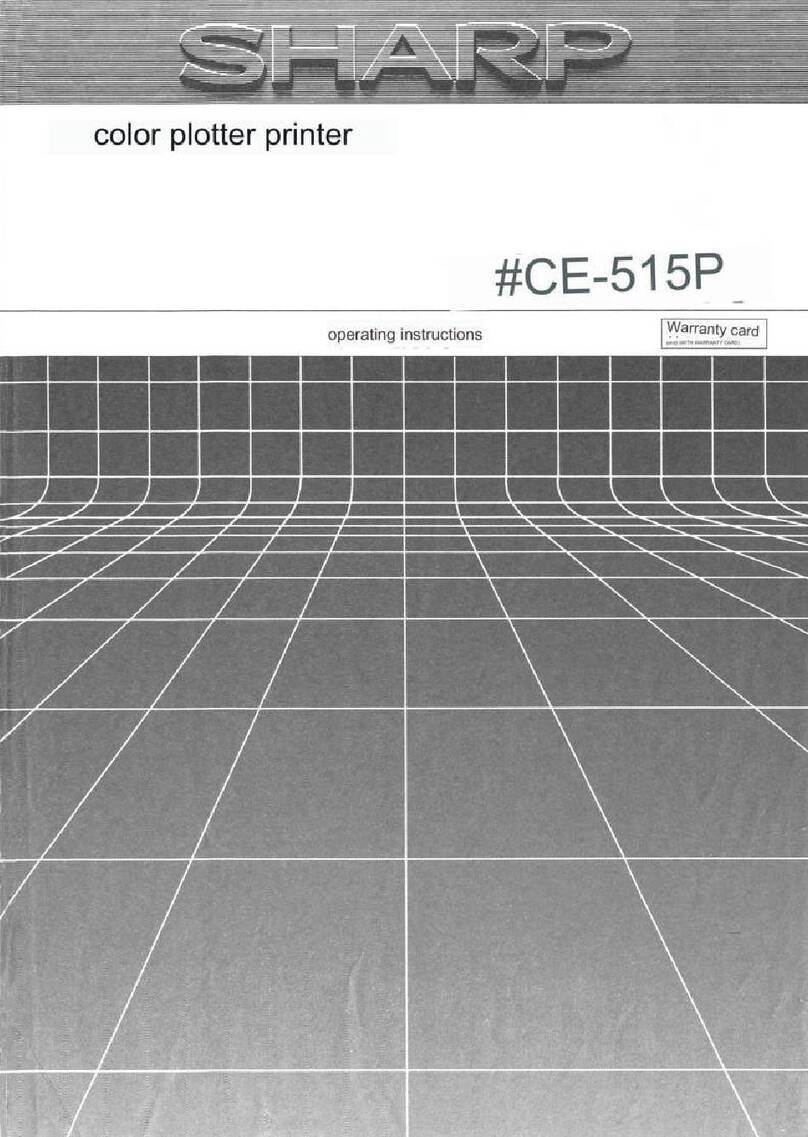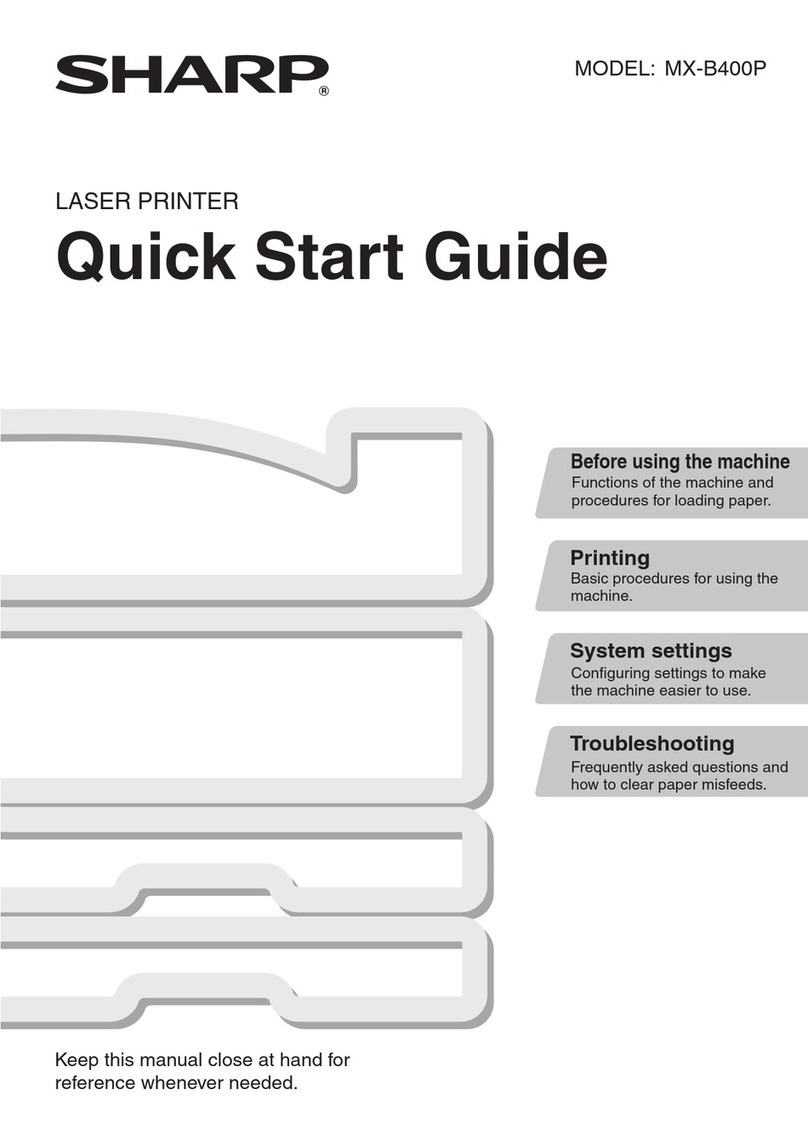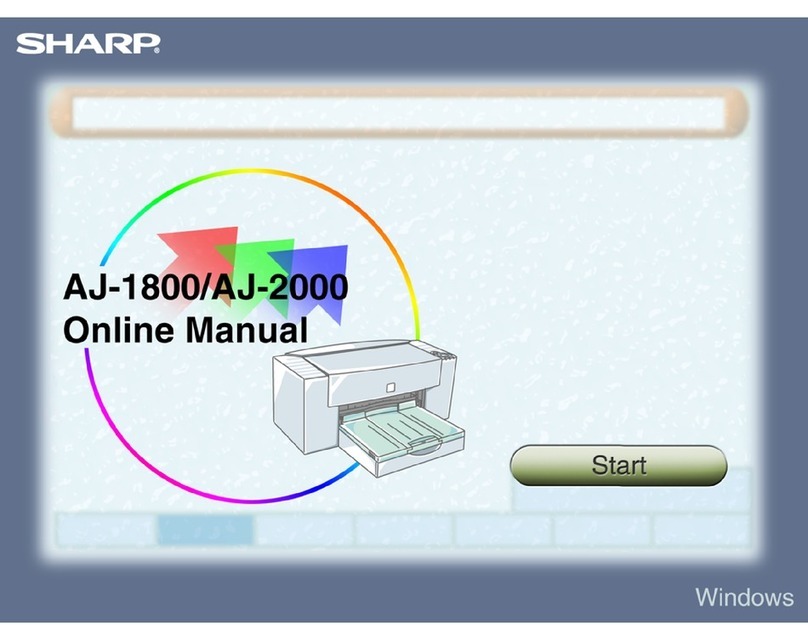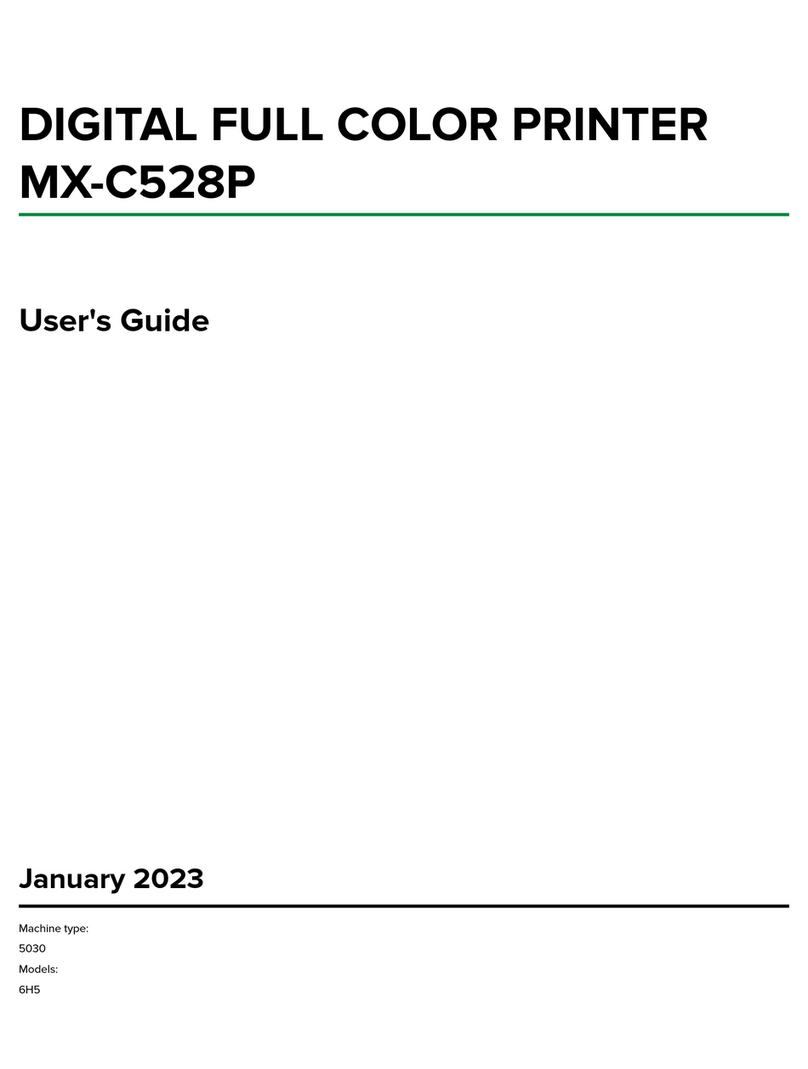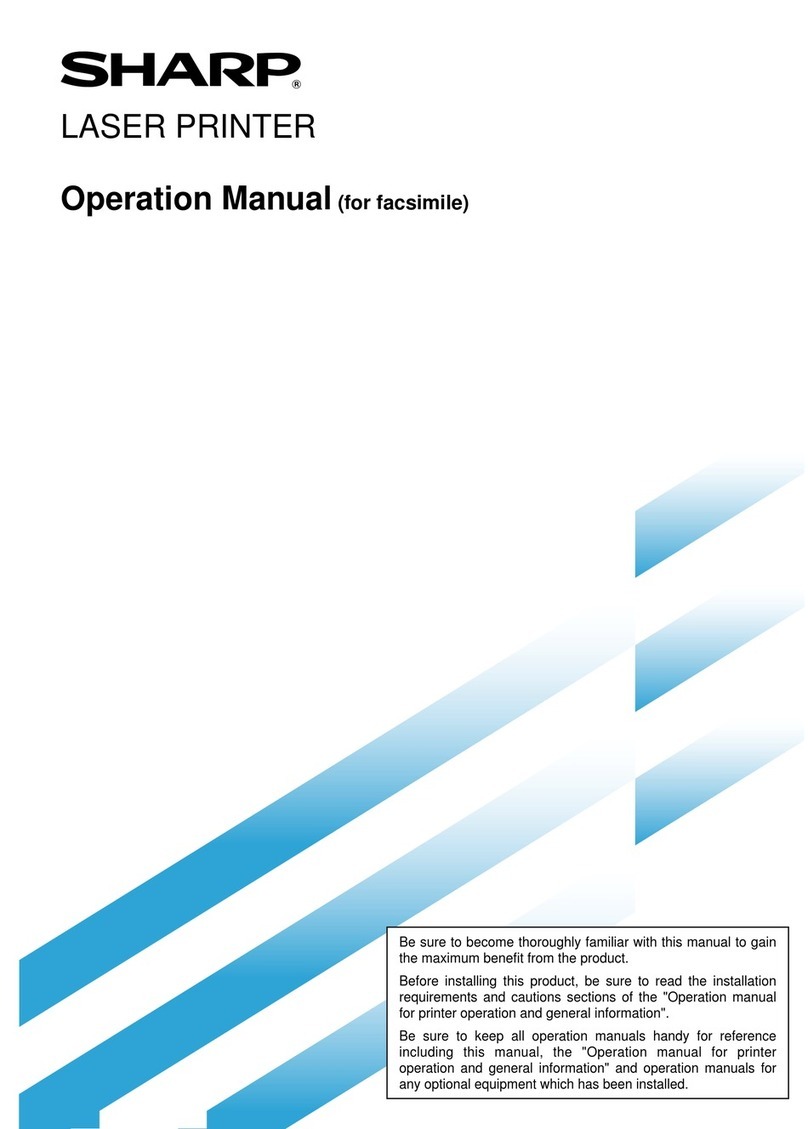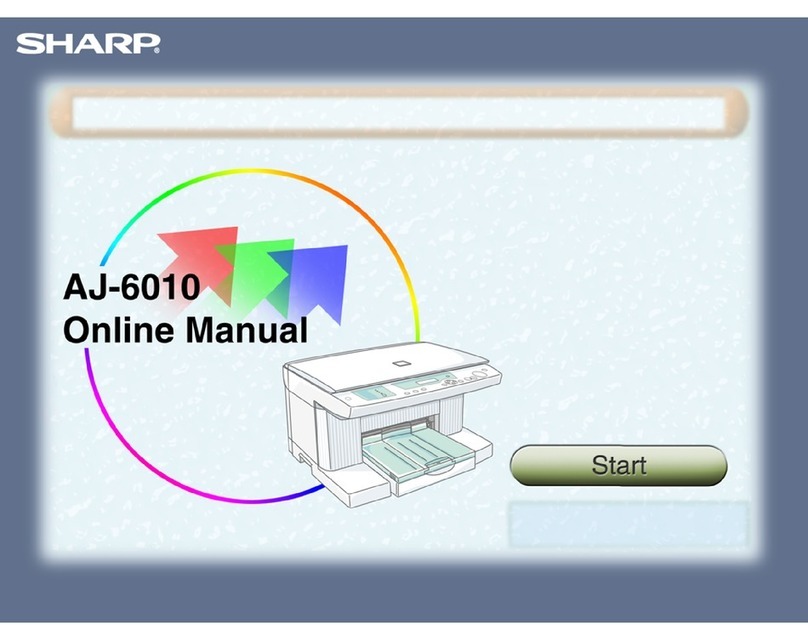Windows 95/98/Me/NT 4.0
Printer Driver Settings
7
How to Use the
Online Manual Print Print Status
Window Maintenance TroubleshootingSharing Printer
Windows 95/98/Me/NT4.0
Windows 2000/XP
Printer Driver Settings
"Paper/Quality" Tab Settings (part 2)
Paper Source
Select "Tray" or "Bypass" for your print job.
Tray
Paper is fed to the printer from the paper tray.
Bypass
Paperwill befed tothe printerfromthe bypasstray.Onlyone sheetcan
be loaded into the bypass tray. To load paperinto the bypass, align the
paper with the right side of the bypass and press the paper button.
When printing one page:
Load paper into the bypass then start printing from your computer. If
paper is not loaded before printing is started, the paper lamp on the
printer will blink and the message "Please set a sheet of paper on
bypass" will appear on the screen of the computer.
When printing more than one page:
Repeat as above for each page.
Media
Select the type of paper to be used. Select from "Plain",
"Coated", "Photo", "Transparency", "T-shirt transfer", and
"Card Stock". Insert the paper that was selected into the tray.
For more information on various paper types, refer to the
following table.
If the "Tray" is selected from this tab and paper is placed in
the bypass tray, the paper in the bypass tray will be fed first,
and then paper will be fed from the paper tray.
Make sure to insert banner paper through the bypass tray.
Max. 5 sheets of banner paper can be set to the bypass
tray.
Media Description Media Usage
Plain Normal office paper
(copier paper and high
quality paper)
Corporate documents
Coated The print side of coated
paper is whiter. Graphics, Images
Photo The print side of photo
paper is glossy. Photographs
Transparency
Overhead presentation on
clear film. The print side of
transparency film is rougher.
Overhead
presentations
T-shirt transfer This media is to be
transferred to cloth
materials by an iron.
T-shirt, Place mat
Card Stock Thick plain paper Card printing
!Be sure to use Sharp recommended OHP films
when you select "Transparency".
!If you select "T-shirt transfer", the original image will
be reversed on the printed media to make a proper
image on the T-shirt.
!When "Card Stock" is selected, be sure to turn the
paper knob to ( ) setting to feed the thicker card
stock.
!Dependingonthis"Media"setting,someofthe"Print
Quality" settings cannot be selected.