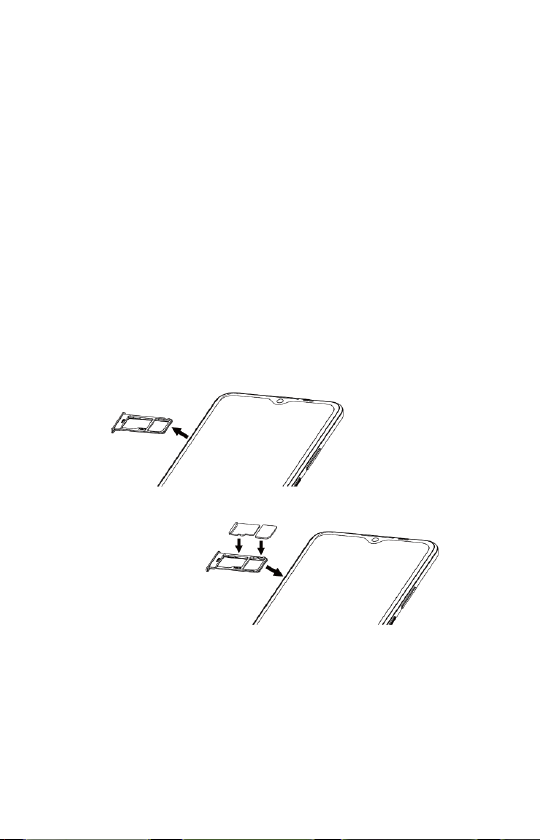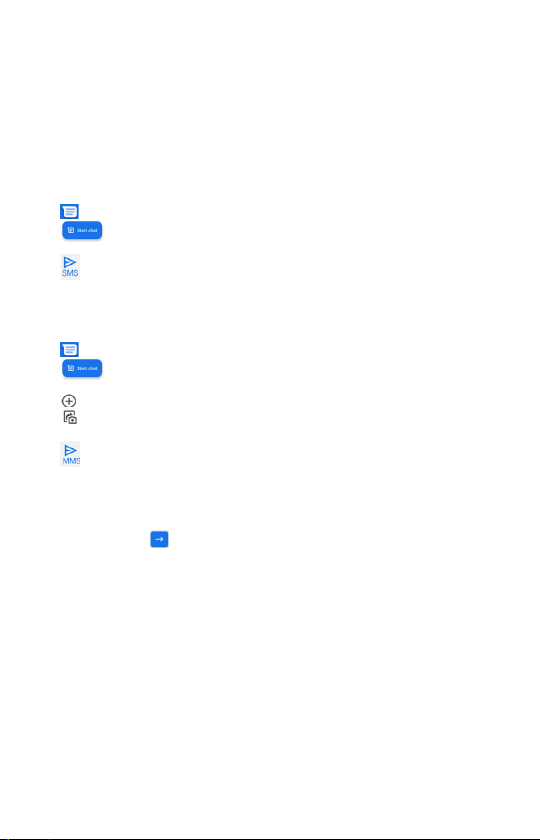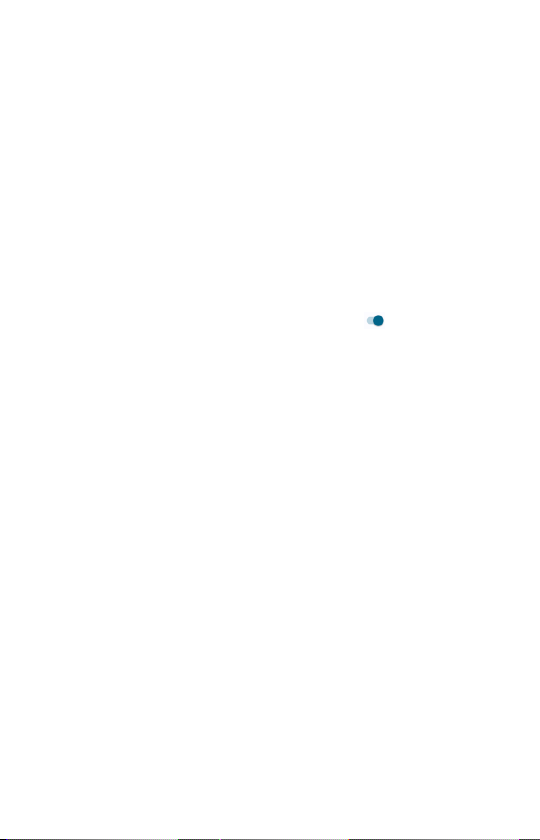Using your phone
Starting your phone for the first time
1. Once you have turned on and initialized your phone, tap to select
your preferred language for your phone, then tap .
2. From the Phone Activation screen, tap Next (assuming you have
activated your SIM card as instructed in the Welcome Guide).
3. You will be prompted to connect to a wireless network. If you have a
SIM card, you can use mobile network for setup, or connect to an
available Wi-Fi network. Enter password if required.
4. To Copy apps & data from another device, tap Next, or tap Don’t
copy to continue. If you tap Next, follow the on-screen steps.
5. To Sign in with your Google™ account, enter your account
information and tap Next, or tap Skip to skip to the next step. If you
sign in your Google™ account, tap I agree to the Google Terms and
Services shown on the screen.
6. From the Google services screen, tap More and then Accept if you
agree to the default selection of these Google services settings. You
may turn on/o the services later with the toggle switch.
7. Set PIN for screen lock, or tap Skip to continue.
8. Set your Verizon Services. Tap ACCEPT to use the default settings
for the services.
9. Set your Verizon Cloud, tap NEXT to enter Verizon Cloud Setup.
Select what to backup and then tap NEXT.
10. Choose Wi-Fi only or Both Wi-Fi and Mobile Networks to back up
your content on Verizon Cloud. You may change it anytime in Settings.
11. When you see Ready to go, tap GOT IT to complete the initial setup.
Touch screen tips
Use touch gestures to move around the screen, open menus, select items,
zoom in and out of web pages, apps and more.
There are several touch gestures recognized by your phone:
• Tap—Gently touch the touch screen with your fingertip to select items.
• Tap & Hold—Tap and hold on an item or a space to open menus.
• Swipe—Gently slide your finger on the touch screen like a mouse
scroll.
• Drag—Hold onto an item and drag it to a new position.
• Pinch & Spread—Pinch and spread with your thumb and index finger
to zoom in or out.
Accessing Apps from Home Screen
You can access all your apps, whether pre-installed by default, transferred
from your last phone or downloaded, from the Home Screen. Simply swipe
up from the Home Screen and you will be able to view and access all your
apps.
Using your phone