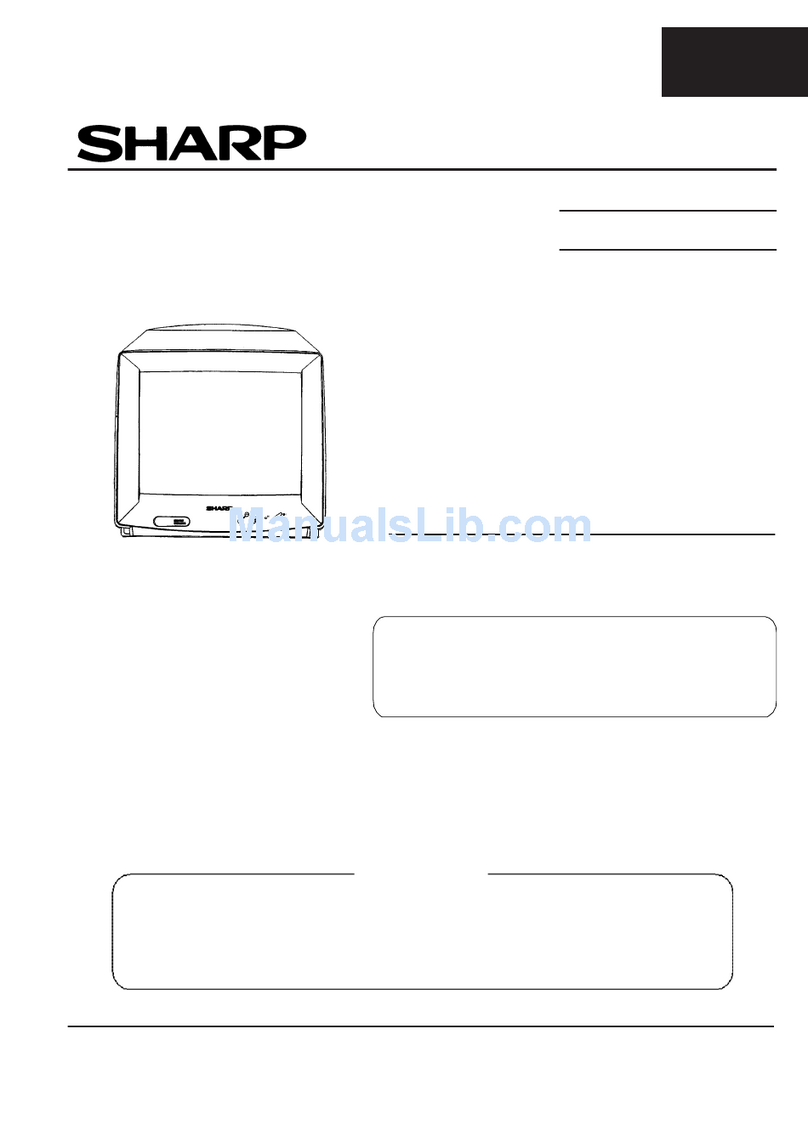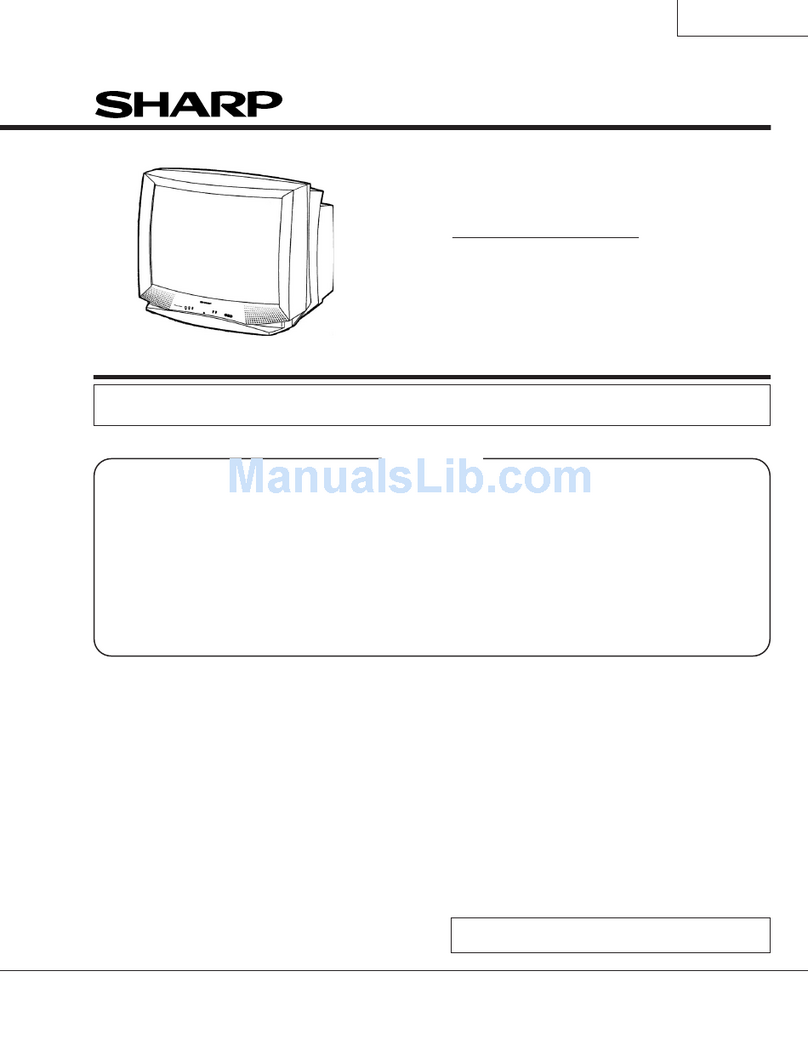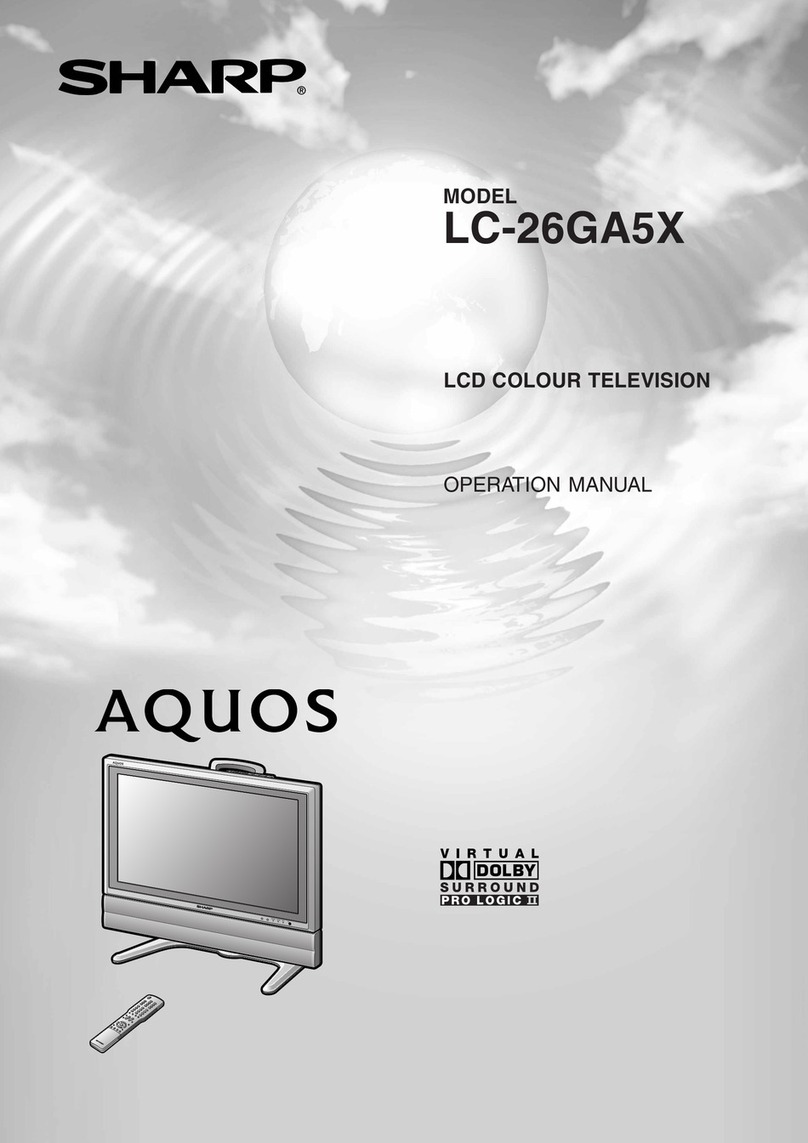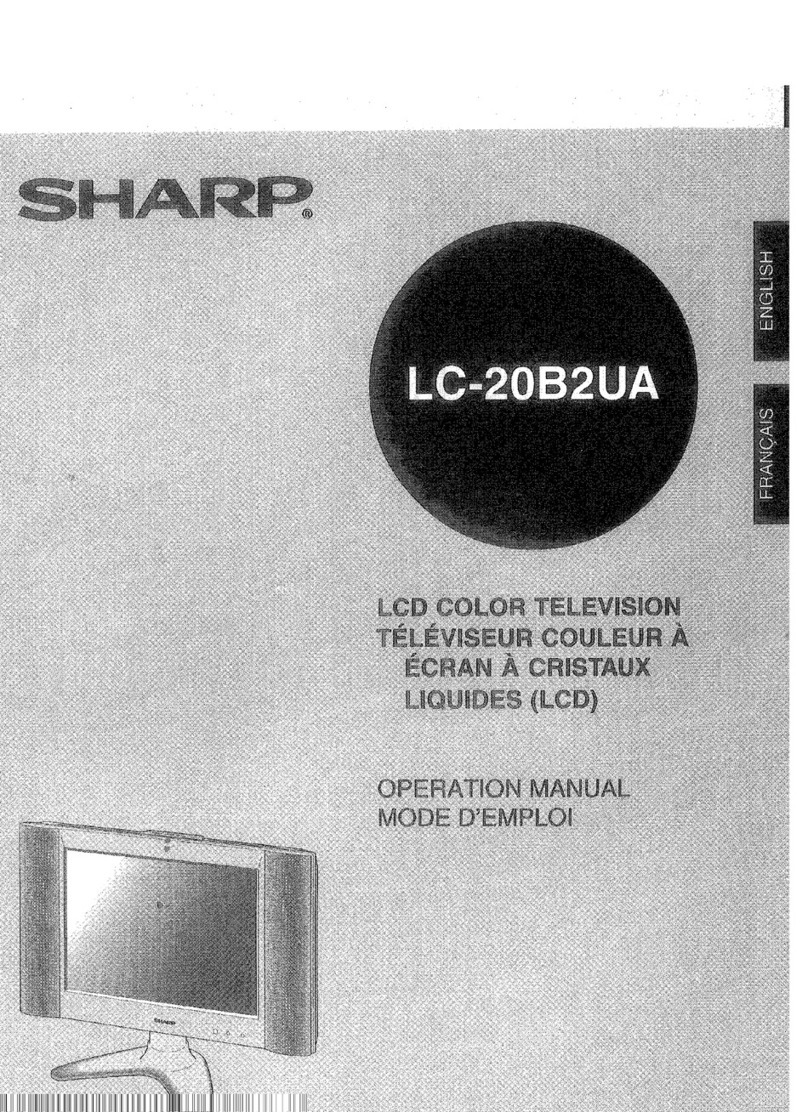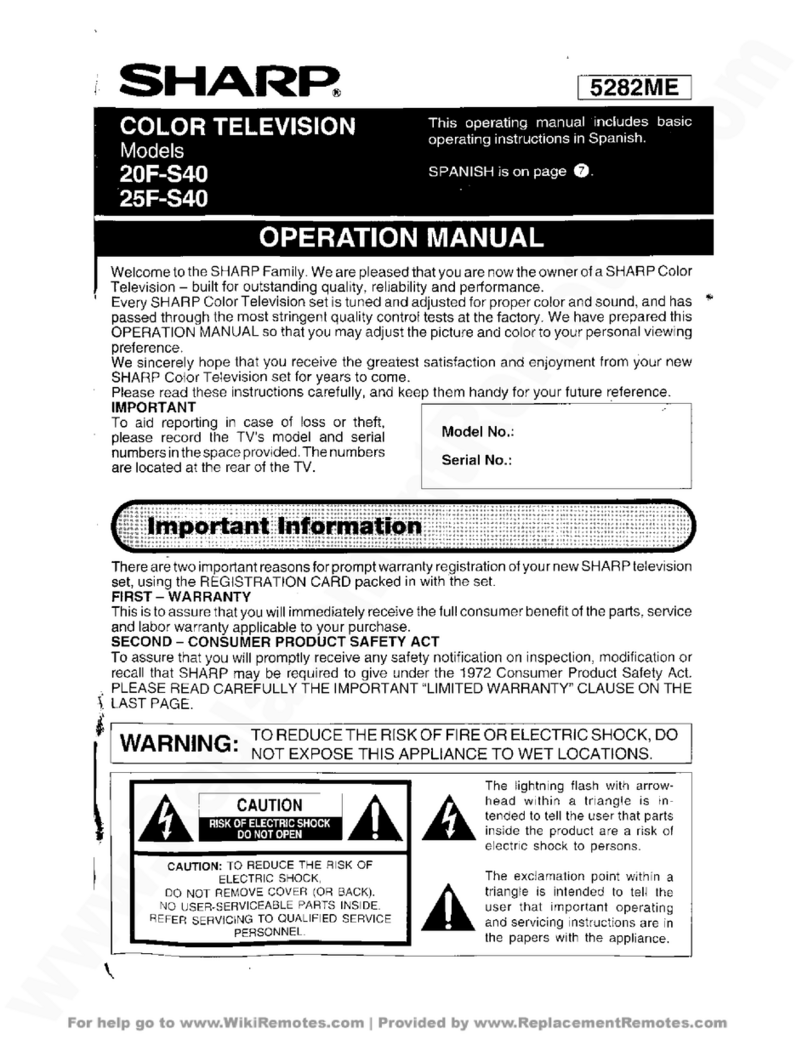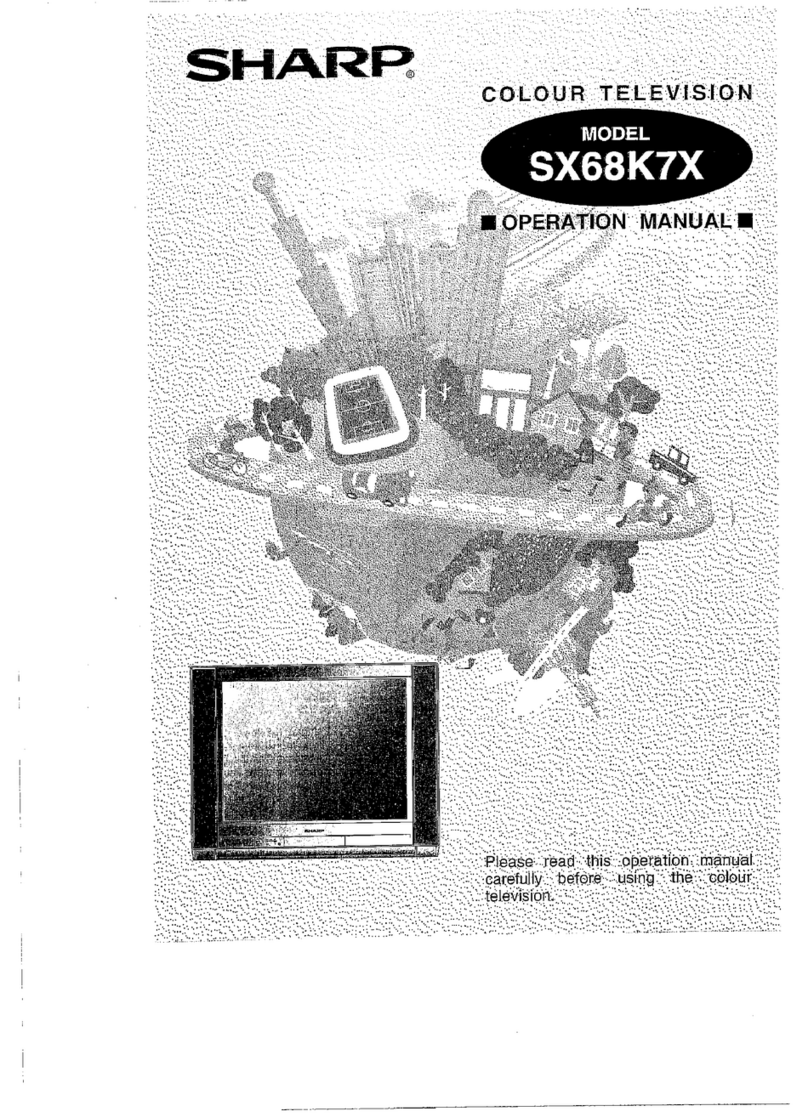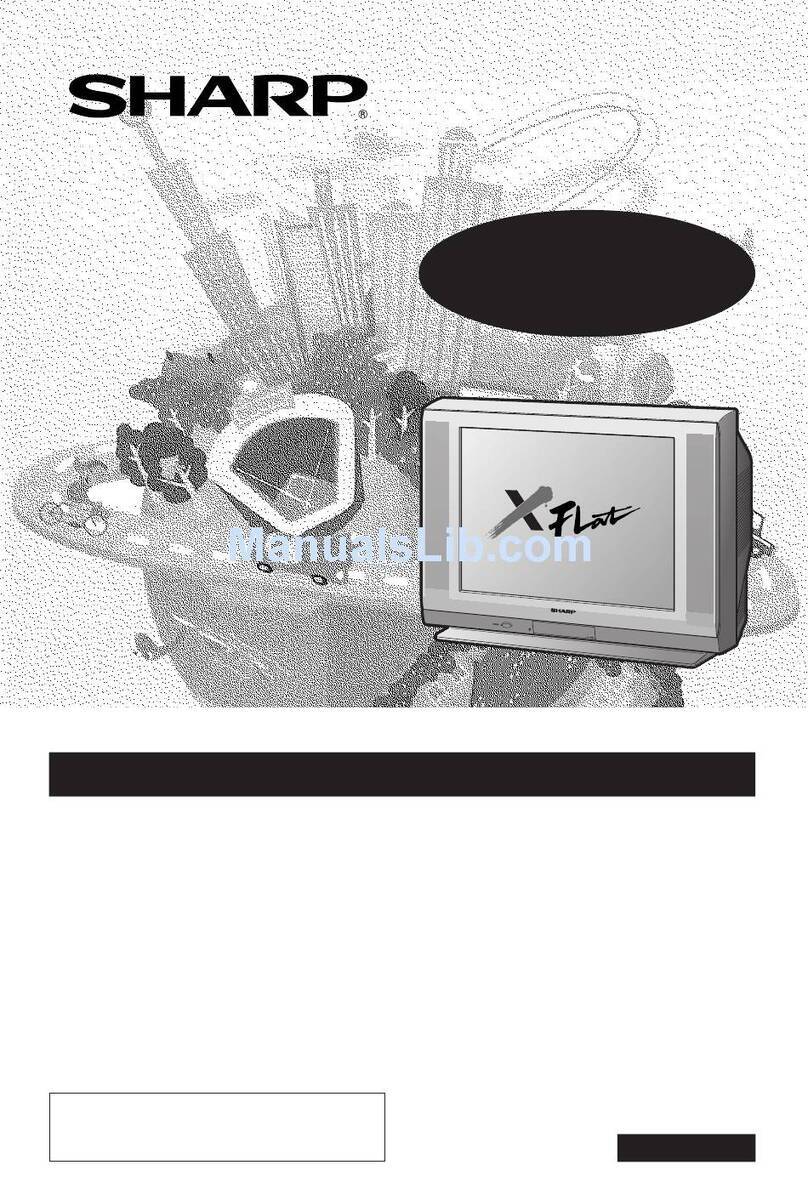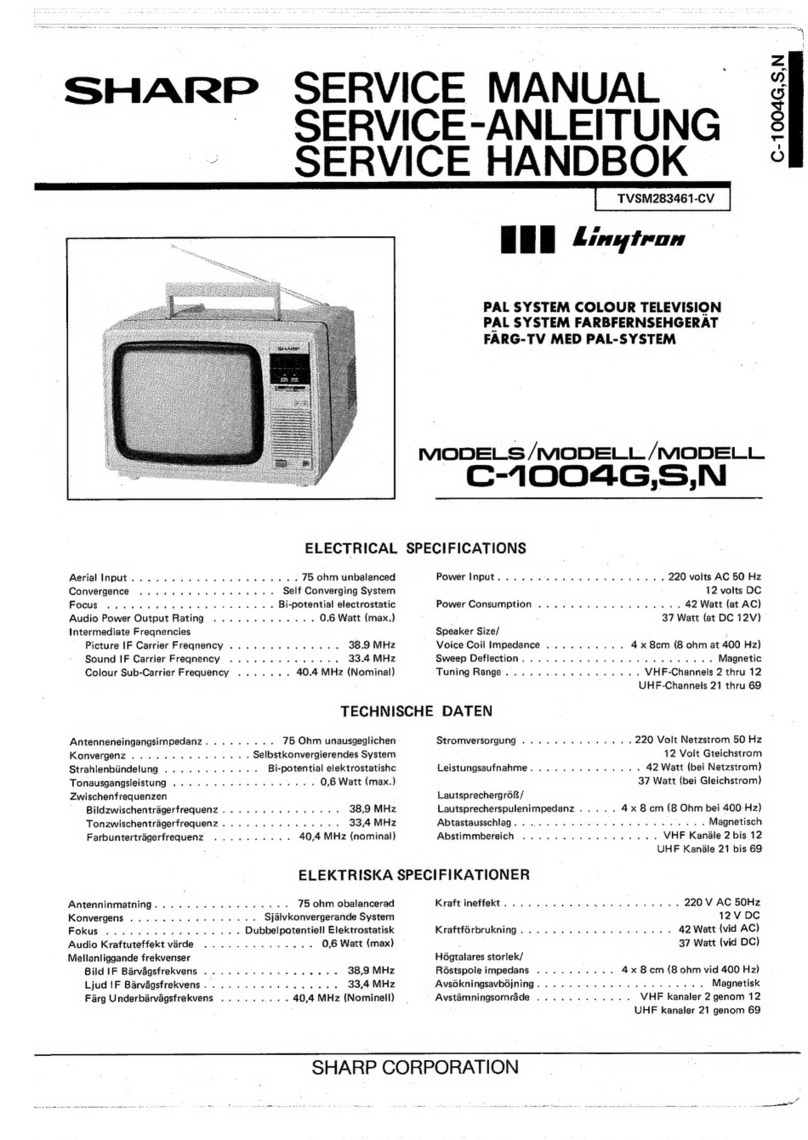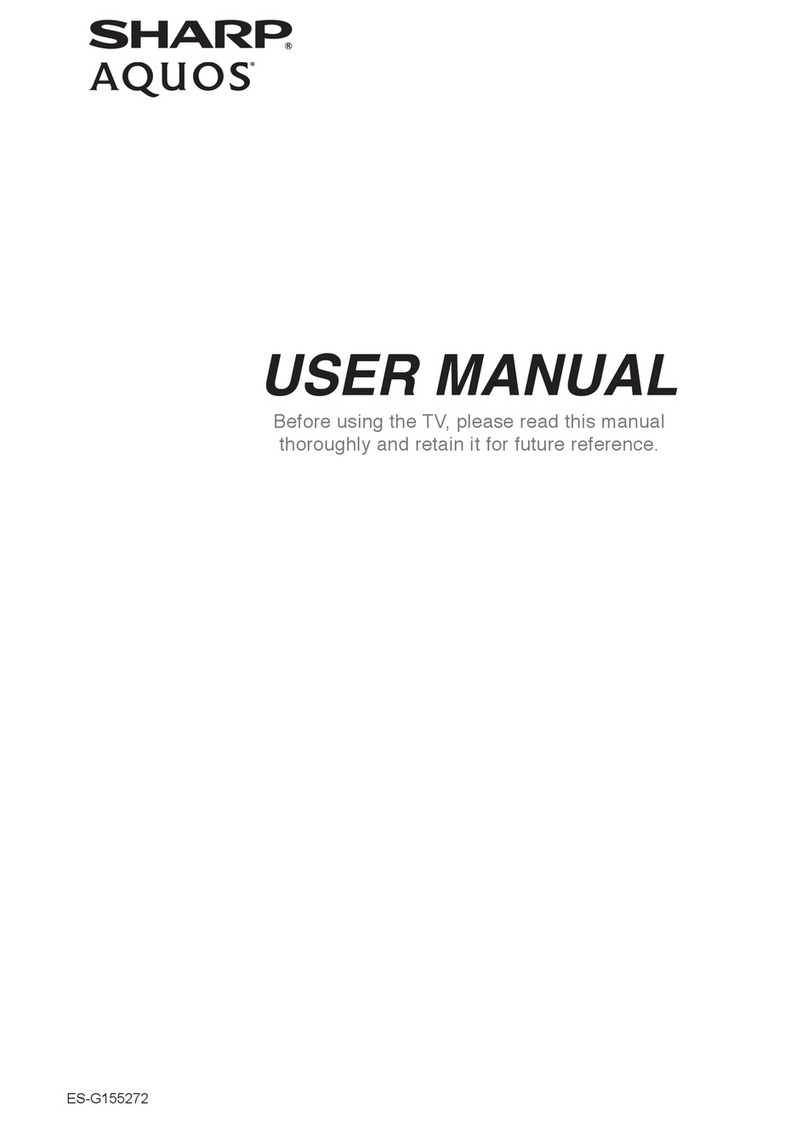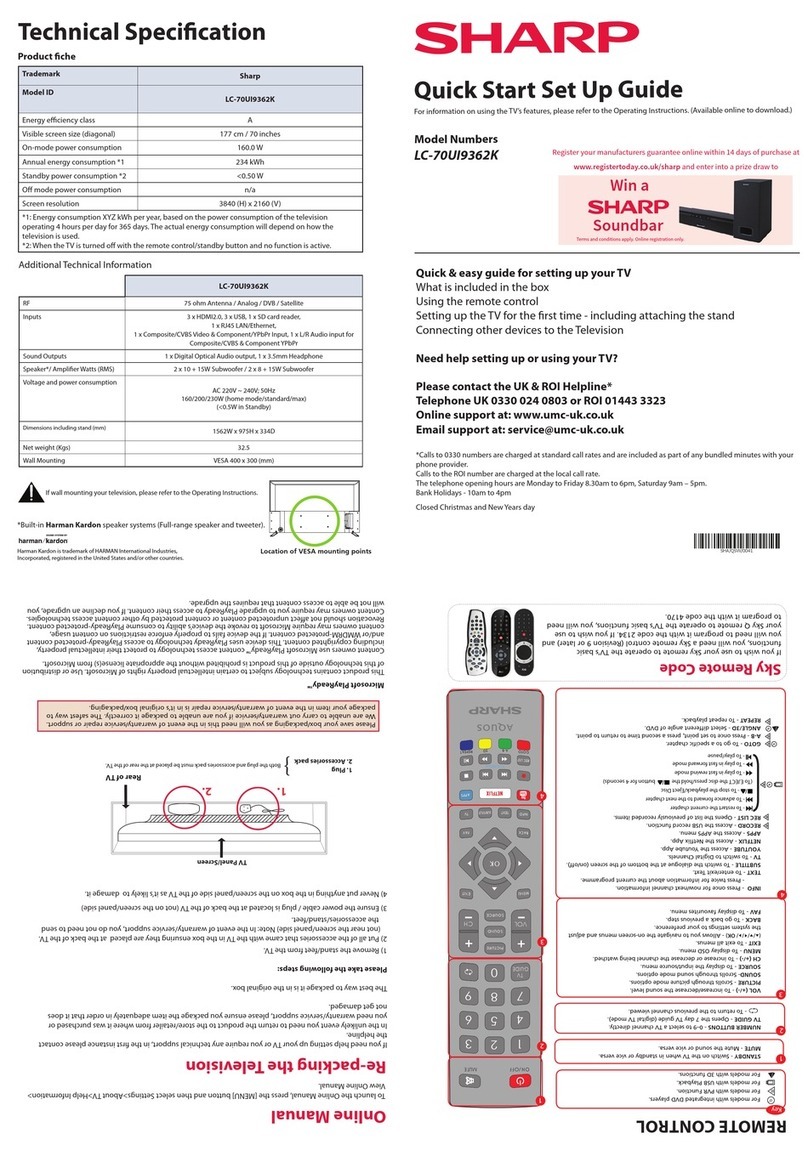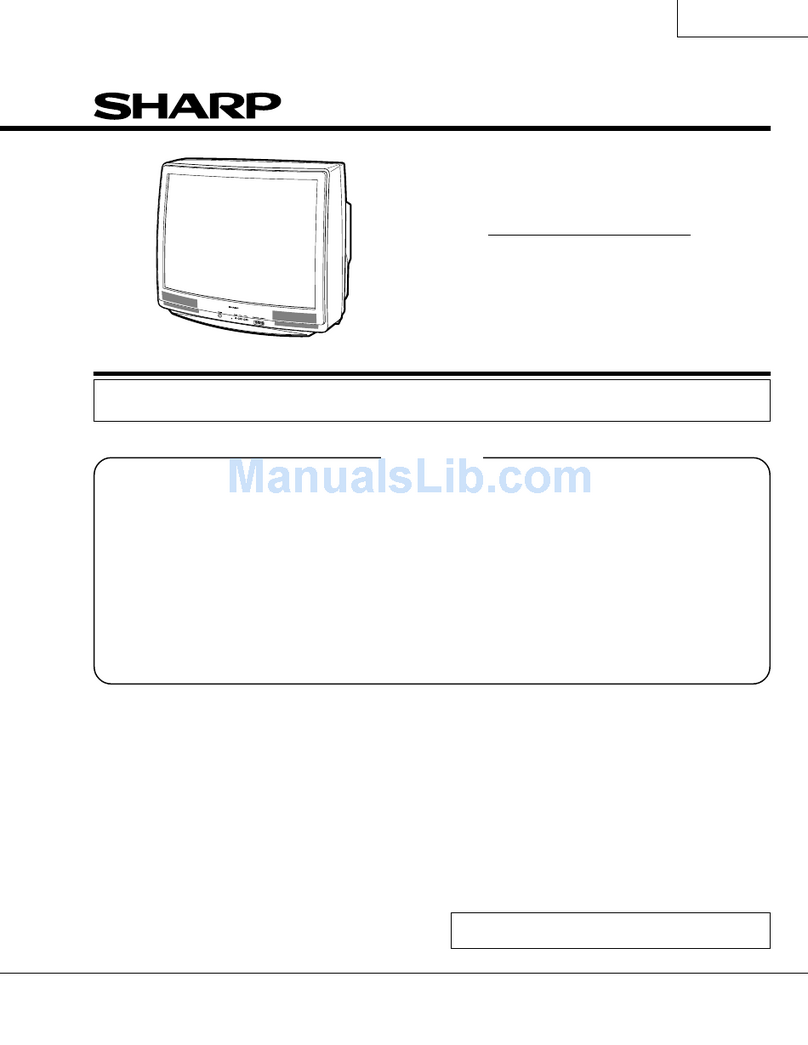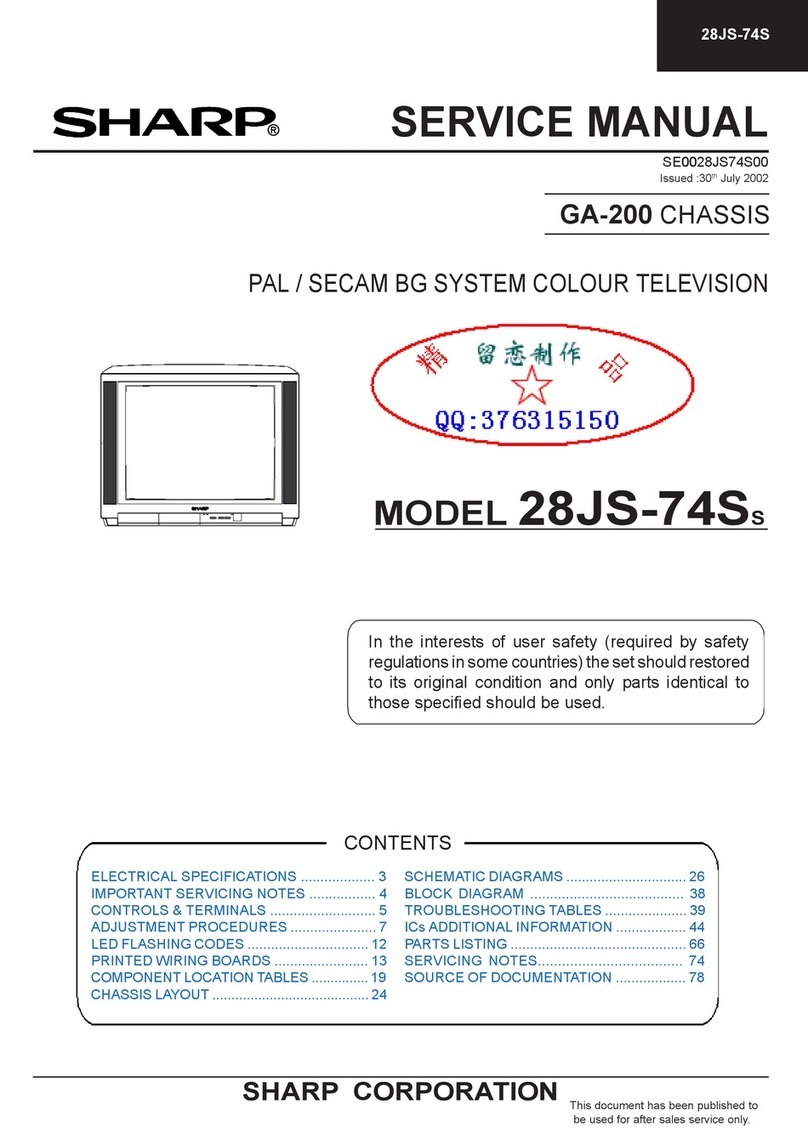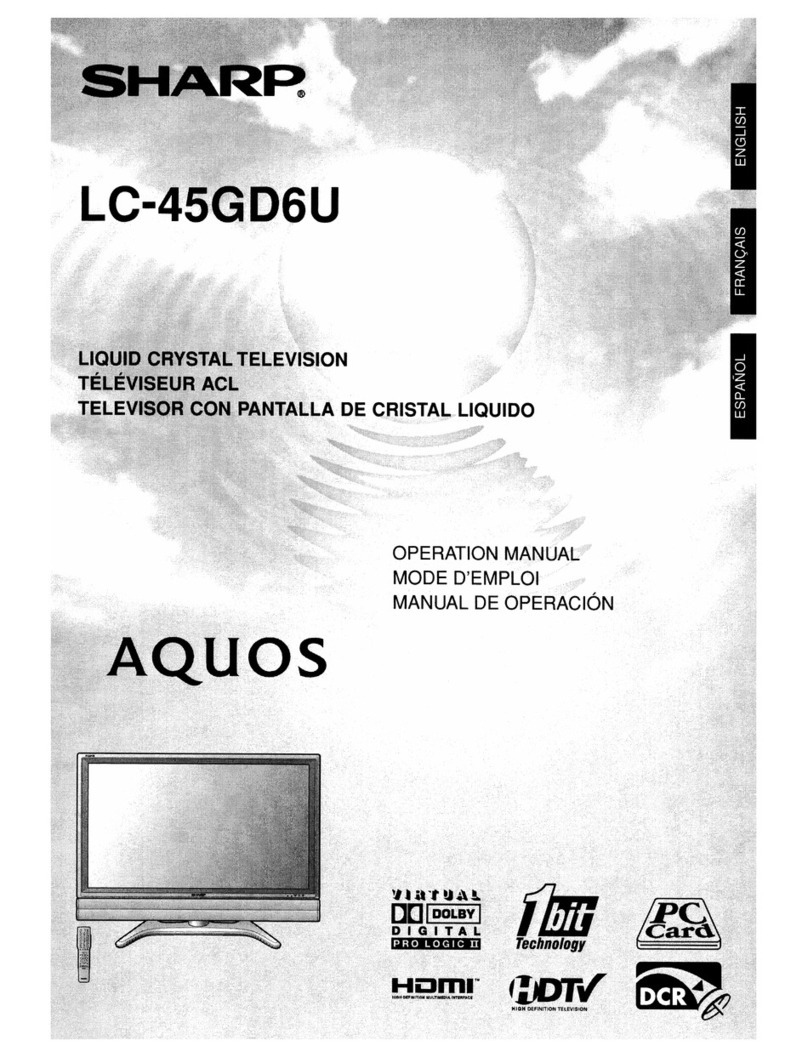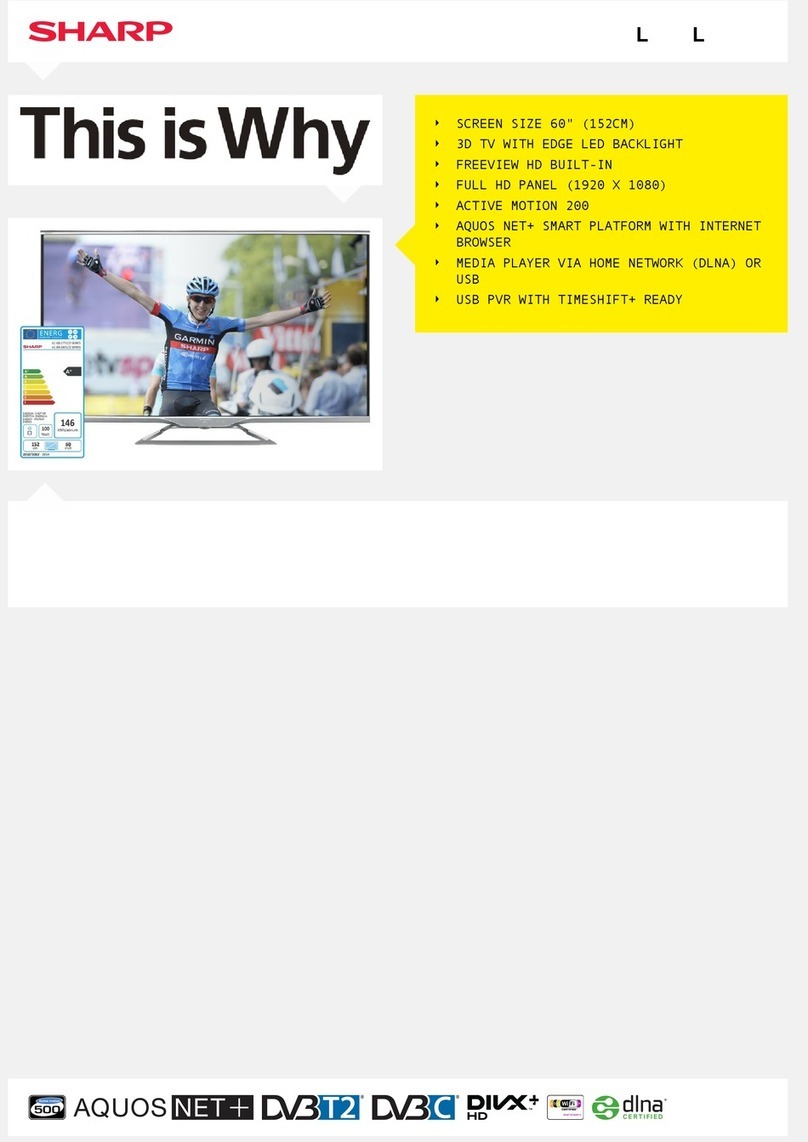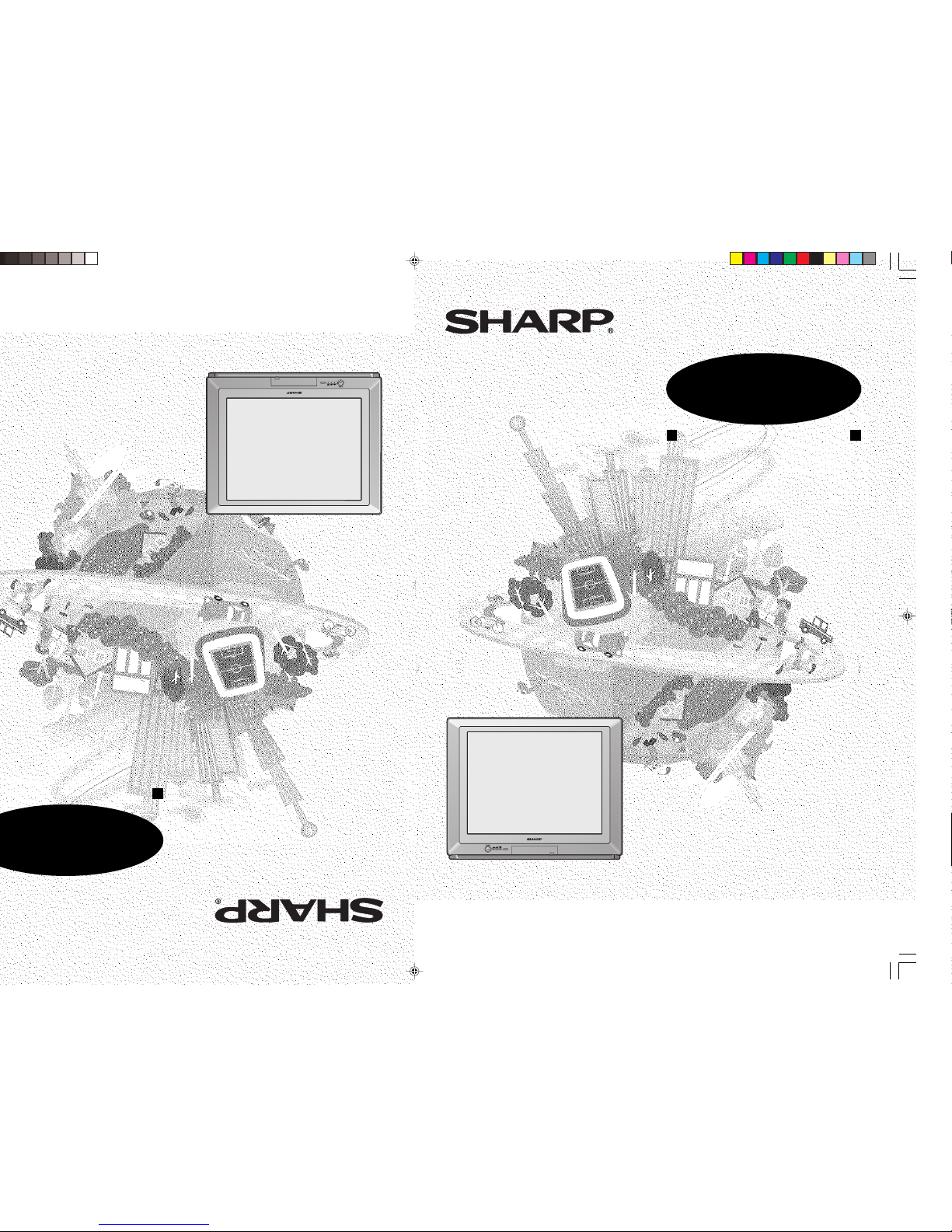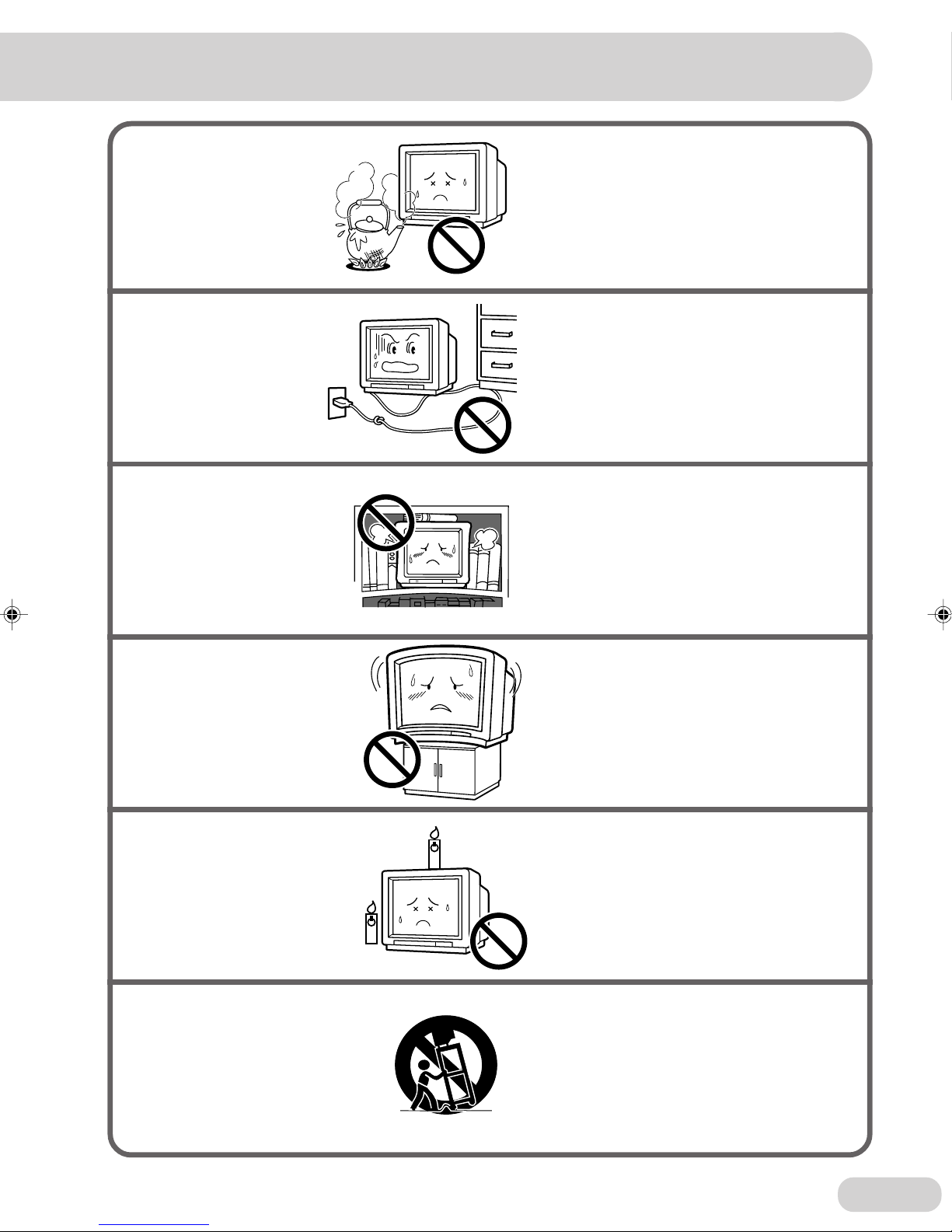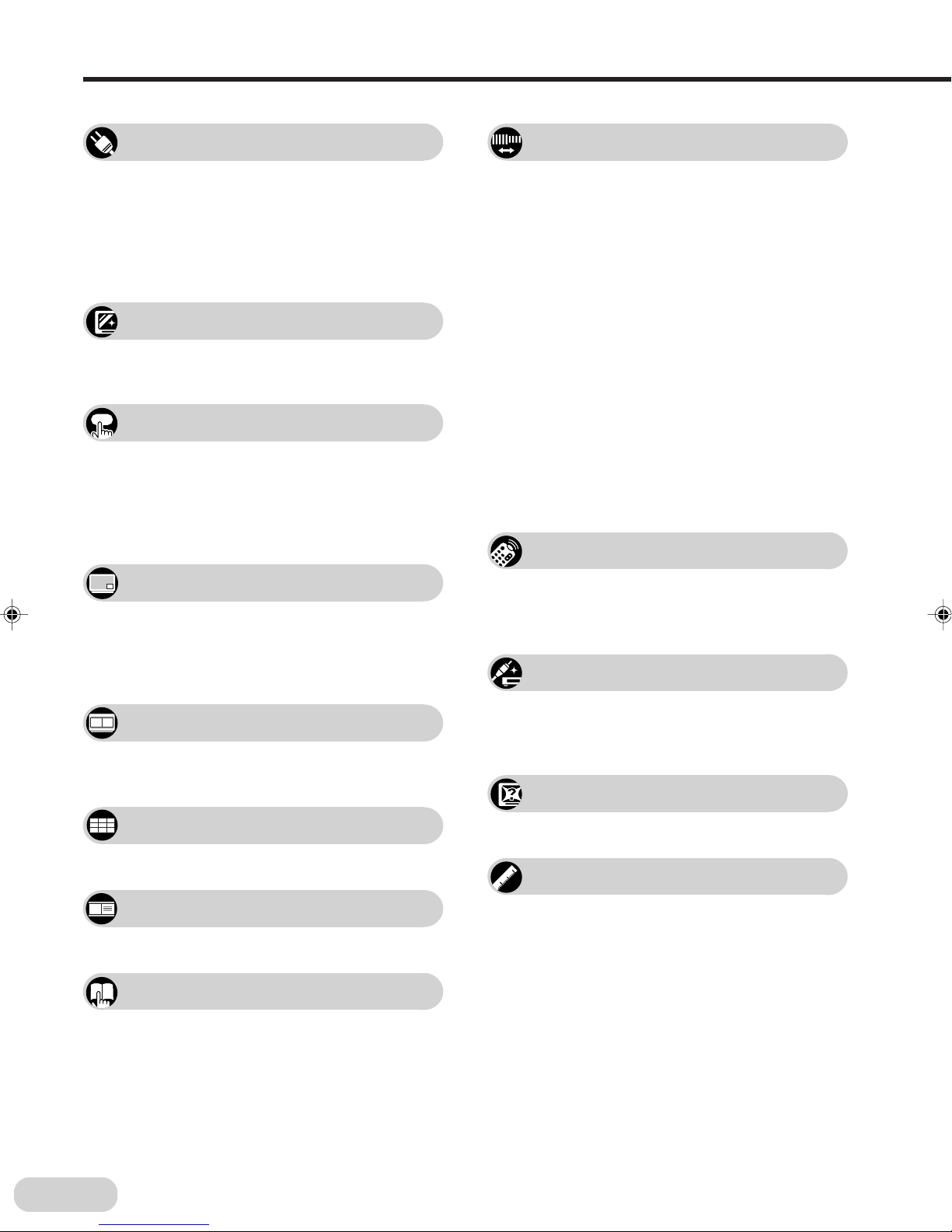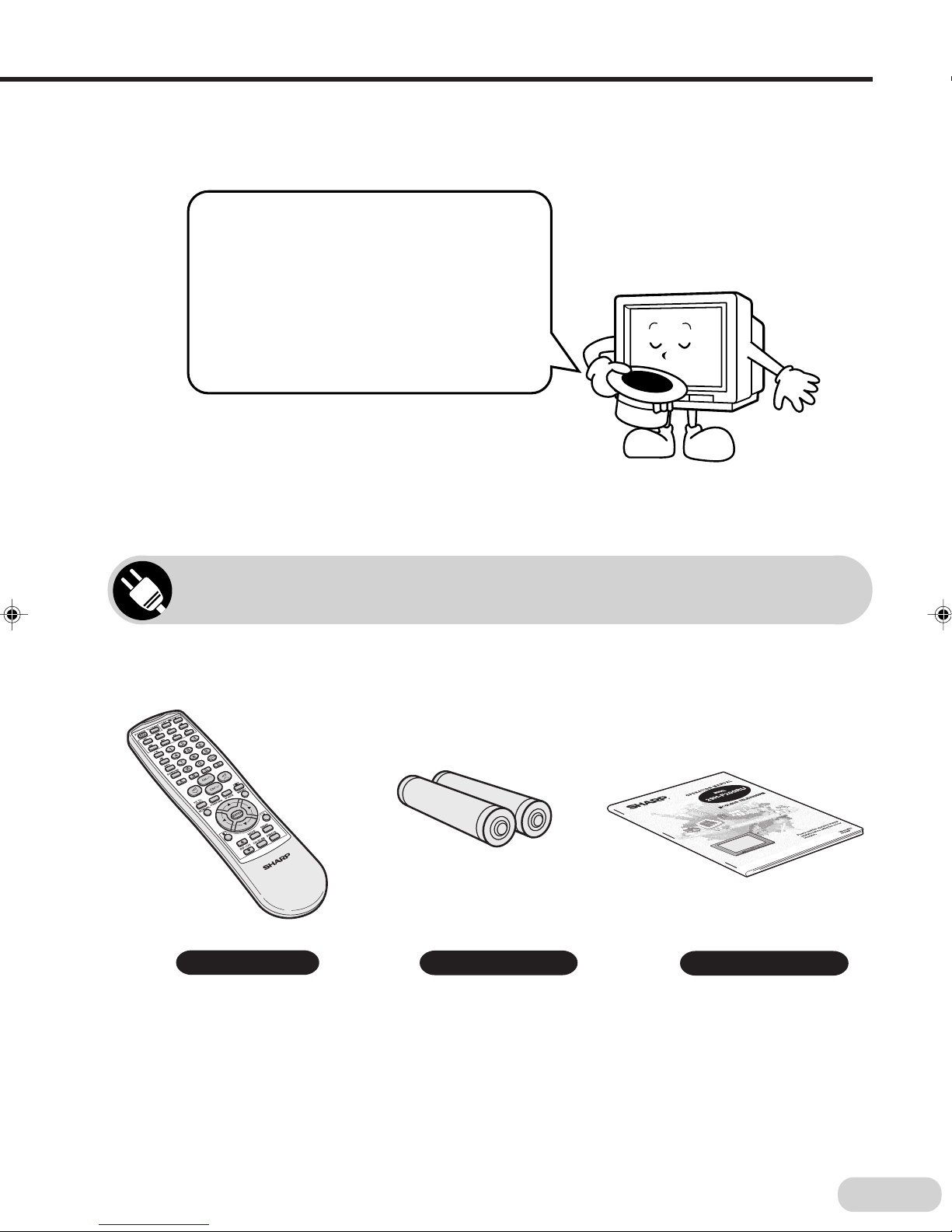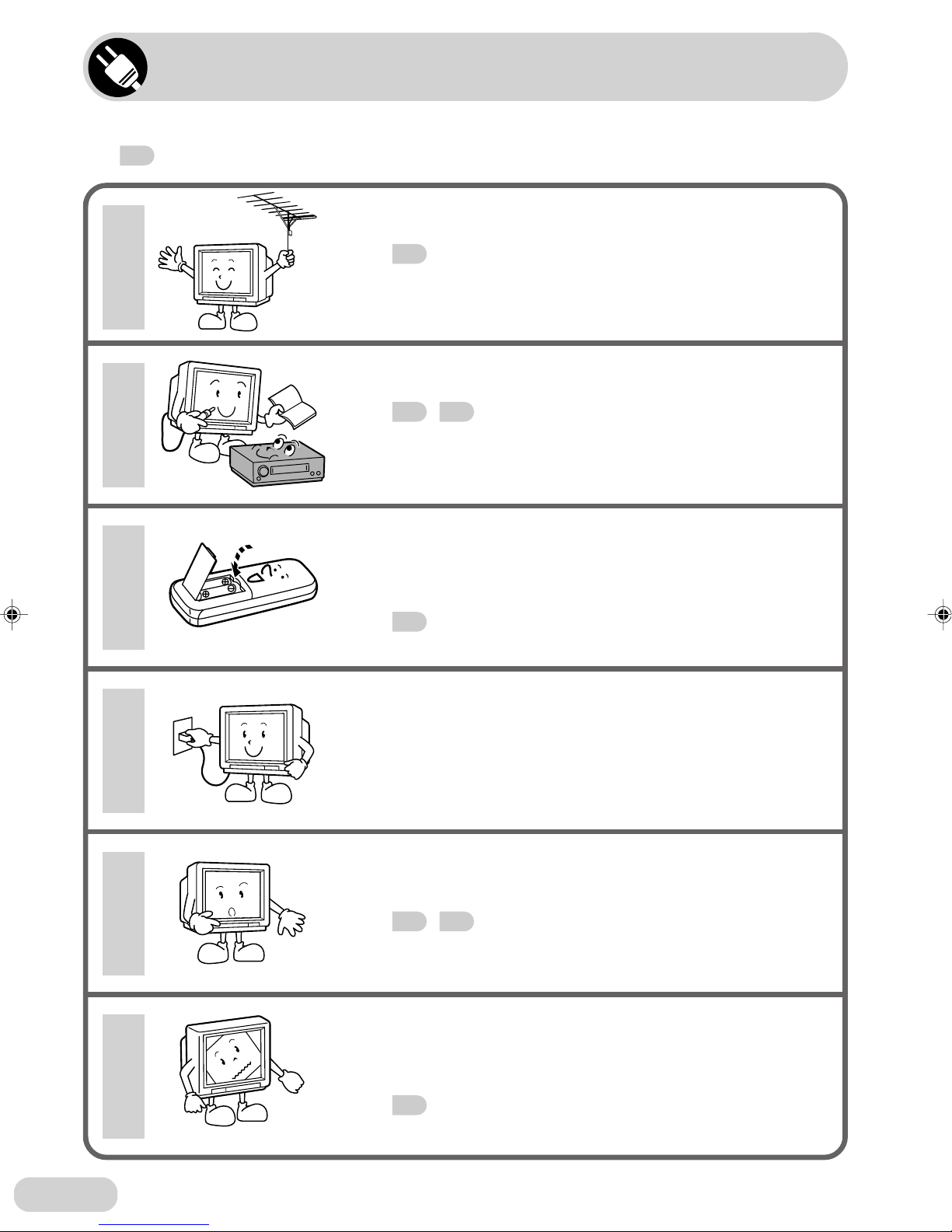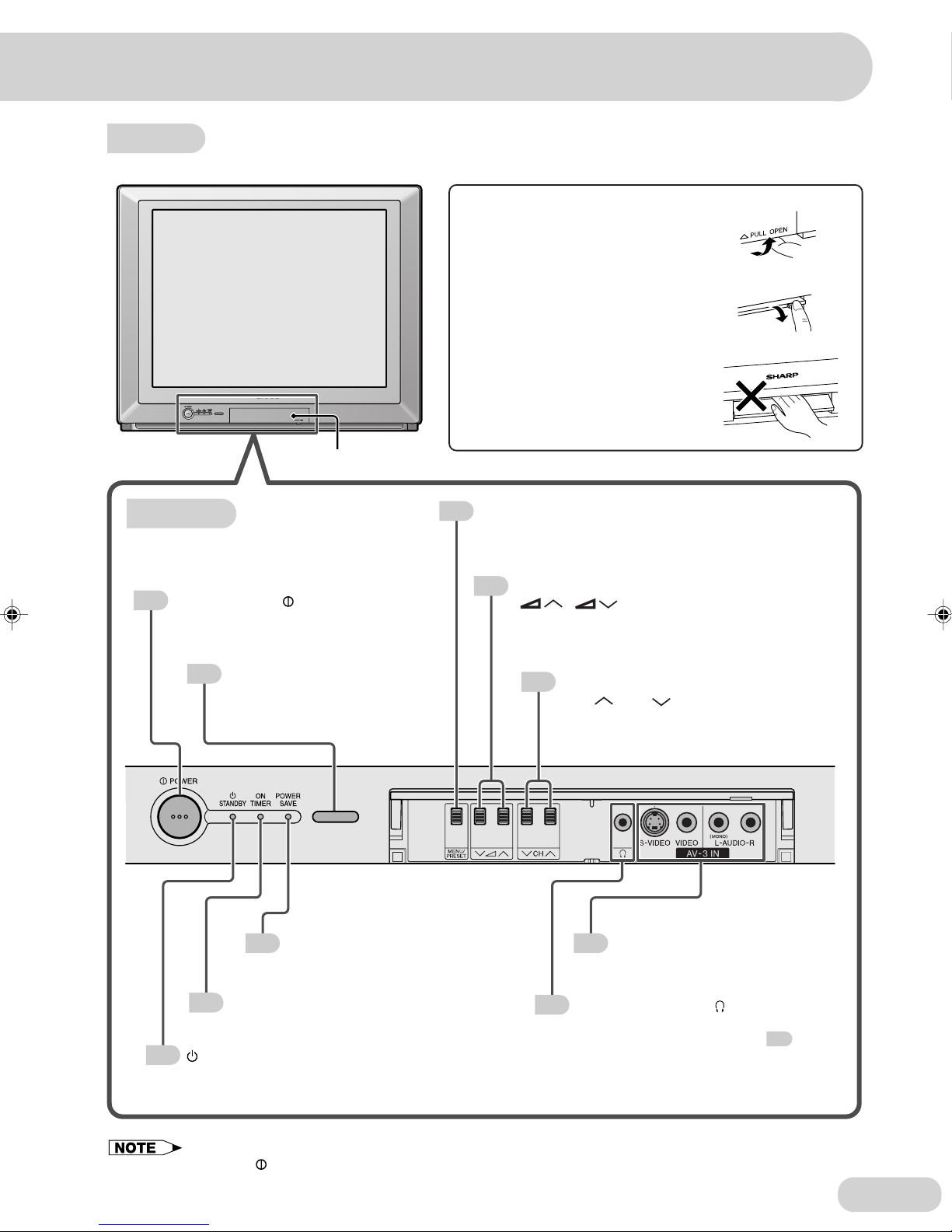E 4
Selecting menu items
Useful features
Contents
Preparation
Watching TV
Settings and adjustments
Broadcast features
Connections
Troubleshooting
Specifications
Picture in Picture (PIP) function
Channel scan function
Freeze function
Twin screen function
Safety precautions .............................................2
Accessories ........................................................5
Easy setup .........................................................6
Part names .........................................................7
Installing batteries in the remote control unit......8
Antenna connections ....................................... 11
Watching a TV programme...............................12
Operating the TV buttons ................................. 13
Channel/Timer display .....................................14
Mute .................................................................14
AV mode selection ........................................... 14
Channel recall ..................................................15
TV/Video selection ...........................................15
PIP on/off and PIP size selection ..................... 16
Move ................................................................16
Input/channel selection of inset screen ............ 17
Swap/Freeze ....................................................17
Twin screen ......................................................18
Swap ................................................................18
Channel scan ...................................................19
Freeze ..............................................................20
Selecting a menu item...................................... 21
On-screen display language selection ............. 22
Auto channel tuning .........................................23
Manual channel tuning ..................................... 24
Channel setting ................................................25
Picture adjustment ...........................................26
Sound adjustment ............................................27
Surround sound................................................ 28
Favourite channels ...........................................28
Blue screen ......................................................29
Auto select .......................................................30
Save .................................................................31
Headphones volume ........................................32
Headphones audio selection ............................32
Rotation ............................................................33
IP mode ............................................................33
Off timer ...........................................................34
On timer ...........................................................35
Reminder on-screen timer................................ 36
NICAM broadcasts ...........................................37
A2 stereo system broadcasts ...........................38
Teletext broadcasts ..........................................39
Connecting to a DVD player ............................. 44
Watching DVD playback ...................................44
Connecting to video equipment........................45
Troubleshooting ................................................46
Specifications ...................................................47
29H-F200RU(02-07)EN 6/8/04, 10:19 AM4