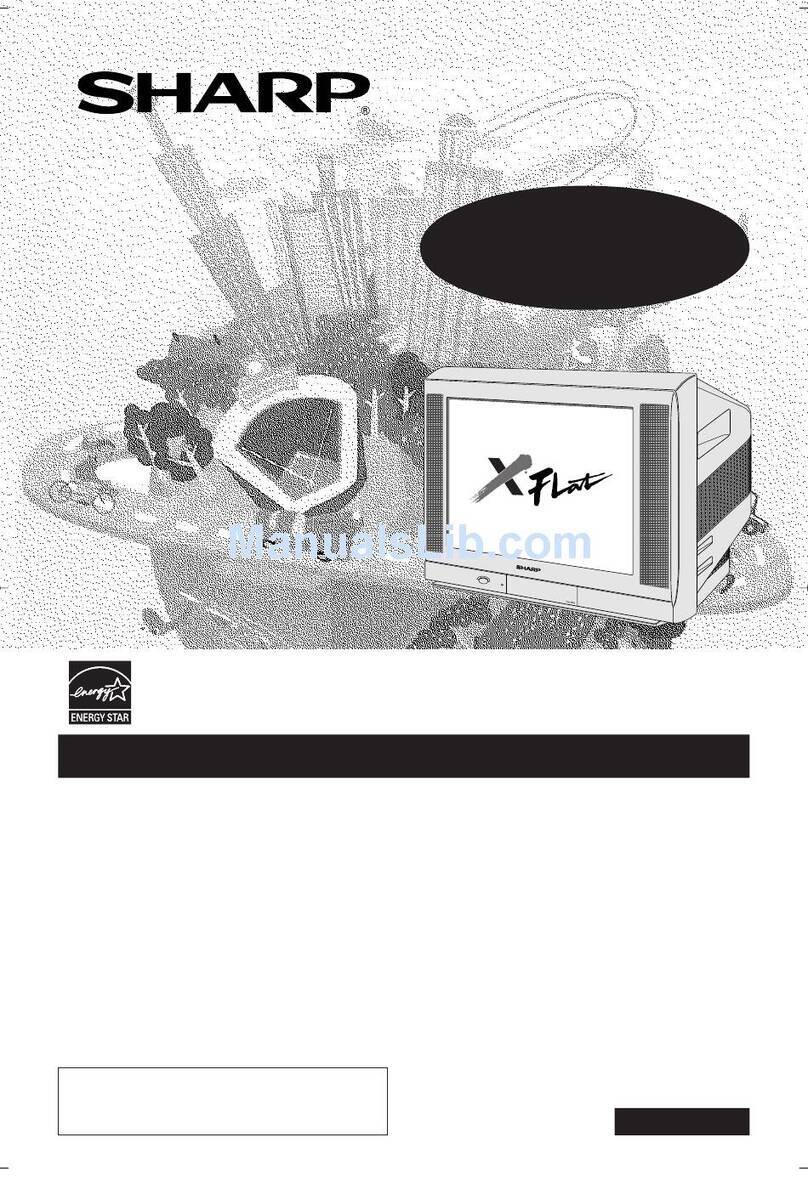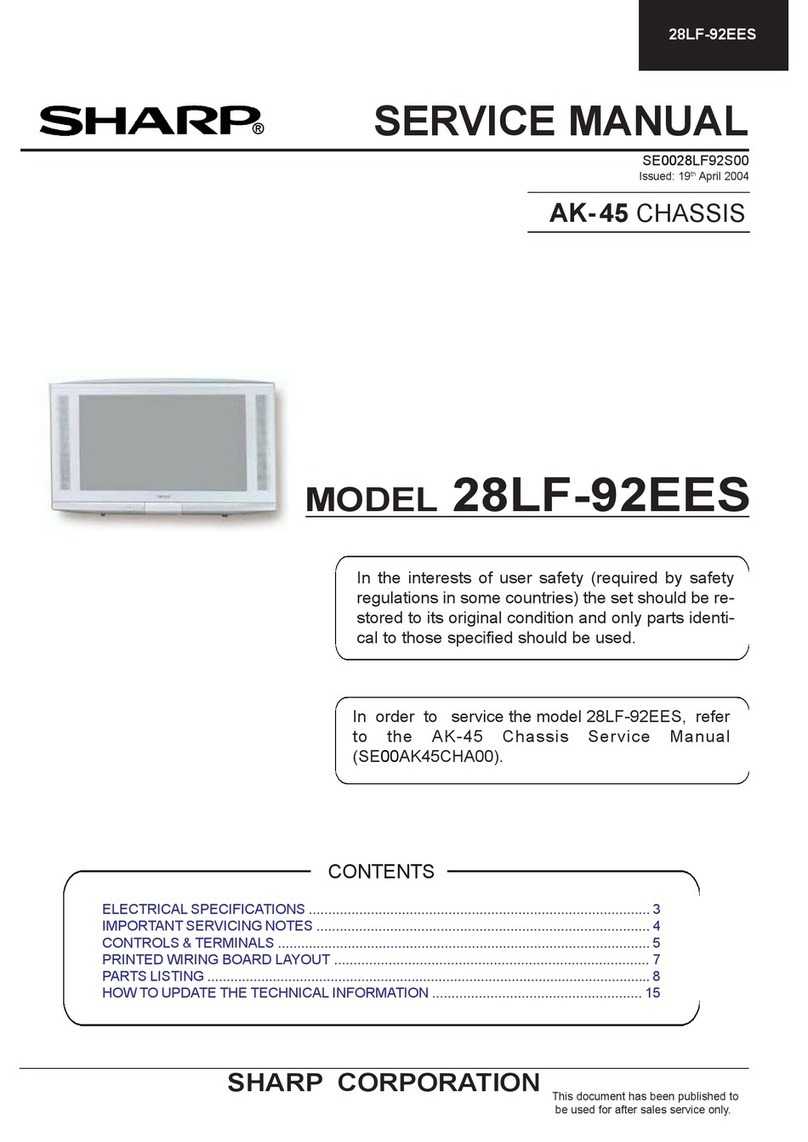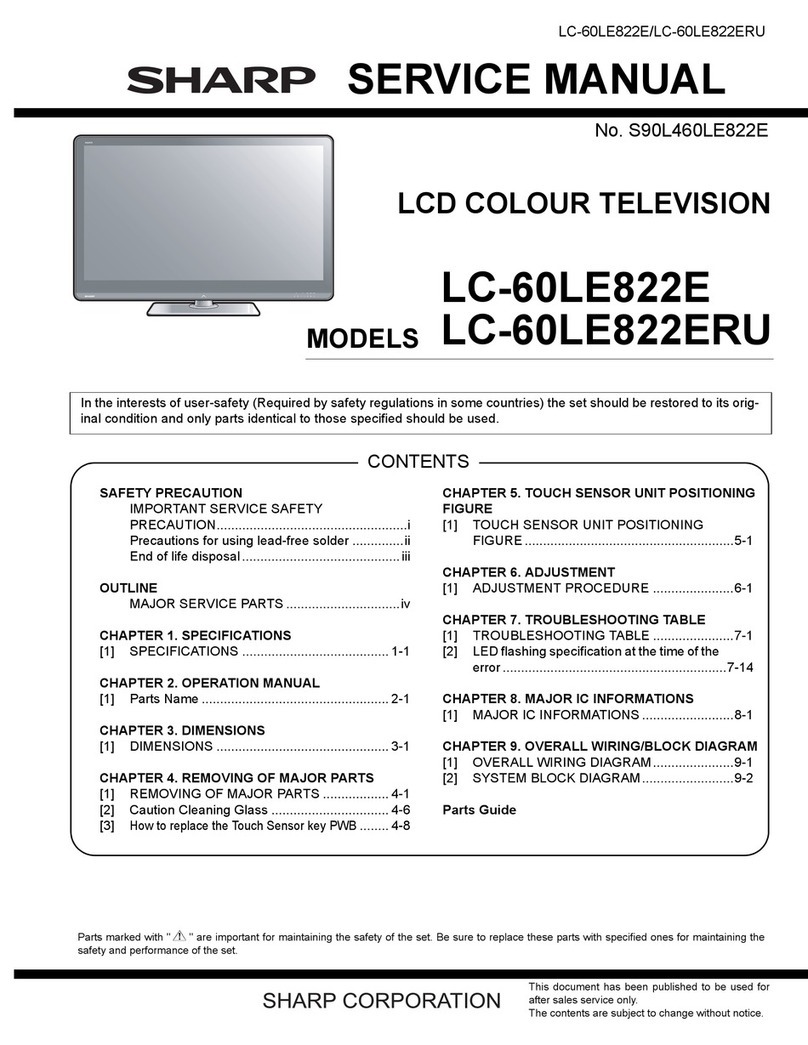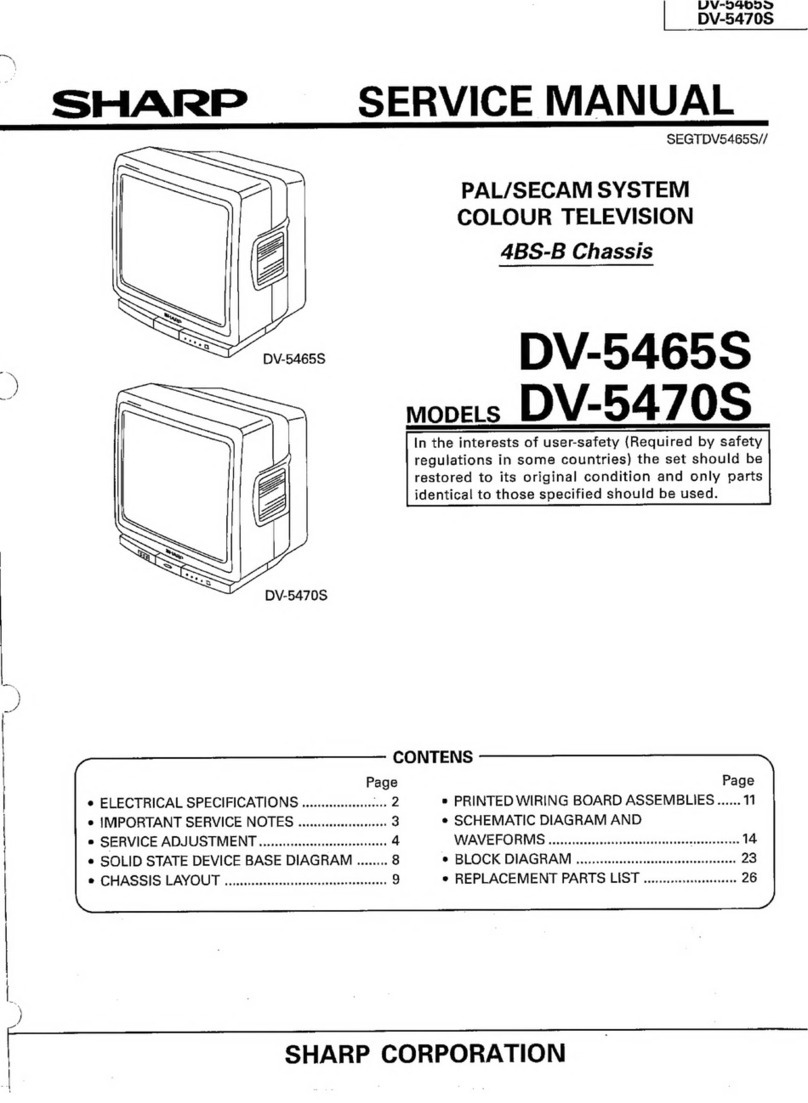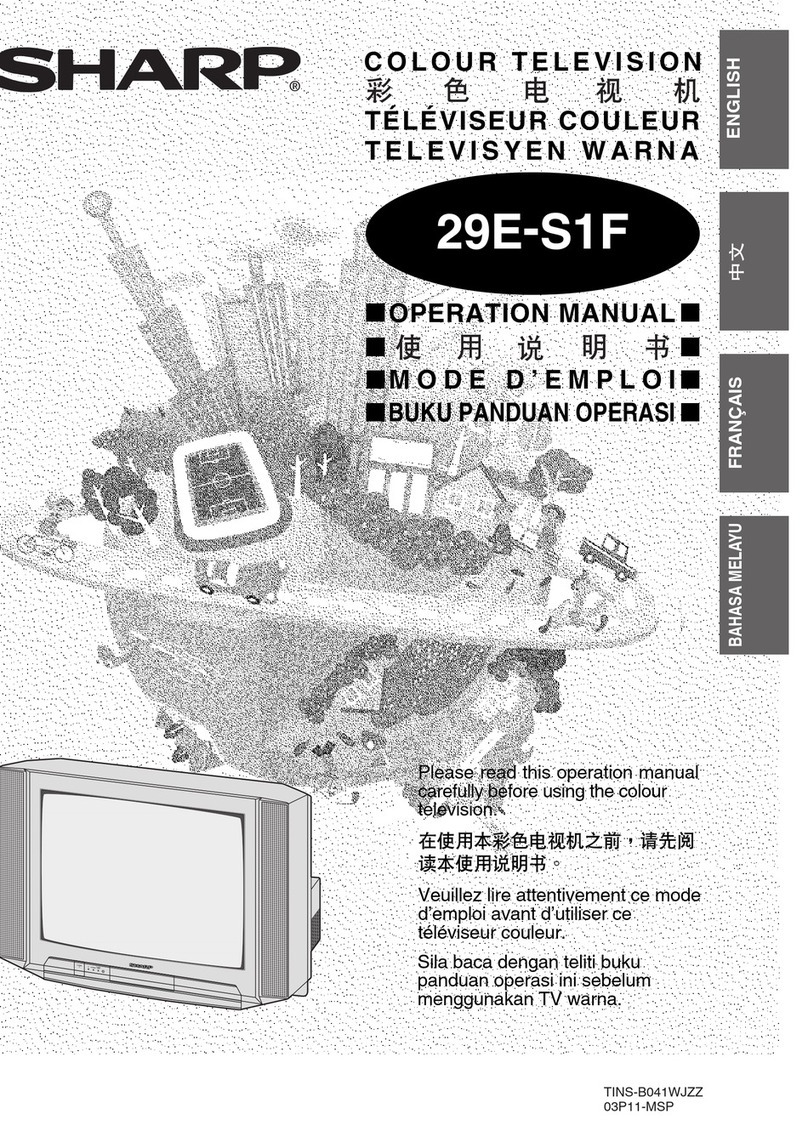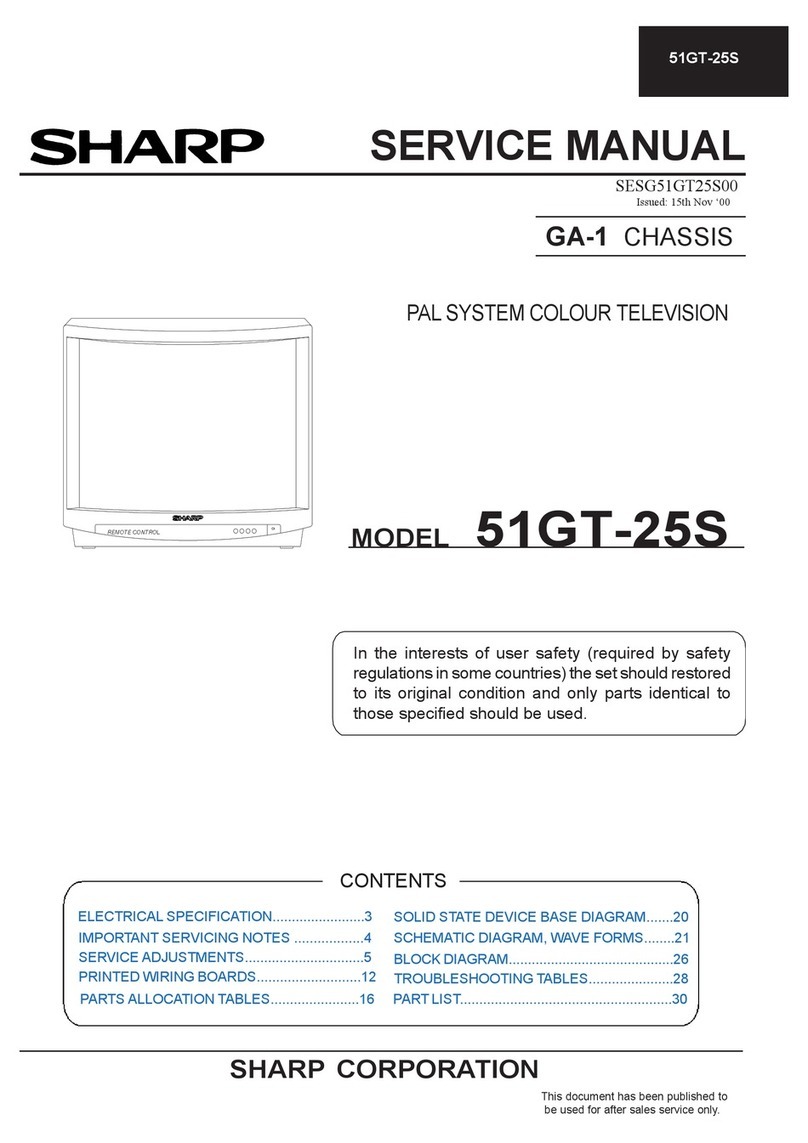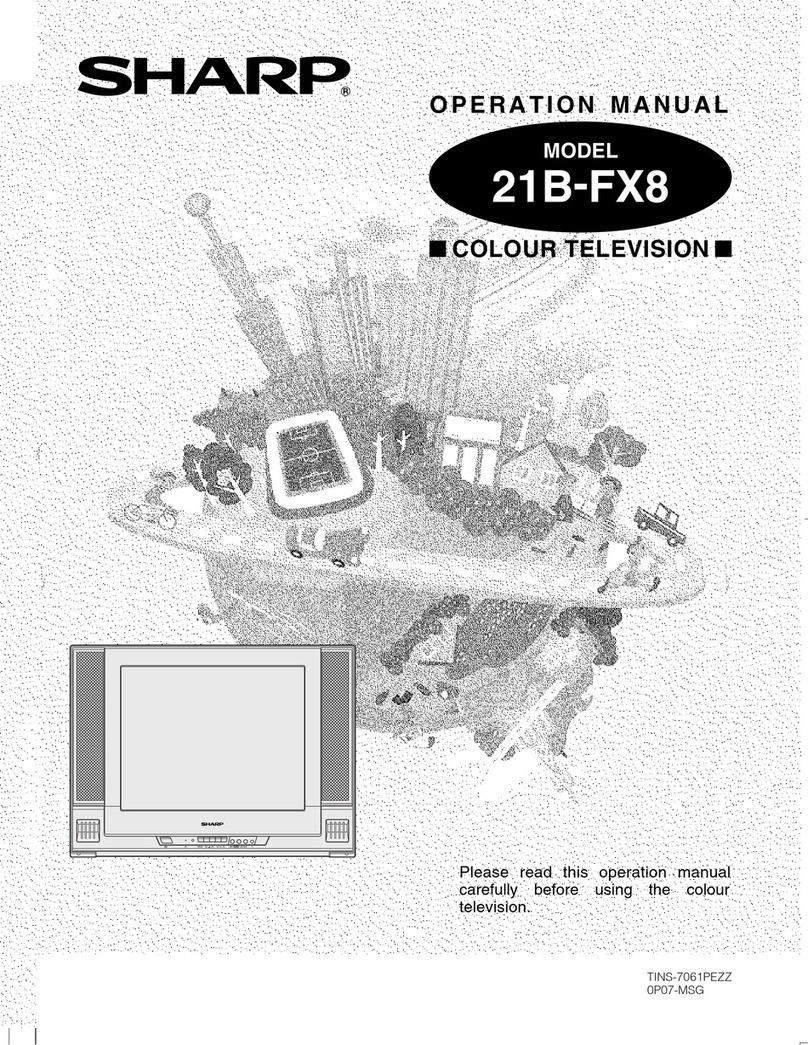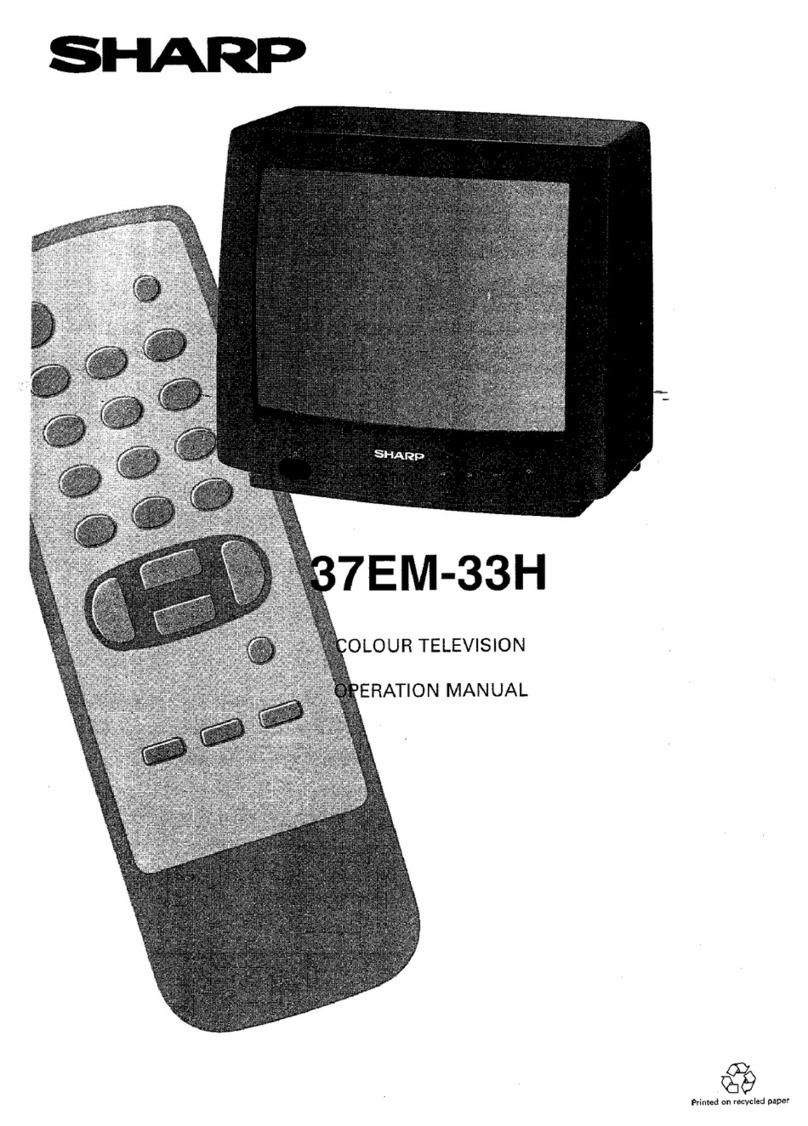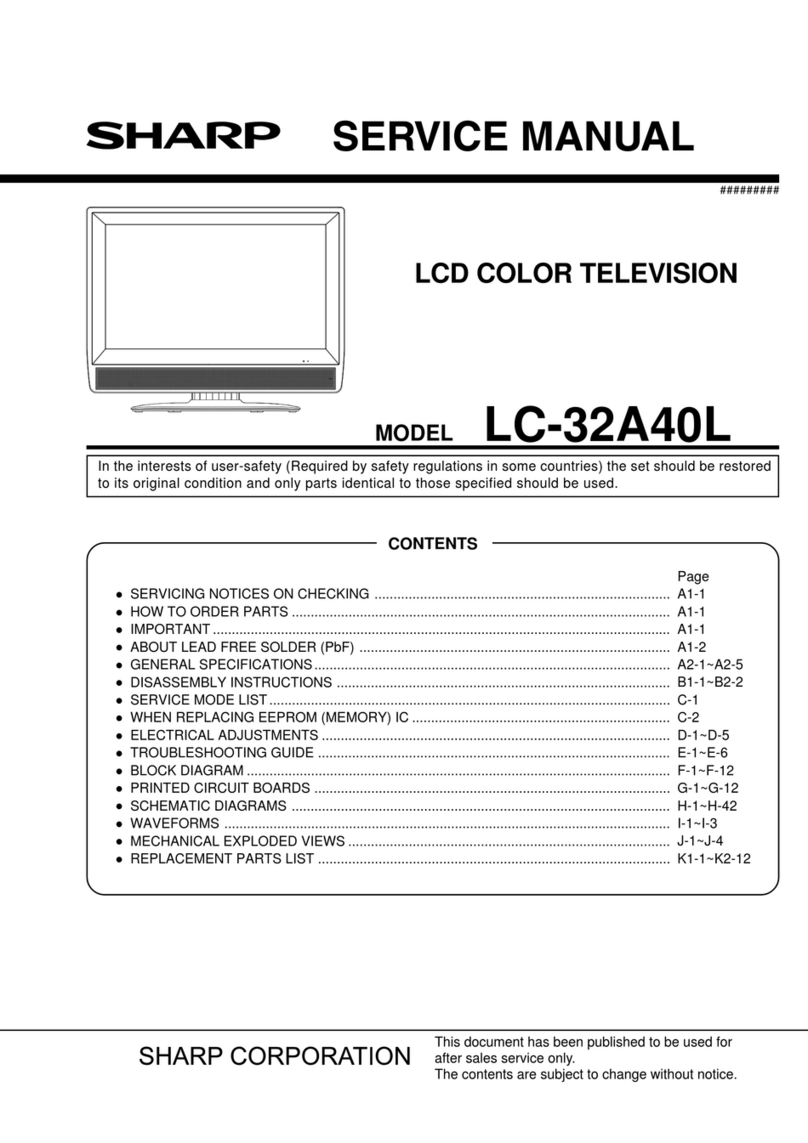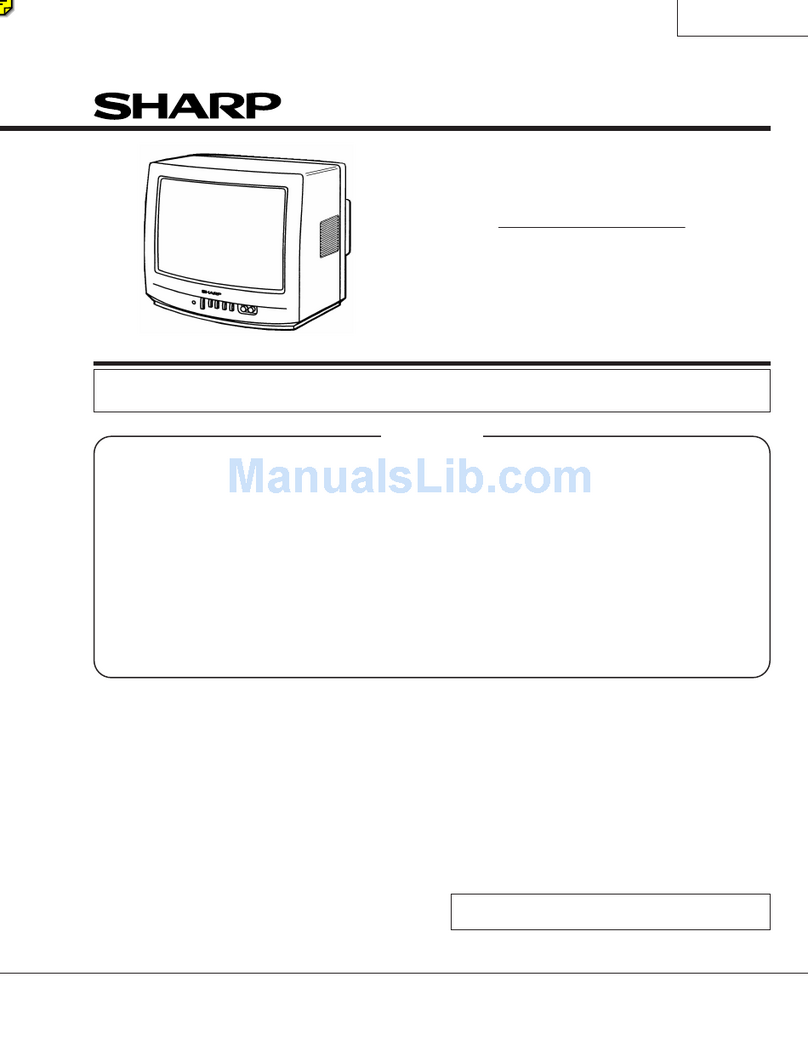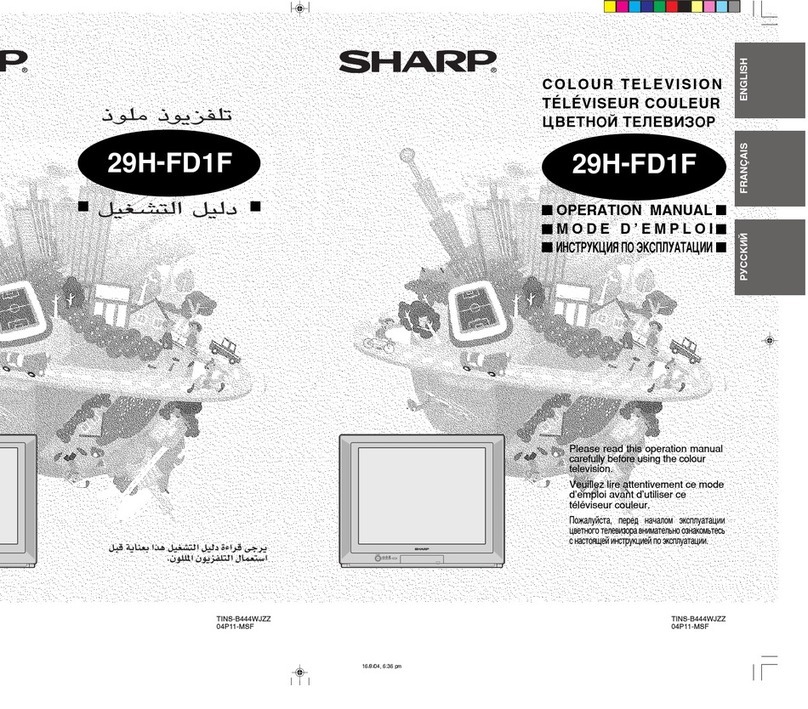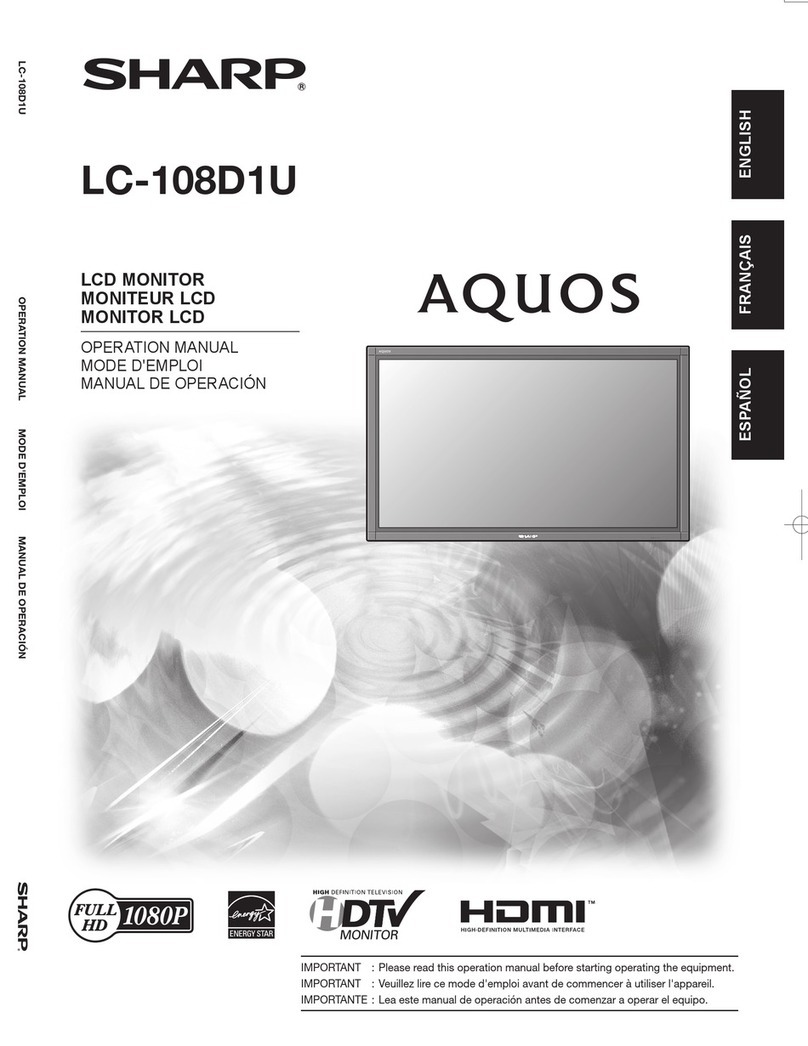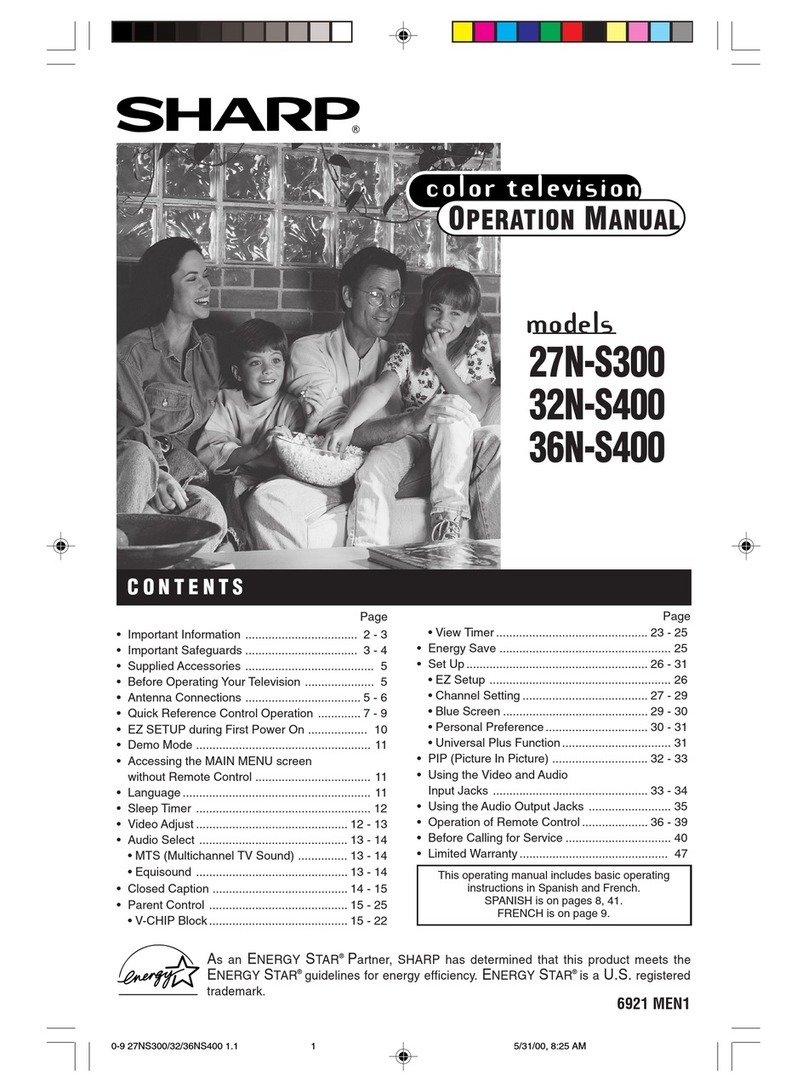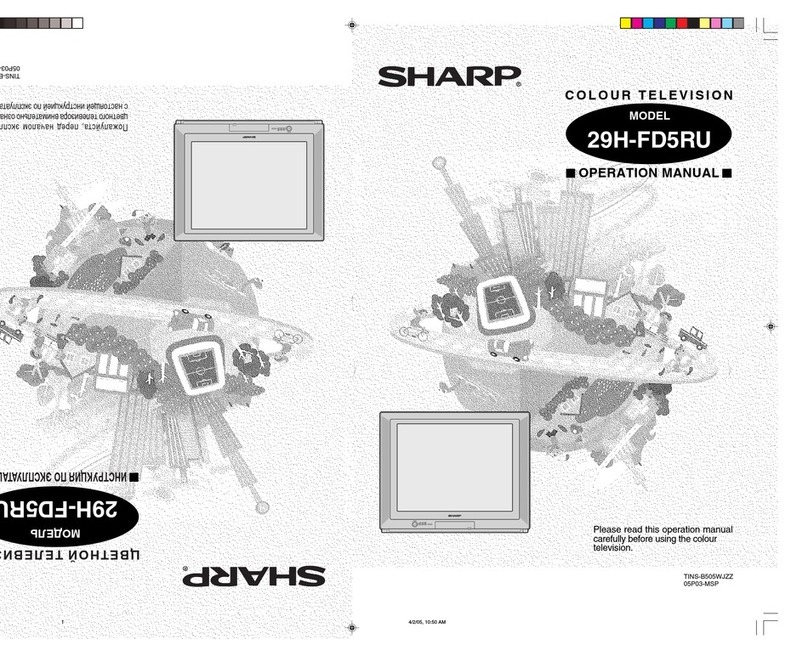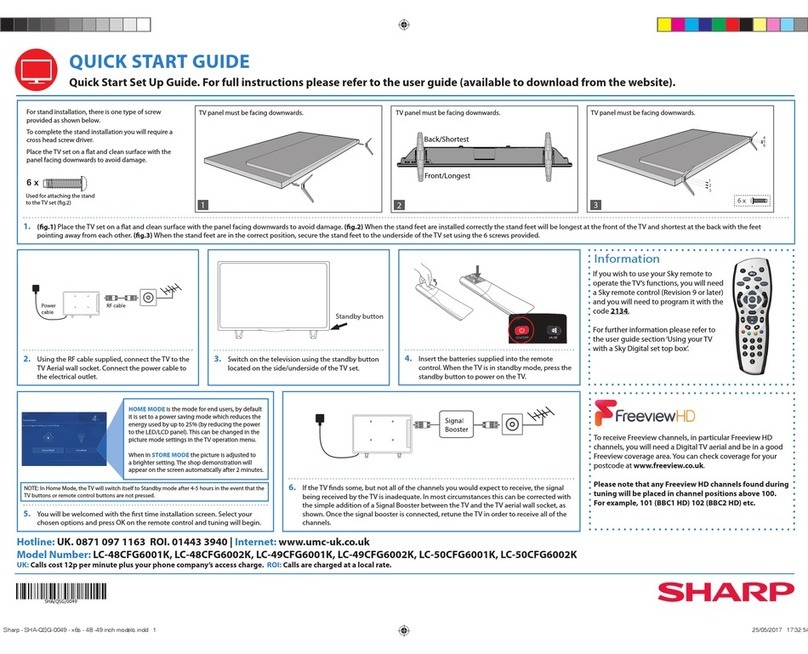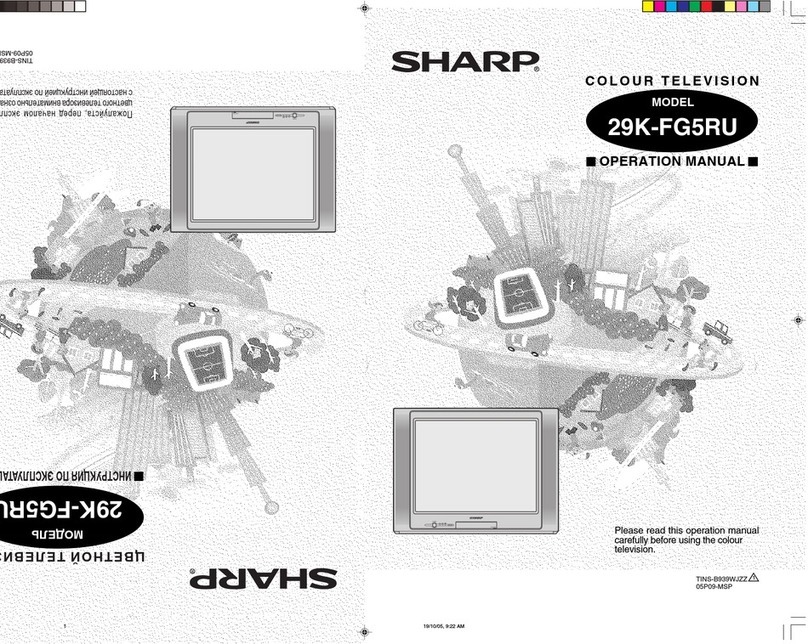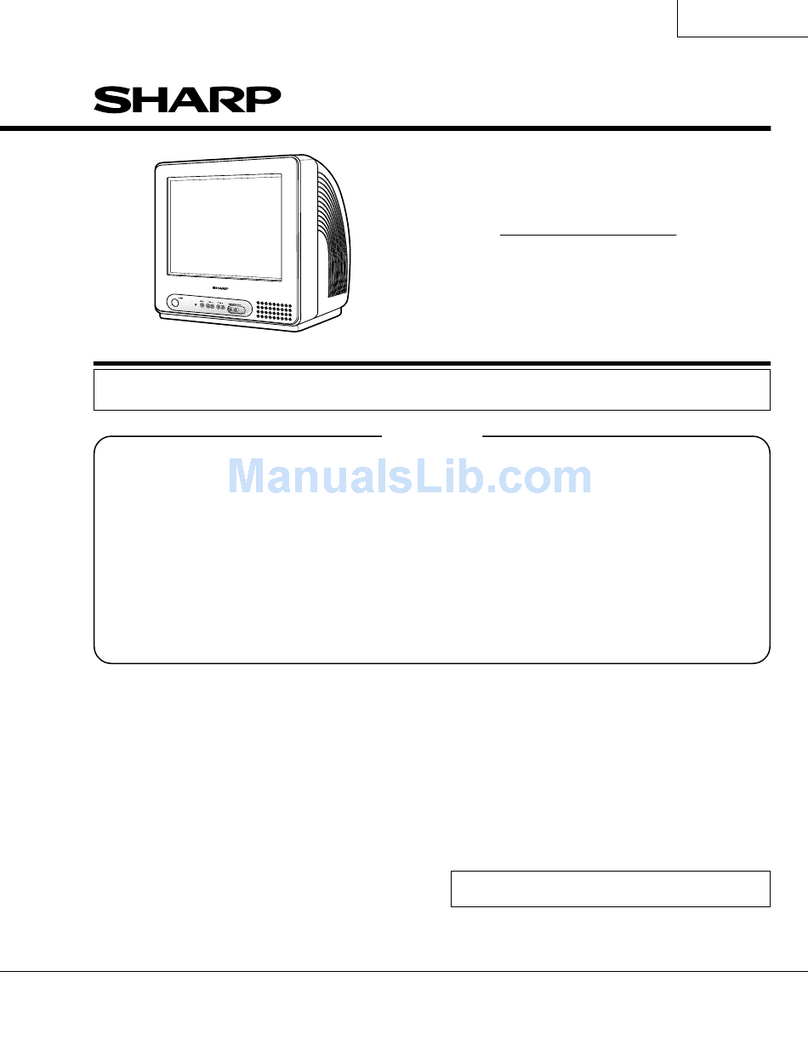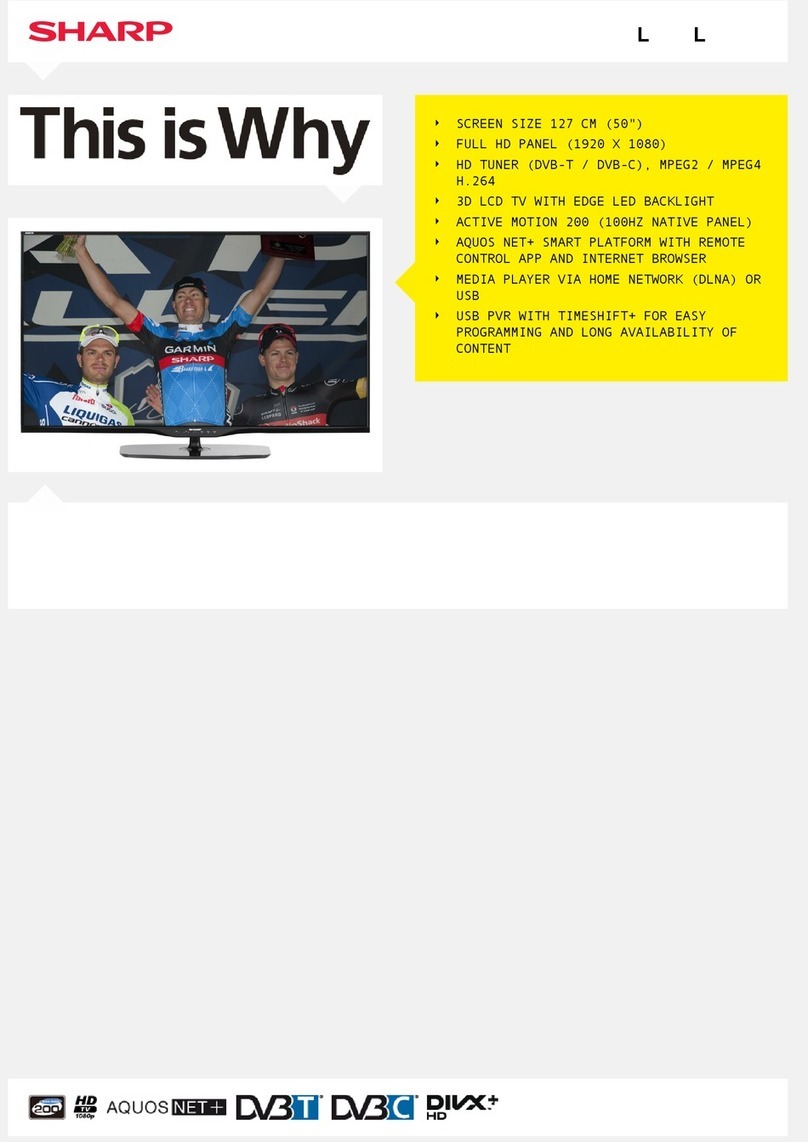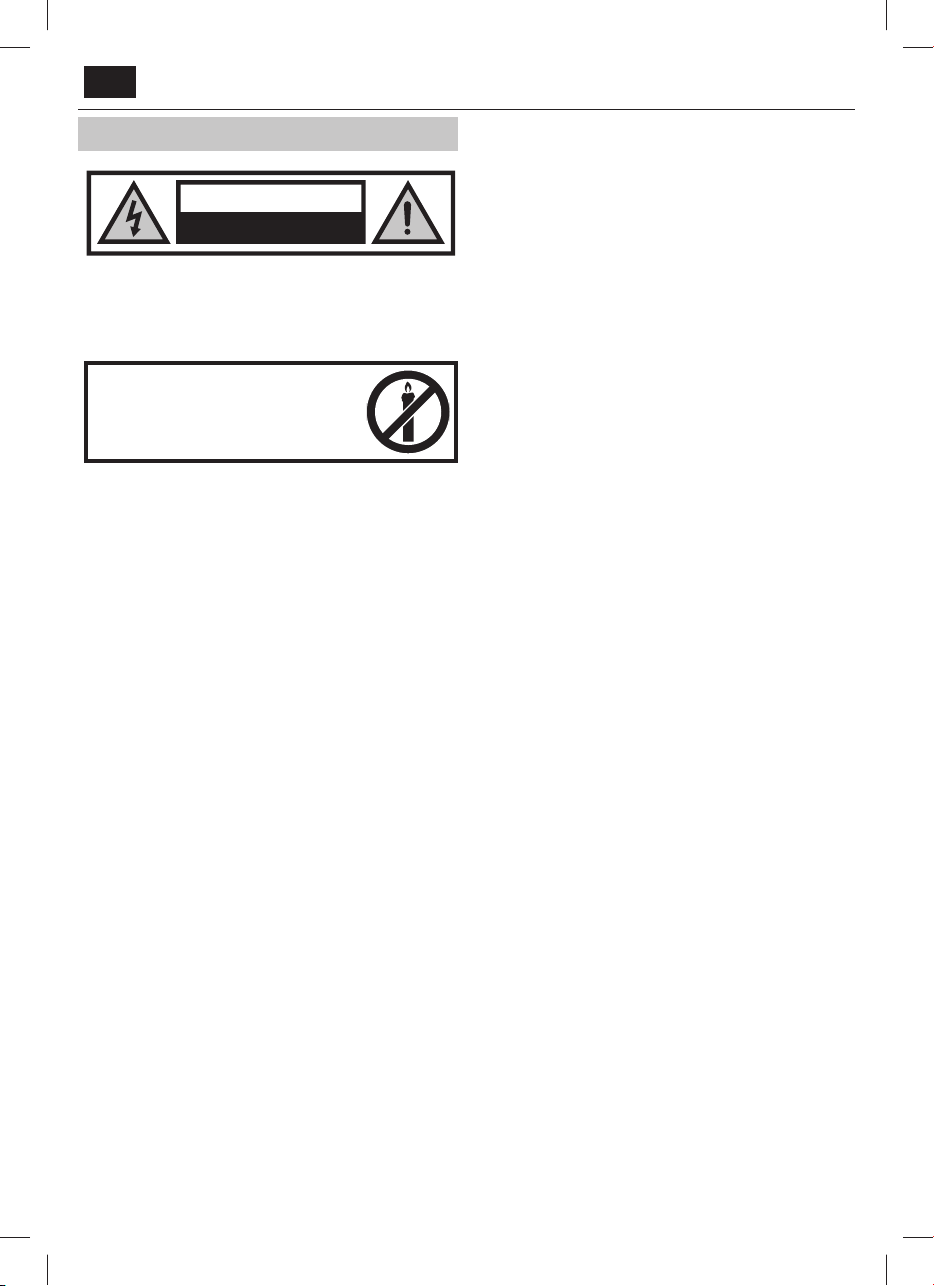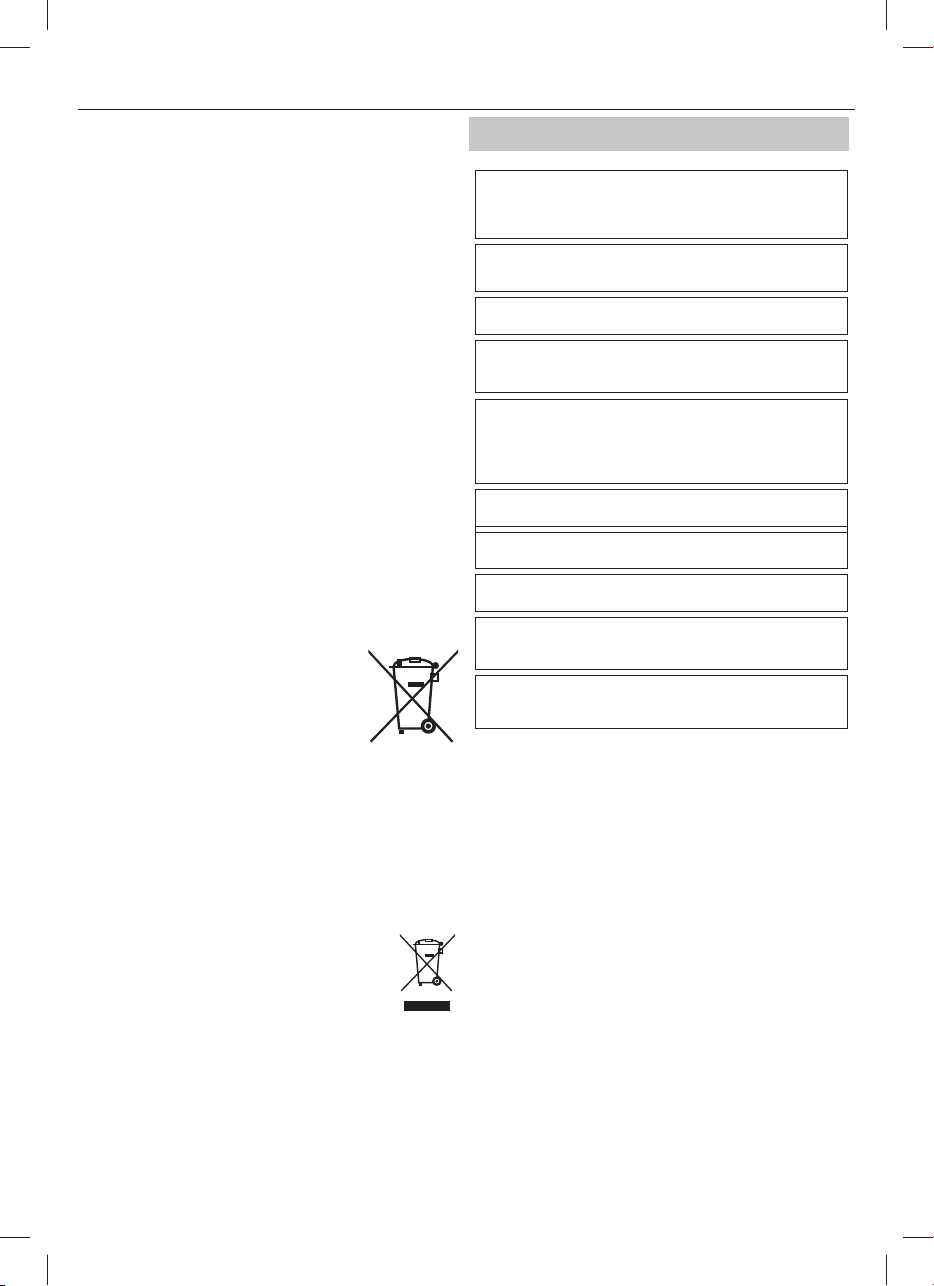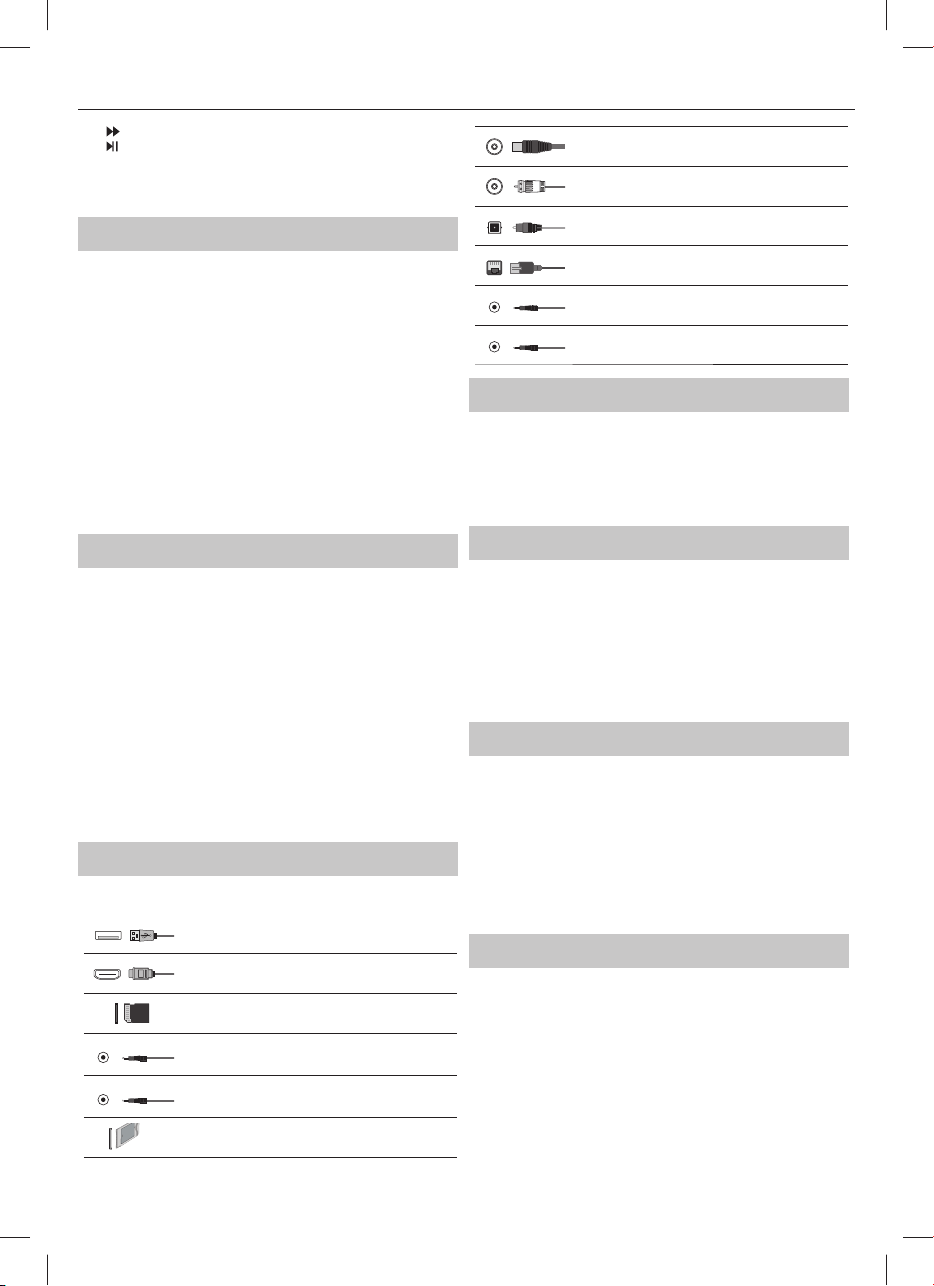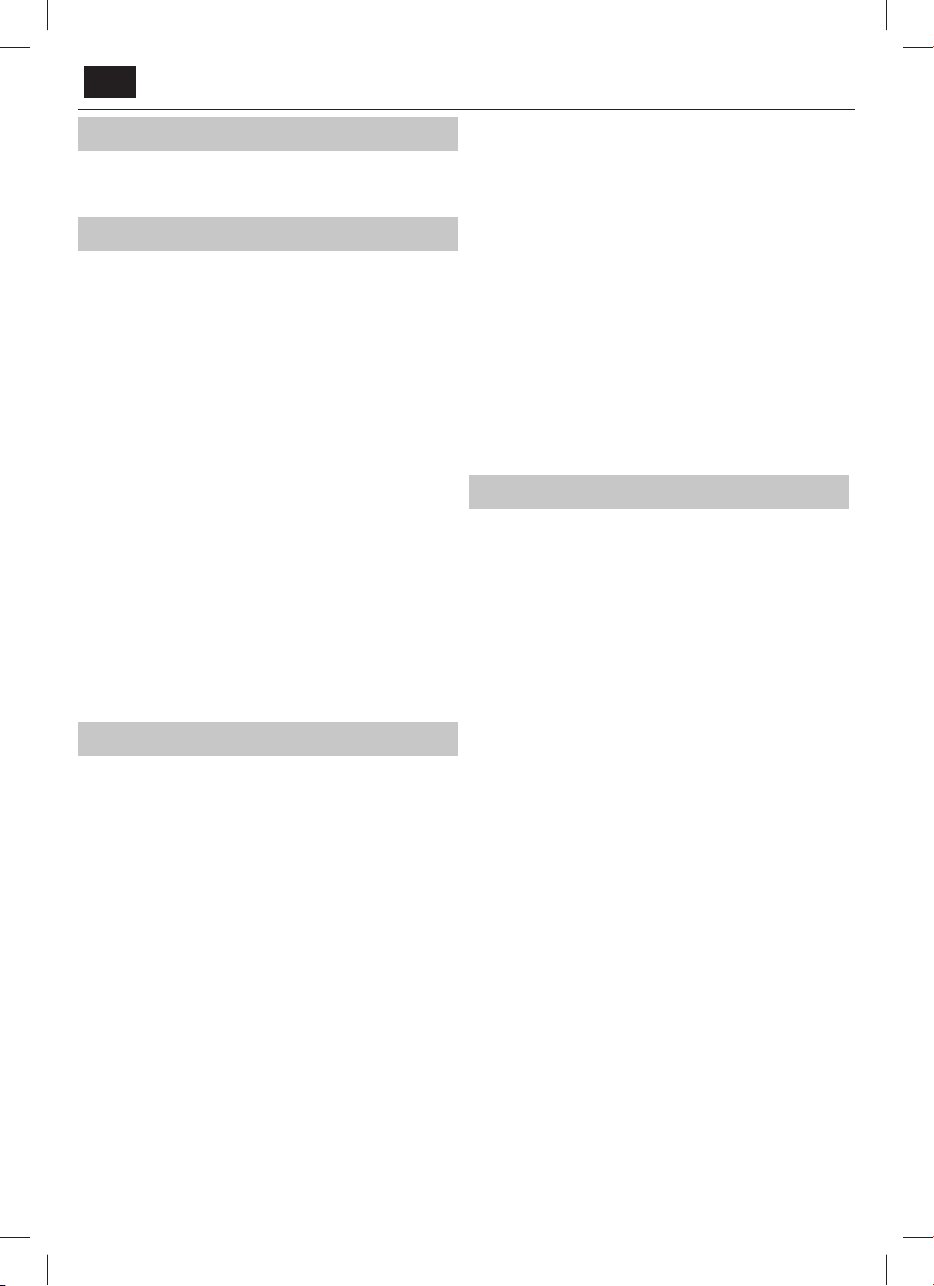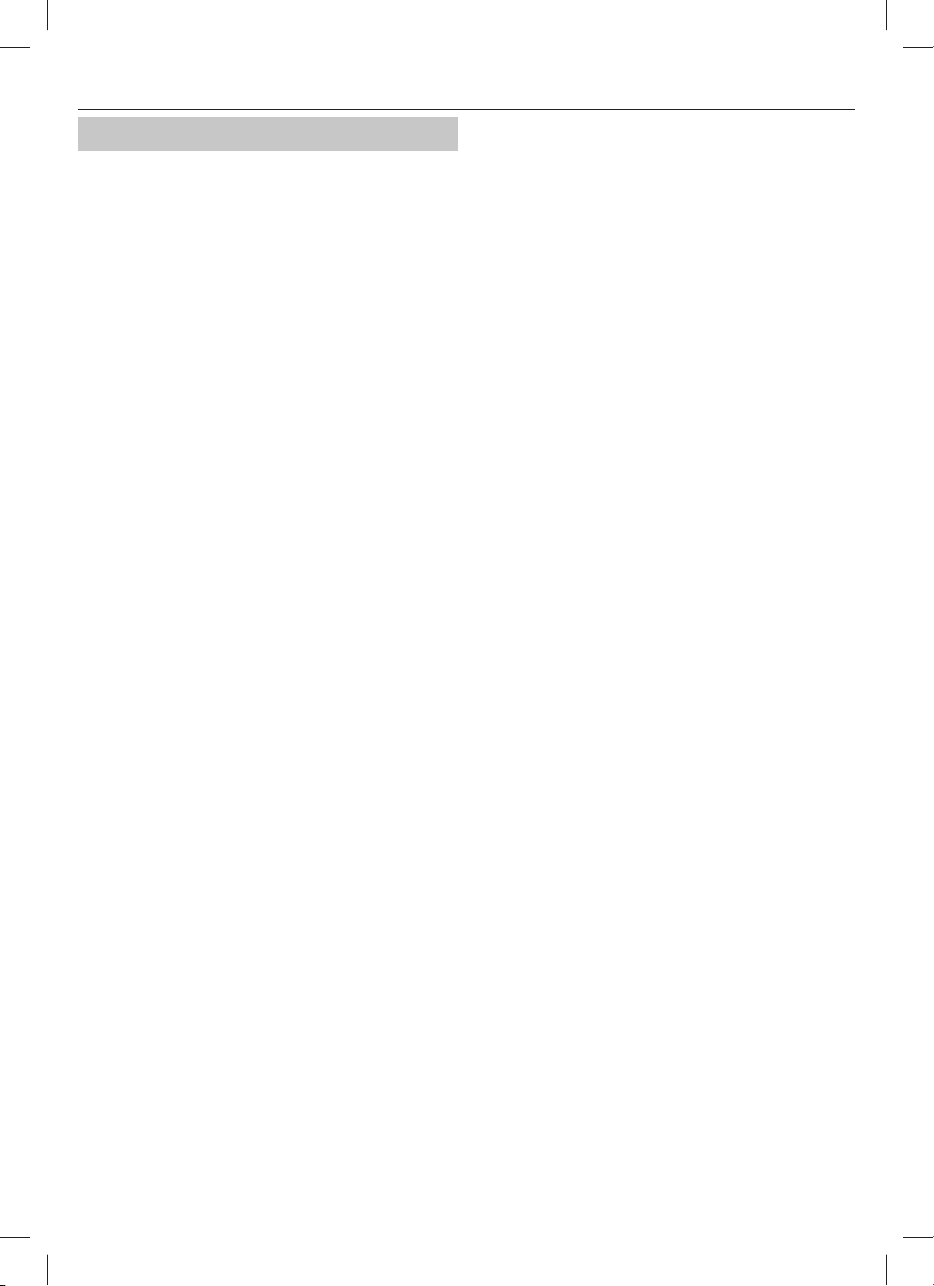9
НАСТРОЙКИ
КАНАЛ
Тип цифрового сигнала -
Эфирное - (DVB-T)
Кабель - (DVB-C)
Автонастройка -
, .
Ручная настройка ATV - .
Ручная настройка DTV - .
Редактирование программ - ,
.
Красная кнопка -
Желтая кнопка -
,
, .
/
, .
Синяя кнопка -
.
CH+ CH-.
Информация о сигнале - DVB.
CI Информация -
-.
CAM- «-». CAM-
(CI Card In).
LCN - ON,
( DVB-T DVB-C).
Автоматическое обновление списка каналов -
, .
,
.
.
Лист записей - .
Расписание программ -
Настройка спутника - DVB-S2.
, .
OAD (обновление ПО) - /
OAD ( ).
СЕТЬ
Конфигурация сети - .
Wi-Fi .
ПРИМЕЧАНИЕ: Для подключения к Интернету путем проводного
соединения проведите кабель Cat 5/Ethernet (не входит в комплект) от
вашего телевизора к широкодиапазонному модему/маршрутизатору.
Настройка IP - LAN
Aвтоматически -
( ,
)
Ручная - IP,
, DNS .
WiFi конфигурация -
WiFi автопоиск -
. Wi-Fi,
( ).
, .
ПРИМЕЧАНИЕ: Процесс подключения может занять несколько
минут, пожалуйста, проявите терпение. Каждый раз при
включении телевизор будет автоматически подключаться
к сети, это также может занять некоторое время.
Информация о сети -
Тес т сети -
ВРЕМЯ
Автосинхронизация -
.
.
, Auto Sync ().
Auto
Sync () ,
.
Часы - .
Auto Sync () .
Время выключения -
.
Время включения -
, ,
.
.
Таймер отключения -
,
. -> 10 -> 20 ->
30 -> 60 -> 90 -> 120 -> 180 -> 240 .
Таймер меню - ,
, .
Автовыключение -
. -> 3 -> 4 -> 5 .
Часовой пояс - .
БЛОКИРОВКА
Системный замок -
. 4- .
◄, .
►, . : 0000.
Установить пароль - .
Блокировка канала -
.
Родительский контроль -
.
Блокировка клавиатуры -
.
Блокировка источника -
.
Режим отеля - .
НАСТРОЙКА
Язык - .
Языки аудио -
DVB.
Язык субтитров -
DVB.
Для слабослышащих -
, Subtitle ()
. ,
.
Голубой экран -
( ).
Файловая система PVR - (PVR).
Выбор диска - USB- .
Размер сдвига времени -
.
Формат - USB-
FAT 32.
ВНИМАНИЕ: ВСЕ ДАННЫЕ НА USB-НАКОПИТЕЛЕ БУДУТ УДАЛЕНЫ
Скорость -
USB-.
Начальные установки - .