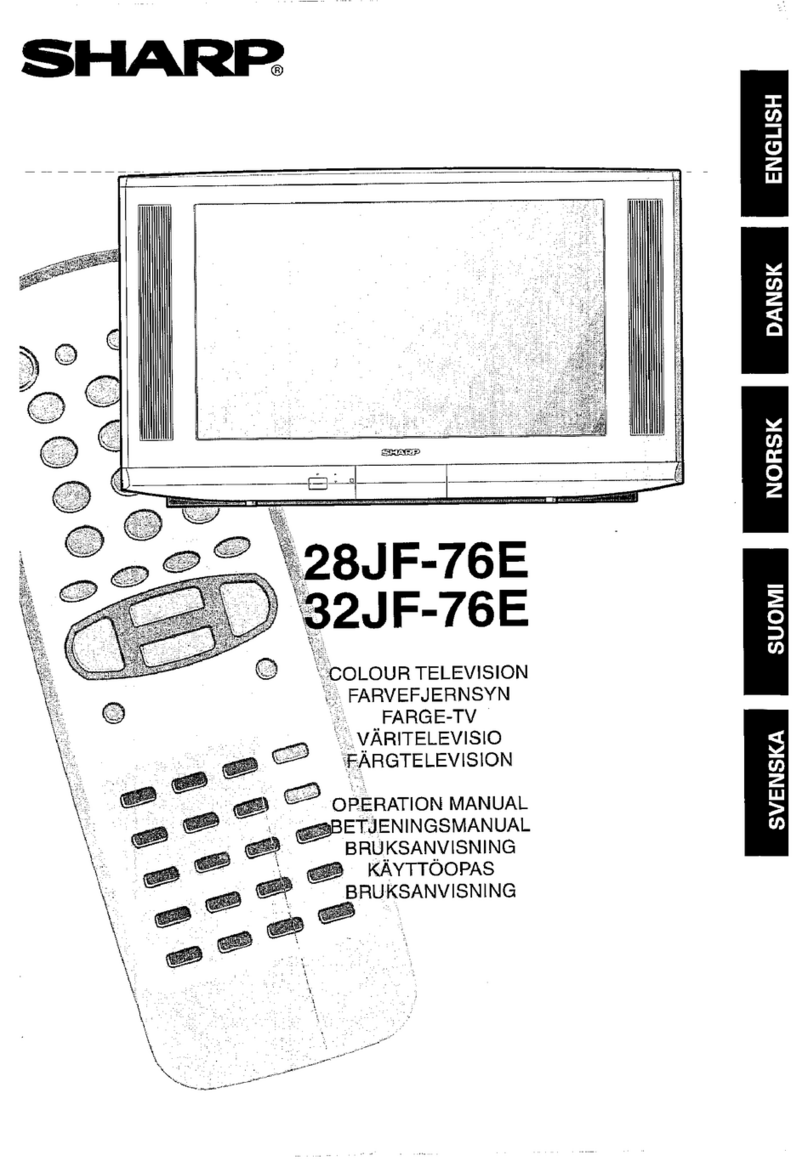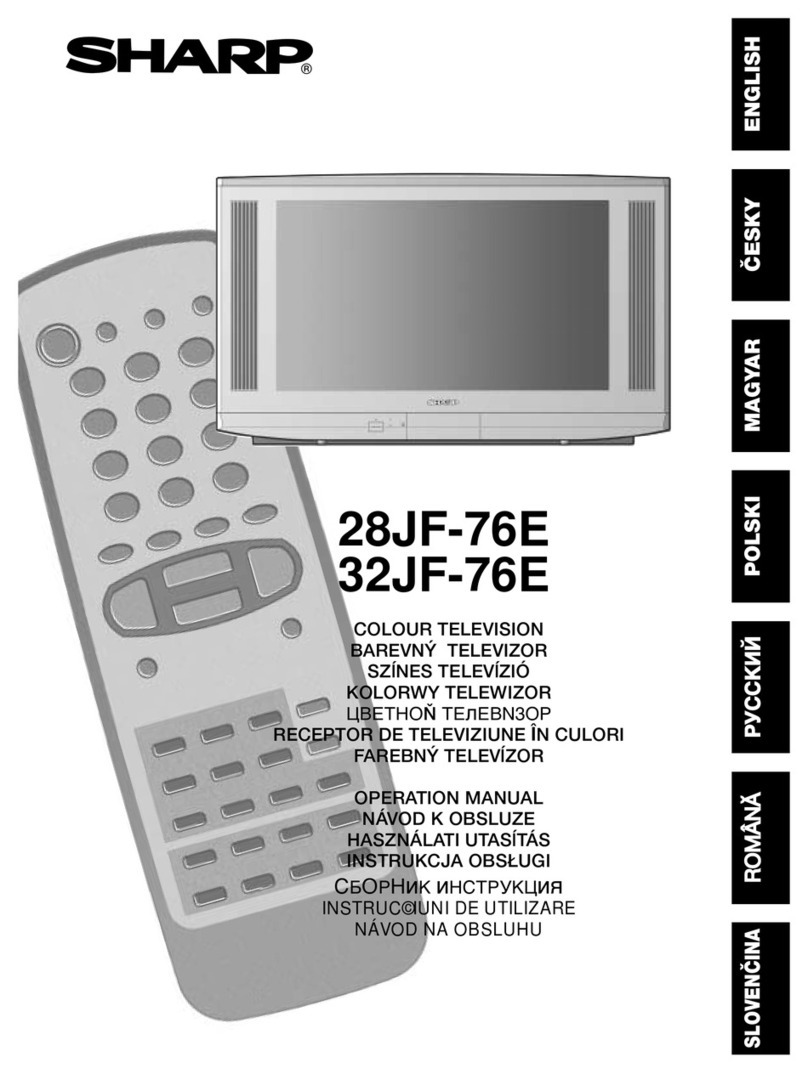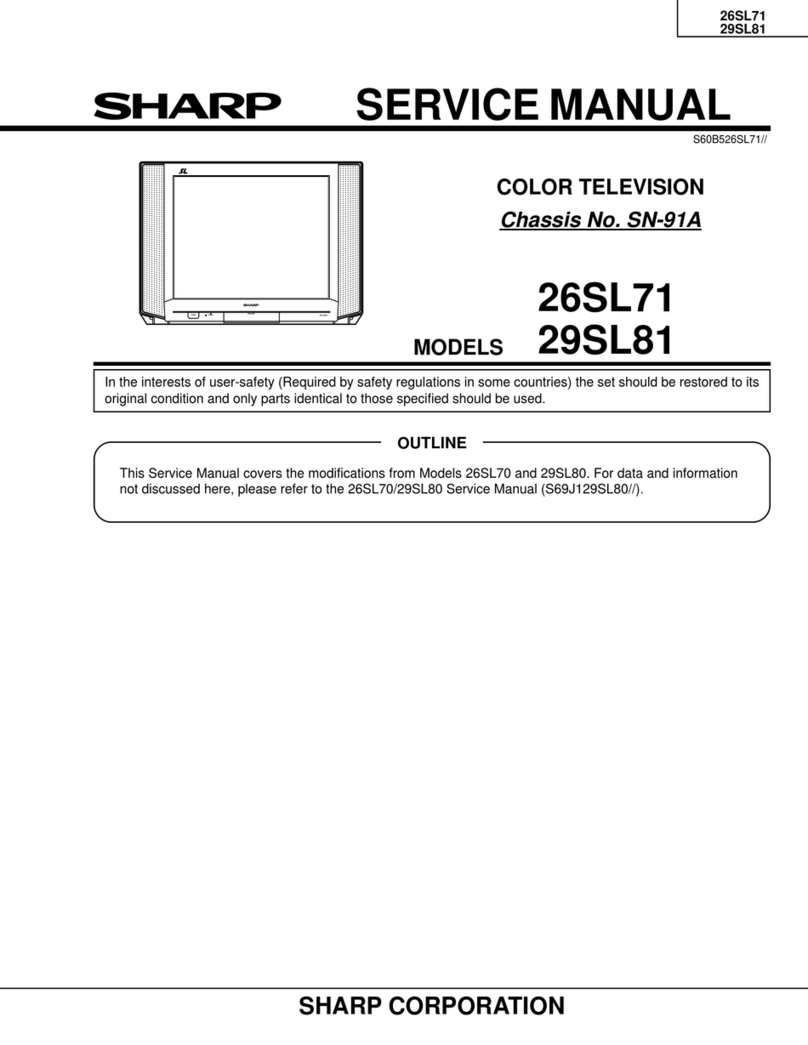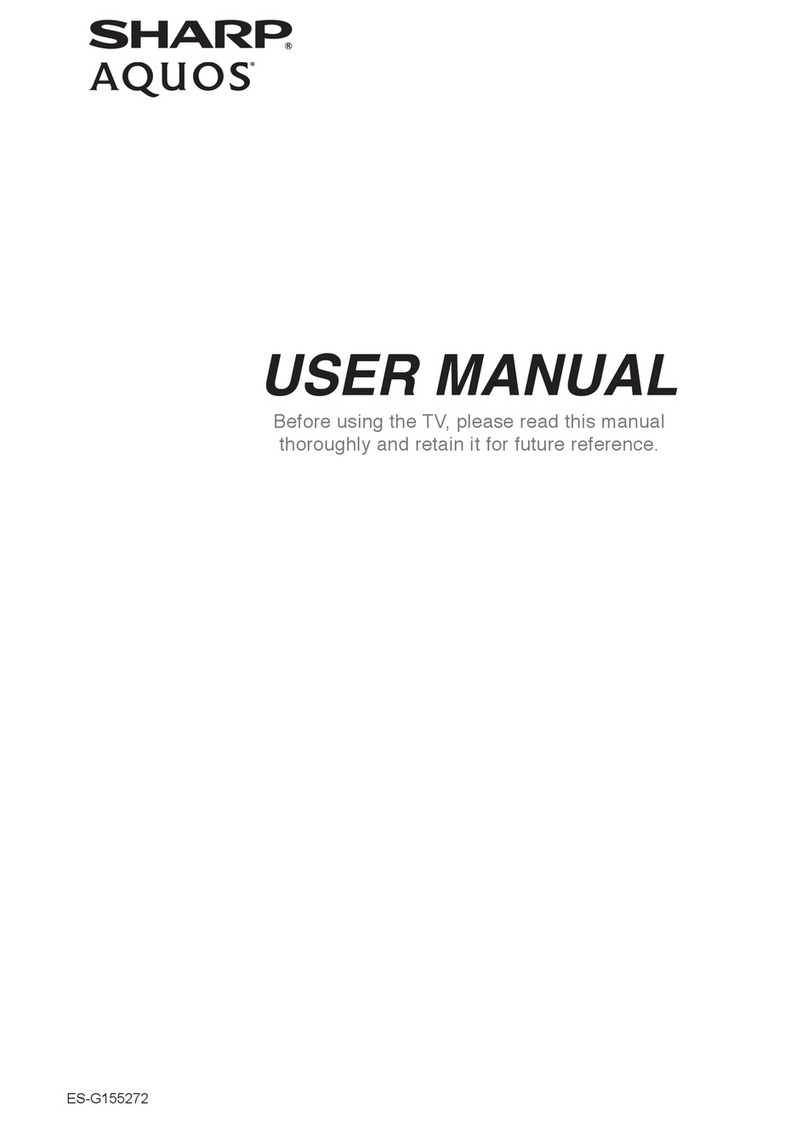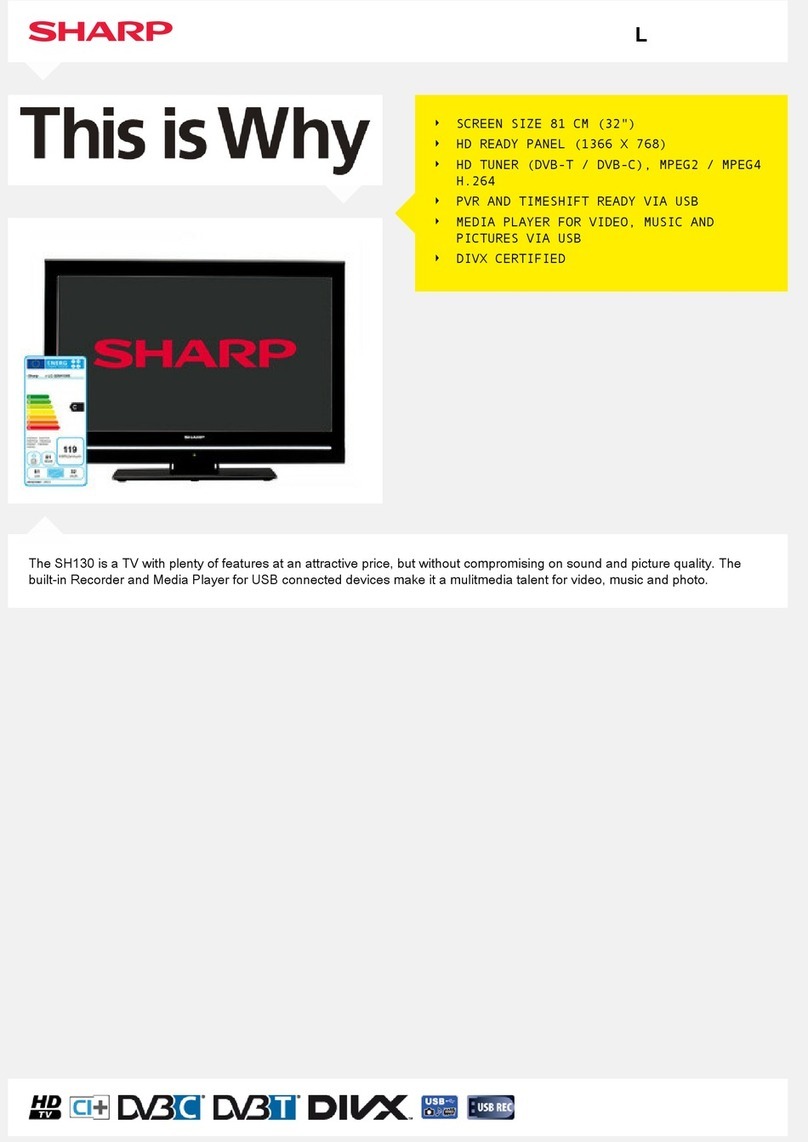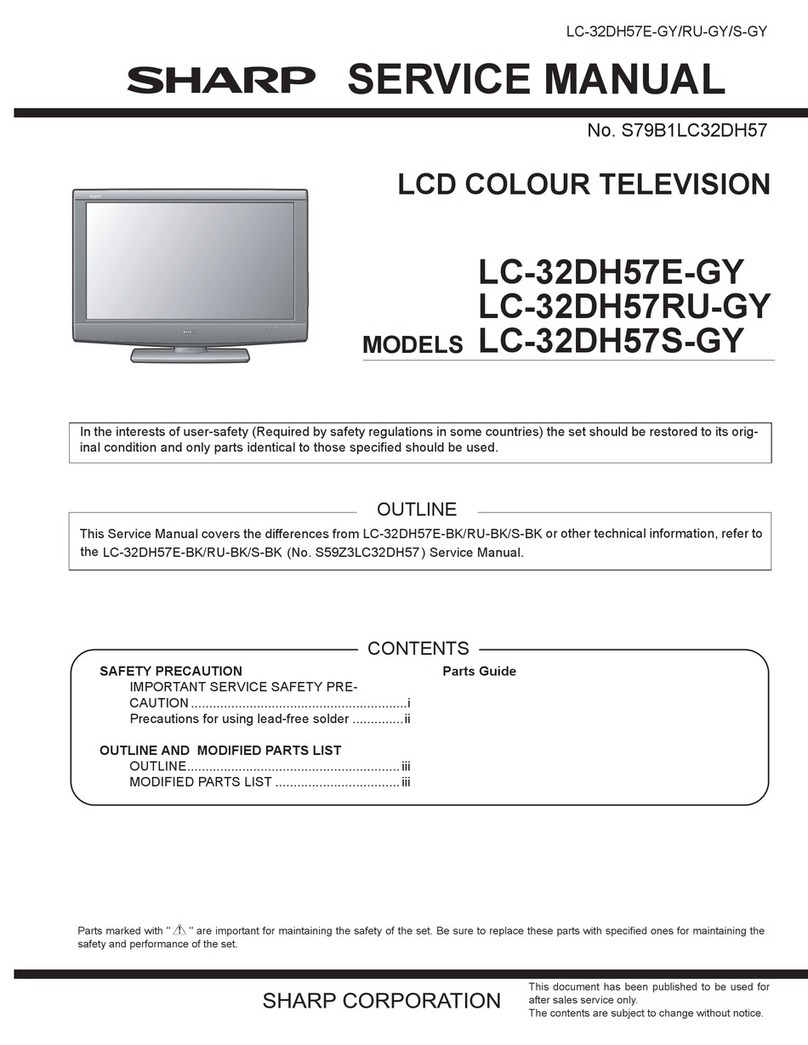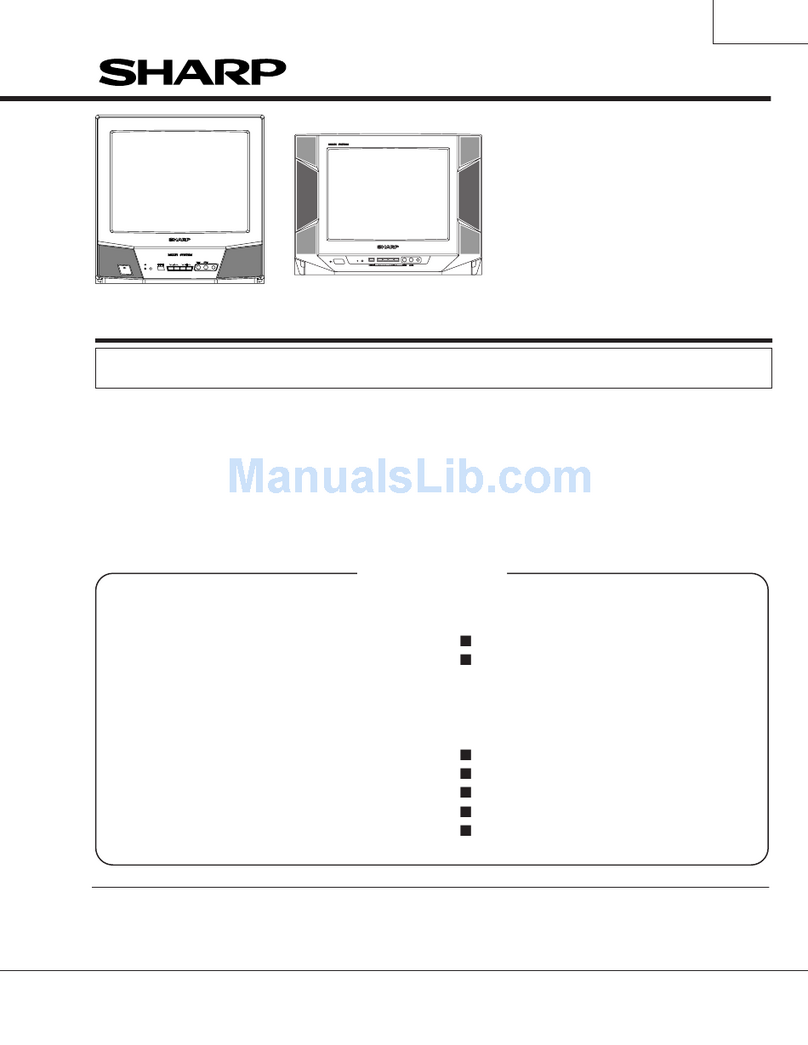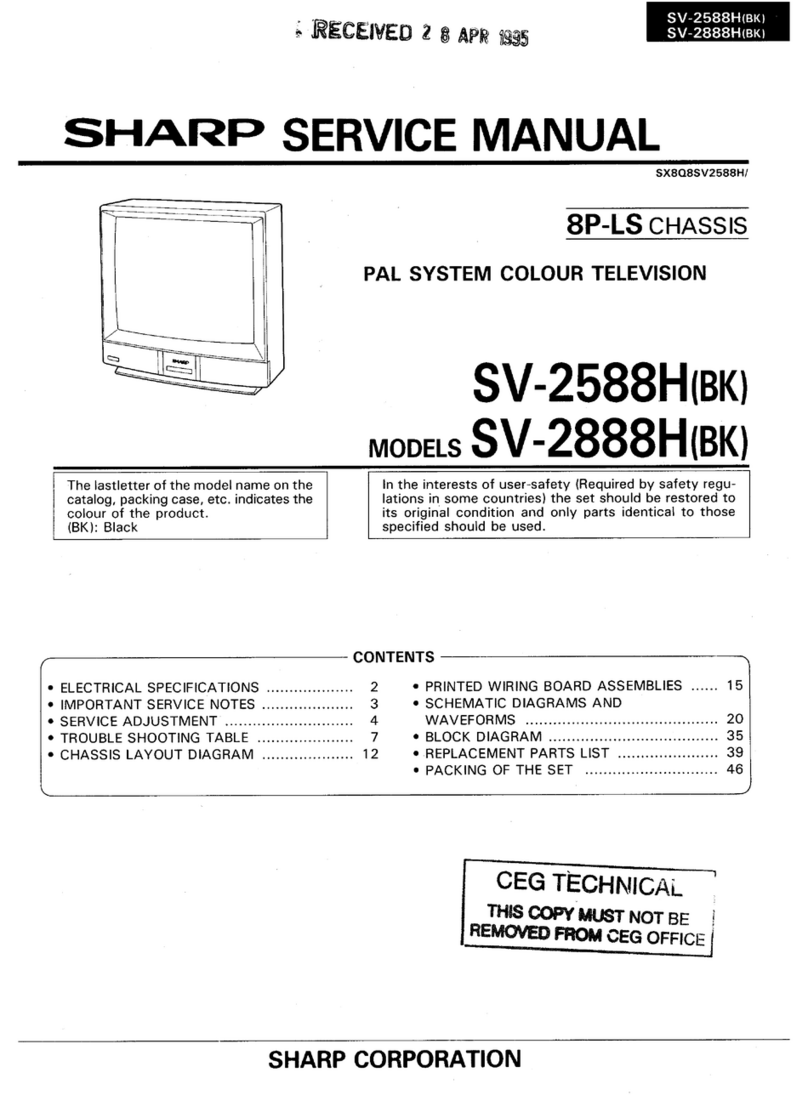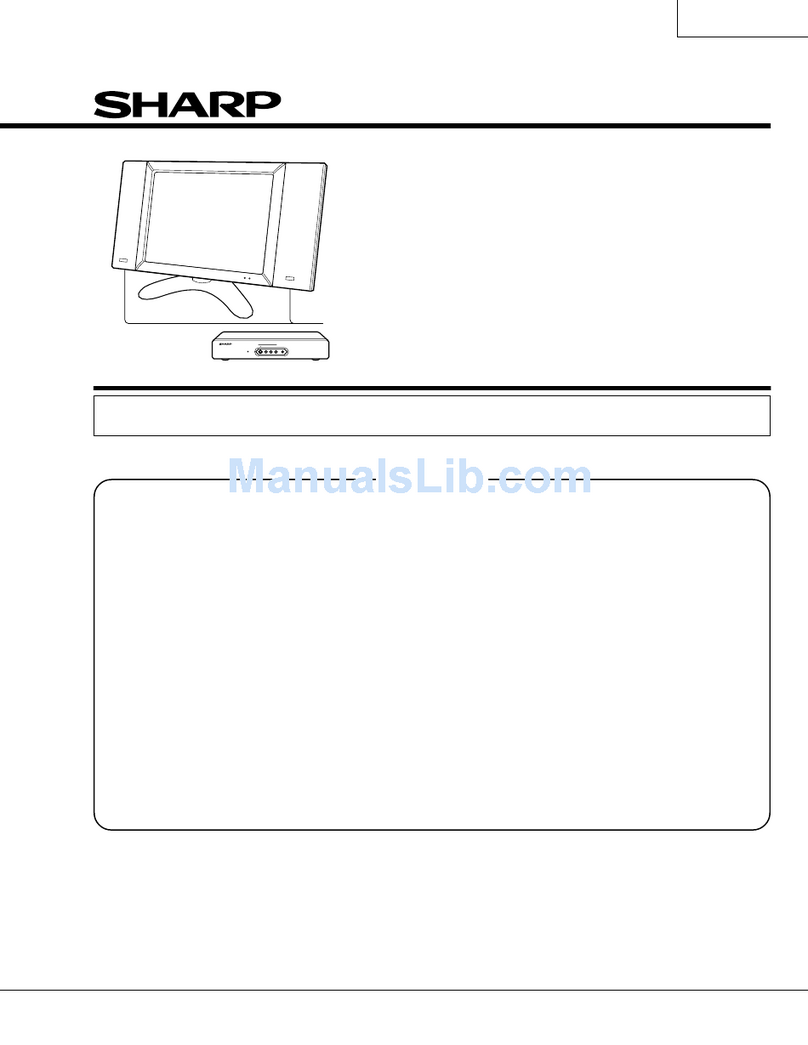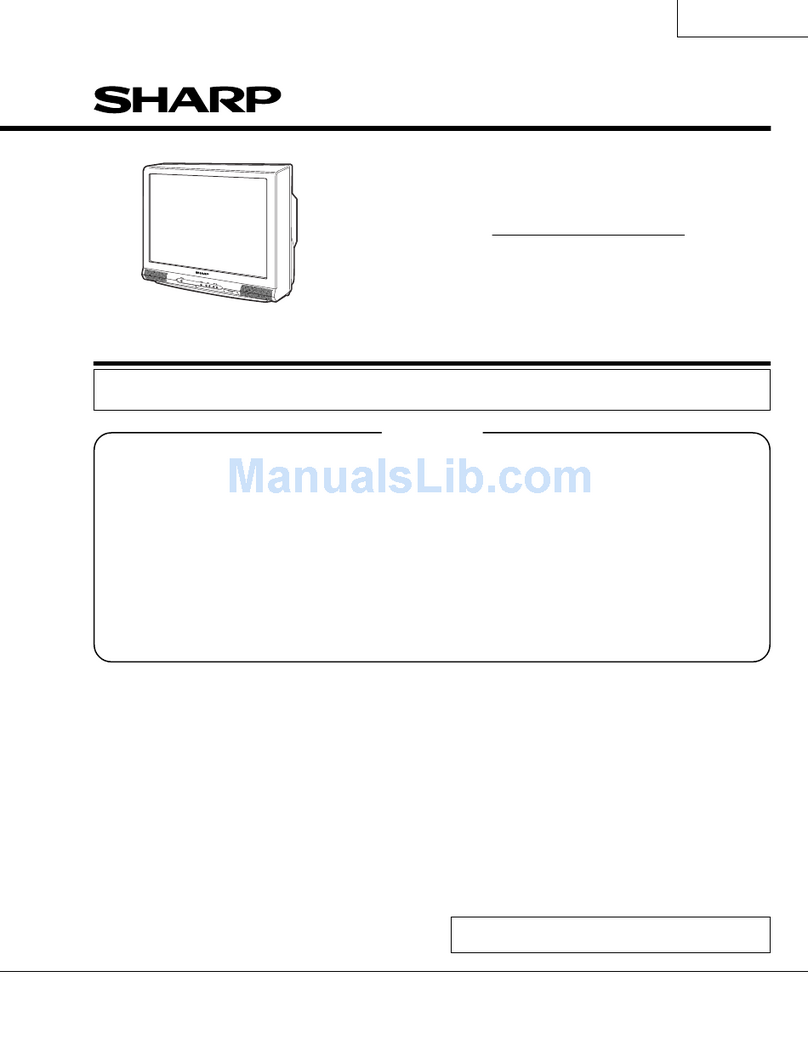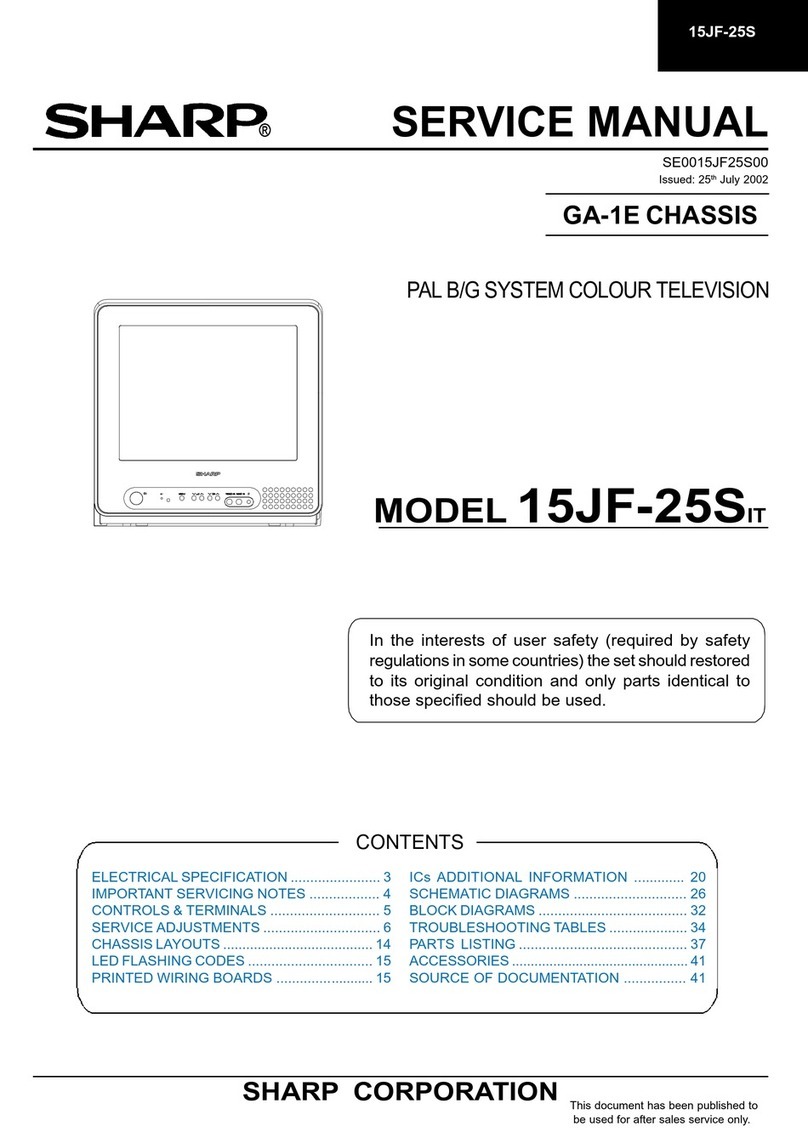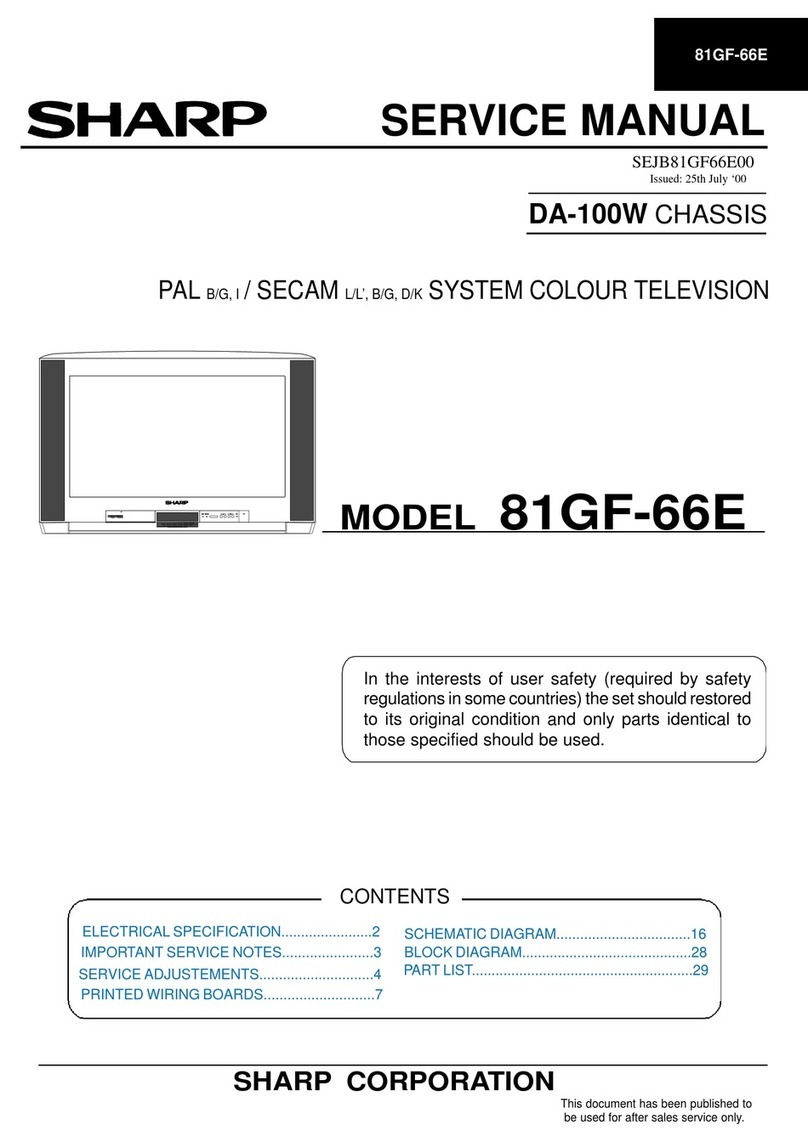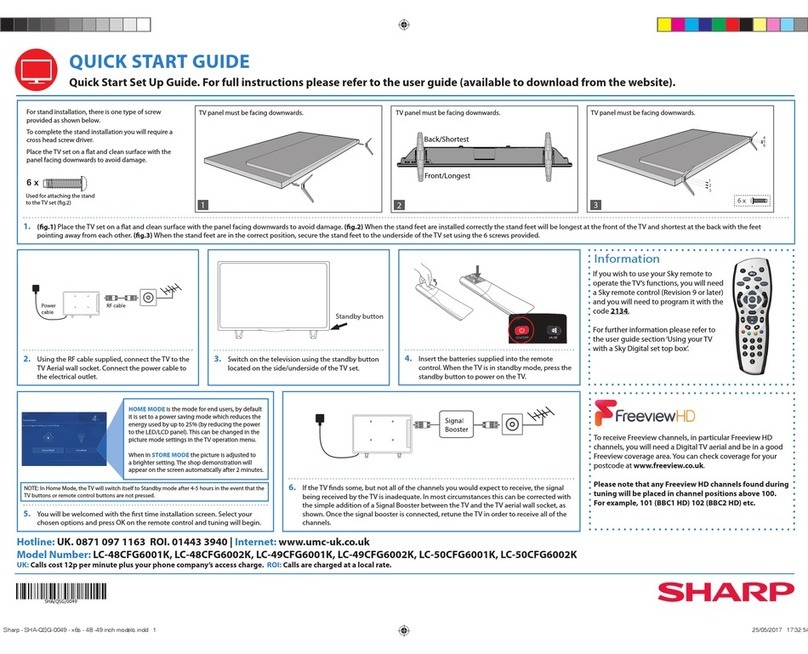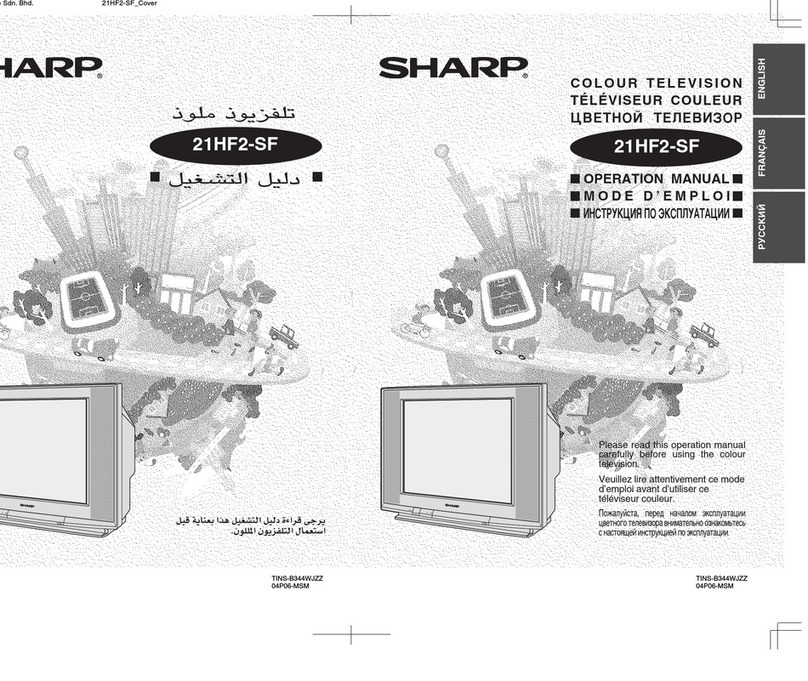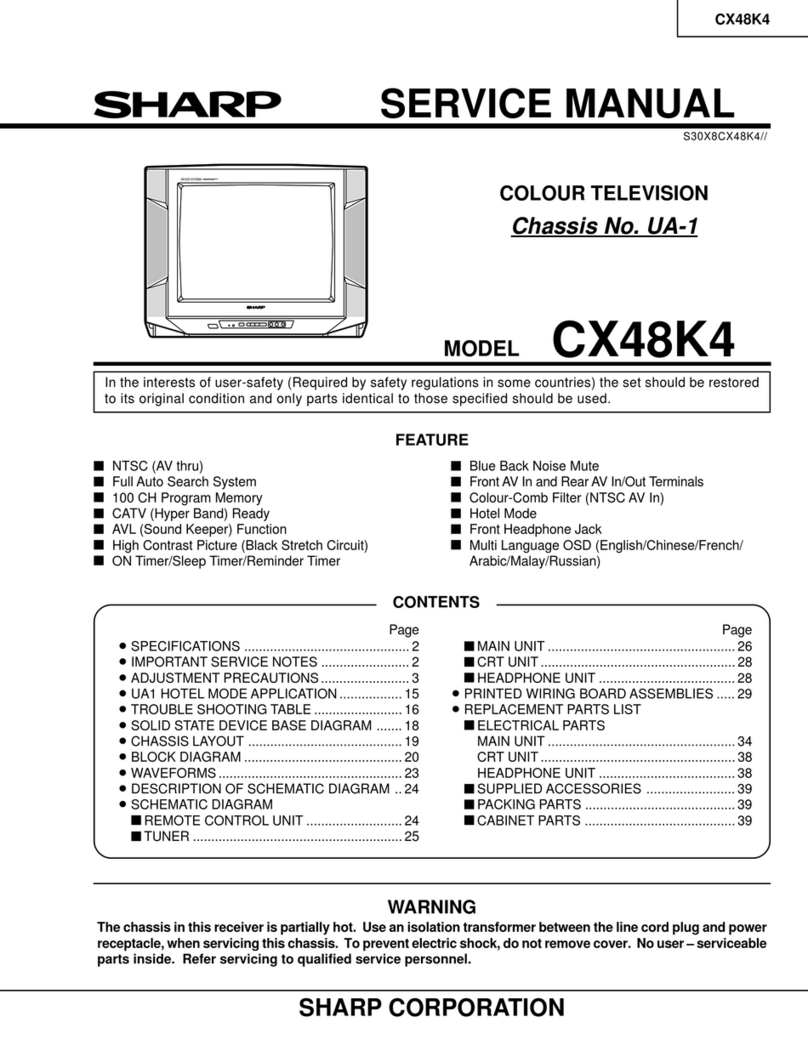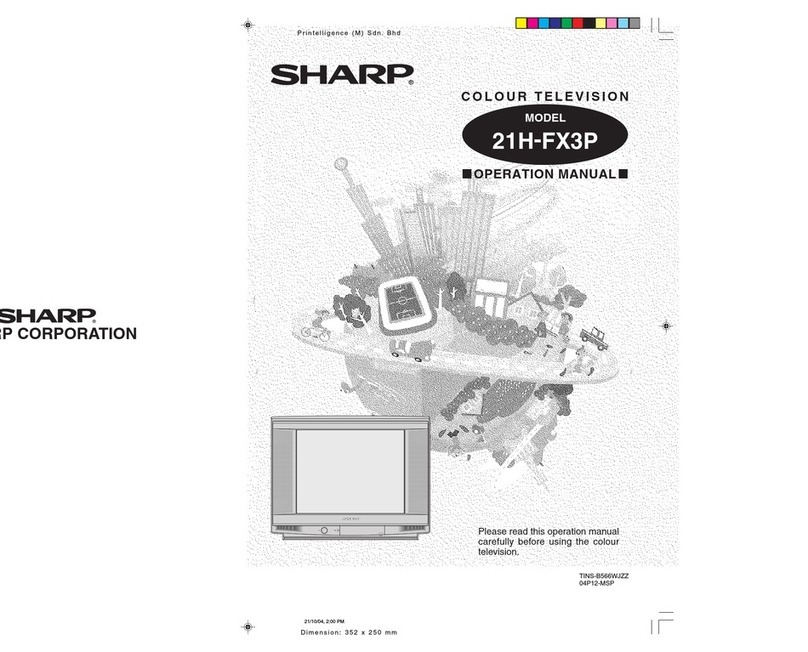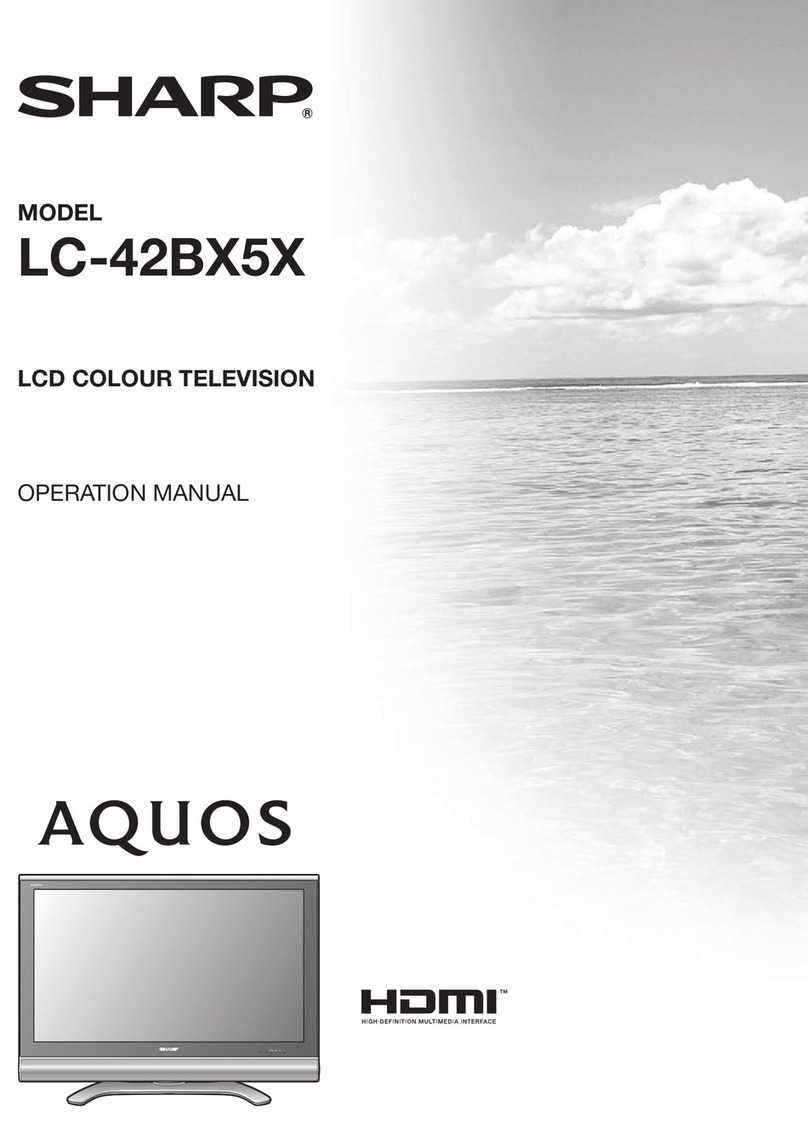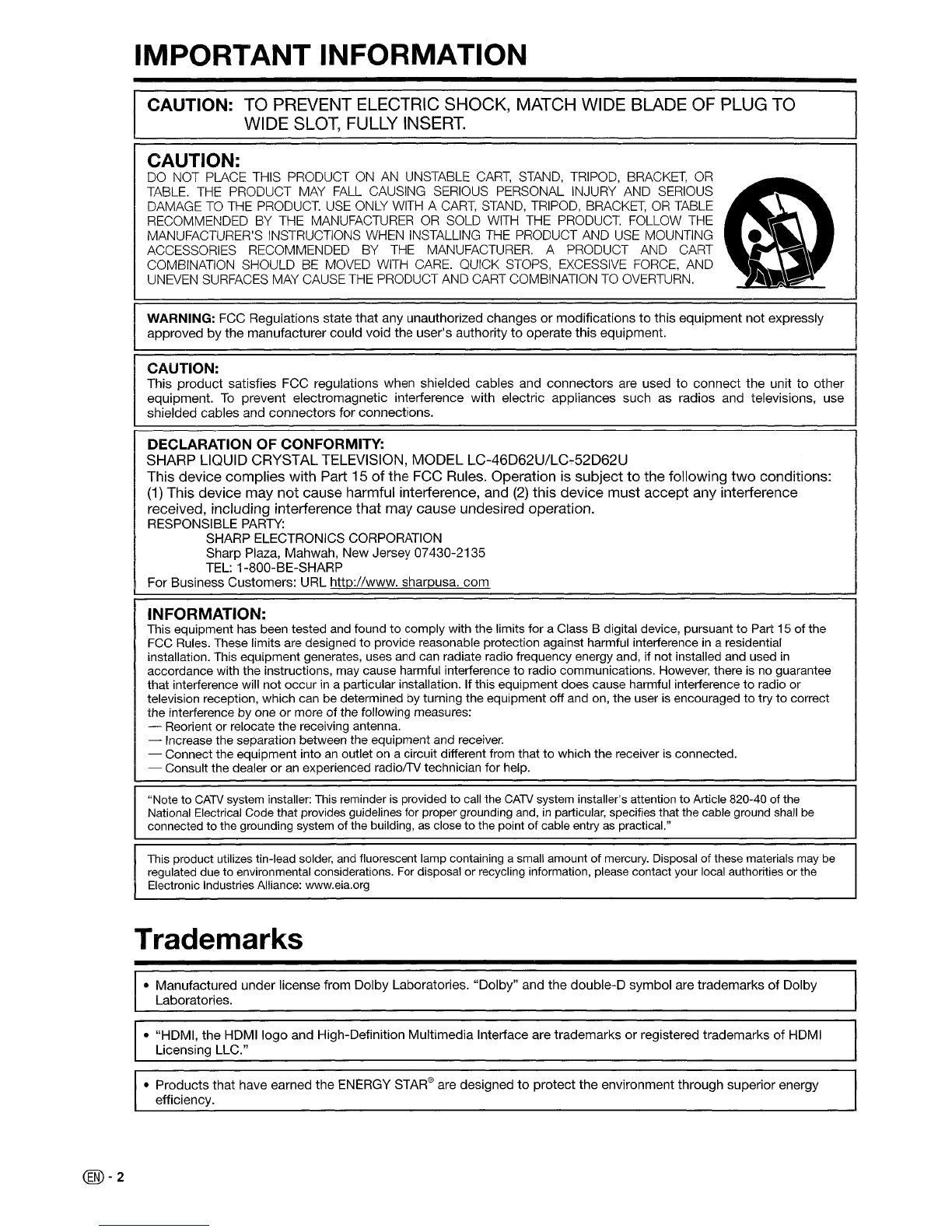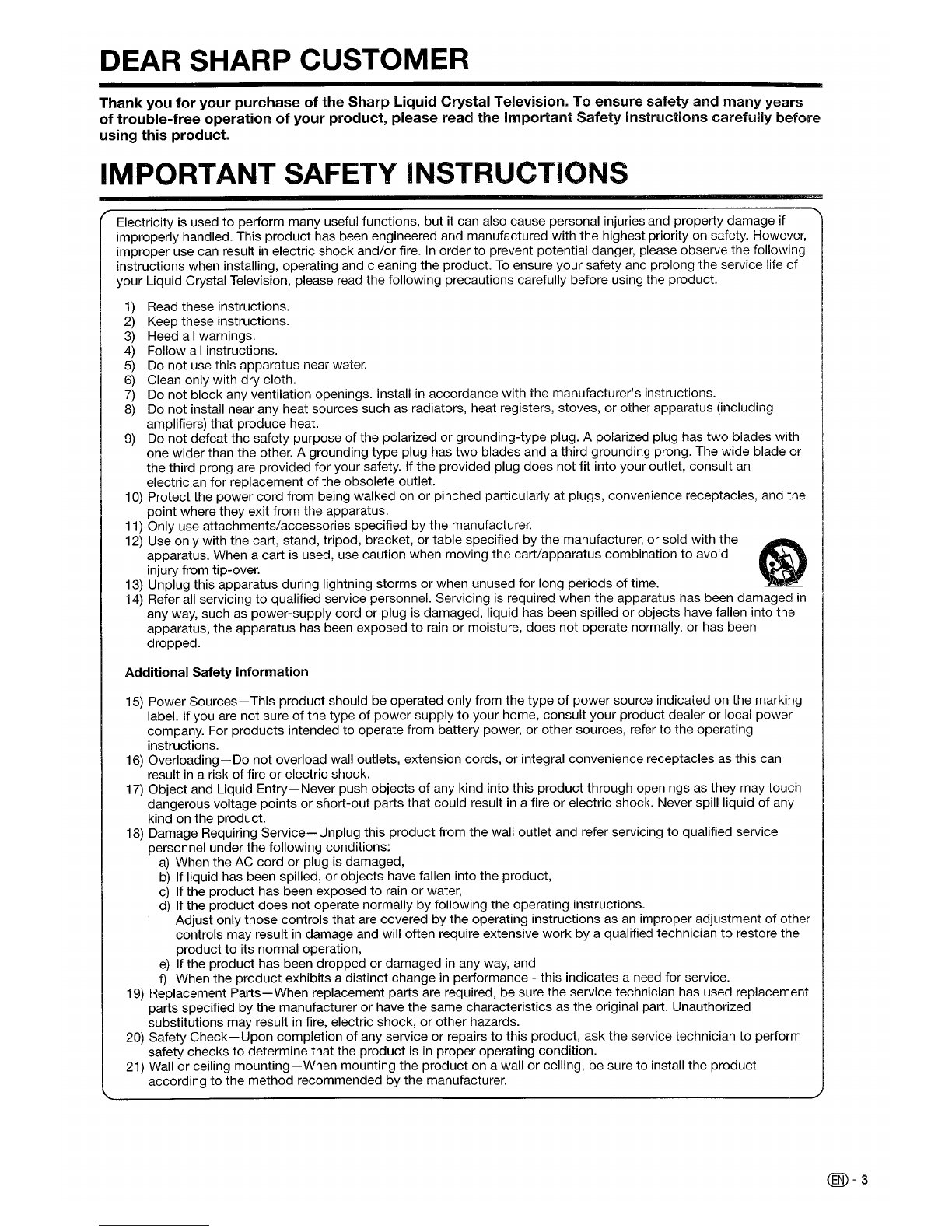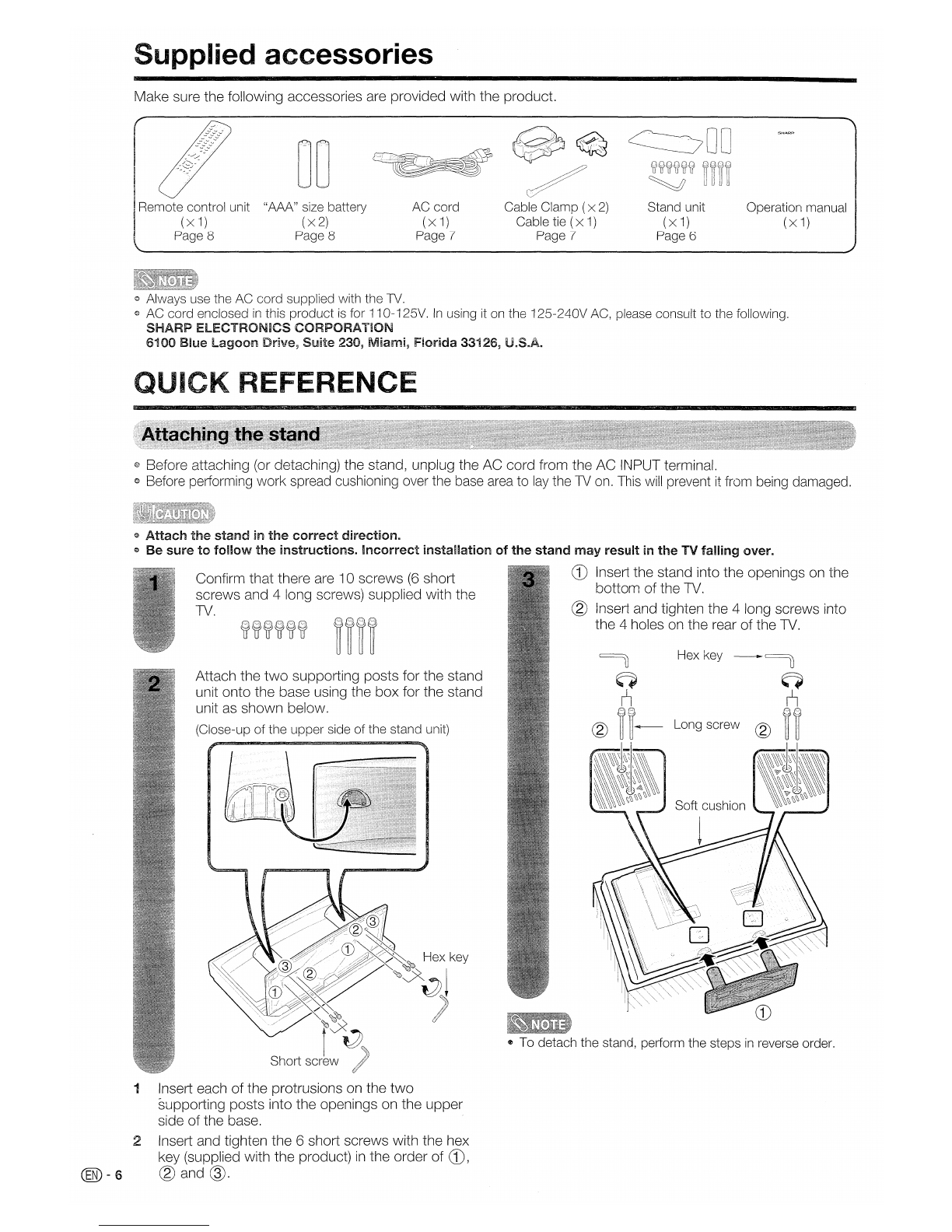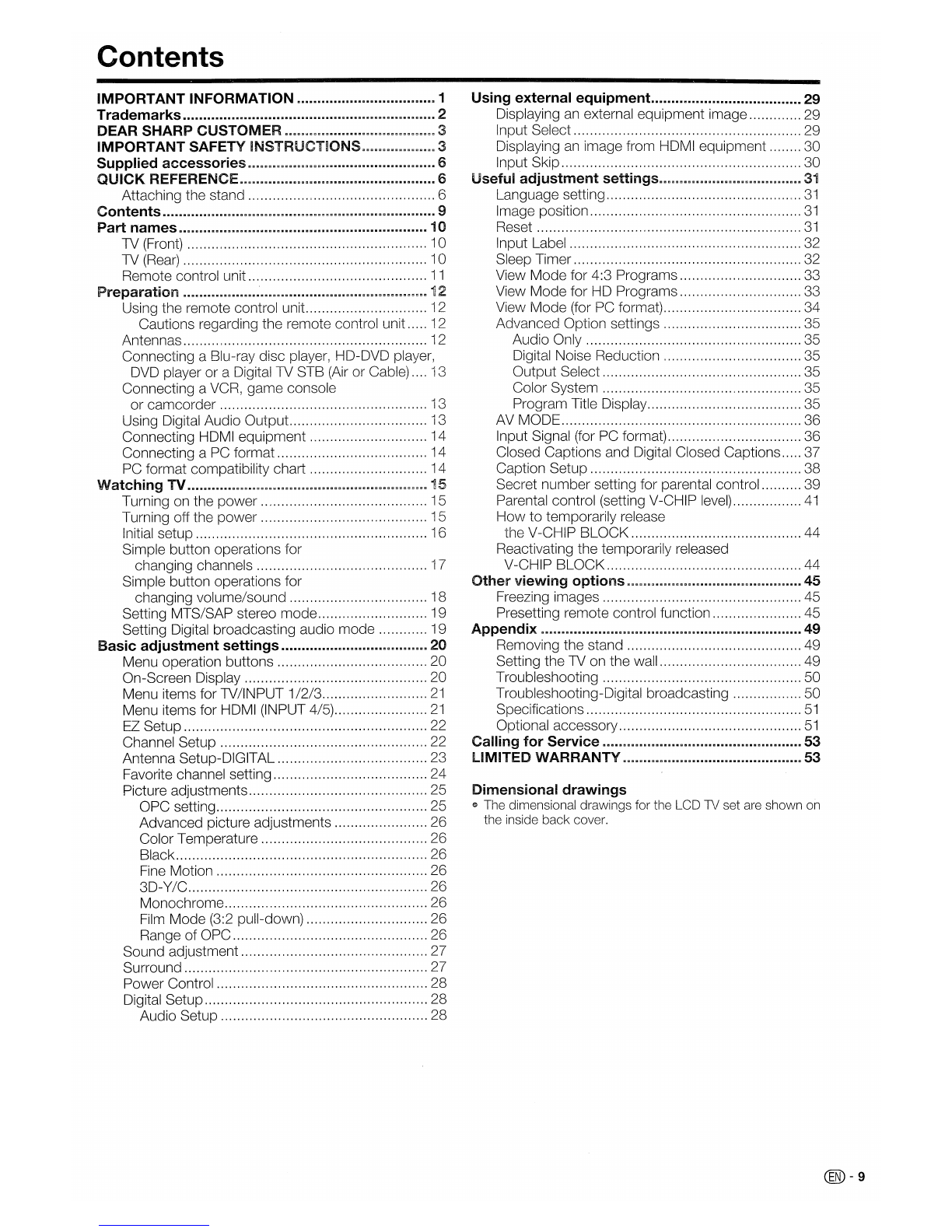DEAR SHARP CUSTOMER
Thank
you
for
your
purchase
of
the
Sharp
Liquid
Crystal
Television.
To
ensure
safety
and
many
years
of
trouble-free
operation
of
your
product,
please
read
the
Important
Safety
Instructions
carefully
before
using
this
product.
IMPORTANT SAFETY INSTRUCTIONS
Electricity is used
to
pertorm many useful functions, but it can also cause personal injuries and property damage if
improperly handled. This product has been engineered and manufactured with the highest priority on safety. However,
improper use can result
in
electric shock and/or fire.
In
order to prevent potential danger, please observe the following
instructions when installing, operating and cleaning the
product
To
ensure your safety and prolong the service life
of
your Liquid Crystal Television, please read the following precautions carefully before using the product.
1)
Read these instructions.
2)
Keep these instructions.
3)
Heed all warnings.
4)
Follow all instructions.
5)
Do not use this apparatus near water.
6)
Clean only with dry cloth.
7)
Do not block any ventilation openings. Install
in
accordance with the manufacturer's instructions.
8)
Do not install near any heat sources such as radiators, heat registers, stoves, or other apparatus (including
amplifiers) that produce heat.
9)
Do
not defeat the safety purpose of the polarized or grounding-type plug. Apolarized plug has
two
blades with
one wider than the other. Agrounding
type
plug has
two
blades and athird grounding prong. The wide blade or
the third prong are provided for your safety. Ifthe provided plug does not fit into your outlet, consult
an
electrician for replacement ofthe obsolete outlet.
10) Protect the power cord from being walked on
or
pinched particularly at plugs, convenience receptacles, and the
point where they exit from the apparatus.
11) Only use attachments/accessories specified by the manufacturer.
12) Use only with the cart, stand, tripod, bracket,
or
table specified
by
the manufacturer, or sold with the
apparatus. When acart is used, use caution when moving the cart/apparatus combination
to
avoid
injury from tip-over.
13) Unplug this apparatus during lightning storms
or
when unused for long periods
of
time.
14) Refer all servicing
to
qualified service personnel. Servicing
is
required when the apparatus has been damaged
in
any way, such as power-supply cord
or
plug
is
damaged, liquid has been spilled
or
objects have fallen into the
apparatus, the apparatus has been exposed
to
rain
or
moisture, does not operate normally,
or
has been
dropped.
Additional
Safety
Information
15) Power
Sources-
This product should be operated only from the
type
of power source indicated on the marking
label. If you are not sure
of
the type of power supply
to
your home, consult your product dealer
or
local power
company. For products intended to operate from battery power,
or
other sources, refer
to
the operating
instructions.
16) Overloading-Do not overload wall outlets, extension cords, or integral convenience receptacles as this can
result
in
arisk
of
fire
or
electric shock.
17) Object and Liquid
Entry-Never
push objects
of
any kind into this product through openings as they may touch
dangerous voltage points
or
short-out parts that could result
in
afire or electric shock. Never spill liquid
of
any
kind on the product.
18) Damage Requiring
Service-
Unplug this product from the wall outlet and refer servicing
to
qualified service
personnel under the following conditions:
a)
When the AC cord
or
plug is damaged,
b)
If liquid has been spilled,
or
objects have fallen into the product,
c)
If the product has been exposed
to
rain
or
water,
d)
Ifthe product does not operate normally by following the operating instructions.
Adjust only those controls that are covered by the operating instructions as
an
improper adjustment
of
other
controls may result
in
damage and will often require extensive work by aqualified technician
to
restore the
product
to
its normal operation,
e)
If the product has been dropped
or
damaged in any way, and
f)
When the product exhibits adistinct change in pertormance -this indicates aneed for service.
19) Replacement
Parts-When
replacement parts are required, be sure the service technician has used replacement
parts specified by the manufacturer or have the same characteristics as the original part. Unauthorized
substitutions may result
in
fire, electric shock,
or
other hazards.
20) Safety
Check-Upon
completion of any service or repairs to this product, ask the service technician
to
perform
safety checks
to
determine that the product is
in
proper operating condition.
21) Wall or ceiling
mounting-When
mounting the product on awall
or
ceiling, be sure
to
install the product
according
to
the method recommended by the manufacturer.
@-3