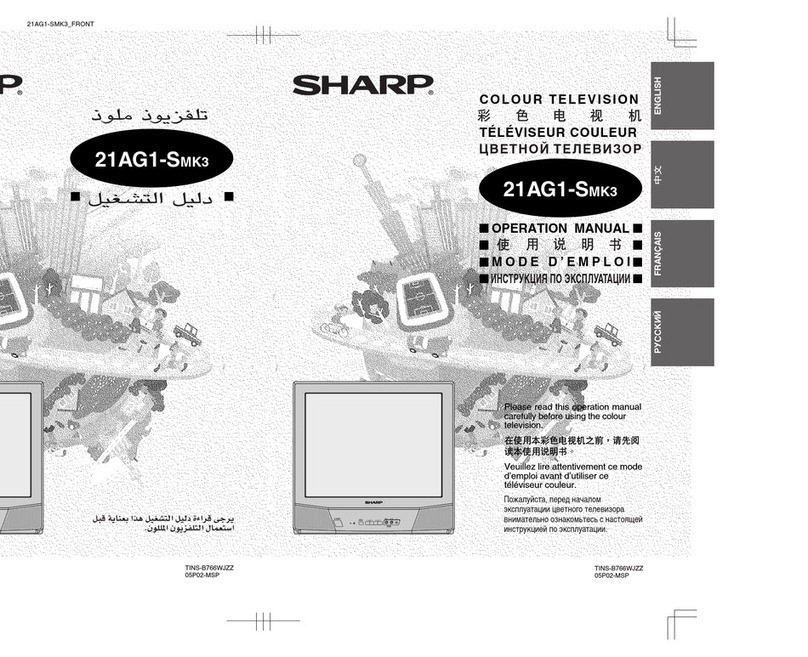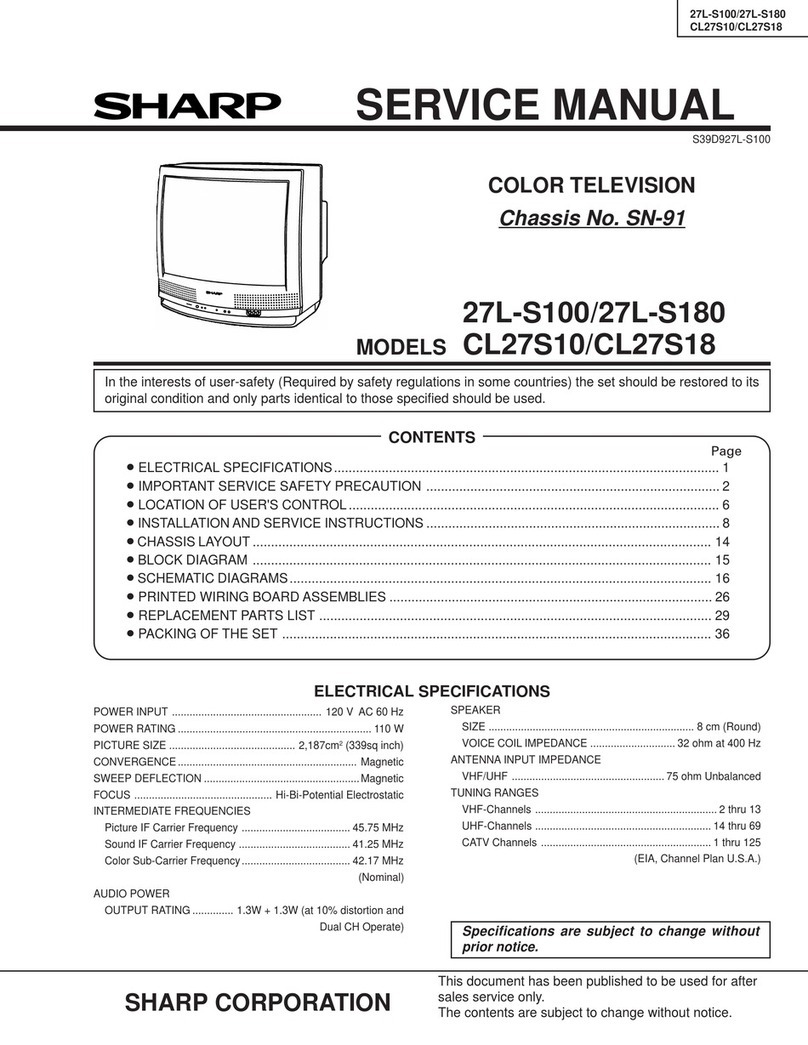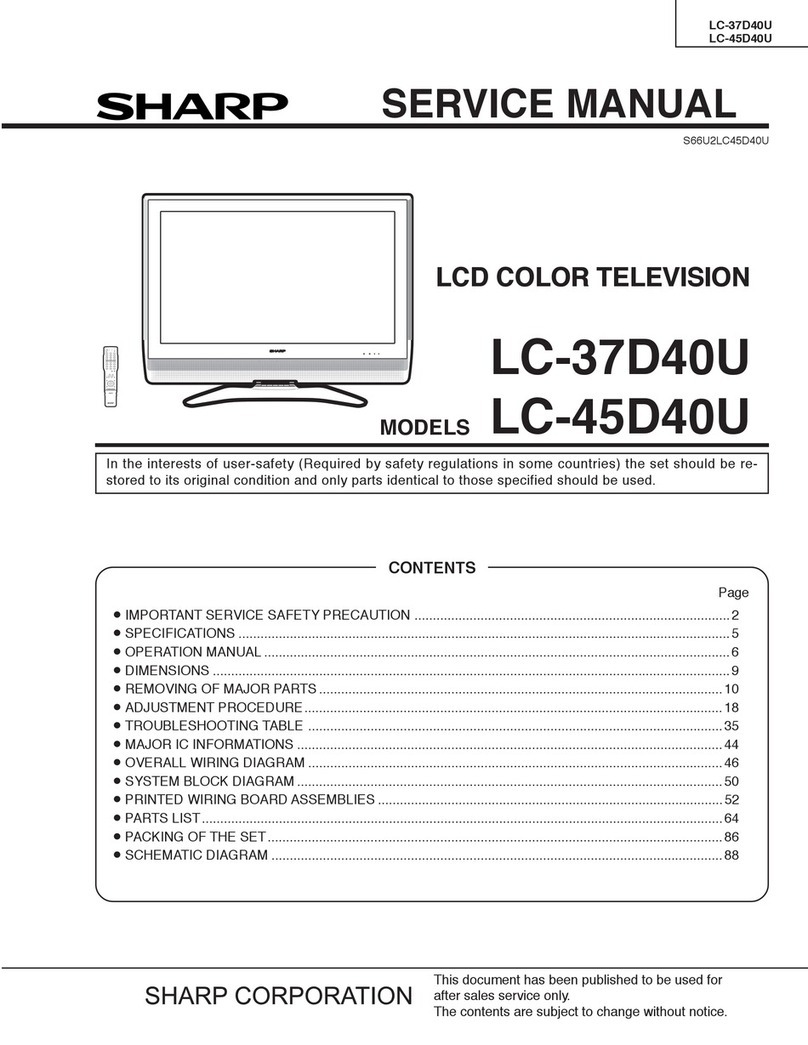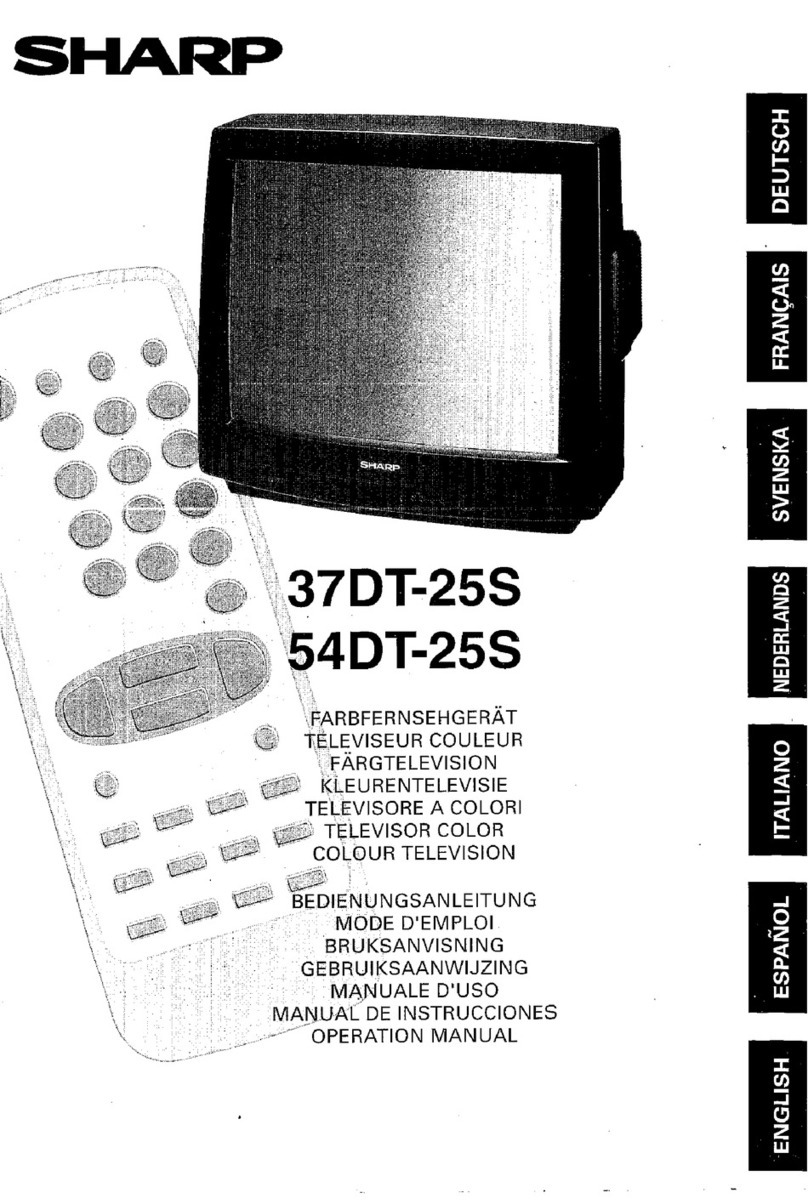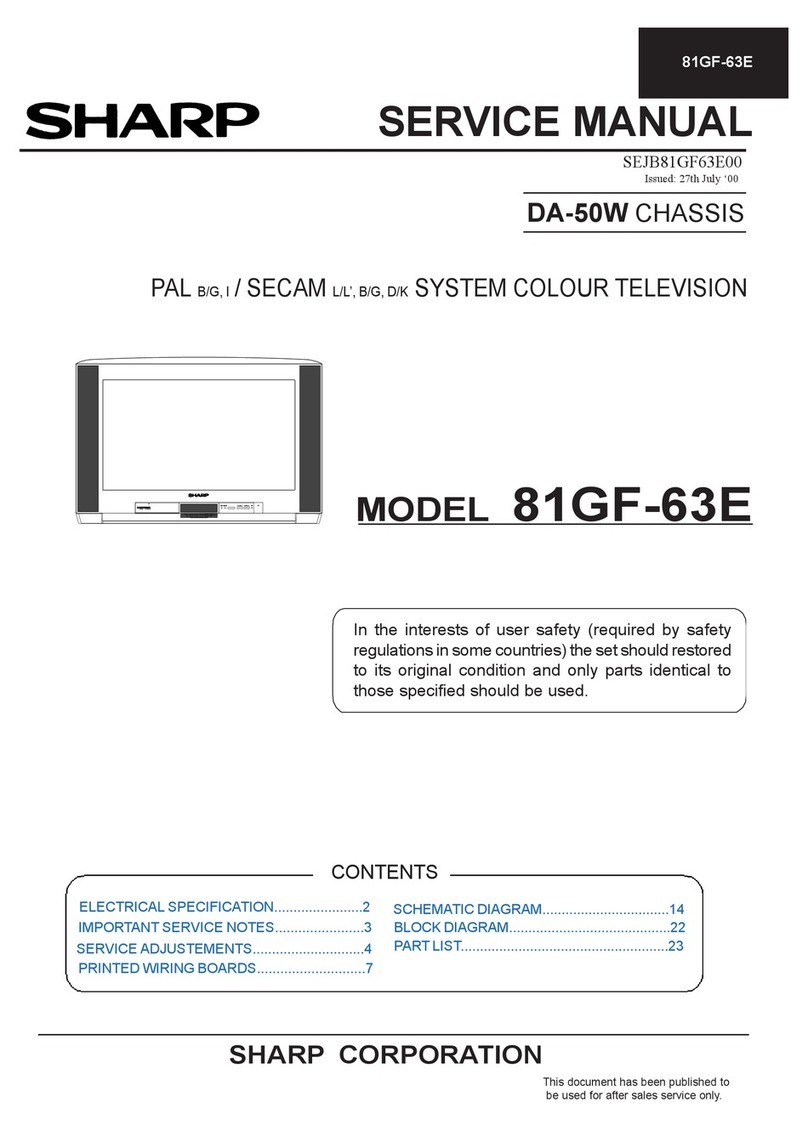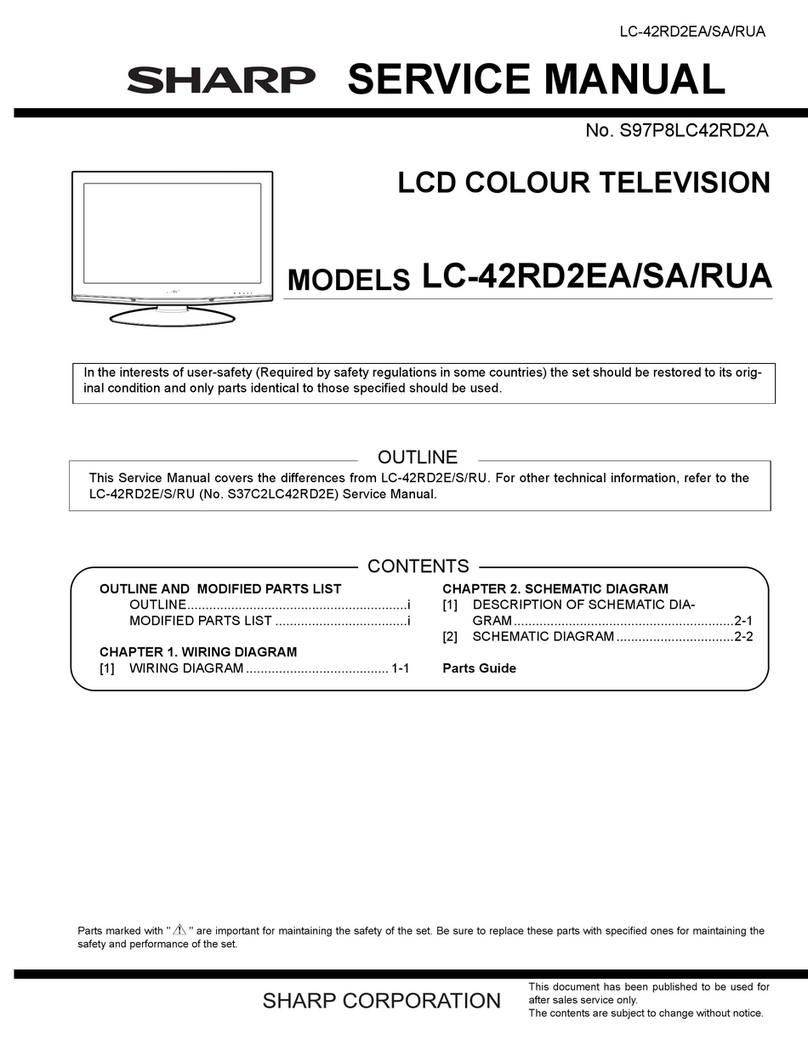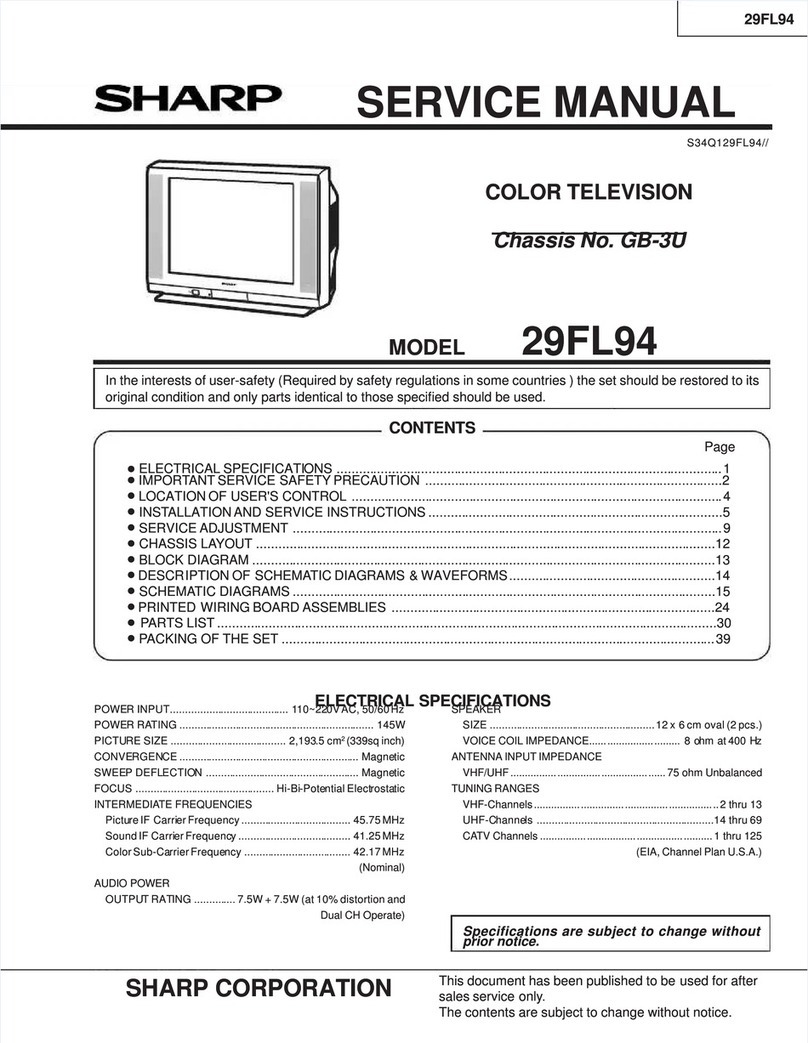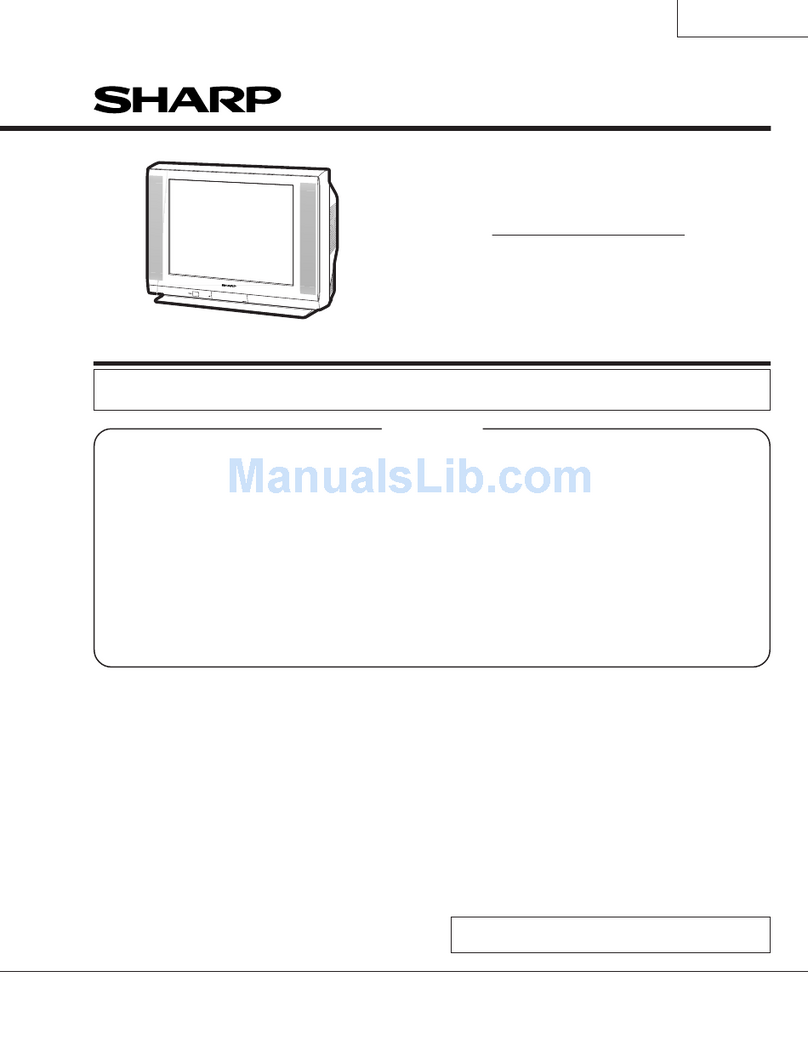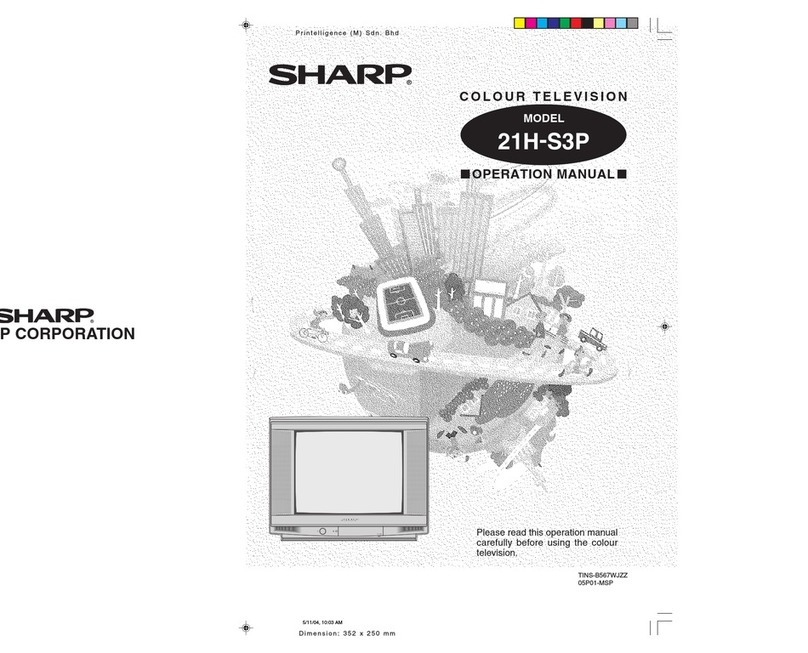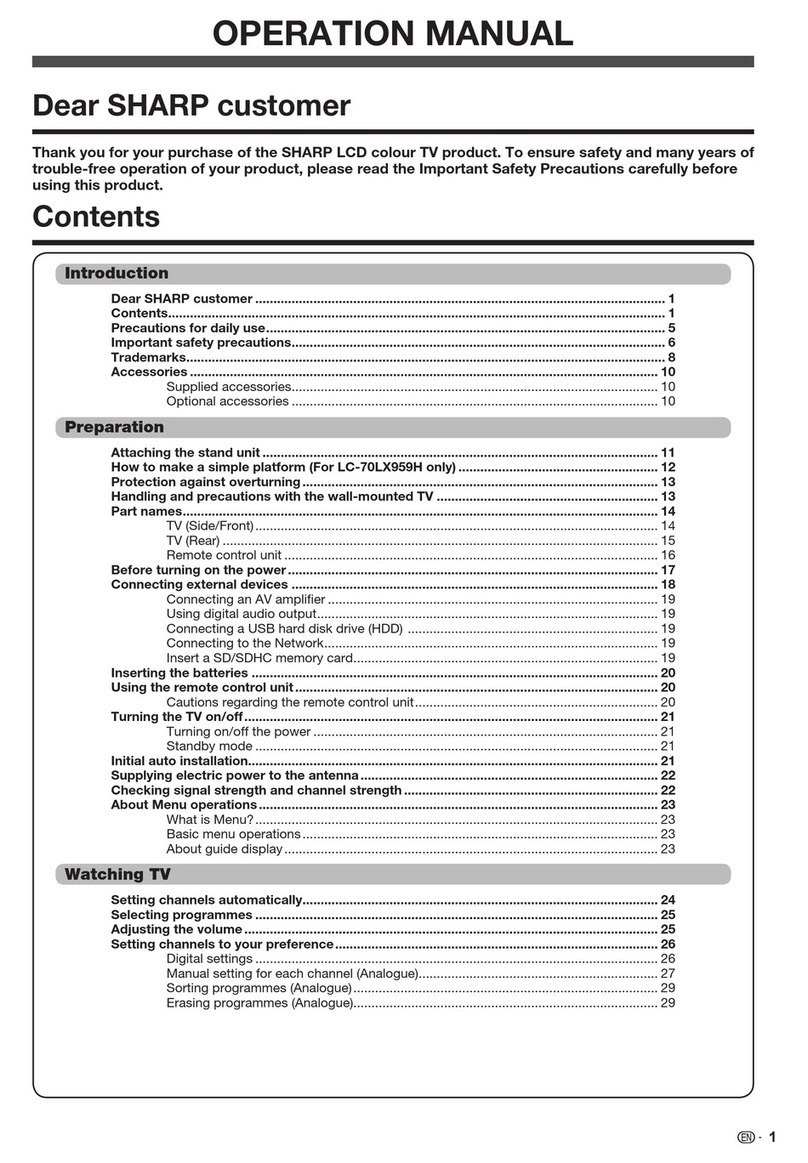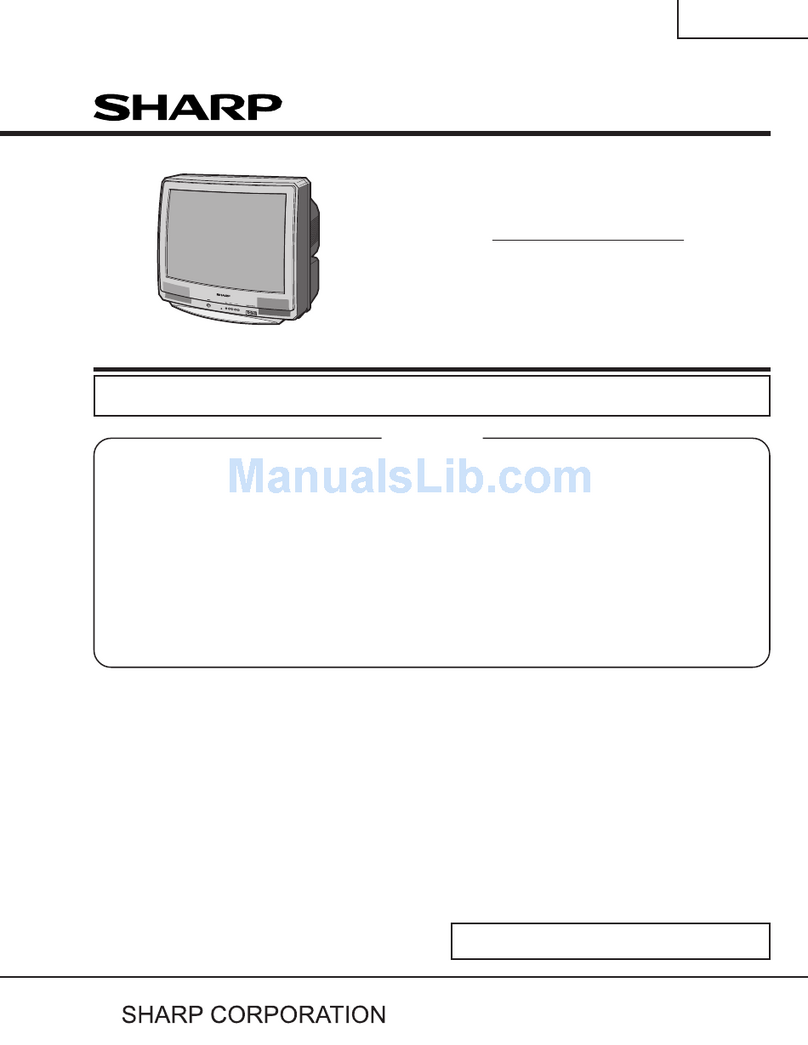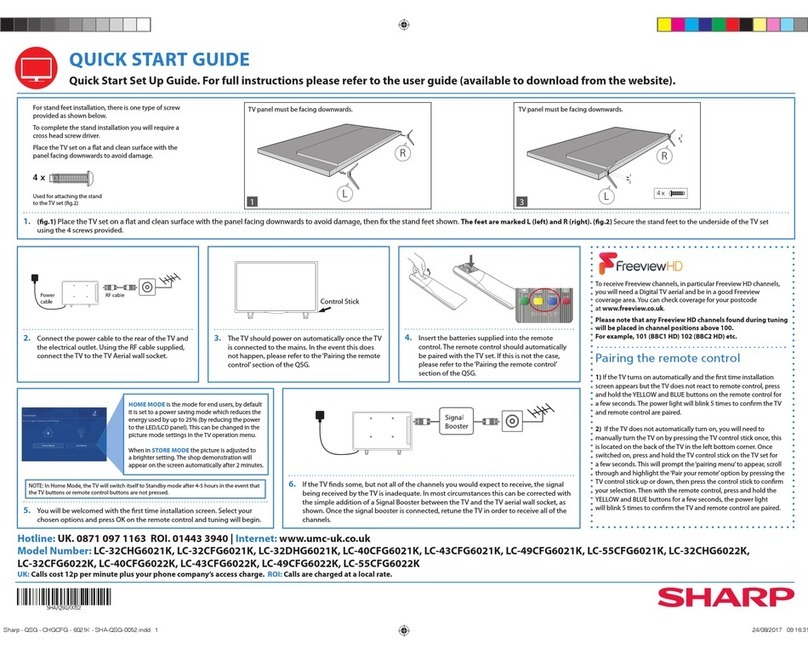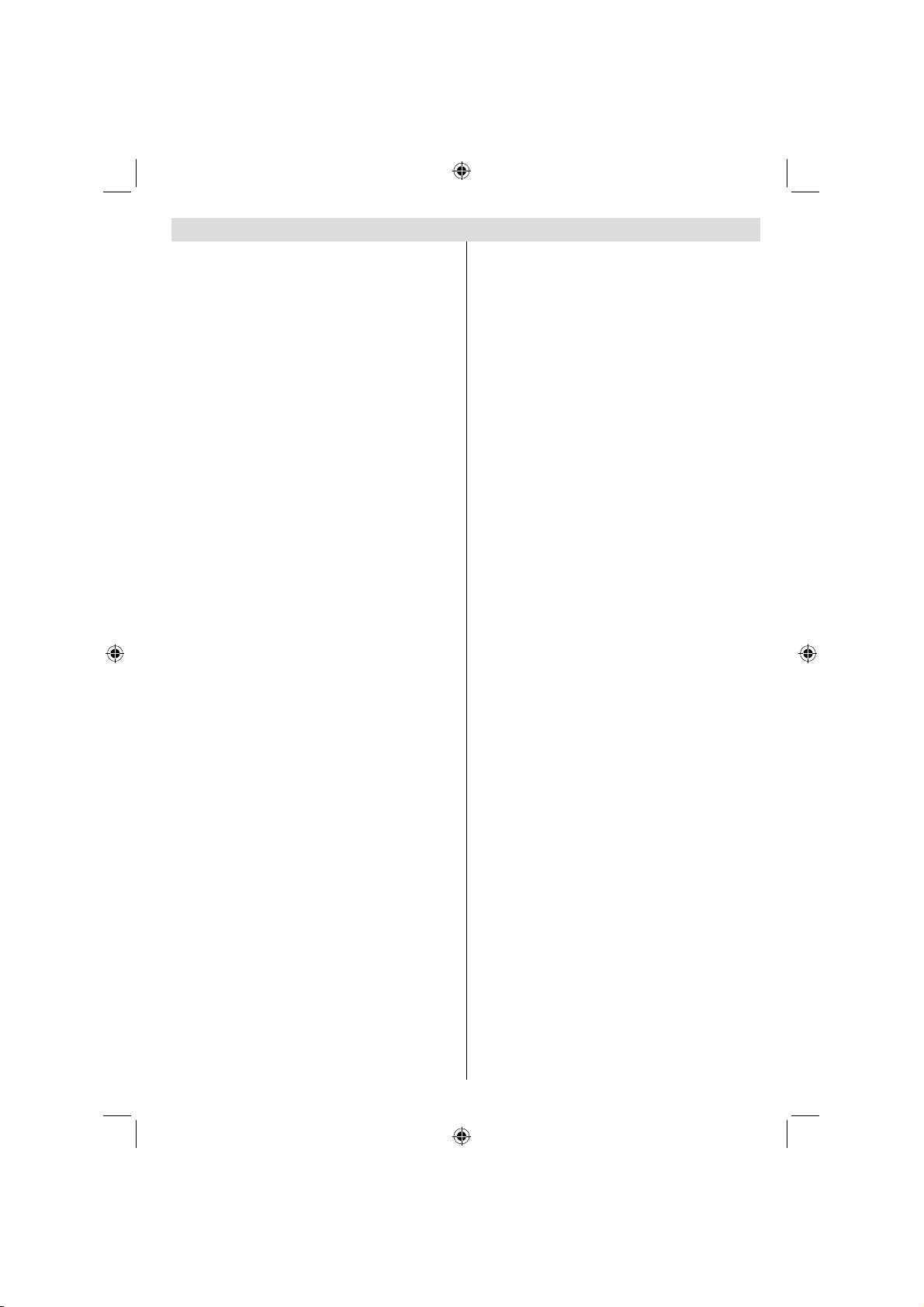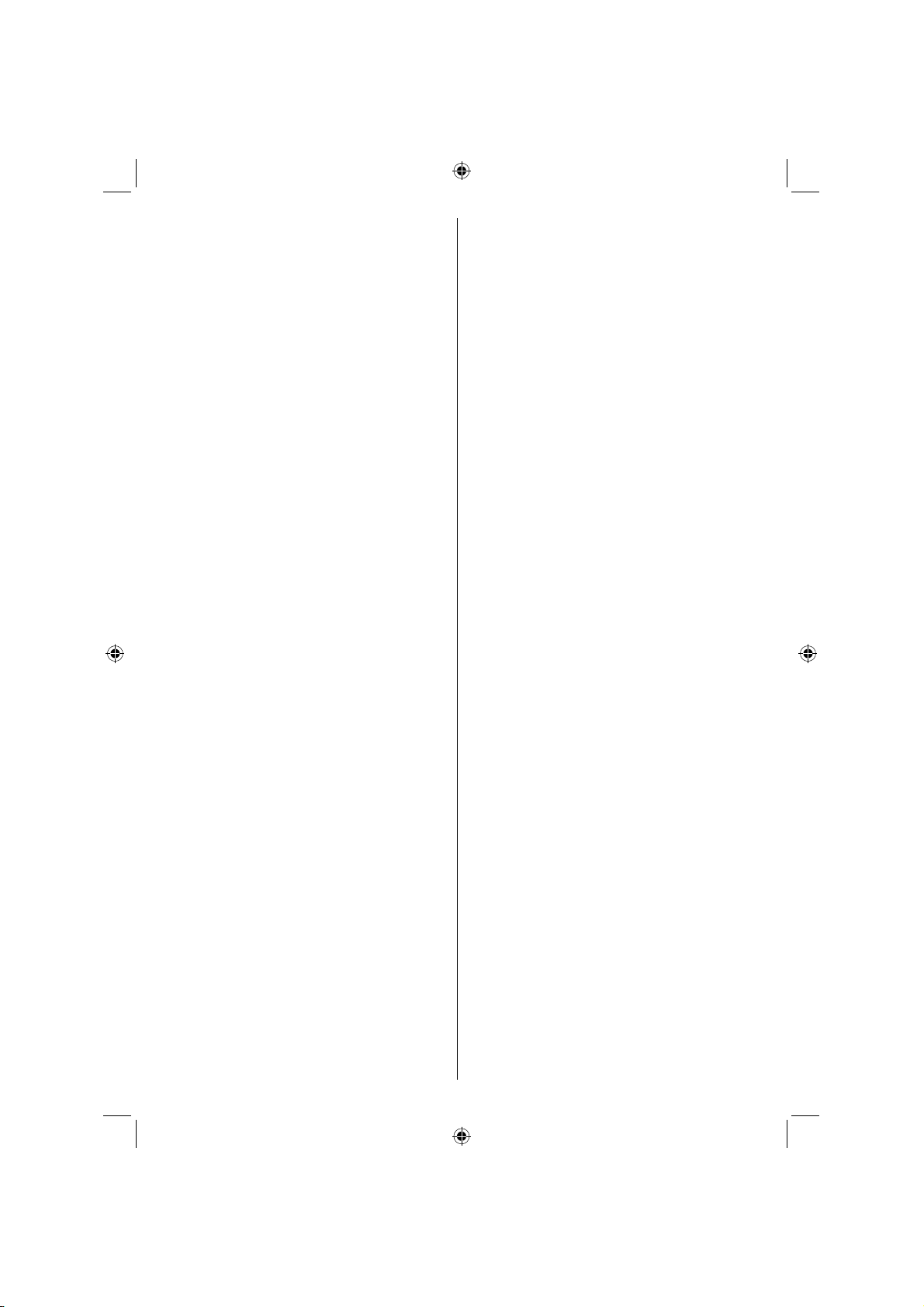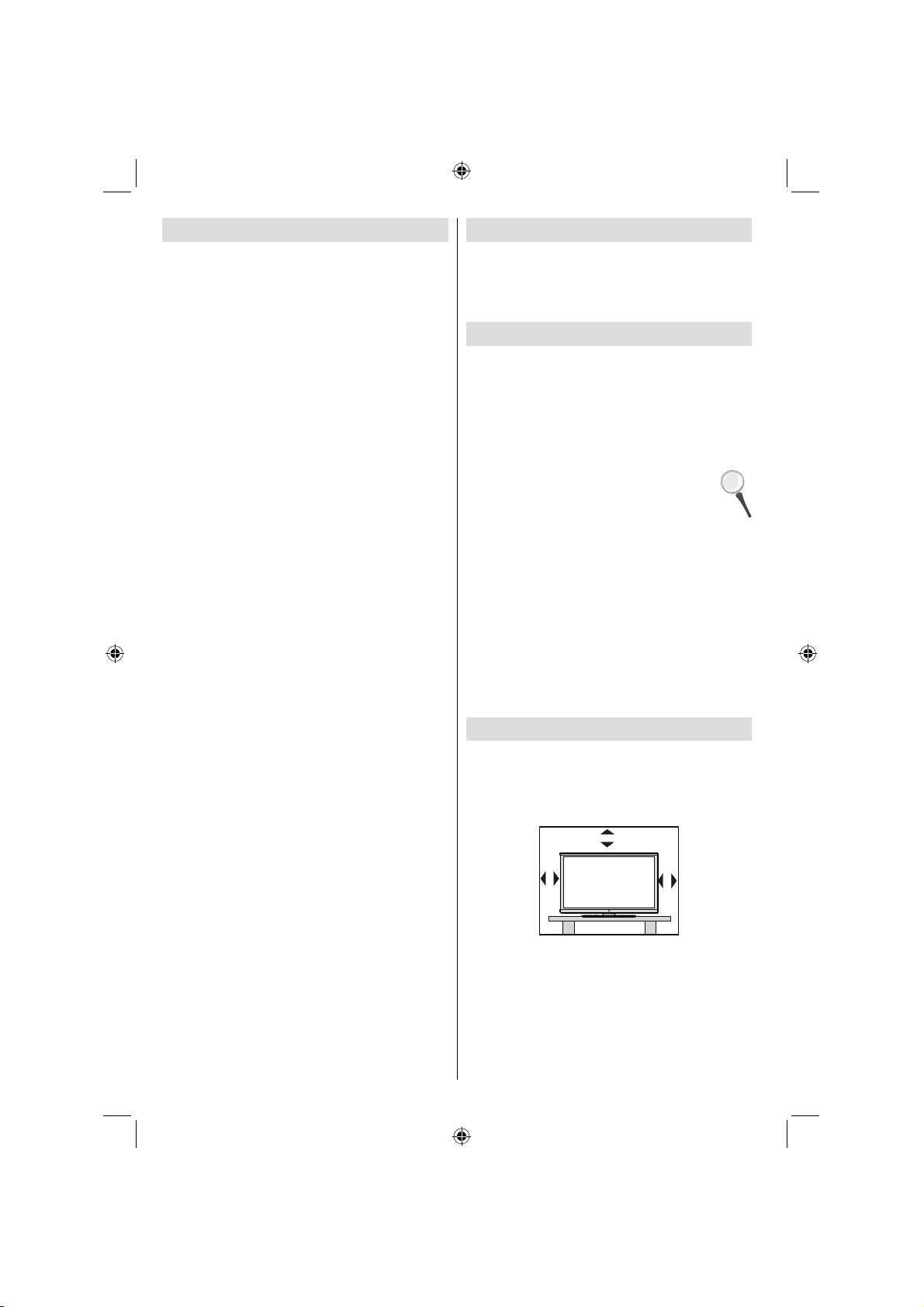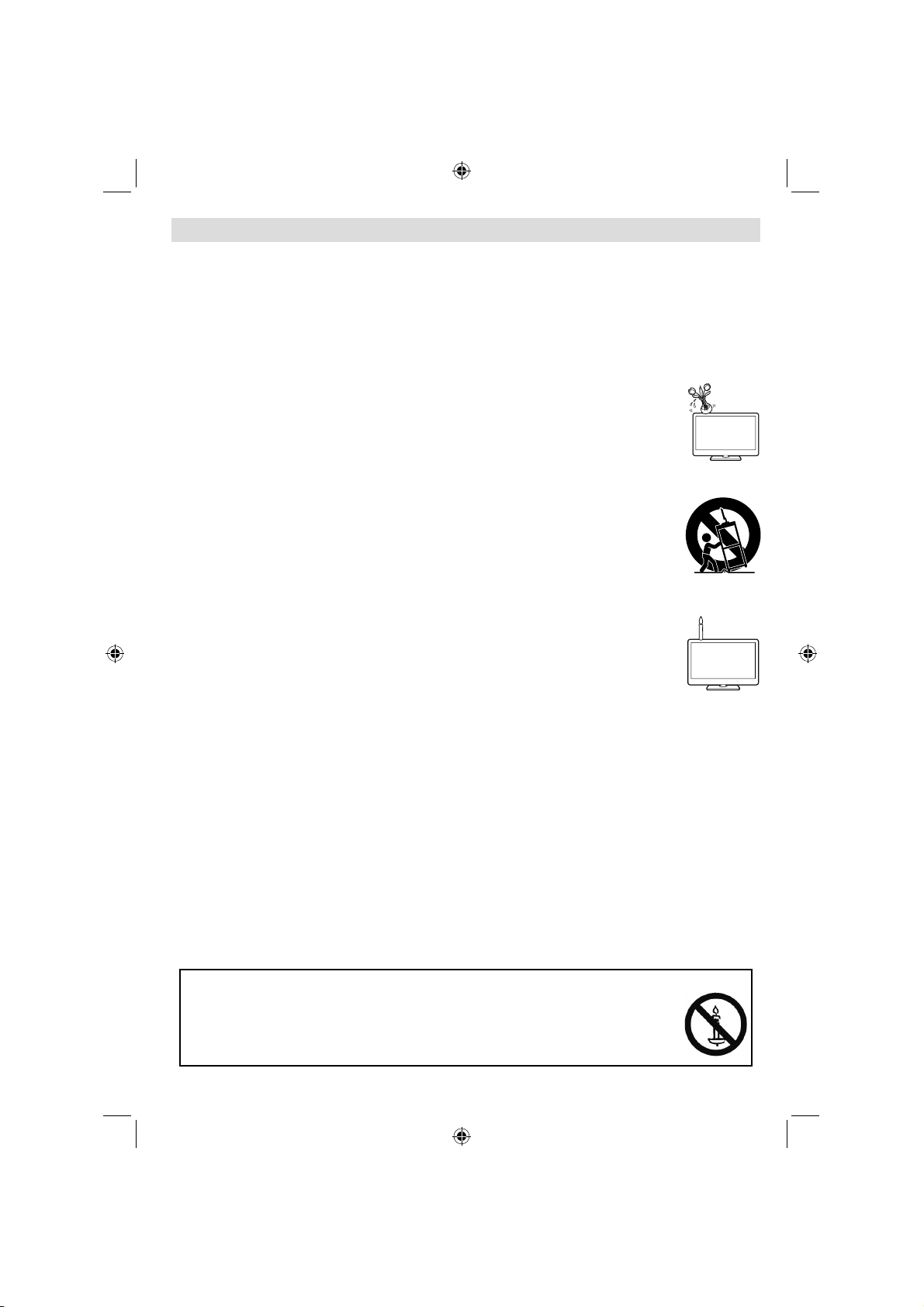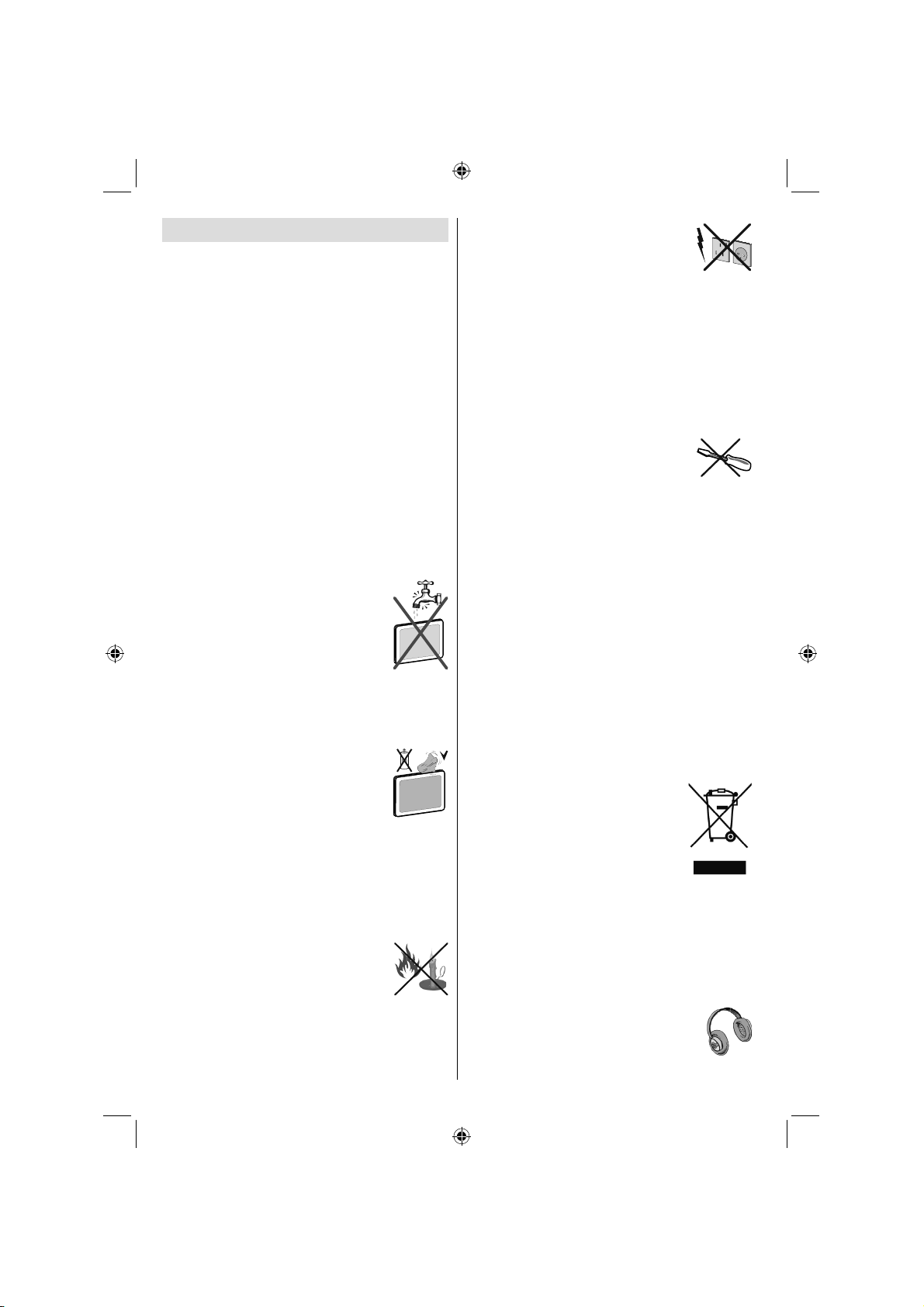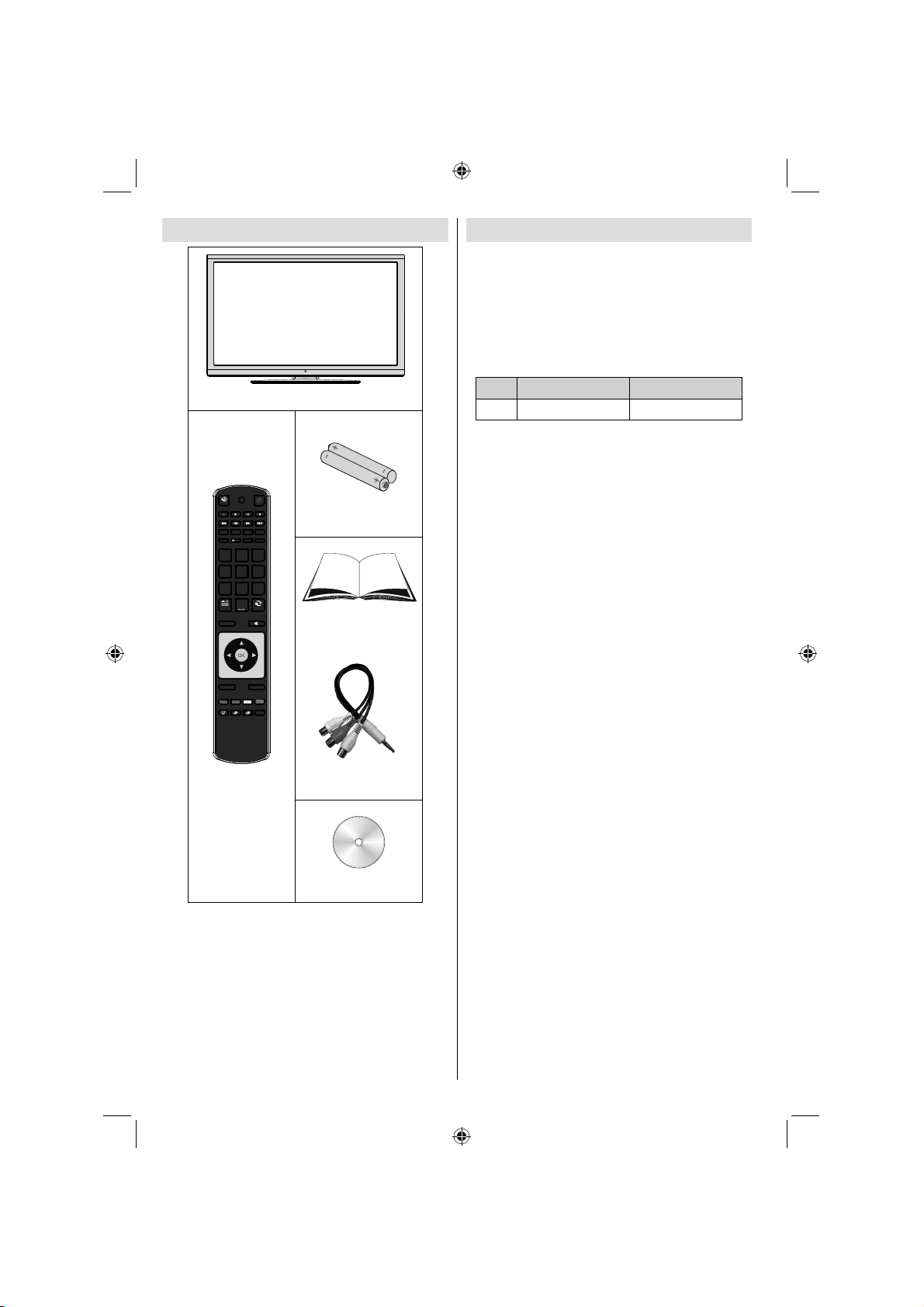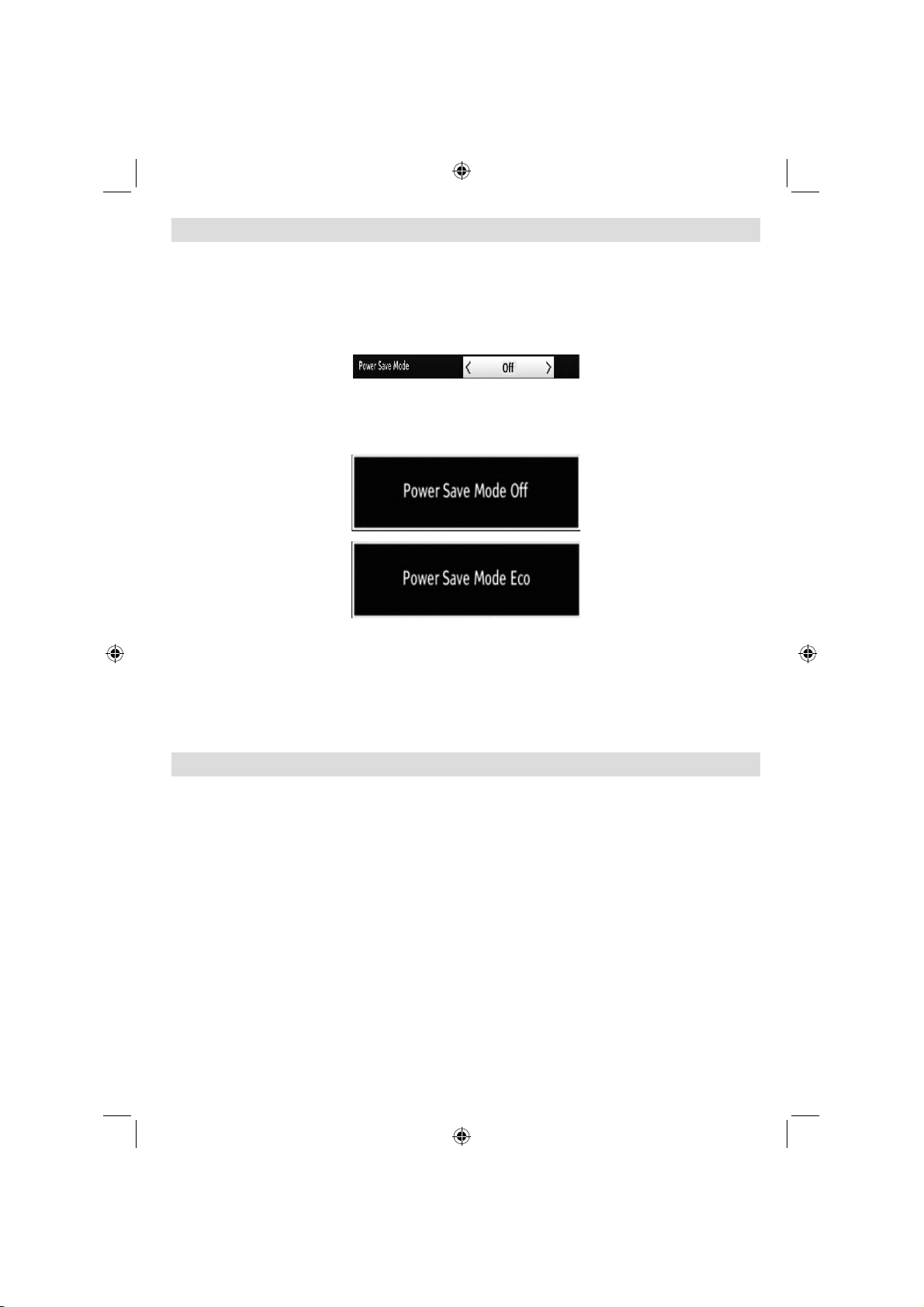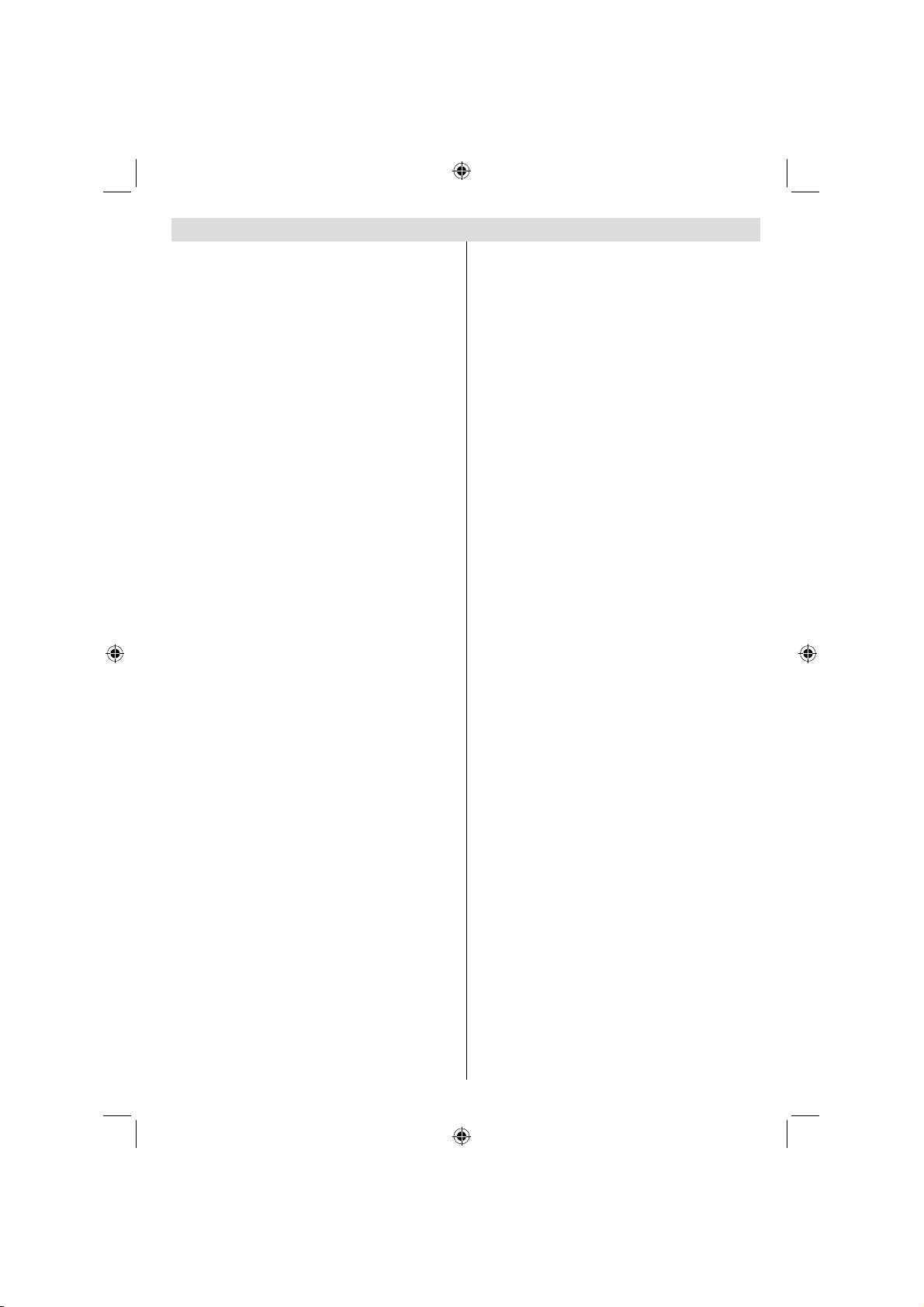
English - 1 -
Contents
Features ................................................................. 4
Dear SHARP customer........................................... 4
Introduction............................................................. 4
Preparation............................................................. 4
Important safety precautions .................................. 5
Safety Precautions ................................................. 6
Power Source ..................................................... 6
Power Cord......................................................... 6
Moisture and Water ............................................ 6
Cleaning.............................................................. 6
Ventilation ........................................................... 6
Heat and Flames ................................................ 6
Lightning ............................................................. 6
Replacement Parts ............................................. 6
Servicing............................................................. 6
Waste Disposal................................................... 6
Information for Users in European Union
Countries ............................................................ 6
Disconnecting the Device ................................... 6
Headphone Volume ............................................ 6
Installation........................................................... 7
LCD Screen ........................................................ 7
Warning .............................................................. 7
Package Contents .................................................. 8
Optional Accessory................................................. 8
Environmental Information ..................................... 9
Repair Information.................................................. 9
Remote Control Buttons ....................................... 10
(**)USING MY BUTTON 2.................................... 10
LCD TV and Operating Buttons.............................11
Viewing the Back side Connections ......................11
Viewing the Connections - Side Connectors ........ 12
Antenna Connection............................................. 13
Aerial/Cable Connection................................... 13
Power Connection ................................................ 13
Using USB Inputs ................................................. 13
Side HDMI Connection......................................... 14
Connecting the LCD TV to a PC........................... 14
Connecting to a DVD Player................................. 15
Using Side AV Connectors ................................... 15
Using Other Connectors....................................... 15
Connecting to a Wired Network............................ 16
Connecting to a Wireless Network (Optional)....... 17
Remote Control Handset...................................... 18
Inserting Batteries............................................. 18
Switching On/Off................................................... 18
To Switch the TV On......................................... 18
To Switch the TV Off......................................... 18
Digital Teletext (*).............................................. 18
Analogue Teletext ............................................. 19
Input Selection...................................................... 19
Operation with the Buttons on the TV............... 19
Volume Setting.............................................. 19
Programme Selection ................................... 19
Viewing Main Menu....................................... 19
AV Mode ....................................................... 19
Operation with the Remote Control .................. 19
Volume Setting.............................................. 19
Programme Selection
(Previous or Next Programme) ..................... 19
Programme Selection (Direct Access) .......... 19
Viewing Electronic Programme Guide (EPG)....... 19
Recording via EPG Screen............................... 20
Programme Options.......................................... 21
First Time Installation............................................ 21
Auto Tuning .......................................................... 22
Auto Channel Scan Menu Operation................ 23
Manual Tuning ..................................................... 23
Network Channel Scan..................................... 23
Analog Fine Tune.............................................. 24
First Time Installation........................................ 24
Clear Service List (*)......................................... 24
Managing Stations: Channel List.......................... 24
Channel List Types ........................................... 24
Operating the Channel List............................... 25
Moving a Channel............................................. 25
Deleting a Channel ........................................... 25
Renaming a Channel........................................ 25
Locking a Channel............................................ 25
Channel List Filter............................................. 25
Managing Stations: Favourites............................. 25
Button Functions............................................... 26
Managing Stations: Sorting Channel List ............. 26
On-Screen Information ......................................... 26
Media Playback Using Media Browser................. 26
Viewing Videos via USB .................................. 27
Viewing Photos via USB................................... 27
Slideshow Options............................................ 27
Playing Music via USB ..................................... 28
Recordings ........................................................... 28
Media Browser Settings........................................ 29
Timeshift Recording ............................................. 29
Instant Recording ................................................. 29
Watching Recorded Programmes ....................... 30
Using DLNA Network Service............................... 30
Information........................................................ 30
Step 1: Nero Media Home Installation.............. 30
Step 2: Connecting to a Wired or Wireless
Network............................................................. 30
Wired Connection ............................................. 30
Wireless Connection......................................... 30
Step 3: Playing Shared Files via Media
Browser............................................................. 31
Connecting to your Cell Phone via WiFi
(Optional).......................................................... 32
Changing Image Size: Picture Formats................ 32
Configuring Picture Settings................................. 33
Operating Picture Settings Menu Items............ 33
Picture Settings Menu Items............................. 33
PC Picture Settings........................................... 34
Configuring Sound Settings.................................. 34
Operating Sound Settings Menu Items............. 34
Sound Settings Menu Items.............................. 34
Configuring Your TV’s Settings............................. 35
Operating Settings Menu Items ........................ 35
Settings Menu Items......................................... 35
A01_[GB]_MB70_5112UK_DVBT_C_DLNA_HBBTV_MMH_WIFI_40942LED_GOLD11_10075922_50201433.indd 1A01_[GB]_MB70_5112UK_DVBT_C_DLNA_HBBTV_MMH_WIFI_40942LED_GOLD11_10075922_50201433.indd 1 18.04.2012 19:20:0418.04.2012 19:20:04