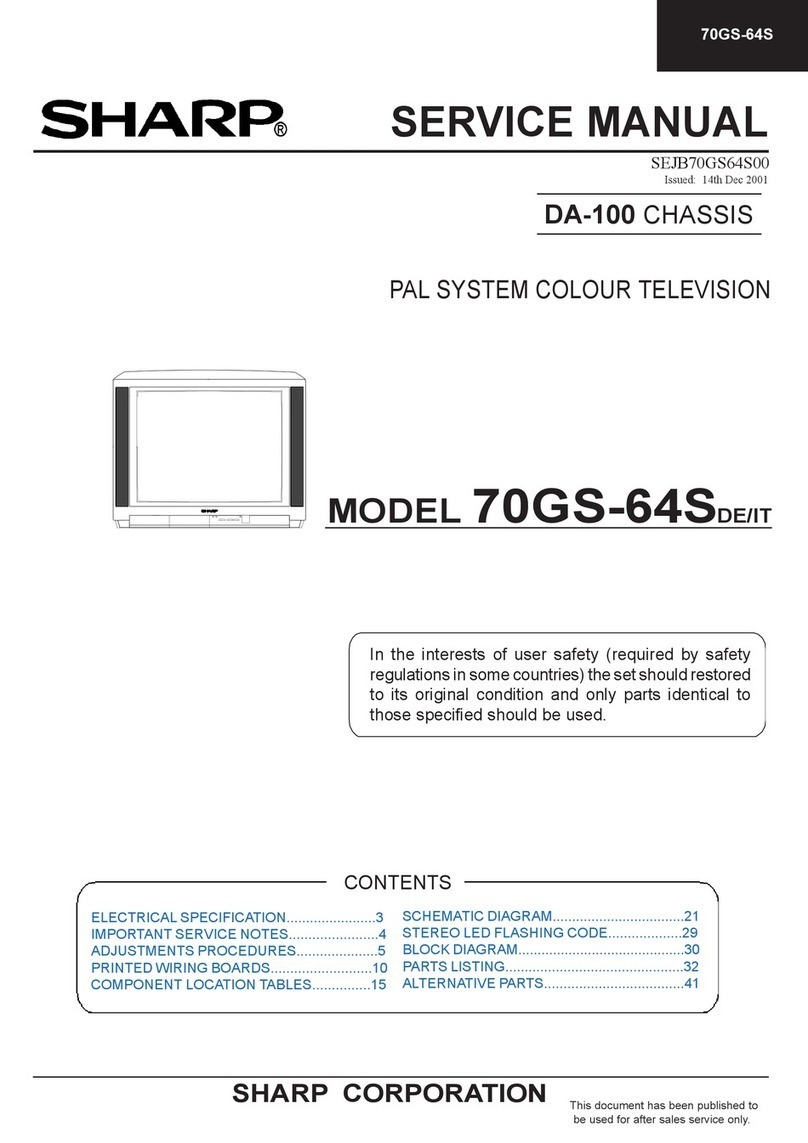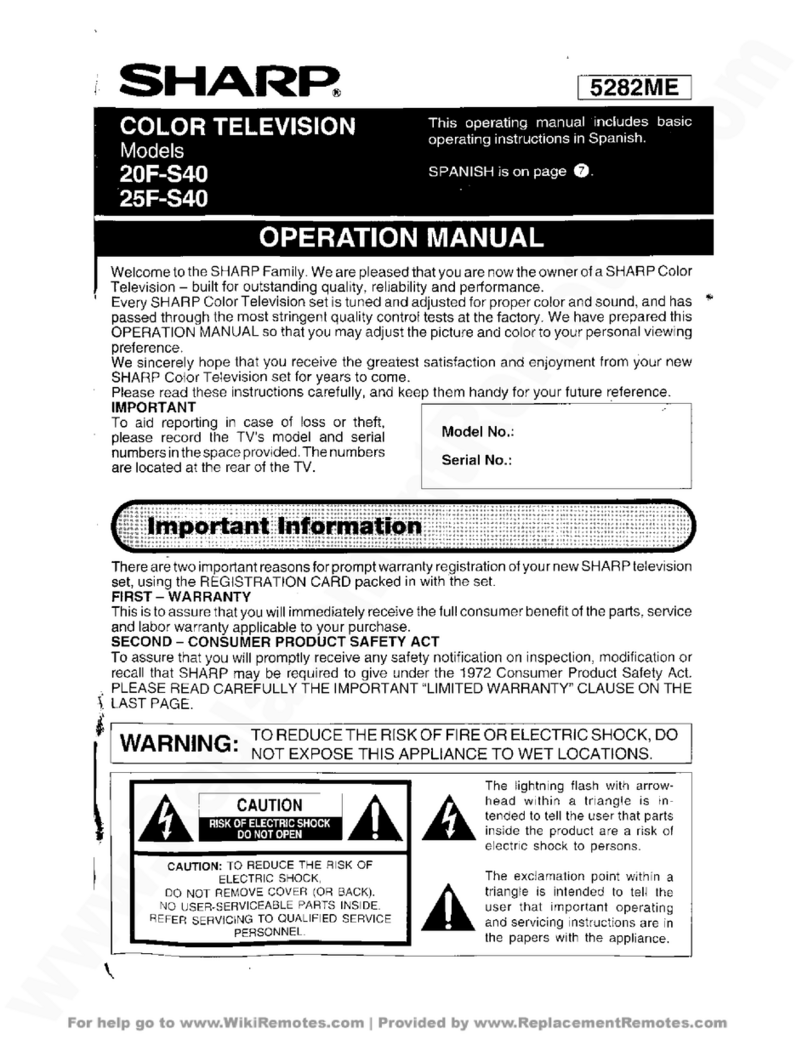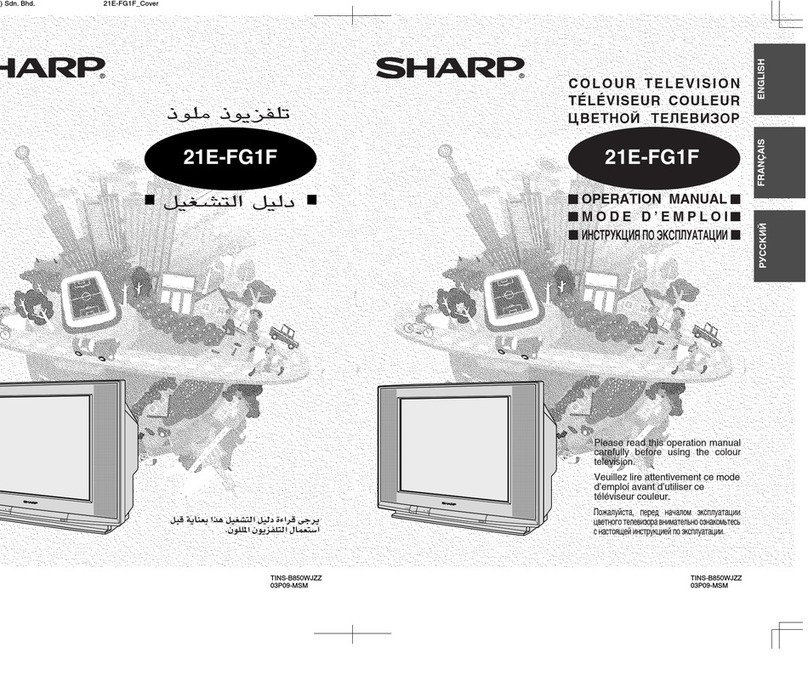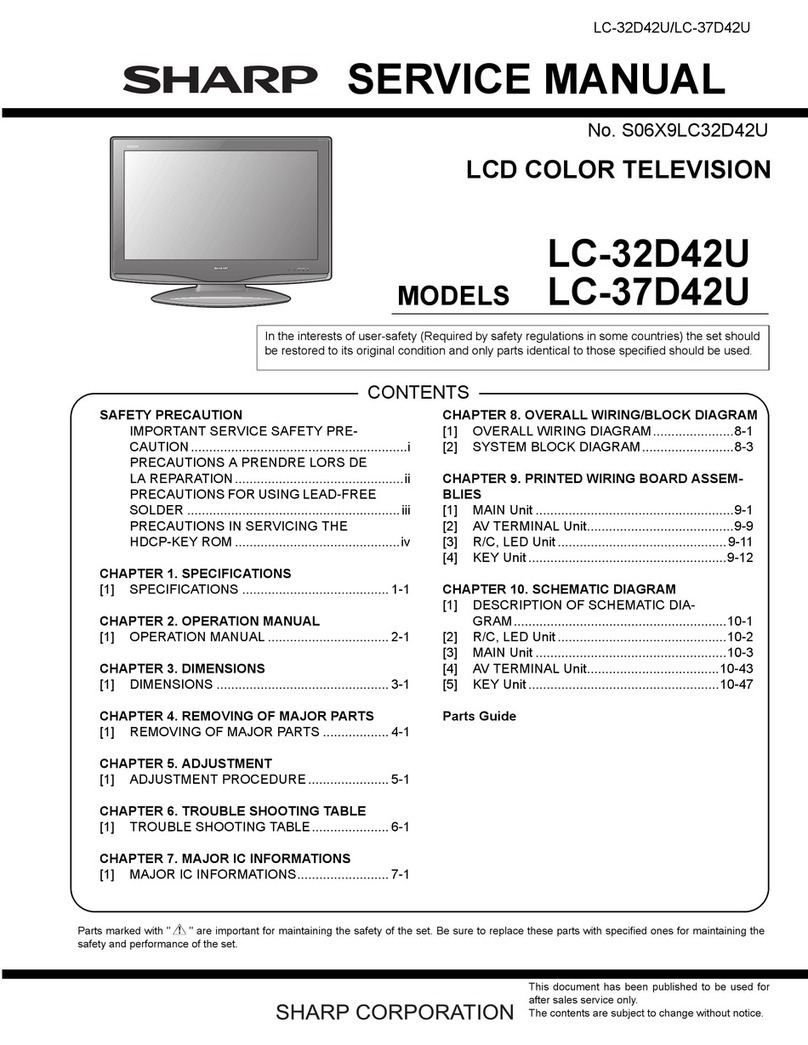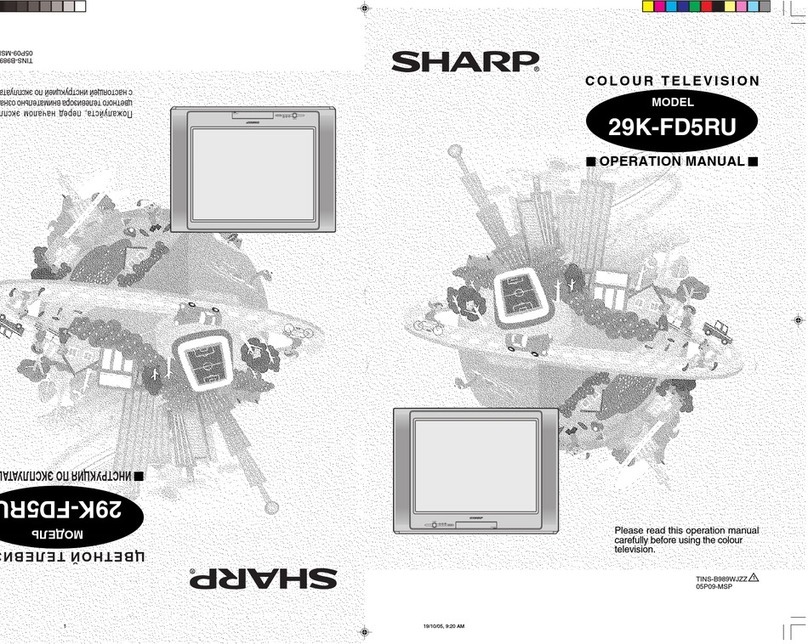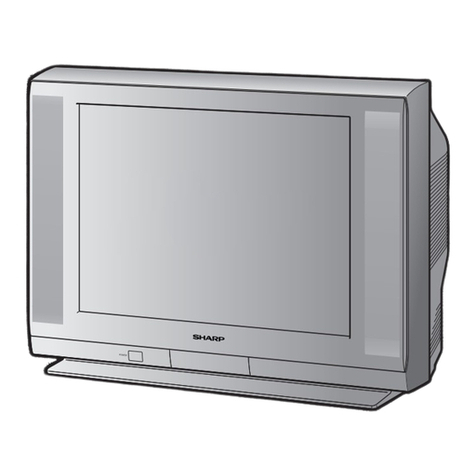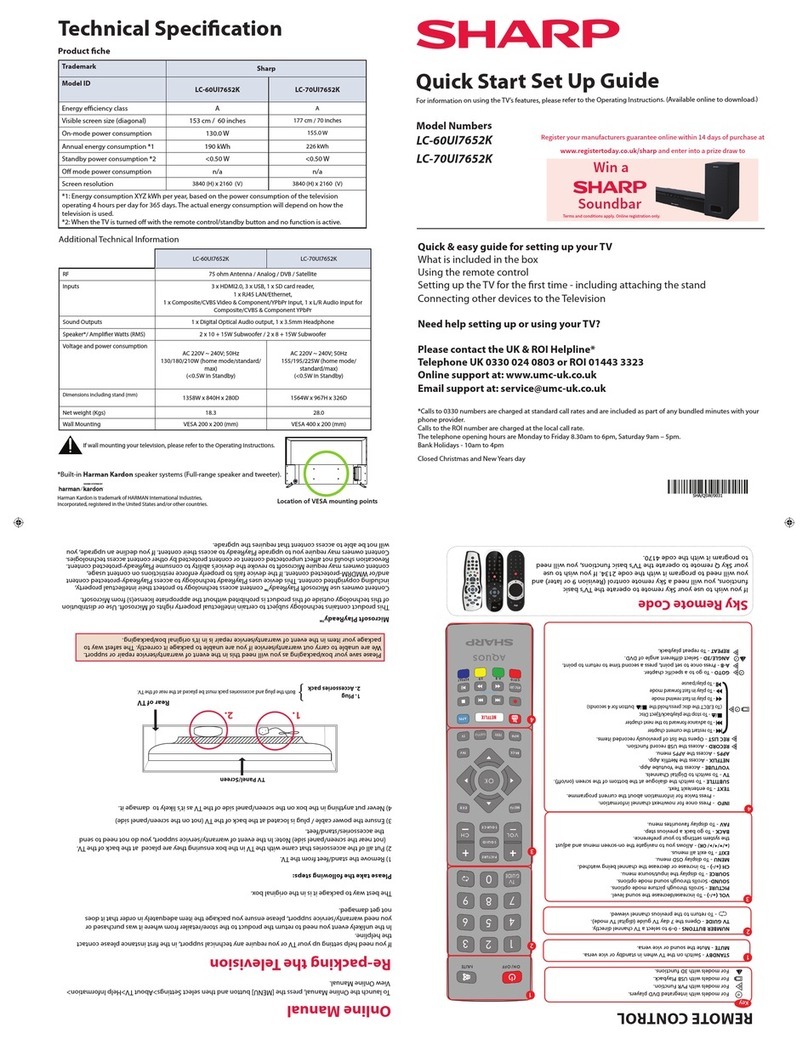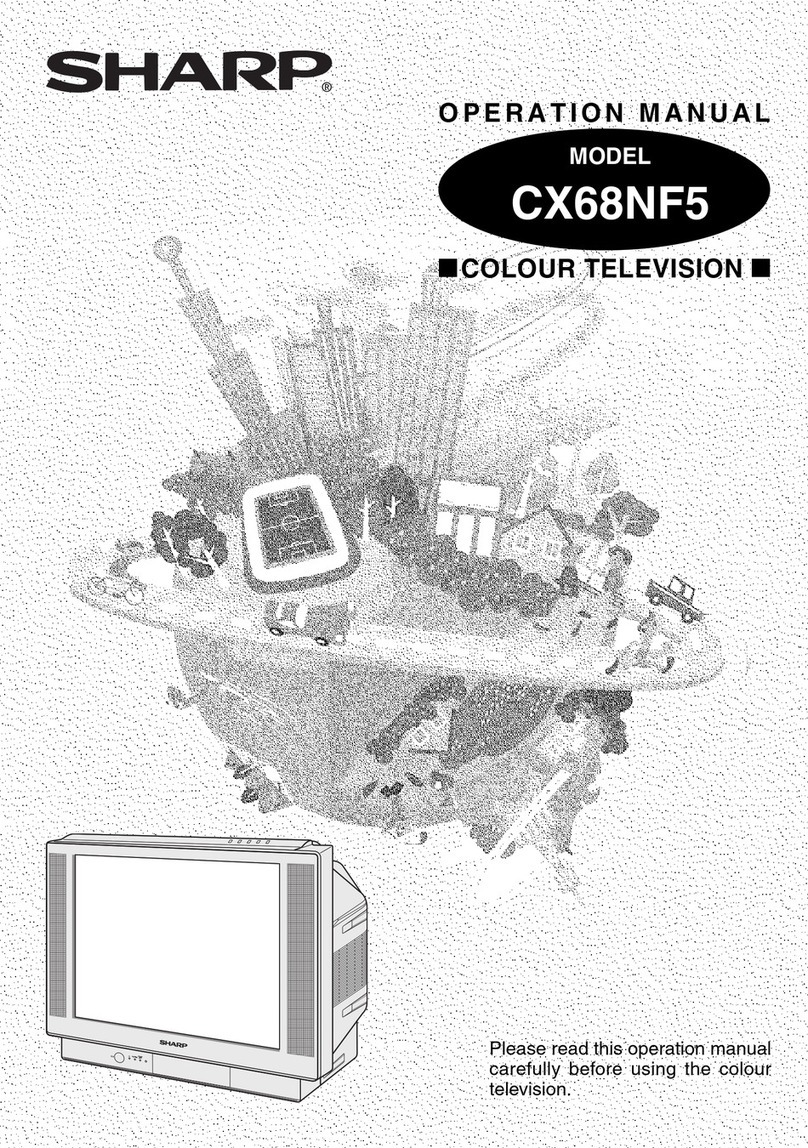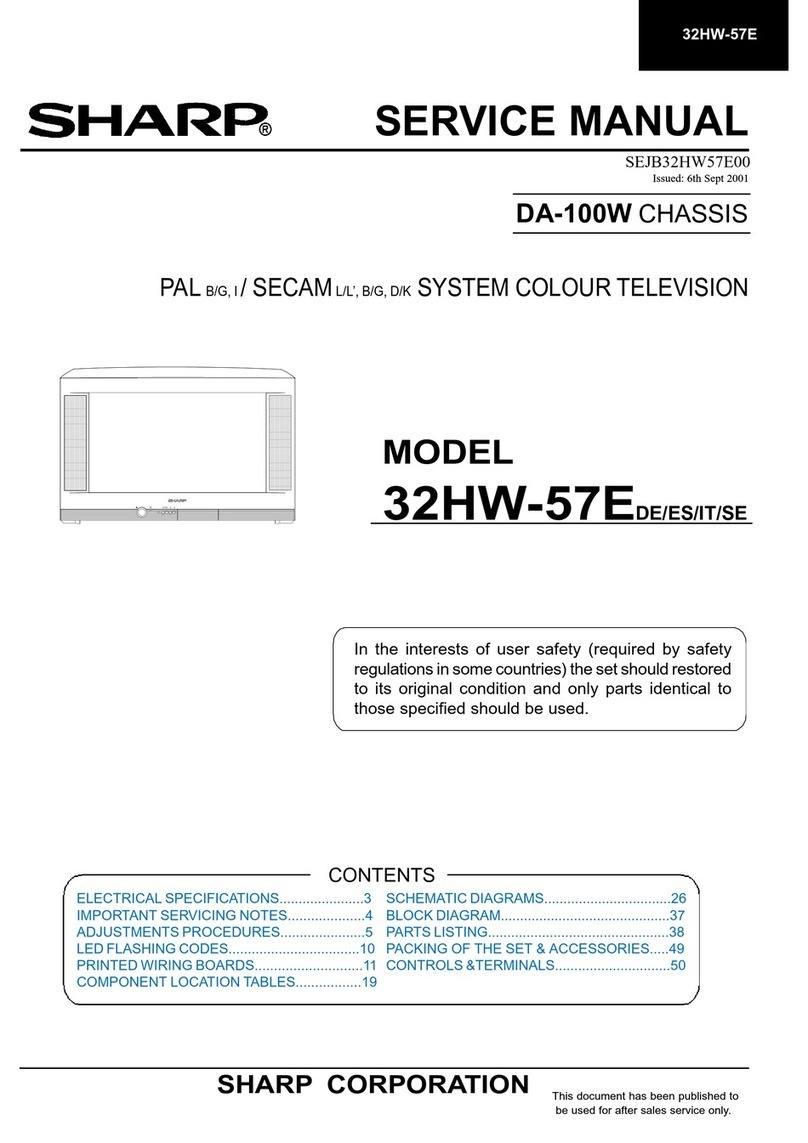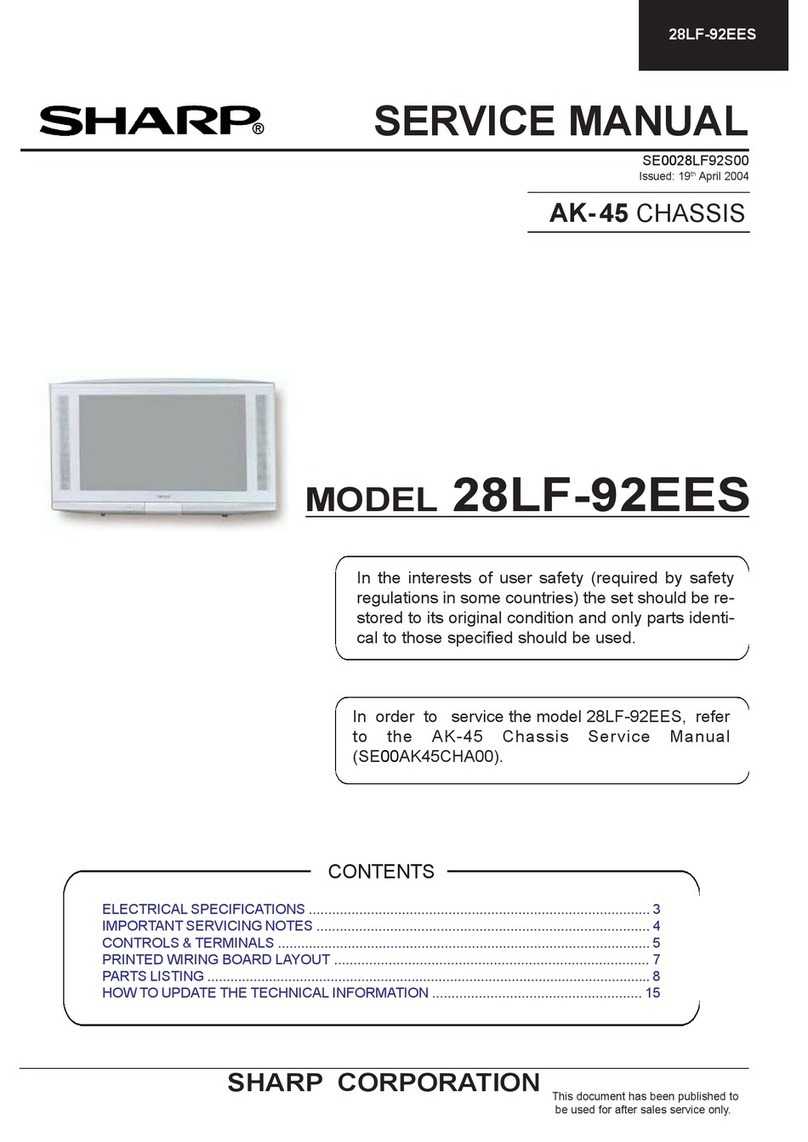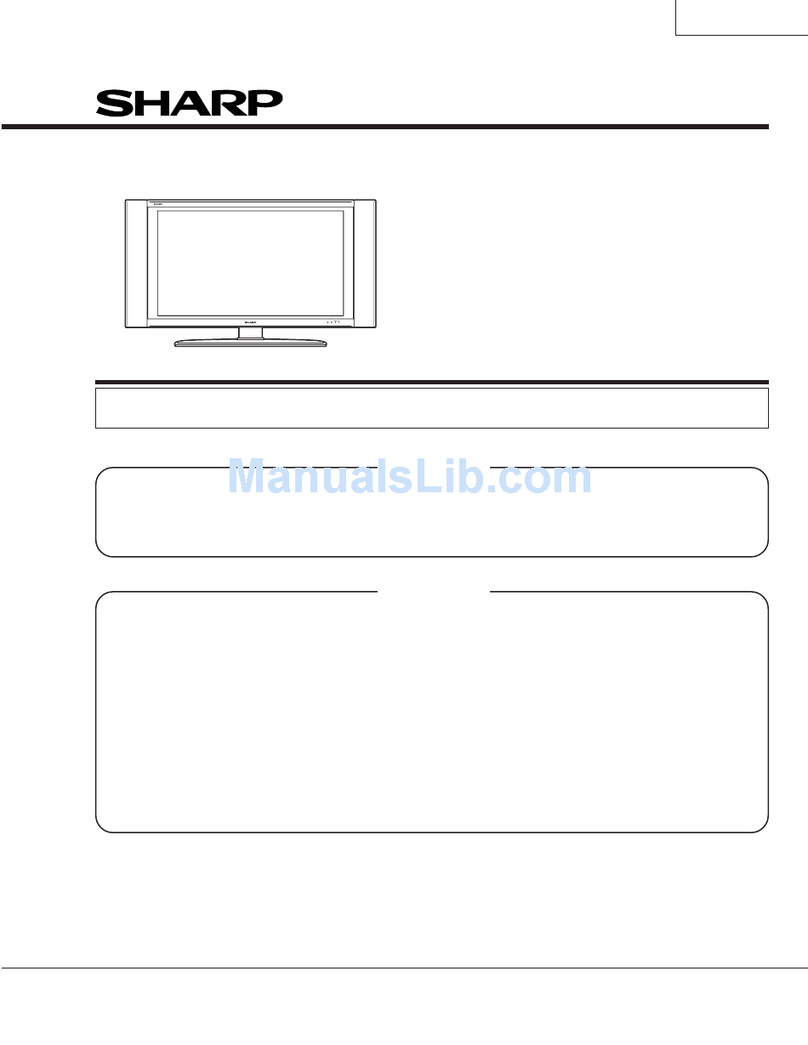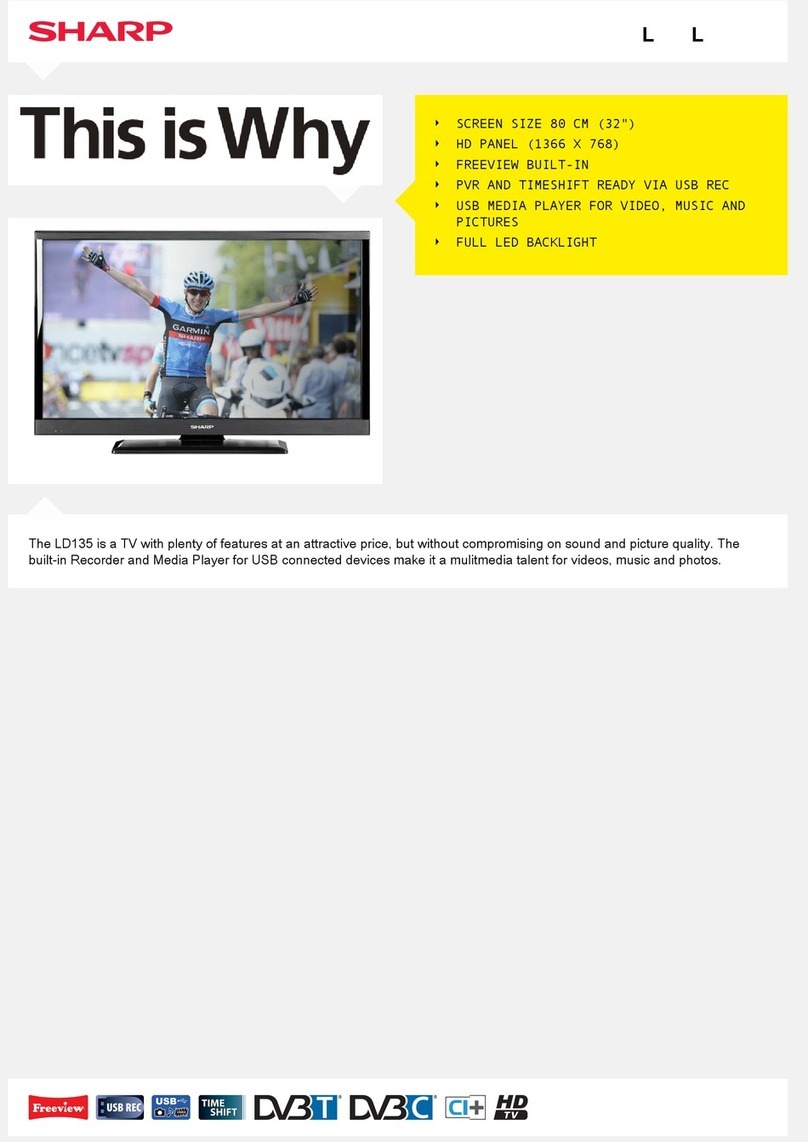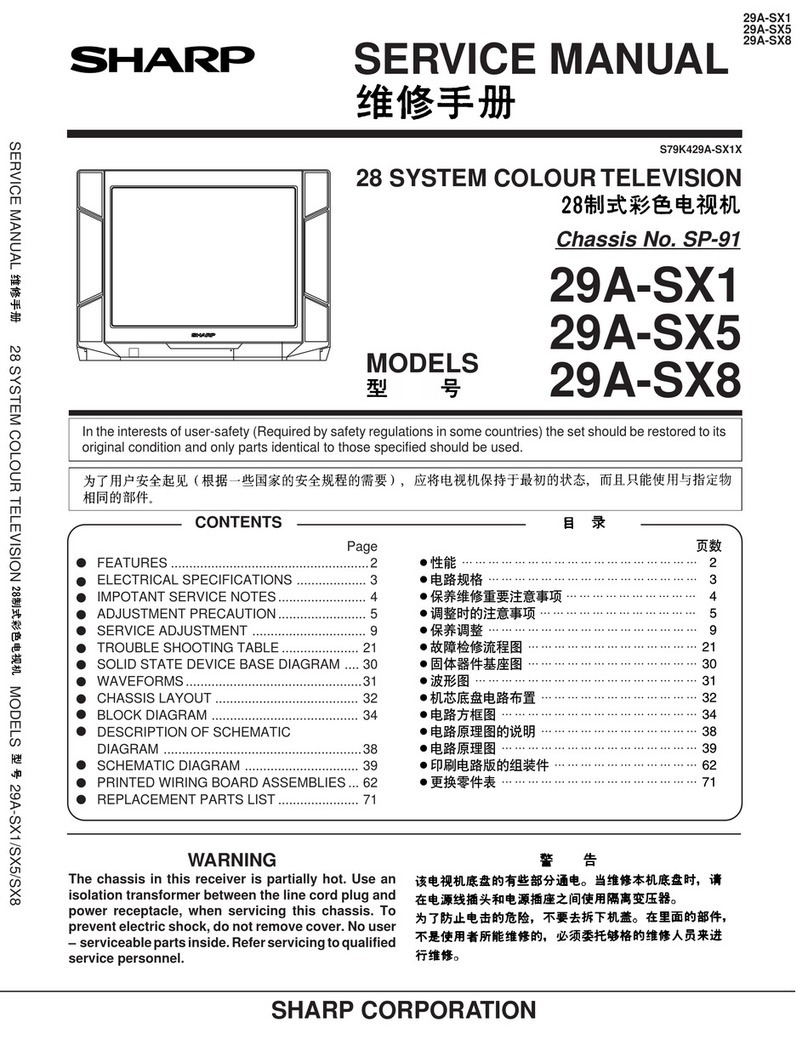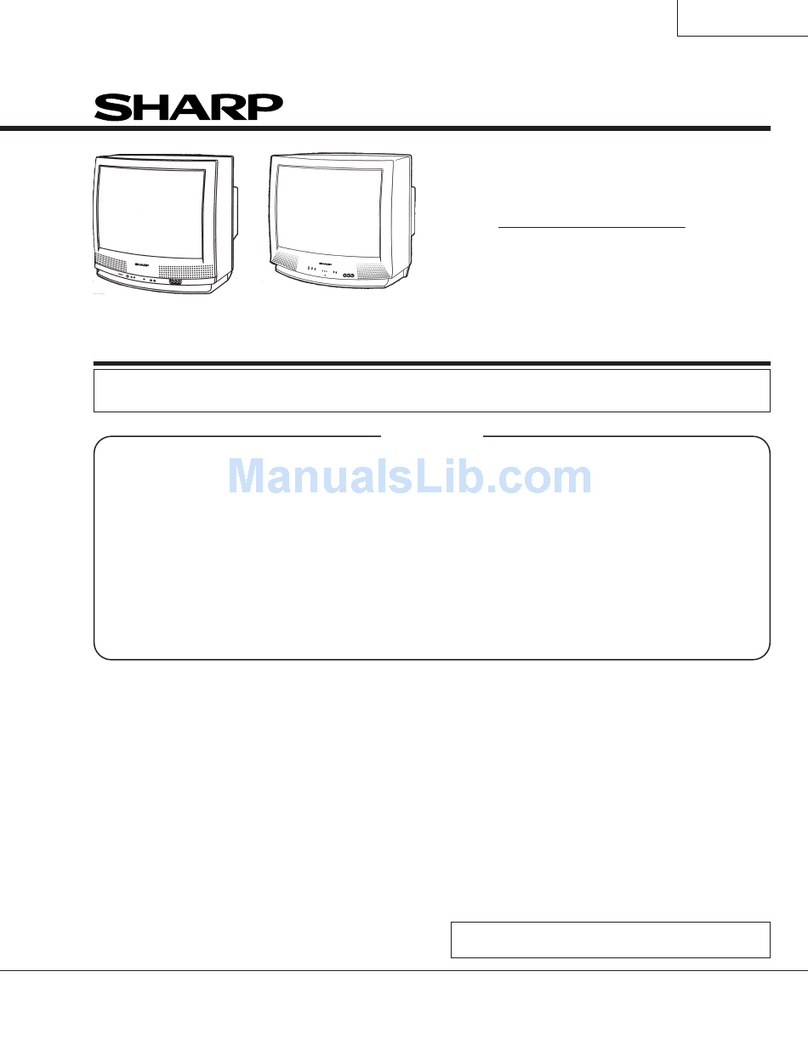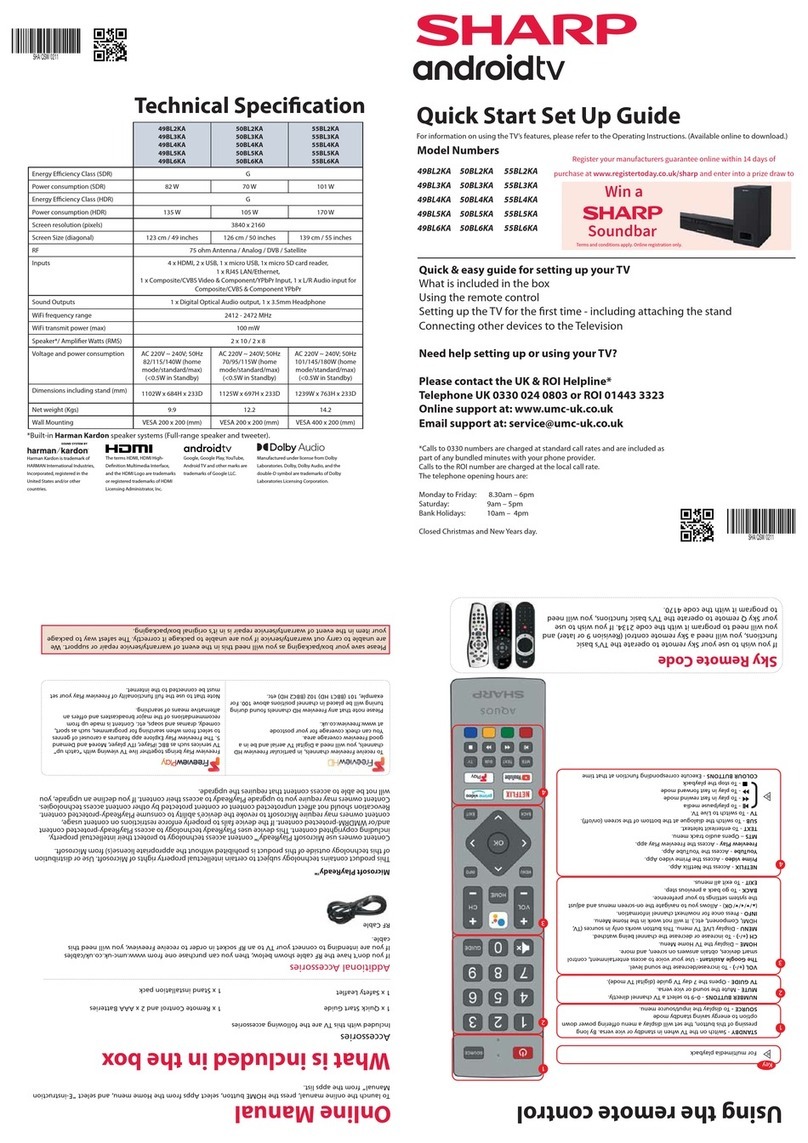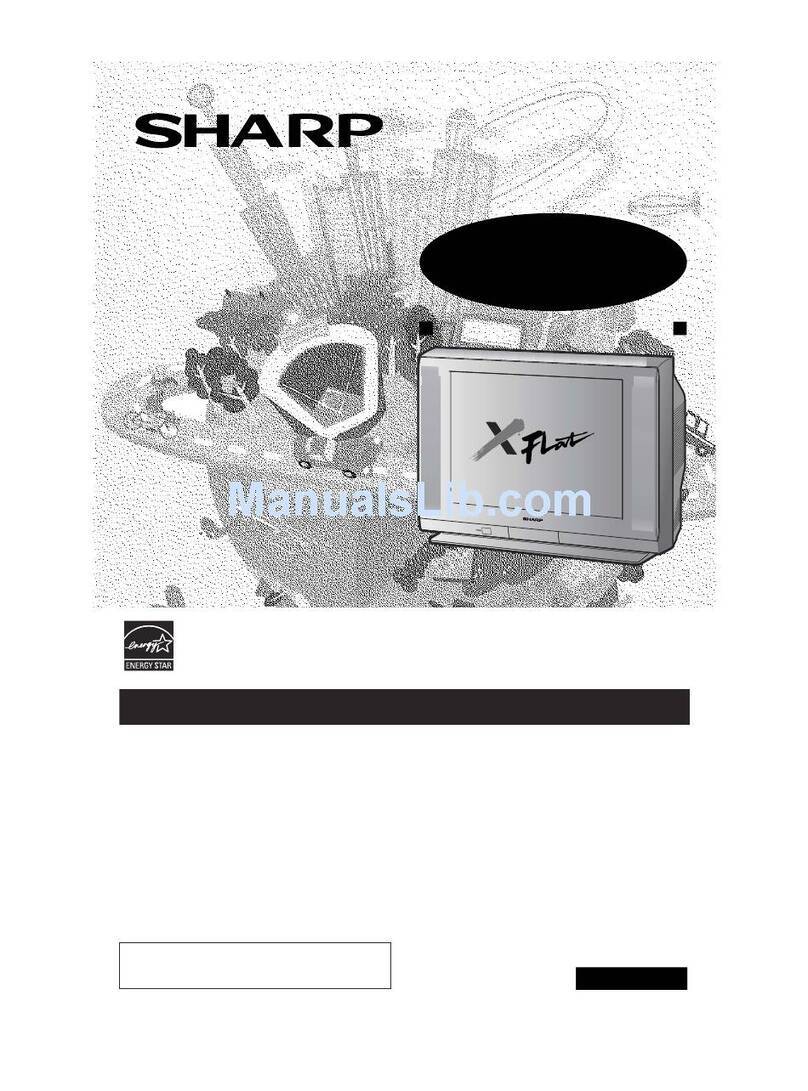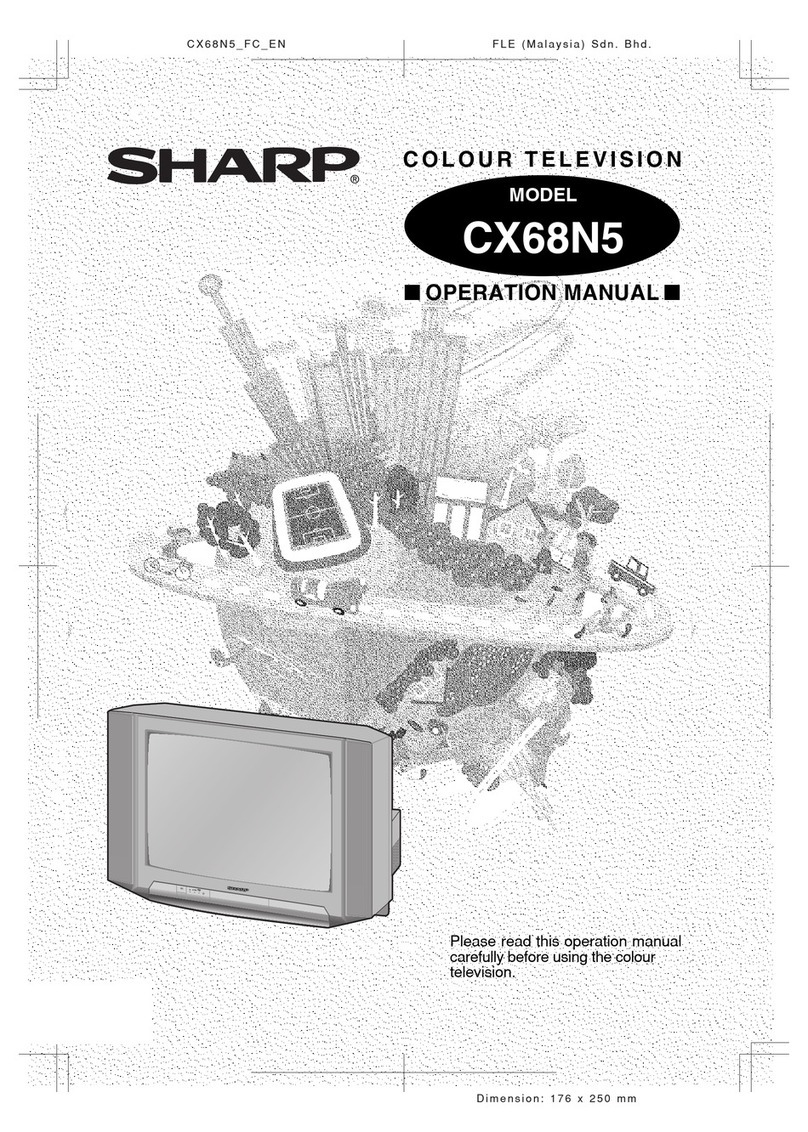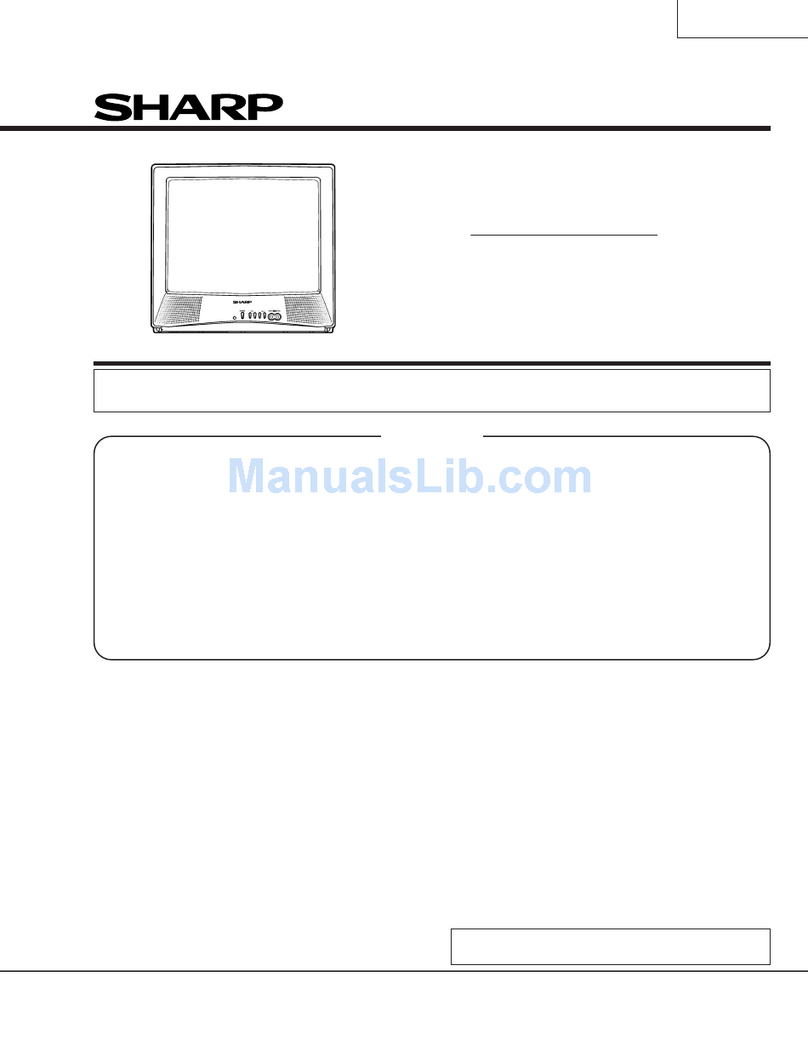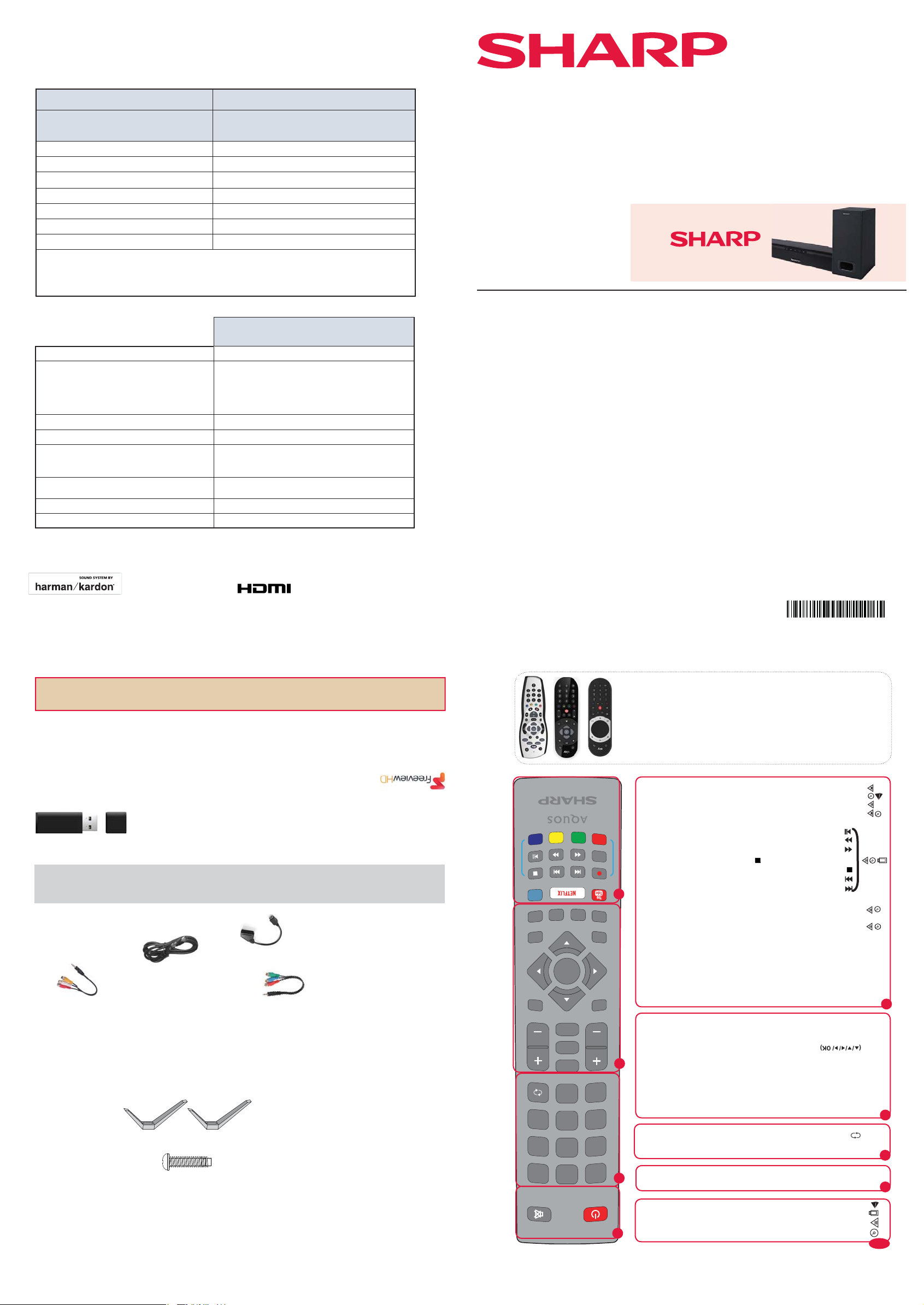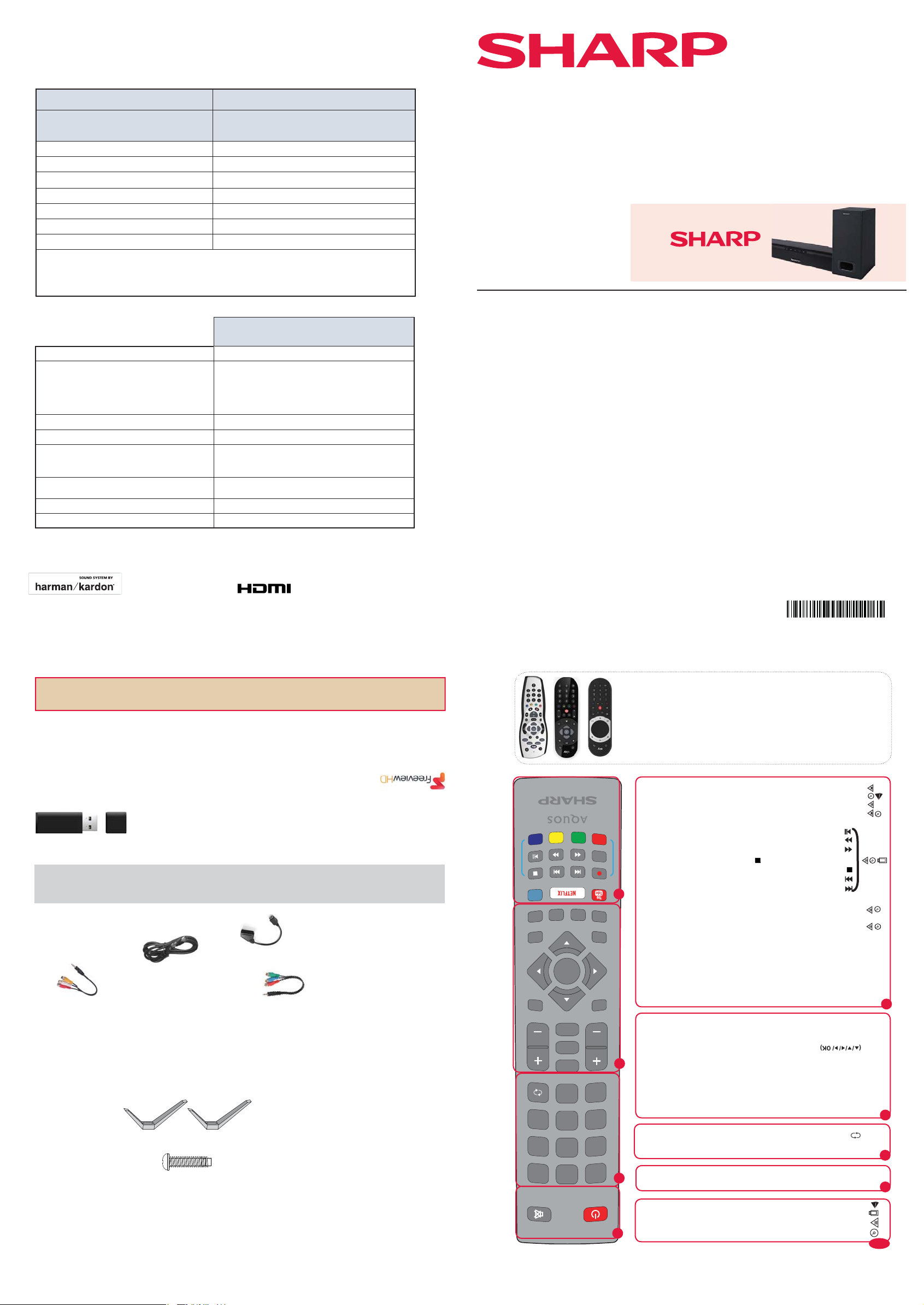
Quick Start Set Up Guide
For information on using the TV’s features, please refer to the Operating Instructions.
Quick & easy guide for setting up your TV
What is included in the box
Using the remote control
Setting up the TV for the rst time - including attaching the stand
Connecting other devices to the Television
Need help setting up or using your TV?
Please contact the UK & ROI Helpline*
Telephone UK 0330 024 0803 or ROI 01443 3323
Online support at: www.umc-uk.co.uk
*Calls to 0330 numbers are charged at standard call rates and are included as part of any bundled minutes with your
phone provider.
Calls to the ROI number are charged at the local call rate.
The telephone opening hours are Monday to Friday 8.30am to 6pm, Saturday 9am – 5pm.
Bank Holidays - 10am to 4pm
Closed Christmas and New Years day
Model Numbers
LC-40UH7252K
Trademark Sharp
Model ID LC-40UH7252K
Energy eciency class A
Visible screen size (diagonal) 102 cm / 40 inches
On-mode power consumption 62.0 W
Annual energy consumption *1 91 kWh
Standby power consumption *2 <0.50 W
O mode power consumption n/a
Screen resolution 3840 (H) x 2160 (V)
*1: Energy consumption XYZ kWh per year, based on the power consumption of the television
operating 4 hours per day for 365 days. The actual energy consumption will depend on how the
television is used.
*2: When the TV is turned o with the remote control/standby button and no function is active.
Product che
Additional Technical Information
LC-40UH7252K
RF 75 ohm Antenna / Analog / DVB / Satellite
Inputs 3 x HDMI, 3 x USB, 1 x SD card reader,
1 x RJ45 LAN/Ethernet, 1 x Mini Component/YPbPr,
1 x Mini-SCART, 1 x Mini AV IN - Composite Video/CVBS and
L/R Audio shared for Composite Video
and Component/YPbPr,
Sound Outputs 1 x Digital Optical Audio output, 1 x 3.5mm Headphone
Speaker*/ Amplier Watts (RMS) 2 x 10 / 2 x 8
Voltage and power consumption AC 220V ~ 240V; 50Hz
62/90/110W (home mode/standard/max)
(<0.5W in Standby)
Dimensions including stand (mm) 921W x 576H x 199D
Net weight (Kgs) 8.0
Wall Mounting VESA 200 x 300 (mm)
*Built-in Harman Kardon speaker systems (Full-range speaker and tweeter).
Harman / Kardon
Harman Kardon is trademark of HARMAN International
Industries, Incorporated, registered in the United States
and/or other countries.
SHA/QSW/0109
Win a
Soundbar
Register your manufacturers guarantee online within 14 days of purchase at
www.registertoday.co.uk/sharp and enter into a prize draw to
Terms and conditions apply. Online registration only.
ly
The terms HDMI, HDMI High-Denition Multimedia Interface,
and the HDMI Logo are trademarks or registered trademarks
of HDMI Licensing Administrator, Inc.
Accessories
Included with this TV are the following accessories
What is included in the box
1 x Quick Start Guide
1 x TV
1 x Remote Control 2 x AAA Batteries
1 x Stand installation pack
1 x Power Cable
Additional Accessories
Should you wish to connect older/analogue devices to your television, you can purchase the necessary
cables either from your retailer or at www.umc-uk.co.uk/cables
Mini Composite/AV Cable
Required if you wish to connect a device with
AV/Composite/CVBS output to the TV’s Mini AV Input
Mini YPbPr Cable
Required if you wish to connect a device with YPbPr/
Component output to the TV’s Mini YPbPr Input
Connecting Component/YPbPr - you will need both the Mini YPbPr Cable and the Mini Composite/AV Cable.
The YPbPr cable will be used exclusively for video (red/green/blue) and the AV cable will be used for audio (Red/White while
Yellow stays unconnected).
Connecting Composite/AV - Mini Composite/AV Cable will be enough for both video and sound.
1 x Safety Leaflet
USB Memory sticks for recording from Freeview TV
Your TV has a built in Personal Video Recording function, meaning you can set up recordings from
the TV guide directly onto a PVR ready USB memory stick. You can also pause live TV and rewind/
fast forward through your recordings. See our great range of tested and compatible PVR ready
USB memory sticks at www.umc-uk.co.uk/usb
Mini SCART
Required if you wish to connect a device with SCART to the
TV’s Mini SCART input
Sky Remote Code
If you wish to use your Sky remote to operate the TV’s basic
functions, you will need a Sky remote control (Revision 9 or later) and
you will need to program it with the code 2134. If you wish to use
your Sky Q remote to operate the TV’s basic functions, you will need
to program it with the code 4170.
RF Cable
Technical Specication
Please save your box/packaging as you will need this in the event of warranty/service repair or support. We are
unable to carry out warranty/service if you are unable to package it correctly. The safest way to package your
item in the event of warranty/service repair is in it’s original box/packaging.
4 x
1 x L (left) 1 x R (right)
To receive Freeview channels, in particular Freeview HD channels, you will need a Digital TV aerial and be in a good Freeview
coverage area. You can check coverage for your postcode at www.freeview.co.uk.
Please note that any Freeview HD channels found during tuning will be placed in channel positions above 100. For example, 101
(BBC1 HD) 102 (BBC2 HD) etc.
REMOTE CONTROL
789
0
123
456
TV
GUIDE
VOL CH
SOURCE
SOUND
PICTURE
ON/OFF MUTE
TEXT
SUBTITLE
INFO
TV
BACK
FAV
NET+
GOTO
DVD SETUP
DVD MENU
A-B
ANGLE
REPEAT
REC LIST
PVR/MEDIA
EXIT
MENU
OK
1
4
2
3
ON/OFF - Switch on the TV when in standby or vice versa.
MUTE - Mute the sound or vice versa.
NUMBER BUTTONS - 0–9 to select a TV channel directly.
TV GUIDE - Opens the 7 day TV guide (digital TV mode).
- To return to the previous channel viewed.
VOL (+/-) - To increase/decrease the sound level.
PICTURE - Scrolls through picture mode options.
SOUND- Scrolls through sound mode options.
SOURCE - To display the input/source menu.
CH (+/-) - To increase or decrease the channel being watched.
MENU - To display OSD menu.
EXIT - To exit all menus.
- Allows you to navigate the on-screen menus and adjust
the system settings to your preference.
BACK - To go back a previous step.
FAV - To display favourites menu.
INFO - Press once for now/next channel information.
- Press twice for information about the current programme.
TEXT - To enter/exit Text.
SUBTITLE - To switch the dialogue at the bottom of the screen (on/off).
TV - To switch to Digital Channels.
YOUTUBE - Access the Youtube App.
NETFLIX - Access the Netflix App.
NET+ - Access the Aquos NET+ Smart Portal.
RECORD/DVD MENU - Access the USB record function/Access the
DVD menu of the DVD inserted (must be set to the DVD source).
REC LIST/DVD SETUP - Opens the list of previously recorded items/Access
the TV’s DVD setup menu (must be set to the DVD source).
GOTO - To go to a specific chapter.
A-B - Press once to set point, press a second time to return to point.
ANGLE - Select different angle of DVD.
REPEAT - To repeat playback.
Key
3
2
1
For models with integrated DVD players.
For models with PVR Function.
For models with USB Playback.
For models with 3D functions.
4
-Torestart thecurrent chapter
- Toadvance forward to thenext chapter
- To stoptheplayback/Eject Disc
(To EJECT thediscpress/holdthebuttonfor4seconds)
-Toplay infastrewindmode
-Toplay infastforward mode
-To play/pause
LC-40UH7252K SHA-QSW-0109.indd 1LC-40UH7252K SHA-QSW-0109.indd 1 30/05/2019 16:53:1530/05/2019 16:53:15