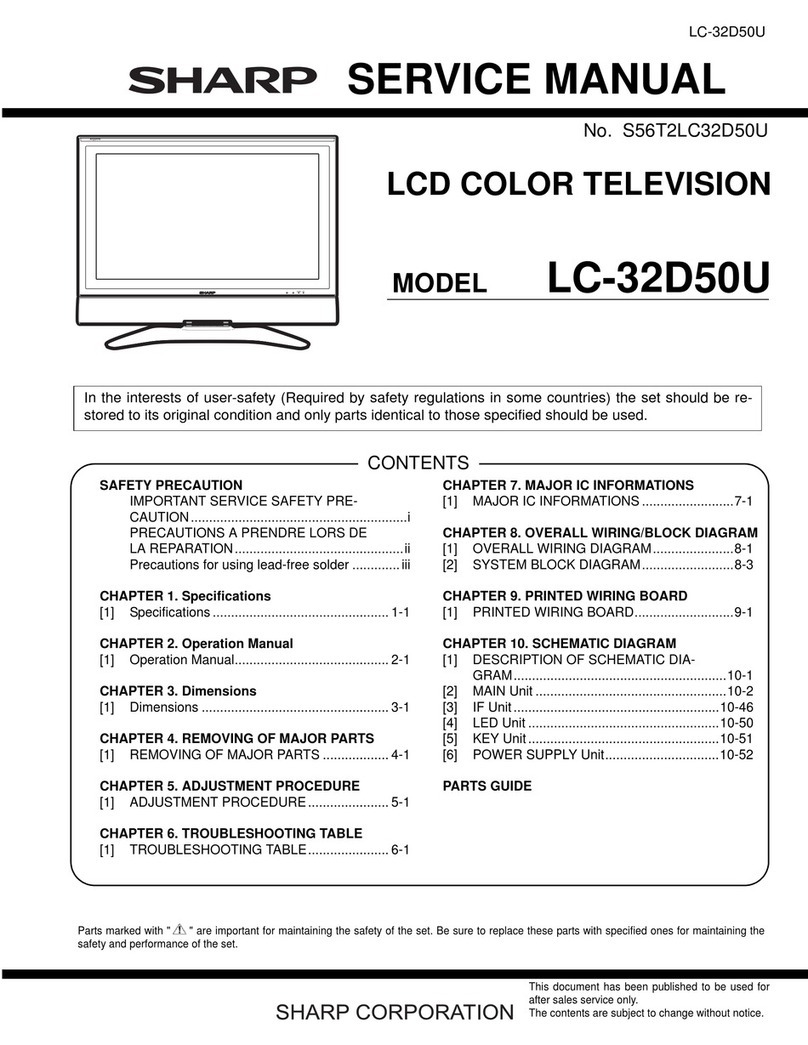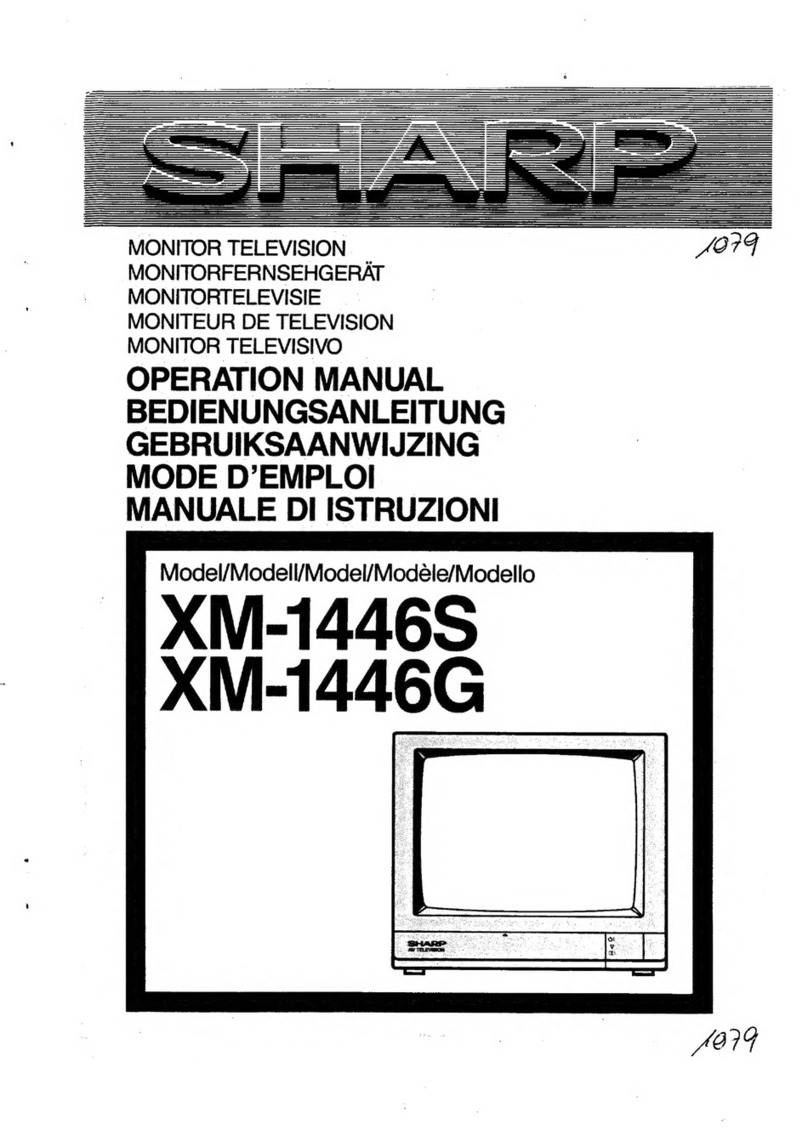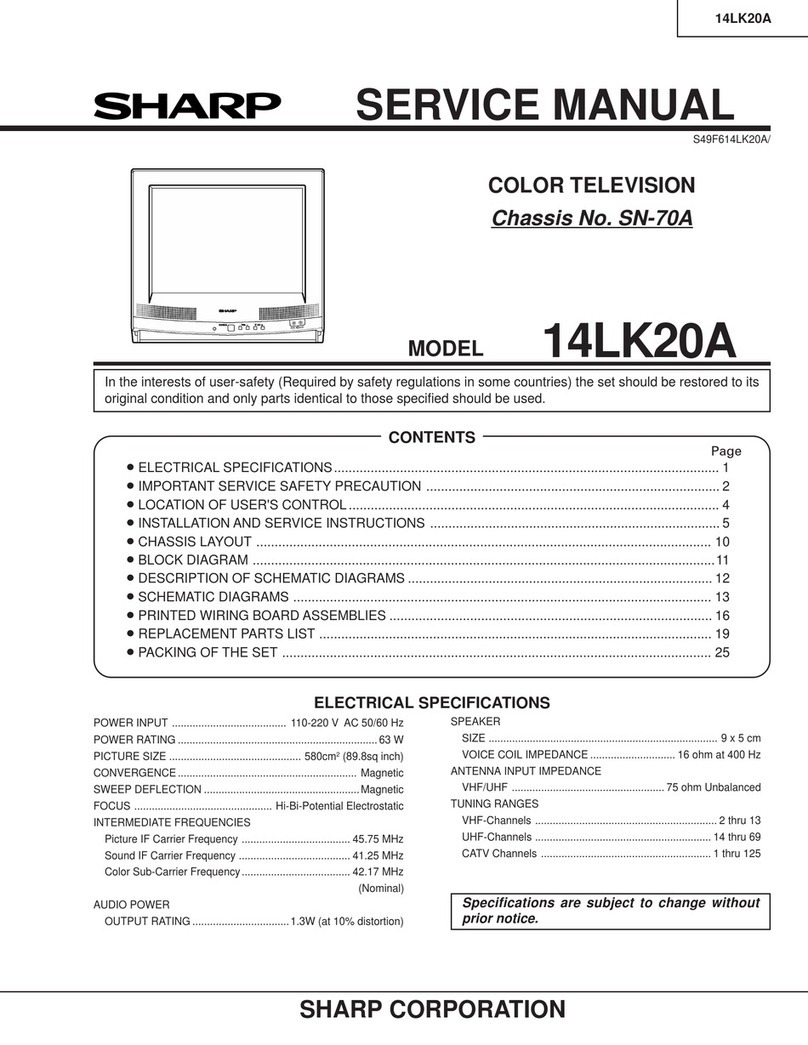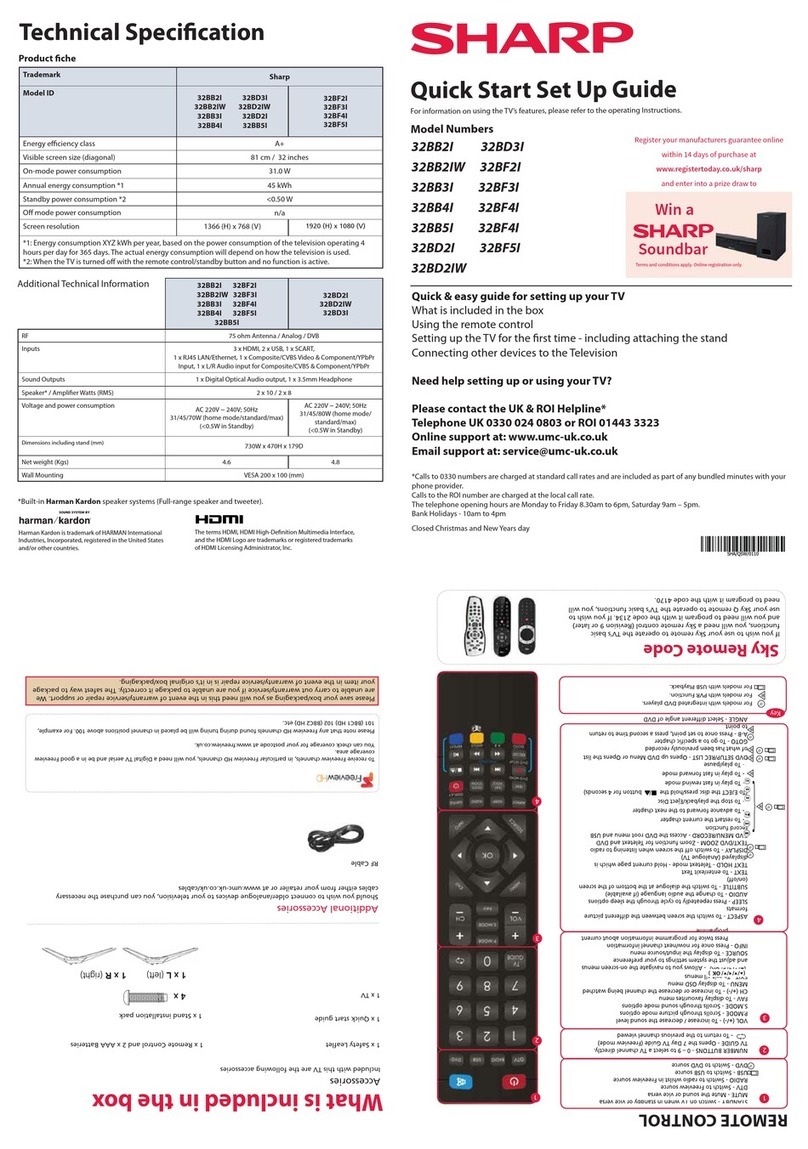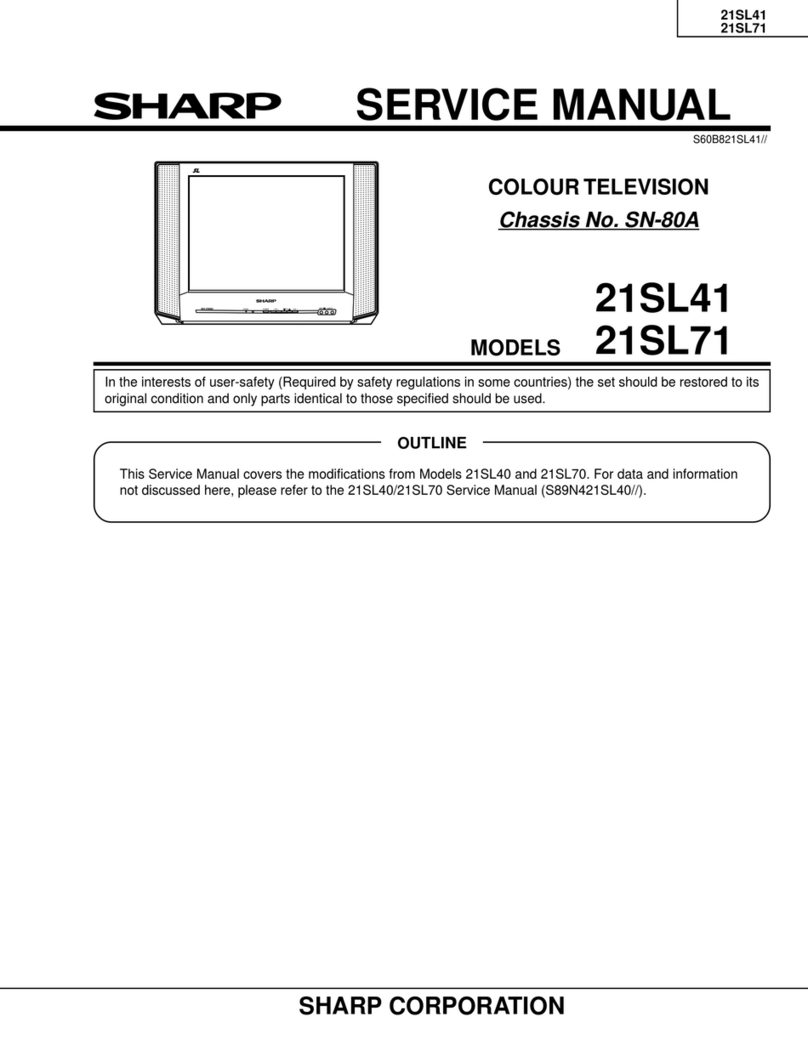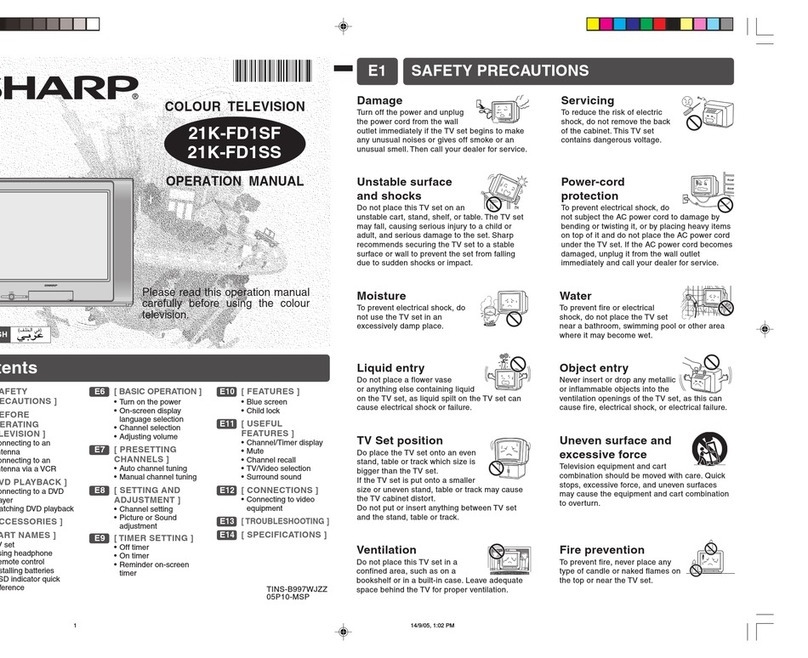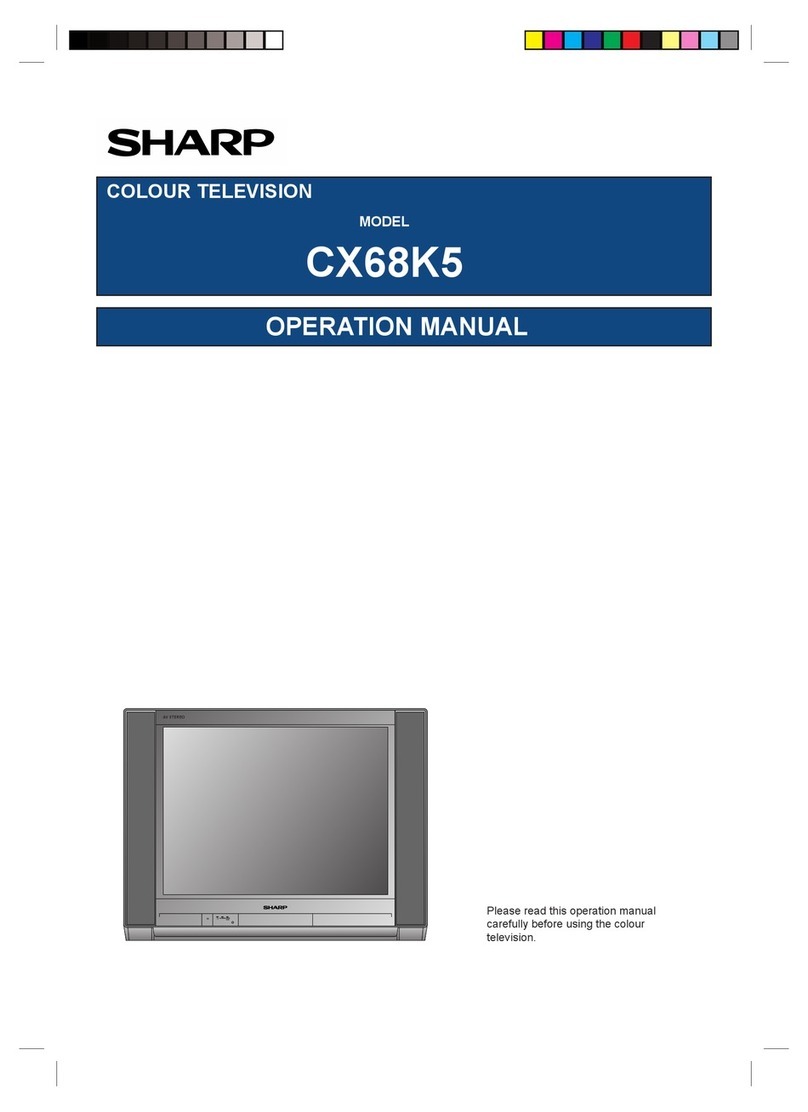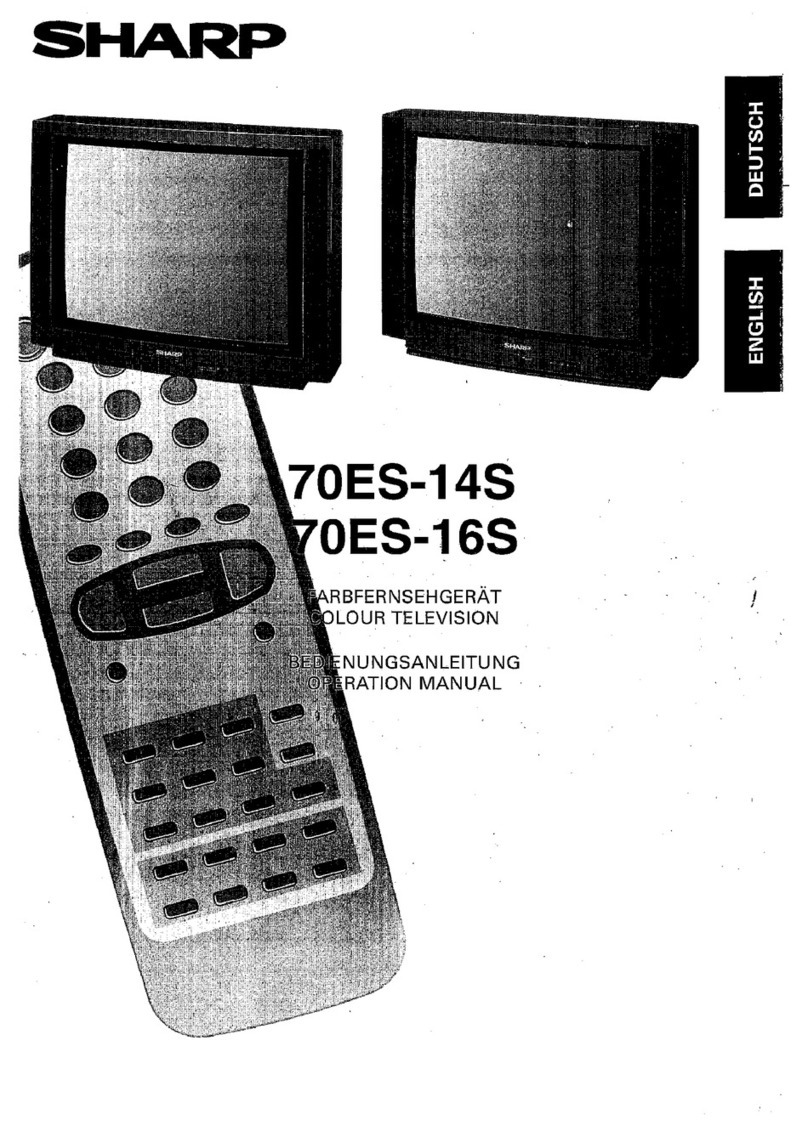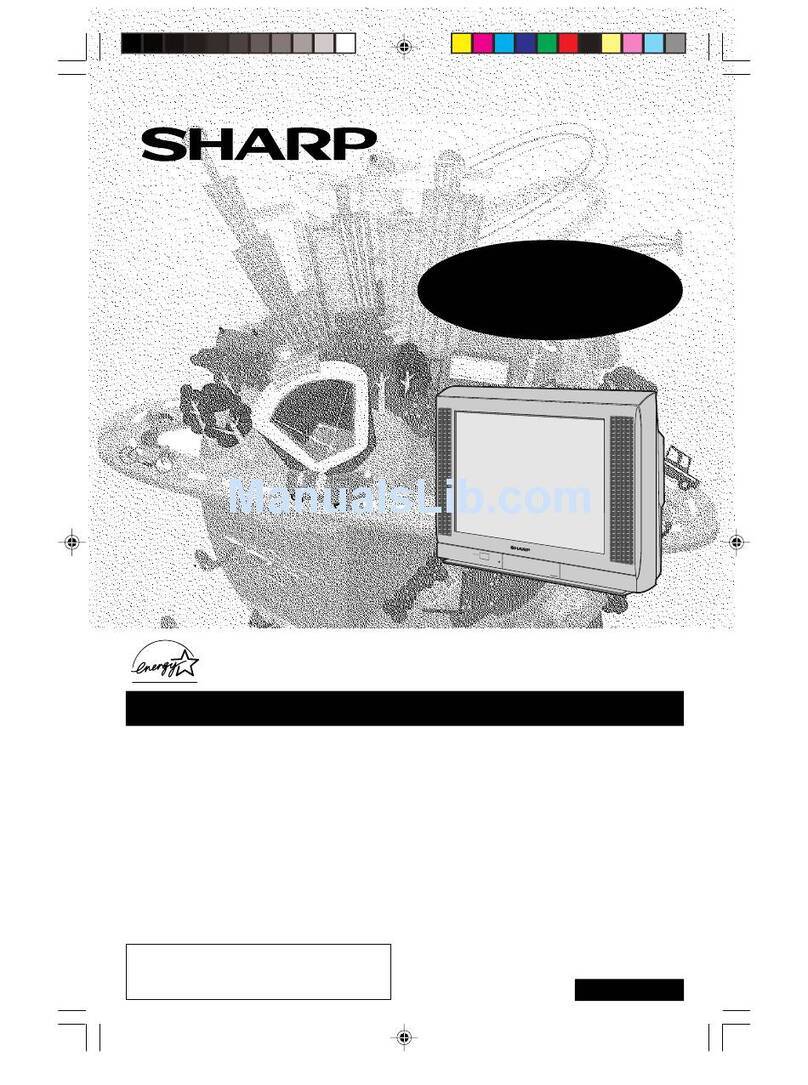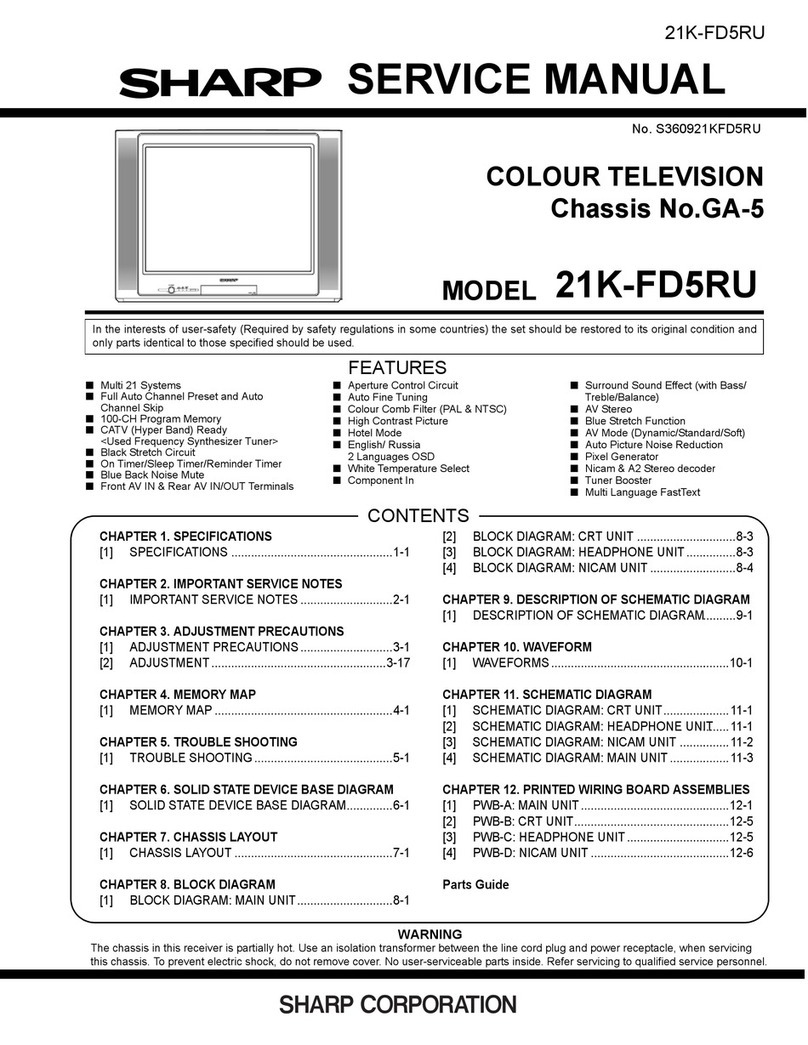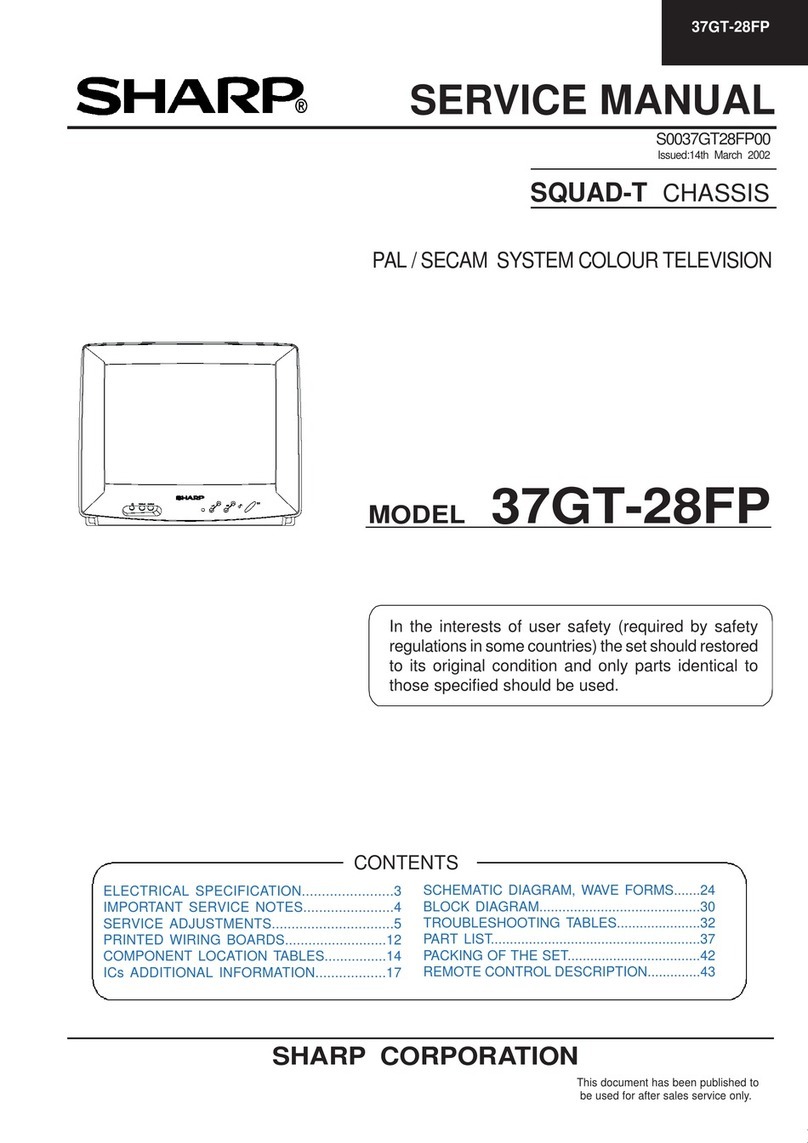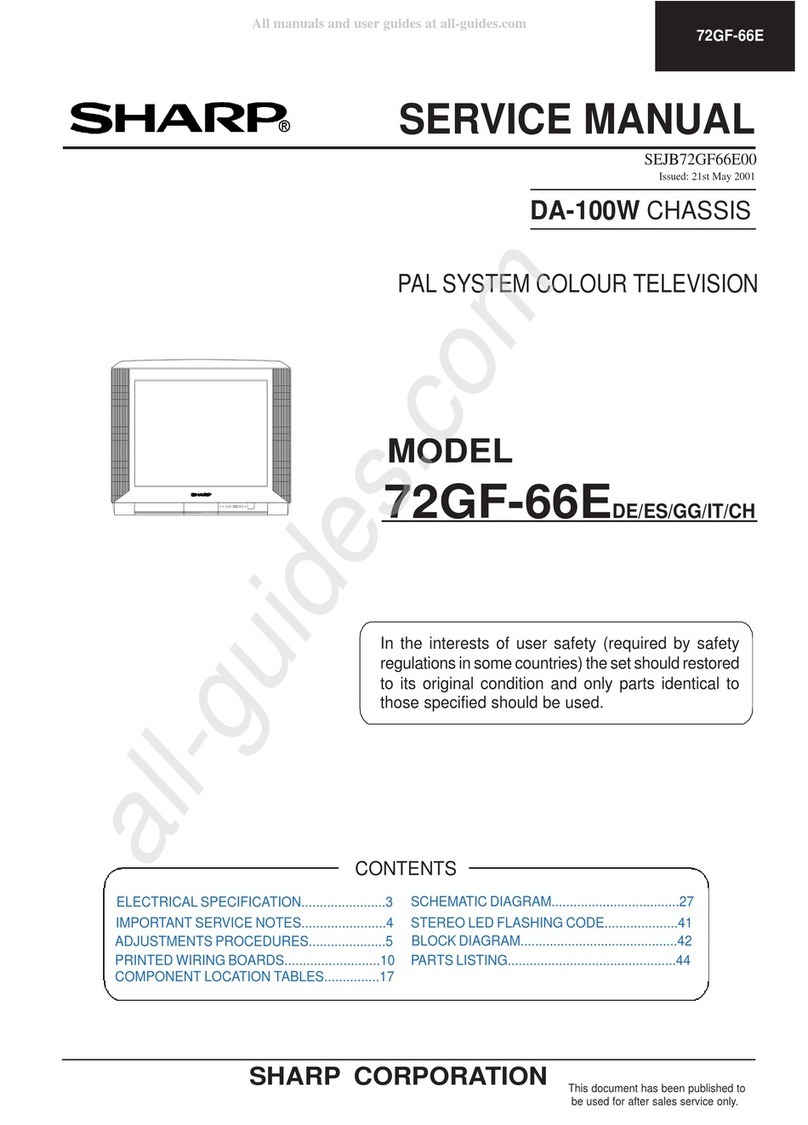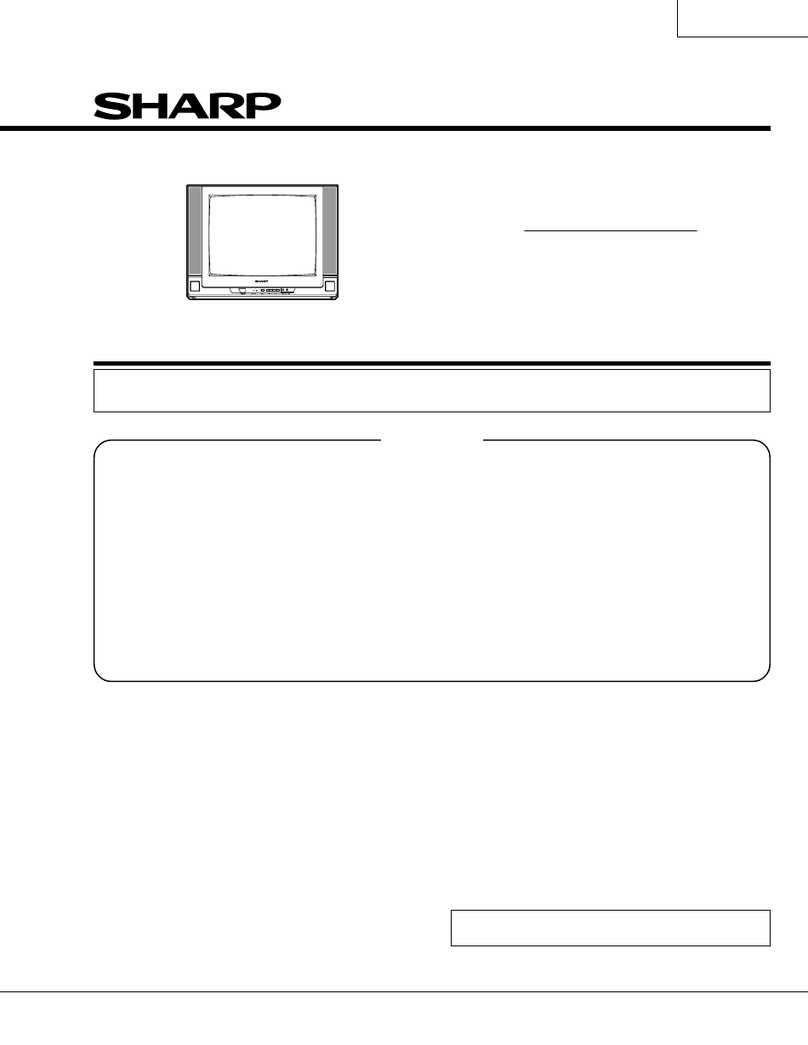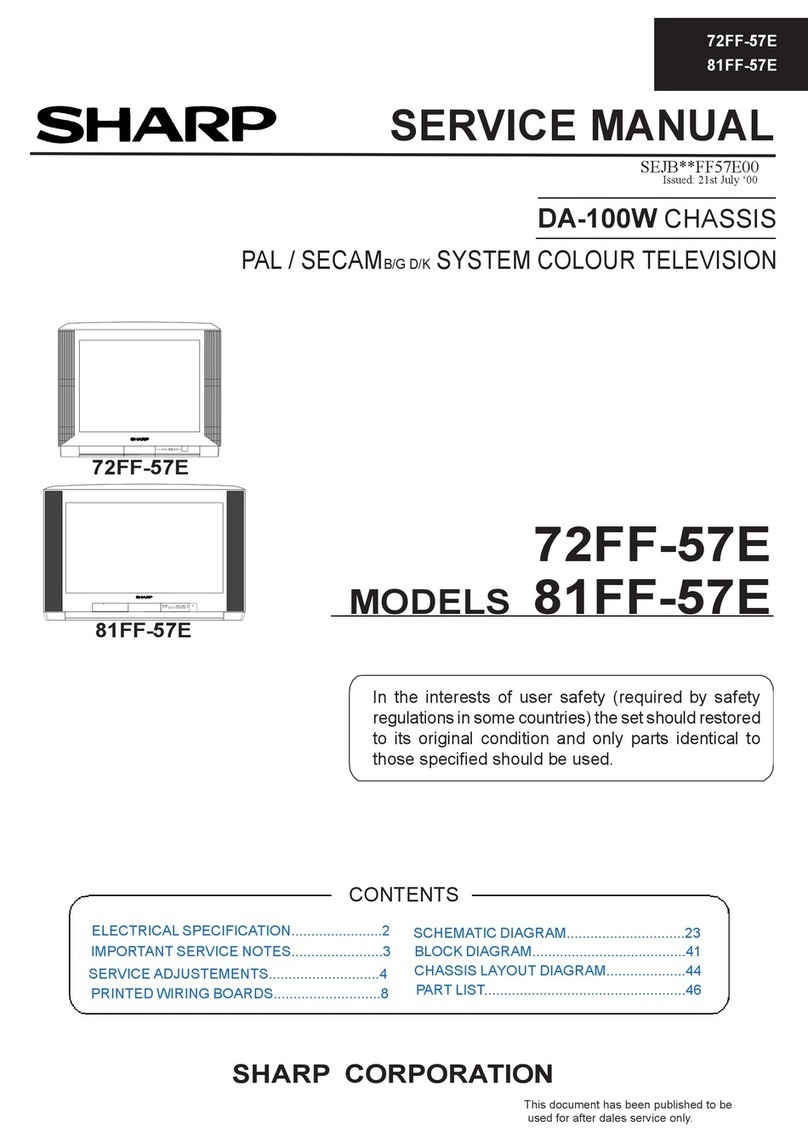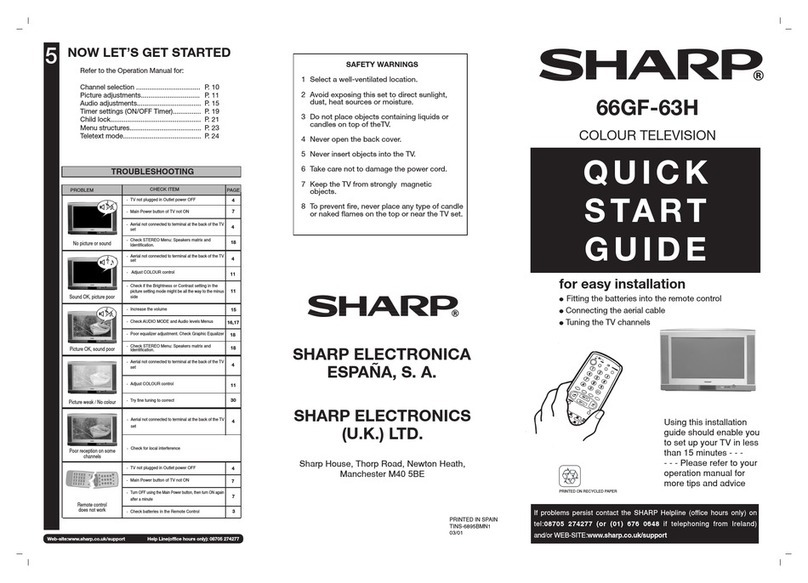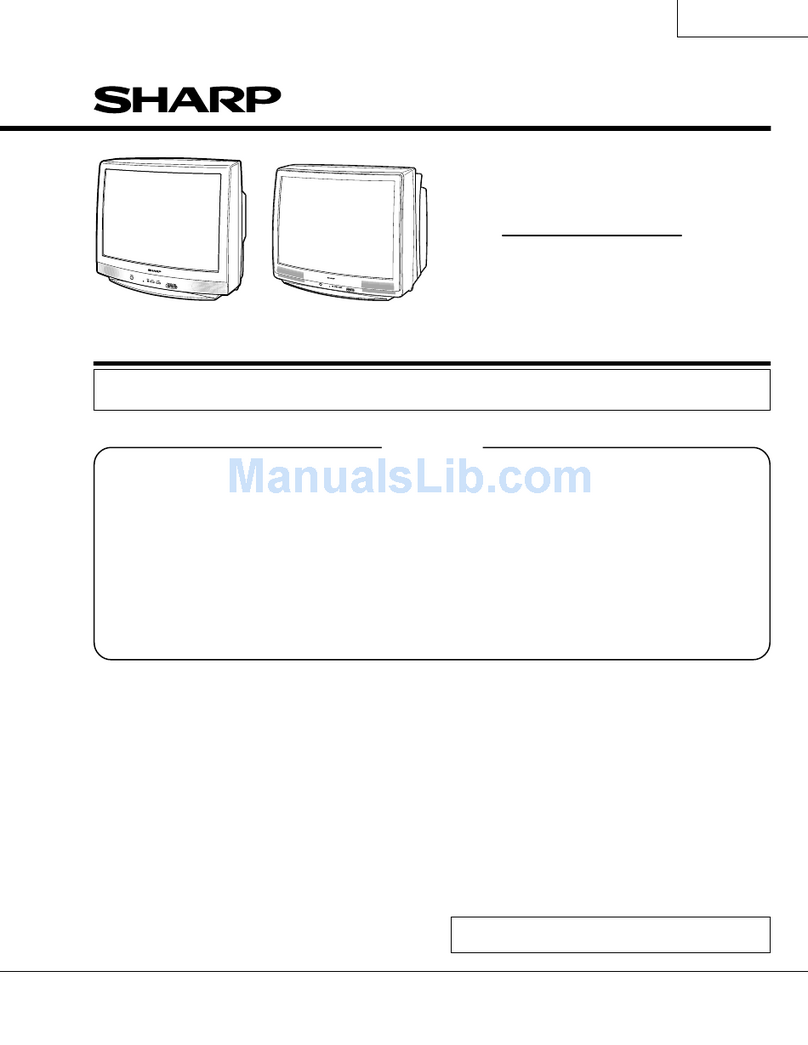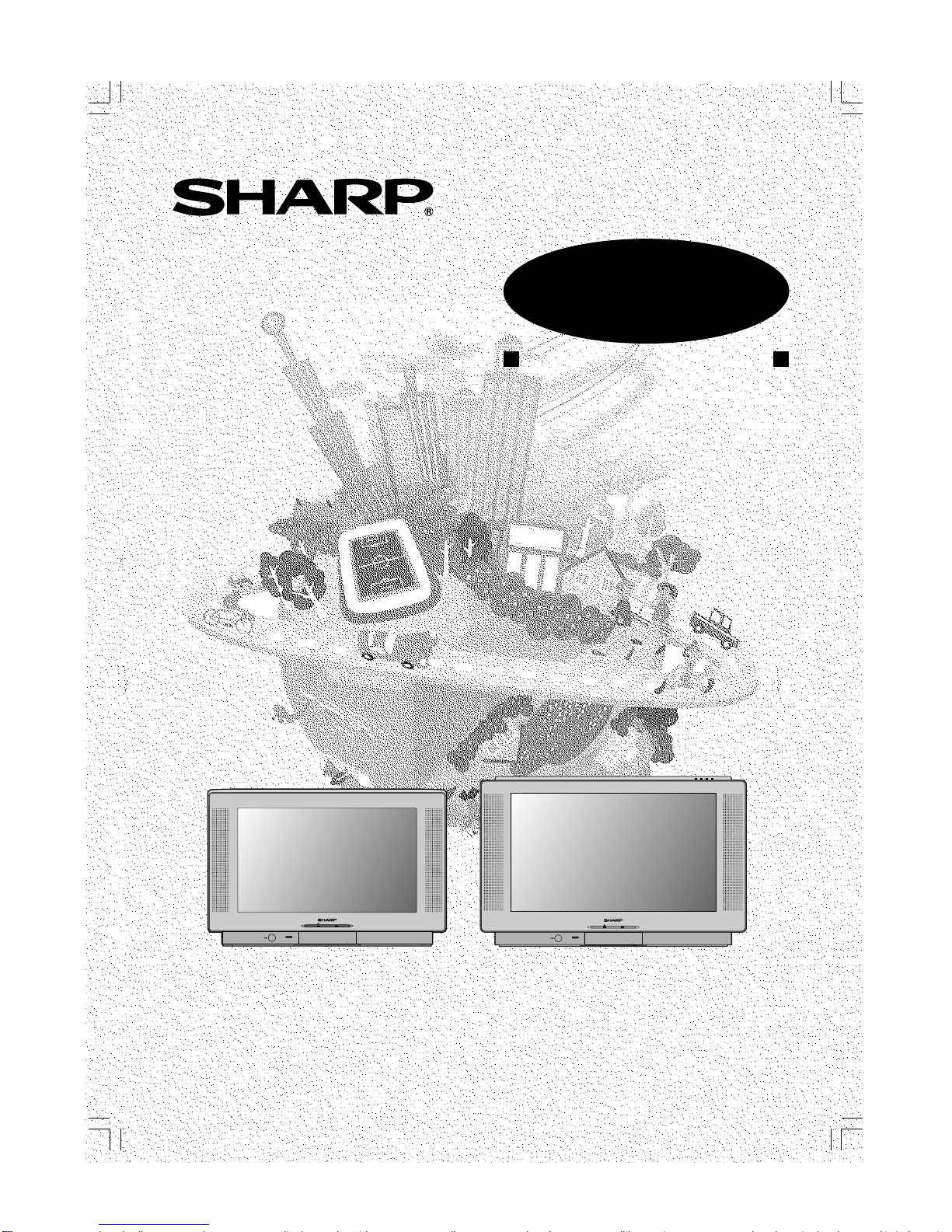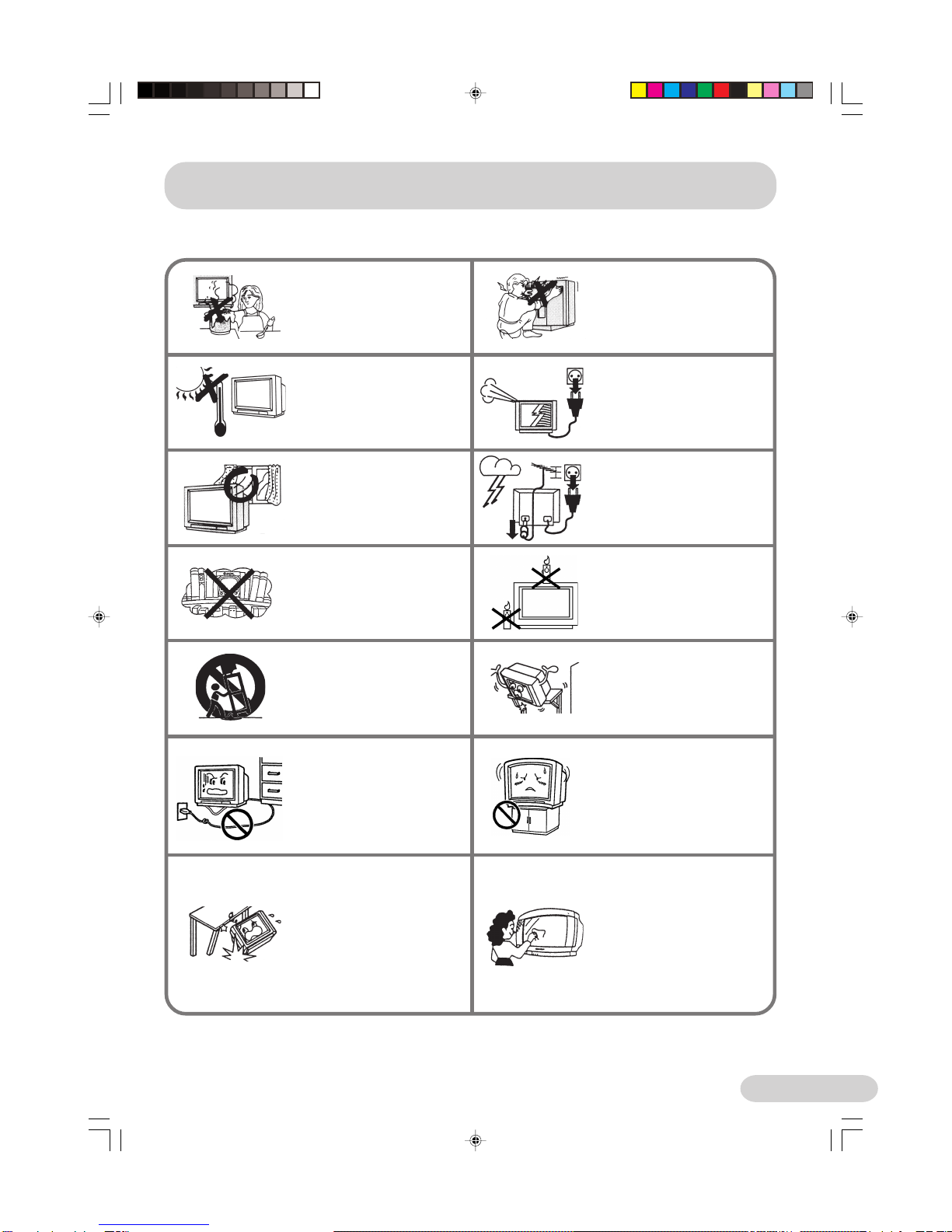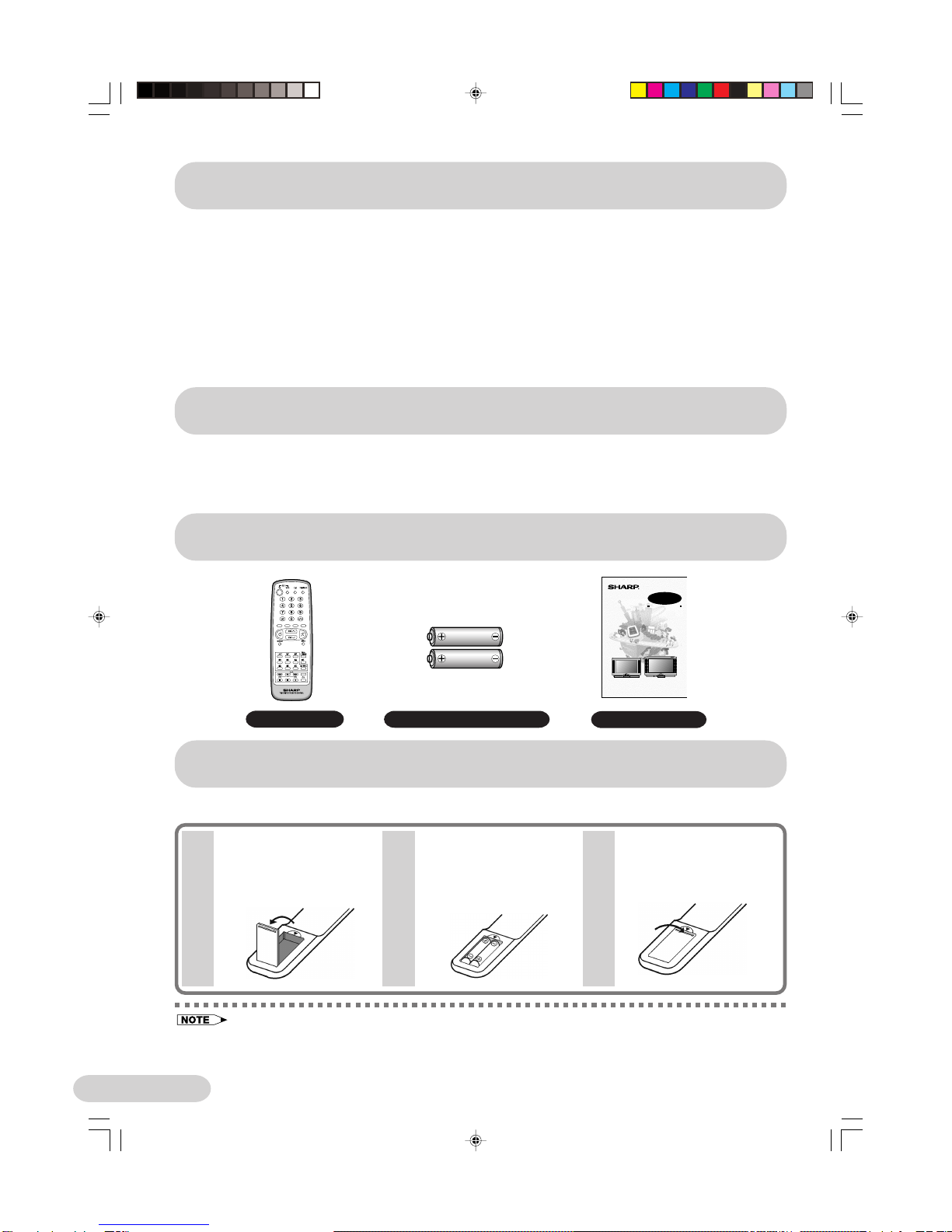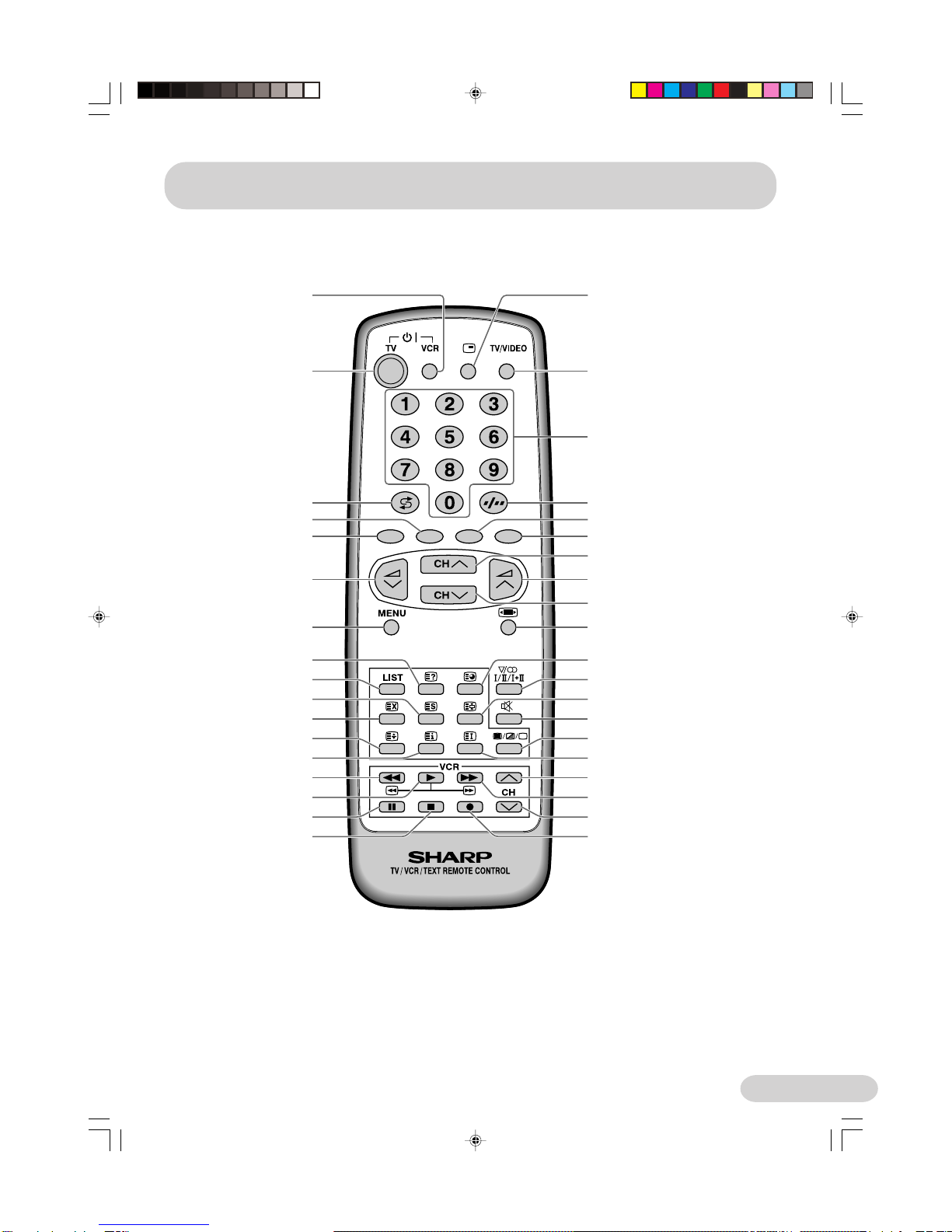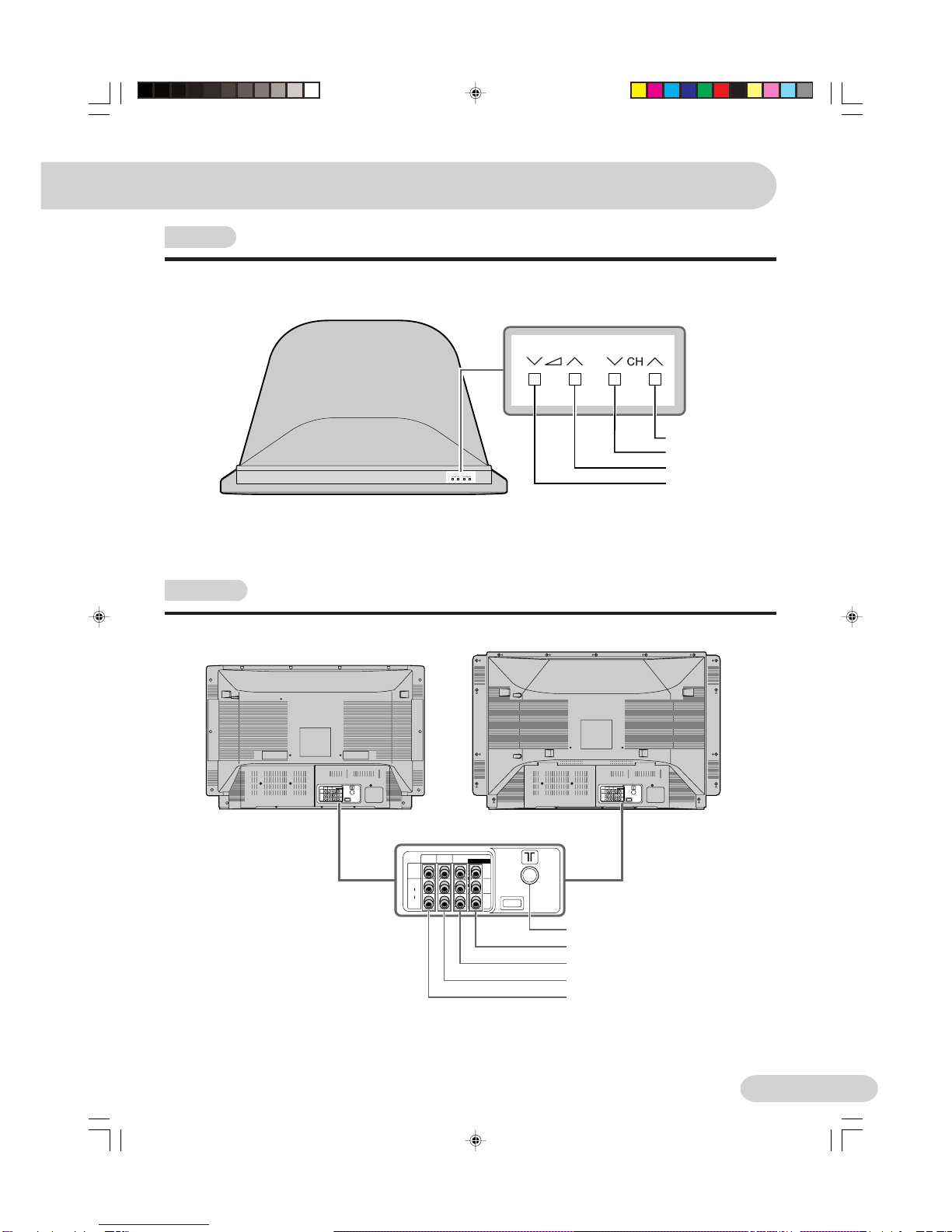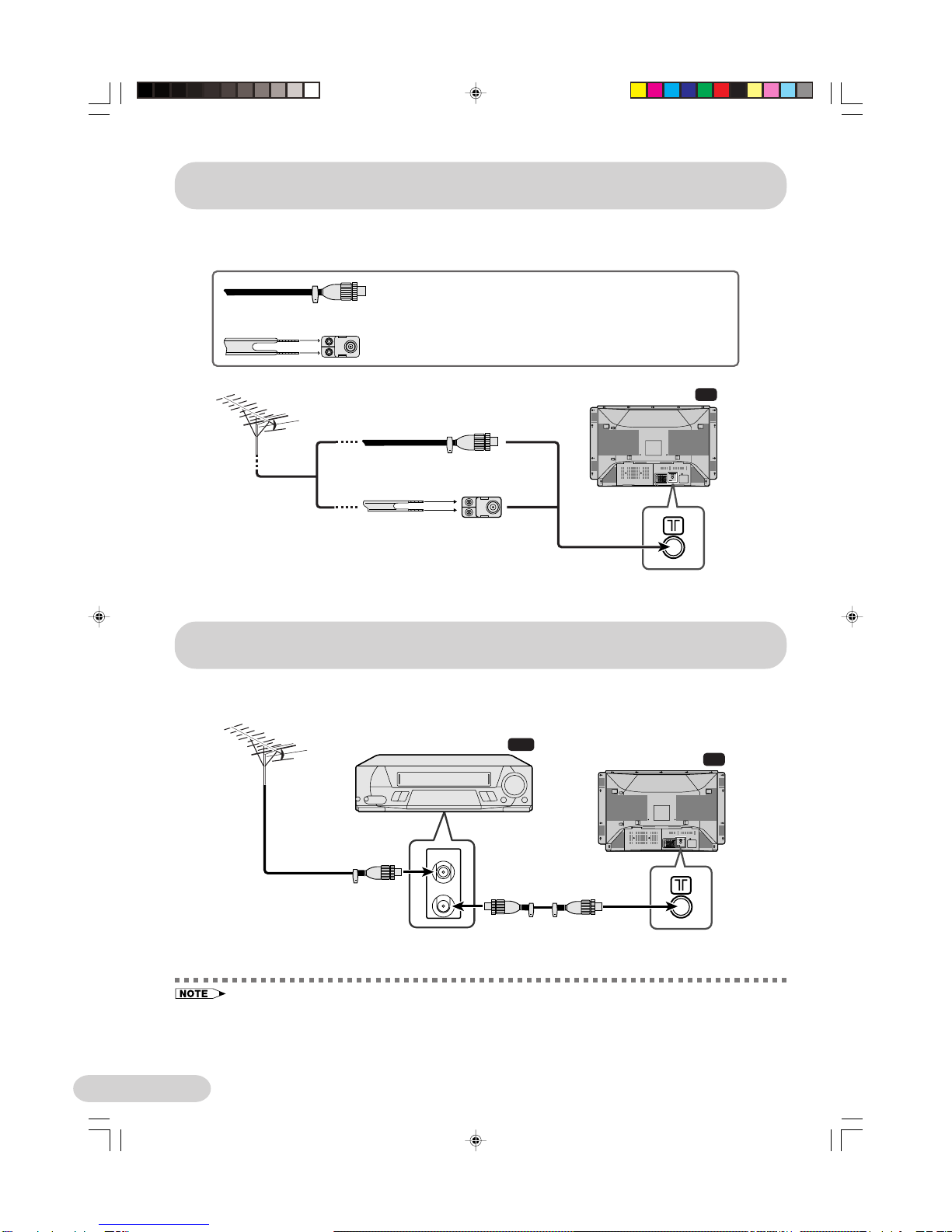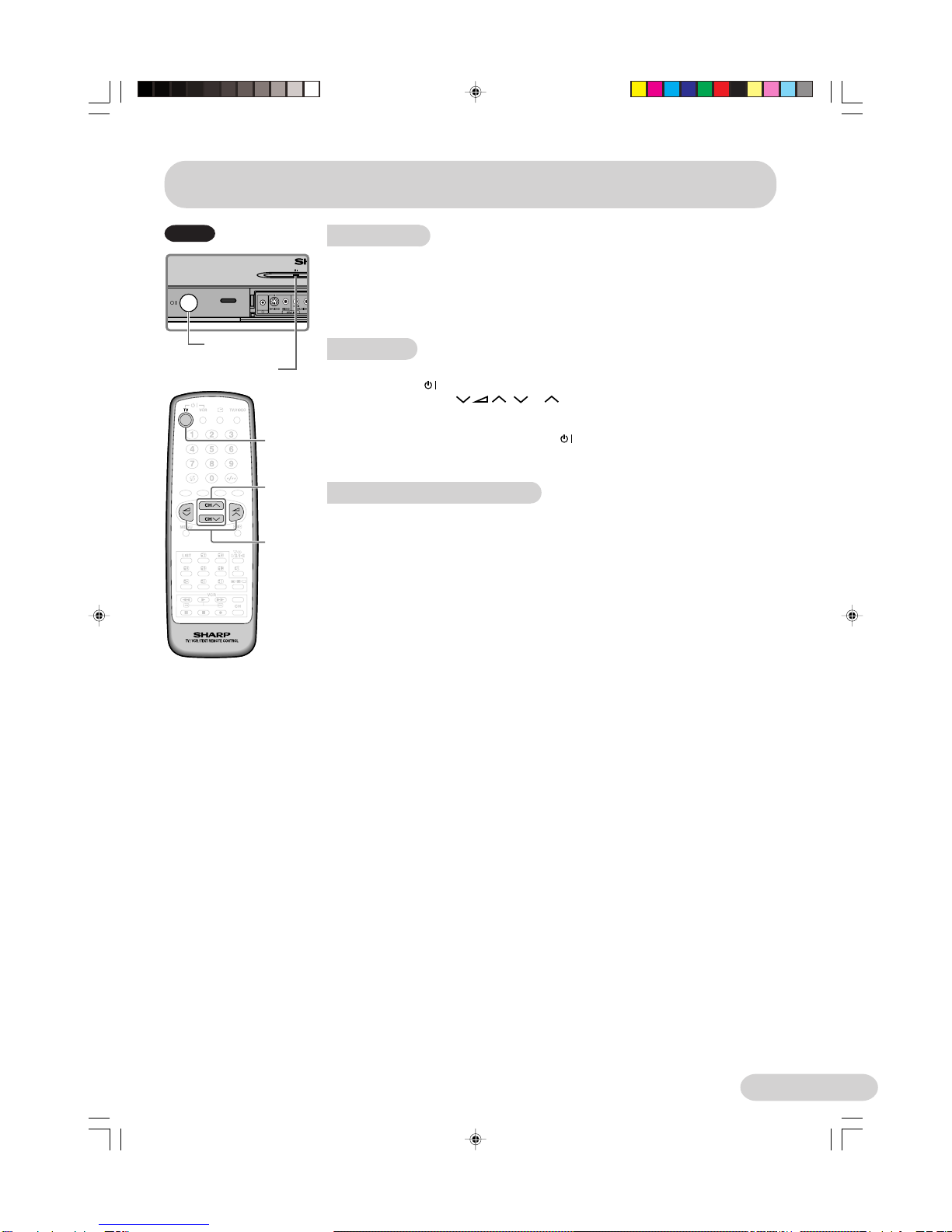E 1
Safety Precautions
To prevent fire or electrical shock,
do not use the TV set in an
excessively damp place.
Position the TV set out of direct
sunlight and away from heat, as
high temperatures can damage
the cabinet, CRT, or other
electronic parts.
Do not cover the ventilation holes
at the back of the TV set, this can
cause fire or other serious
problems. Leave an adequate
open space behind the TV set for
good ventilation.
Do not install this equipment in a
confined space such as a
bookcase or a built-in cabinet.
Television equipment and cart
combination should be moved
with care. Quick stops, excessive
force and uneven surfaces may
cause the equipment and cart
combination to overturn.
To prevent electrical shock, do not
subject the AC power cord to
damage by bending or twisting it, or
by placing heavy items on top of it
and do not place the AC power cord
under the TV set. If the AC power
cord becomes damaged, unplug it
from the wall outlet immediately and
call your dealer for service.
Do not place this television
equipment on an unstable cart,
stand or table. The television
equipment may fall, causing
serious injury to a child or an
adult, and serious damage to the
equipment.
Use only with a cart or stand
recommended by the
manufacturer, or sold with the
television equipment.
Never remove the back of the
cabinet, as there is high voltage in
the TV set.
Please call for service.
Unplug the power cord from the
wall outlet immediately if the TV
set begins to make unusual noises
or give off smoke or an odd smell,
then call your dealer for service.
Always disconnect your television
from the mains and the aerial
cable during thunderstorms.
Even if your television is switched
off, it can still be damaged by
lightning striking the mains and/or
aerial cable.
To prevent fire, never place any
type of candle or naked flames on
the top or near the TV set.
Wall or shelf mounting should
follow the manufacturer’s
instructions, and should use a
mounting kit approved by the
manufacturer.
Do place the TV set onto an even
stand, table or track which size is
bigger than the TV set.
If the TV set is put onto a smaller
size or uneven stand, table or track
may cause the TV cabinet distort. Do
not put or insert anything between
TV set and the stand, table or track.
The picture tube of your TV has a
special coating. Do not knock or rub
on the tube face with sharp or hard
surfaces, otherwise you will damage
the coating.
To prevent damaging the surface of
the television screen, remove finger
prints only with a soft cloth dampened
with glass cleaner. Do not use any
abrasive cleaners.
Do not use thinner, benzene or other
strong chemical cleaners.
This equipment complies with the requirements of Directives 89/336/EEC and 73/23/EEC as amended by 93/68/EEC.
SX66/76NF8(01-)new 02.10.22, 4:02 PM1