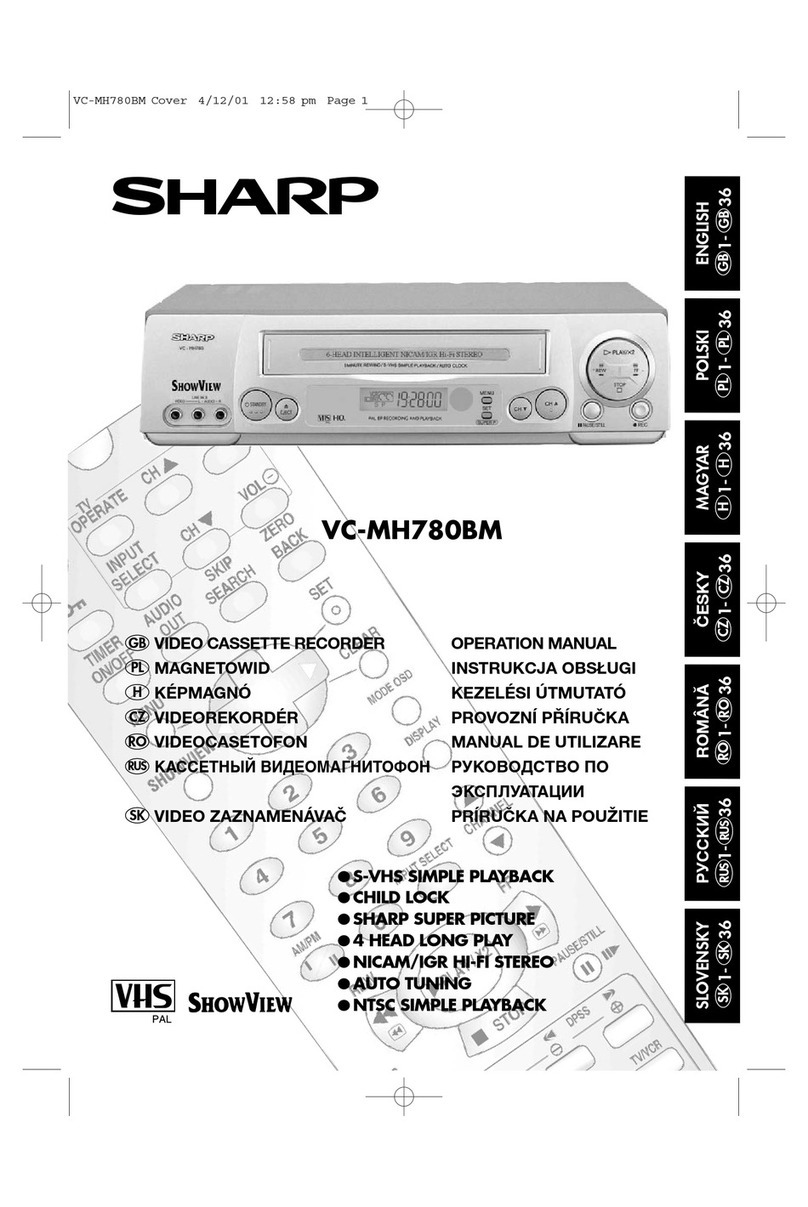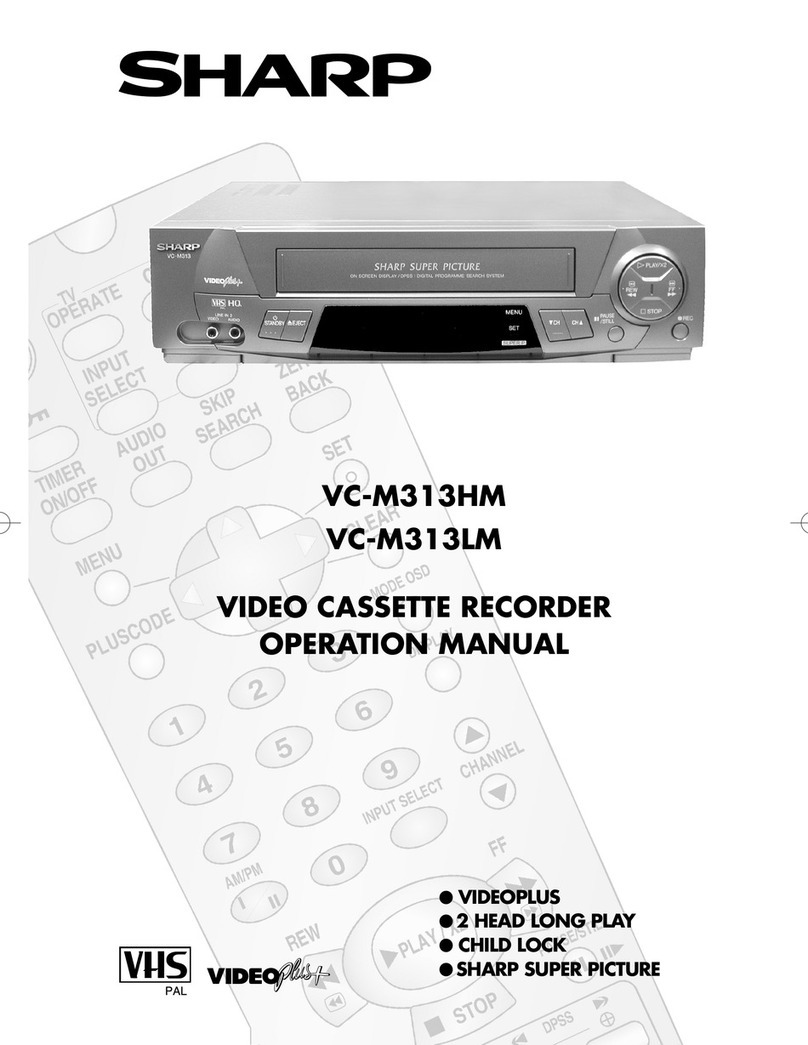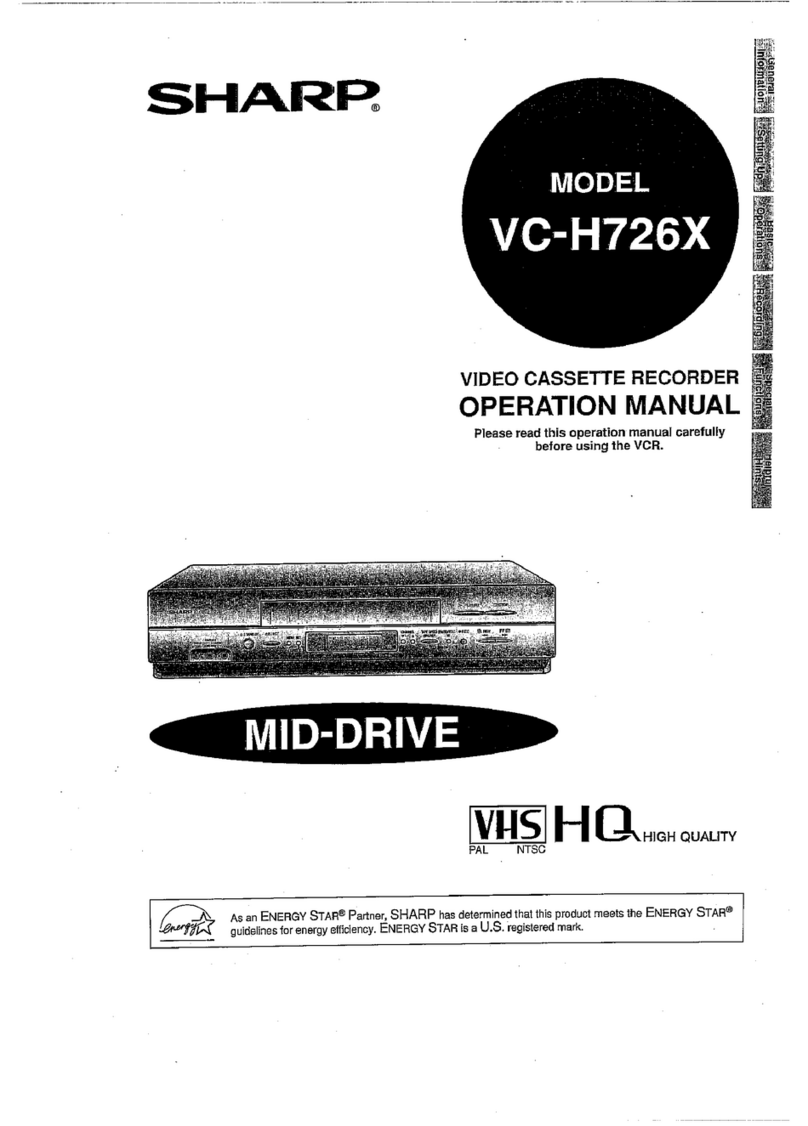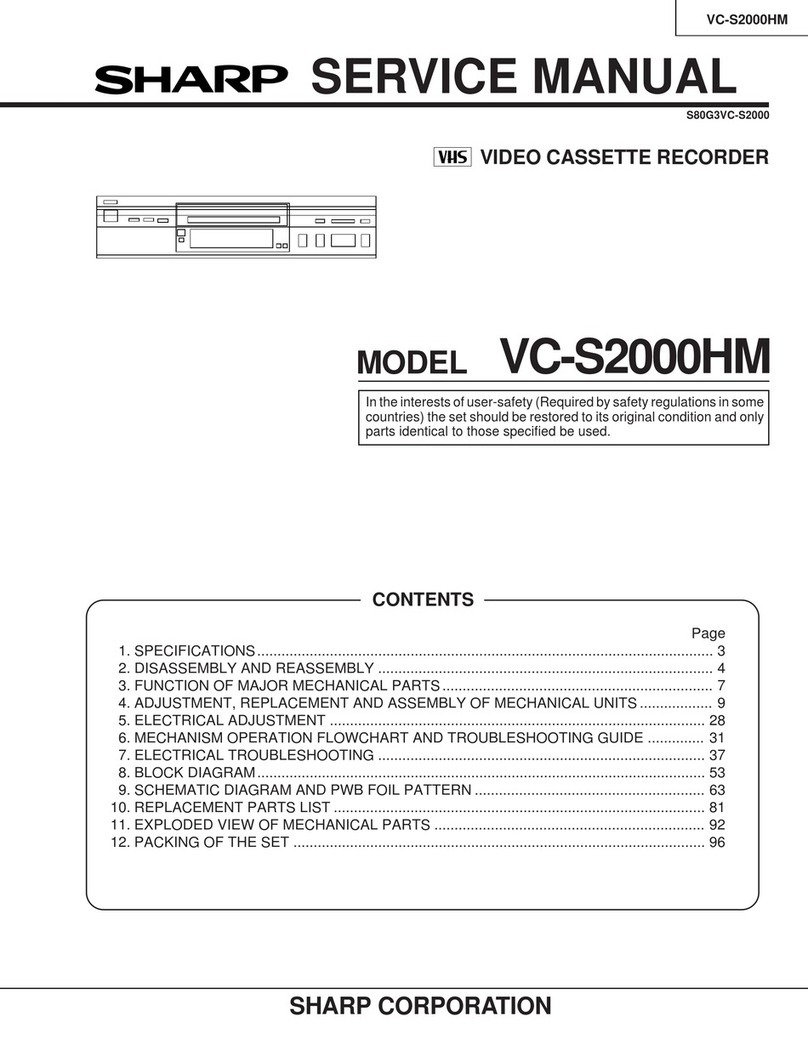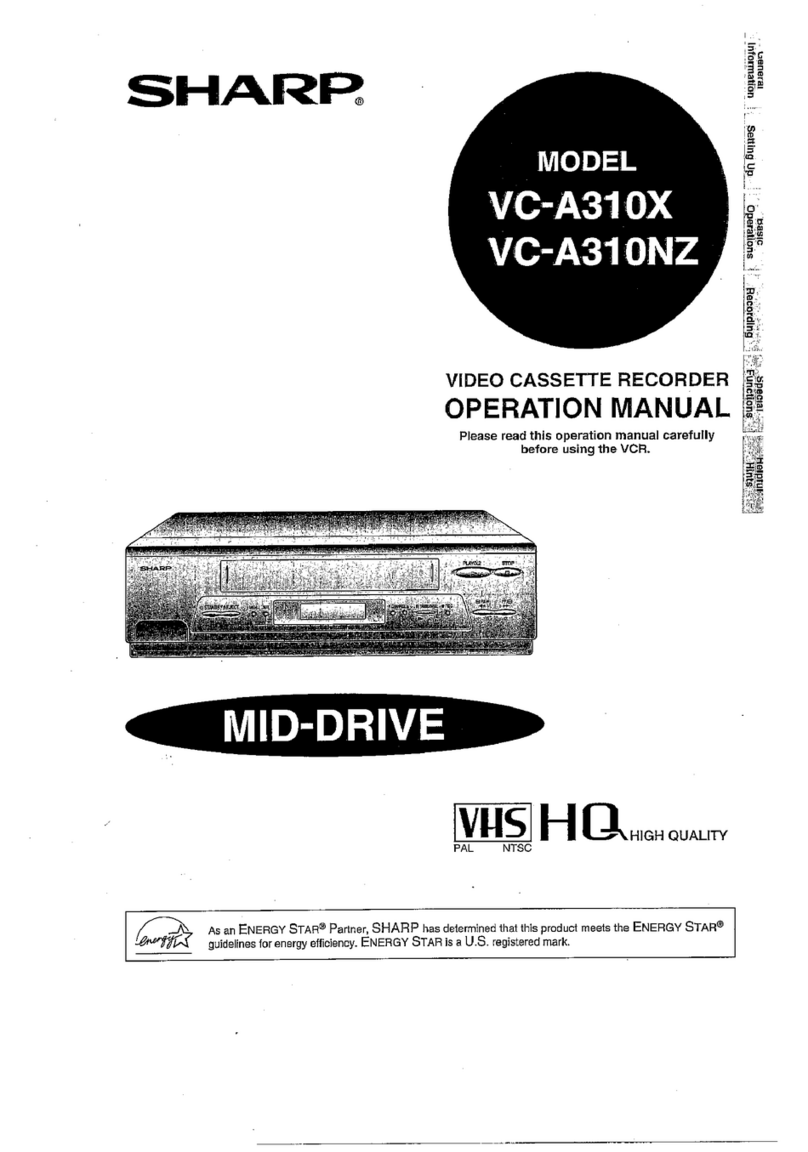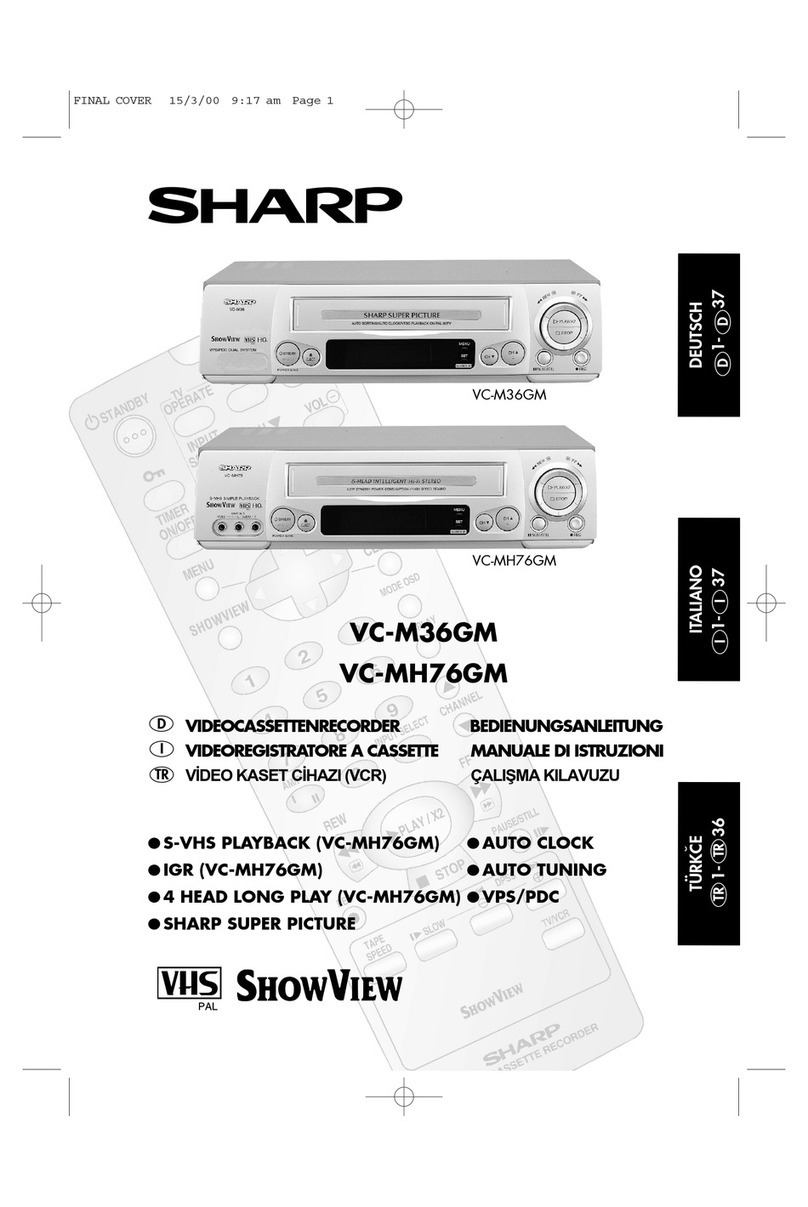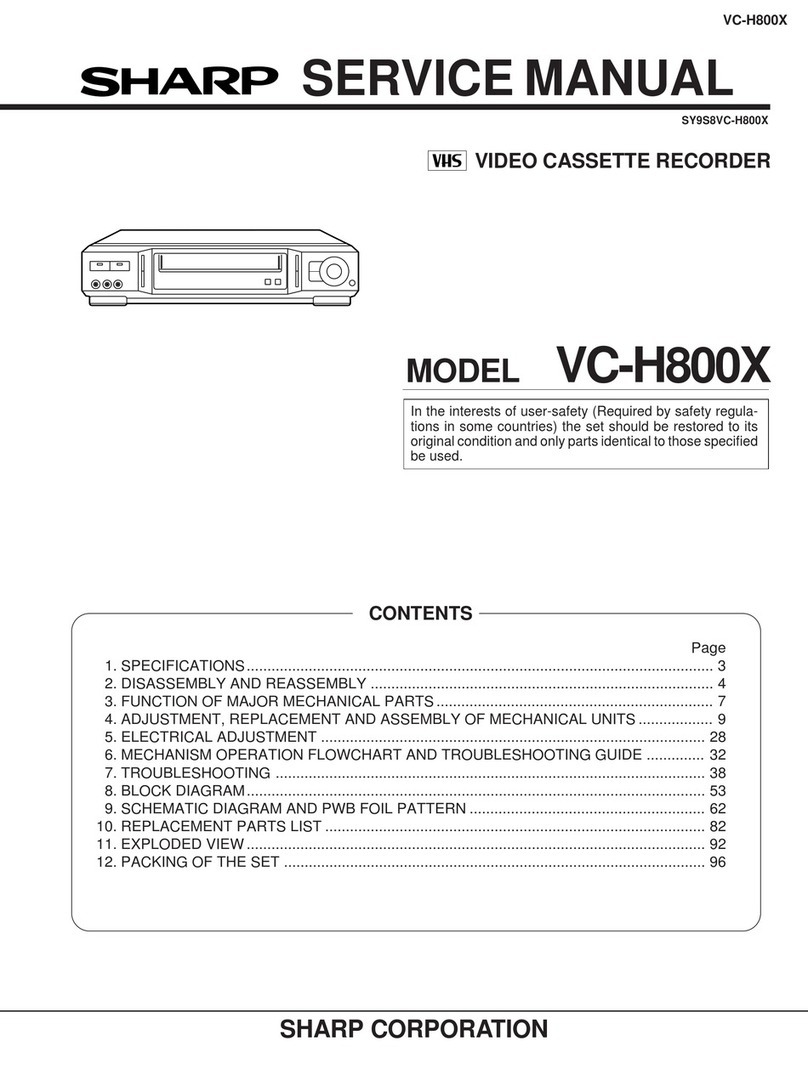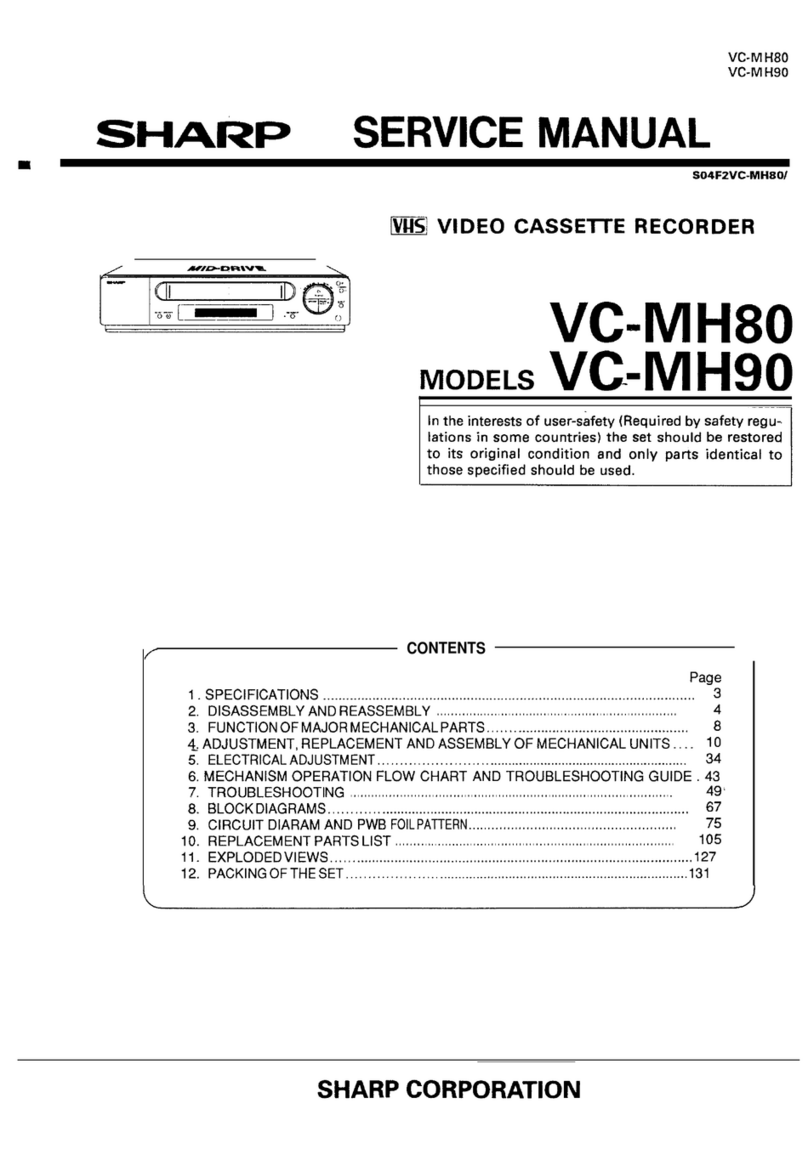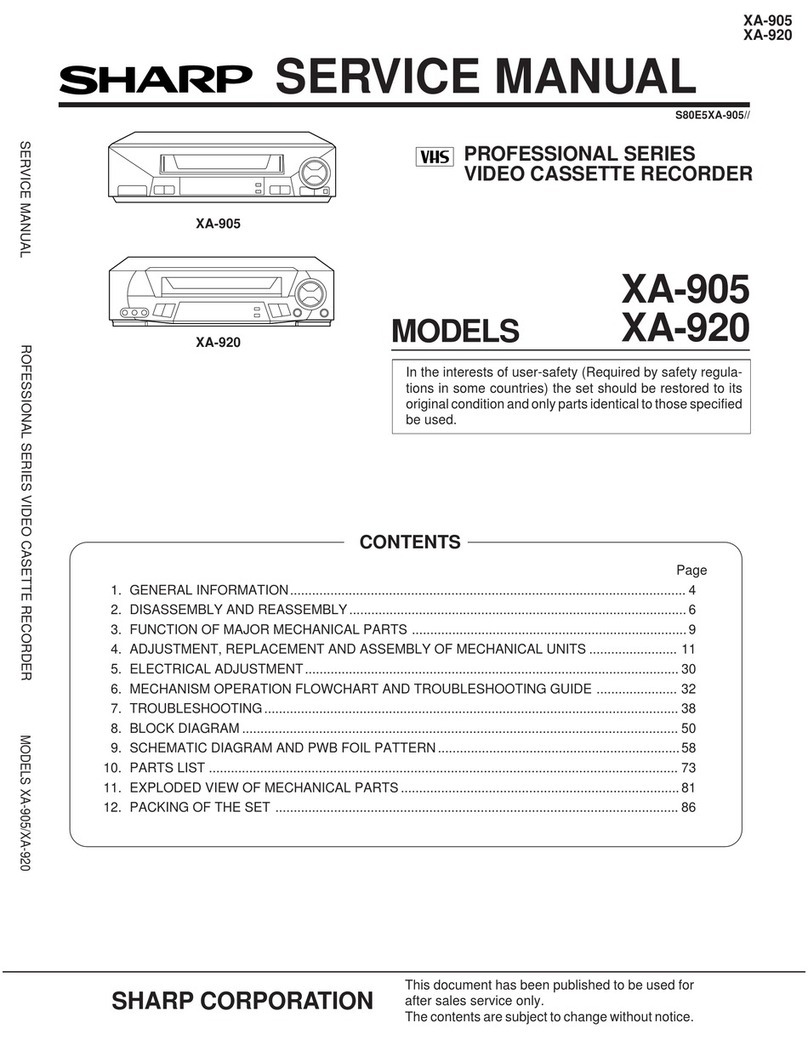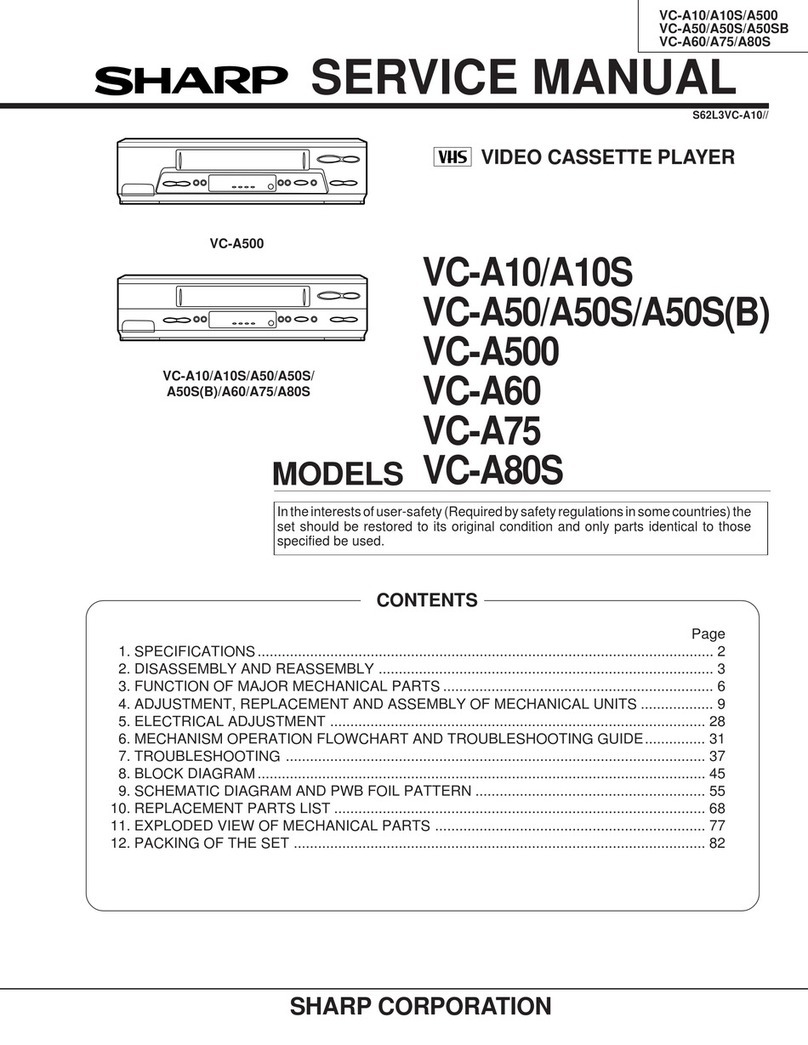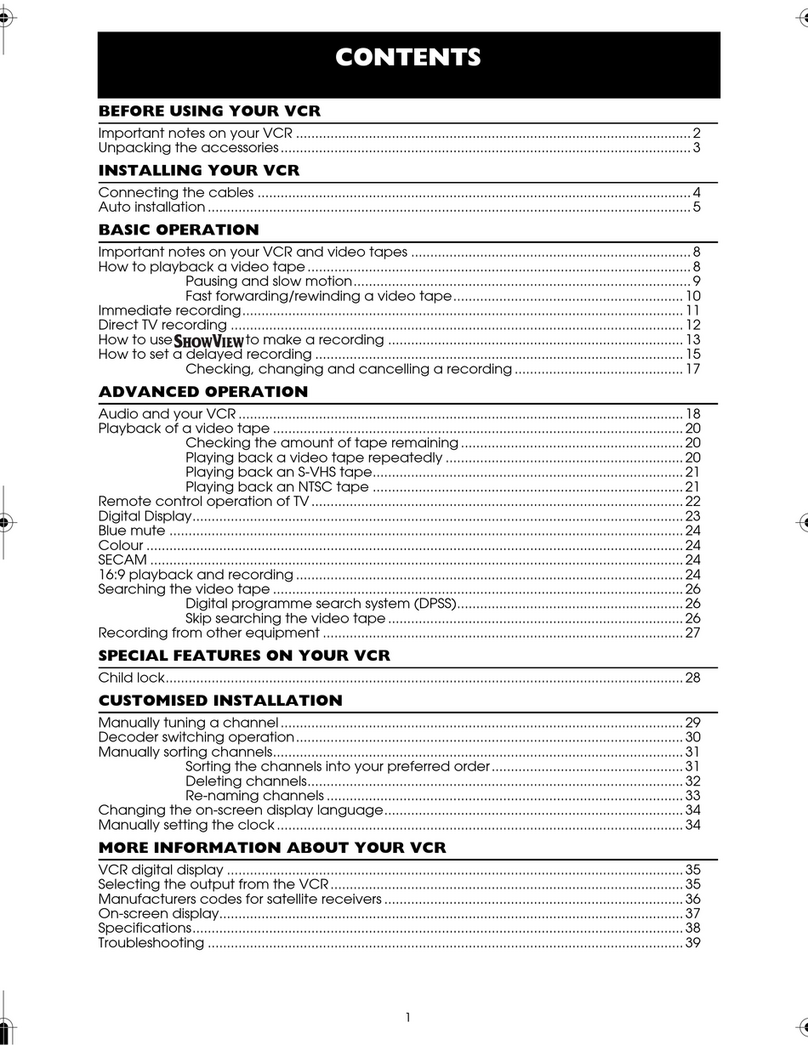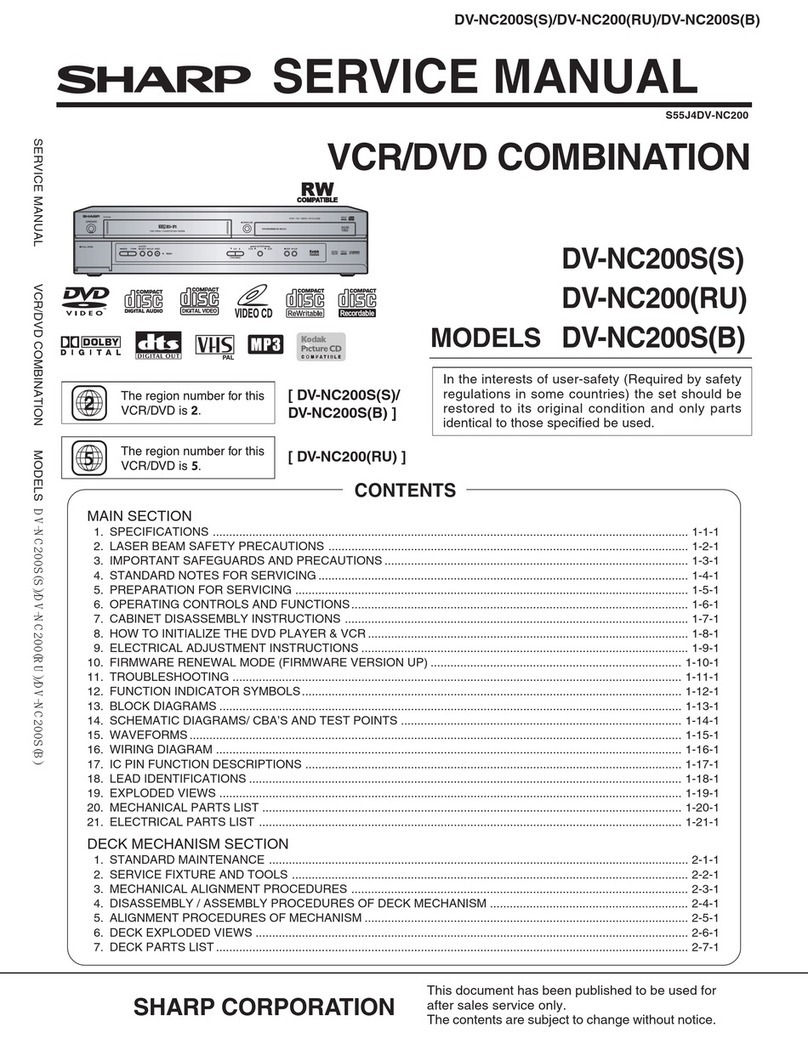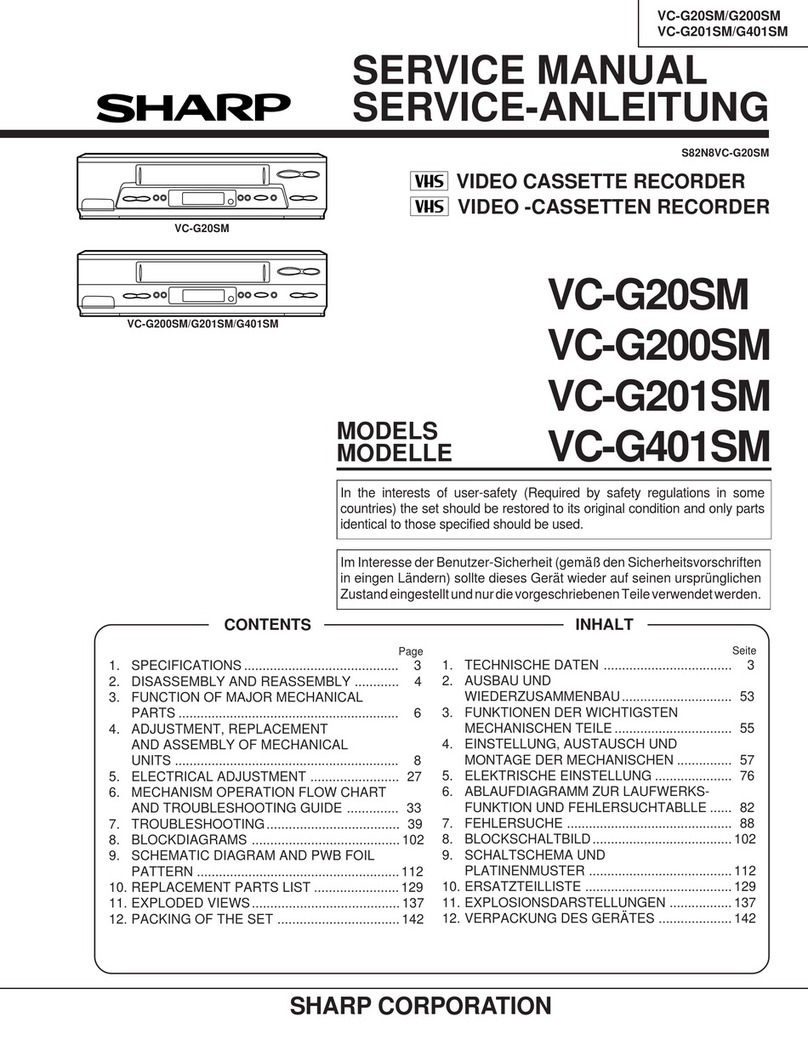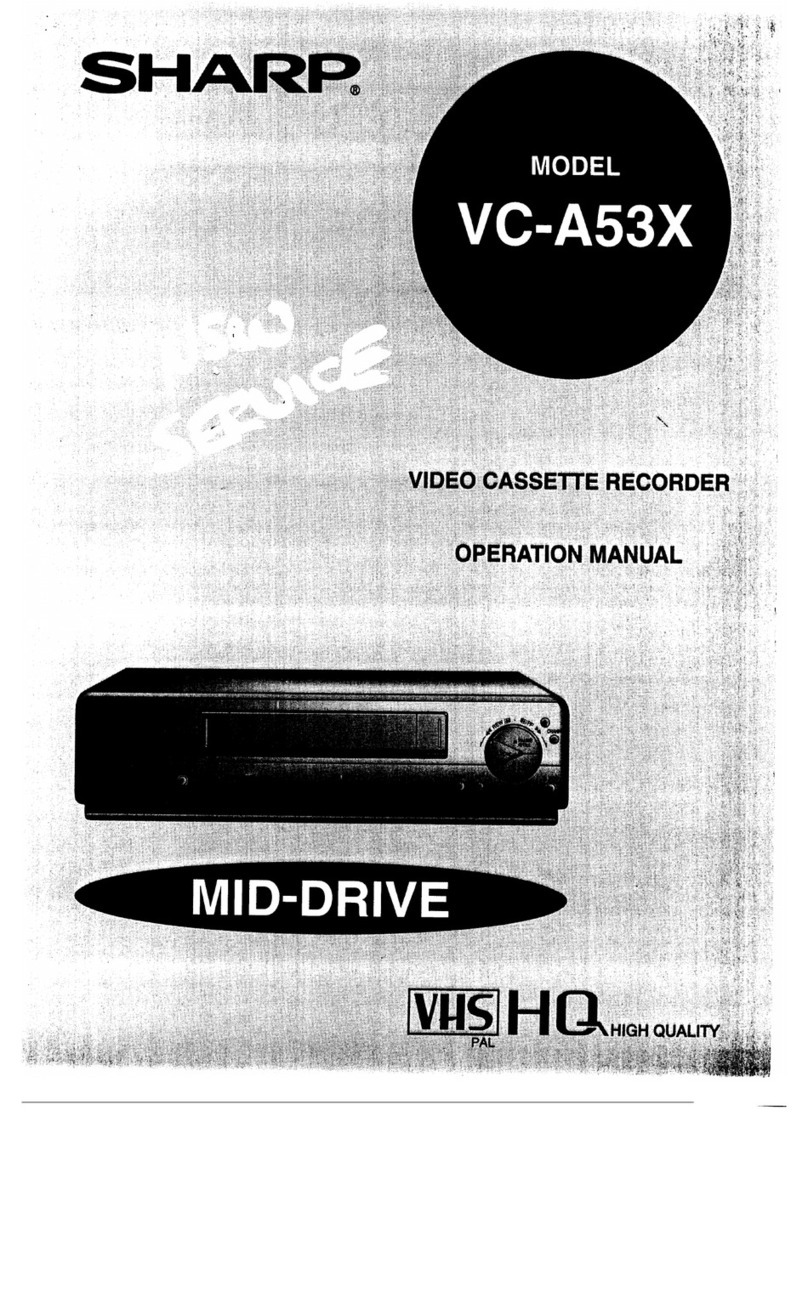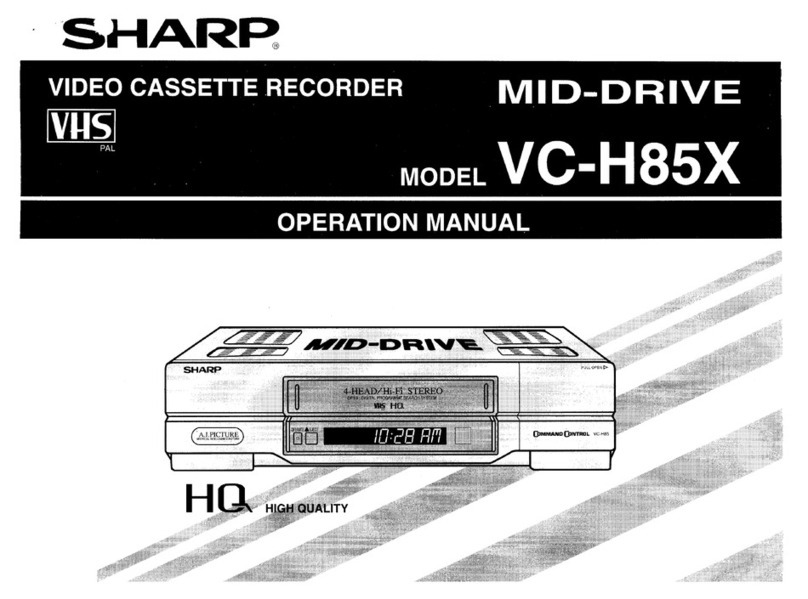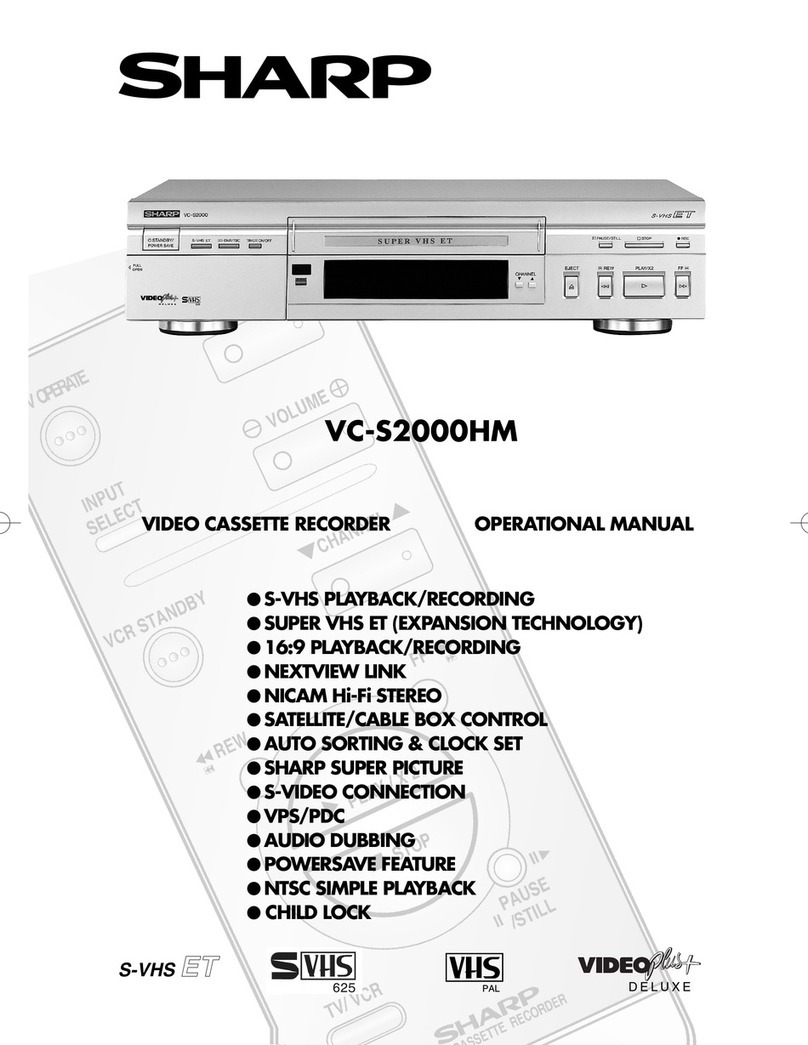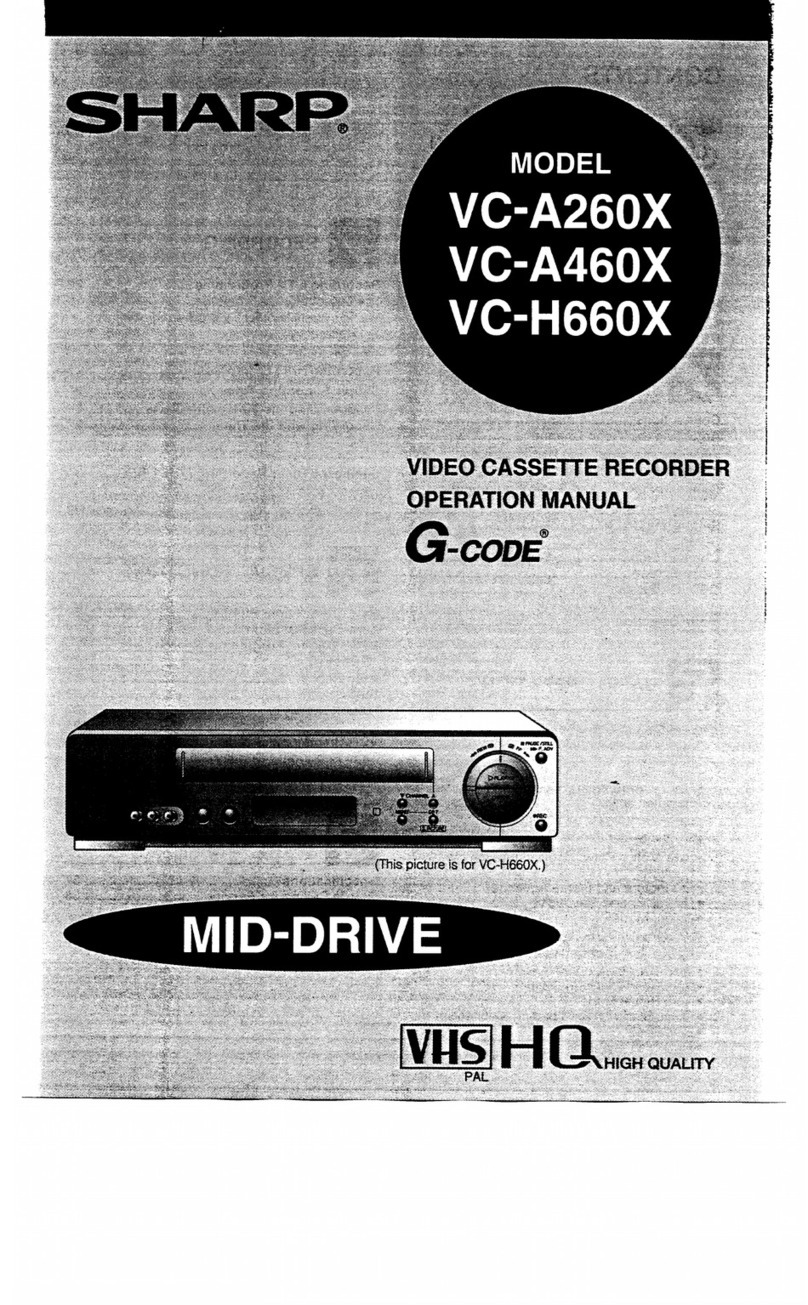GB-1
CONTENTS
BEFORE USING YOUR VCR
Important notes on your VCR ....................................................................................................... 2
Unpacking the accessories ........................................................................................................... 3
INSTALLING YOUR VCR
Connecting the cables ................................................................................................................. 4
Auto installation .............................................................................................................................. 5
BASIC OPERATION
Important notes on your VCR and video tapes ......................................................................... 6
How to playback a video tape ....................................................................................................6
Pausing and slow motion........................................................................................ 7
Fast forwarding/rewinding a video tape.............................................................. 8
Immediate recording..................................................................................................................... 9
How to use to make a recording (VC-MH76FPM) ................................................ 10
How to set a delayed recording ................................................................................................ 12
Checking, changing and cancelling a recording ............................................ 14
ADVANCED OPERATION
Audio and your VCR .................................................................................................................... 15
Playback of a video tape ........................................................................................................... 17
Checking the amount of tape remaining .......................................................... 17
Playing back a video tape repeatedly .............................................................. 17
Playing back an S-VHS tape (VC-MH76FPM ONLY)........................................... 18
Playing back an NTSC tape ................................................................................. 18
Digital Display................................................................................................................................ 19
Blue mute................................................................................................................ 20
Colour...................................................................................................................... 20
secam ..................................................................................................................... 20
16:9 Playback and recording (VC-MH76FPM) .......................................................................... 20
Television system........................................................................................................................... 21
Searching the video tape ........................................................................................................... 22
Digital programme search system (DPSS)........................................................... 22
Skip searching the video tape ............................................................................. 22
Recording from other equipment .............................................................................................. 23
Decoder switching operation.....................................................................................................24
SPECIAL FEATURES ON YOUR VCR
Child lock....................................................................................................................................... 25
CUSTOMISED INSTALLATION
Manually tuning a channel ......................................................................................................... 26
Broadcast and CATV channels .................................................................................................. 27
Manually sorting channels........................................................................................................... 28
Sorting the channels into your preferred order.................................................. 28
Deleting channels.................................................................................................. 29
Re-naming channels ............................................................................................. 30
Changing the on-screen display language.............................................................................. 31
Manually setting the clock .......................................................................................................... 31
MORE INFORMATION ABOUT YOUR VCR
VCR digital display ...................................................................................................................... 32
Selecting the output from the VCR ............................................................................................ 32
On-screen display......................................................................................................................... 33
Specifications................................................................................................................................ 34
Troubleshooting ............................................................................................................................ 35
TINS3810 ENGLISHTOC.fm Page 1 Friday, May 12, 2000 2:09 PM