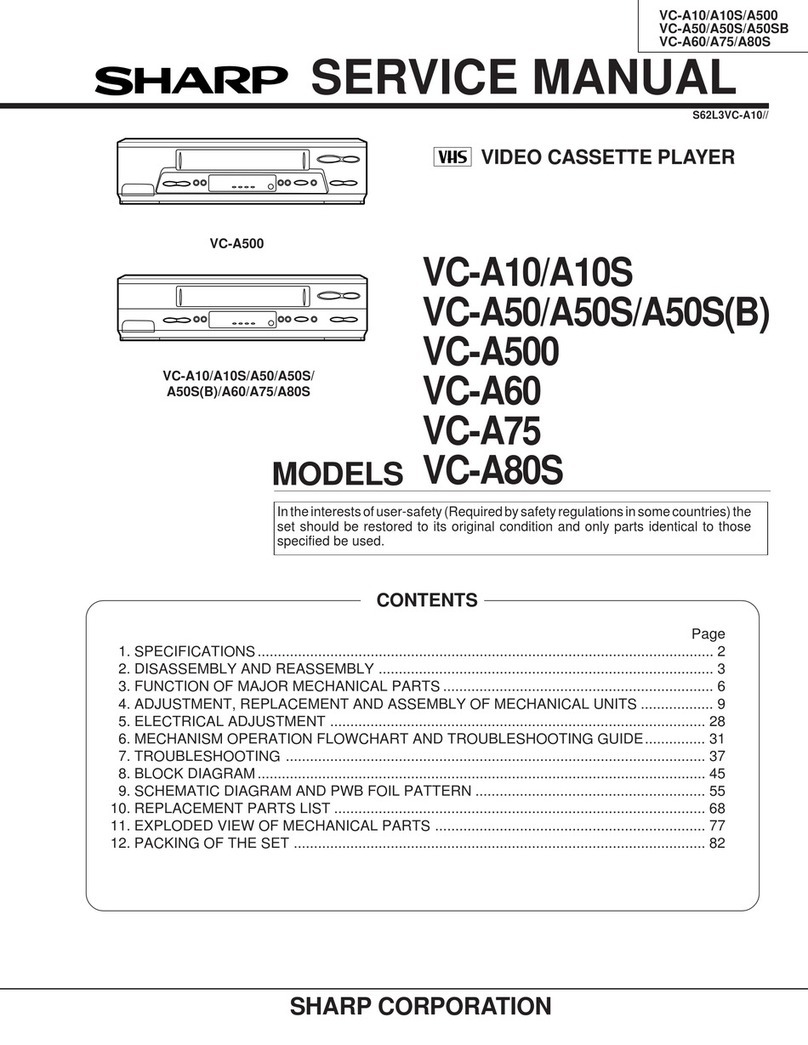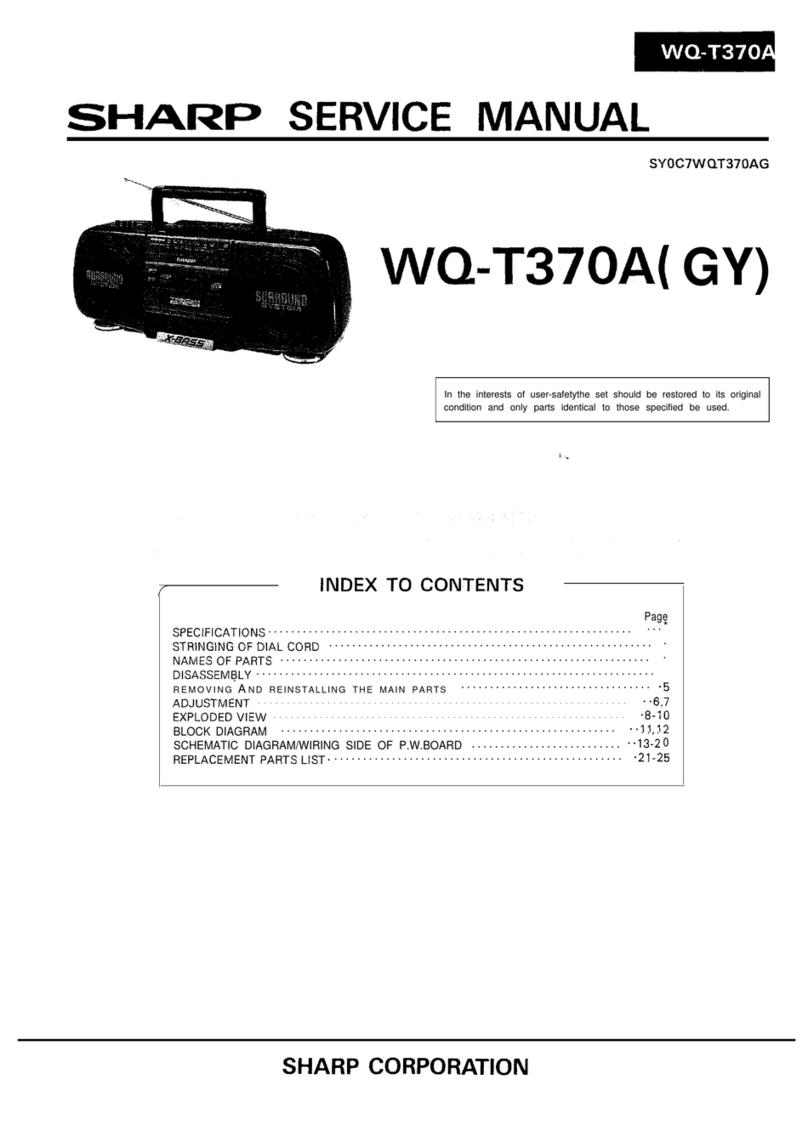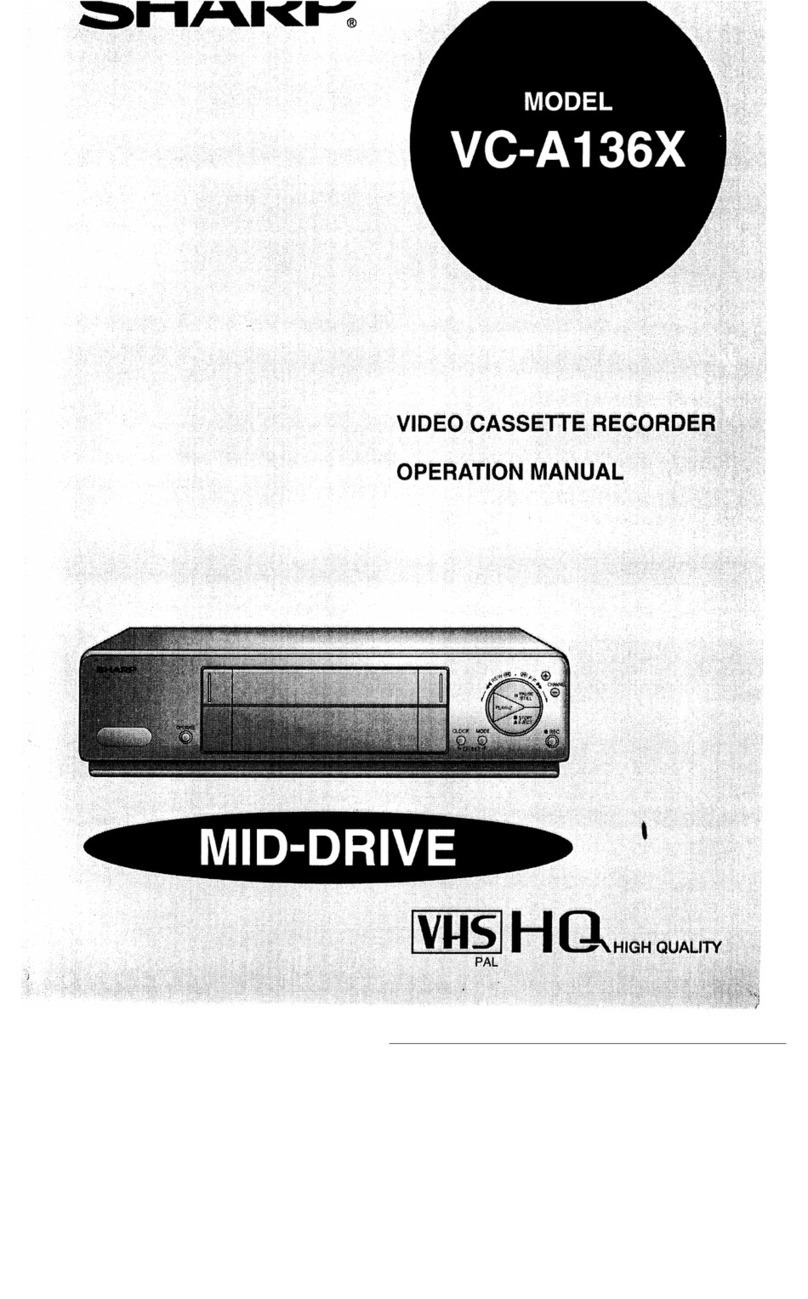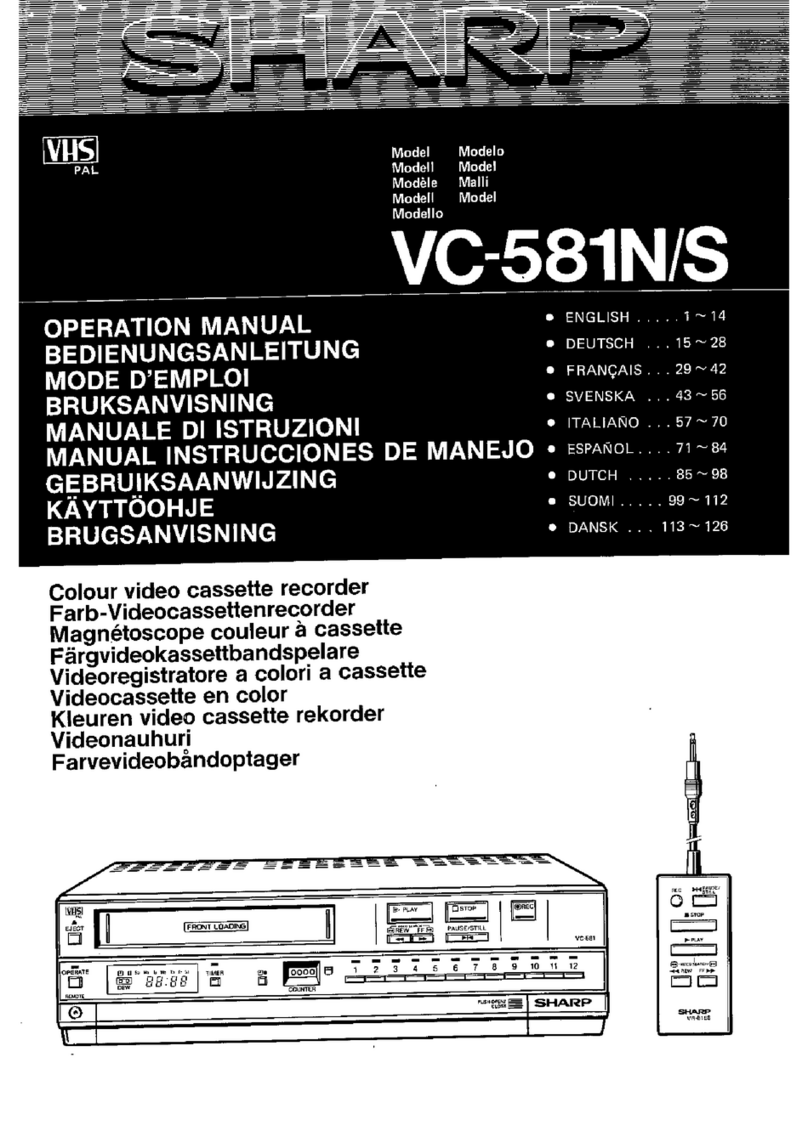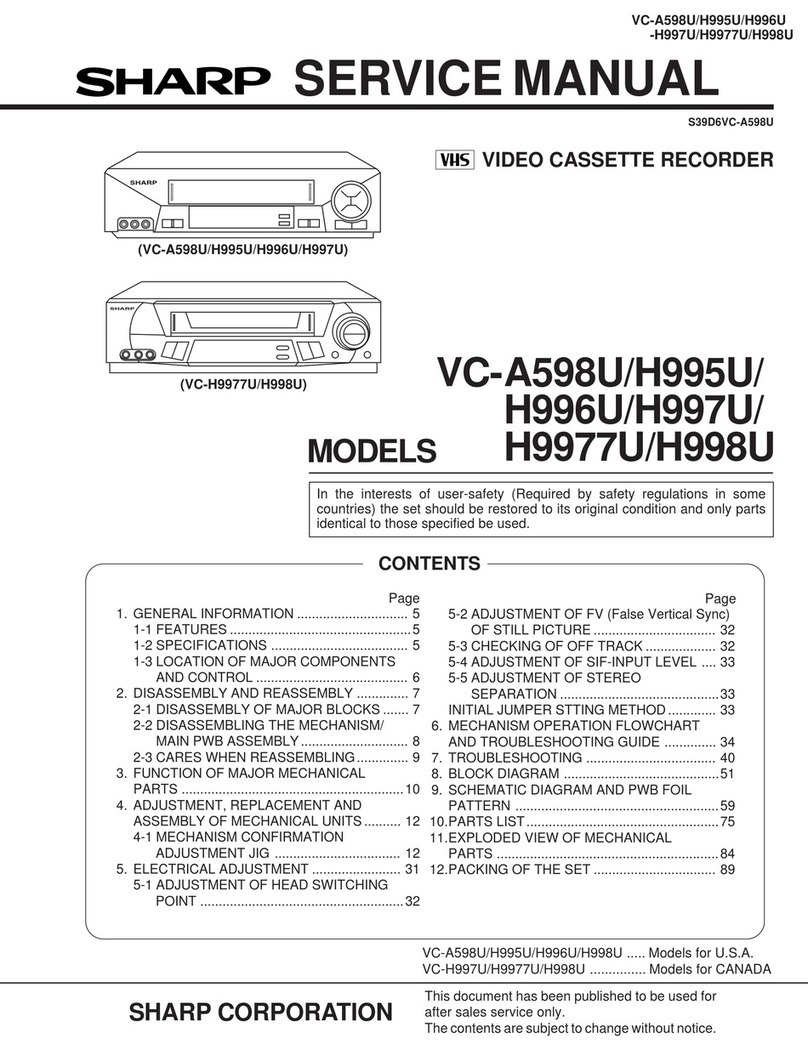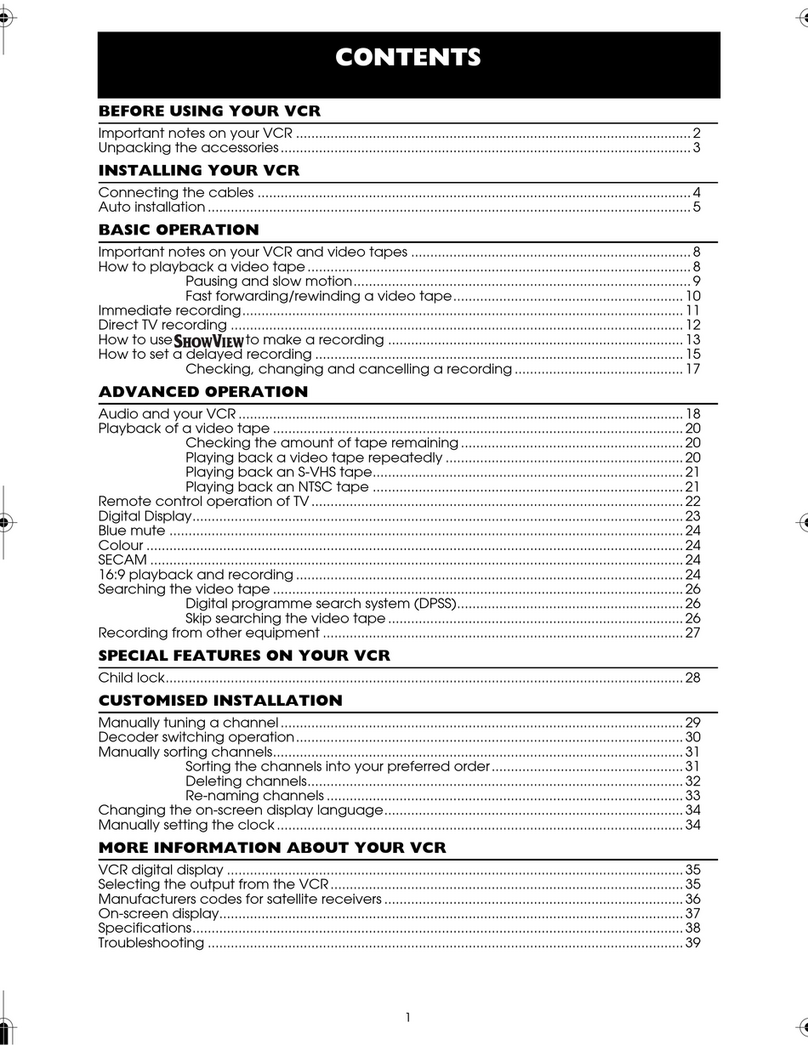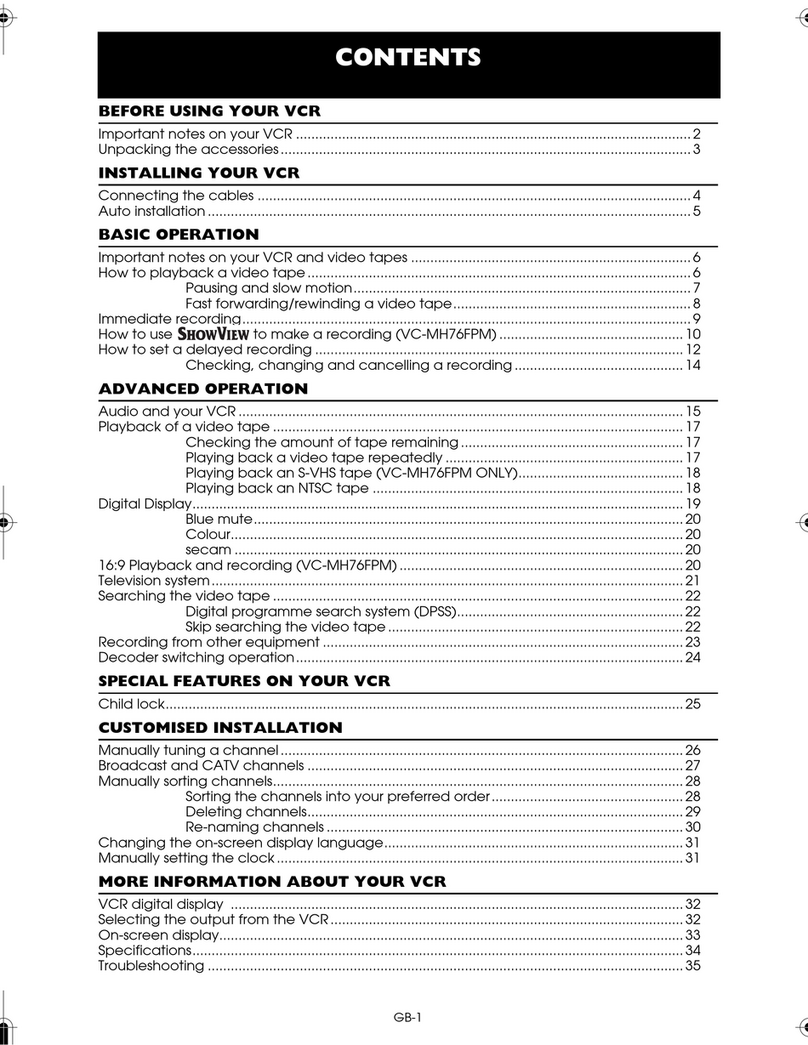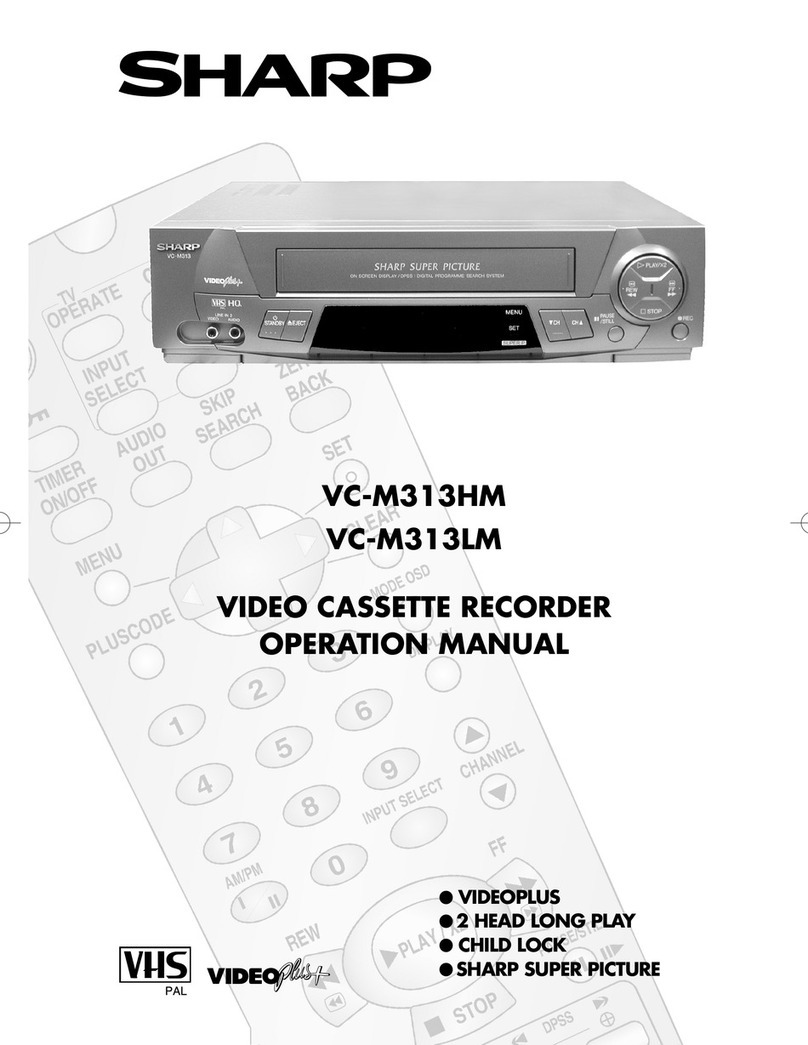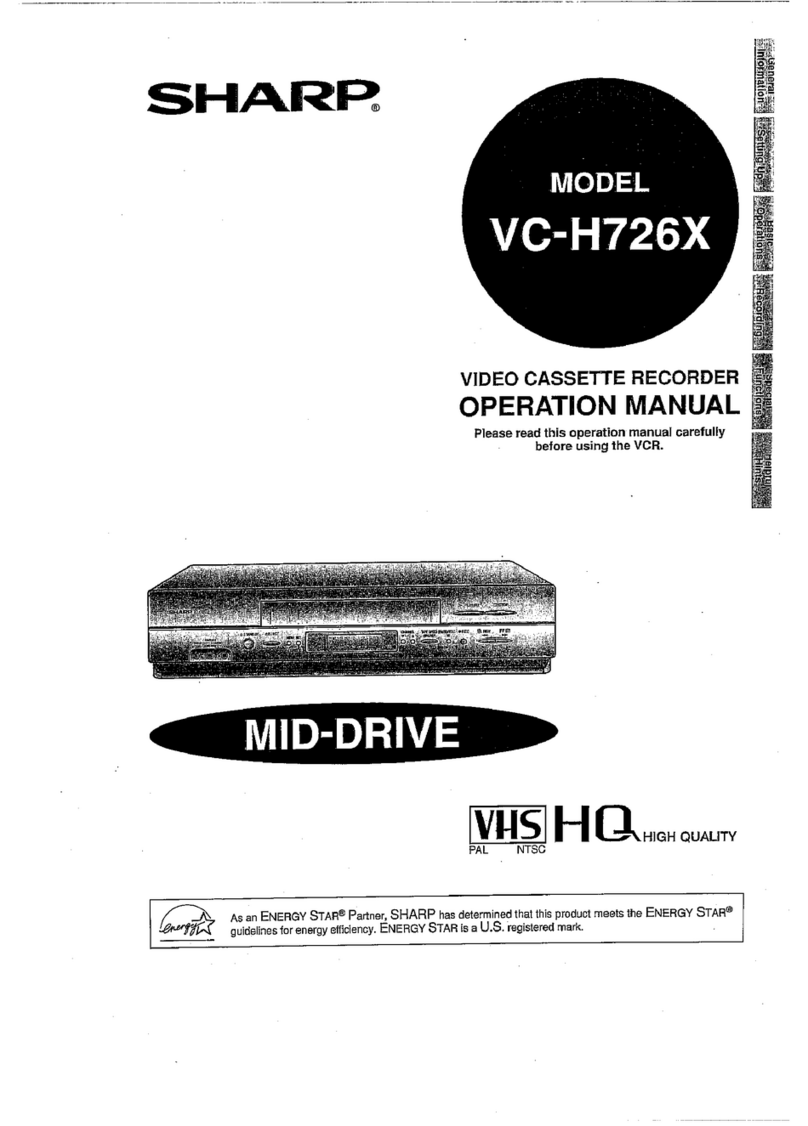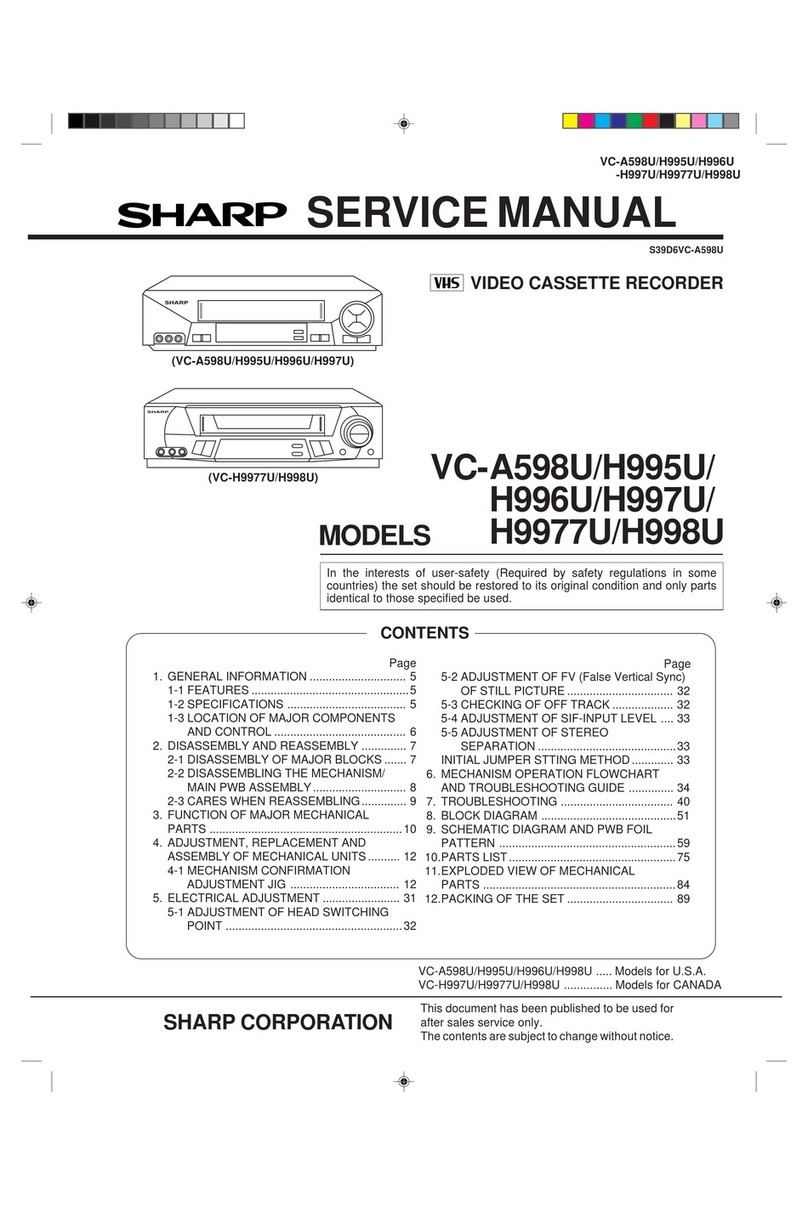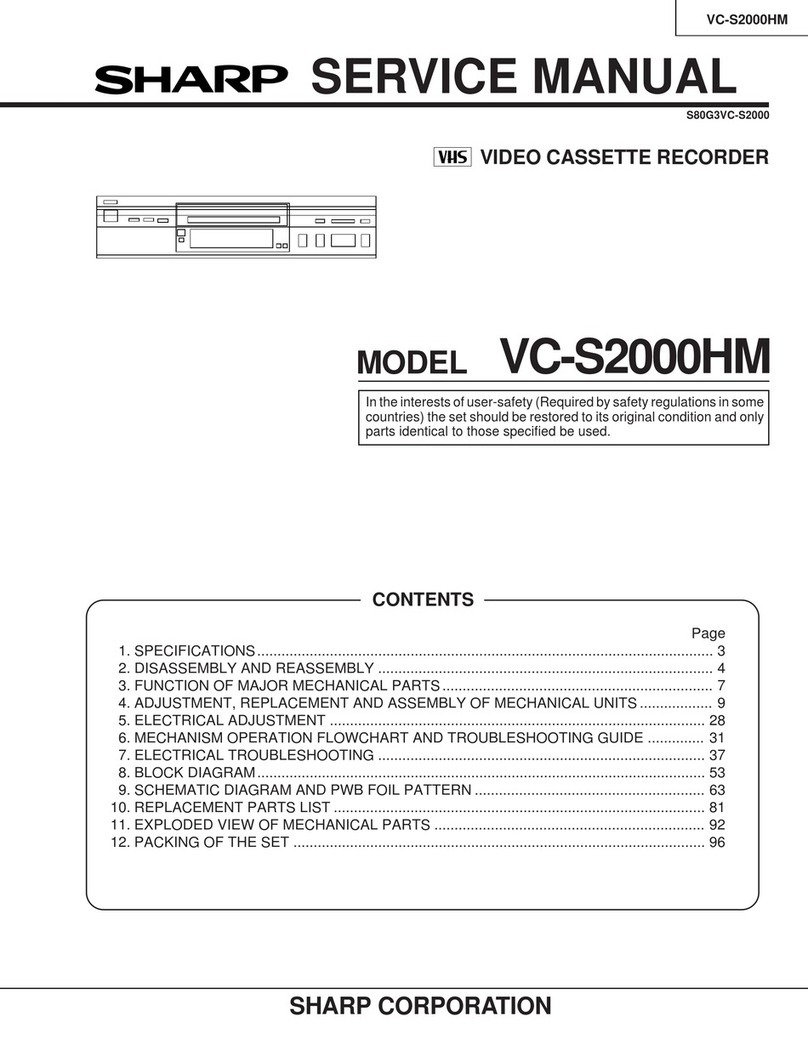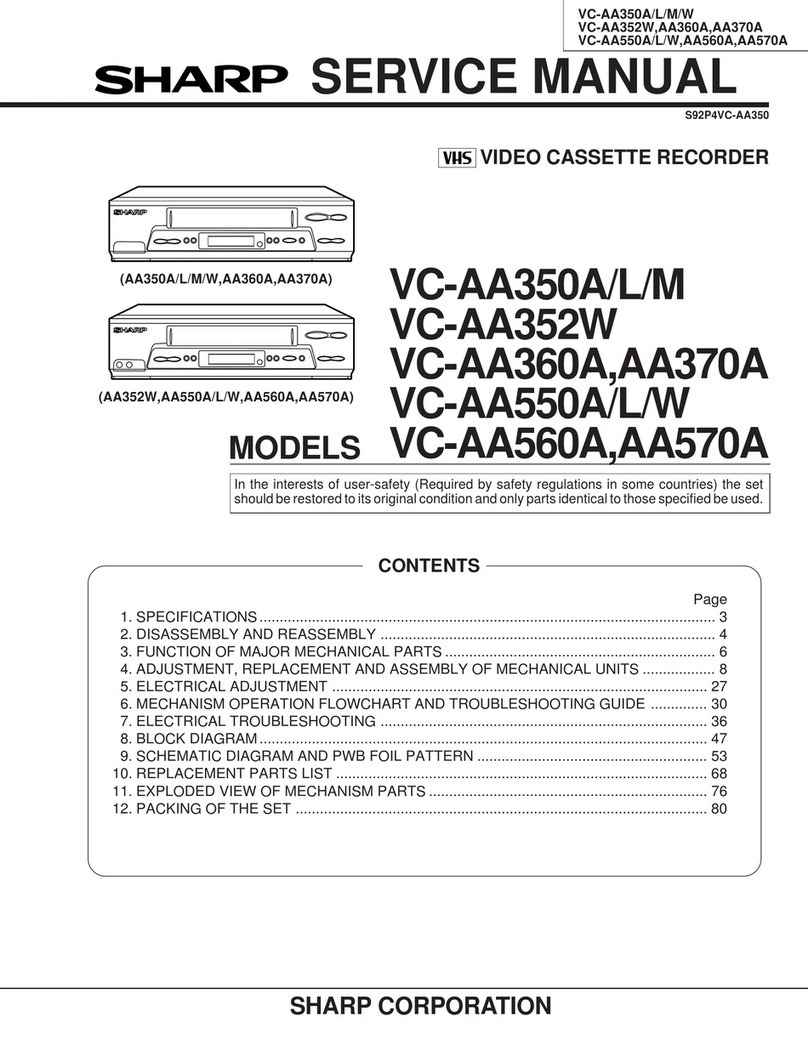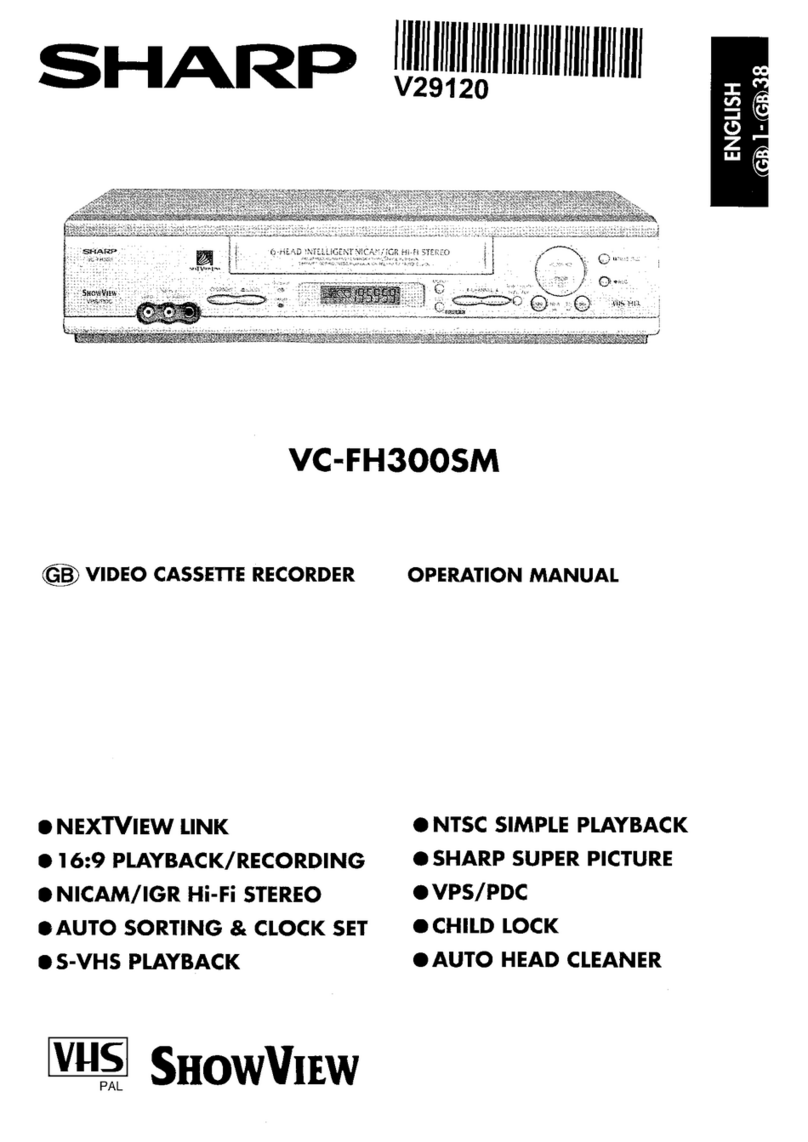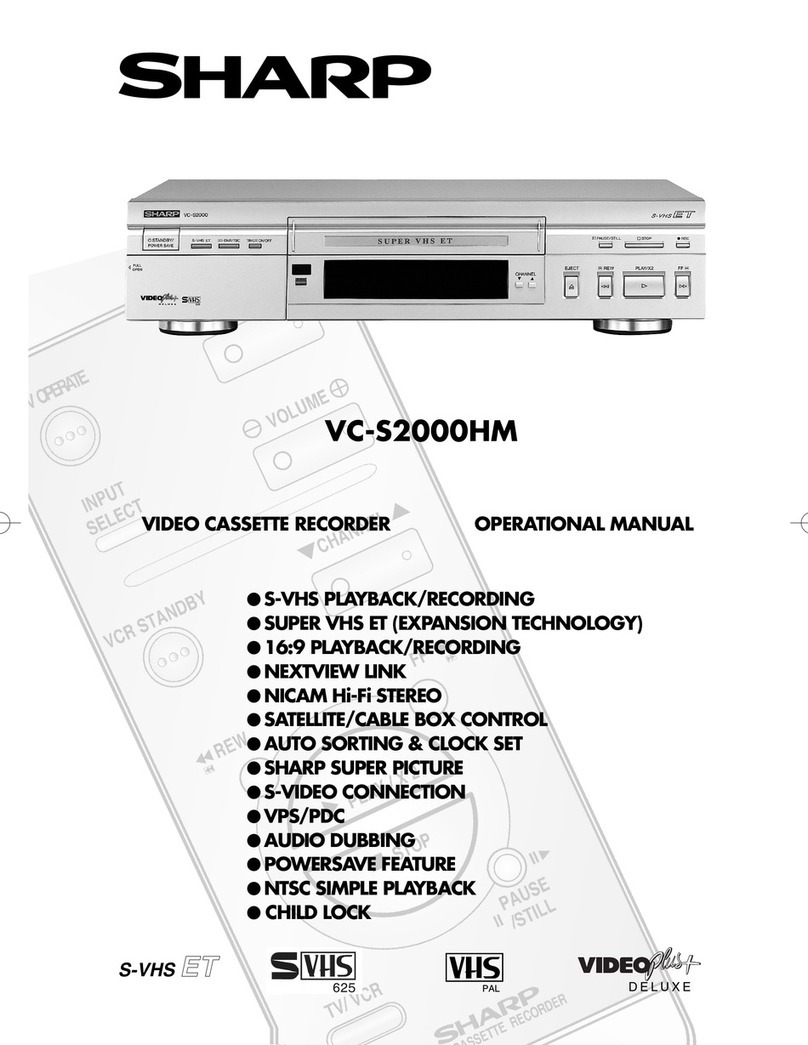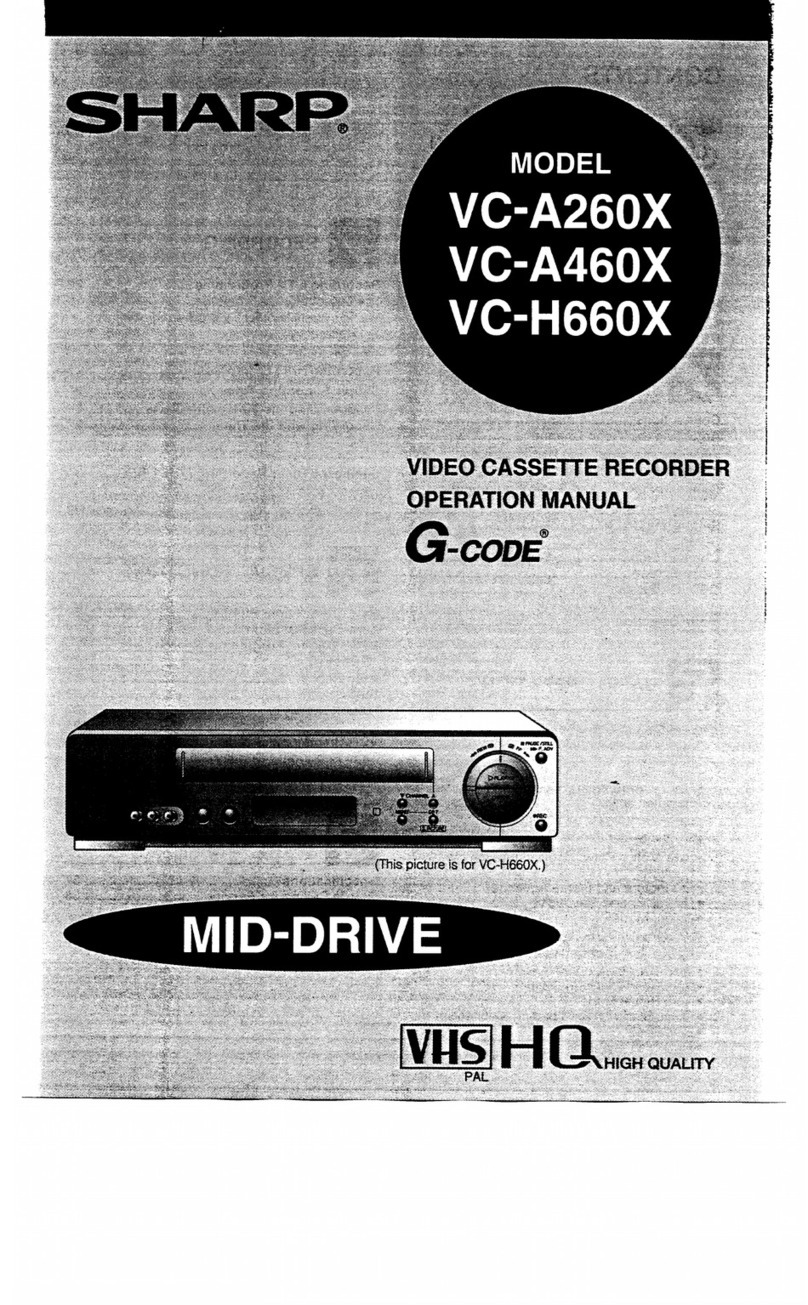CONTENTS
GENERAL INFORMATION RECORDING
IMPORTANT SAFEGUARDS AND
PRECAUTIONS . . . . . . . . . . . . . . . . . . . . . . . . . . . . . . . . . . . . . . . . . . . . . . . . . . .
3
Features
. . . . . . . . . . . . . . . . . . . . . . . . . . . . . . . . . . . . . . . . . . . . . . . . . . . . . . . . . . . . . . . .
4
Accessories
. . . . . . . . . . . . . . . . . . . . . . . . . . . . . . . . . . . . . . . . . . . . . . . . . . . . . . . . . .
4
LOW POWER Feature
. . . . . . . . . . . . . . . . . . . . . . . . . . . . . . . . . . . . . . . . . .
5
Major Components of Your VCR
. . . . . . . . . . . . . . . . . . . . . . . .
6
Remote Control
. . . . . . . . . . . . . . . . . . . . . . . . . . . . . . . . . . . . . . . . . . . . . . . . . . . .
7
l
Inserting the Batteries
Using the Remote Control for
TV Operation
. . . . . . . . . . . . . . . . . . . . . . . . . . . . . . . . . . . . . . . . . . . . . . . . . . . . . .
8
m
SETTING UP
Connections
.........................................................
9
Connecting to
a
Stereo TV ..................................
9
Connecting to TV and Audio Equipment ...........
9
Adjusting the Video Channel
..............................
10
Setting the
Language...........................................
11
Setting
the Clock.. ................................................
12
Setting the Channels
...........................................
13
Channel
Skip/Cancelling Skip.............................
15
Menu
Screen.. .......................................................
16
OSD (On Screen Display)
....................................
16
l How to Display Indicators
Mode Selection
.....................................................
17
R
-
BASIC OPERATIONS
Playback . . . . . . . . . . . . . . . . . . . . . . . . . . . . . . . . . . . . . . .
m
. . . . . . . . . . . .
m
. . . . . . . . . . .
18
l Inserting a Video Cassette
l
Playback
‘Video
Search
*Fast
Forwarding and Rewinding
l
Shuttle System
l Slow Motion Playback (with the Remote Control)
*Still
Picture and Frame Advance
l Double Speed Playback
l
Colour Mode
l
NTSC Tape Play Back on PAL TV
*Auto Tracking Control System
*Auto Head Cleaning System
l Quick Start with Full Loading Mechanism
*Auto Rental Mode
l
Blue Back
l
Full Auto Playback
l Playback of HI-Fi Recorded Tapes
*Audio Output Mode
*Adjusting Hi-Fi Audio Tracking
Recording
a
TV
Programme . . . . . . . . . . . . . . . . . . . . . . . . . . . . . . . .
23
l
Cassette Erase Protection
l
Recording a TV programme
l
TO Watch Another TV Programme While
Recording
Recording Hi-Fi Stereo Sound
. . . . . . . . . . . . . . . . . . . . . . . . . . . .
24
Simple Recording
Timer . . . . . . . . . . . . . . . . . . . . . . . . . . . . . . . . . . . . . .
25
Programming the Timer with
G-CODE
. . . . . . . . . . . . . . . . . . .
26
Recording with
the Timer . . . . . . . . . . . . . . . . . . . . . . . . . . . . . . . . . . . .
28
*Confirming Timer Programmes
l Cancelling Timer Programmes
Intelligent Timer Recording (JUST REC) . . . . . . . . . . .
31
Audio Dubbing
. . . . . . . . . . . . . . . . . . . . . . . . . . . . . . . . . . . . . . . . . . . . . . . . . . . . .
31
SPECIAL FUNCTIONS
uttly
tix+
vc-w69ox
;
”
,,
VtRTt?Al
I>olBY ~URR~~~~~~RRU~~&
Fur&hi
33
.*.*,*.l.*f...l~L..*......*..*.~.~~..~*..,.,.,,.~.*~...~..l.(r.-
New Share
Surer
Picture
. . . . . . . . . . . . . . . . . . . . . . . . . . . . . . . . . . . .
34
Zero-Back
Fu&tion
.............................................
34
DPSS (Digital Programme Search
System) ...............................................................
34
Auto Repeat
..........................................................
35
Skip
Search...........................................................
35
Instant
Replay.......................................................
35
New
Child-Proof Lock..........................................
36
VCR
Display.. ........................................................
37
Tape Remaining
Display......................................
38
Editing from a Camcorder to Your VCR.............
39
H
HELPFUL HINTS
Specifications.. .....................................................
39
Before Calling for Service
...................................
40
2