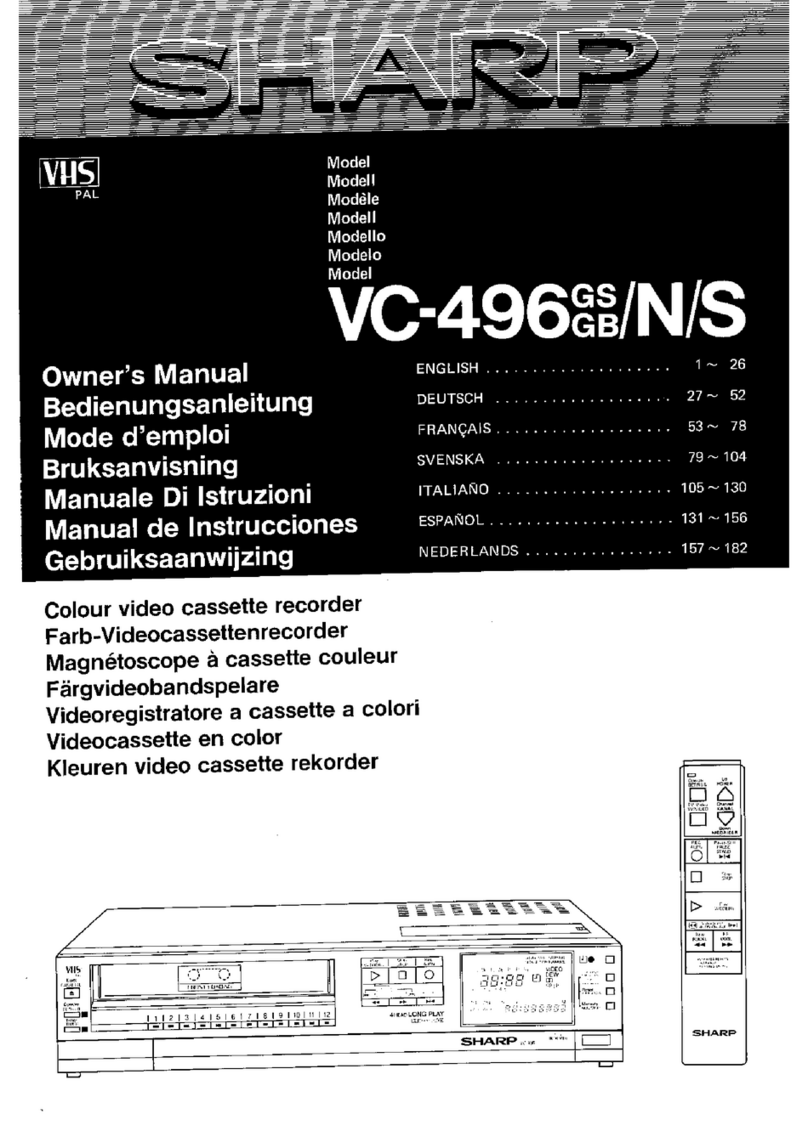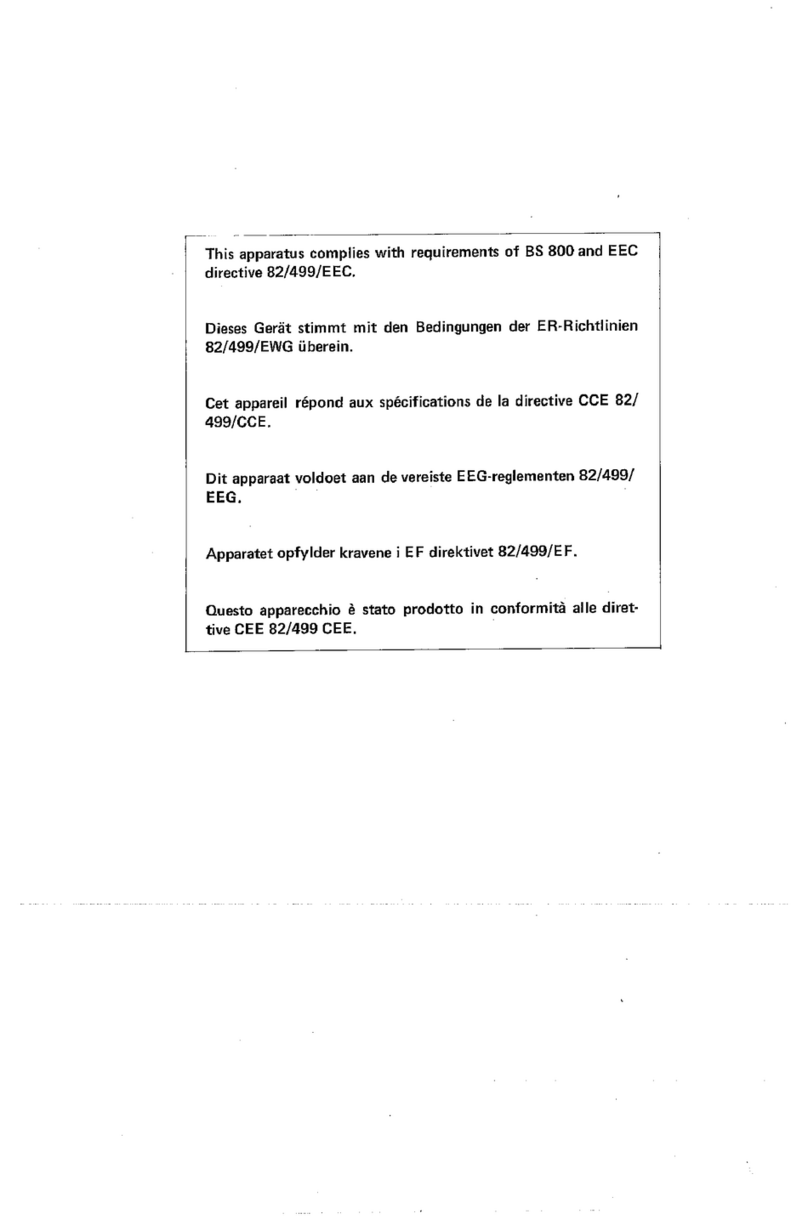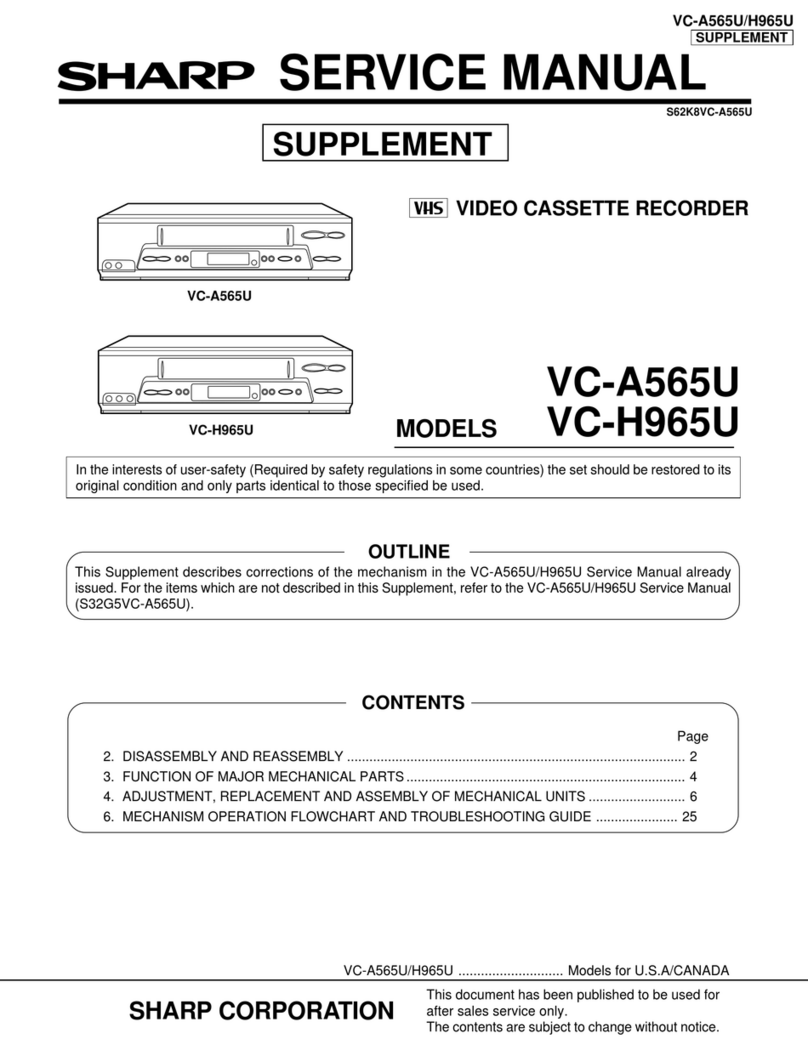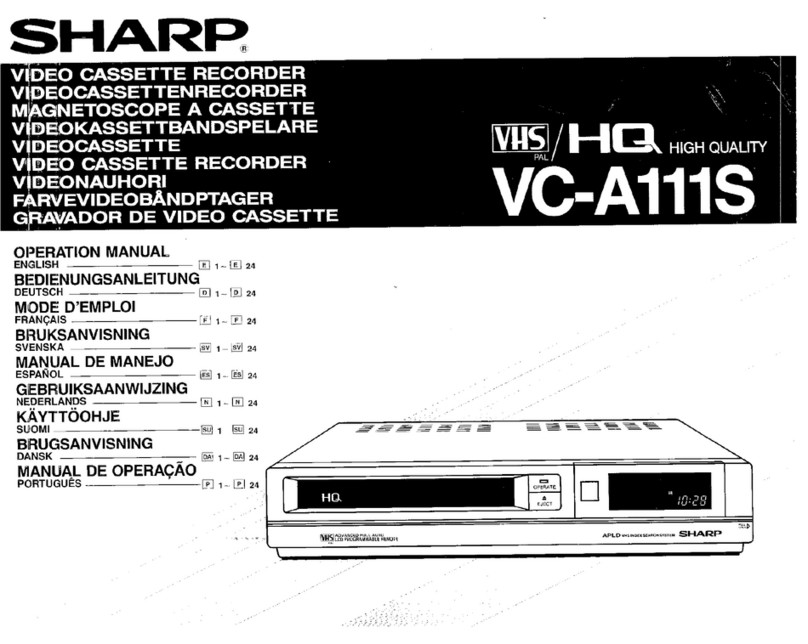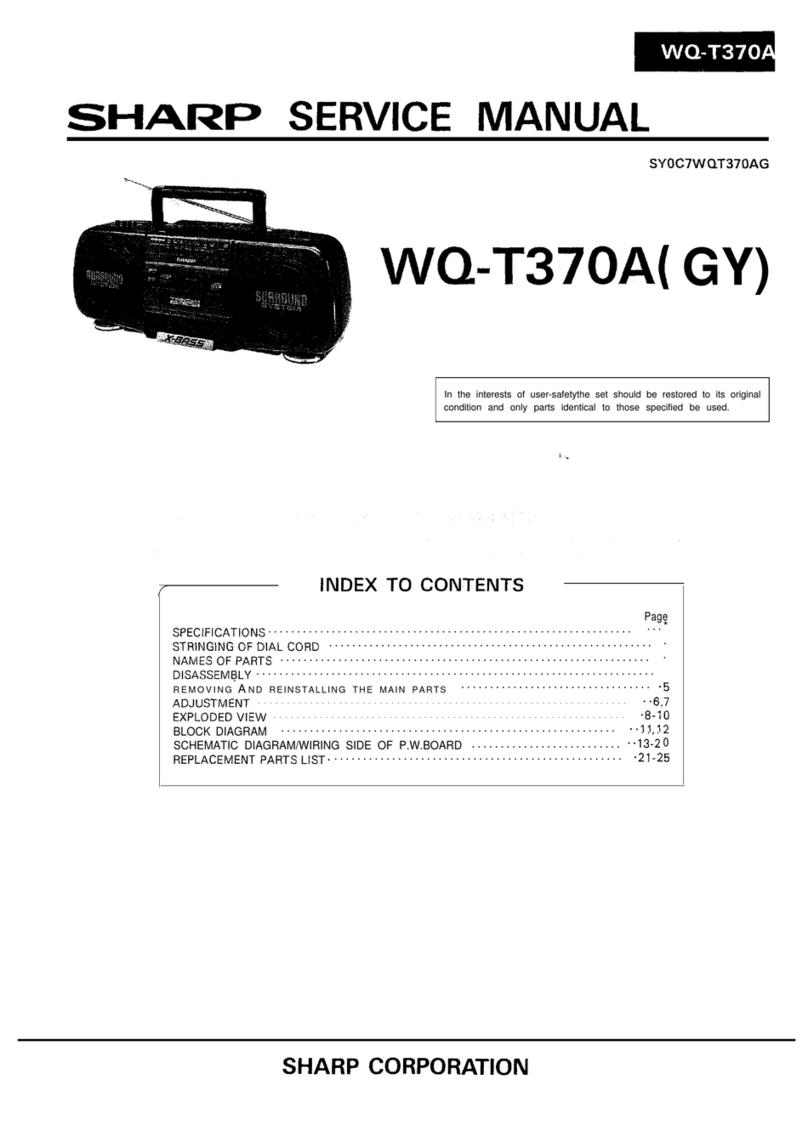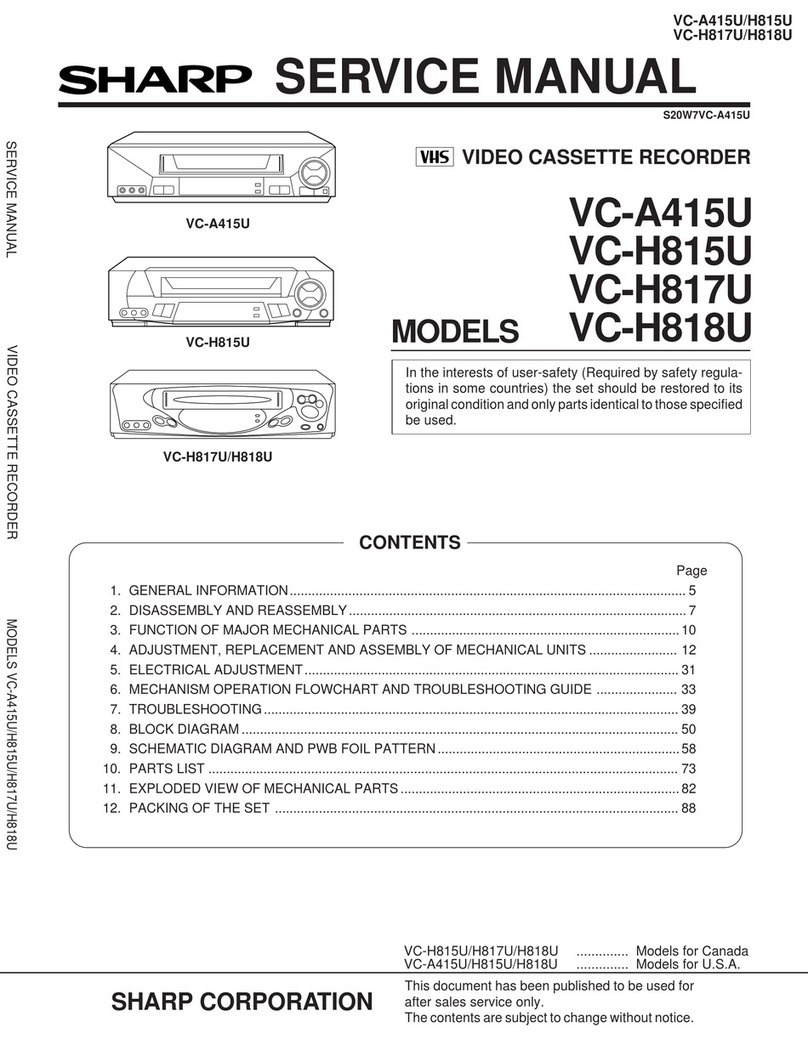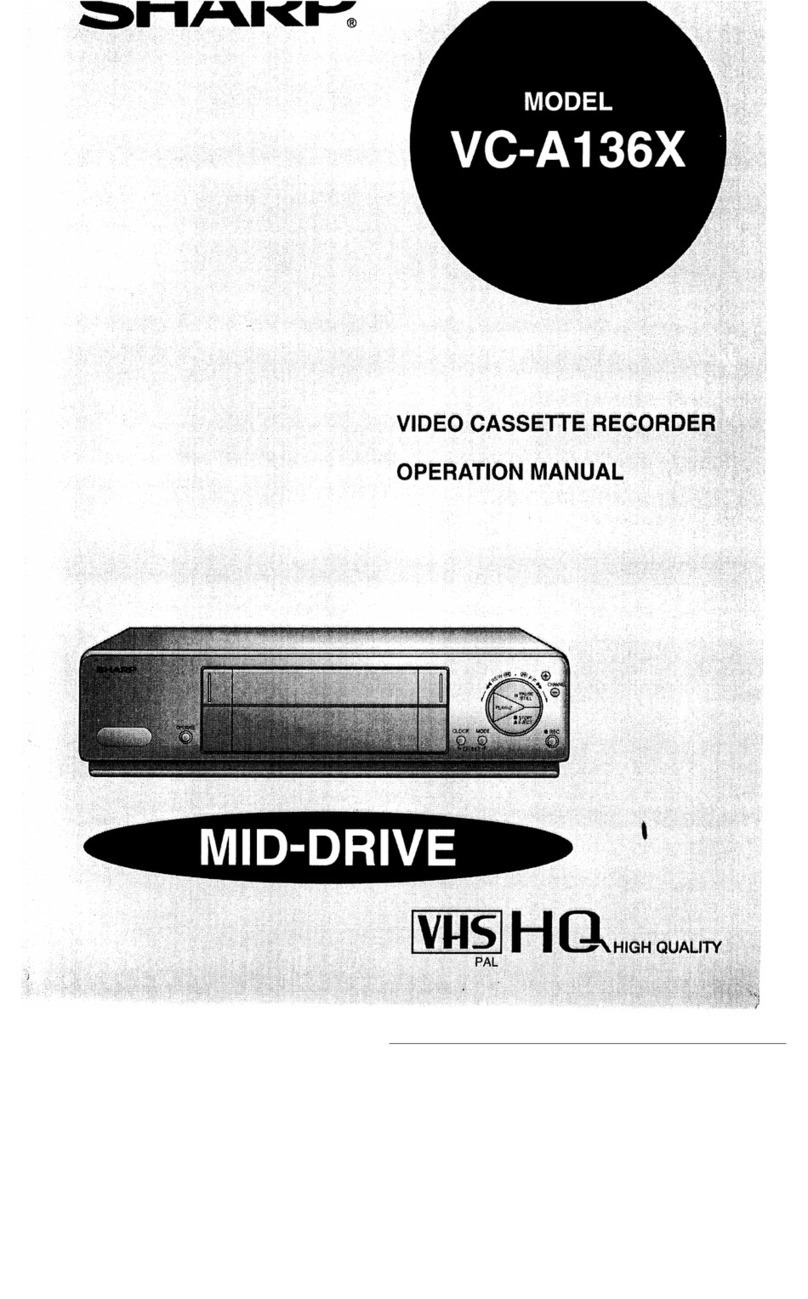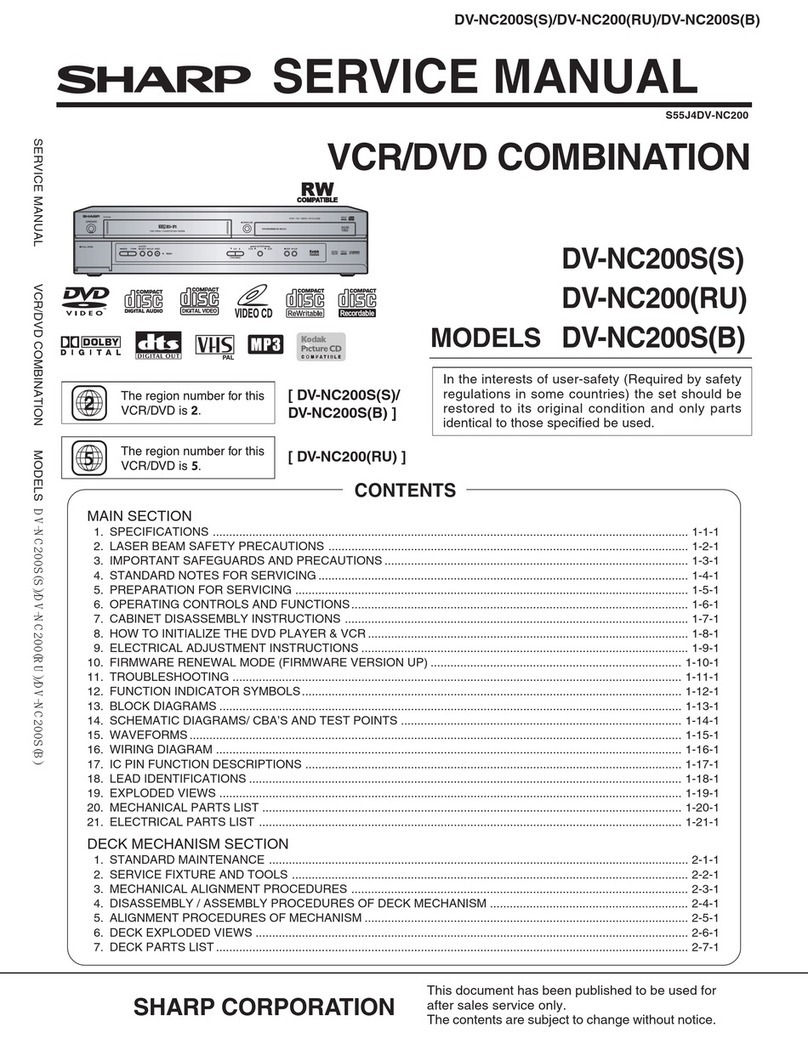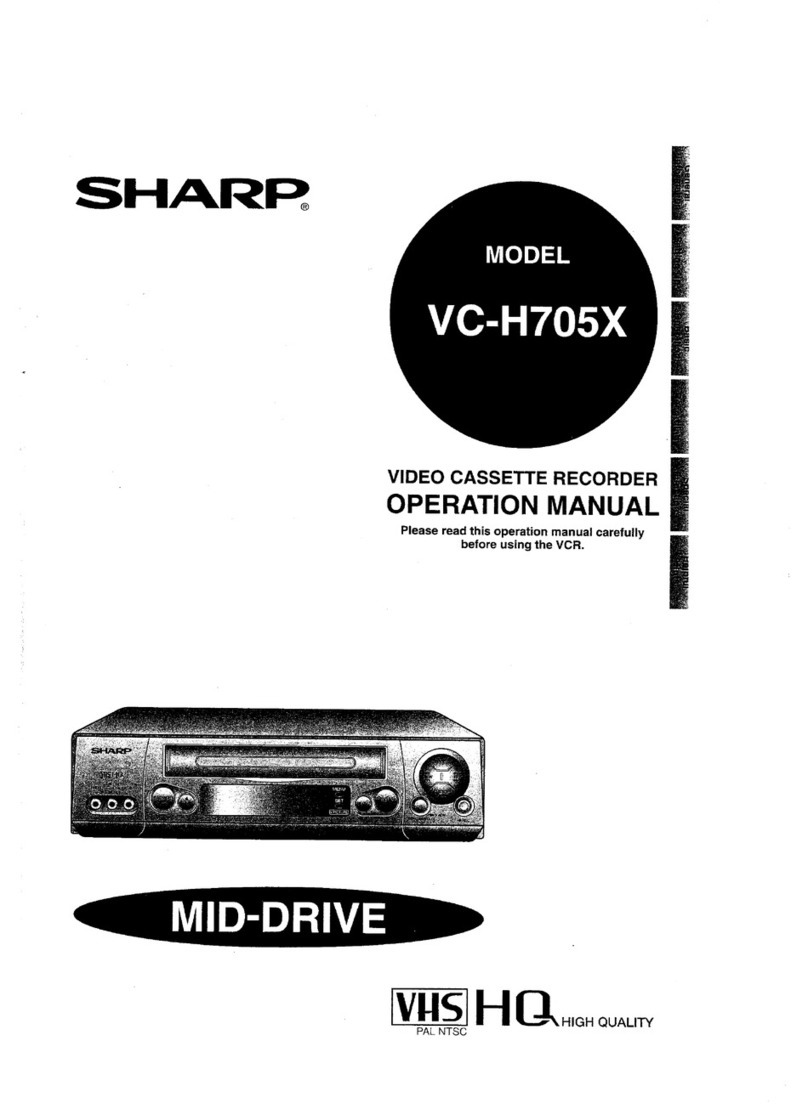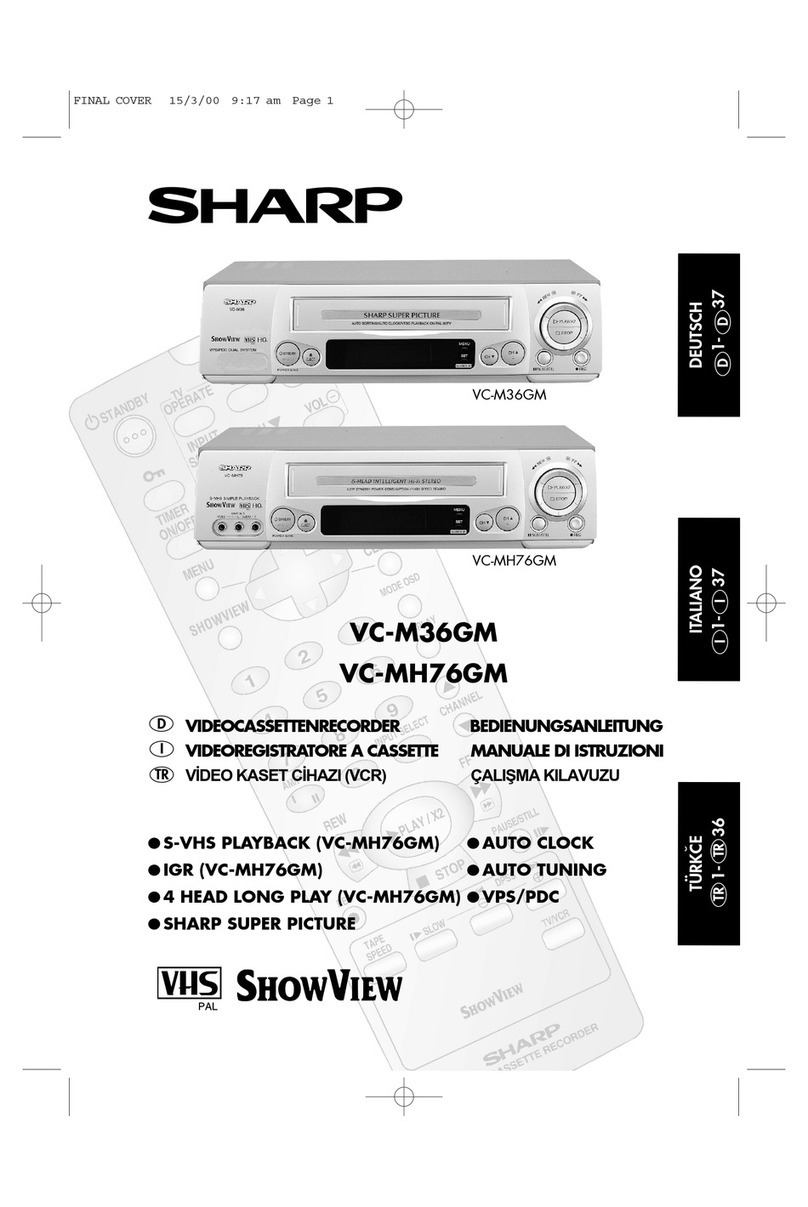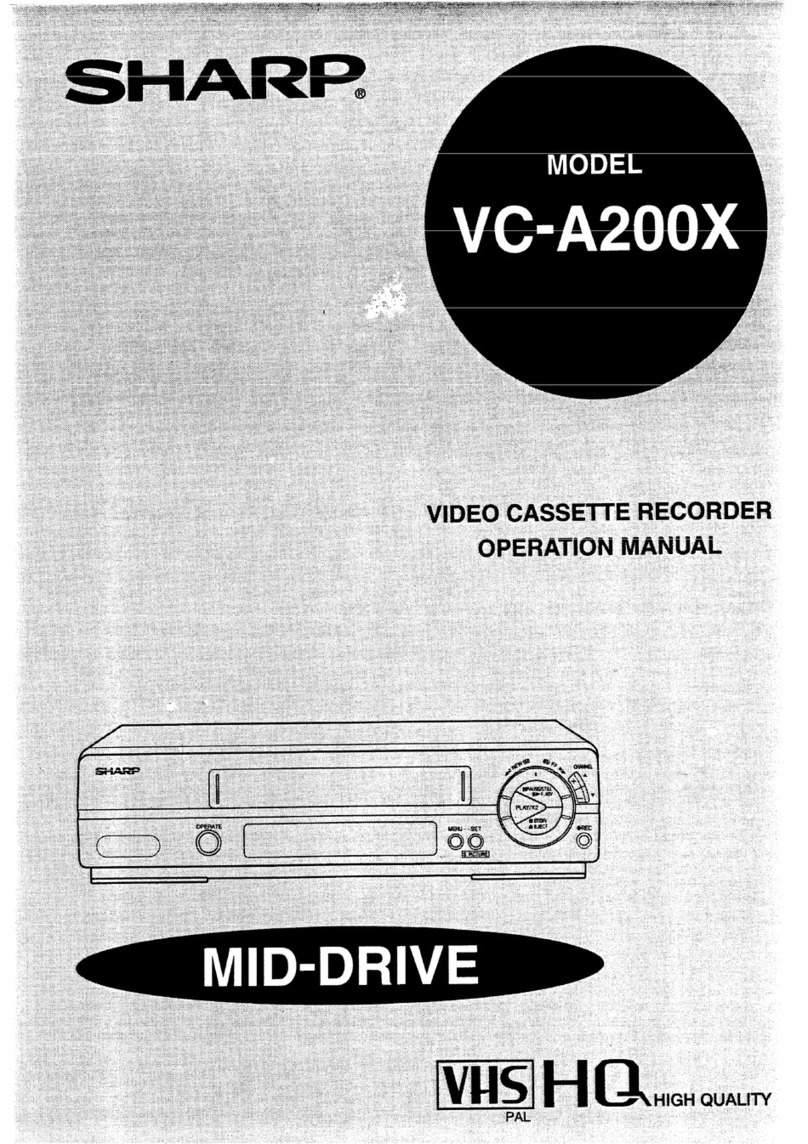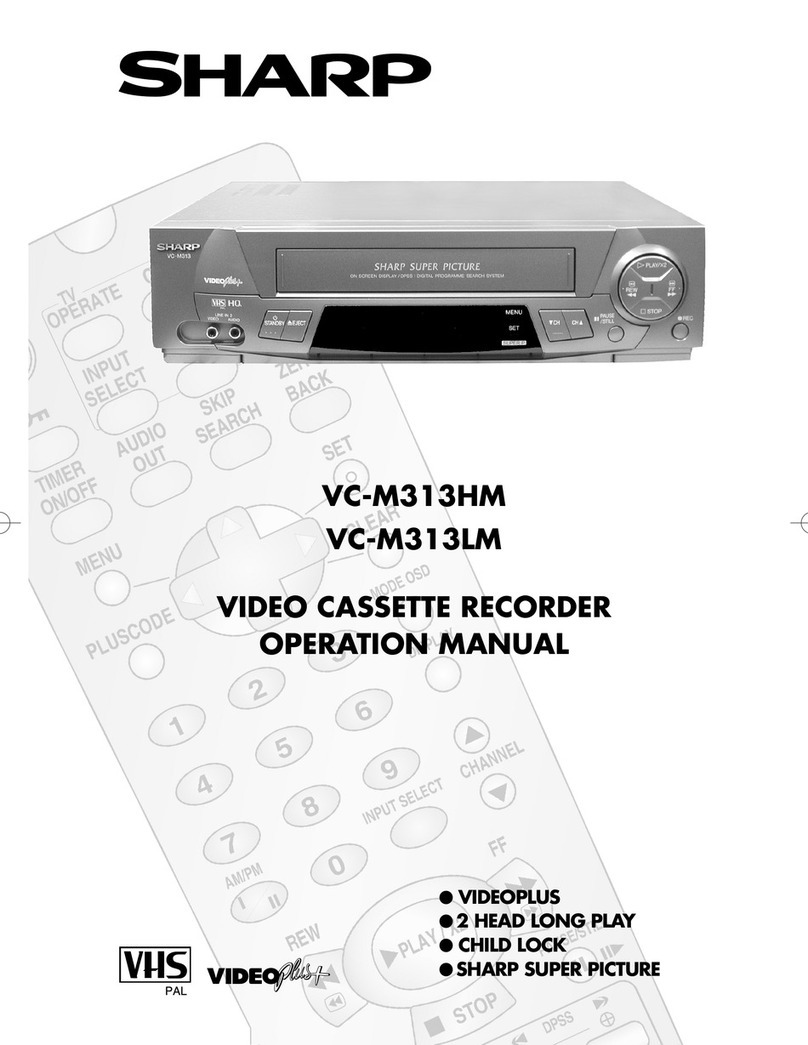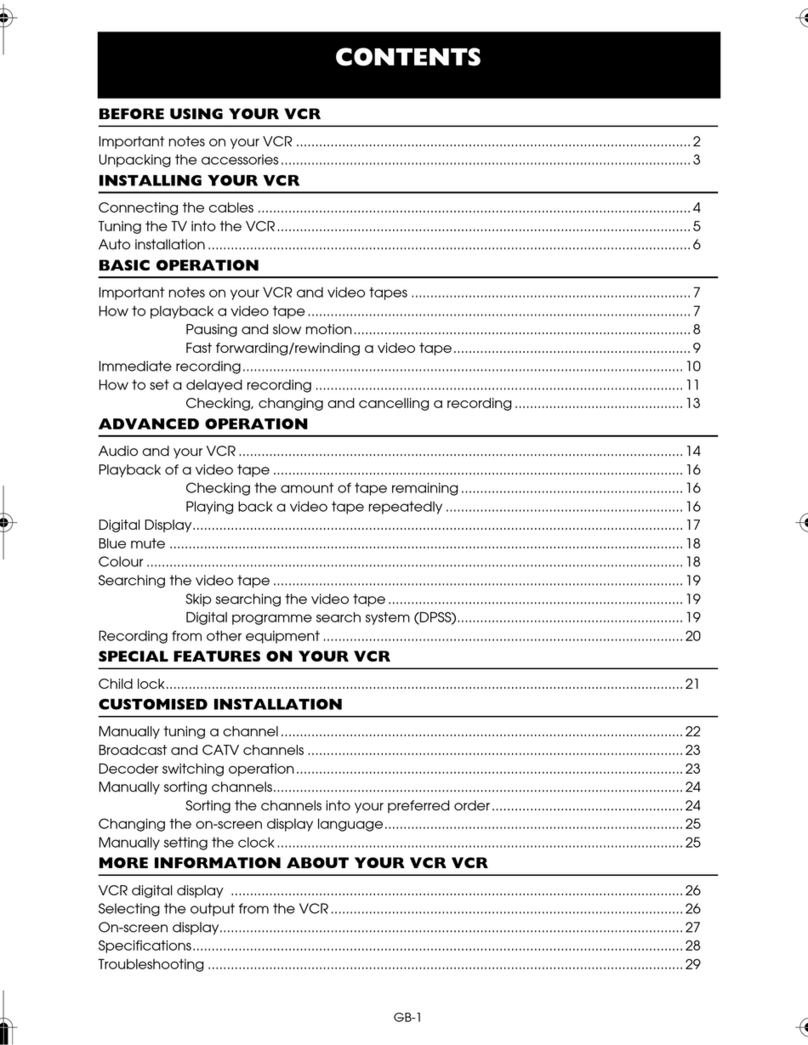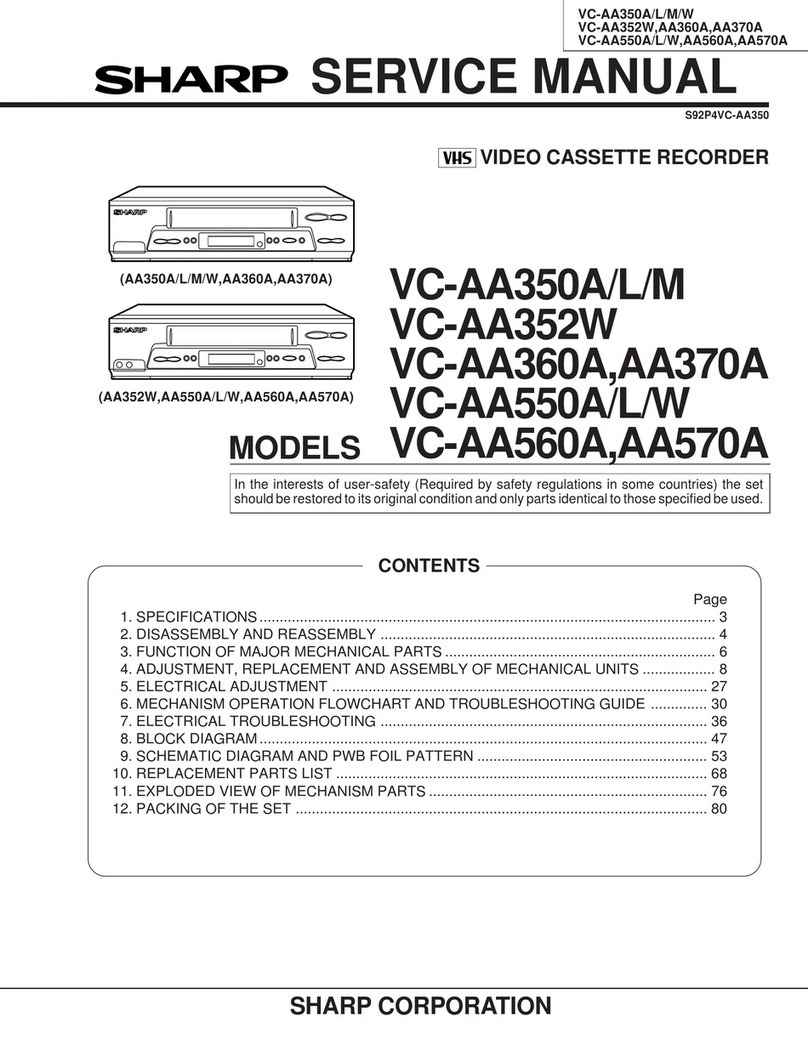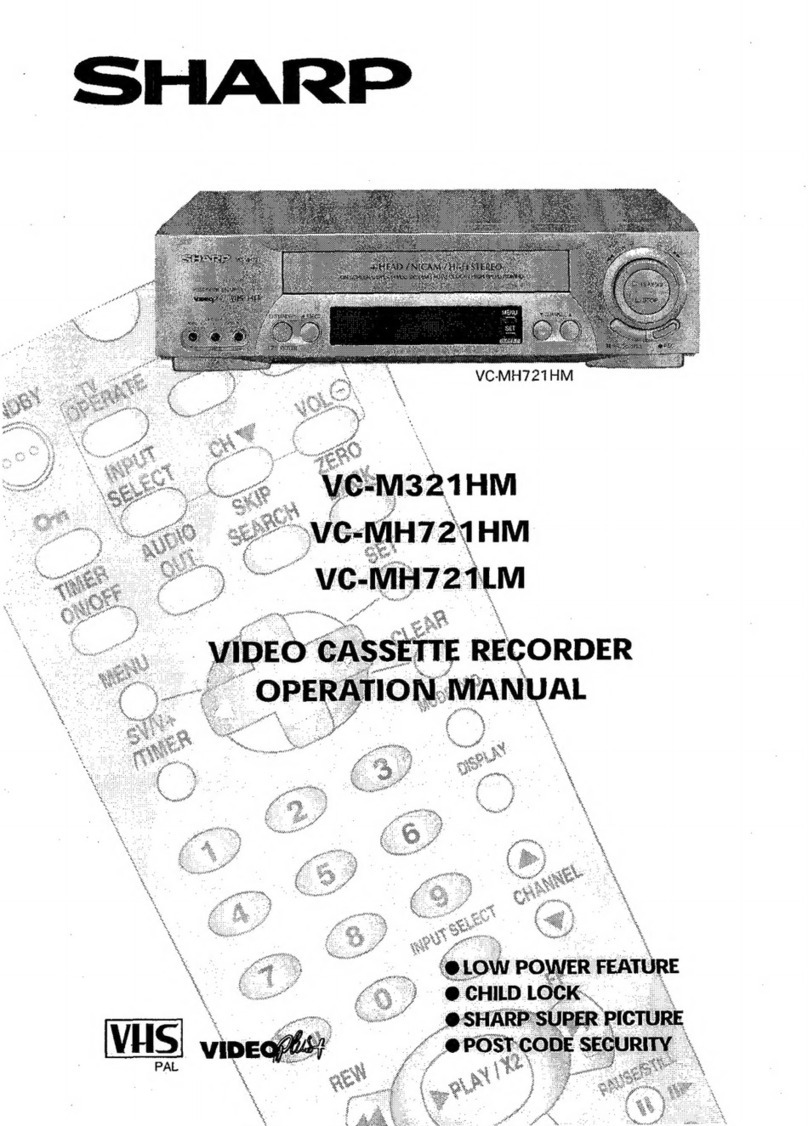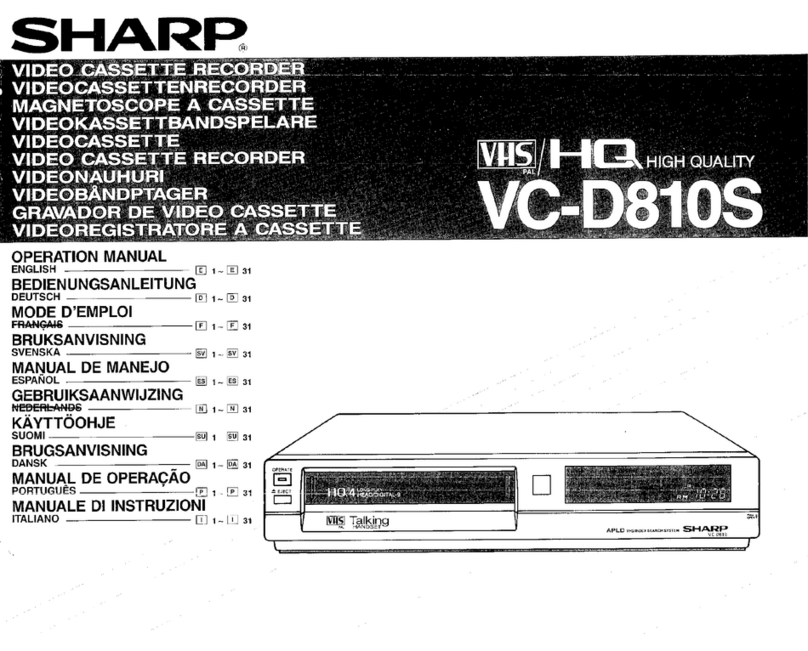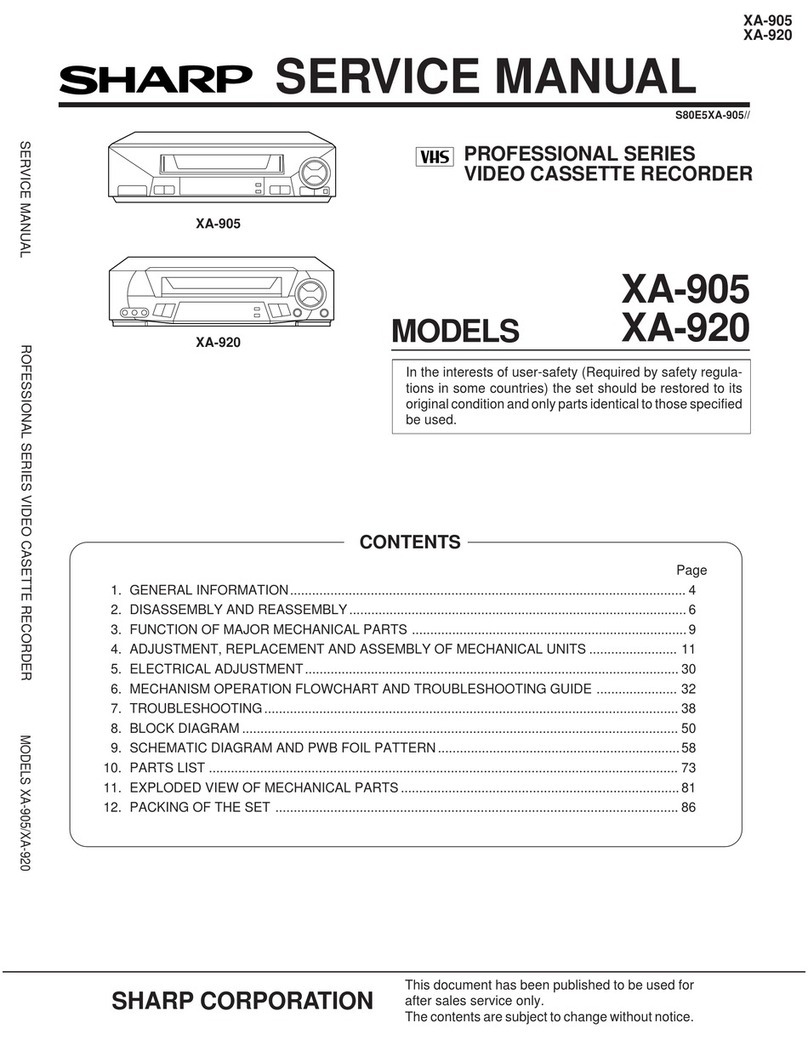GB-1
CONTENTS
BEFORE USING YOUR VCR
Important notes on your VCR ....................................................................................................... 2
Unpacking the accessories ........................................................................................................... 3
INSTALLING YOUR VCR
Connecting the cables ................................................................................................................. 4
Tuning the TV into the VCR............................................................................................................ 5
Auto installation .............................................................................................................................. 6
BASIC OPERATION
Important notes on your VCR and video tapes ......................................................................... 8
How to playback a video tape ....................................................................................................8
Pausing and slow motion........................................................................................ 9
Fast forwarding/rewinding a video tape............................................................ 10
Immediate recording................................................................................................................... 11
How to use to make a recording ........................................................................... 12
How to set a delayed recording ................................................................................................ 14
ADVANCED OPERATION
Audio and your VCR (Hi-Fi VCR’S ONLY) ................................................................................... 17
Playback of a video tape ........................................................................................................... 19
Checking the amount of tape remaining .......................................................... 19
Playing back a video tape repeatedly .............................................................. 19
Playing back an NTSC tape ................................................................................. 20
Digital Display................................................................................................................................ 21
Blue mute ...................................................................................................................................... 22
Colour ............................................................................................................................................ 22
Searching the video tape ........................................................................................................... 23
Skip searching the video tape ............................................................................. 23
Digital programme search system (DPSS)........................................................... 23
Recording from other equipment .............................................................................................. 24
Decoder switching operation.....................................................................................................25
SPECIAL FEATURES ON YOUR VCR
Post code security ........................................................................................................................ 26
Low Power feature ....................................................................................................................... 27
Child lock....................................................................................................................................... 27
CUSTOMISED INSTALLATION
Manually tuning a channel ......................................................................................................... 28
Manually sorting channels........................................................................................................... 29
Sorting the channels into your preferred order.................................................. 29
Deleting channels.................................................................................................. 30
Re-naming channels ............................................................................................. 31
Manually setting the clock .......................................................................................................... 32
MORE INFORMATION ABOUT YOUR VCR
VCR digital display ....................................................................................................................... 33
Selecting the output from the VCR ............................................................................................ 33
On-screen display......................................................................................................................... 34
Specifications................................................................................................................................ 35
Troubleshooting ............................................................................................................................ 36
Guarantee .................................................................................................................................... 38
Connecting to the mains ............................................................................................................ 39
TINS-3881 ENGLISHTOC.fm Page 1 Thursday, June 29, 2000 12:54 PM