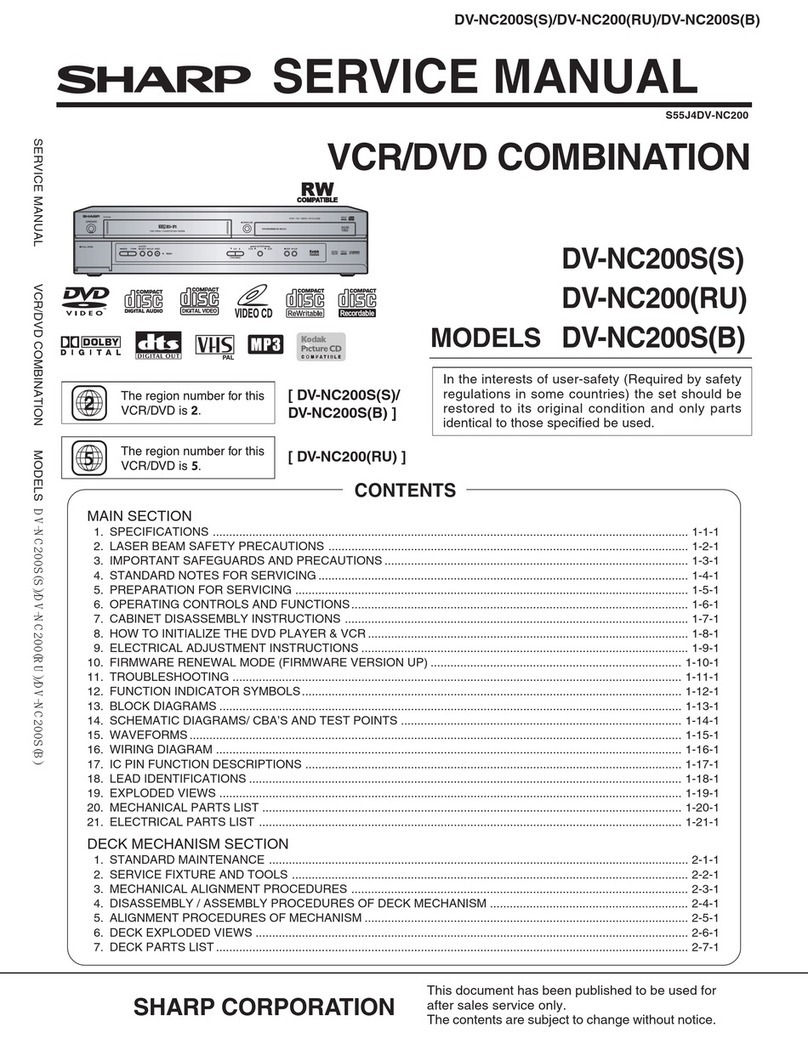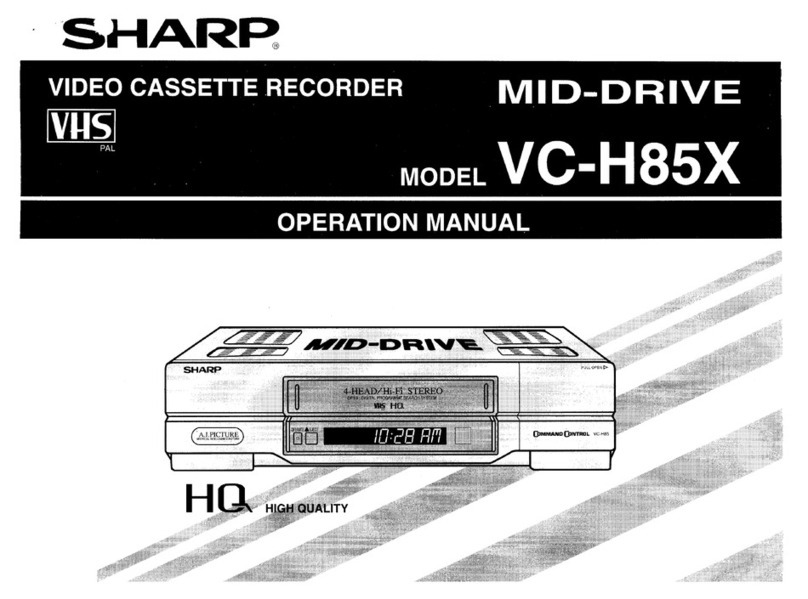Sharp VC-MH321HM User manual
Other Sharp VCR System manuals
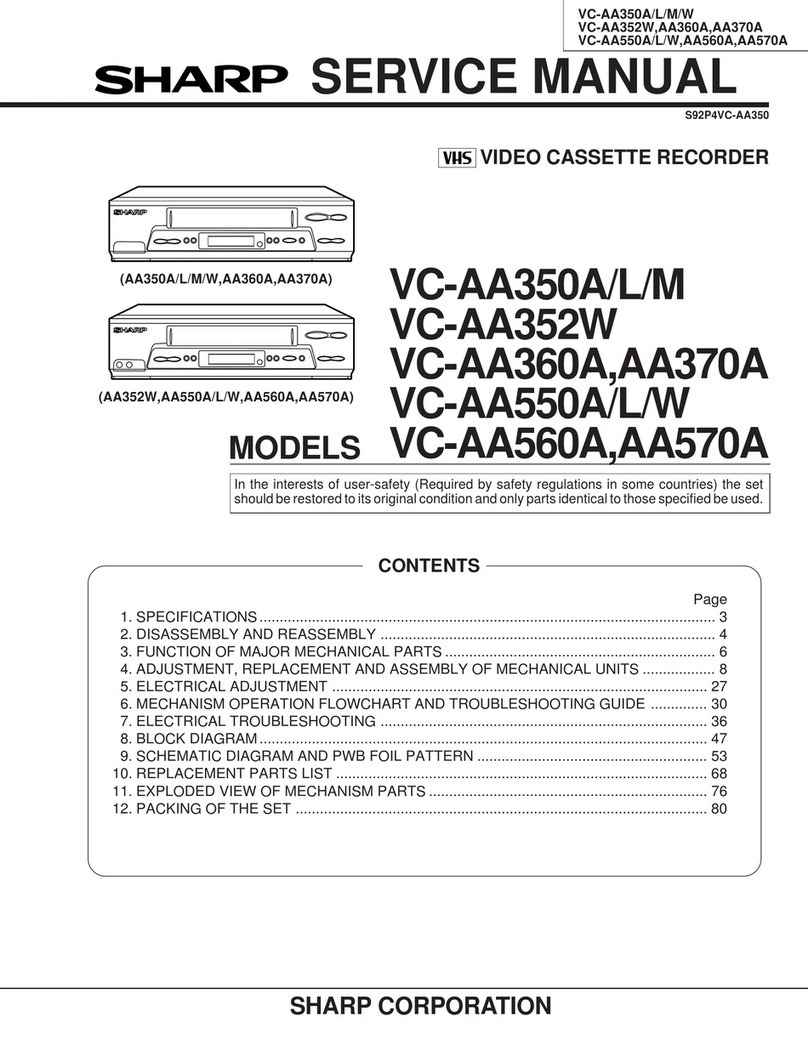
Sharp
Sharp VC-AA350A User manual
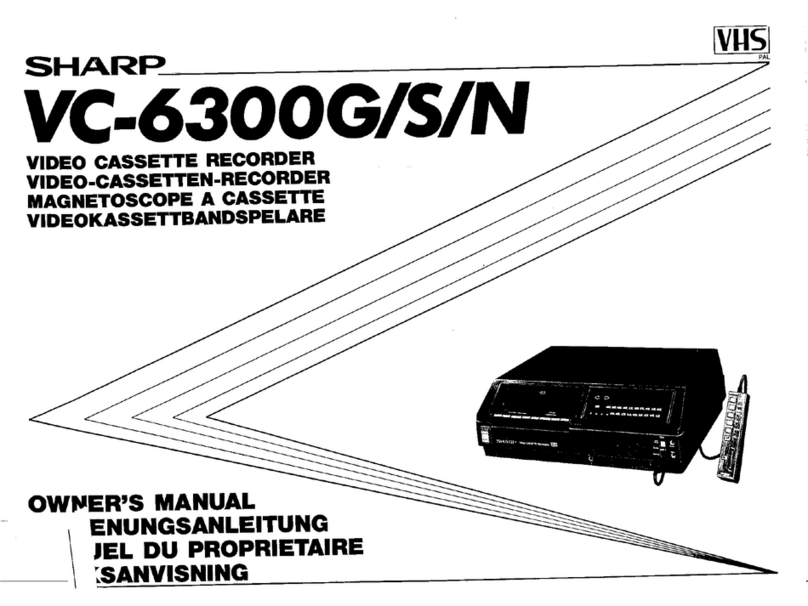
Sharp
Sharp VC-6300G User manual

Sharp
Sharp VC-A410U User manual
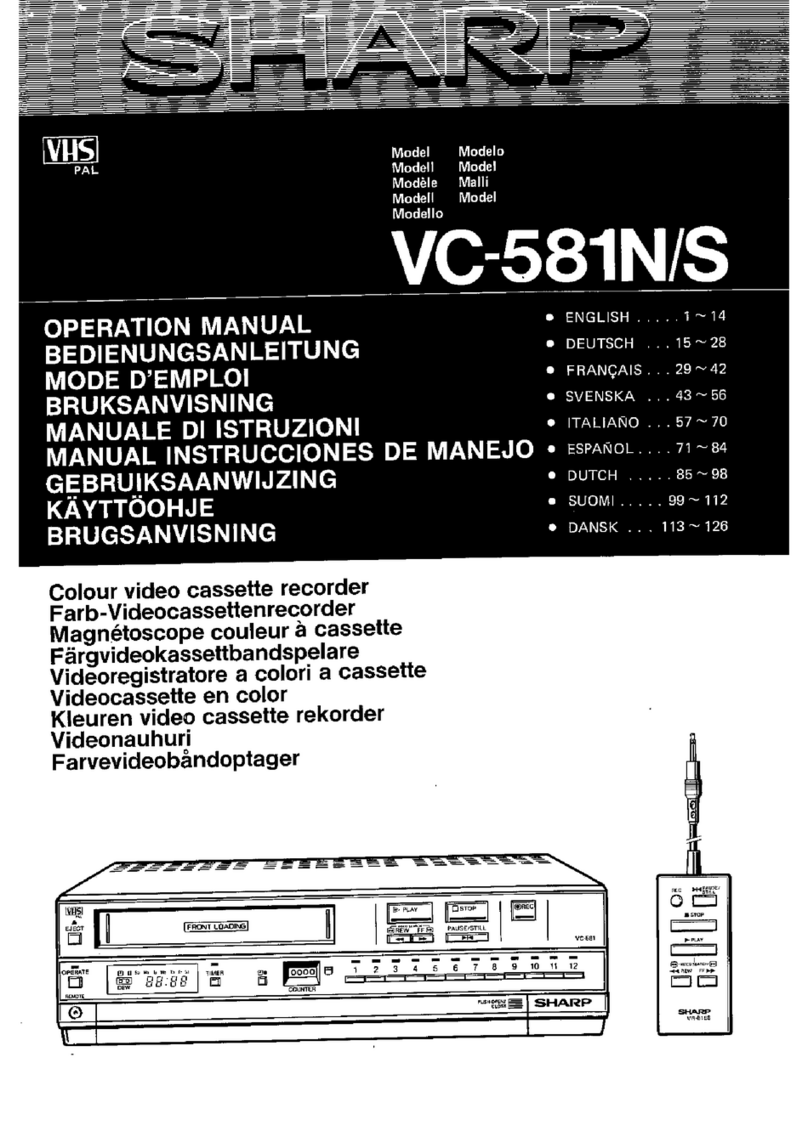
Sharp
Sharp VC-581N User manual
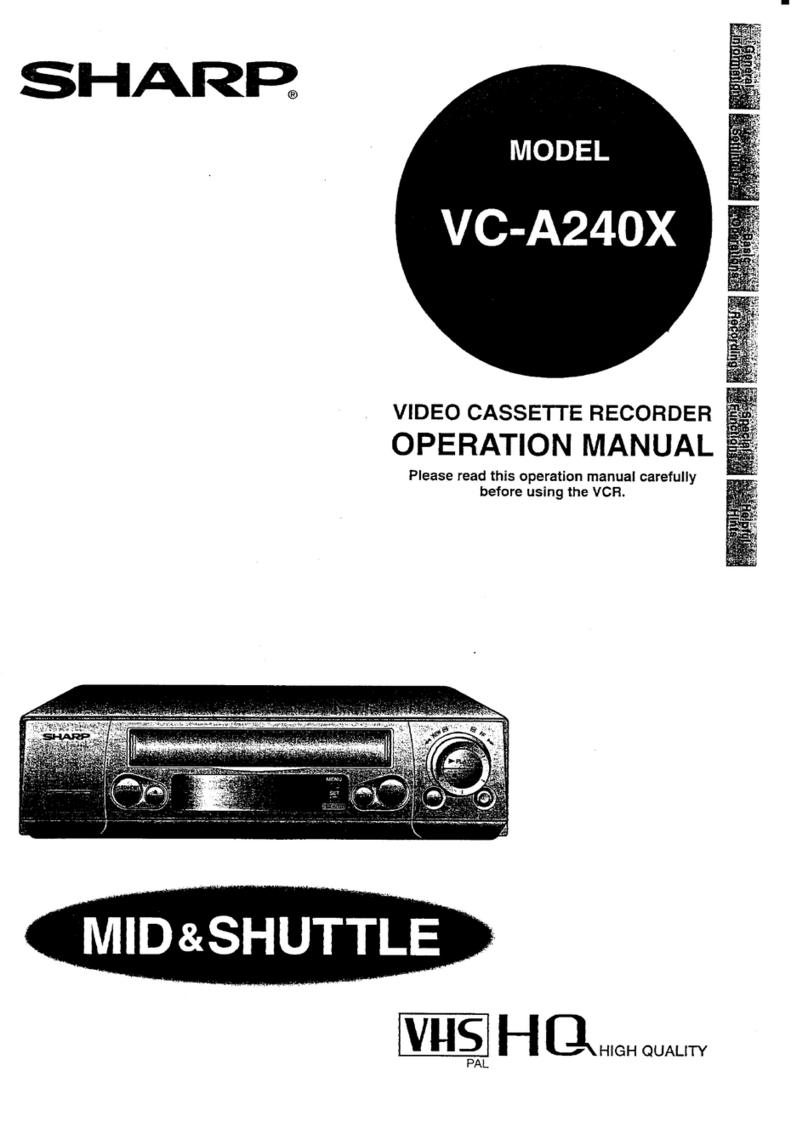
Sharp
Sharp VC-A240X User manual
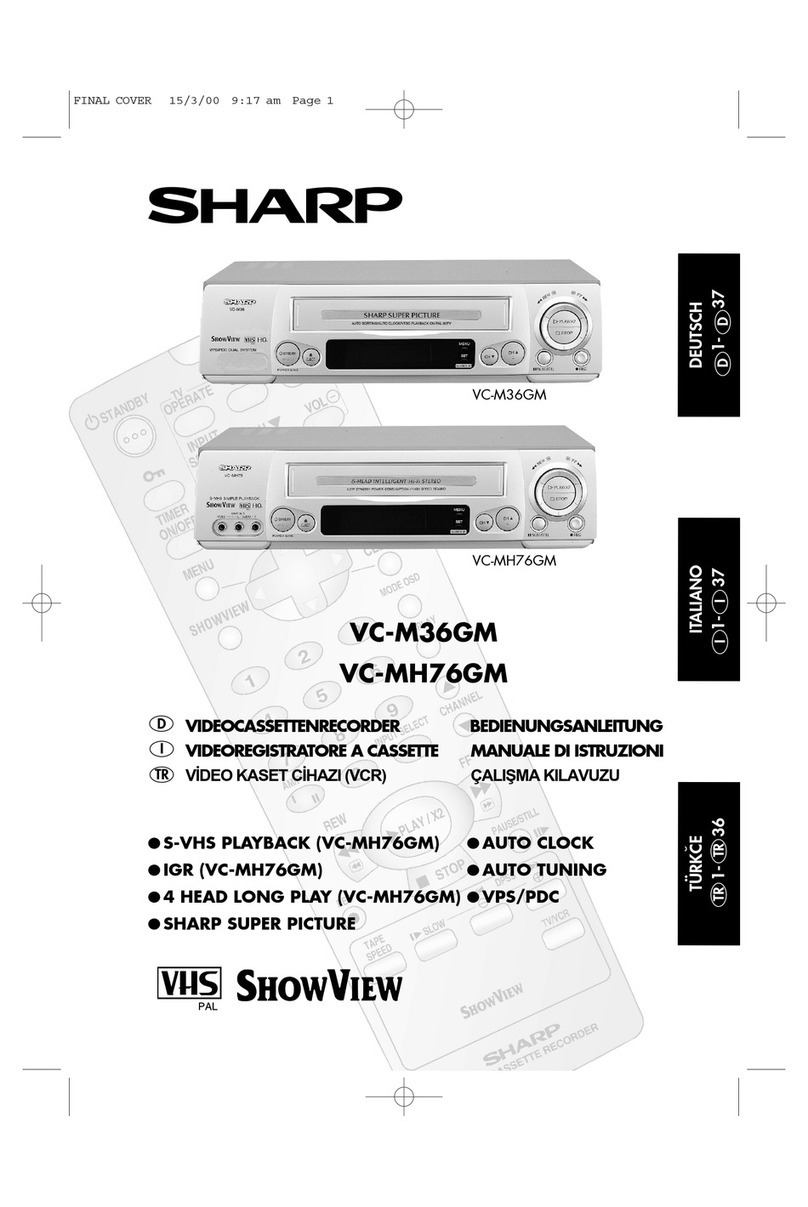
Sharp
Sharp VC-M36GM Quick start guide

Sharp
Sharp VC-MH71SM User manual

Sharp
Sharp VC-AA370 User manual
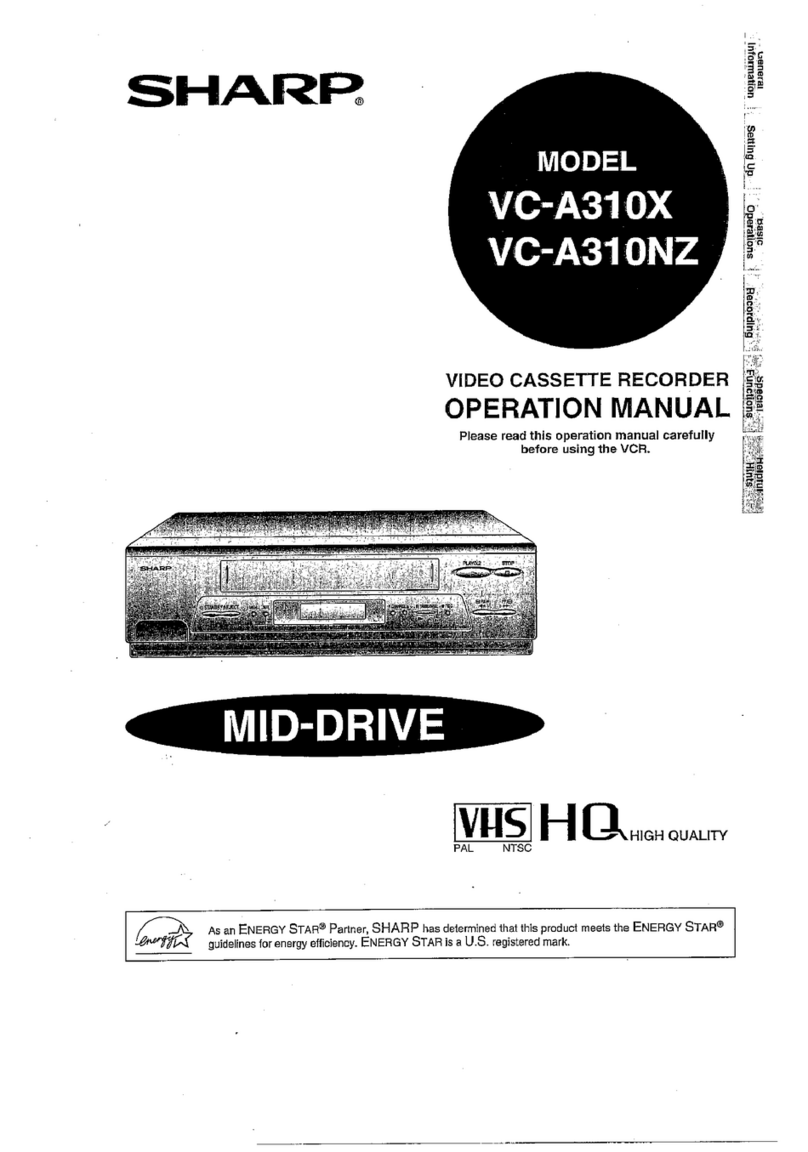
Sharp
Sharp VC-A310X User manual

Sharp
Sharp VC-A410U User manual
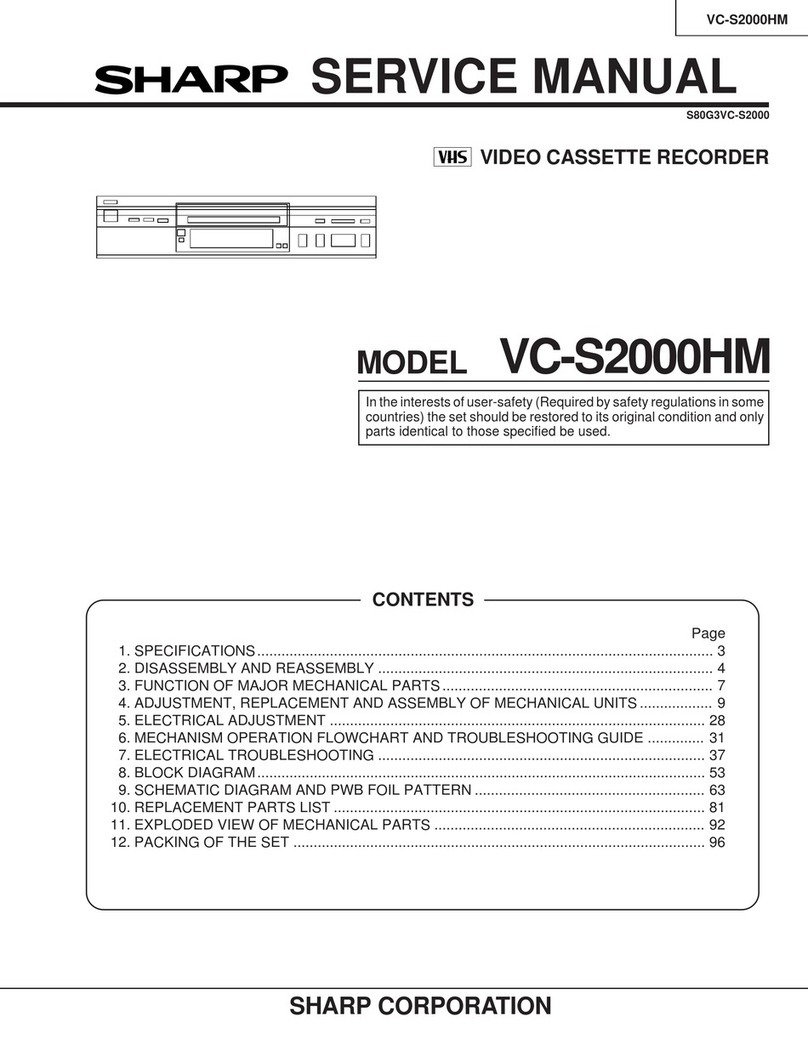
Sharp
Sharp VC-S2000HM User manual
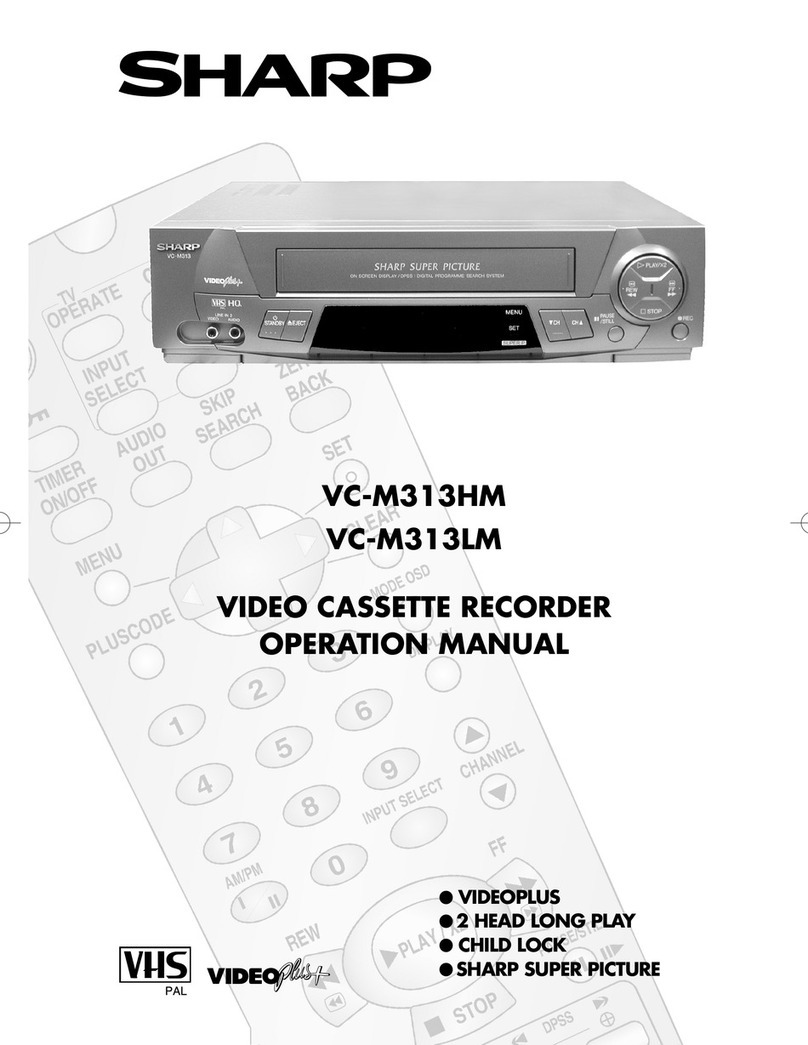
Sharp
Sharp VC-M313HM User manual
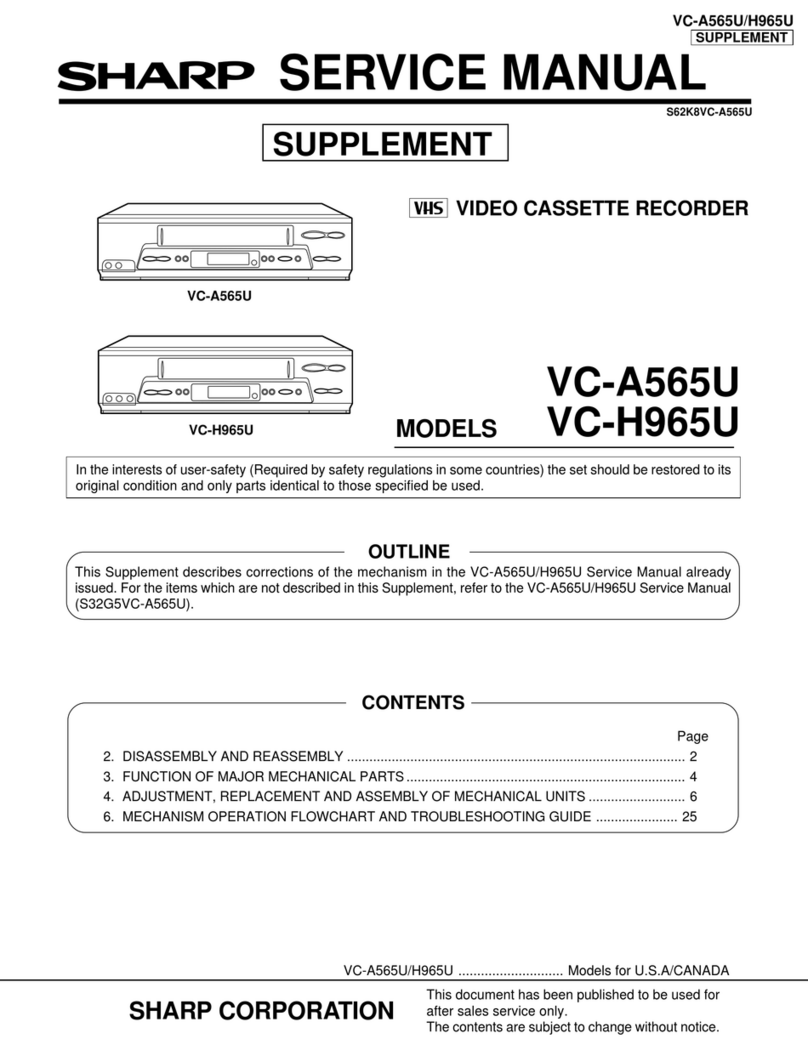
Sharp
Sharp VC-H965U User manual
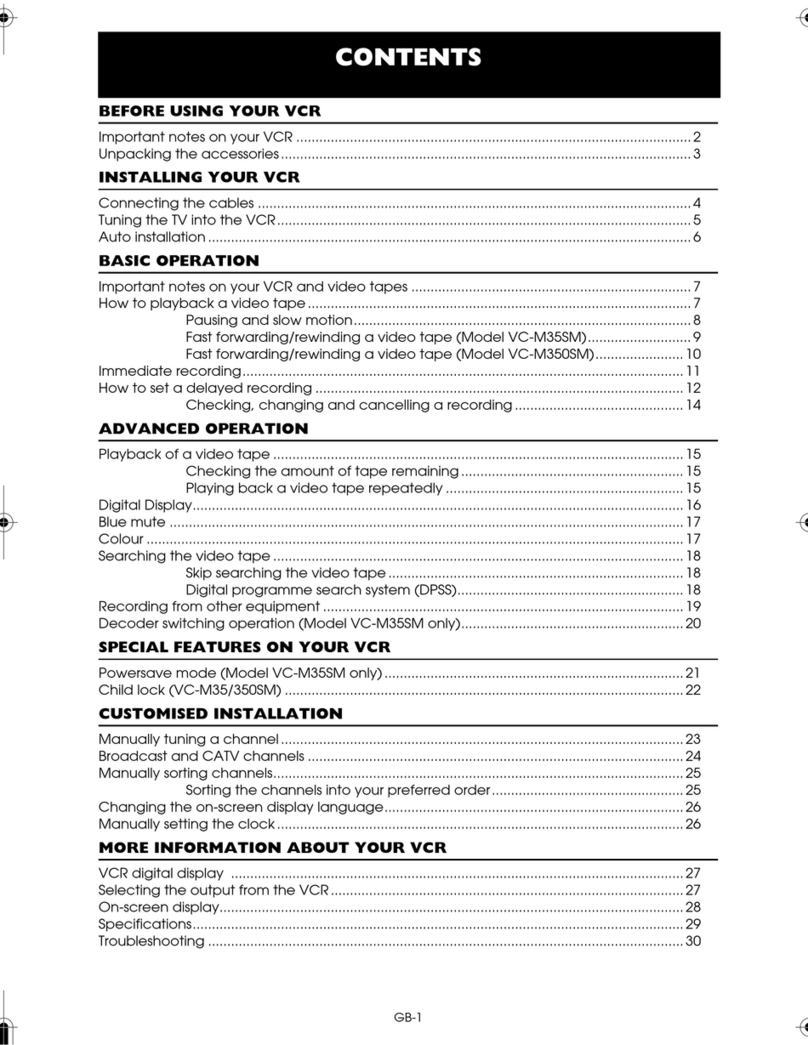
Sharp
Sharp VC-M35SM User manual

Sharp
Sharp VC-A560UA User manual
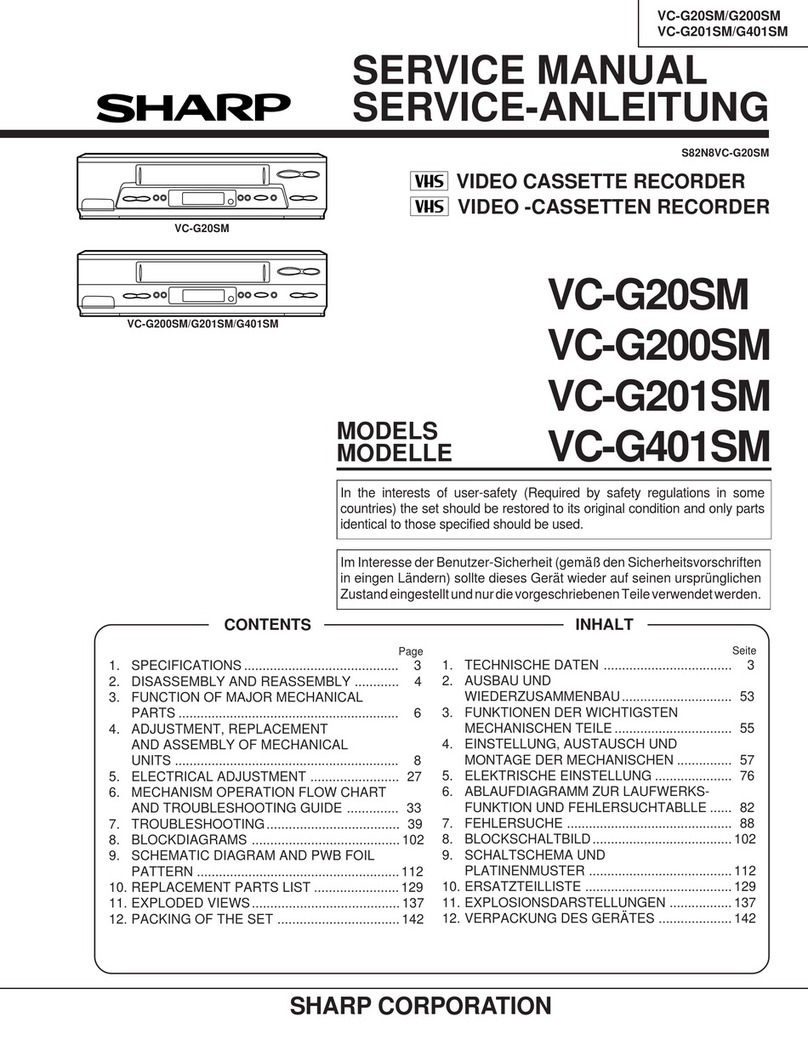
Sharp
Sharp VC-G20SM User manual

Sharp
Sharp VC-MH703HM User manual

Sharp
Sharp VC-A565U User manual

Sharp
Sharp VC-MH761SM User manual

Sharp
Sharp VC-H982U Assembly instructions