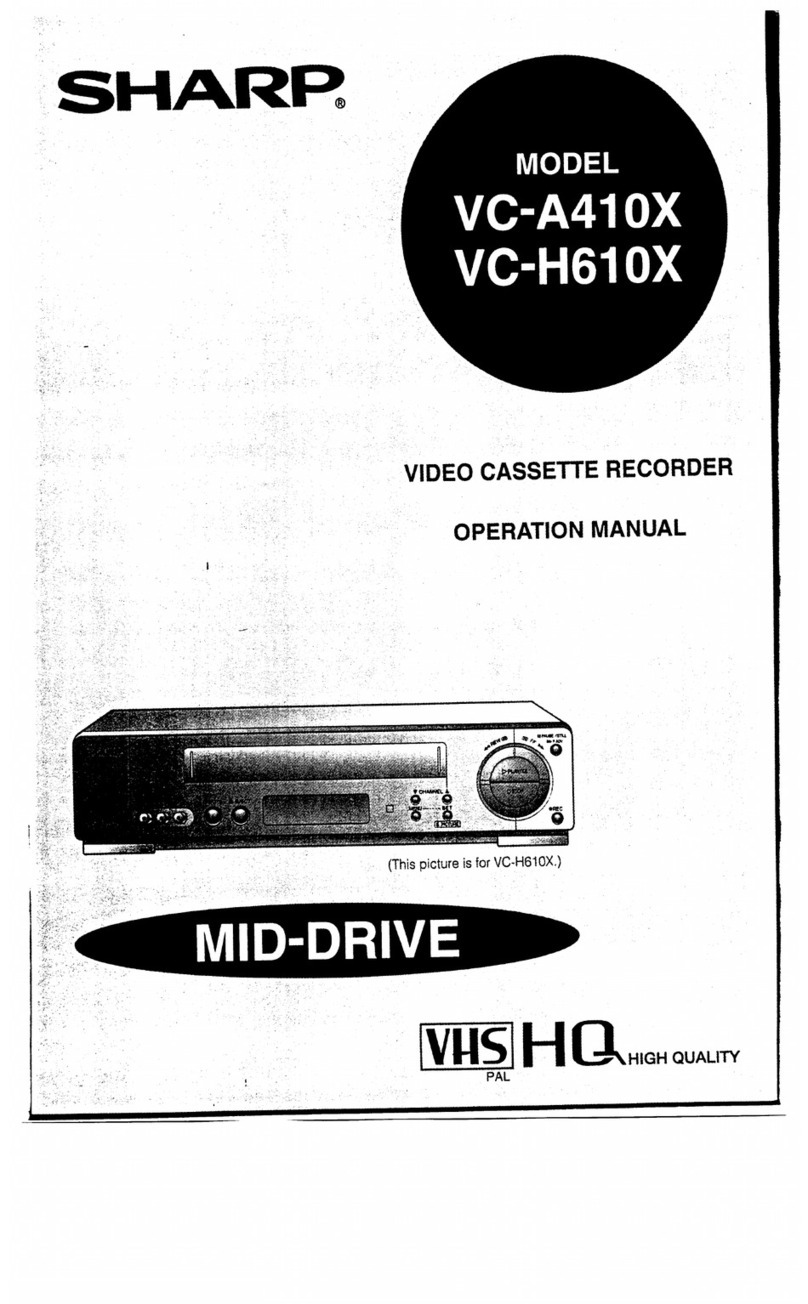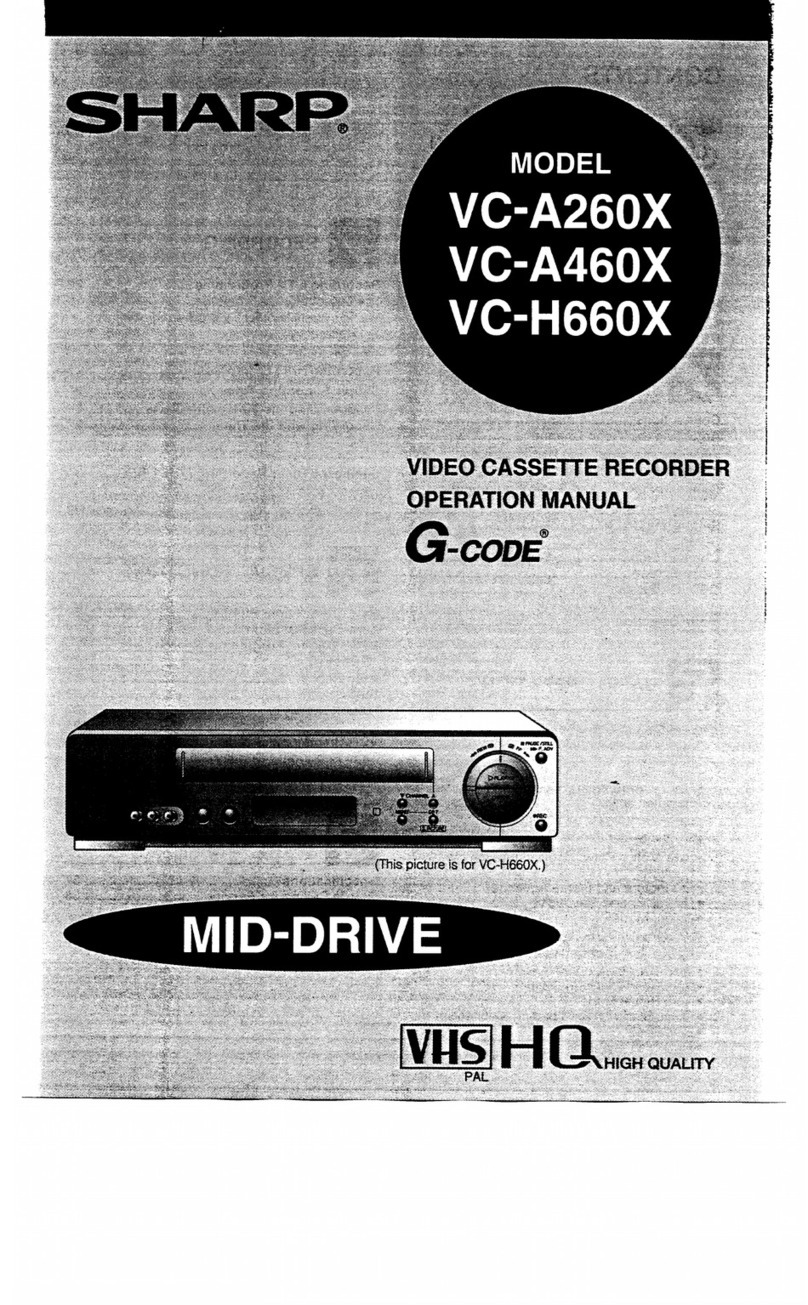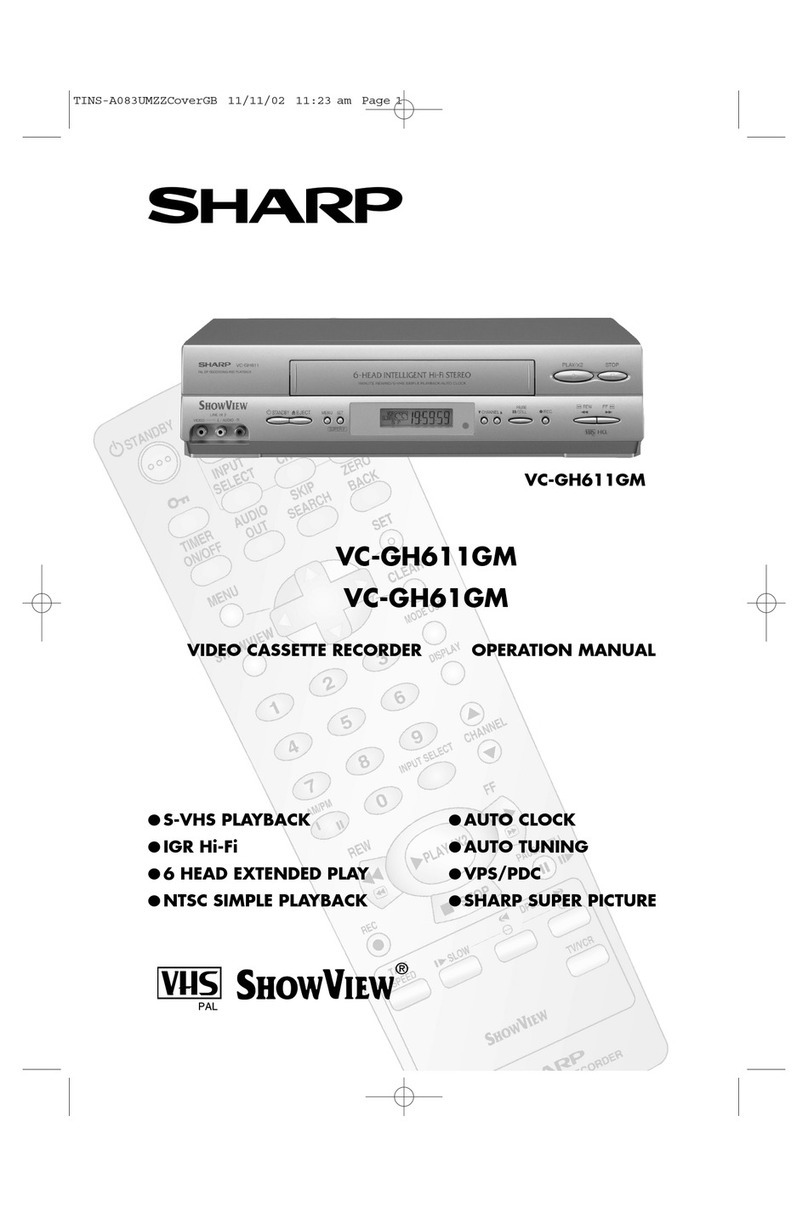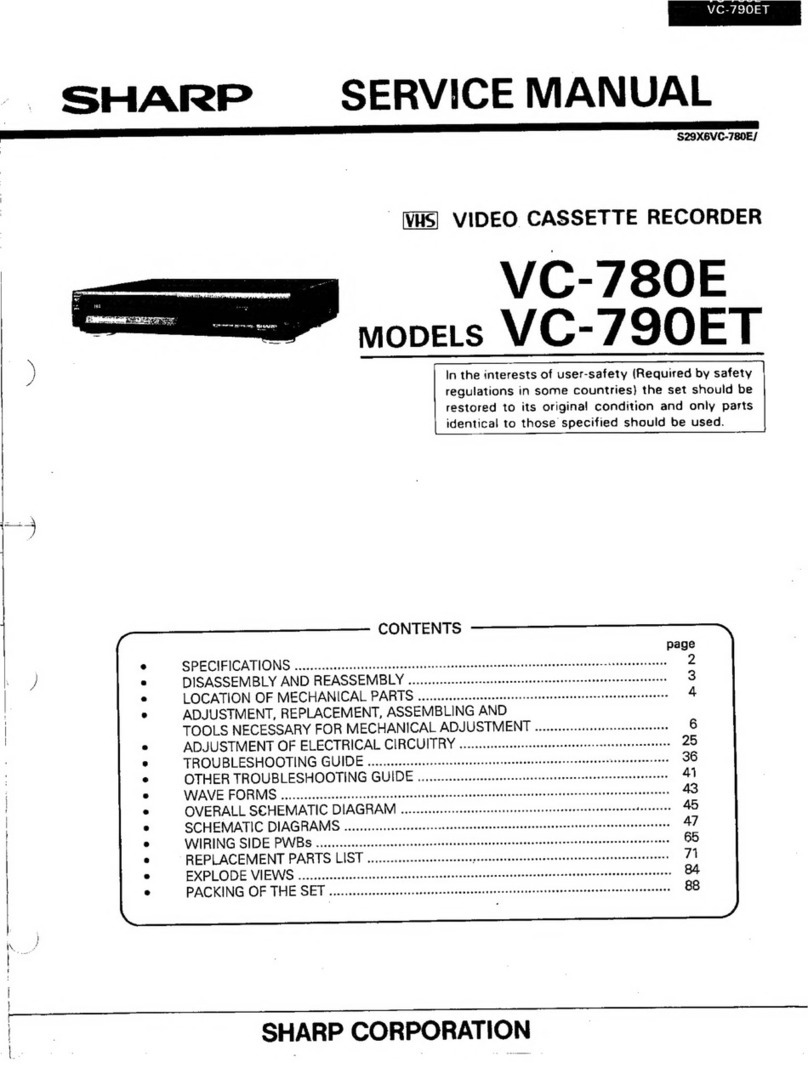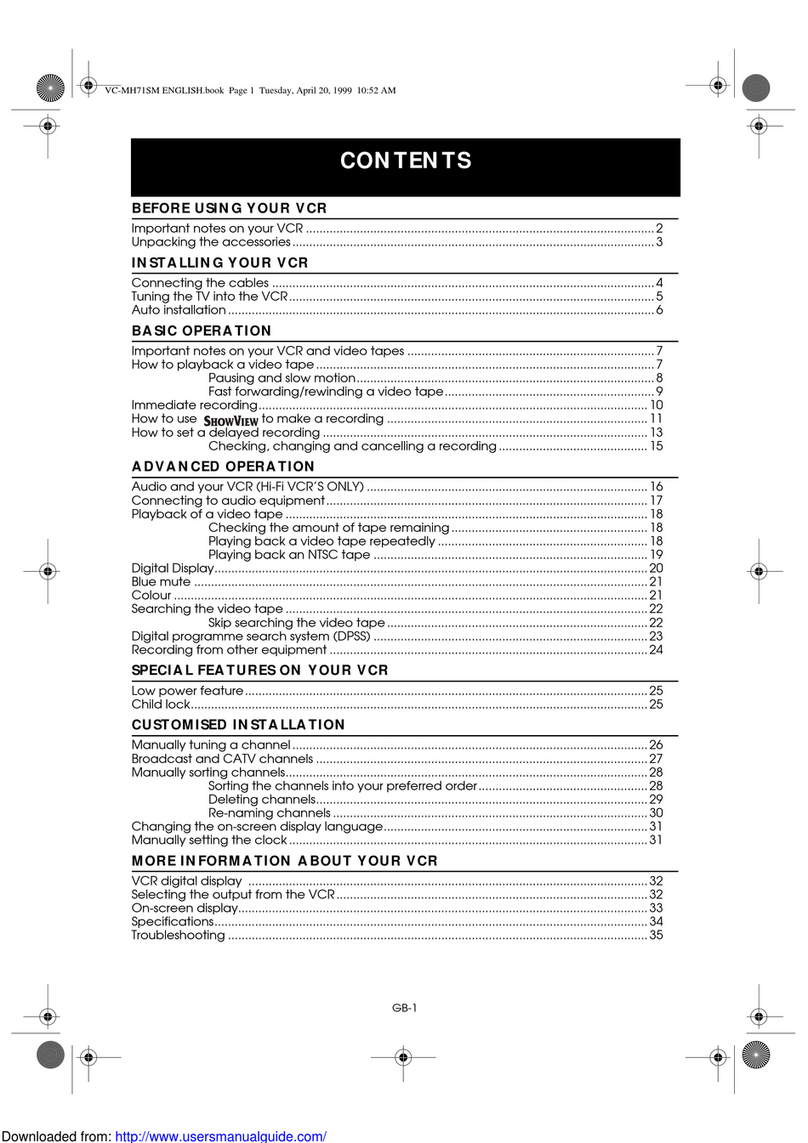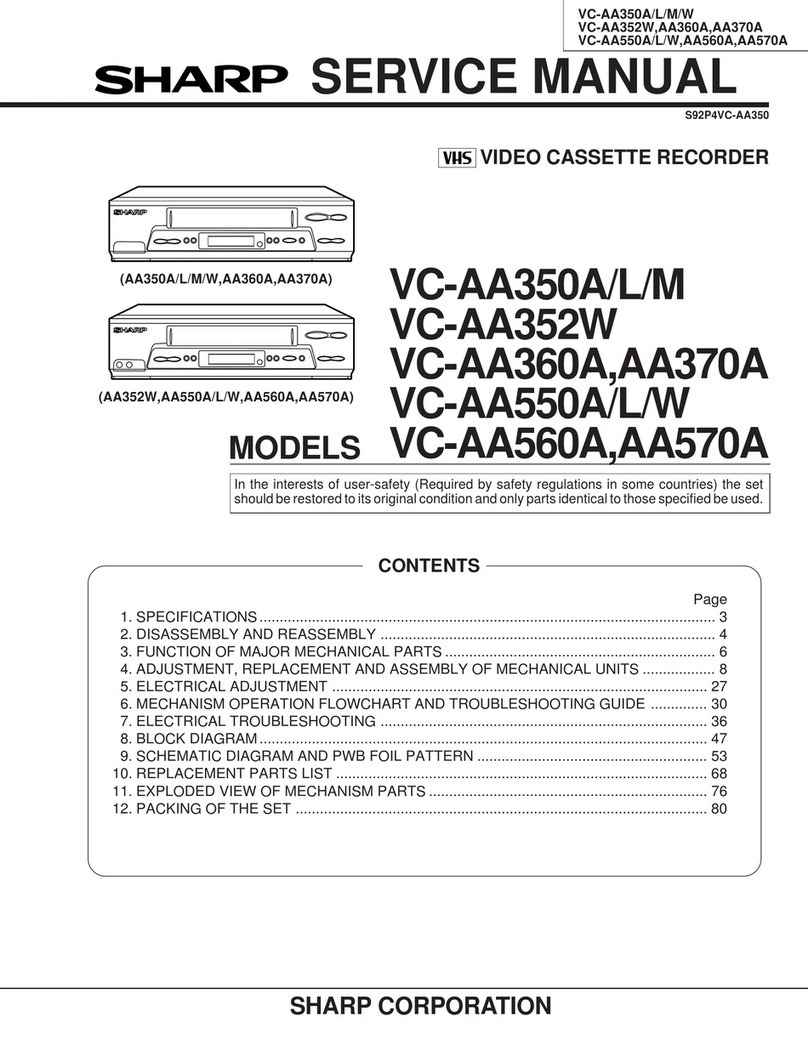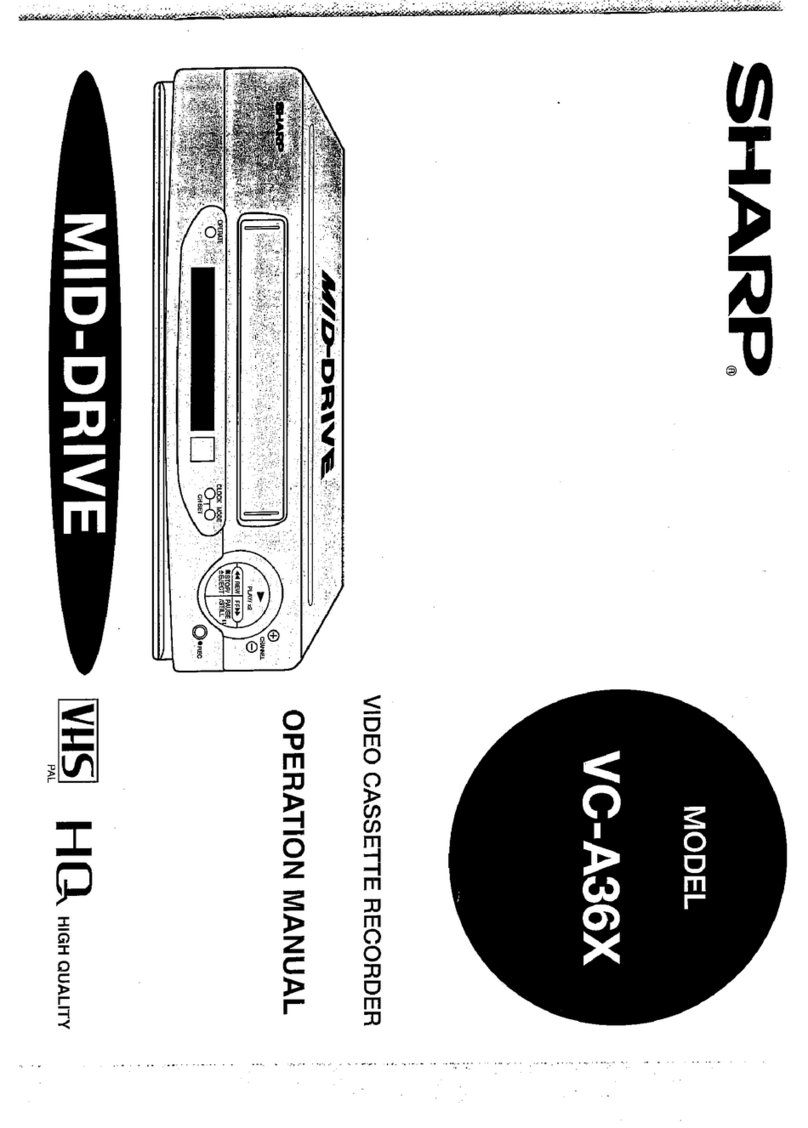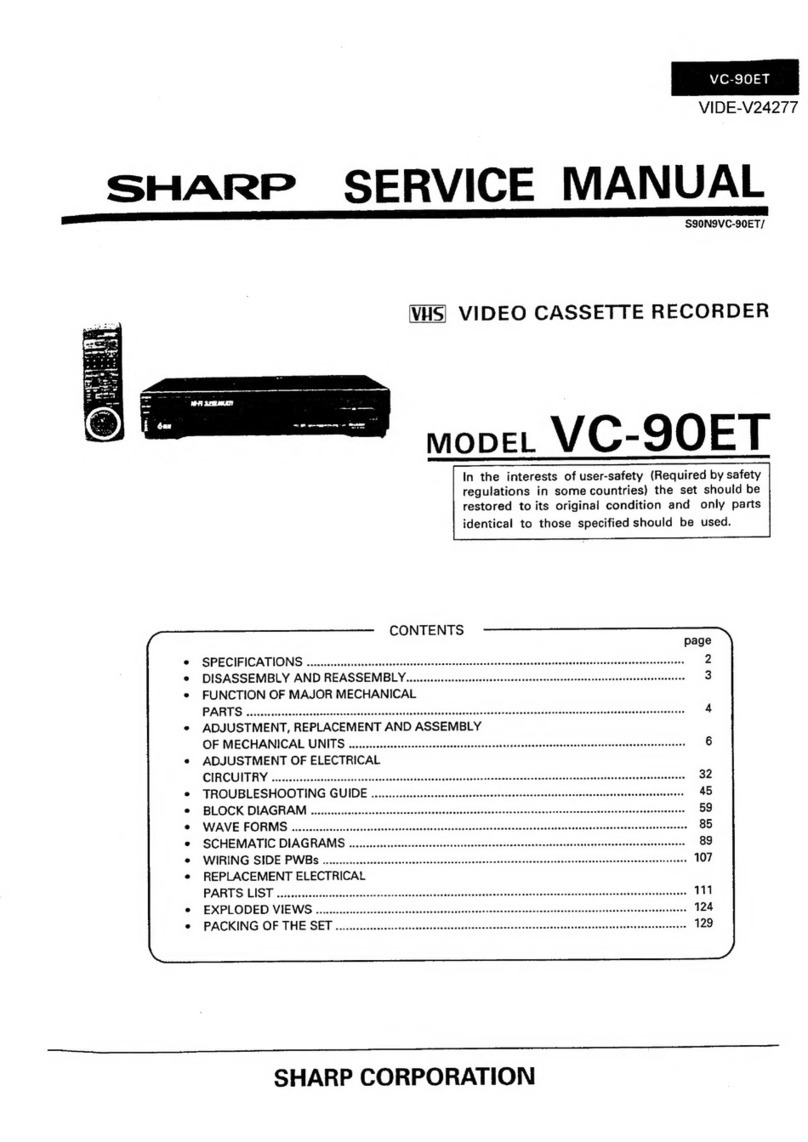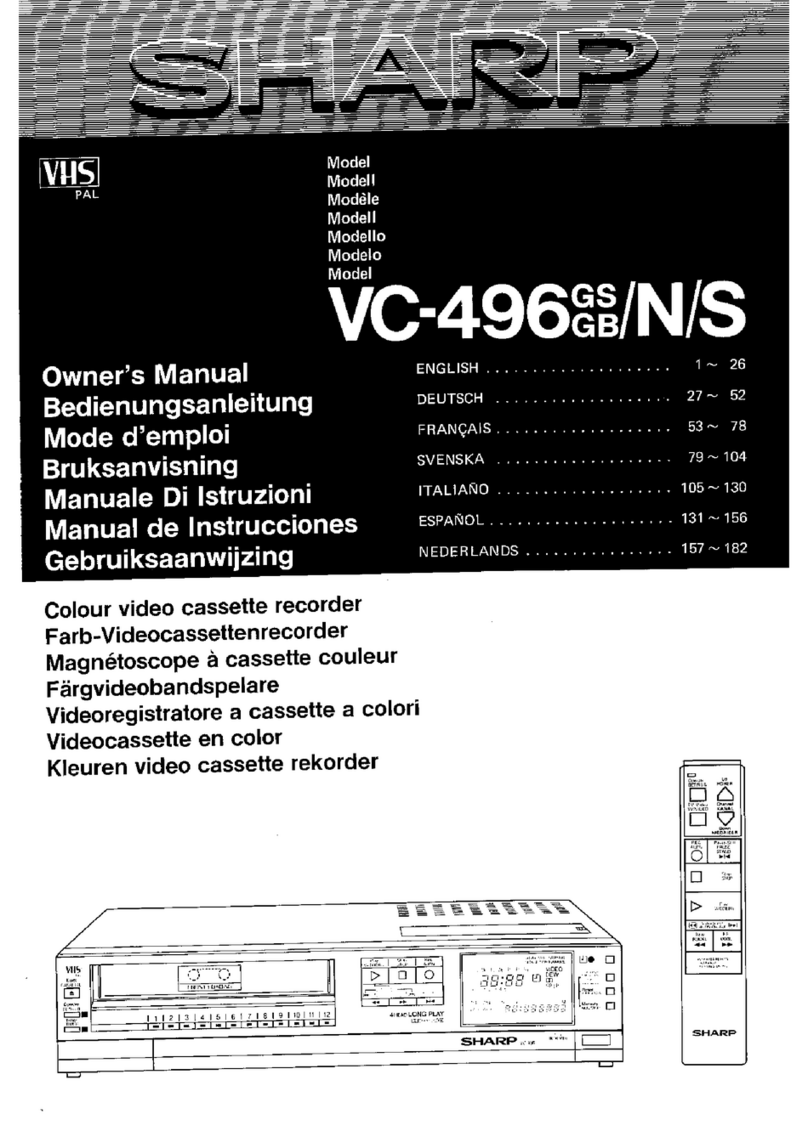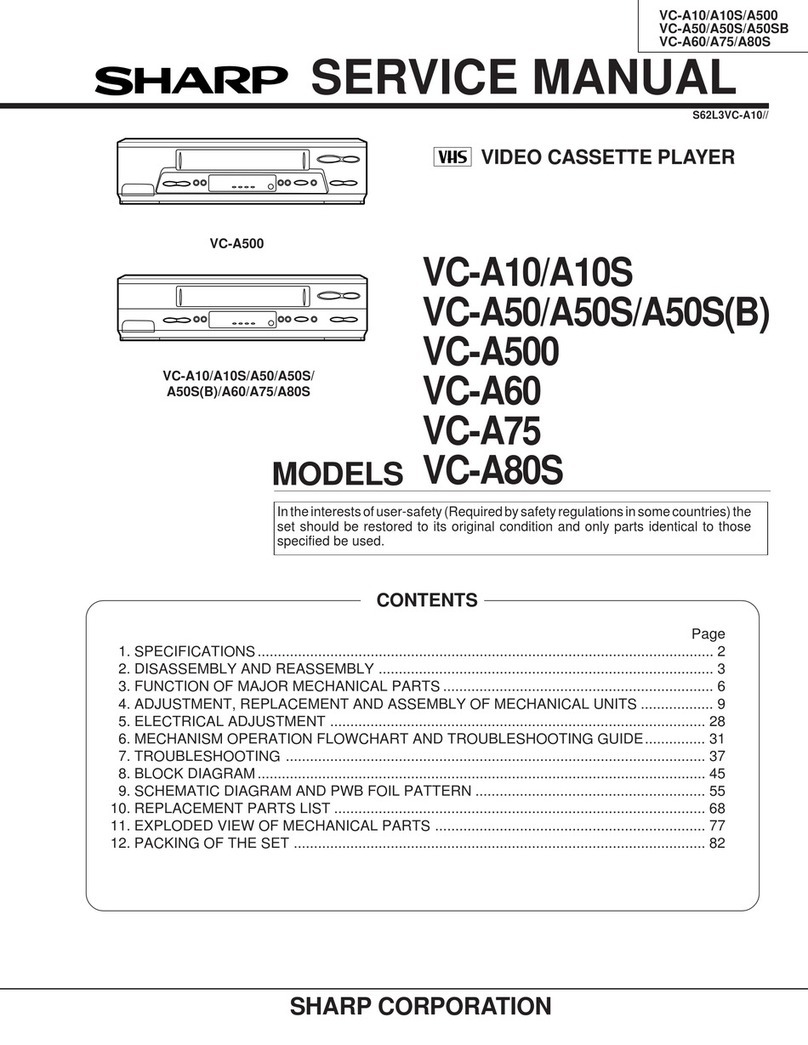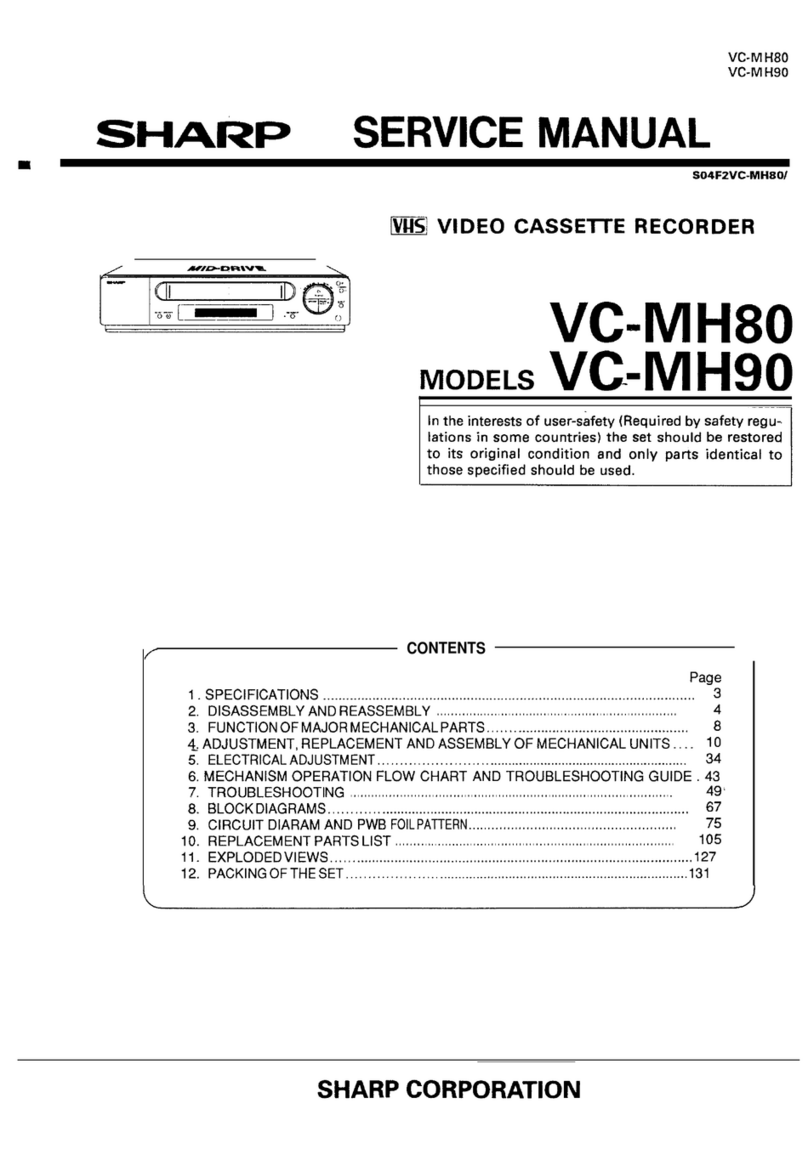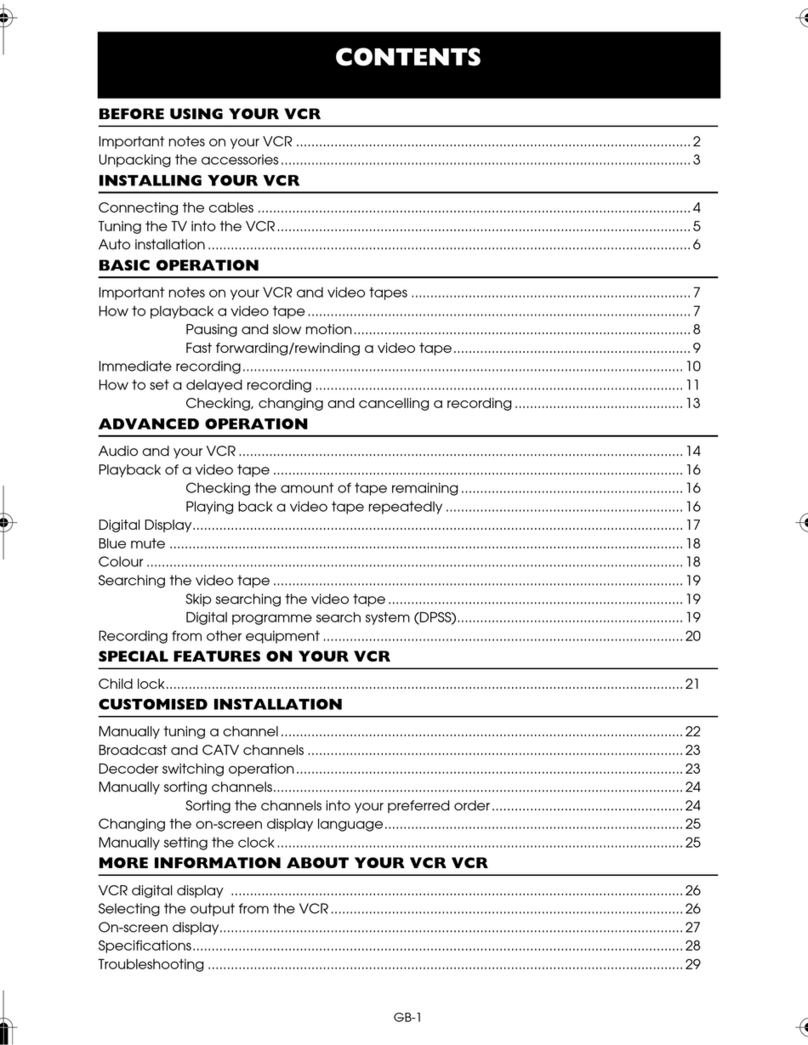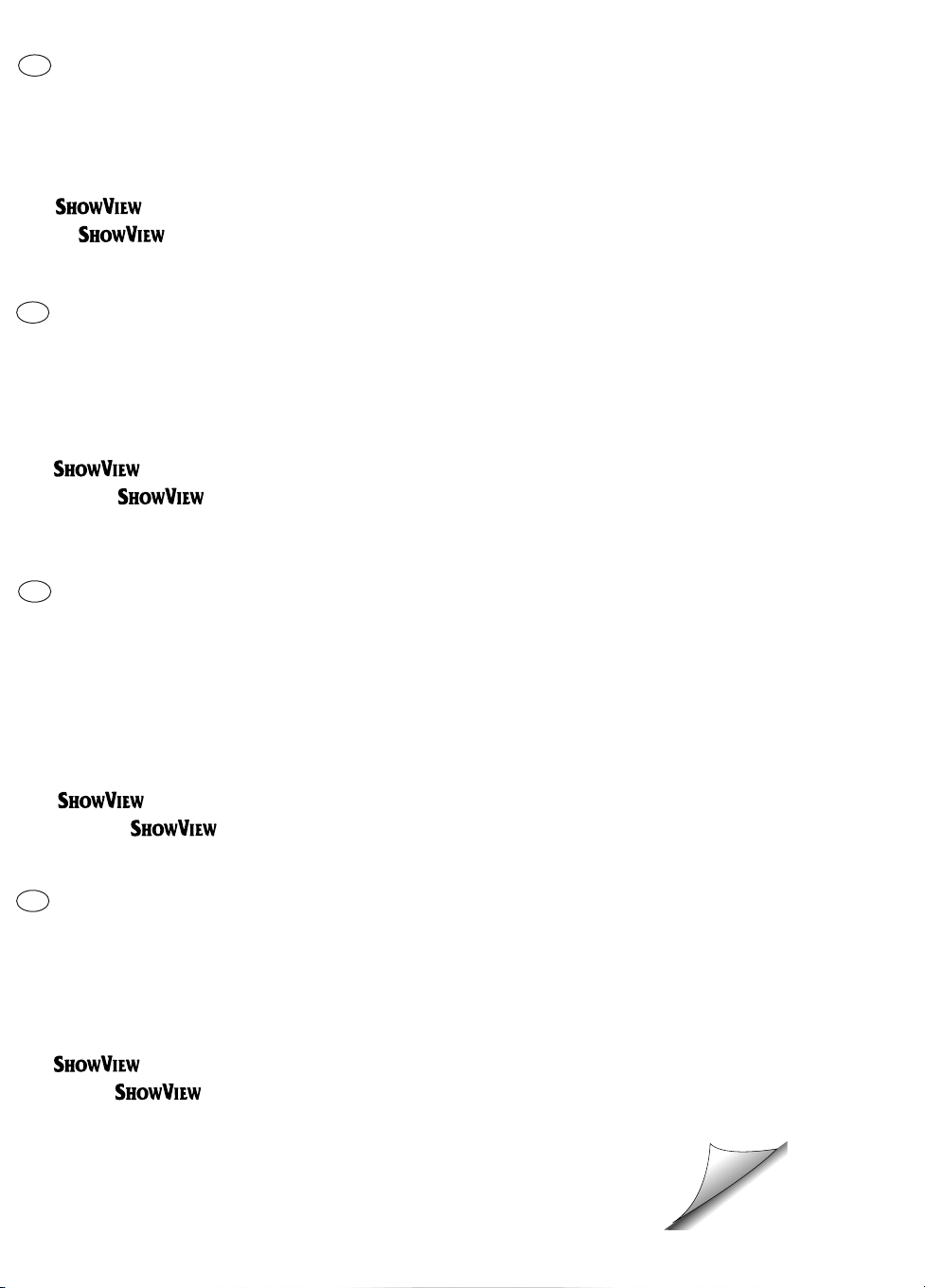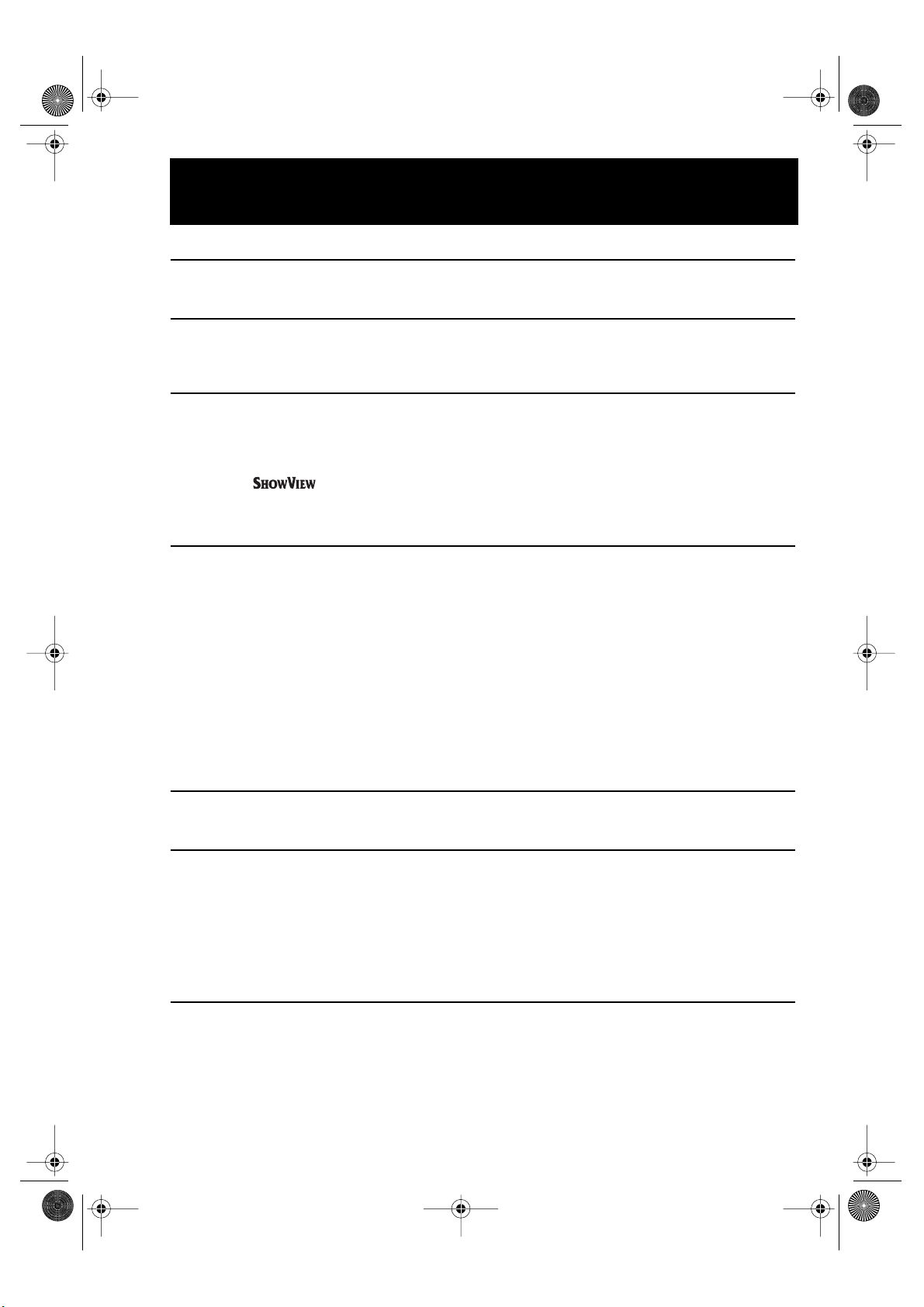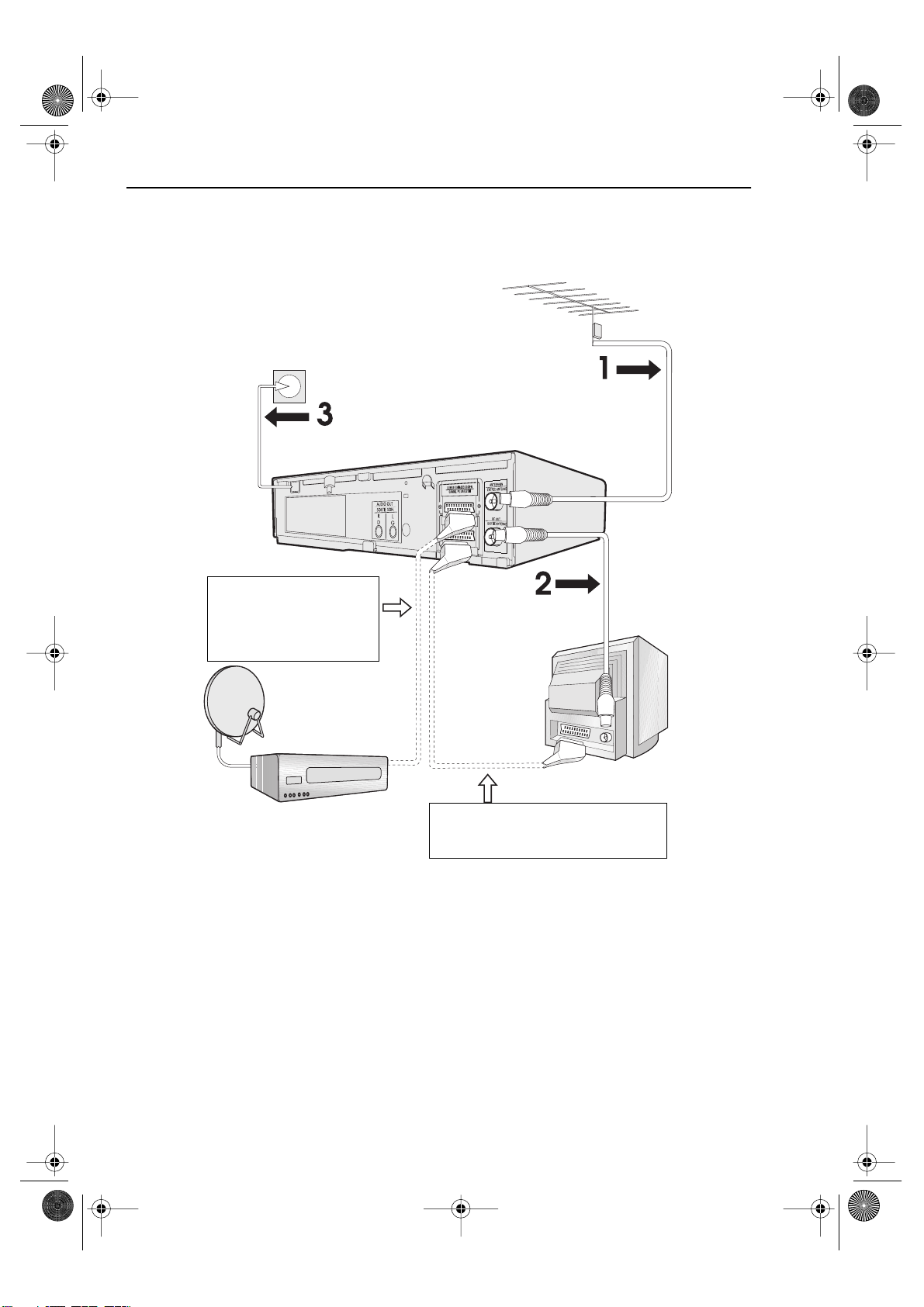GB-1
CON TEN TS
BEFORE USIN G YOUR VCR
Important notes on your VCR ....................................................................................................... 2
Unpacking the accessories........................................................................................................... 3
IN STALLIN G YOUR VCR
Connecting the cables ................................................................................................................. 4
Tuning the TV into the VCR............................................................................................................ 5
Auto installation.............................................................................................................................. 6
BASIC OPERATION
Important notes on your VCR and video tapes ......................................................................... 7
How to playback a video tape....................................................................................................7
Pausing and slow motion........................................................................................ 8
Fast forwarding/rewinding a video tape.............................................................. 9
Immediate recording................................................................................................................... 10
How to use to make a recording ............................................................................. 11
How to set a delayed recording ................................................................................................ 13
Checking, changing and cancelling a recording............................................ 15
ADVA N CED OPERA TION
Audio and your VCR (HiFi VCR’S ONLY) .................................................................................... 16
Connecting to audio equipment............................................................................................... 17
Playback of a video tape ........................................................................................................... 18
Checking the amount of tape remaining.......................................................... 18
Playing back a video tape repeatedly .............................................................. 18
Playing back an NTSC tape ................................................................................. 19
Digital Display ............................................................................................................................... 20
Blue mute ...................................................................................................................................... 21
Colour ............................................................................................................................................ 21
Searching the video tape ........................................................................................................... 22
Skip searching the video tape............................................................................. 22
Digital programme search system (DPSS) ................................................................................. 22
Recording from other equipment .............................................................................................. 23
Decoder switching operation.....................................................................................................24
SPECIAL FEATURES ON YOUR VCR
Low power feature....................................................................................................................... 25
Child lock ...................................................................................................................................... 25
CUSTOMISED IN STA LLATION
Manually tuning a channel......................................................................................................... 26
Broadcast and CATV channels .................................................................................................. 27
Manually sorting channels .......................................................................................................... 28
Sorting the channels into your preferred order.................................................. 28
Deleting channels ................................................................................................. 29
Re-naming channels ............................................................................................. 30
Changing the on-screen display language ............................................................................. 31
Manually setting the clock.......................................................................................................... 31
MORE IN FORMA TION ABOUT YOUR VCR
VCR digital display ....................................................................................................................... 32
Selecting the output from the VCR............................................................................................ 32
On-screen display ........................................................................................................................ 33
Specifications................................................................................................................................ 34
Troubleshooting ............................................................................................................................ 35
741 eng.book Page 1 Tuesday, April 27, 1999 11:35 AM
Downloaded from: http://www.usersmanualguide.com/