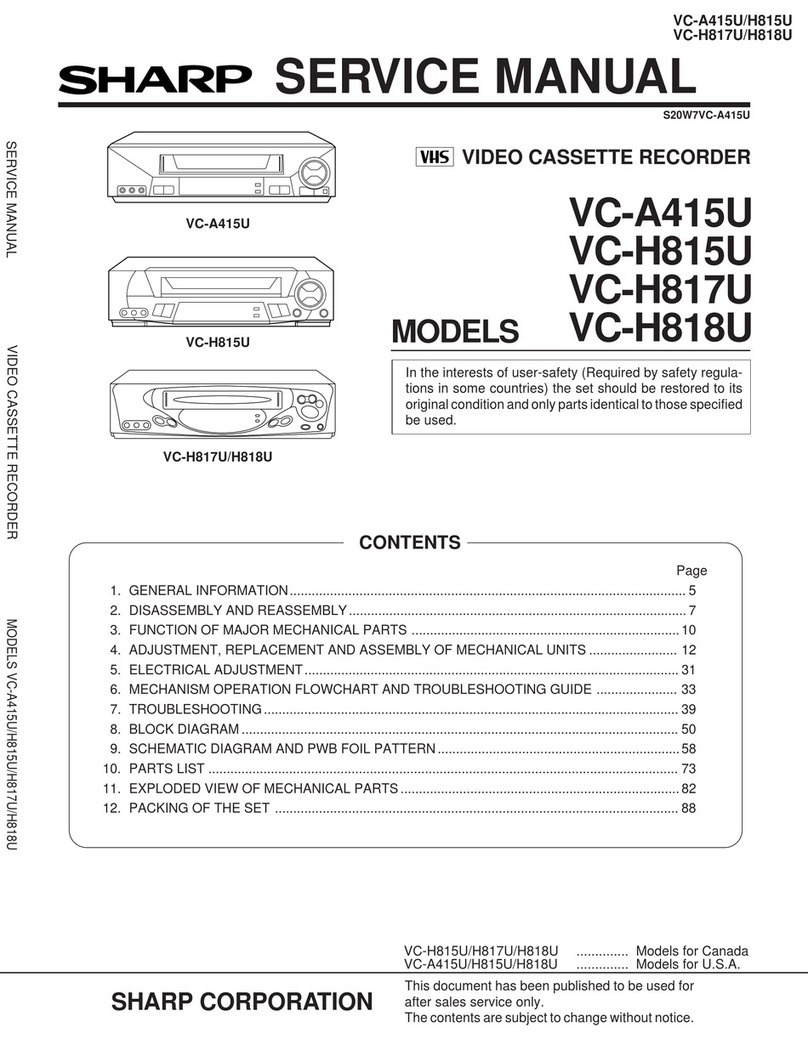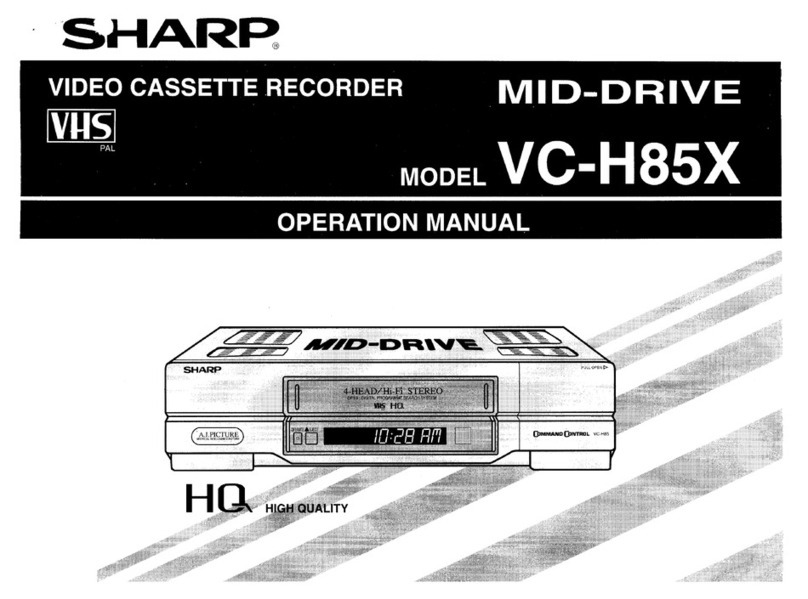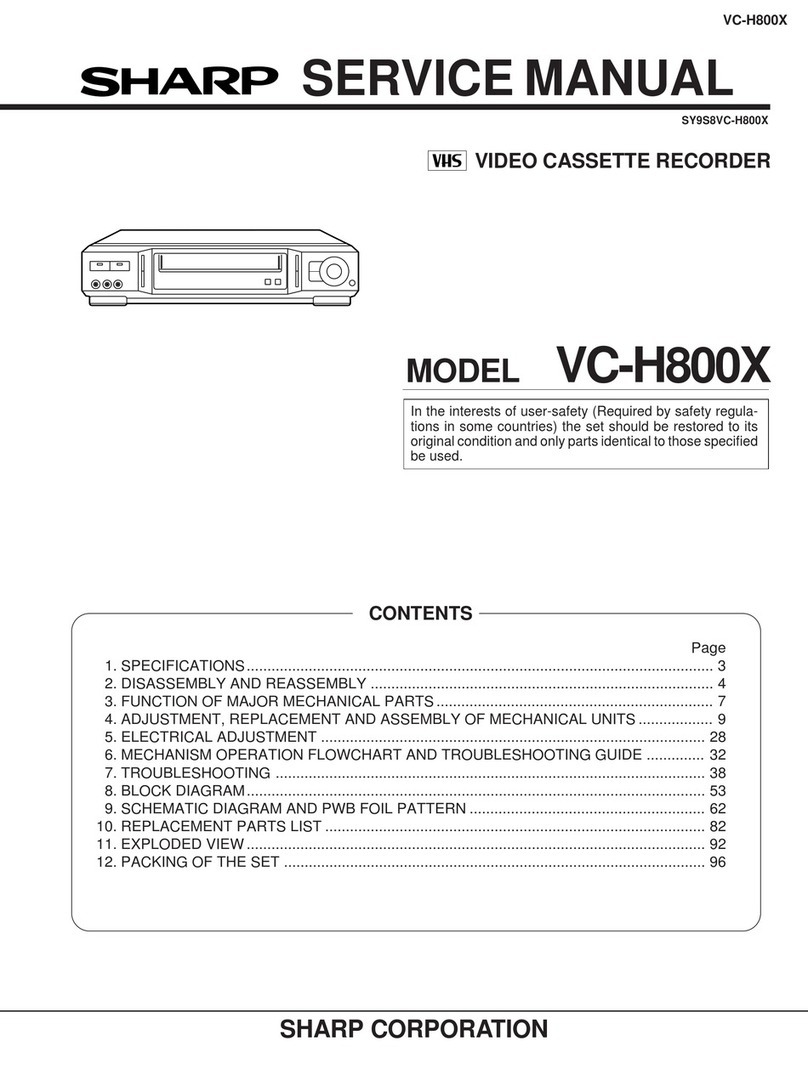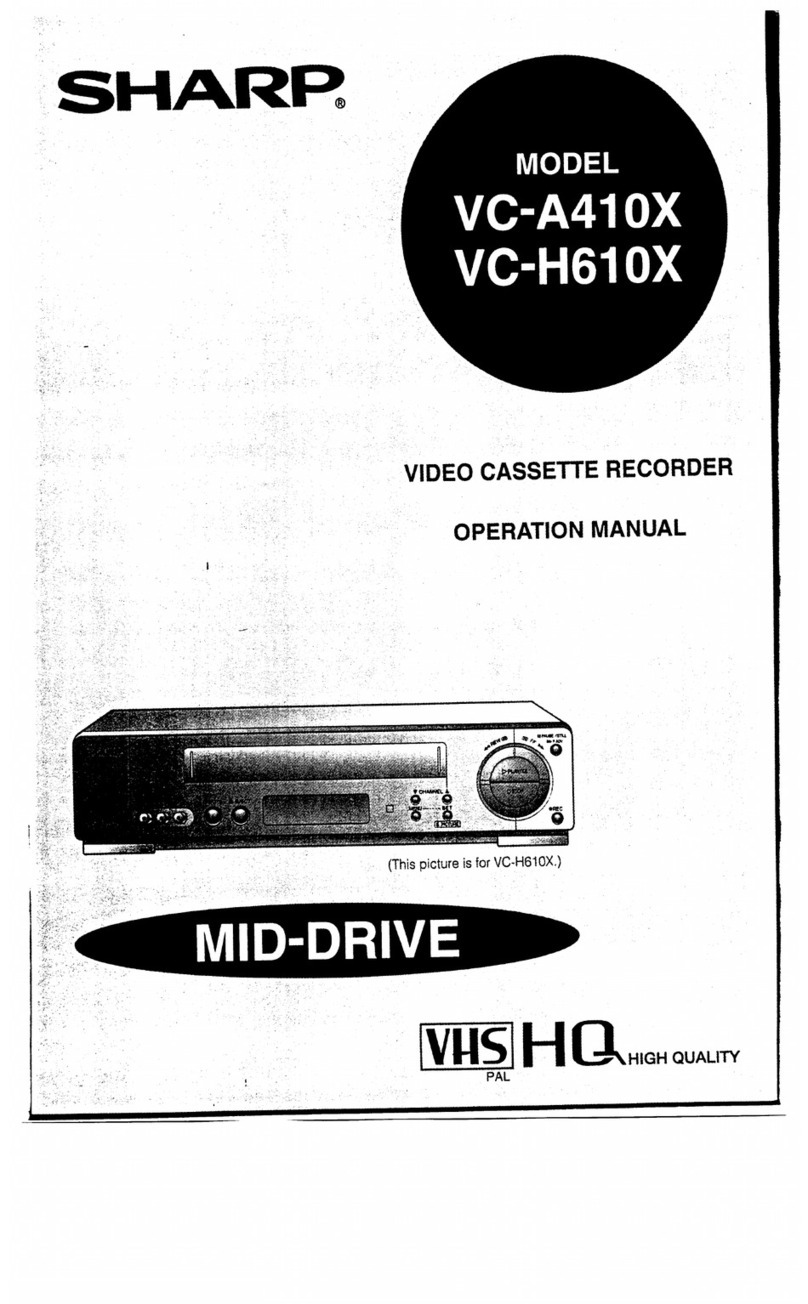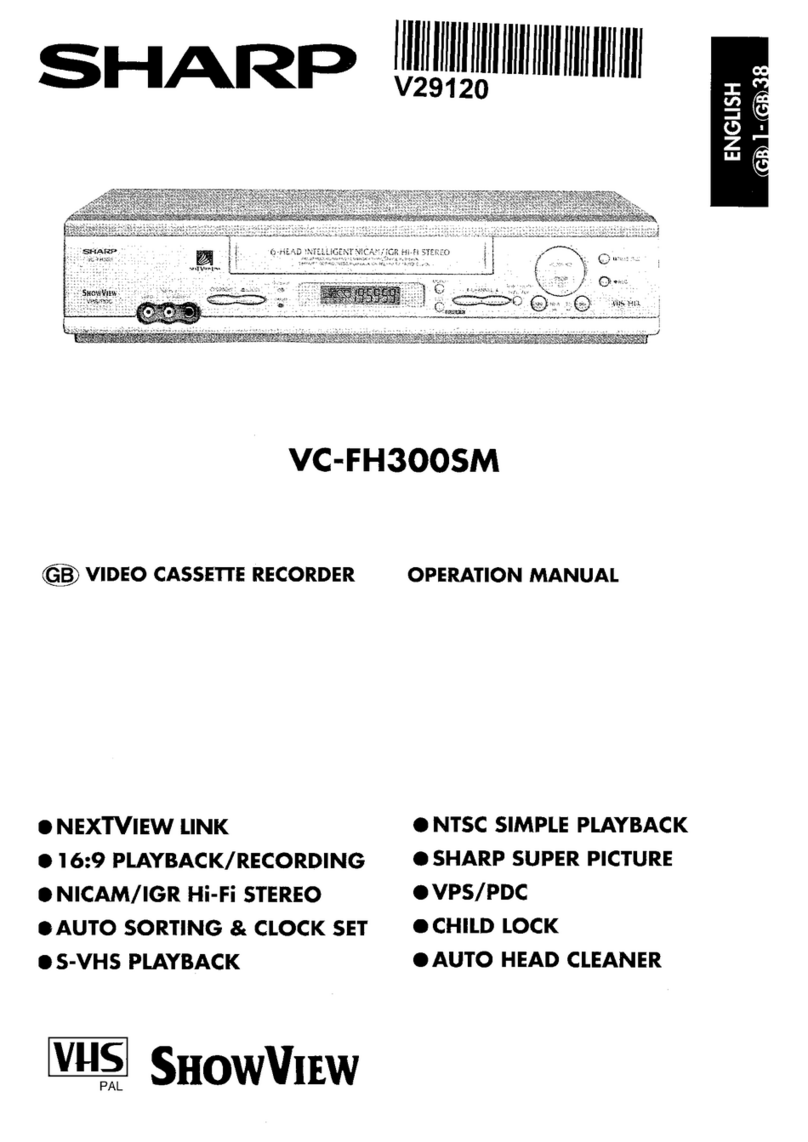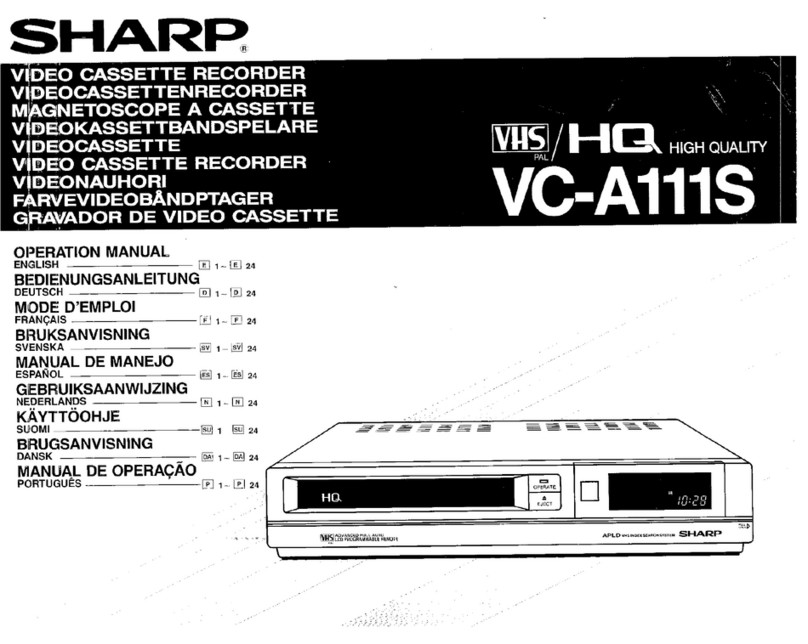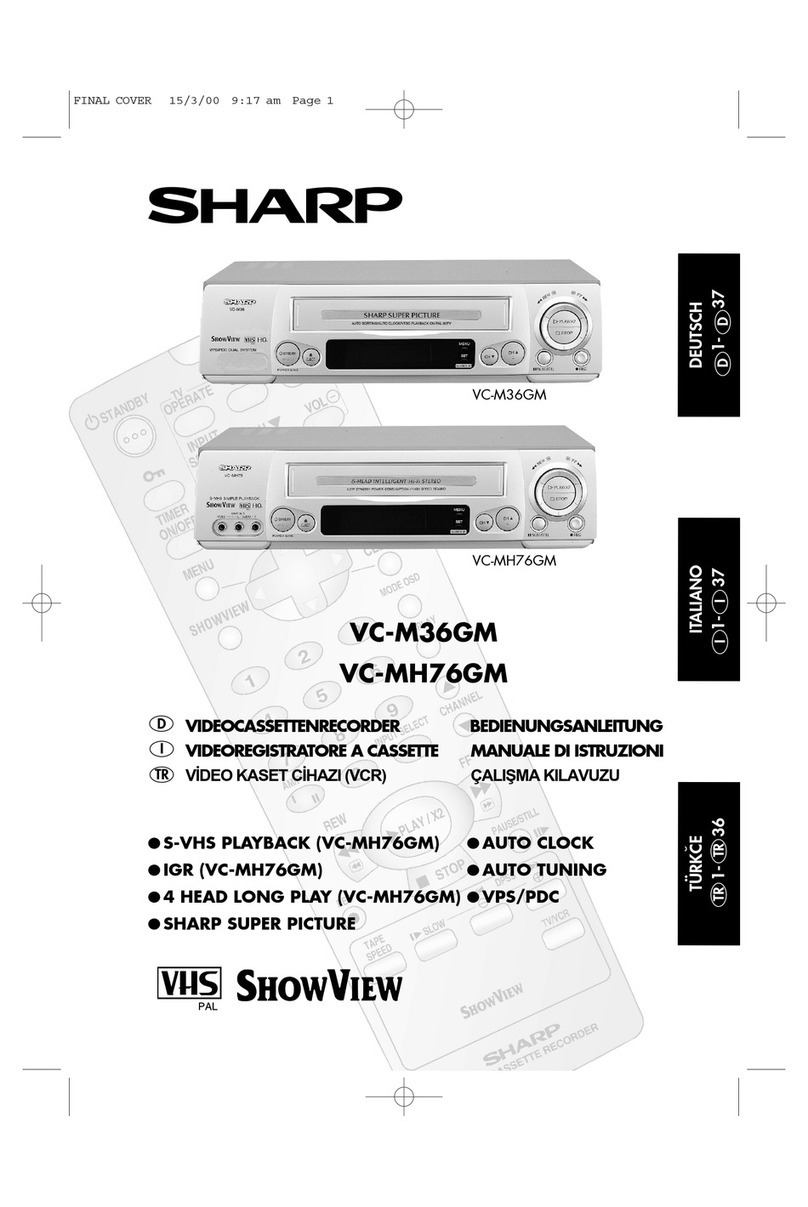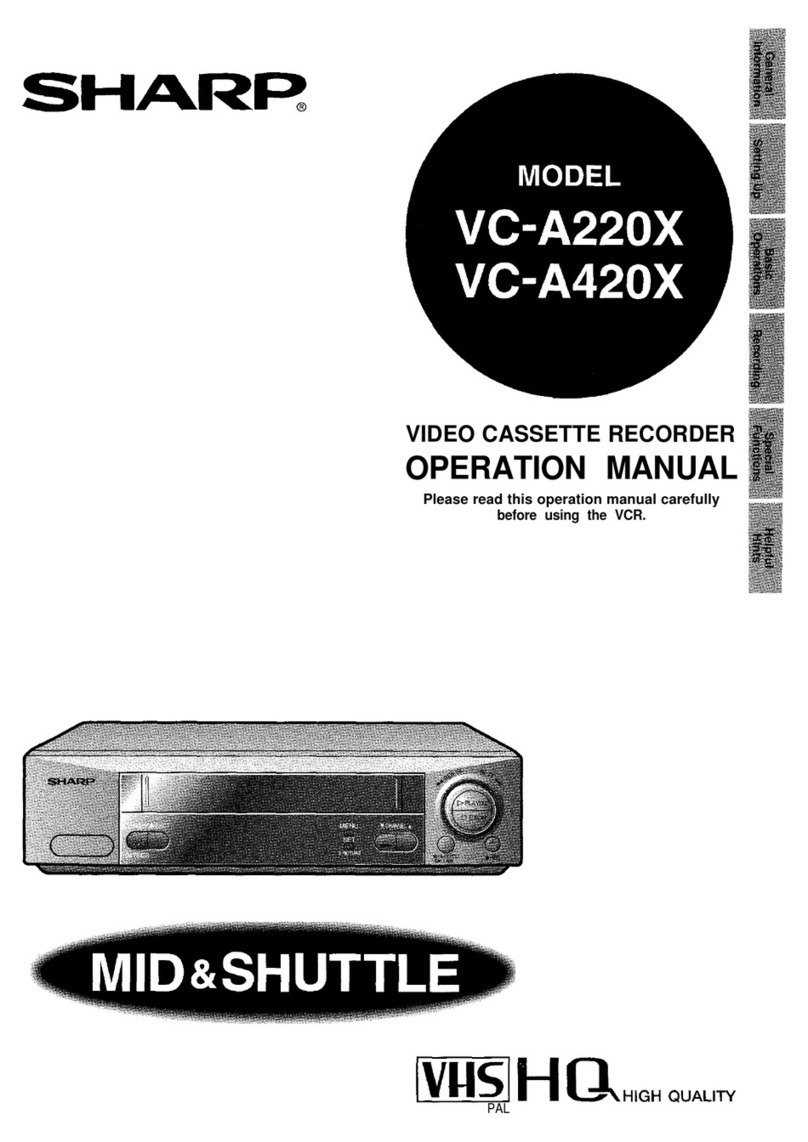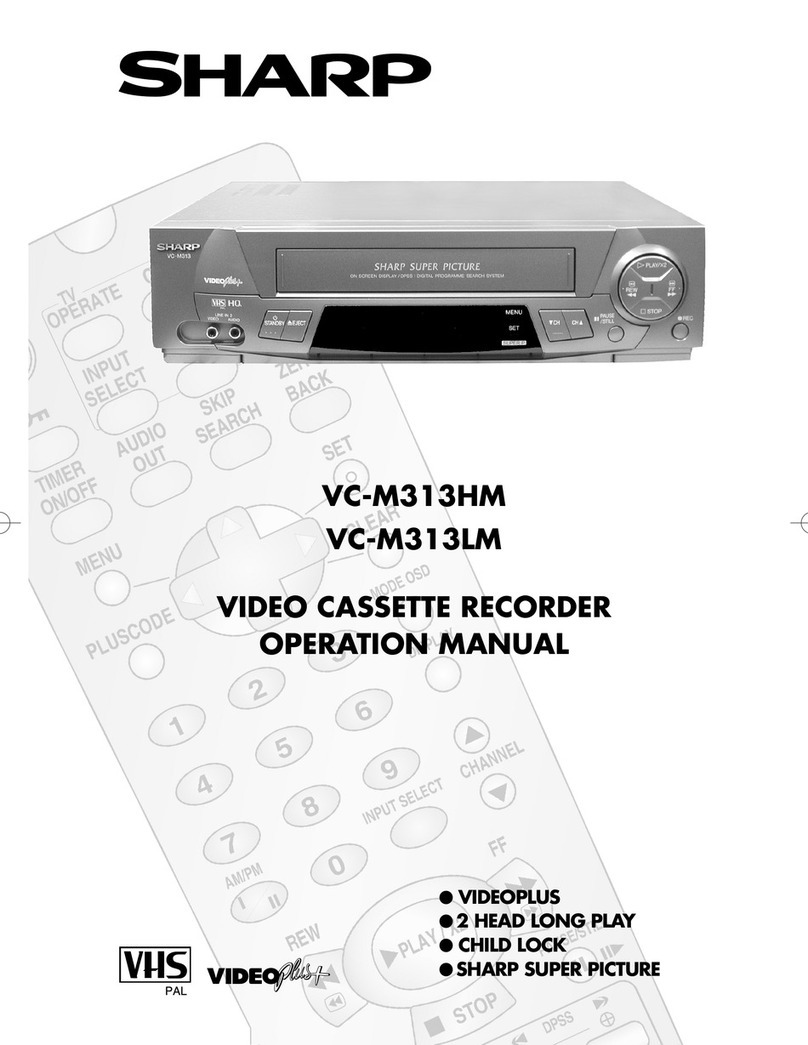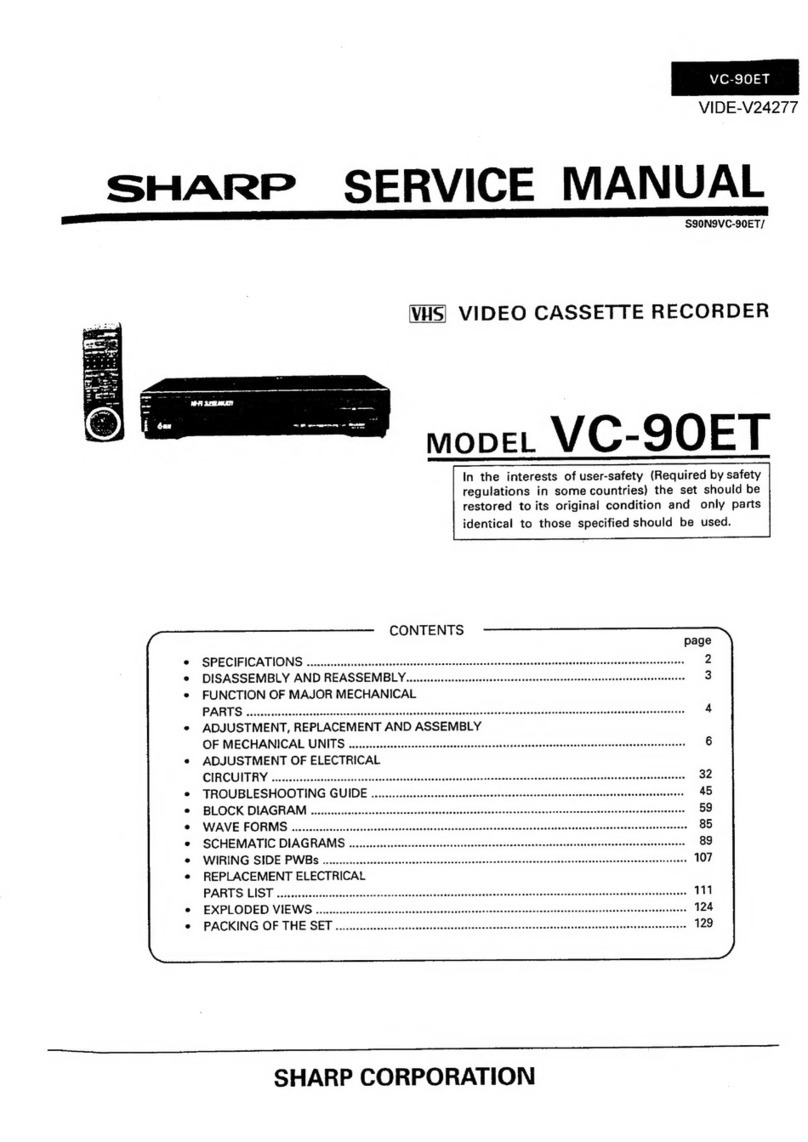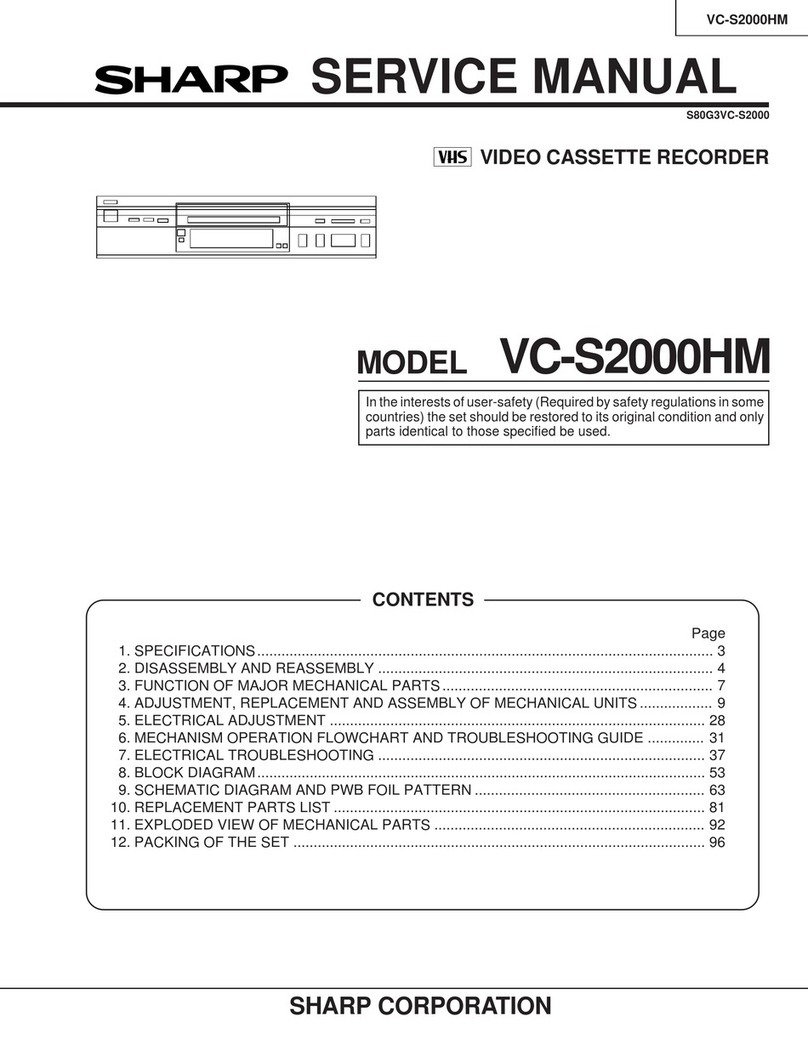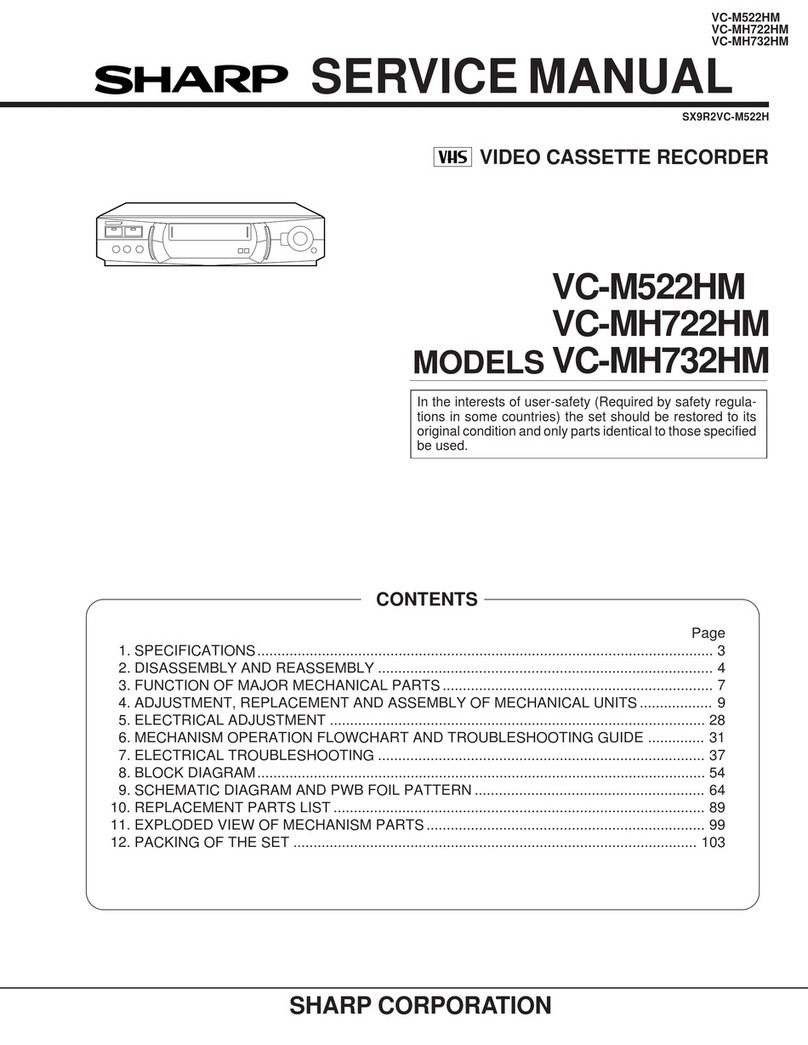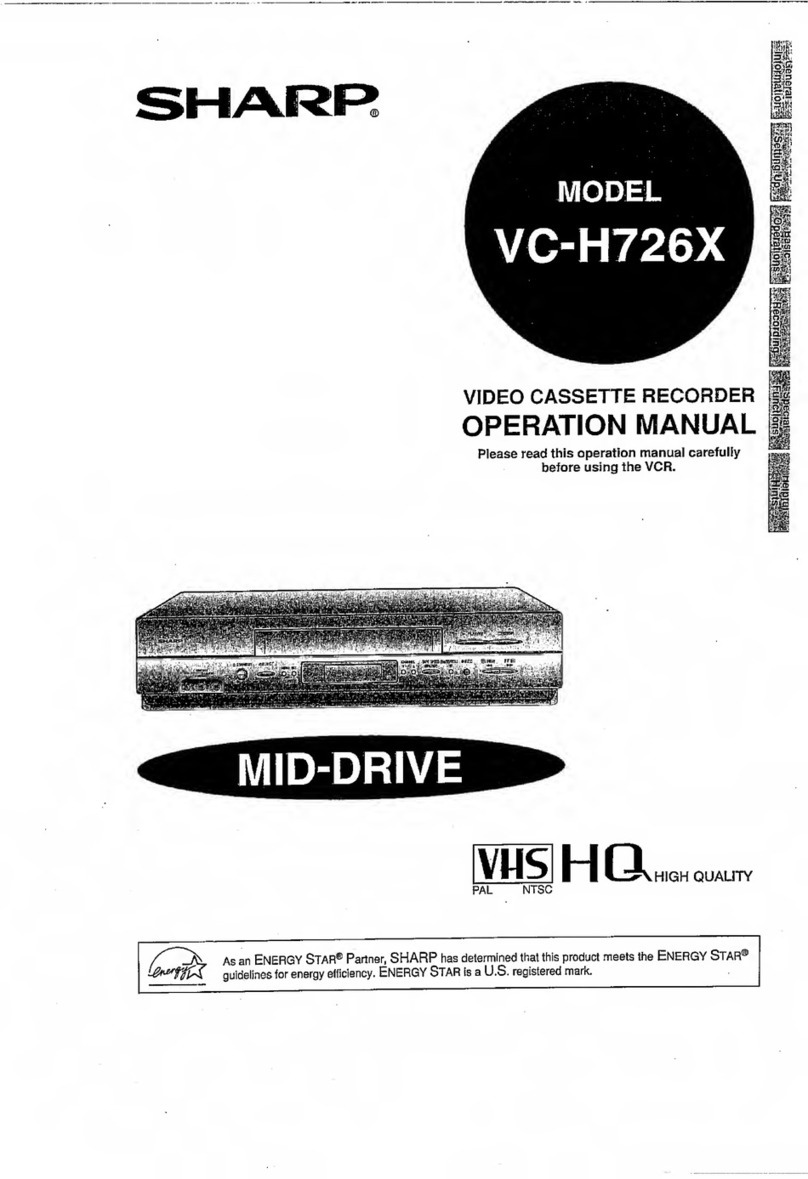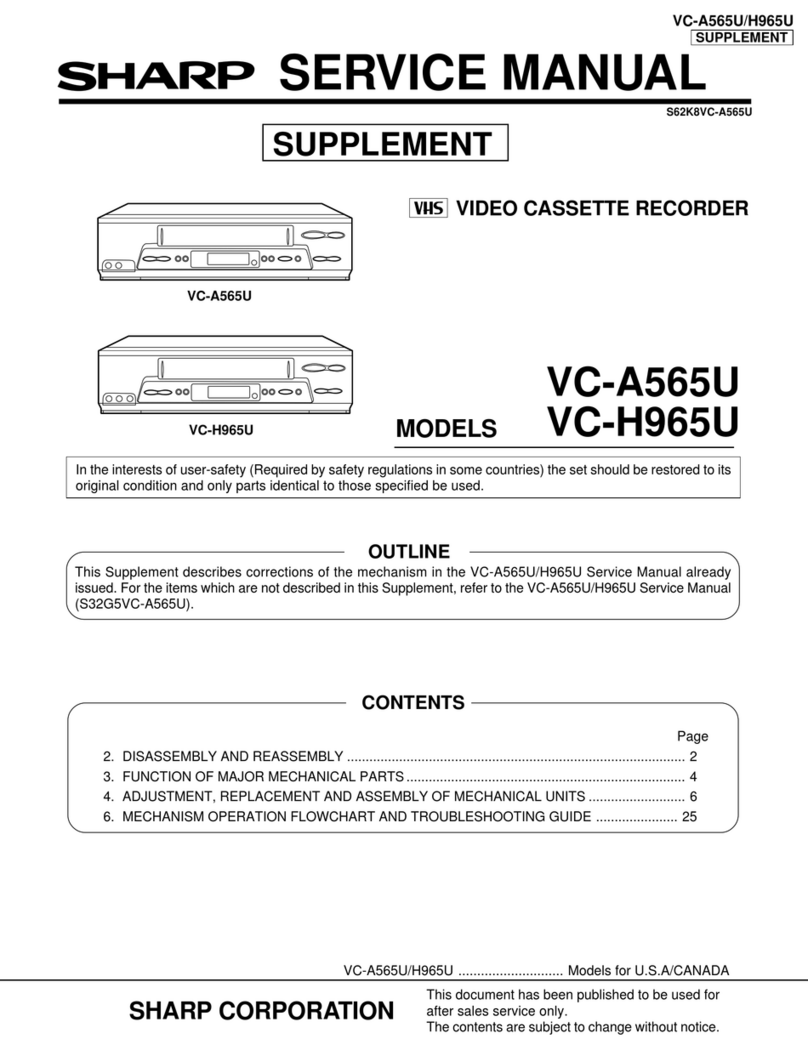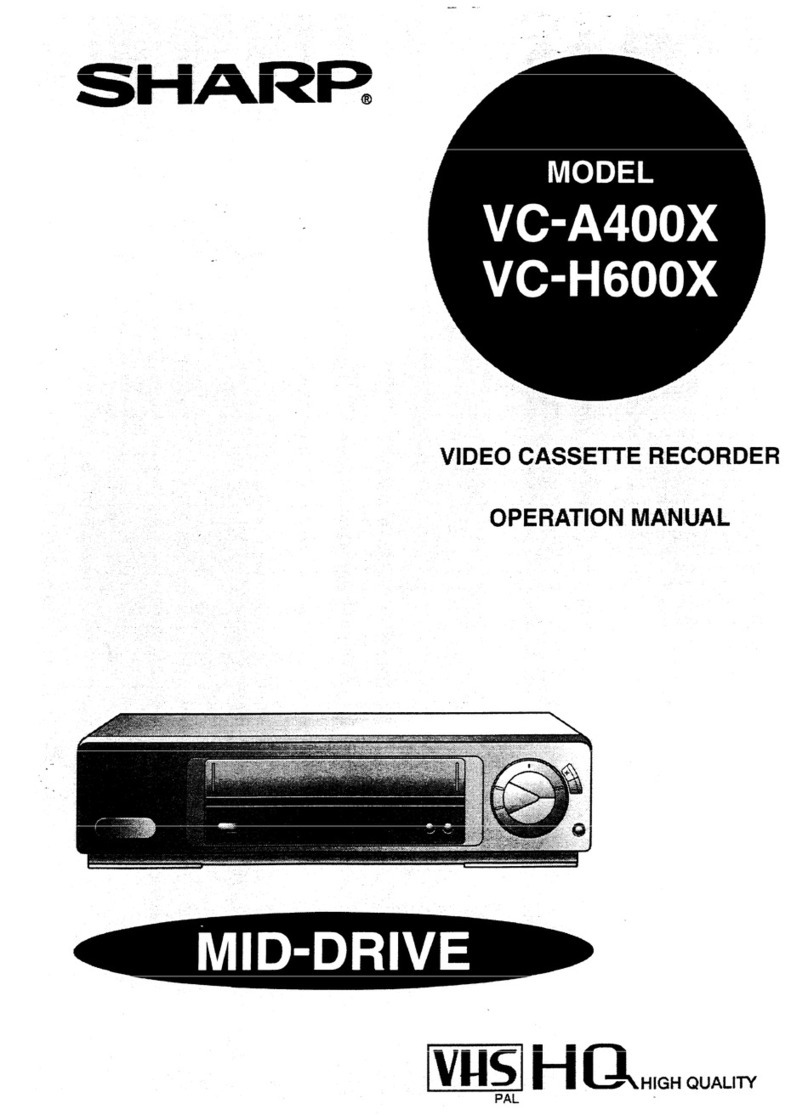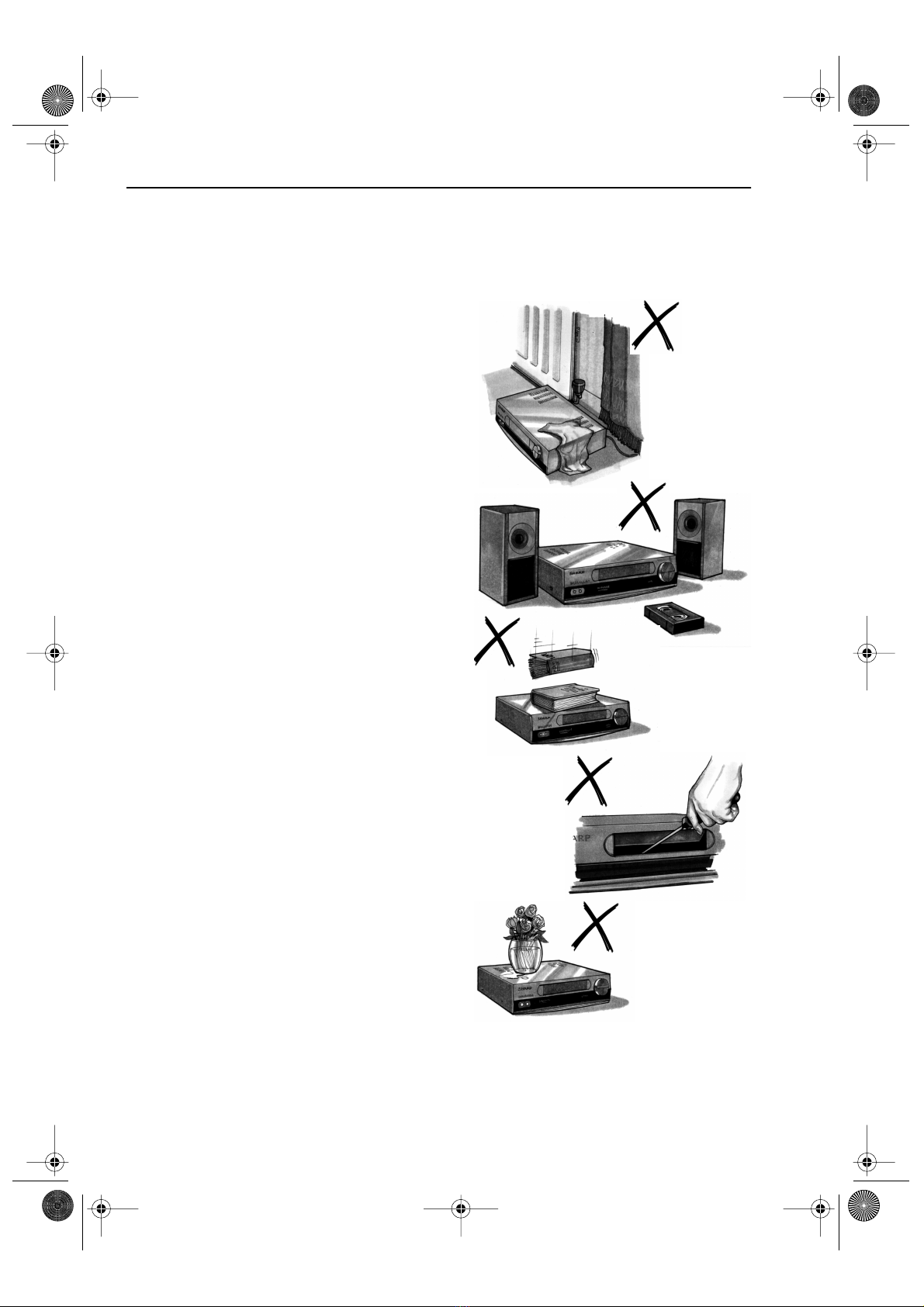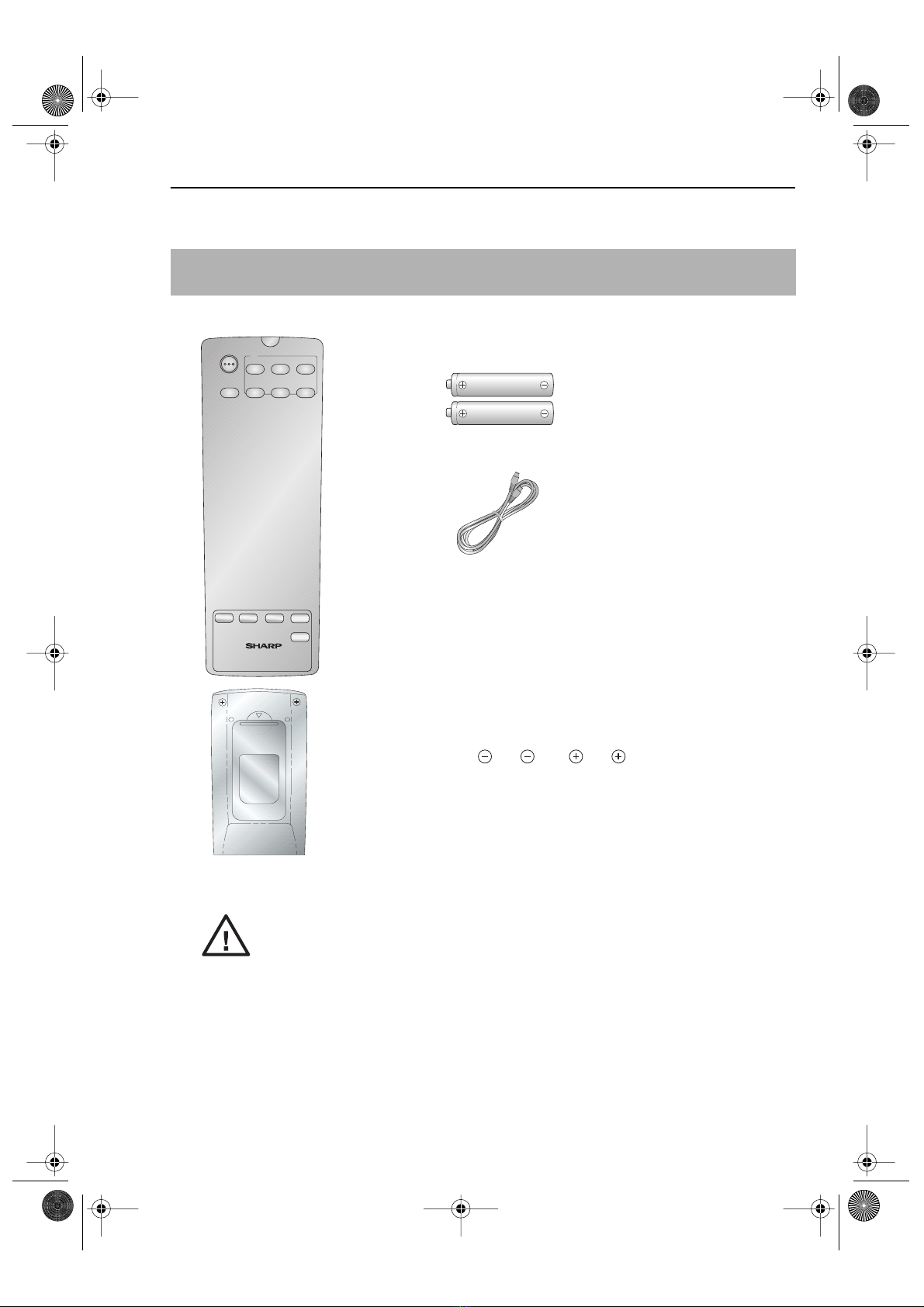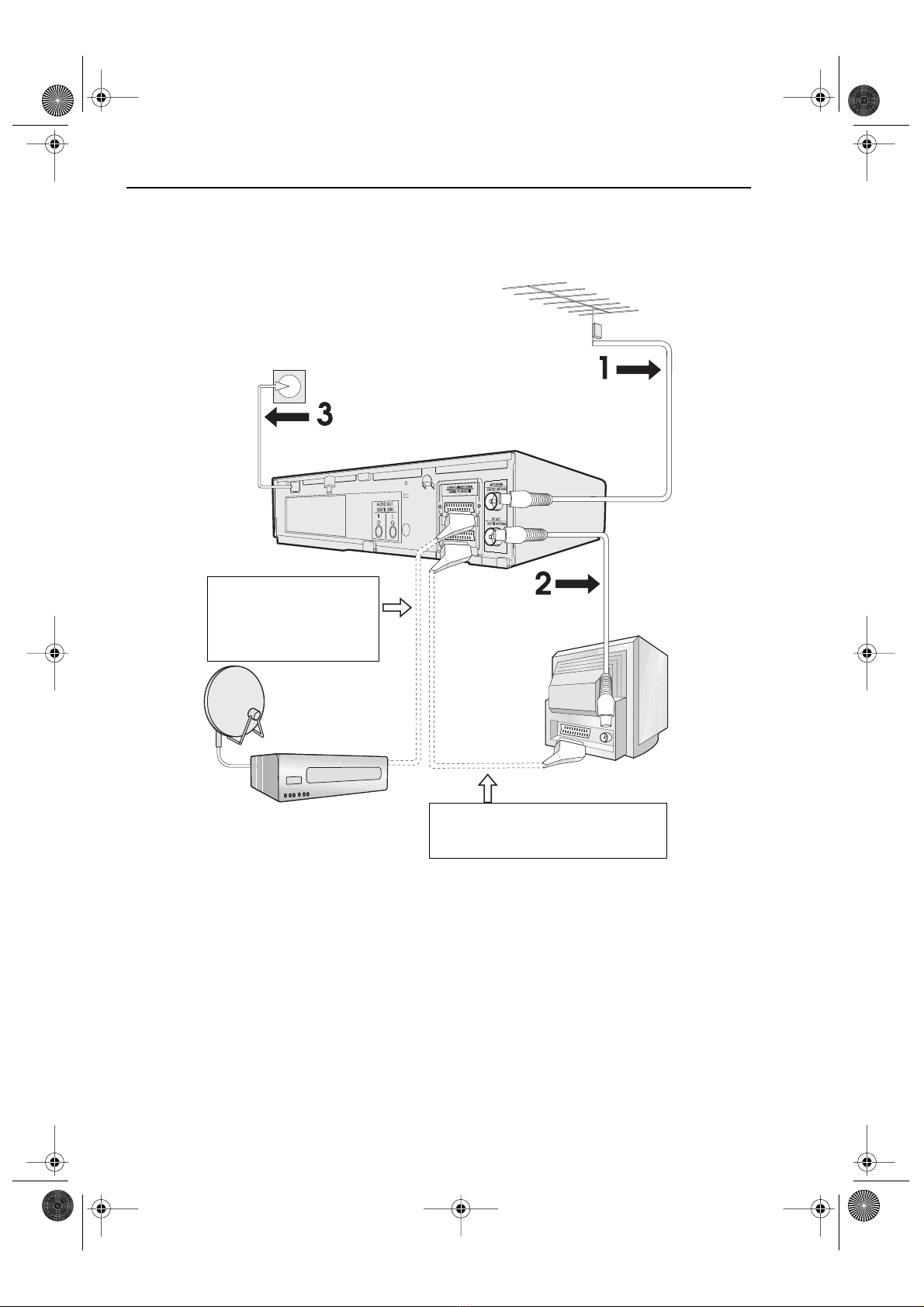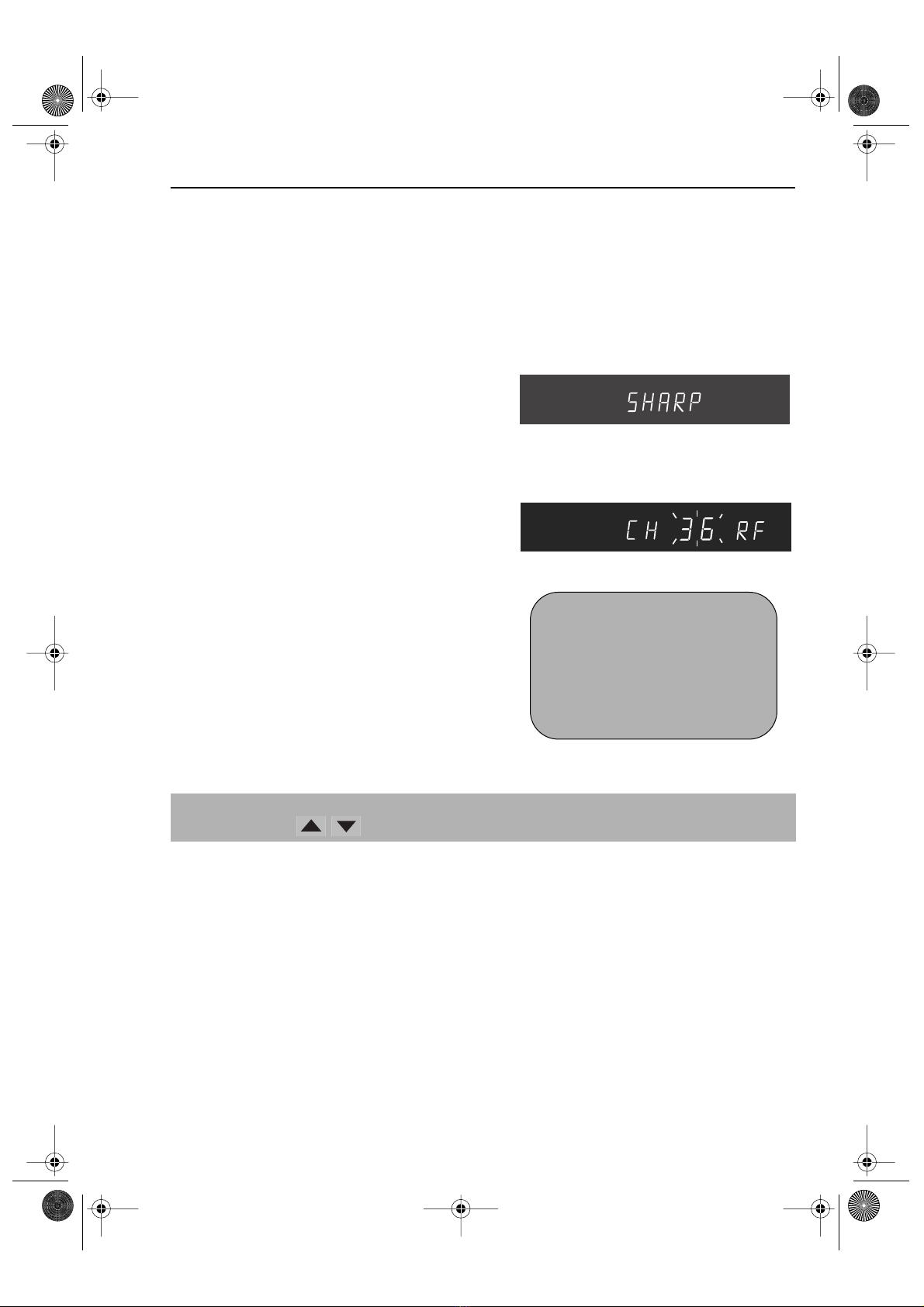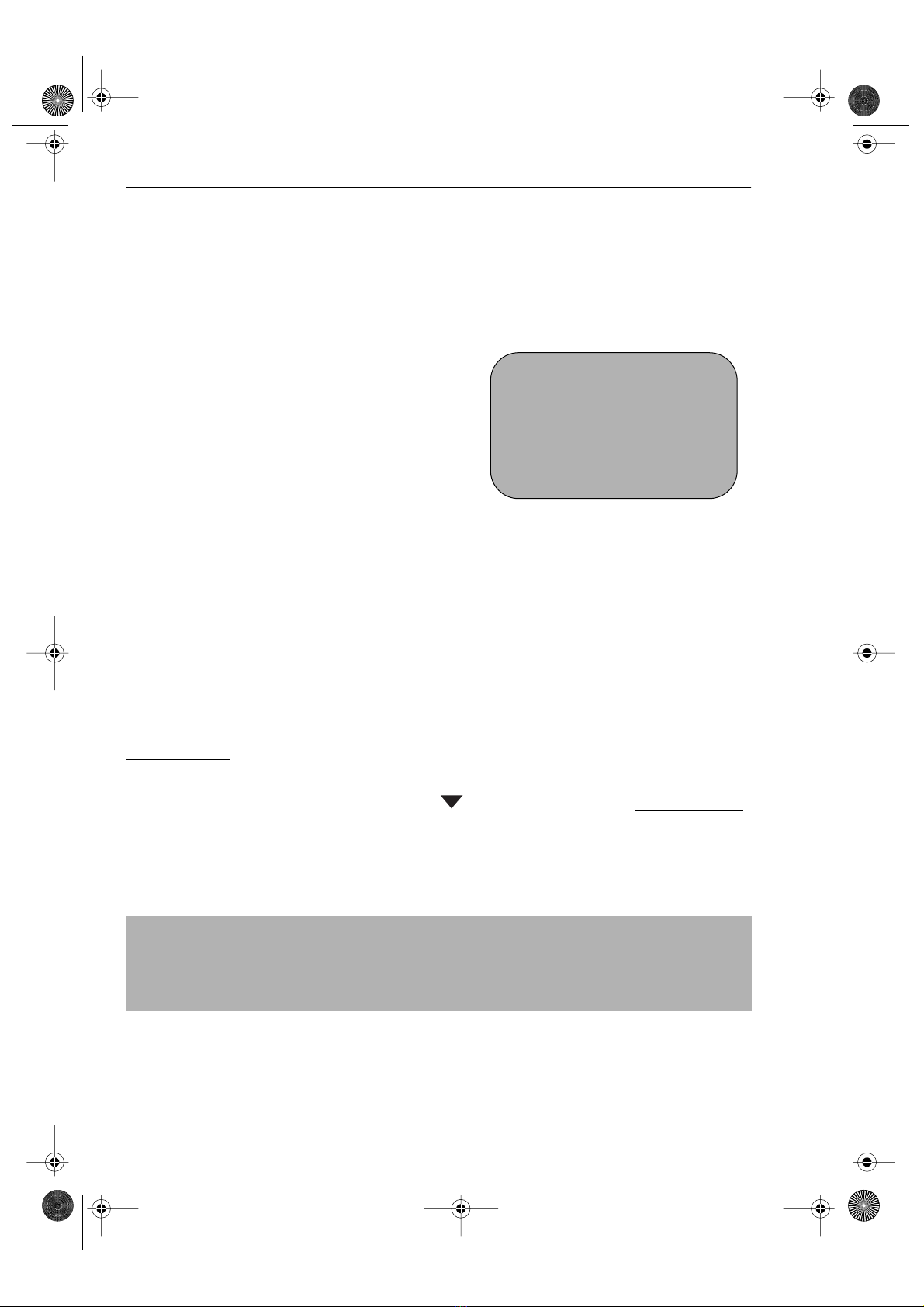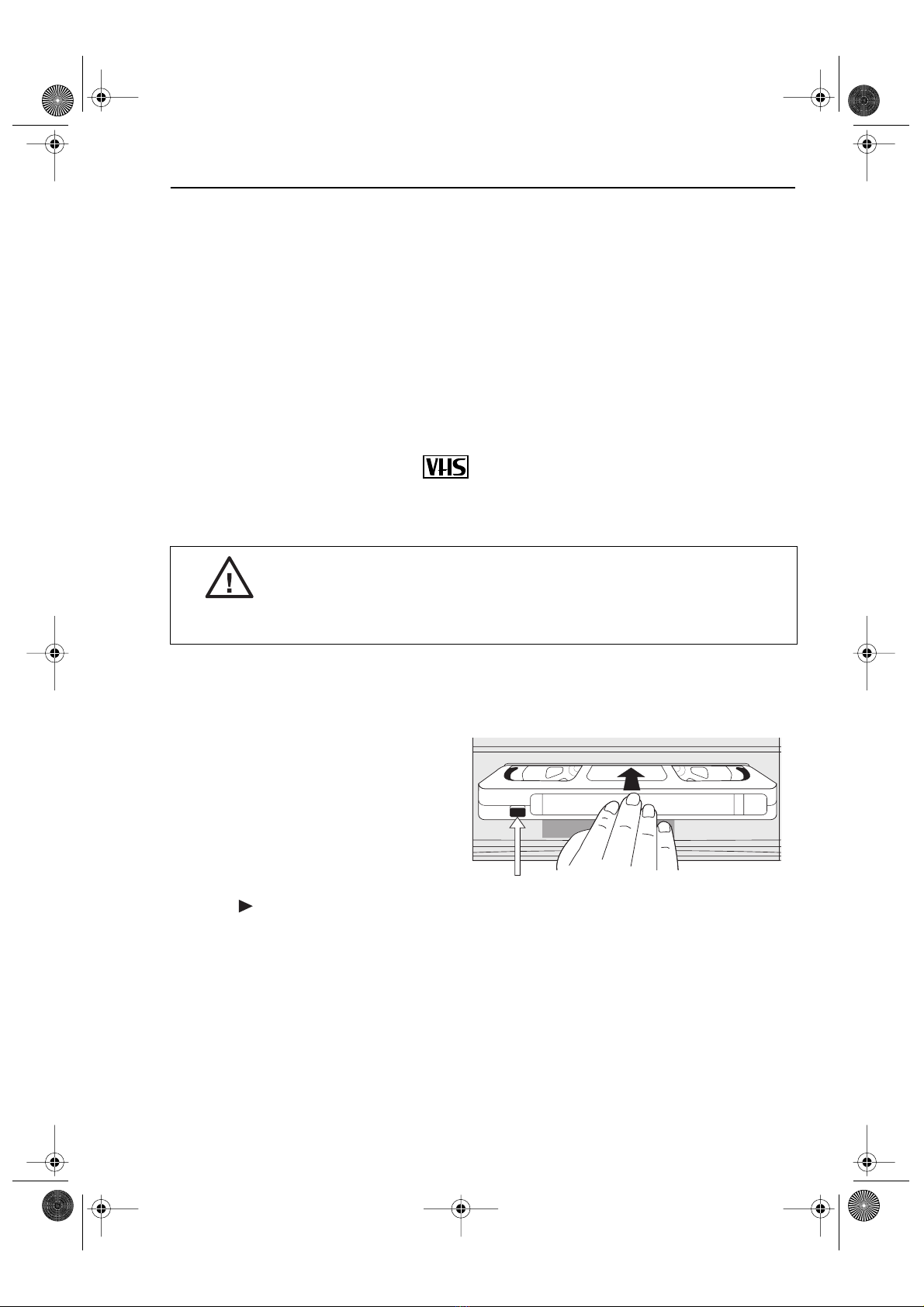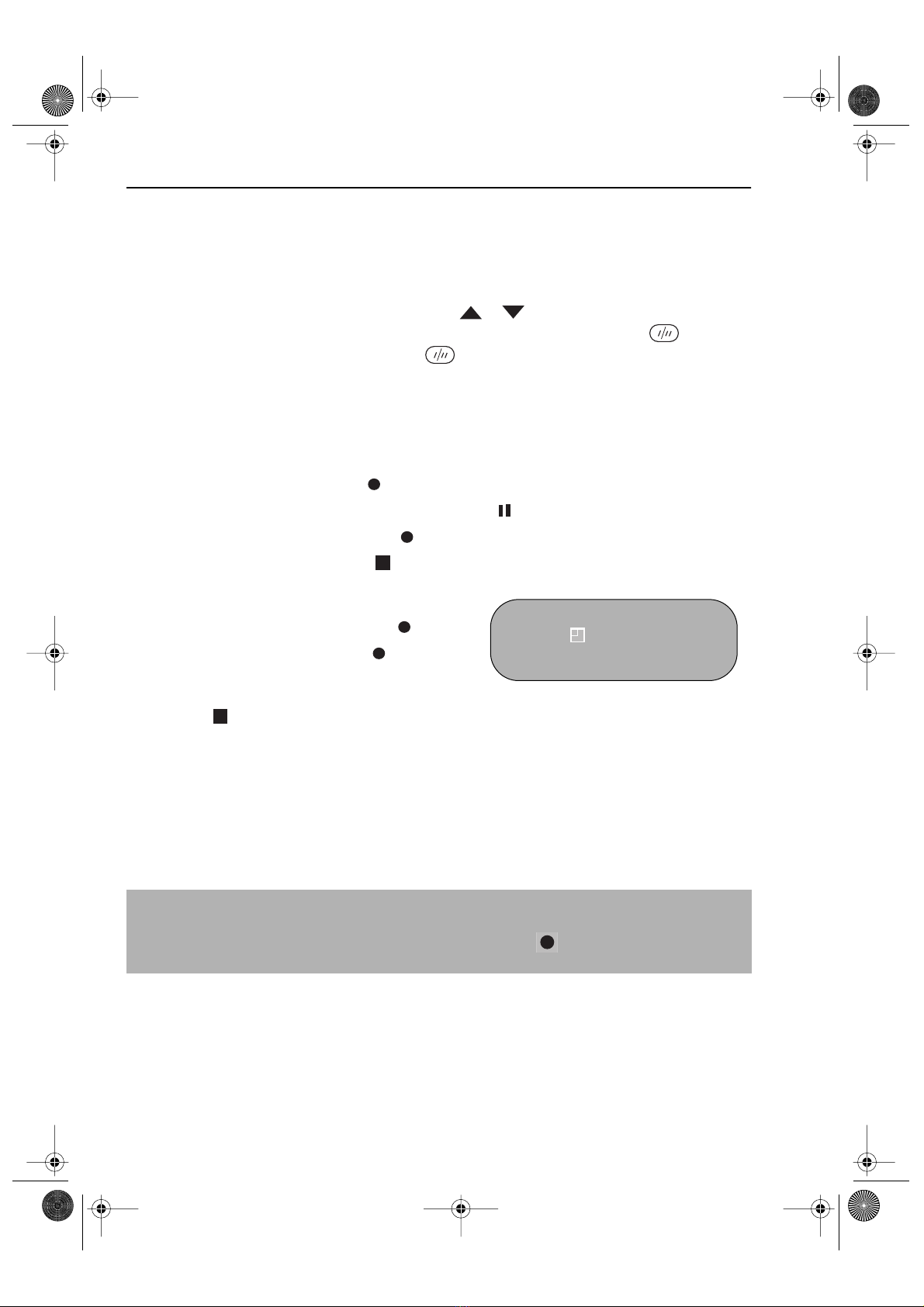GB-1
CON TEN TS
BEFORE USIN G YOUR VCR
Important notes on your VCR ....................................................................................................... 2
Unpacking the accessories ...........................................................................................................3
IN STA LLIN G YOUR VCR
Connecting the cables ................................................................................................................. 4
Tuning the TV into the VCR............................................................................................................ 5
Auto installation .............................................................................................................................. 6
BASIC OPERATION
Important notes on your VCR and video tapes .........................................................................7
How to playback a video tape ....................................................................................................7
Pausing and slow motion........................................................................................ 8
Fast forwarding/rewinding a video tape.............................................................. 9
Immediate recording................................................................................................................... 10
How to use to make a recording ............................................................................. 11
How to set a delayed recording ................................................................................................ 13
Checking, changing and cancelling a recording ............................................ 15
ADVA N CED OPERA TION
Audio and your VCR (Hi-Fi VCR’S ONLY) ................................................................................... 16
Connecting to audio equipment............................................................................................... 17
Playback of a video tape ........................................................................................................... 18
Checking the amount of tape remaining .......................................................... 18
Playing back a video tape repeatedly .............................................................. 18
Playing back an NTSC tape ................................................................................. 19
Digital Display................................................................................................................................ 20
Blue mute ...................................................................................................................................... 21
Colour ............................................................................................................................................ 21
Searching the video tape ........................................................................................................... 22
Skip searching the video tape ............................................................................. 22
Digital programme search system (DPSS) ................................................................................. 23
Recording from other equipment .............................................................................................. 24
SPECIAL FEATURES ON YOUR VCR
Low power feature....................................................................................................................... 25
Child lock....................................................................................................................................... 25
CUSTOMISED IN STALLATION
Manually tuning a channel ......................................................................................................... 26
Broadcast and CATV channels .................................................................................................. 27
Manually sorting channels........................................................................................................... 28
Sorting the channels into your preferred order.................................................. 28
Deleting channels.................................................................................................. 29
Re-naming channels ............................................................................................. 30
Changing the on-screen display language.............................................................................. 31
Manually setting the clock .......................................................................................................... 31
MORE IN FORMA TION ABOUT YOUR VCR
VCR digital display ...................................................................................................................... 32
Selecting the output from the VCR ............................................................................................ 32
On-screen display......................................................................................................................... 33
Specifications................................................................................................................................ 34
Troubleshooting ............................................................................................................................ 35
VC-MH71SM ENGLISH.book Page 1 Tuesday, April 20, 1999 10:52 AM
Downloaded from: http://www.usersmanualguide.com/