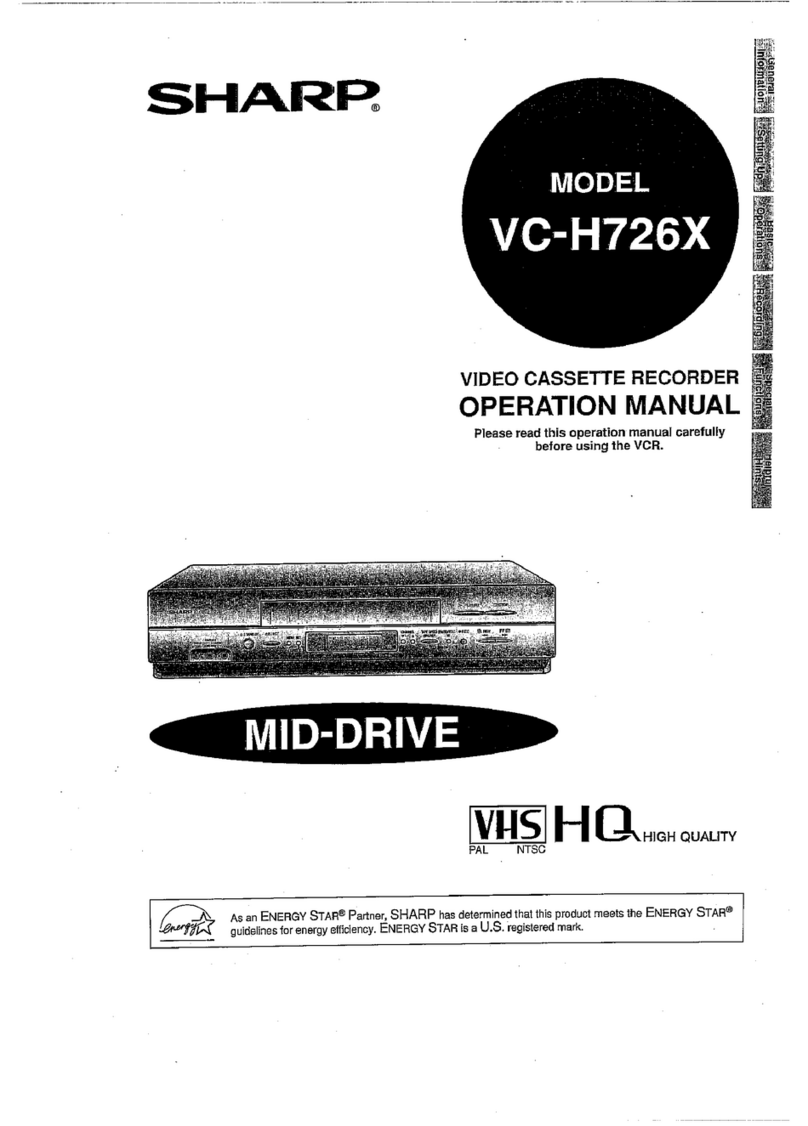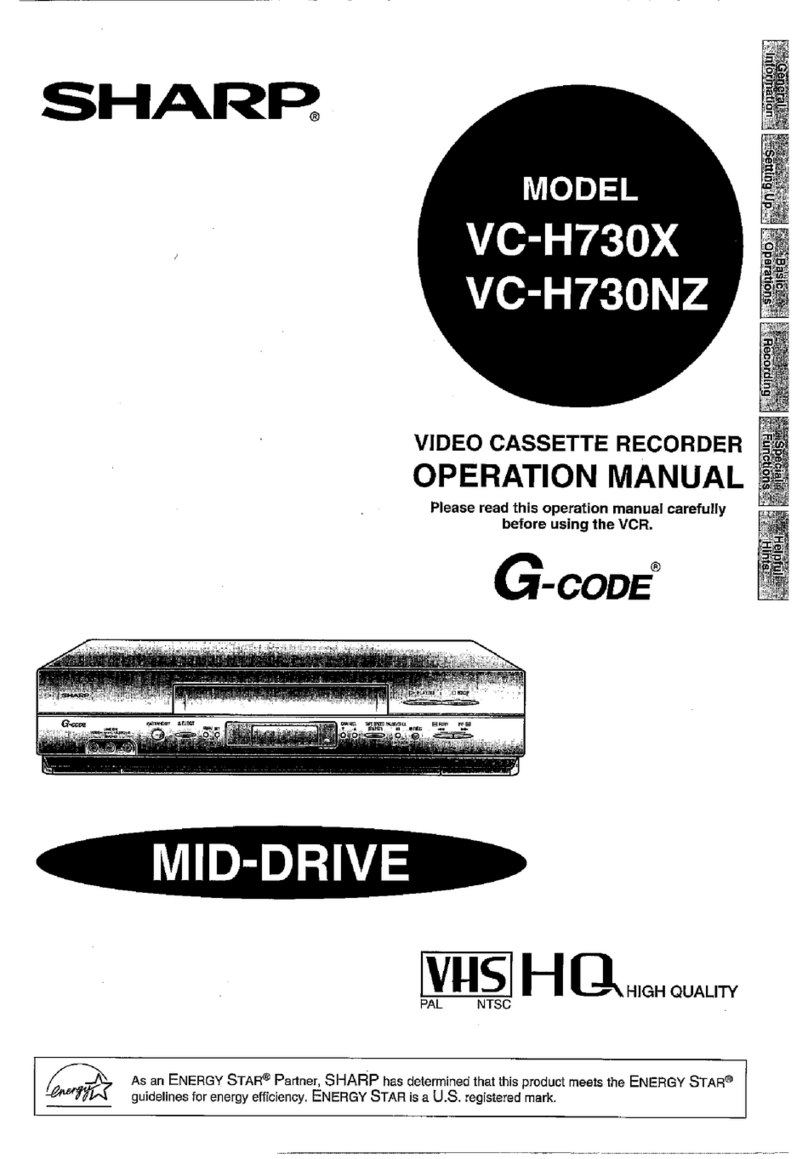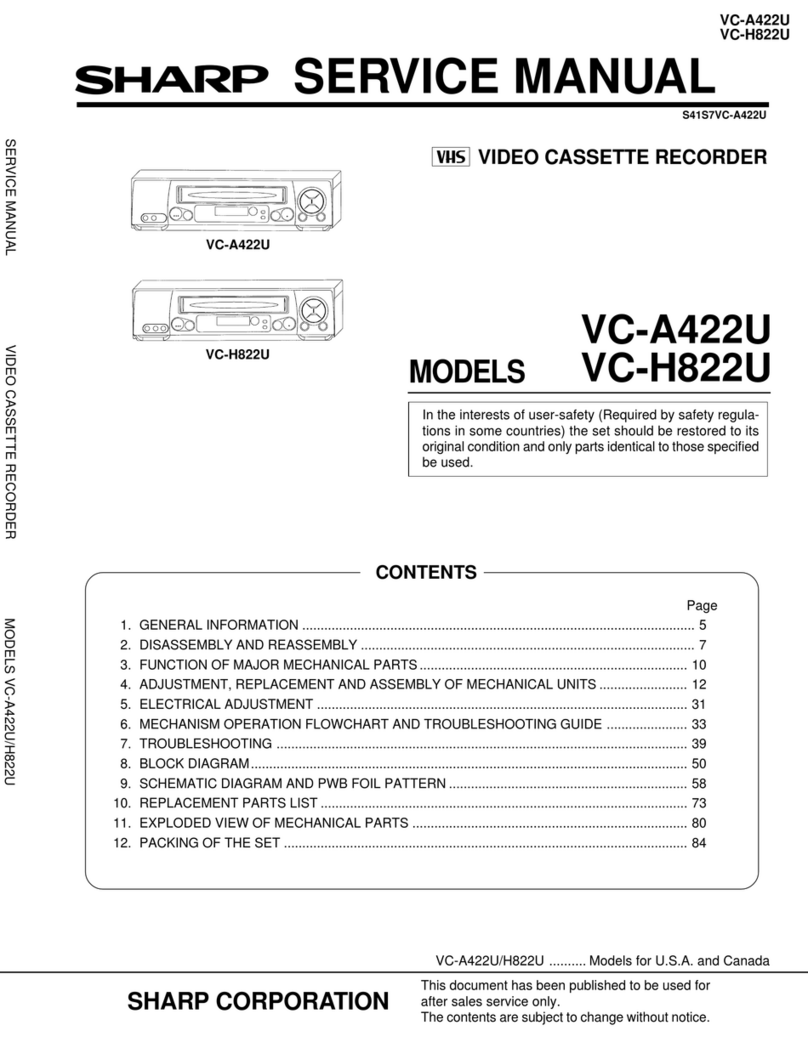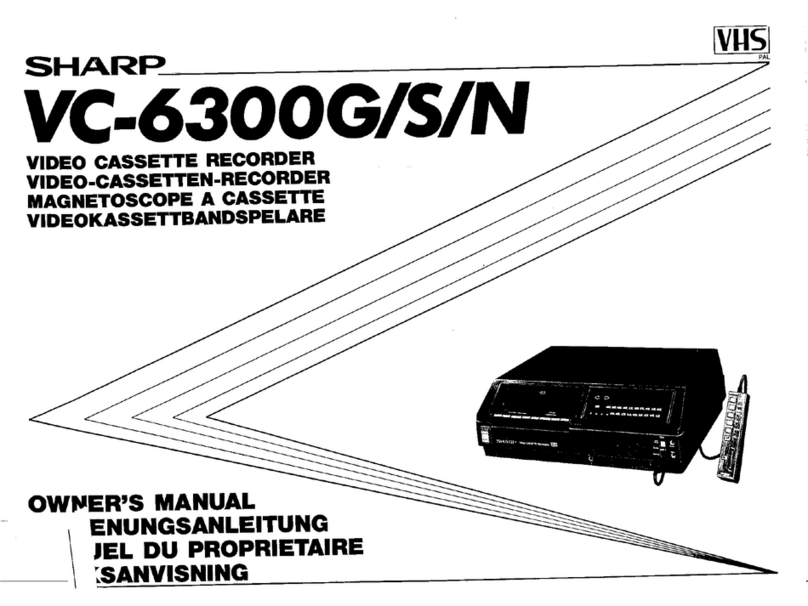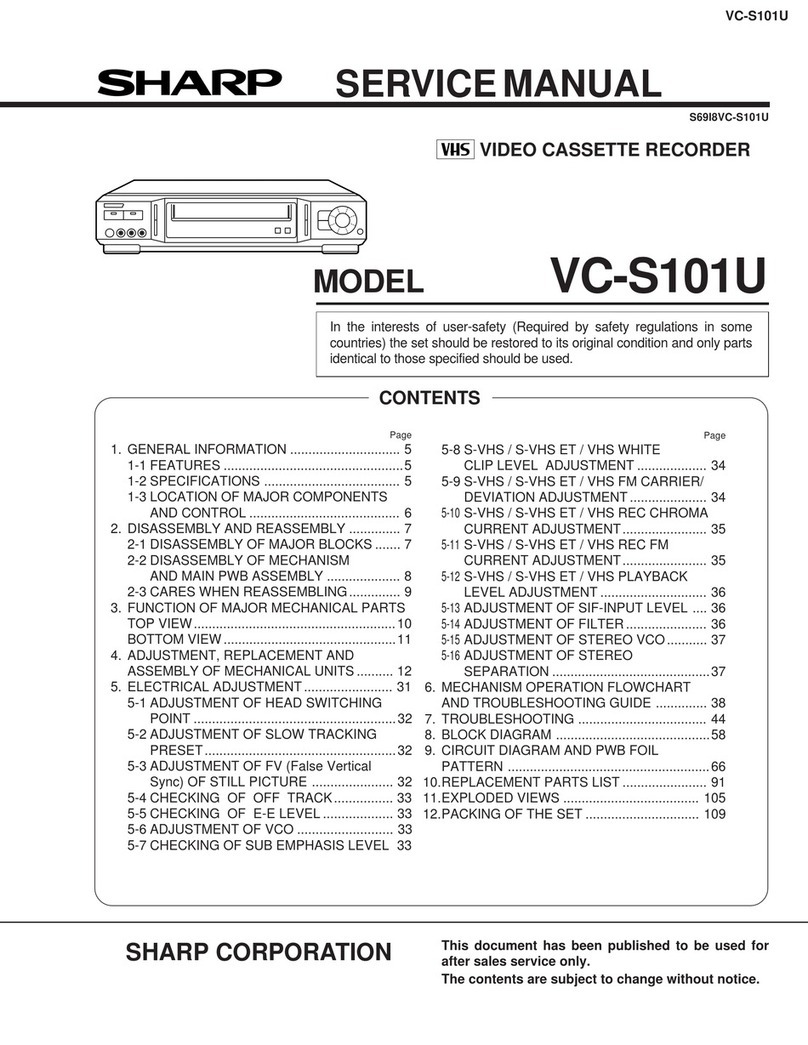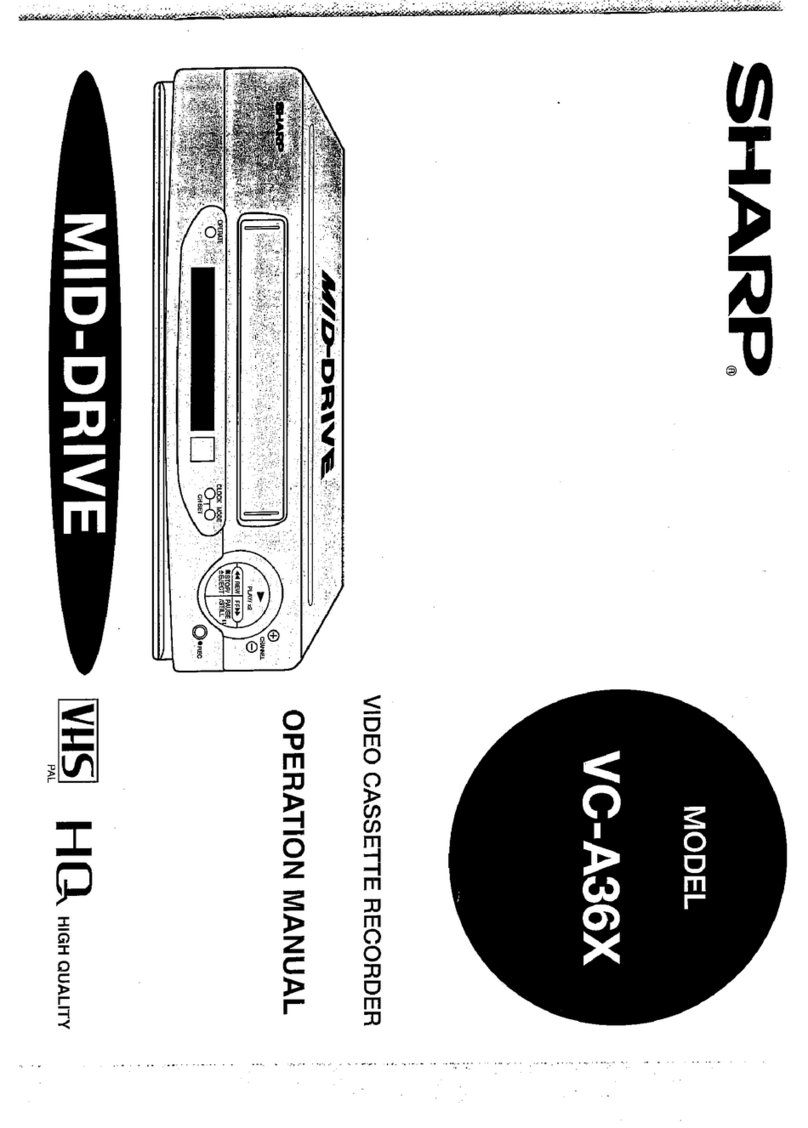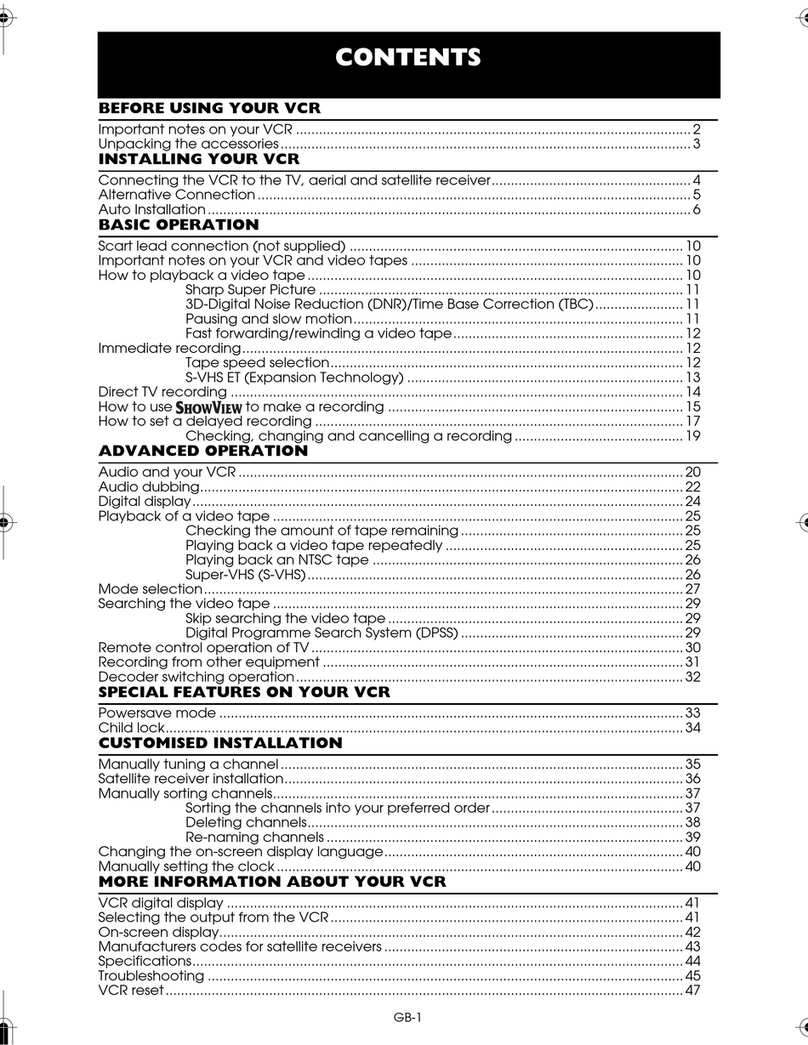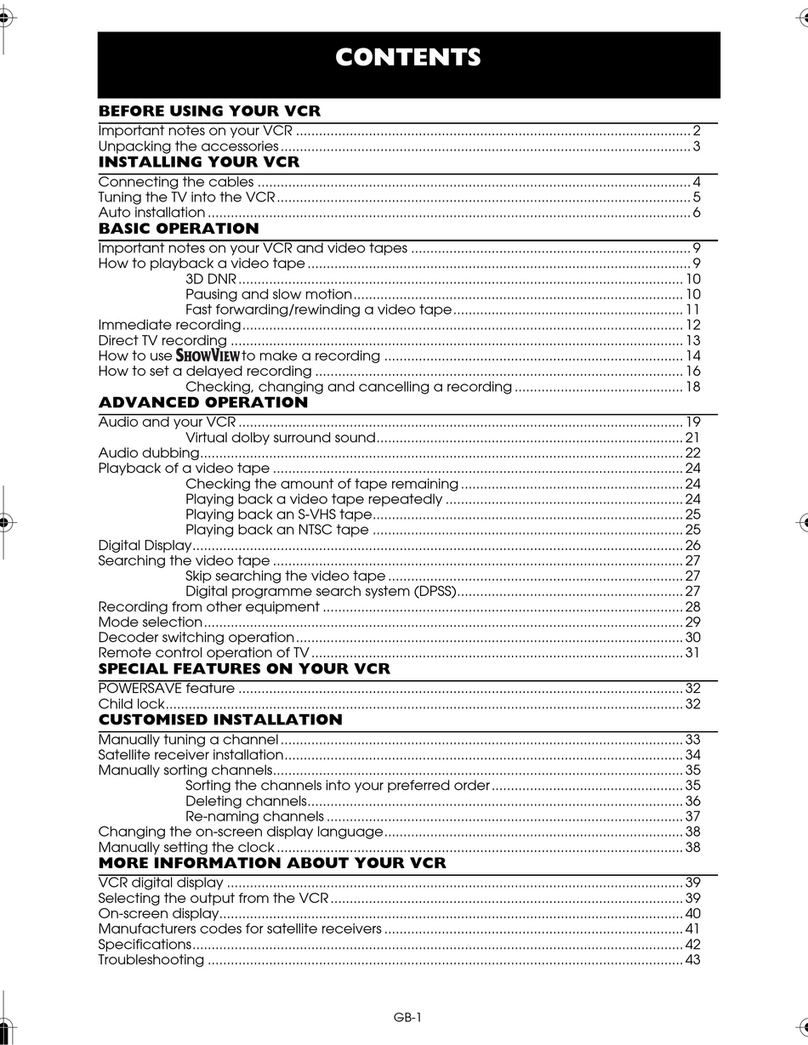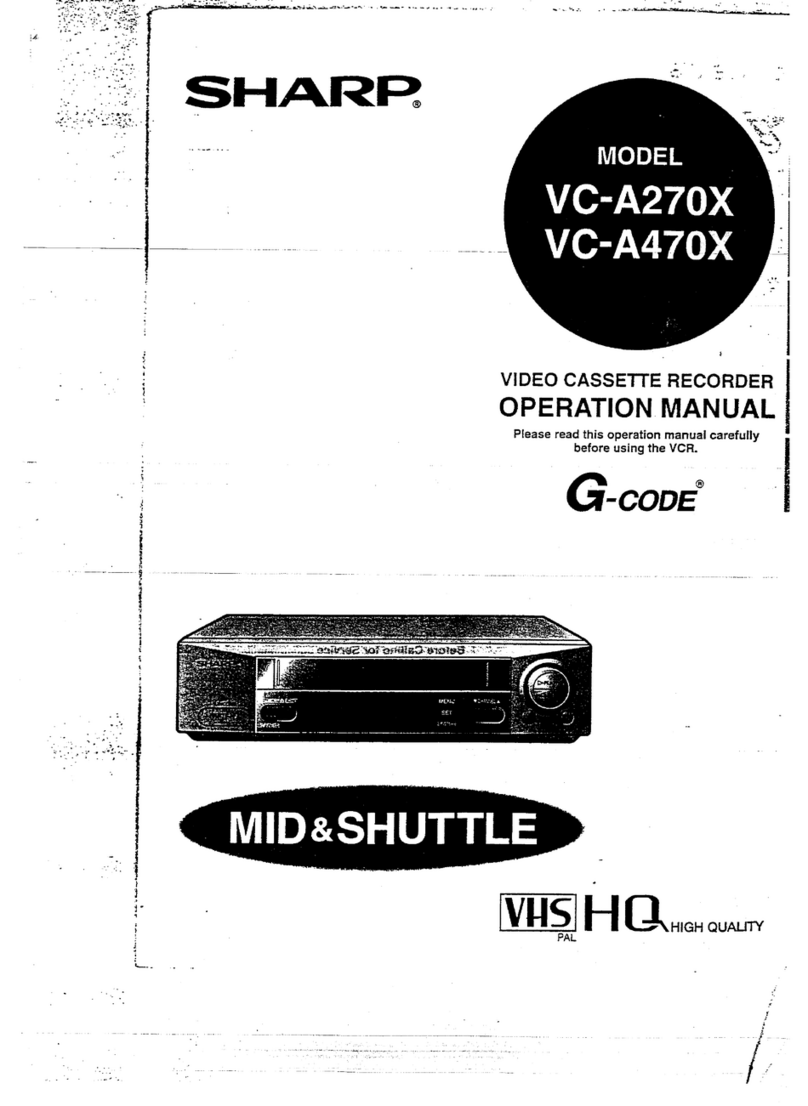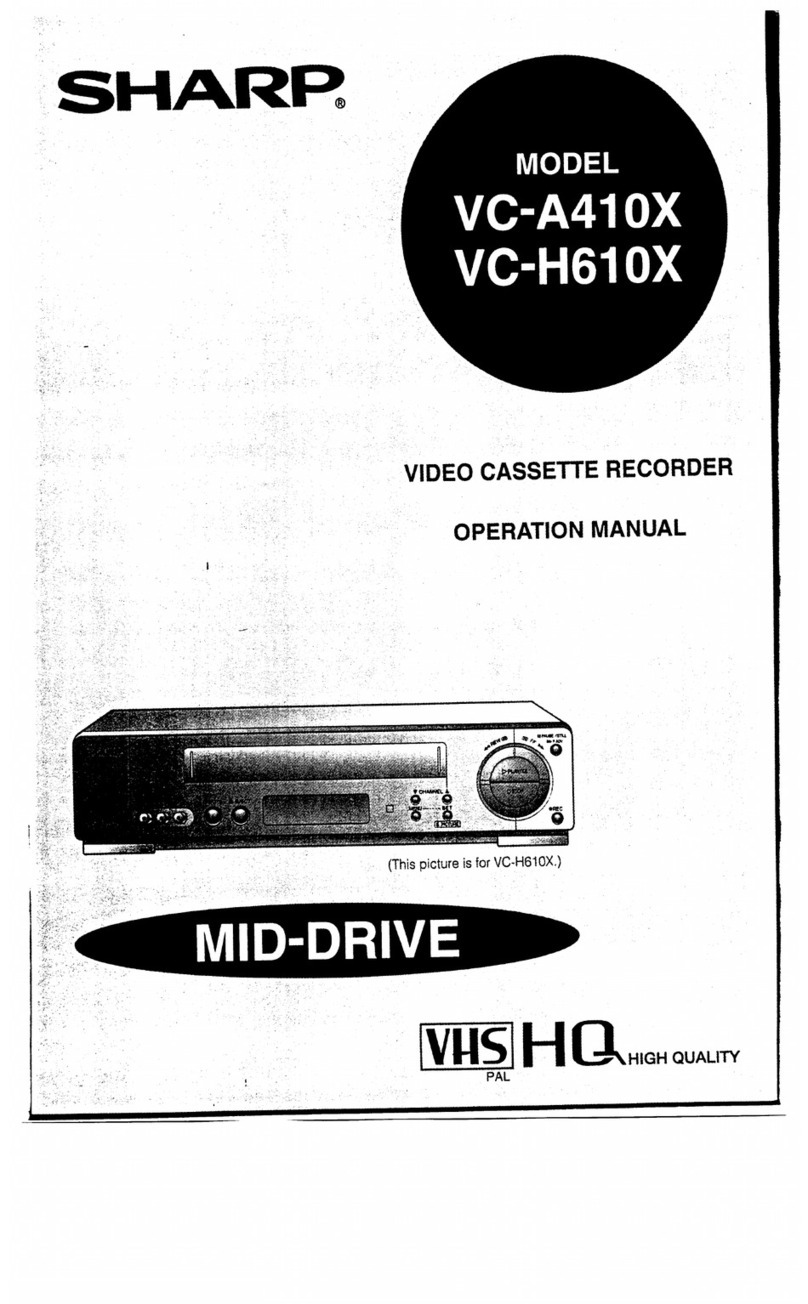l G-code* for Instant Video Programme System
l MID-DRIVE (New Center Mount Mechanism)
l Built-in Shuttle Control System
l 2-Head Long play/Double Length Recording
l HQ (High Quality) Circuitry
l 48-Channel Preset PLL Frequency Synthesized Tuner
l Auto Channel Tuning System
l Quick Start with Full Loading Mechanism
l On screen Display (7 item, 5 languages)
l 365-Day, 8-Programme Timer (Daily/Weekly
Programmable)
l Simple Recording Timer for Programming Beginning
and Ending Times of Recordings
l Intelligent Recording
This VCR can automatically change to the
LP
mode when
the tape is expected to run out halfway during timer
recording.
l Programmable Remote Control with Multi-brand TV
control
l Auto Head Cleaning System
l 5-Digit Linear Tape Counter with Auto Zero Back
l Tape Remaining Display
Computes the amount of tape remaining.
l Auto Rental Mode
This VCR will automatically find a location recorded
and play back with this function.
l Clean Picture
Makes badly recorded tapes look better.
l Digital Auto Tracking Control System
l Instant Replay
Performs a reverse video search for a fixed interval,
and then plays back again.
l
DPSS/Digital
Programme Search System
l Auto Repeat
Plays back the entire tape repeatedly.
l Skip Search
Performs a forward video search for a fixed interval,
and then plays back again.
l Child-Proof Lock
Any selected mode can be locked-in to prevent
accidental change.
POWER SUPPLY:
The voltage supply of this VCR is AC 240 V 50 Hz.
CASSETTE TAPE:
This VCR uses
&!f@$!
standard video signals. Use only
video cassette tapes that carry the
m
mark.
*
G-code is a trademark applied for by
Gemstar
Development
Corp. The G-code System is manufactured under license from
Gemstar
Development Corporation.
GENERAL INFORMATION
l
IMPORTANT SAFEGUARDS AND
PRECAUTIONS . . . . . . . . . . . . . . . . . . . . . . . . . . . . . . . . . . . . . . . . . . . . . .
2
@MAJOR
COMPONENTS OF YOUR VCR
.
.
.
.
.
.
.
.
.
4
l
REMOTE CONTROL
. . . . . . ..*...*.........................
t
5
I
SETTING UP
4JSlNG
THE REMOTE CONTROL FOR TV
OPERATION
. . . . . . . . . . . . . . . . . . . . . . . . . . . . . . . . . . . . . . . . . . . . . . . . . .
6
.CONNECTlONS
. . . . . . . . . . . . . . . . . . . . . . . . . . . . . . . . . . . . . . . . . . . . .
7
@ADJUSTING THE VIDEO CHANNEL
. . . . . . ...*...
7
@SETTING
THE LANGUAGE
. . . ..*...........*......... 8
@SETTING
THE CLOCK
. . . . . . . . . . . . . . . . . . . ..*.............
9
@CHANNEL
SETTING
. . . . . . . . . . . . . . . . . . . . . ..*..............
IO
@CHANNEL
SKIP/CANCELLING SKIP
. . . . . . . . . . . .
12
l MENU SCREEN
. . . . . . . . . . . . . . . . . . . . . . . . . . . . . . . . . . . . . . . . . . . . .
13
aON
SCREEN DISPLAY
. . . . . . . . . . . . . . . . . . . . ..a............
13
l MODE SELECTION
. . . . . . . . . . . . . . . . . . . . . . . . . . . . . . . . . ...*...
14
BASIC OPERATIONS
*PLAYBACK
. . . . . . . . . . . . . . . . . . . . . . . . . . . . . . . . . . . . . . . . . . . . . . . . . . . .
15
Auto Rental Mode . . . . . . . . . . . . . . . . . . . . . . . . . . . . . . . . . . . . . . . .
17
*RECORDING A TV PROGRAMME
. . . . . . . . . . . . . . . . .
18
TIMER RECORDING
@SIMPLE
RECORDING TIMER
. . . . . . . . . . . . . . . . . . . . . . . .
19
.PROGRAMMlNG THE TIMER WITH G-CODE . . .
20
@PROGRAMMING THE TIMER
WITHOUT G-CODE
. . . . . . . . . . . . . . . . . . . . . . . . . . . . . . .
..s.....
22
*CONFIRMING TIMER PROGRAMMES
*
24
. . . . . . . . . .
@CANCELLING TIMER PROGRAMMES
. . . . . . . . . .
24
SPECIAL FUNCTIONS
l
INTELLIGENT TIMER RECORDING
. . . . . . . . . . . . . .
25
@ZERO-BACK FUNCTION s.............................. 26
l
DPSS (DIGITAL PROGRAMME SEARCH SYSTEM) . . . 26
@AUTO
REPEAT
. . . . . . . . . . . . . . . . . . . . . . . . . . . . . . . . . . . . . . . . . . . . . . .
26
@SKIP
SEARCH
. . . . . . . . . . . . . . . . . . . . . . . . . . . . ..*.................
27
l
INSTANT REPLAY . . . . . . . . . . . . . . . . . . . . . . . . . . . . . . . . . . . . . . . . . .
27
@CHILD-PROOF LOCK
. . . . . . . . . . . . . . . . . . . . . . . . . . . . . . . . . . . .
27
aCLEAN PICTURE
. . . . . . . . . . ..a..............................
28
@TAPE
REMAINING DISPLAY
. . . . . . . . . . . . . . . . . . . . . . . . .
28
HELPFUL HINTS
@EDITING
FROM A CAMCORDER TO
YOUR VCR . . . . . . . . . . . . . . . . . . . . . . . . . . . . . . . . . . . . . . . . . . . . . . . . . . . . .
29
@SPECIFICATIONS
. . . . . . . . . . . . . . . . . . . . . . . . . . . . . . . . . . . . . . . . . .
29
@BEFORE
CALLING FOR SERVICE
. . . . . . . . . . . . . . . .
30
Be sure that the following accessories are all included with your VCR.
Coaxial cable (TV-VCR cable)
_-
Remote control unit
Two (R6 UM/SUM-3 or AA) batteries for
the remote control unit
1