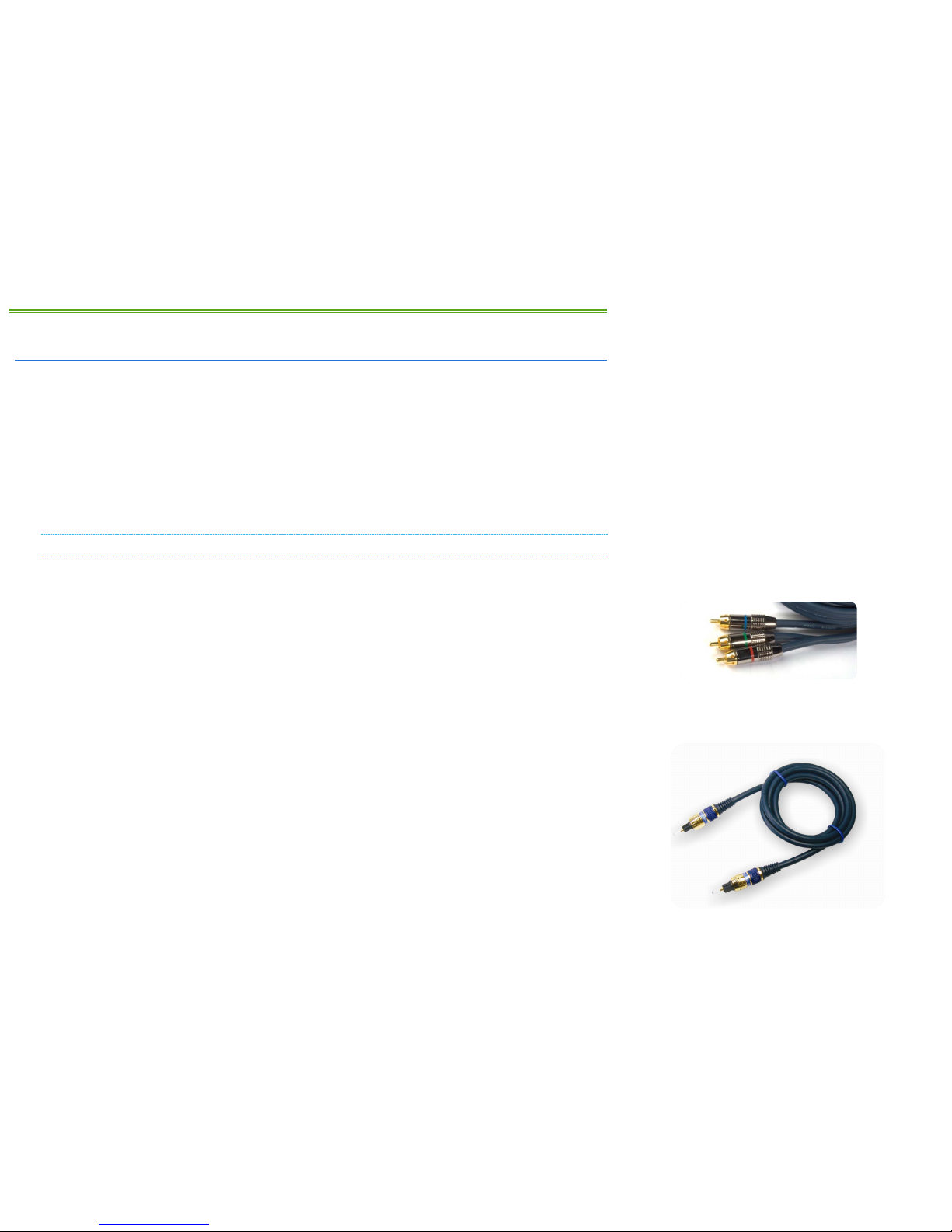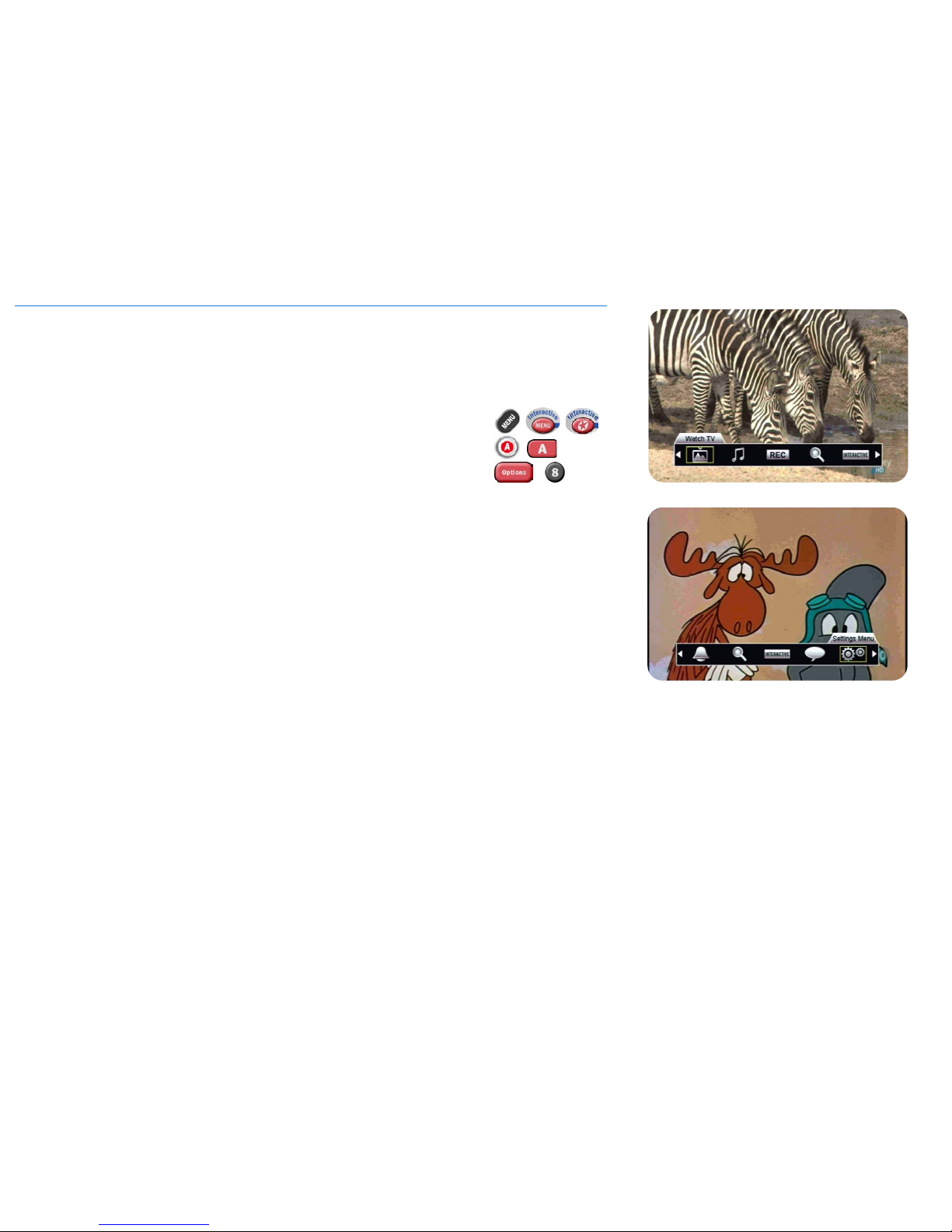iii
B. TABLE OF CONTENTS
A. PREFACE.................................................................................II
B. TABLE OF CONTENTS .............................................................III
C. HOW TO READ THIS MANUAL.................................................. IV
1. THE BASICS ............................................................................ 1
1A. CONNECTIONS AND VIDEO SETTINGS............................................ 1
1B. CURRENT VERSION.................................................................. 3
1C. ACTIVATING YOUR RECEIVER...................................................... 3
1D. USING YOUR REMOTE CONTROL ................................................. 3
1E. INTERACTIVE MENU BAR........................................................... 5
2. FINDING WHAT YOU WANT, WHEN YOU WANT.......................... 8
2A. THE GUIDE ............................................................................ 8
2B. SEARCH TOOLS..................................................................... 11
2C. INFO PAGES ......................................................................... 12
2D. THE PROGRAM OPTIONS MENU ................................................ 13
2E. THE UPCOMING AIR DATES SCREEN .......................................... 14
2F. MUSIC SEARCH..................................................................... 14
3. CUSTOMIZE YOUR VIEWING EXPERIENCE .............................. 16
3A. PARENTAL CONTROLS............................................................. 16
3B. FAVOURITES......................................................................... 19
3C. GUIDE SETTINGS................................................................... 20
4. HDDSR 605: SMART REMINDER TECHNOLOGY....................... 22
4A. SETTING REMINDERS ............................................................. 22
4B. VIEWING REMINDERS ............................................................. 23
4C. MANAGING REMINDERS .......................................................... 23
4D. USING AUTO-TUNES .............................................................. 24
5. HDPVR 630: SMART PVR TECHNOLOGY ................................. 25
5A. SETTING RECORDING EVENTS .................................................. 25
5B. CUSTOMIZING YOUR RECORDING EVENT OPTIONS ........................ 26
5C. VIEWING UPCOMING RECORDINGS ............................................ 28
5D. RECORDING SYMBOLS ........................................................... 28
5E. DUAL RECORDINGS ............................................................... 29
5F. MANUAL TIMERS .................................................................. 29
6. THE PVR LIST ....................................................................... 30
6A. PLAYING BACK YOUR RECORDED PROGRAMS .............................. 30
6B. PLAYBACK CONTROLS ............................................................ 32
7. CONTROLLING LIVE TV WITH LIVE-OFF-DISK (LOD) ................ 34
8. OTHER MENUS ..................................................................... 35
8A. INTERACTIVE APPLICATIONS .................................................... 35
8B. RECEIVER MAIL.................................................................... 35
8C. CALLER ID LOG .................................................................... 35
9. RECEIVER OPTIONS .............................................................. 36
9A. “1. FAVORITE LISTS” ............................................................ 36
9B. “2. PARENTAL CONTROLS”..................................................... 36
9C. “3. PURCHASE HISTORY”....................................................... 36
9D. “4. SYSTEM SETTINGS” ......................................................... 36
9E. “5. PVR SETTINGS”.............................................................. 39
9F. “6. (OMITTED)”.................................................................... 39
9G. “7. GUIDE SETTINGS” ........................................................... 39
9H. “8. MENU BAR” .................................................................. 39
10. FREQUENTLY ASKED QUESTIONS................................... 40