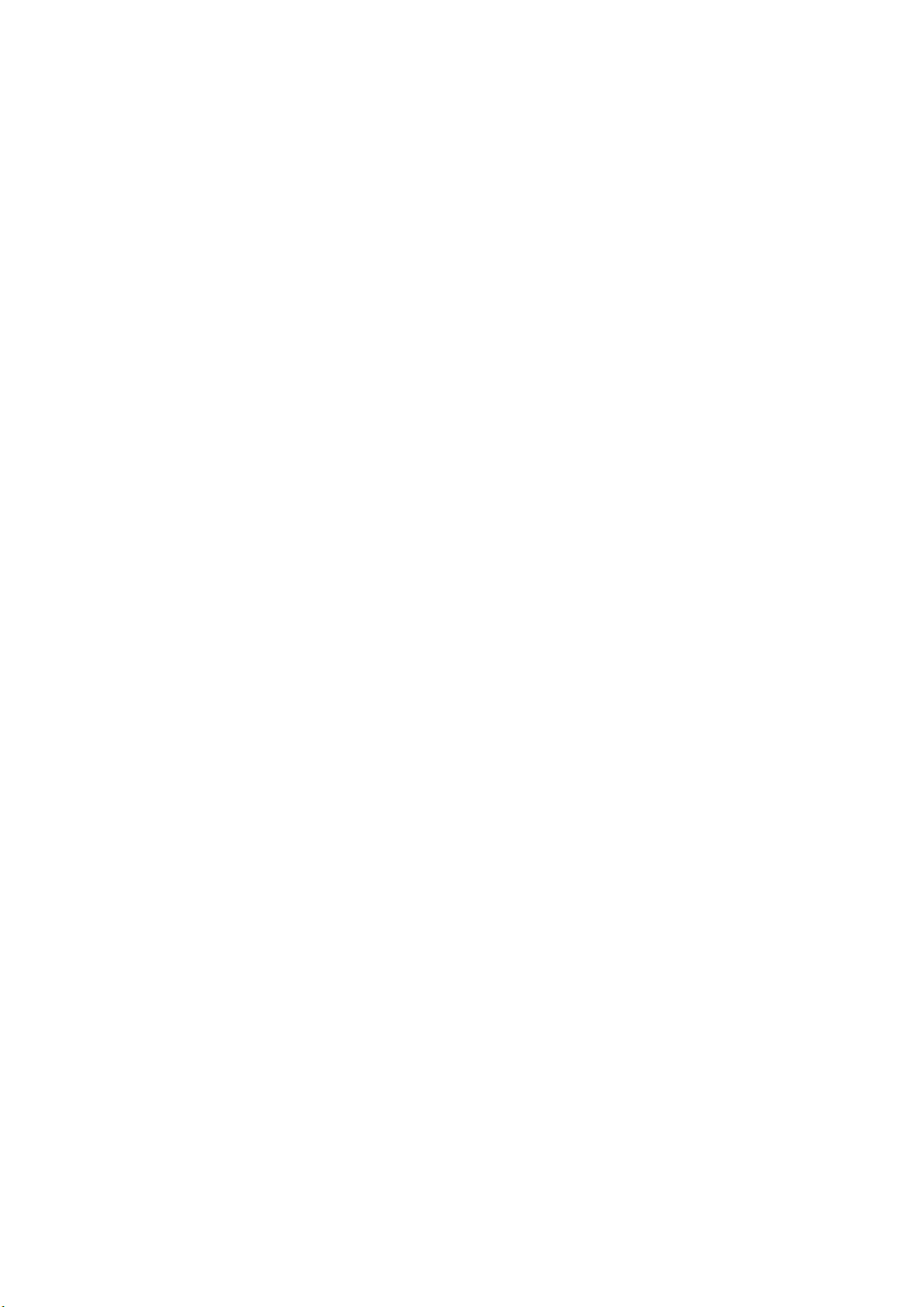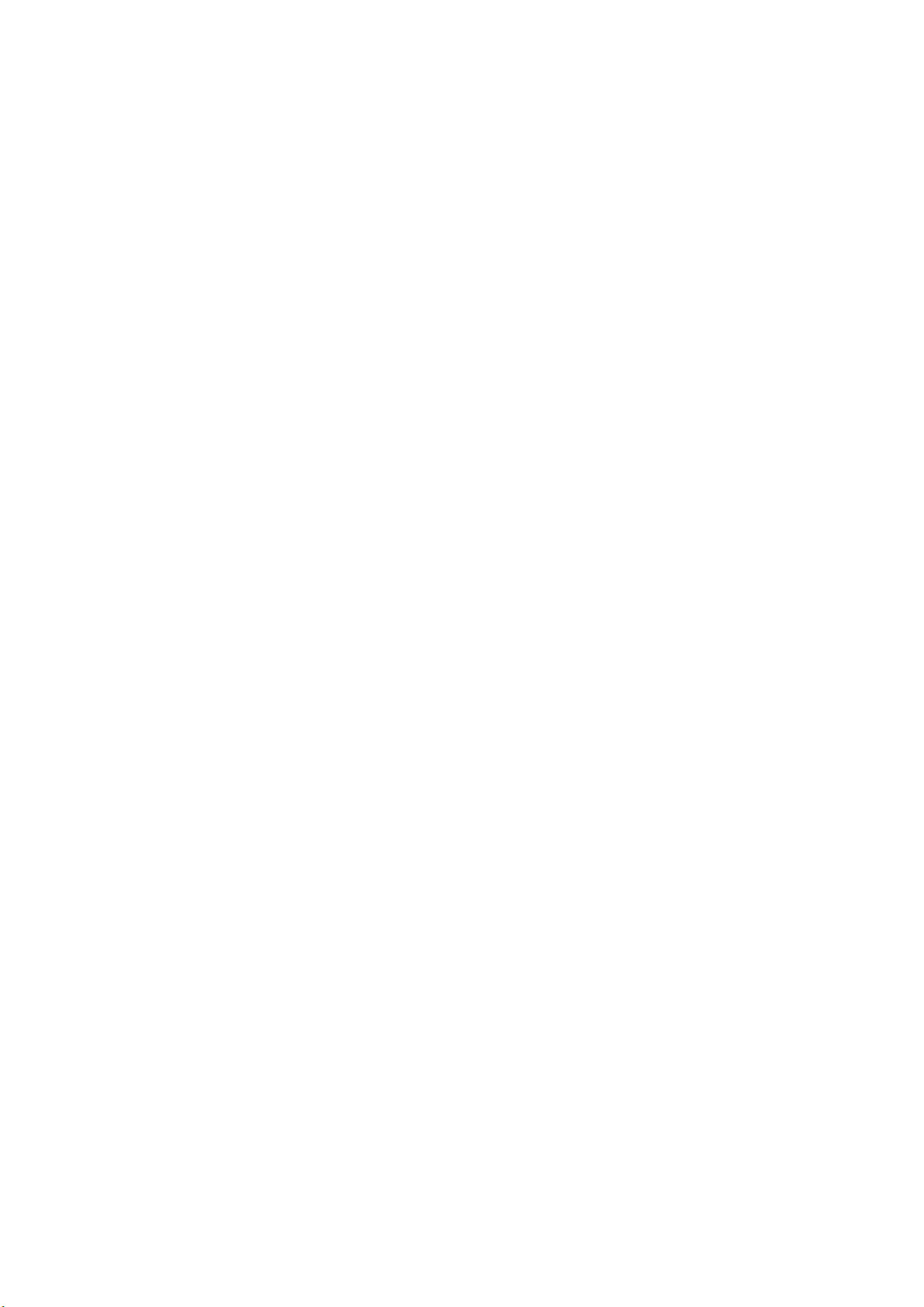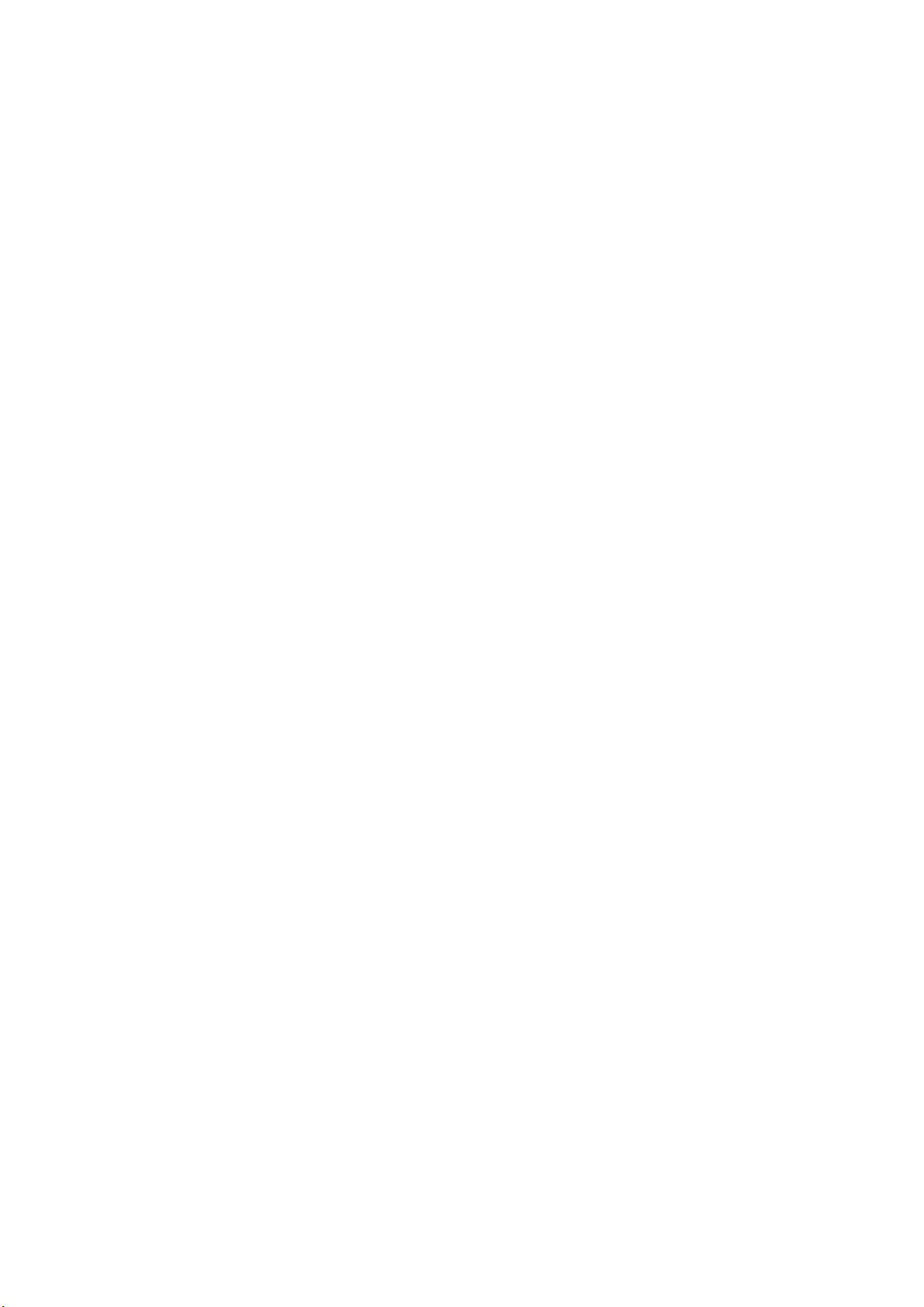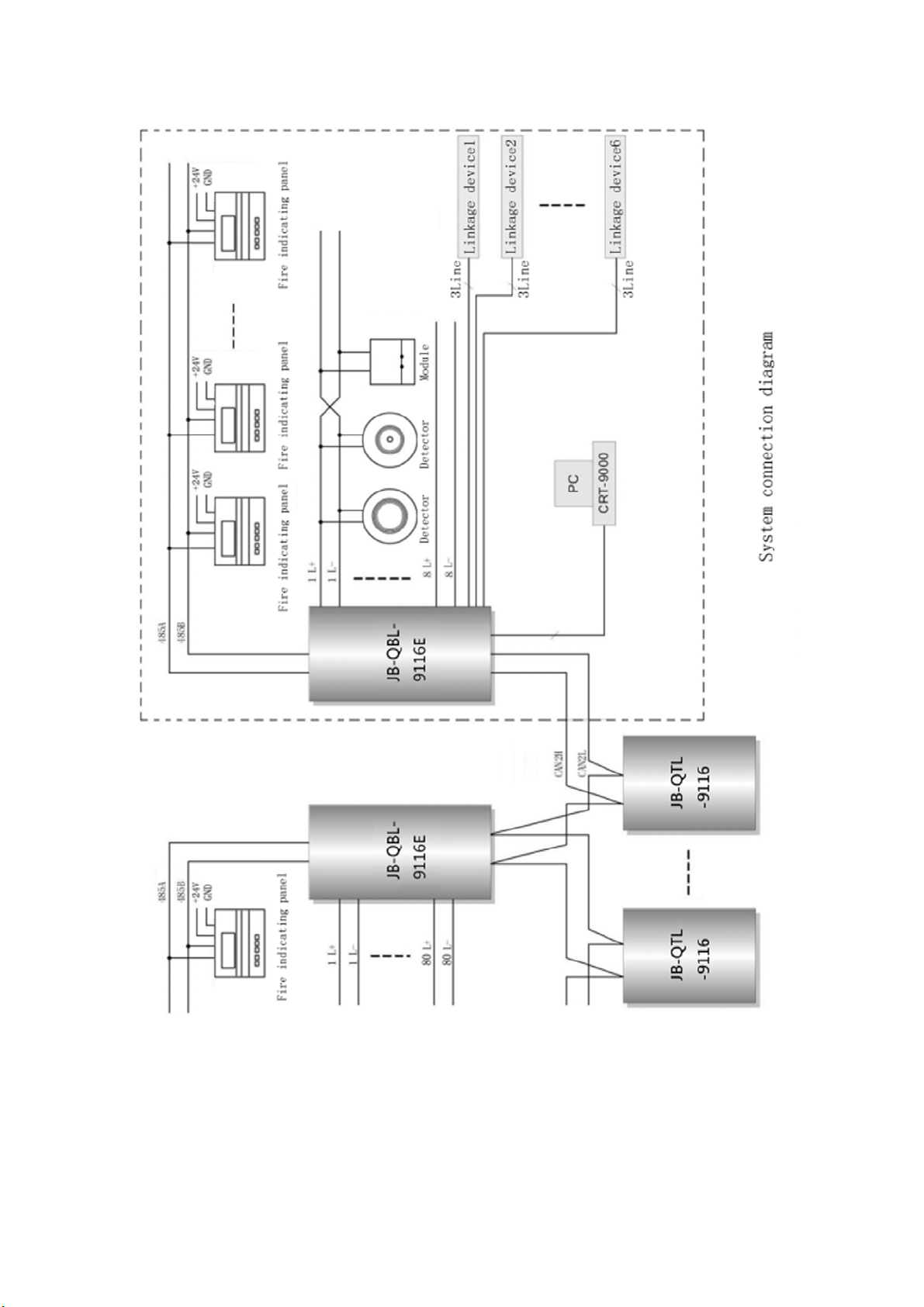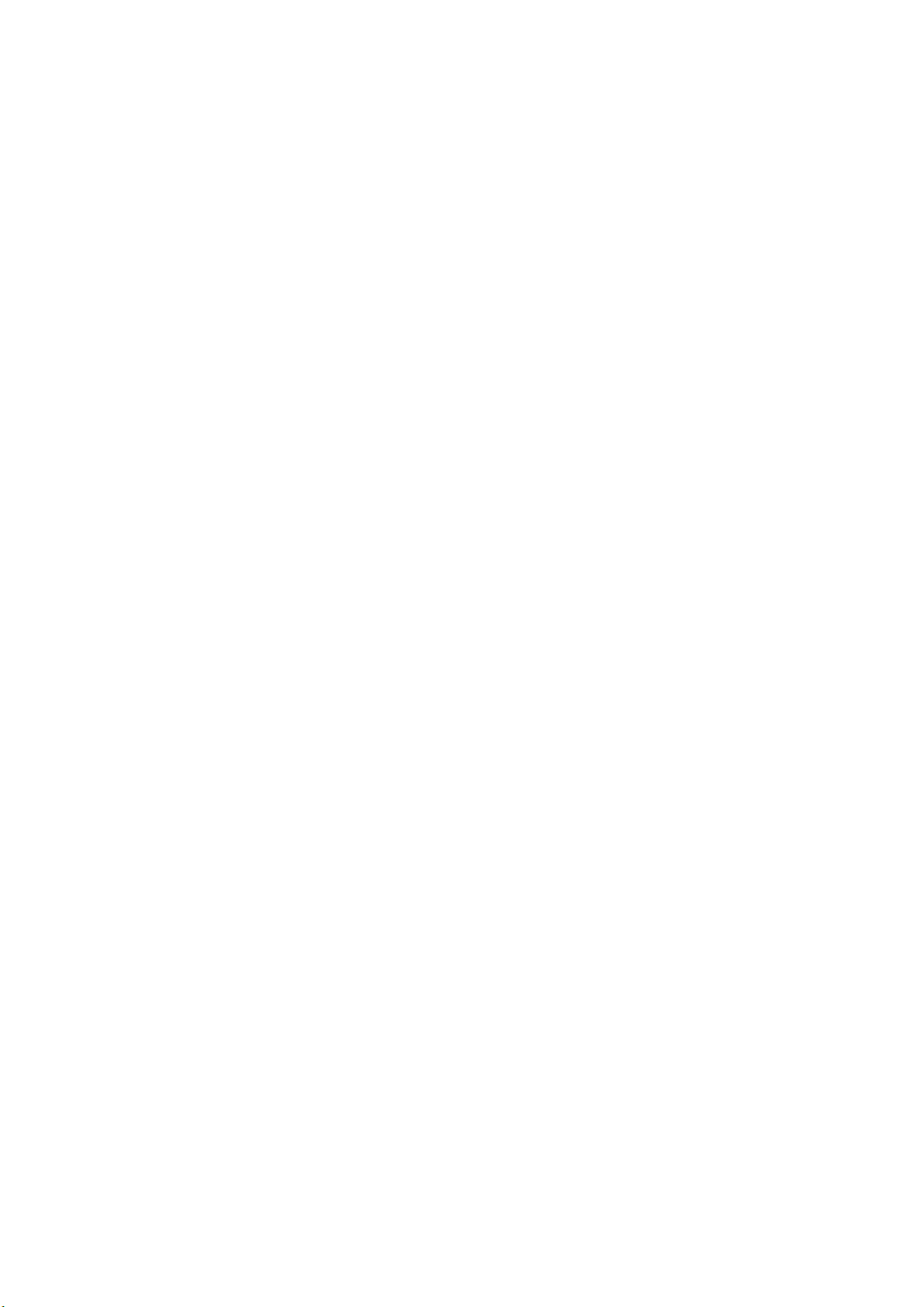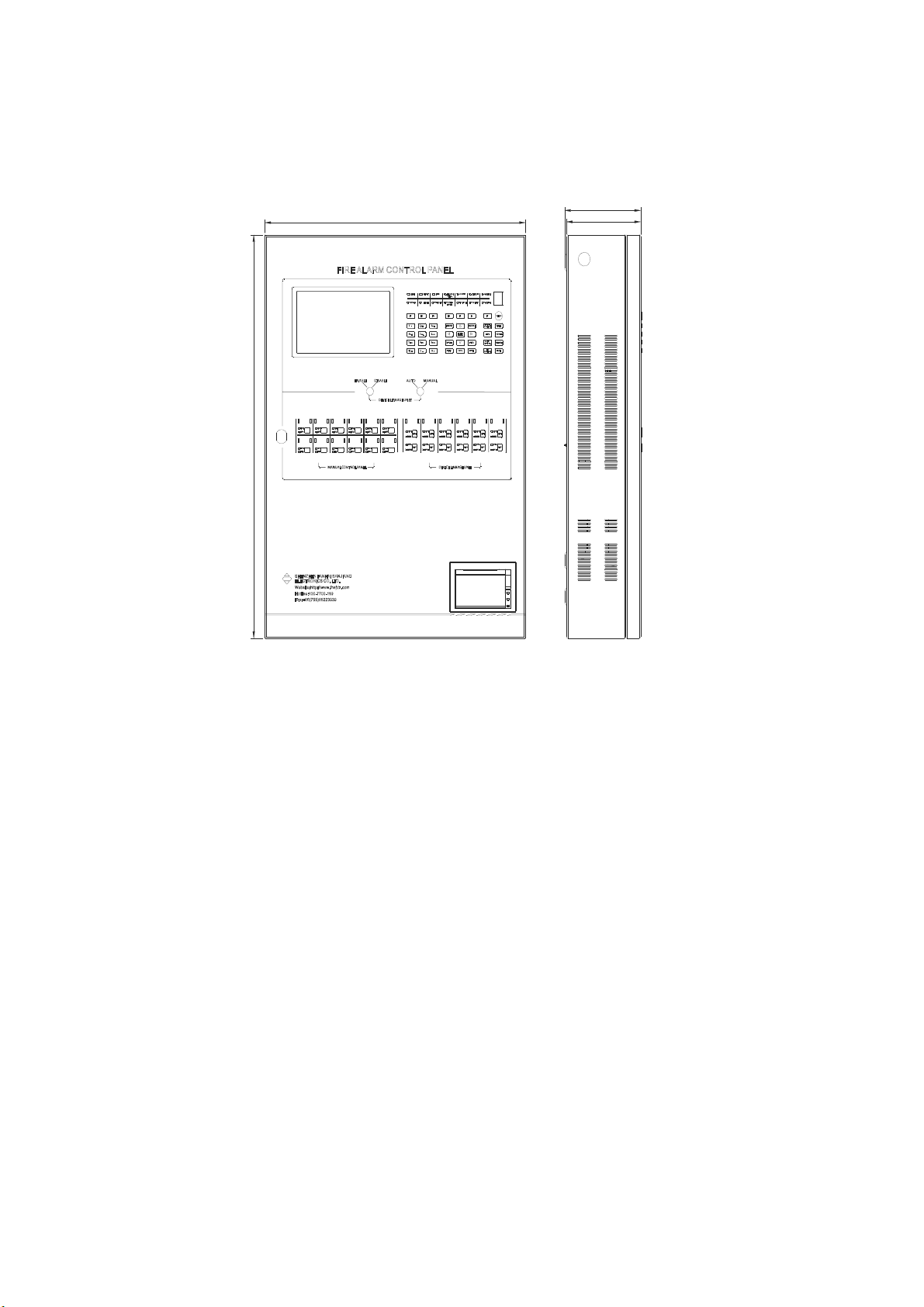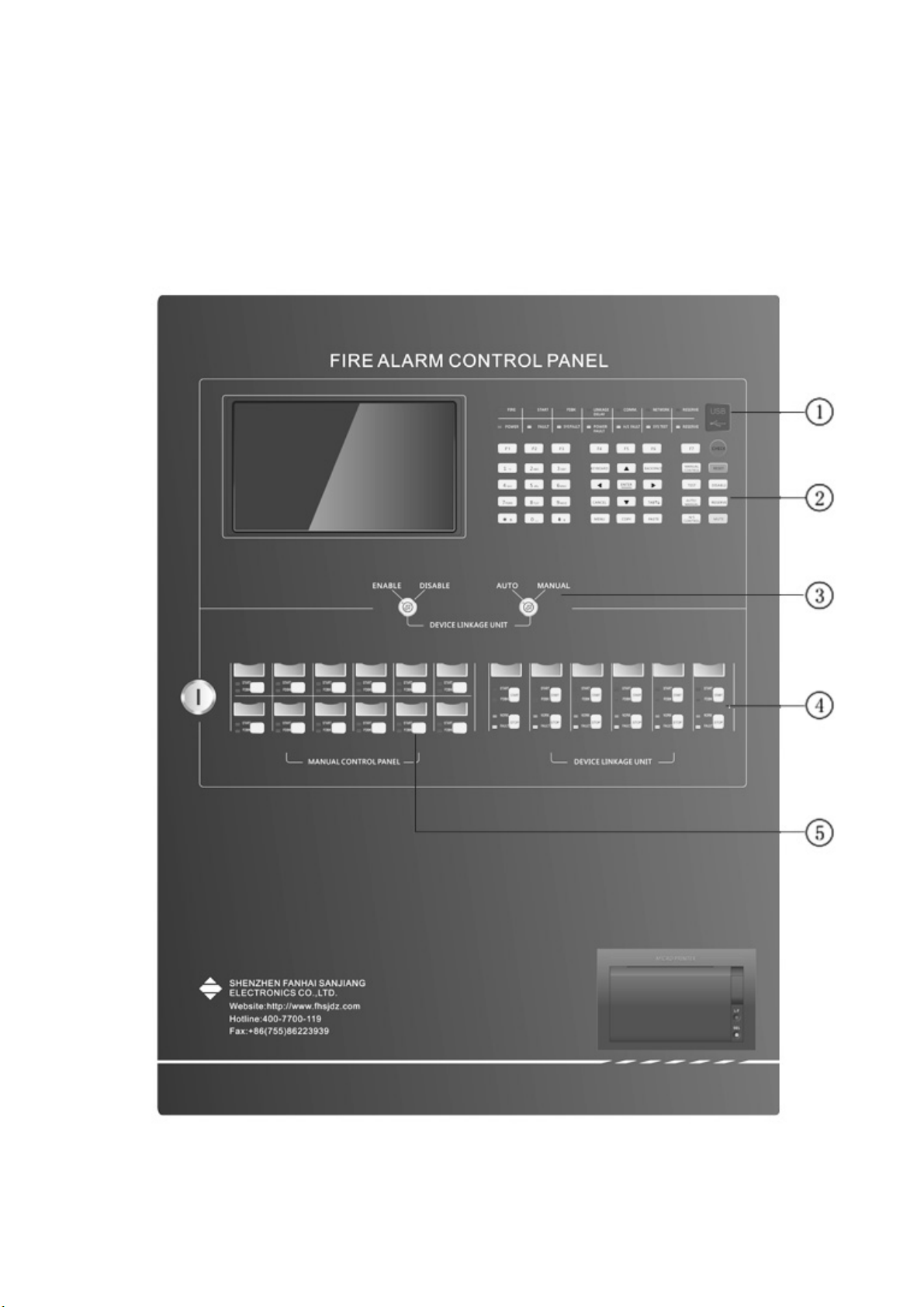I
Contents
Chapter 1 System Overview....................................................................................................................... 1
1.1 System introduction.........................................................................................................................1
1.2 System features............................................................................................................................... 1
1.3 System connection diagram.......................................................................................................... 2
1.4 Introduction to system equipments...............................................................................................2
1.5 Technical parameters of system products................................................................................... 3
1.5.1 Power supply.........................................................................................................................3
1.5.2 System operating environment.......................................................................................... 3
1.5.3 Peripheral equipment.......................................................................................................... 3
Chapter 2 Engineering Installation and Dimension of the System....................................................... 4
2.1 Outline and dimension diagram of products............................................................................... 4
2.2 System installation...........................................................................................................................4
2.2.1 Items check........................................................................................................................... 4
2.2.2 Check of engineering configuration.................................................................................. 4
2.2.3 Check and connection of external equipment.................................................................4
2.2.4 Power-on test........................................................................................................................4
Chapter 3 System Debugging and Use.....................................................................................................5
3.1 System debugging.......................................................................................................................... 5
3.2 System operating instructions.......................................................................................................5
3.2.1 Functions of the panel......................................................................................................... 5
3.2.2 Start-up and power-on.......................................................................................................11
3.2.3 Login operation of the users.............................................................................................12
3.2.4 Special function keys of the system................................................................................14
3.2.5 Input of characters............................................................................................................. 15
Chapter 4 System Configuration Details.................................................................................................17
4.1 System setup..................................................................................................................................17
4.1.1 Time setup........................................................................................................................... 17
4.1.2 Zone setup, Building setup, floor setup..........................................................................18
4.1.3 Network setup..................................................................................................................... 20
4.1.4 Password setup.................................................................................................................. 24
4.1.5 FIP/Extender setup............................................................................................................ 24
4.1.6 EXT.-connected FIP setup................................................................................................ 25
4.1.7 Power setup........................................................................................................................ 25
4.1.8 Printer setup........................................................................................................................26
4.1.9 Rename system..................................................................................................................26
4.1.10 LCD Auto-off......................................................................................................................26
4.2 CAN-bus..........................................................................................................................................27
4.2.1 IO-Board setup................................................................................................................... 27
4.2.2 Detector/module setup...................................................................................................... 27
4.2.3 Working mode setup..........................................................................................................32
4.3 Linkage............................................................................................................................................ 32
4.3.1 System linkage setup................................................................................................................ 33
4.3.2 Zone linkage setup.....................................................................................................................37
4.3.3 Building linkage setup................................................................................................................37
4.3.4 Floor linkage setup.....................................................................................................................38
4.3.5 Room linkage setup................................................................................................................... 39
4.3.6 Complex linkage setup.............................................................................................................. 40
4.3.7 Manual control panel................................................................................................................. 40
4.3.8 Fire Hydrant Setup..................................................................................................................... 41
4.4 Operation.........................................................................................................................................42
4.4.1 Mute,Reset,System test,Horn/strobe control,Linkage Auto/Manual,Sounder
Auto/manual,Manual permit/PRHB...........................................................................................42
4.4.2 Recoding check.................................................................................................................. 42
4.4.3 Single Point Test.................................................................................................................43