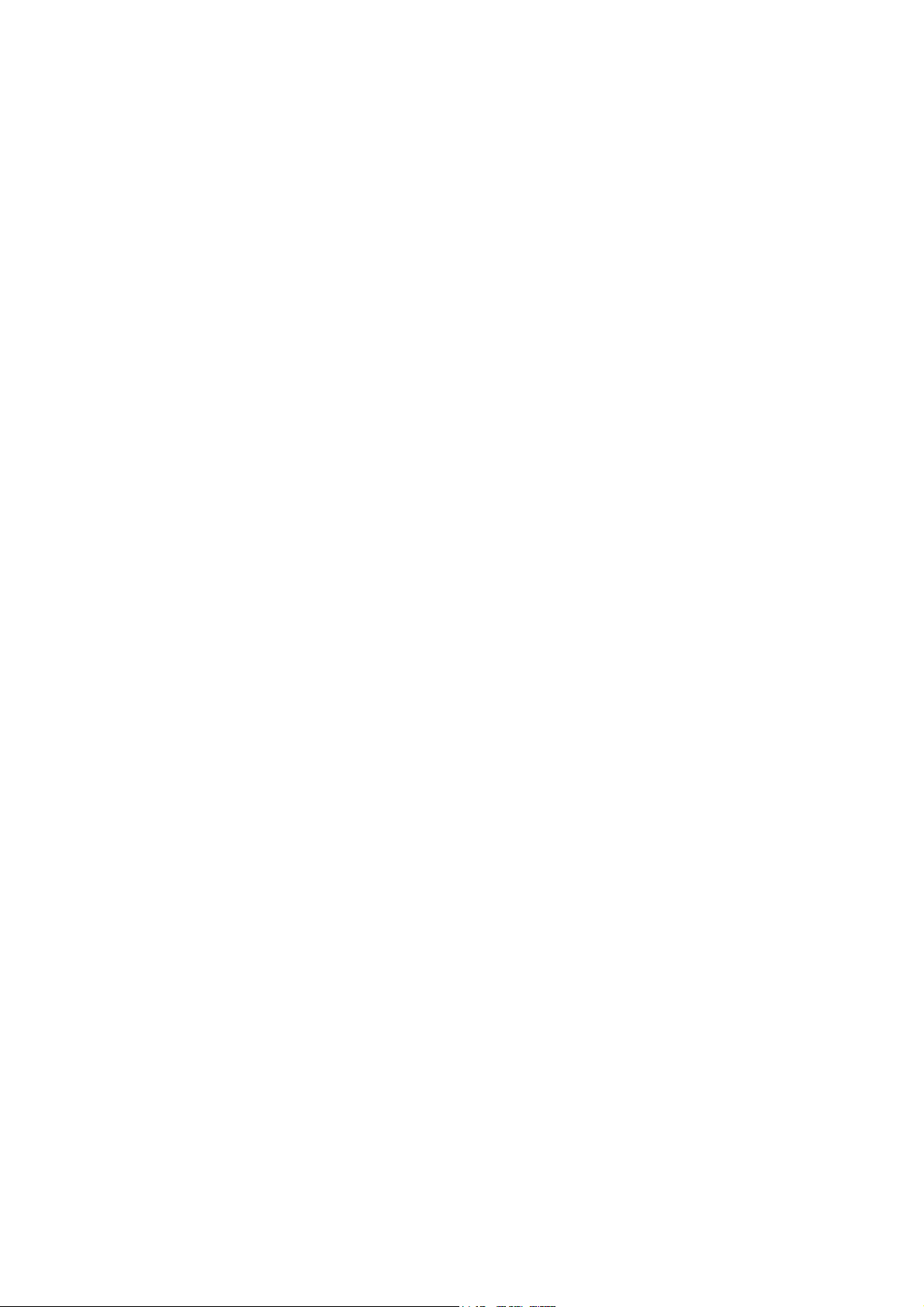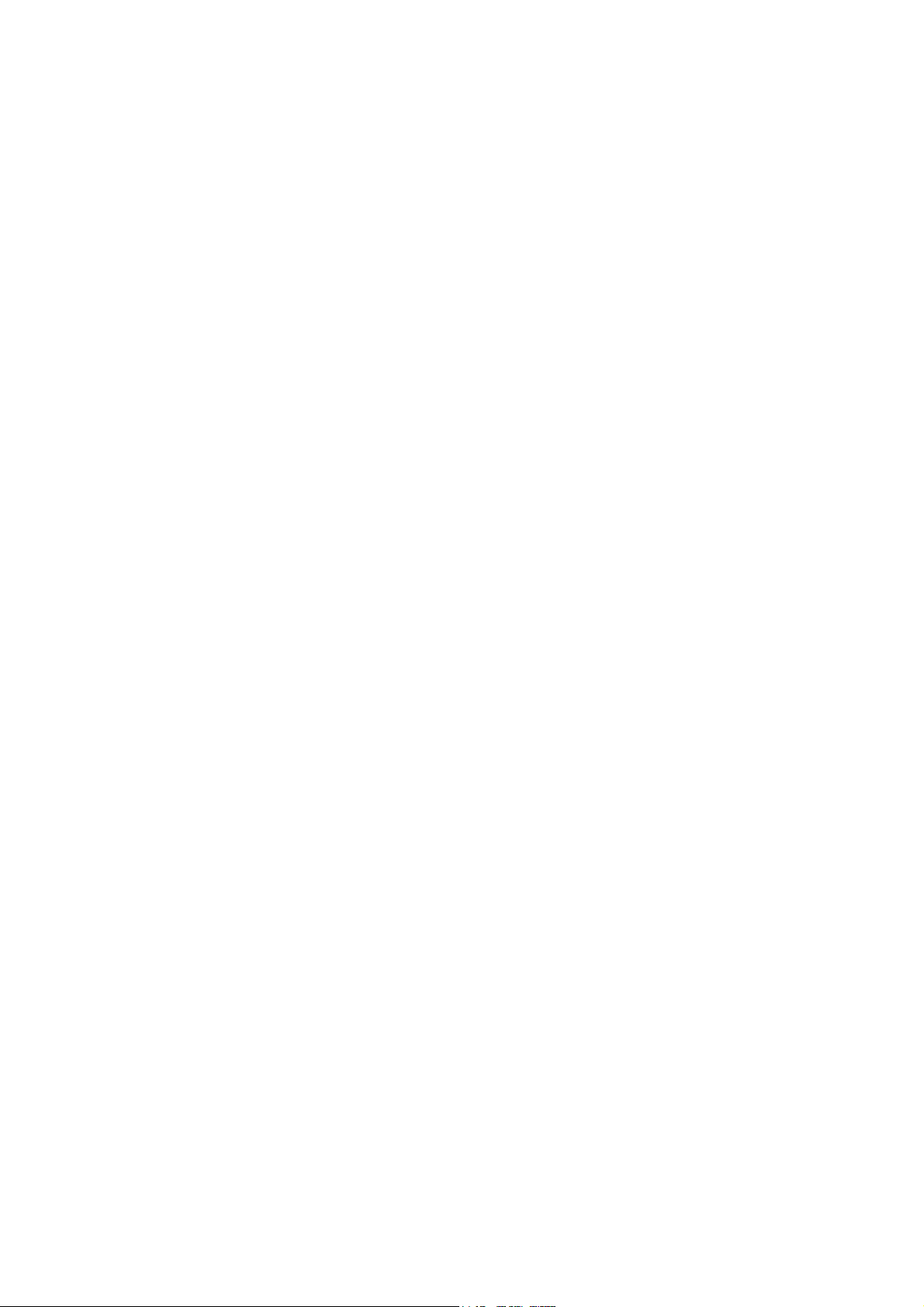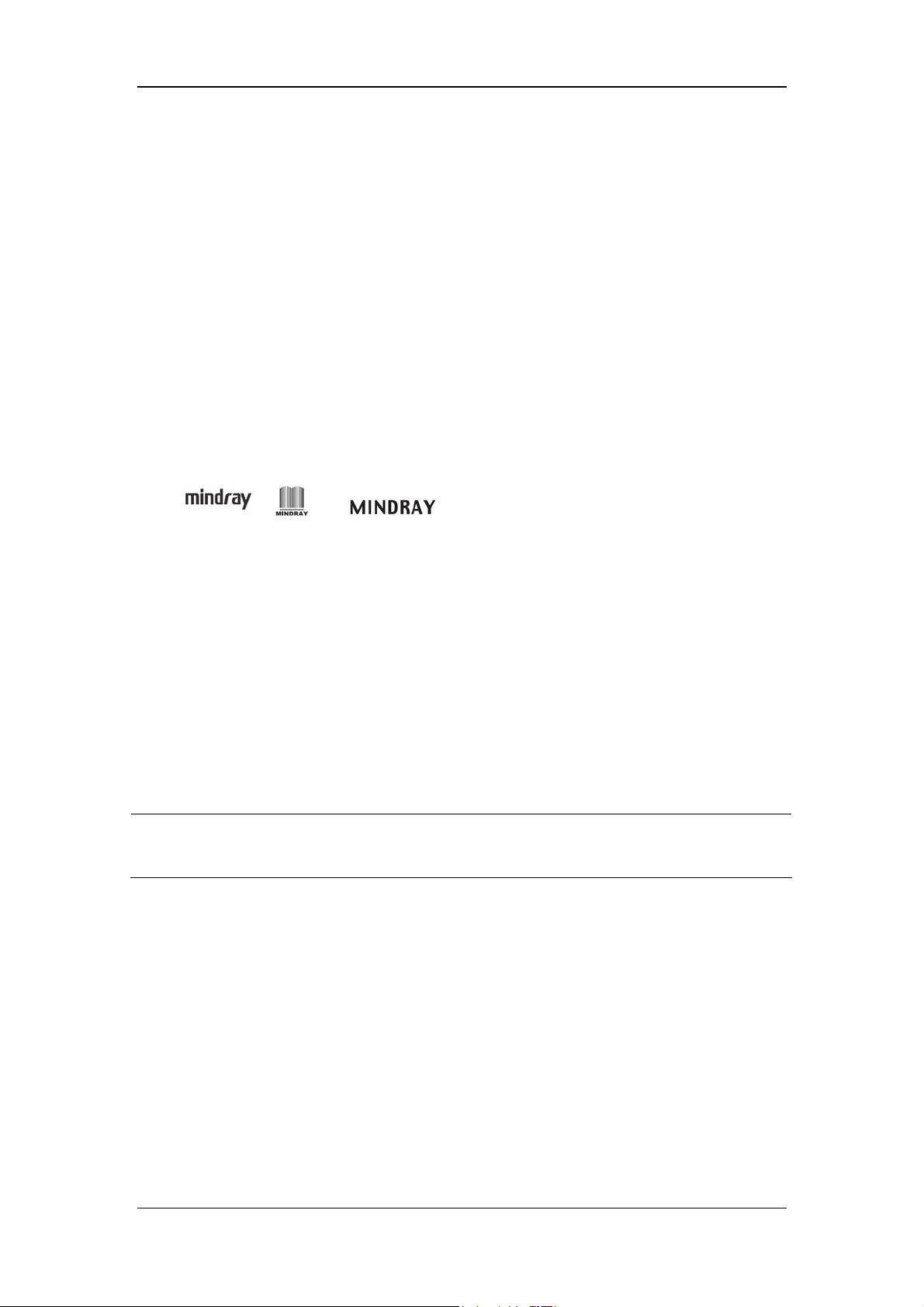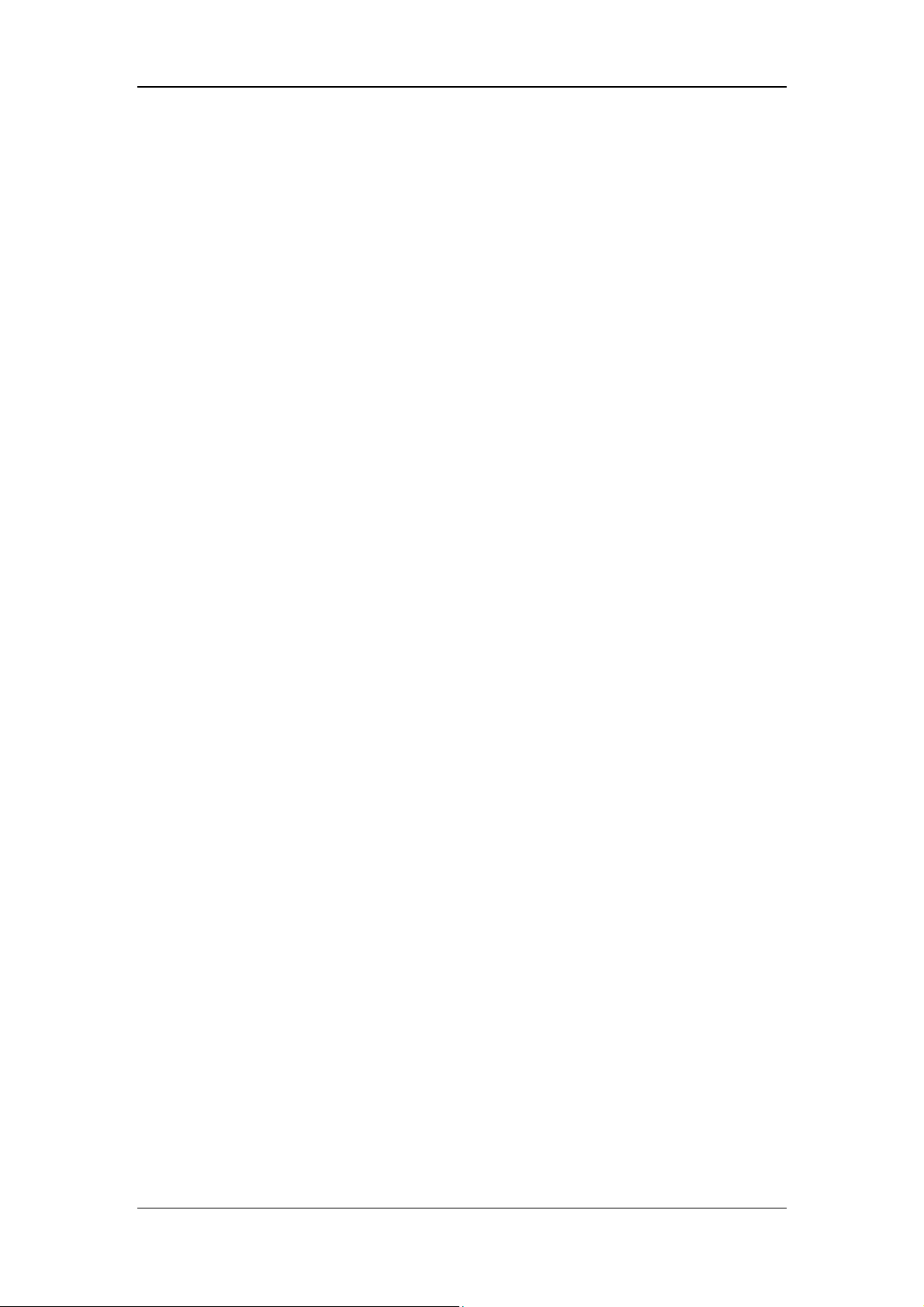Shenzhen Mindray Bio-Medical Electronics HYPERVISOR VI User manual
Other Shenzhen Mindray Bio-Medical Electronics Medical Equipment manuals
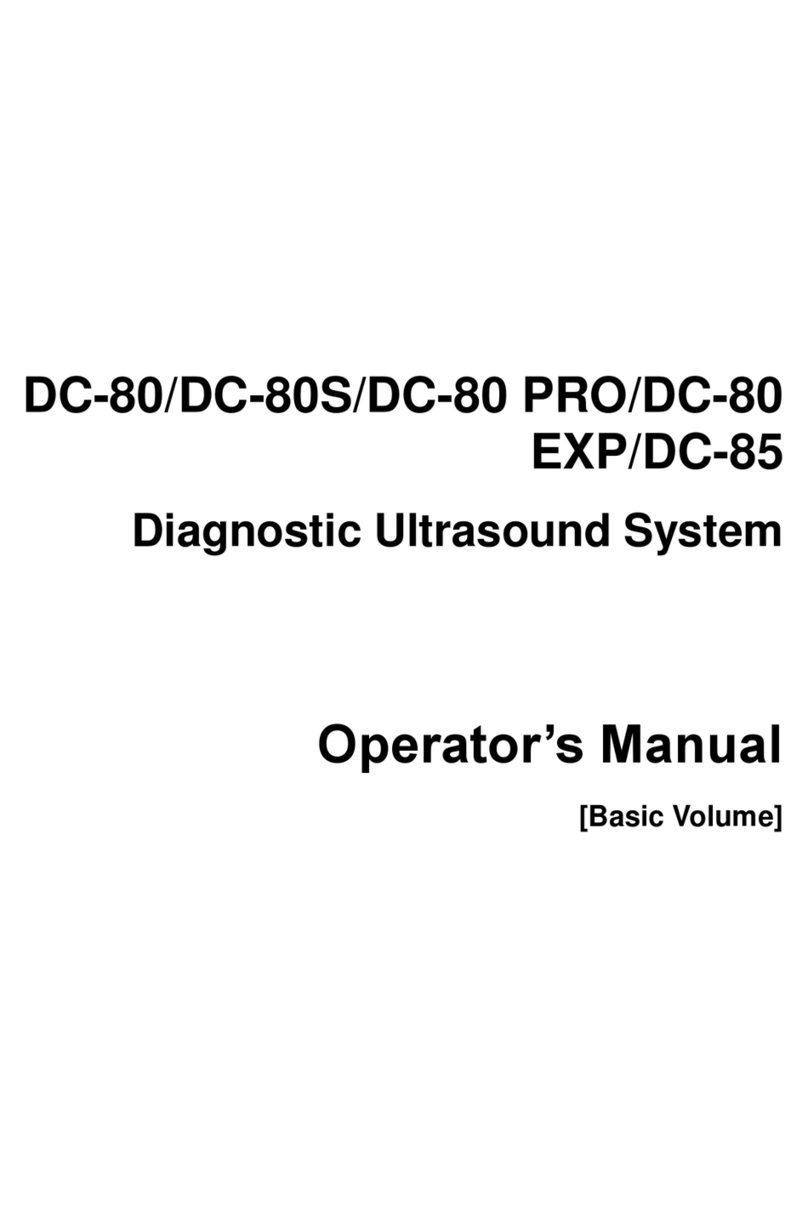
Shenzhen Mindray Bio-Medical Electronics
Shenzhen Mindray Bio-Medical Electronics DC-80S User manual
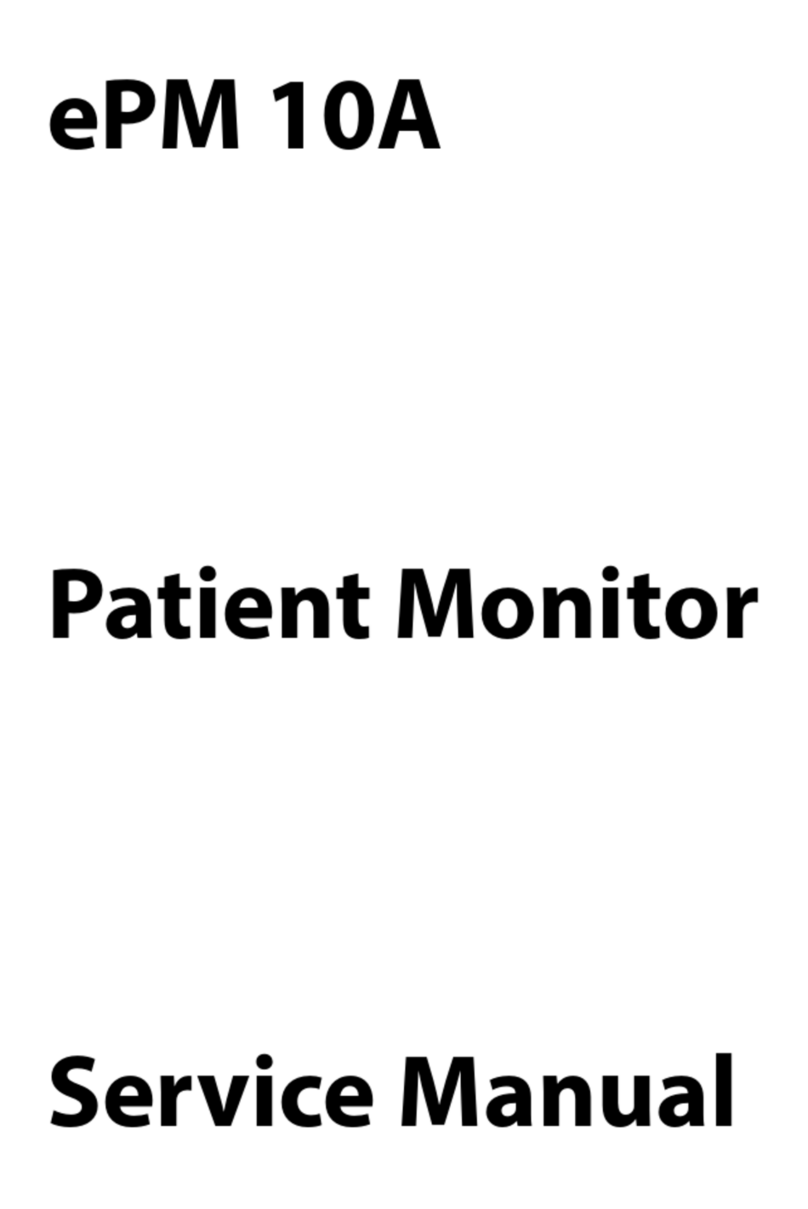
Shenzhen Mindray Bio-Medical Electronics
Shenzhen Mindray Bio-Medical Electronics ePM 10A User manual
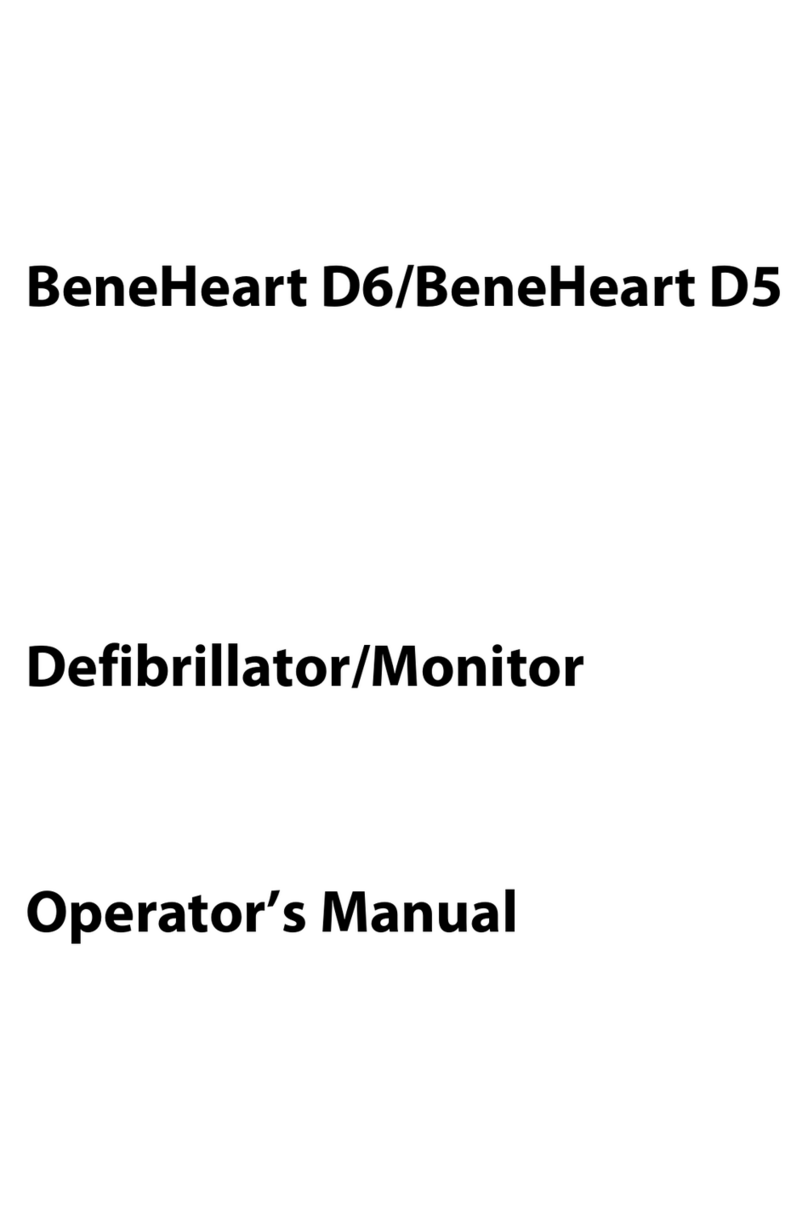
Shenzhen Mindray Bio-Medical Electronics
Shenzhen Mindray Bio-Medical Electronics BeneHeart D6 User manual
Popular Medical Equipment manuals by other brands

Getinge
Getinge Arjohuntleigh Nimbus 3 Professional Instructions for use

Mettler Electronics
Mettler Electronics Sonicator 730 Maintenance manual

Pressalit Care
Pressalit Care R1100 Mounting instruction

Denas MS
Denas MS DENAS-T operating manual

bort medical
bort medical ActiveColor quick guide

AccuVein
AccuVein AV400 user manual