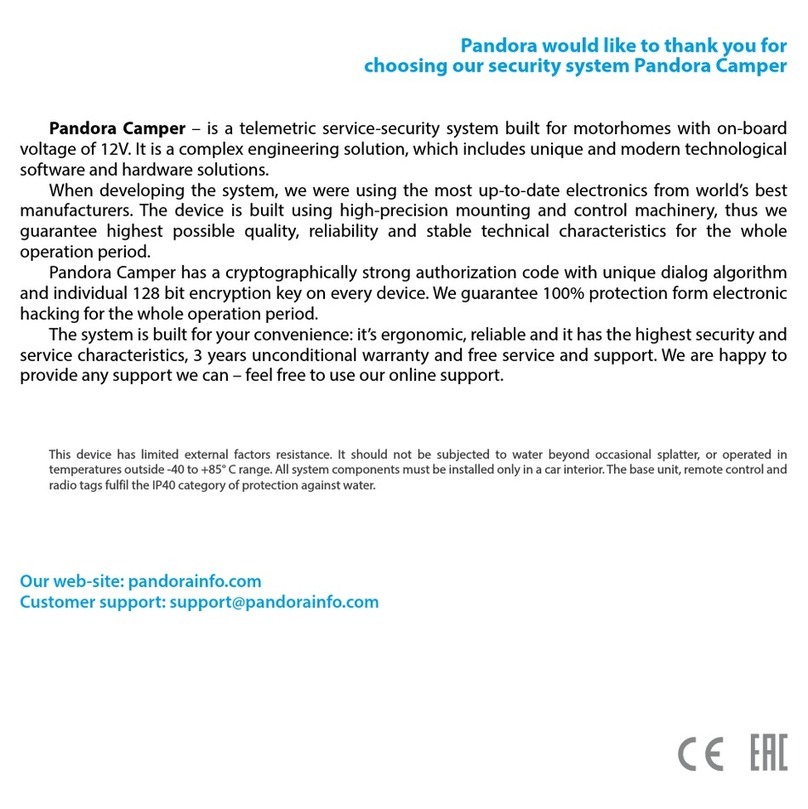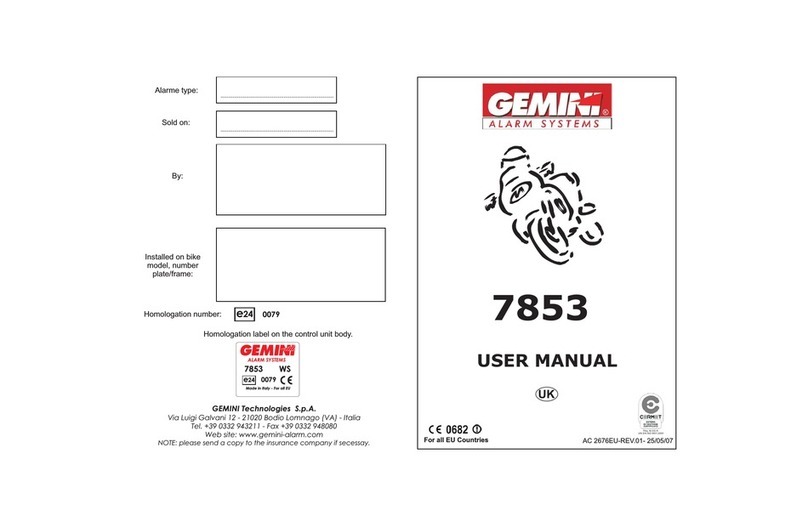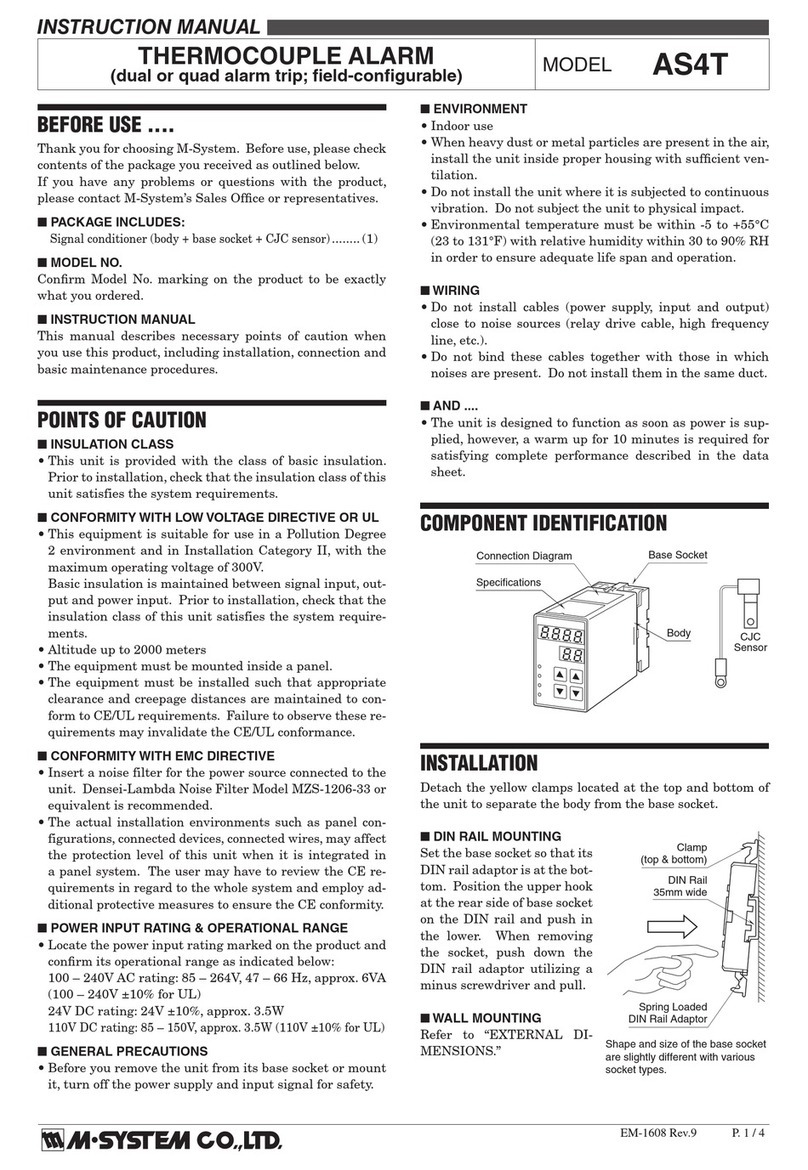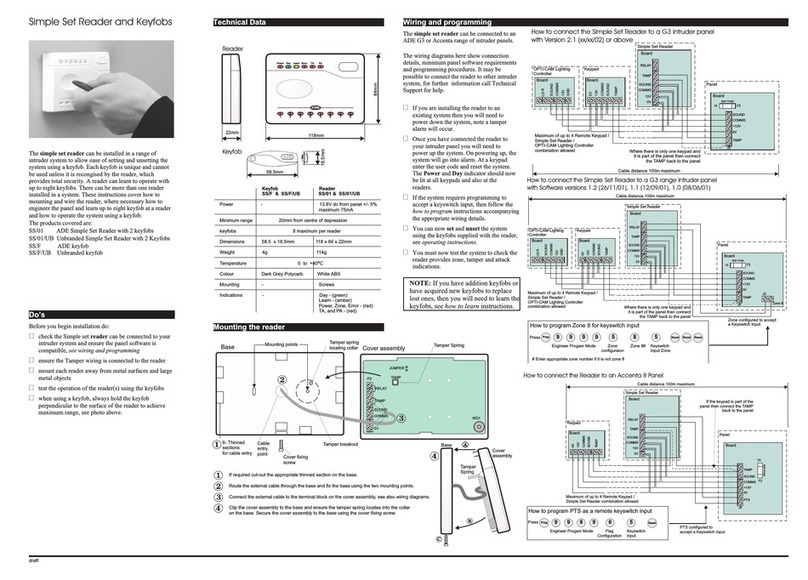Shield Tech Security STS-408 User manual


Components list
Before installation please check if the whole set including the
components as follow:
User Manual

Brief
Dear customer:
Congratulations on purchasing your new FOCUS security
system an thank you for the confidence you have shown in us.
You have chosen a high-quality product that has been produced,
tested and packed w the greatest care.
Please familiarize yourself with these instructions before
attempting to in stall the FOCUS security system because
prolonged reliable and trouble-free operation will only been
sure if it is fitted properly. We hope your new FOCUS security
system will bring you lasting pleasure.
User Manual

Chapter I Introduction
1.1 Features
Voice prompt and report: all operation, alarm message, and record
have voice instruction, very convenient for operation.
LCD Screen Indication: operation process, working status and alarm
process can be showed.
16 Wireless Zones: auto register of every zones, and can also register
through the keyboard.
8 wired Zones: compatible with various
kinds of detectors.
Zones Programmable: The device is pre-set with alerts types and
delay time code. Users can modify the zones type and alerts delay
time by keypad according to their requirement.
Wireless Accessories Register: all wireless accessories, including
detectors, door contacts, remote controllers etc can be registered
into control panel automatically or through keyboard. User can
delete them one by one or delete them all one time.
Ten Seconds Alarm information Record.
6 Alarm Telephone Numbers: 2 for CMS and 4 for common telephones.
If the control panel does not connect with CMS, the total 6 numbers
can be set for common telephones.
Record of clock and alarms: built-in automatic calendar and clock
can help to make record or view 45 alerts and arming/disarming
affairs and their time.
Alerts/alarm process mode: alarm process can be operated by common
phone and the voice record independently; self recognition and
compatibility for alarm centre and common phone alert.
Compatible with other CMS: ADEMCO contact ID alarm protocol.
Operations of arming/ disarming to alarm centre can be selected.
Alarm Message Display: when alarming, the alarm zones, alarming
types and other information will be displayed on the LCD. If the
control panel is connected to an alarm center station, the panel can
send detailed alarm information to the center station.
User Manual

Siren on/off Selectable When Alarming: user can set the siren
broadcast or not for different alarms.
Anti-Tamper Alarm: when the wires connected the wired detectors
and control panels are cut off, the control panel alarms. When the
telephone line connected to the control panel is cut off, the siren
starts to broadcast.
Long Distance Control: user can conduct arm, disarm, listen-in,
electronic switch control and do other functions by calling.
CMS Timely Test Setting: 4 times auto arm and disarm function, can
arm and disarm on time. And users can also set a auto alarm time, the
control panel can timely report to the CMS to check its status.
Wireless Zones supervising : tamper alarm, low power alarm and
status self-check.
System Password and User Password protection: there are two types
of password, system password and user password. The system
password is mainly for system manager to do the system setting. User
password is mainly for user to do arm, disarm, long distance and other
operation. Both the system password and user password can be
changed.
User Manual

1.3
Caution
Hint
Voice prompt
sos
LCD disypaly
1Keypad for operation
[#] OR
LCD
Arm Away
Arm Home
Requiry/
Control
appliance
Panic
/Bypass
Built-in Siren
MIC
StatusLED
Record LED Power LED Signal LED
Keypad
Convoy
User Manual

Chapter 2 Installation and Connection
2.1 Opening the Box
Open the package to check the contents as per the list. If the accessories
are not integrated, please contact the distributor.
2.2Installation of control panel
An obvious feature of the alarm is that it can be installed without open
it. User just need to connect several wires on the back of the panel.
1.Debus the bracket on the back of the panel.
2.Make a hole on the wall according to the hole distance on the bottom
cover.
Push the bracket along the arrow pointed
Remove the bracket
Bracket
Mounting hole
Pivot
Mounting hole
Mounting knockout
User Manual

1.
2.
There should be no large metal goods
around the control
Make sure the distance between the
control panels and detectors is valid.
And it is better to put the control
panel in a covert place.
2.3 Wiring Diagram
As the picture
Z1/Z5
GND
Z2/Z6
Z3/Z7
GND
GND
Vaux
GND
GND
Z4/Z8
BELL
GND
Higher zone
Lower zone
51K
30K
Higher zone
Lower zone
51K
30K
Metal
User Manual

2.4 Installation of Wired Detector
The wired zone is given 12 V from the main panel. The connections are
given to eight zones based on the diagram with end of line resistance.
For NC detector resistance is connected in parallel and for NO detector,
resistance is connected in series. Matching the resistor in lower zone is
30 K Ohm, while that in higher zone is 51K Ohm.
Caution: Control panel can supply 12V to detector. It can't exceed its
current more than 100mA. If it exceeds, another 12V back up power
is necessary for detector operation.
User Manual

Chapter III Simple Setting and Operation
This chapter gives an example to show the simple operation. User can
follow it and to simple test.
3.1Operation Preparation
3.1.1 Connect the telephone line and power correctly.
3.1.2 Wireless Siren Register: When the power is on, input 1111 to
disarm the control panel. If the red light on the control panel is still
on, input 1111 again. Then press the "save" key on the siren, hold on
and press the “alarm”. If the siren starts to whistling, the register is
successful. And lose the "save" key. The distance of the siren and the
control panel can be about 50m.
3.1.3 Alarm Telephone Number Setting: press * for 3 seconds,
999921alarmtelephone number #
3.1.4 Record Alarm Location: press * for 3 seconds, 9999 2 7
face the speaker and speak the location press #.10 seconds later, the
panel will replay the recorded voice. If user does not satisfy it, user
can record again.
3.1.5 Register Remote Controller: press * for 3 seconds, 9999 6
1 1, and then press any key on the remote controller, if 2 beeps
comes out from the panel, the register is successful.
3.1.6 Register Wireless Detector: press * for 3 seconds, 9999 6
3 1 then let the detector emit signal, if 2 beeps comes from the
panel, the register is successful.
Above are the simple operation processes. Chapter IV gives shows
more detailed operation processes.
Note: the user password we mention is the defaults 1111, if user
changes the password, please use the new password.
User Manual

Arm Away
~~ ~
Press the key for arm away on controller,
it will sound"DeeDee" from control panel;
or press "AWAY" on panel, there will be
10 sounds "Dee" to show you arm the
system successfully
Arm Home
~~ ~
Press the key for arm home on controller,
or press the key "HOME" on panel, there
will be "Dee Dee" to show you arm the
system successfully.
~~ ~
Panic
Press the panic button "HELP"on controller,
or press "ALARM"on panel both could send
out information for seeking help, and there
will be two "Dee Dee"and auto dial the
preset phone number to ask for assistant.
~~ ~
Disarm
User Manual
To disarm press”DISARM”on keyboard or
remote control,you will hear 2 “tick, tick”
sounds if mand is successful .
3.2 Daily operation

Electronic appliance control
1
Electronic appliance switch
control, press 1
23
Enter electronic
appliance Number
The electronic appliance
is closed/opened
Please choose:1 for ON,
0 for OFF
Electronic appliance switch
status check, press 2
Electronic appliance
timing control, press 3
18
Press check key more than 3 seconds
Enter user password
1 1 1 1
Enter electronic
appliance Number
Enter electronic
appliance Number
Operation correct,
press # to confirm,
press * to exit
12
Or
The electronic appliance
is closed/opened
18
Enter time for open
time-switch
18
Operation correct,
press # to confirm,
press * to exit
Enter time for open
time-switch
Operation correct,
press # to confirm,
press * to exit
#
Note For convenient settings, the
factory default of user password is
“1111”, if to change password,
please refer to
User Manual

Set zones effective or bypass
1
Set No.1 to 8 wired zones,
press 1
23
Please choose:
enter 1 for active ,
0 for bypass
18
Press panic alarm key
Enter user password
1 1 1 1
Operation correct,
press # to confirm,
press * to exit
10
Or
1818
Set No. 1 to 8 wireless zone
bypass, press 2
Set No. 9 to 16 wireless
zone bypass, press 3
Press 1 to 8,set effective/
bypass zones accordingly
Press 1 to 8,set effective/
bypass zones accordingly
Press 1 to 8,set effective/
bypass zones accordingly
Please choose:
enter 1 for active,
0 for bypass
Please choose:
enter 1 for active,
0 for bypass
Operation correct,
press # to confirm,
press * to exit
10
Or
Operation correct,
press # to confirm,
press * to exit
10
Or
3.3 Operation through a Long Distance Call
When receiving an external call, after 7 rings, the panel takes order.
Two low tick sounds will be heard. Enter 4-digital user code through
phone keys. If password is correct, the panel replies by 2 low tick
sounds; if it is wrong, there will be 4 tick sounds and control panel
hangs up automatically.
User Manual

1.
2.
the first and second operation can not be repeated.
After the first setting, the telephone will cut off
automatically.
Separate the two parts of the door contact to a certain distance to let it
emits alarm signals. The wireless siren will whistle and later, the inside
siren in the control panel will whistle 4 times. Then user can receive the
alarm call. If user recorded voice, user can hear it through the call. Then
user can listen in. Press 4 on the telephone can let the wireless siren and
inside siren in the control panel to whistle 10 seconds. Press 3 can
re-listen in. Press 1 can re-listen the recorded message. Press 2 can stop
the alarm.
3.4 Simple Alarm Test
Input user password
and perform the
operation below
Dial the phone number
connected to control panel
“tick, tick.”
After phone receives the
pre-set ringing times,
control panel sends out 2
“tick, tick.” Sound
1.Press (1) key, remote away arming
4.Press (4) key, switch on siren for 10 seconds.
(this operation can be performed repeatedly)
2.Press (2) key, remote away disarming
3.Press (3) key, remote spot monitoring (this
operation can be performed repeatedly)
11.Press (1) key, remote away arming
44.Press (4) key, switch on siren for 10 seconds.
(this operation can be performed repeatedly)
22.Press (2) key, remote away disarming
33.Press (3) key, remote spot monitoring (this
operation can be performed repeatedly)
User Manual

Chapter 4 System Setting
4.1 Default Setting
Below are the default settings, user can change them
System password:9999
User password:1111
Entry/exit delay time:10 seconds
Audio monitoring time:10 seconds
Cycle Dial times: 2
No of telephone rings before connnection:7
Telephone line testing function: effective
Function of arming/disarming message sent to alarm center station: off
Auto arm and disarm function: off
Auto arm/disarm, test with the center station value: 0
Siren whistling alarm types: burglar alarm, perimeter alarm, fire alarm, gas alarm
and other alarm user sets.
All telephone numbers and user codes are empty
All wireless zones are in effective status, all wired zones are in ineffective status
Please view attached NO.1 and NO.2 forms to see the types of zones and delay
and instant codes.
4.2
Use the keypad [*] for “setting” and “canceling” and [#] for “confirmation”.
The control panel will sound a brief sound once you press the keypad
effectively. When the operation is completed correctly, the control panel will
sound two “ticks” to indicate the successful programming. Otherwise, one
long sound indicates wrong operation. The [*] key has return function, after
one setting, press the [*] twice can return to upper menu.
Enter setting status: press the [*] key more than 3 seconds, enter the system
password, and then follow the voice instruction, enter the items you want to
modify. The LCD on the panel can show default setting or previous setting,
which can help user to choose whether to change the setting or not. Then user
can change the setting and press # to confirm. If user does not change the
setting and press the # directly, the panel keeps the current setting. After one
setting finished, the panel returns to upper menu automatically and user can
do other setting. When all the settings are finished, press [*] key to exit. If
user does not do any settings in 20 seconds, the panel returns to upper menu
automatically.
If any wrong input is made, press [*] to return the previous steps
User Manual

4.3 Basic Setting
Below are the steps to enter system setting and other function setting.
Every time enters system setting needs to do this operation.
*
8
9999
Enter system password
1
2
4
3
5
6
7
Set clock and password press 1
Set voice alarm, press 2
Set network alarm press 3
Set system options press 4
Set zone attribution, press 5
Enroll wireless device press 6
Enter wireless device code, press 7
Come back to factory default, press 8
Clock setting
The time of the panel can be set to the local time, which is important
for automatic arming / disarming, and for recording of alarms and time.
Password setting
There are user password and system password. The user password the
key for user to do the arm, disarm and long distance control. For the
safety of the system, we recommend user use 4 digit password. The
system password is very important, it is the unique password to enter
system setting.
4.4 Clock and password setting
User Manual

Set clock and password
123
Enter date, time and press
#Key
Enter user password
Enter the new user
password again
Enter the new system
password again
Press # to confirm,
Press * to exit
Press # to confirm,
Press * to exit
Set clock press 1
Modify user password, press 2
Modify system password, press 3
MMMMMMMM
NNNNNNNN
Example to show how to modify the time to “9: 50 am on 30
March, 2006” is given below.
th
9
Press * for 3 seconds
9 9 9
110 6
Enter year
#0 3 # 3 0
Enter date
# 0 9
Enter time
#
5 0
Enter minute
#
Press # to confirm
Enter the next setting
Enter system password Set clock and password,press 1
Set time,press1
Enter date, time and press
# to confirm
Enter system password
Enter month
User Manual

For Example: We want to change the user password to 9876
1 1 1 1 9 8 7 6
9 8 7 6 #
Press #
Caution: if user do false operation, press * return to upper step
The default system password is 9999, if user changes the password,
please use the new one.
9
Press * for 3 seconds
9 9 9
12
Enter system password
Set clock and password press 1
Set user password, press2 Enter 4 digit user’
old password
Enter 4 digit user’
new password
Enter 4 digit user’
new password again
Set voice alarm
Set voice telephone
number, press 1 to 6
78
Enter telephone
number
Enter # to confirm
Enter * to exit
Setting is saved,Enter the next
telephone number setting
Record alarm address
message, press 7
Replay the alarm address,
press 8
#
16
4.5 Voice alarming setting
Enter # to confirm,
Enter * to exit
Enter # to confirm,
Enter * to exit
User Manual

9
Press * for 3 seconds
9 9 9
2
10 6 8 63 7 5 2 0 #
Press # to confirm,
Enter the next setting
Enter system password Set voice alarm,press 1to 6
Set voice telephone number, press 1 to 6
For example 1: If your ST main panel is connected with single line, you
can set the cell phone “13686867520” in the second line
8 6
2Enter telephone number
The main control panel can be programmed for 6 telephones. The maximum
digit for the telephone is 15.
For example: If ST main panel is connected with a extension line, then
for transferring from the internal line to external line needs to dial “9”
or “9” If the receiving phone is “987654321”, in line ‘5’ the setting is as
shown
9
Press * for 3 seconds
9 9 9
2
#
Press # to confirm,
Enter the next setting
Enter system password Set voice alarm,press 1 to 6
Set voice telephone,press 1 to 6 5Enter telephone numbetr
89 6 3 27 15 4
User Manual

Example 3: if your ST main control panel is connected with an extension
number, you can set another extension “666” as the sixth receiving
phone number, the procedure is as follows;
9
Press * for 3 seconds
9 9 9
2
#
Press # to confirm,
Enter the next setting
Enter system password
Set voice alarm,press 1 to 6
Set voice telephone number,press 1 to 6
6Enter telephone number
666
If user wants to delete the recorded alarm telephone number, follow the instruction and
enter the sequence number user wants to delete, and the press 00 can delete it.
Set network alarm
Set center monitoring station
telephone number, press 1-2
34
Operation correct,
setting is saved,enter 4
digit user code
#
Operation correct,
press # to confirm,
press * to exit
For Transmit arm/disarm
information, press 3
Enter telephone number Choose:Press 1 for
active,0 for inactive Enter timing test time
Operation correct
press # to confirm,
press * to exit
Set timing test time,
press 4
12
Or
10
Or
Operation correct,
setting is saved
##
Operation correct,
setting is saved
4.6 Work with the CMS
User Manual
Popular Security System manuals by other brands
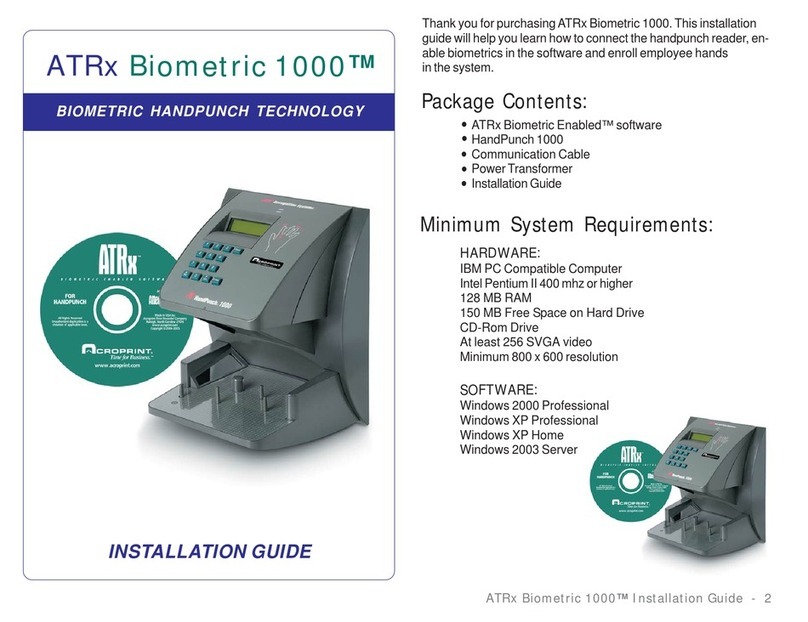
Acroprint
Acroprint ATRx Biometric 1000 installation guide
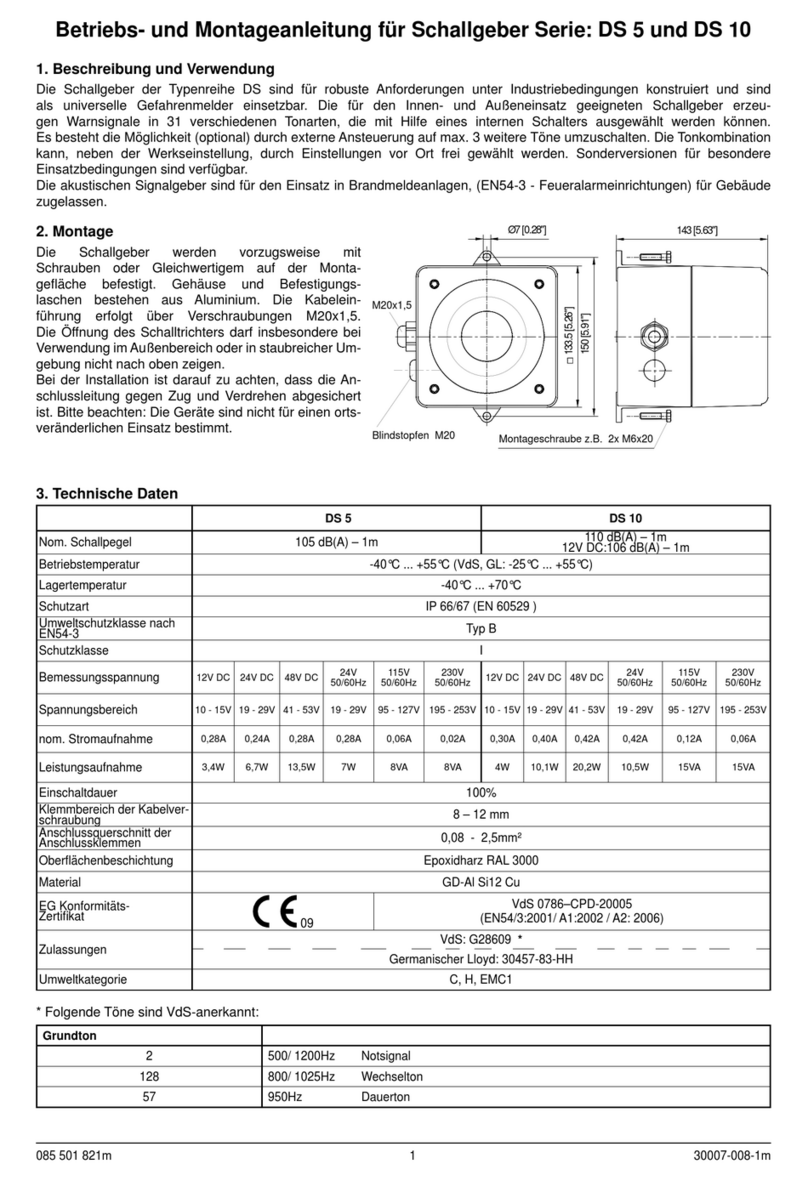
Pfannenberg
Pfannenberg DS Series Instructions for operating and installing
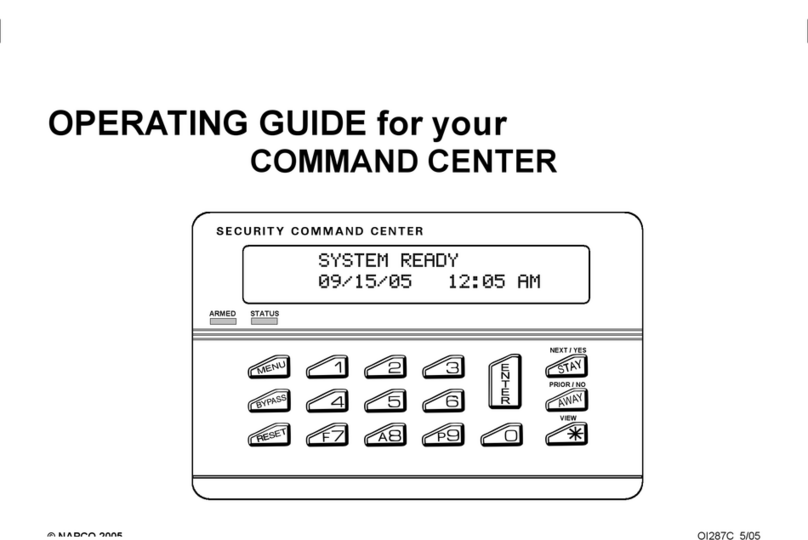
NAPCO
NAPCO SECURITY COMMAND CENTER operating guide
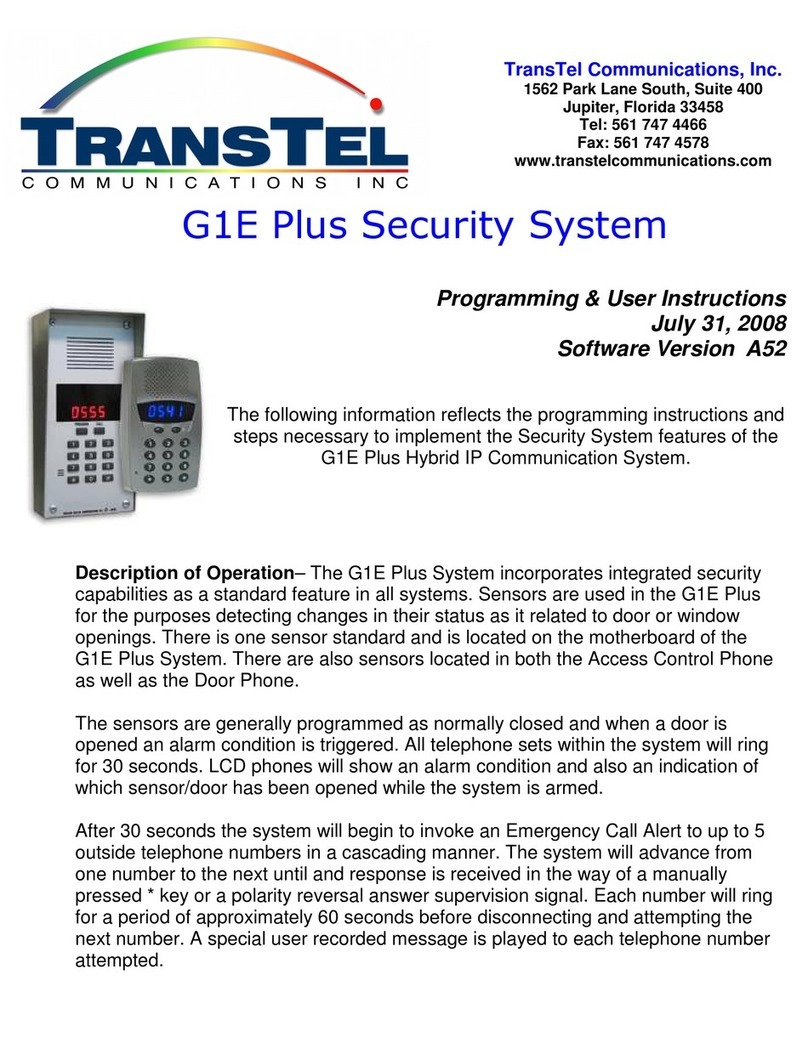
TransTel Communications
TransTel Communications G1E Plus Programming & user instructions
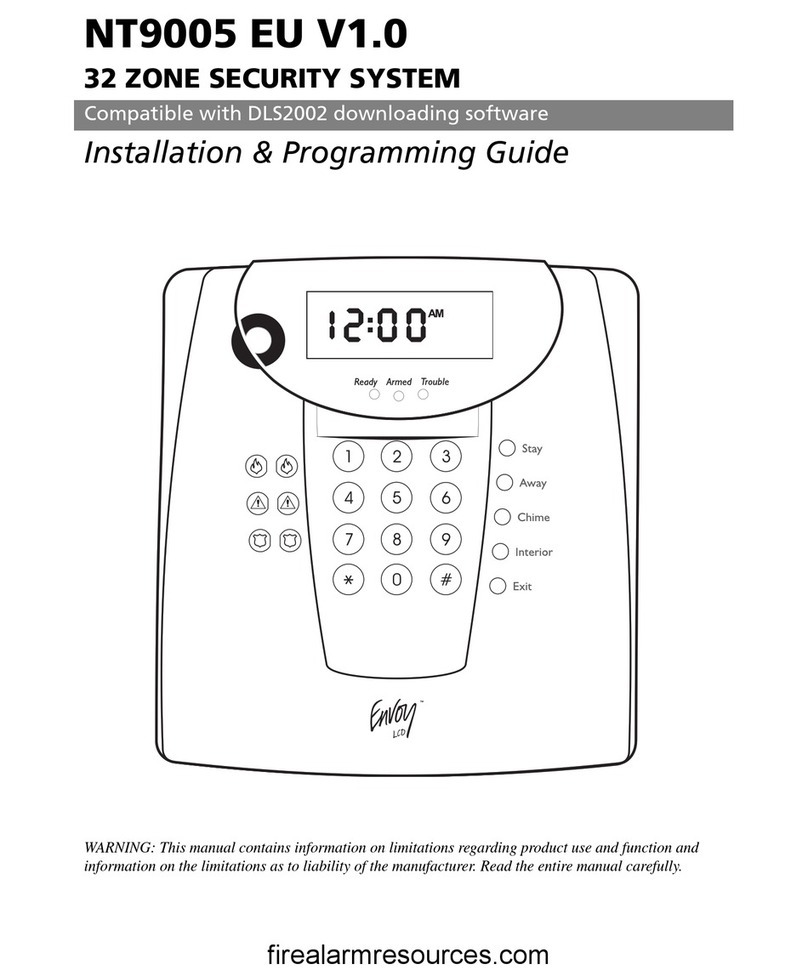
DSC
DSC Envoy NT9005EU Installation & programming guide
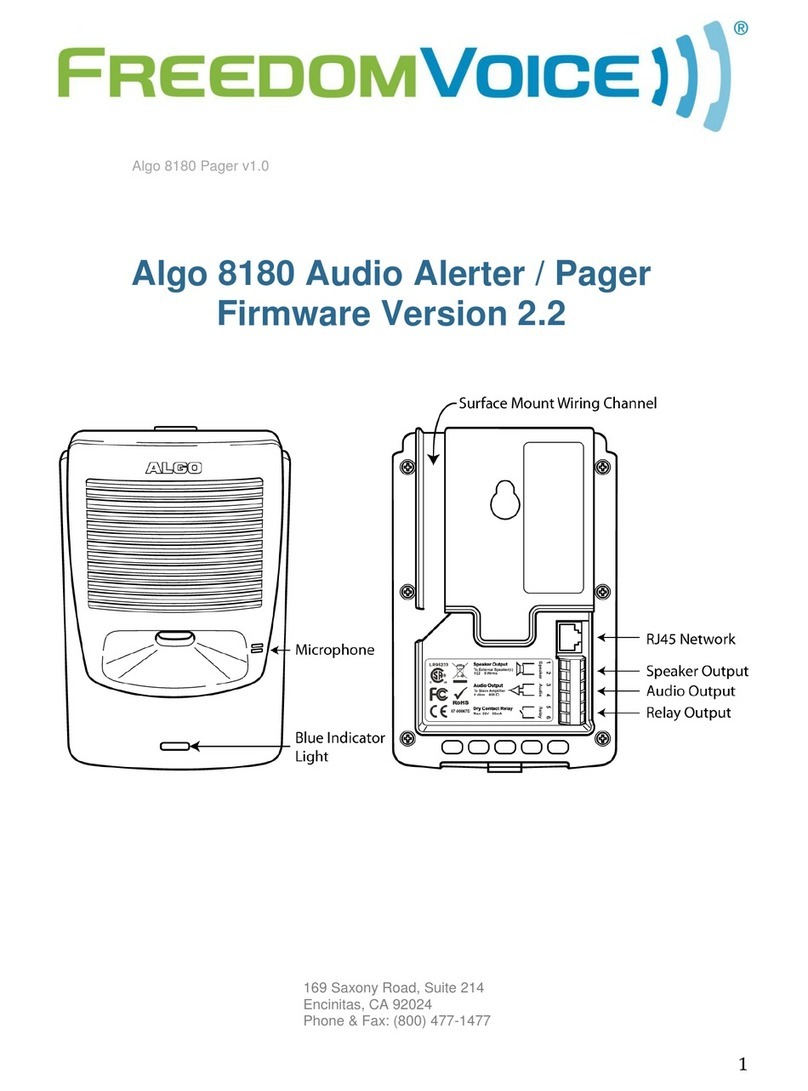
Algo
Algo 8180 manual

HAI
HAI Omni Pro II installation manual

HomeMatic
HomeMatic HmIP-ASIR-O Mounting instruction and operating manual

GE
GE SIMON XT manual

Elektrotechnik Schabus
Elektrotechnik Schabus GX-K1 operating instructions

DSC
DSC PowerSeries PC1404 V1.1 installation guide
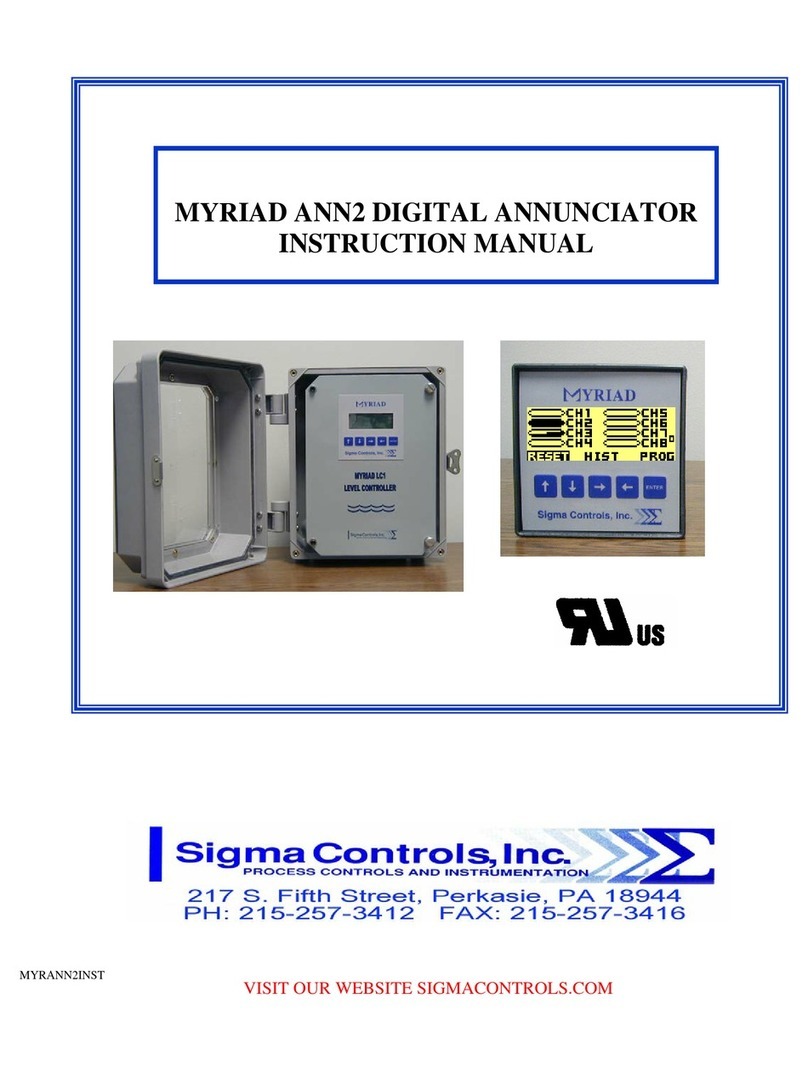
Sigma Controls
Sigma Controls Sigma Myriad ANN2 instruction manual