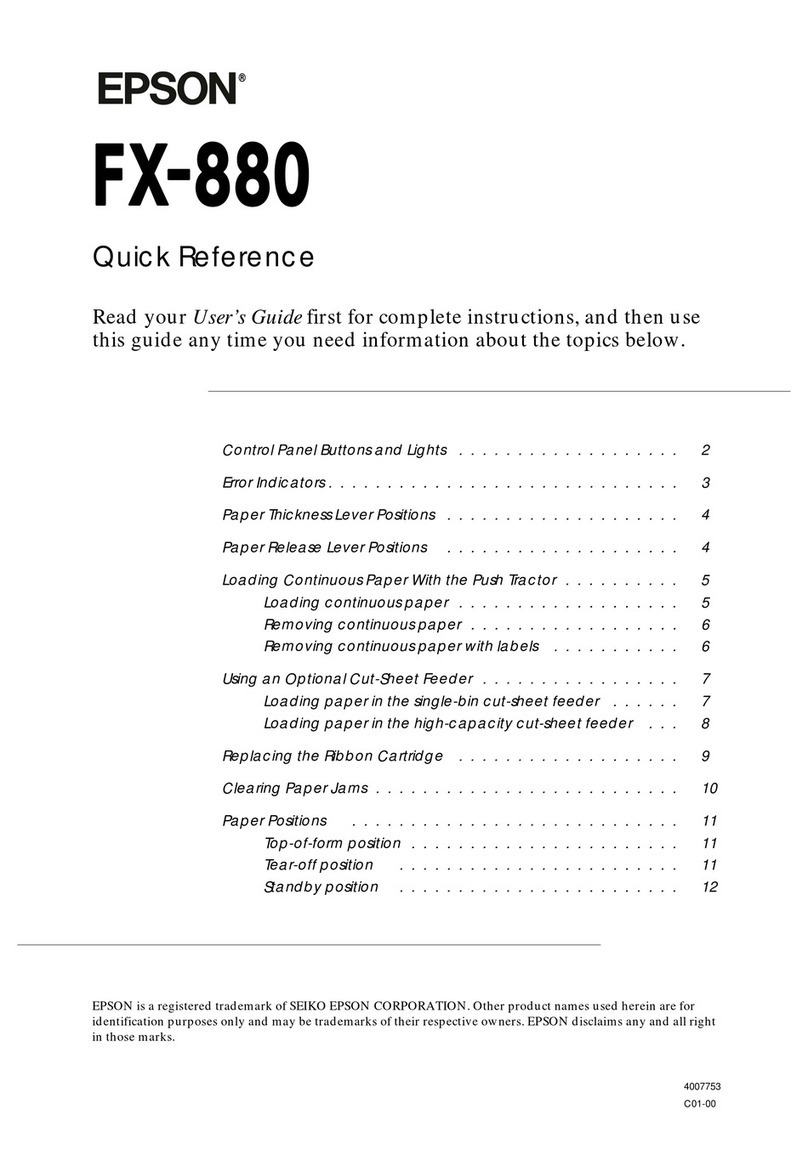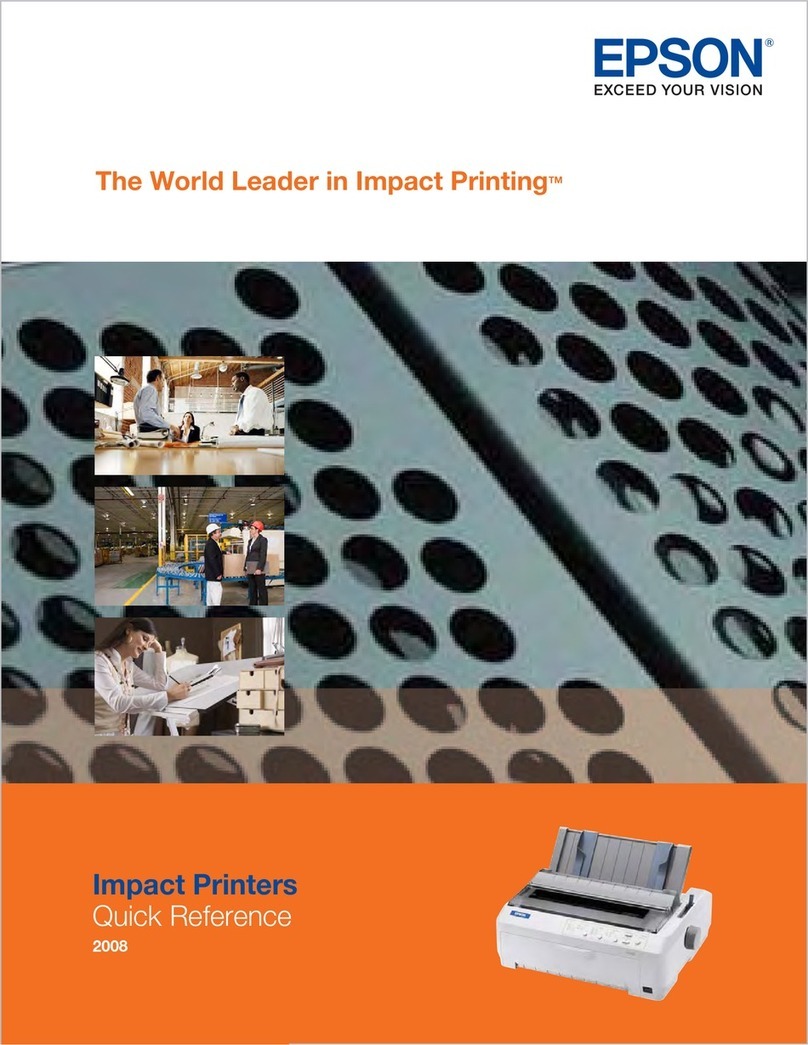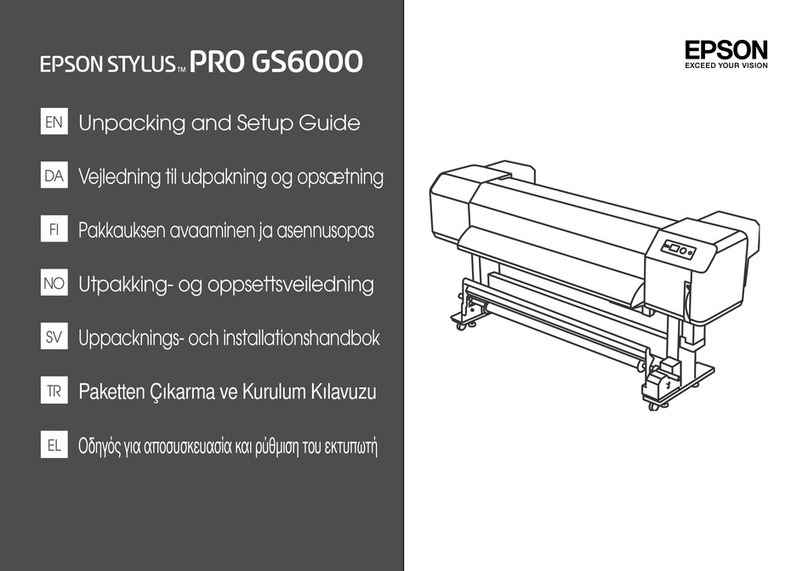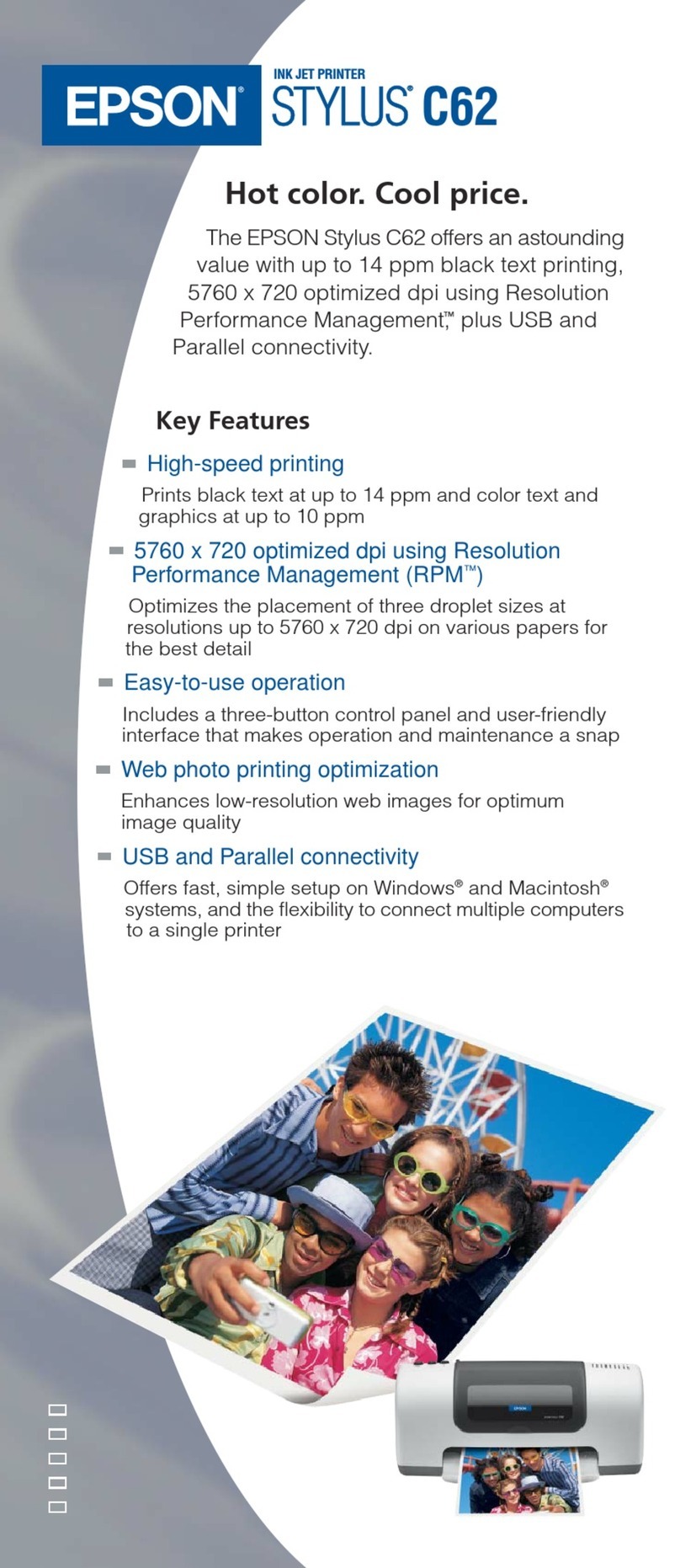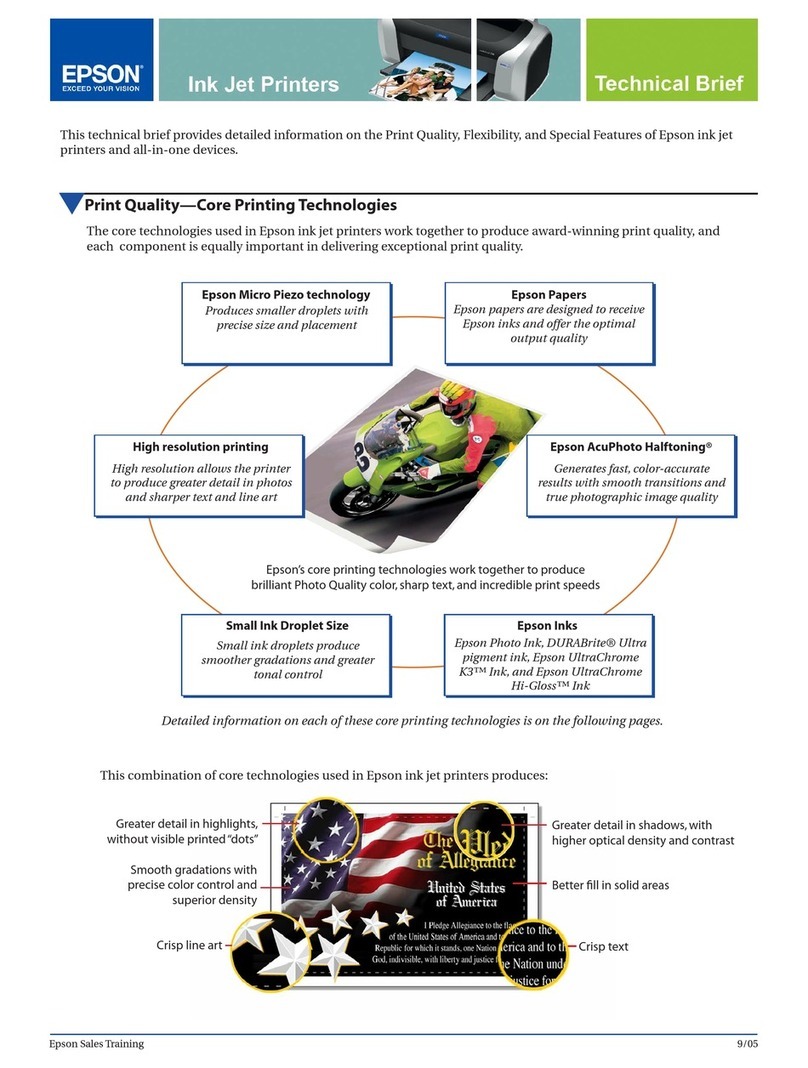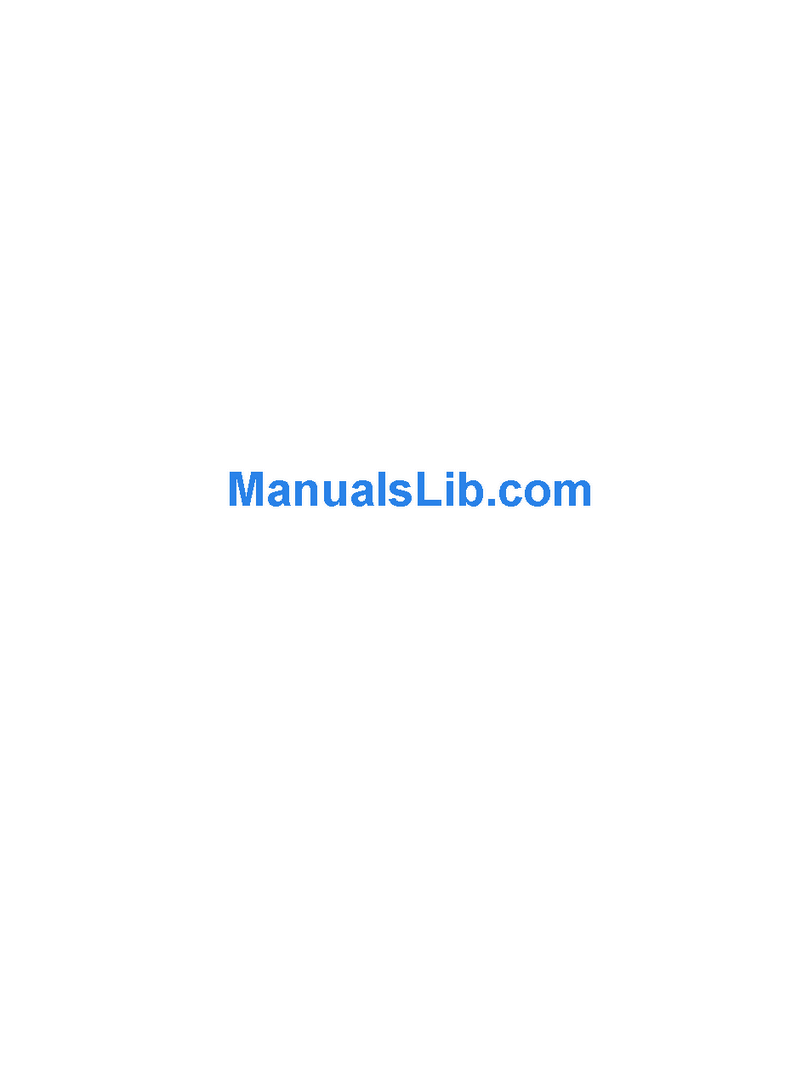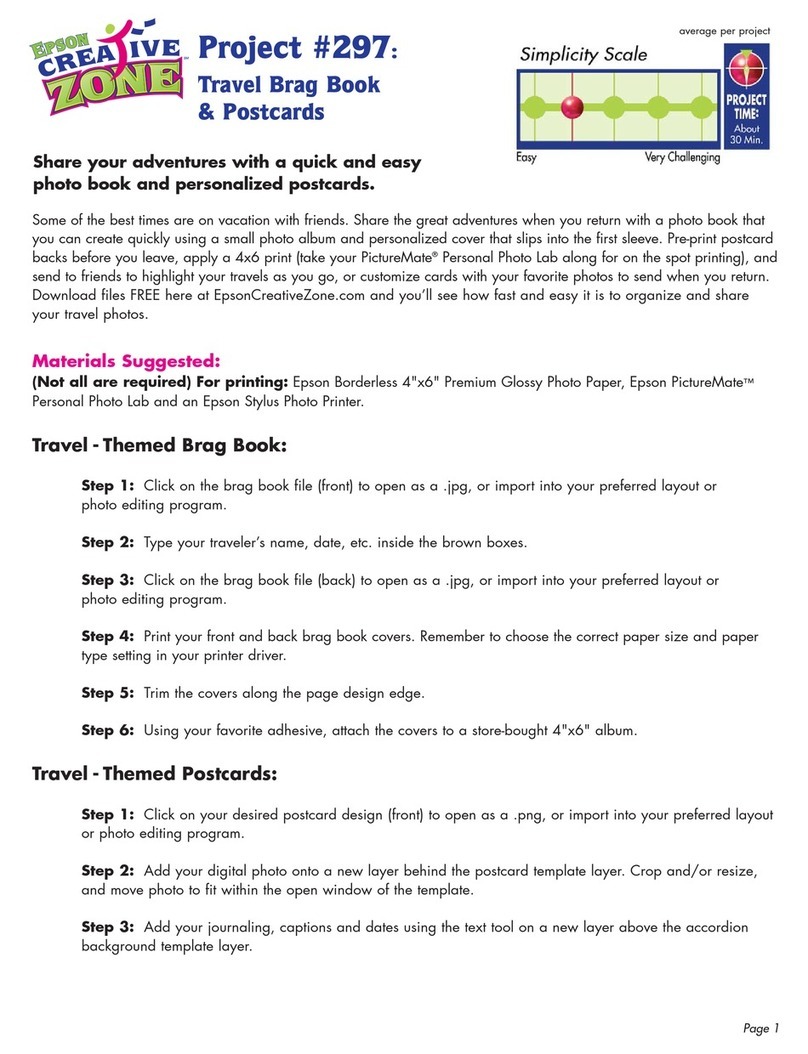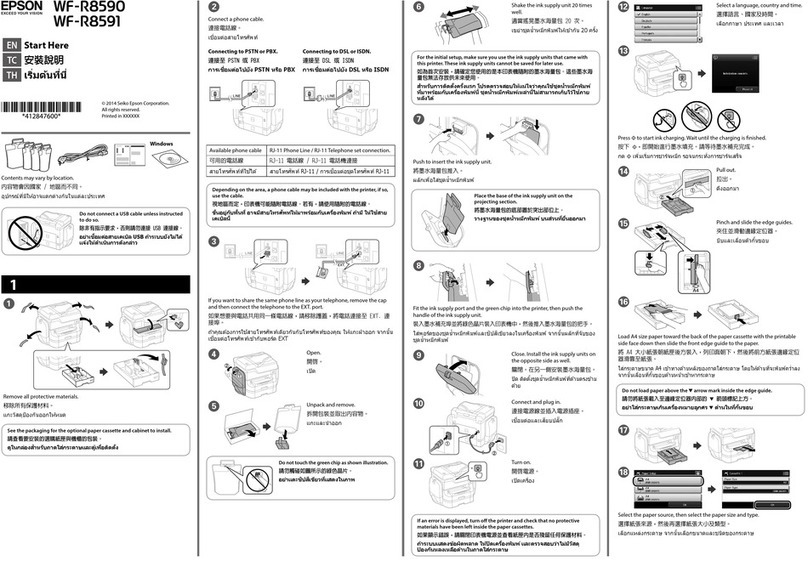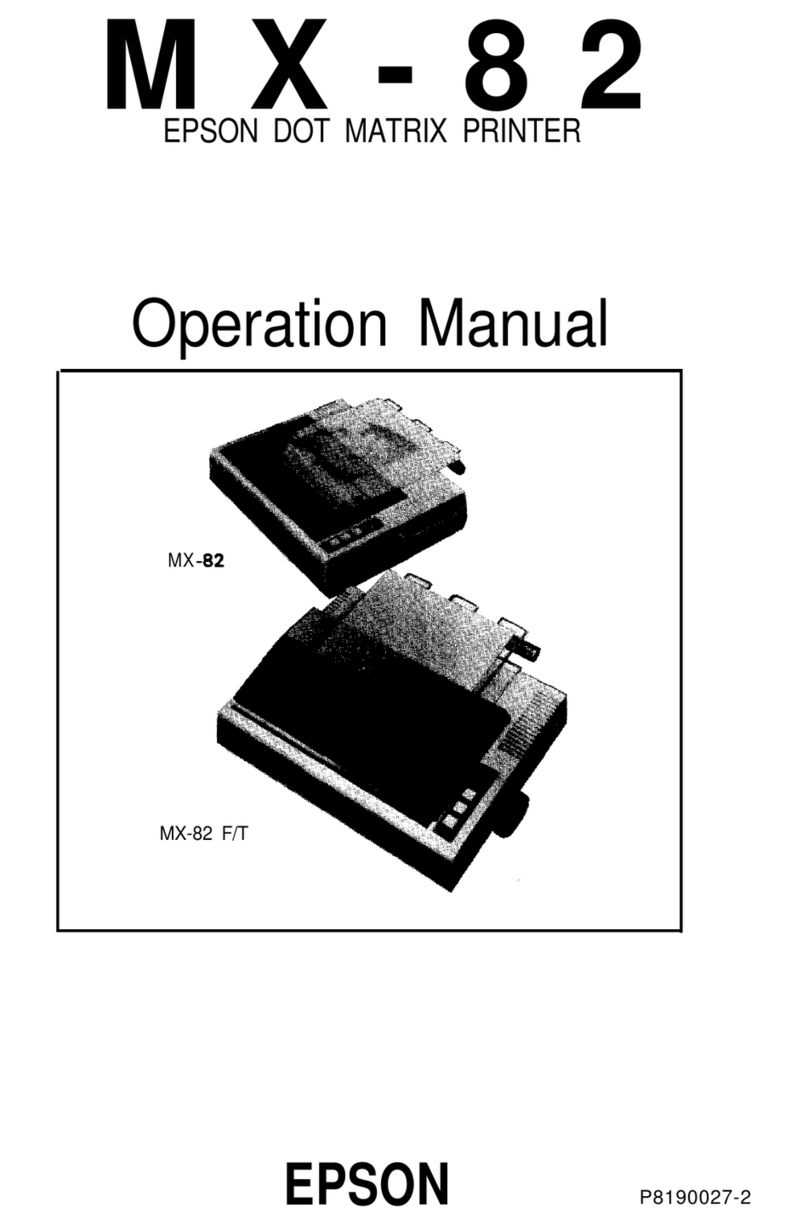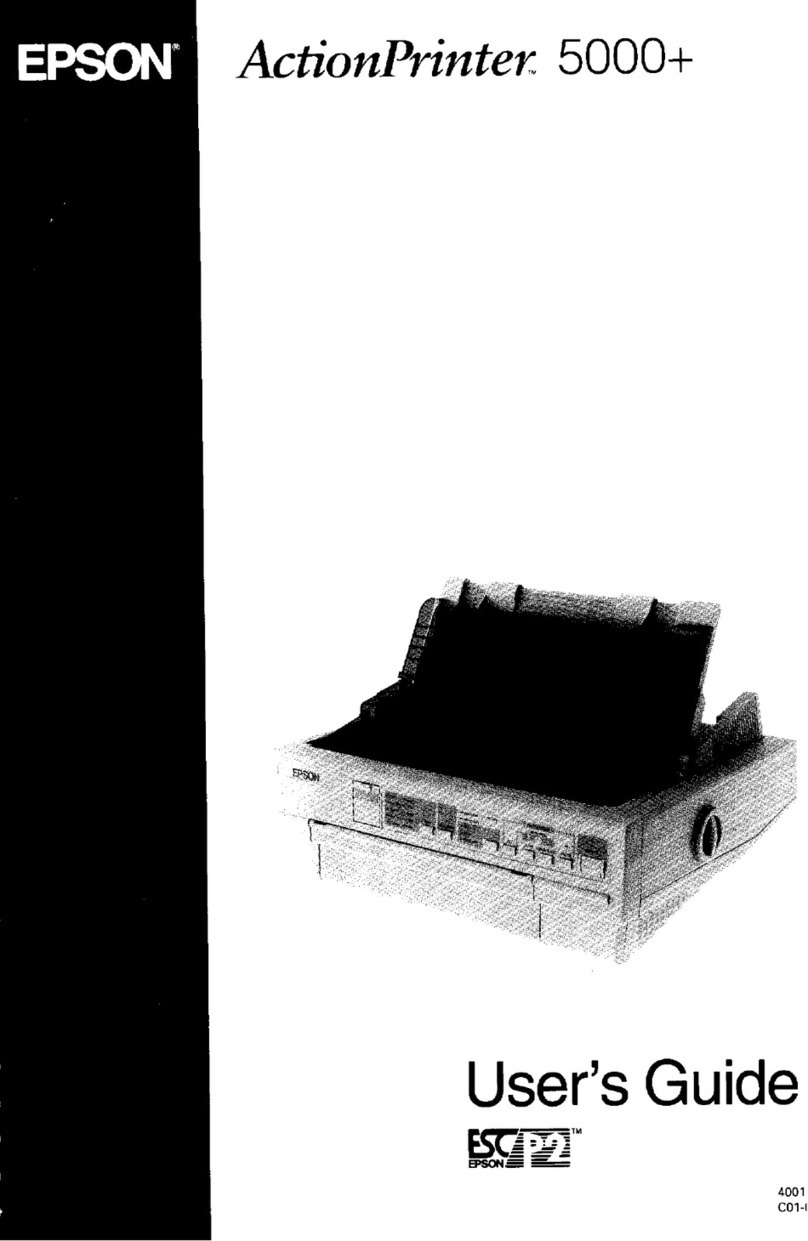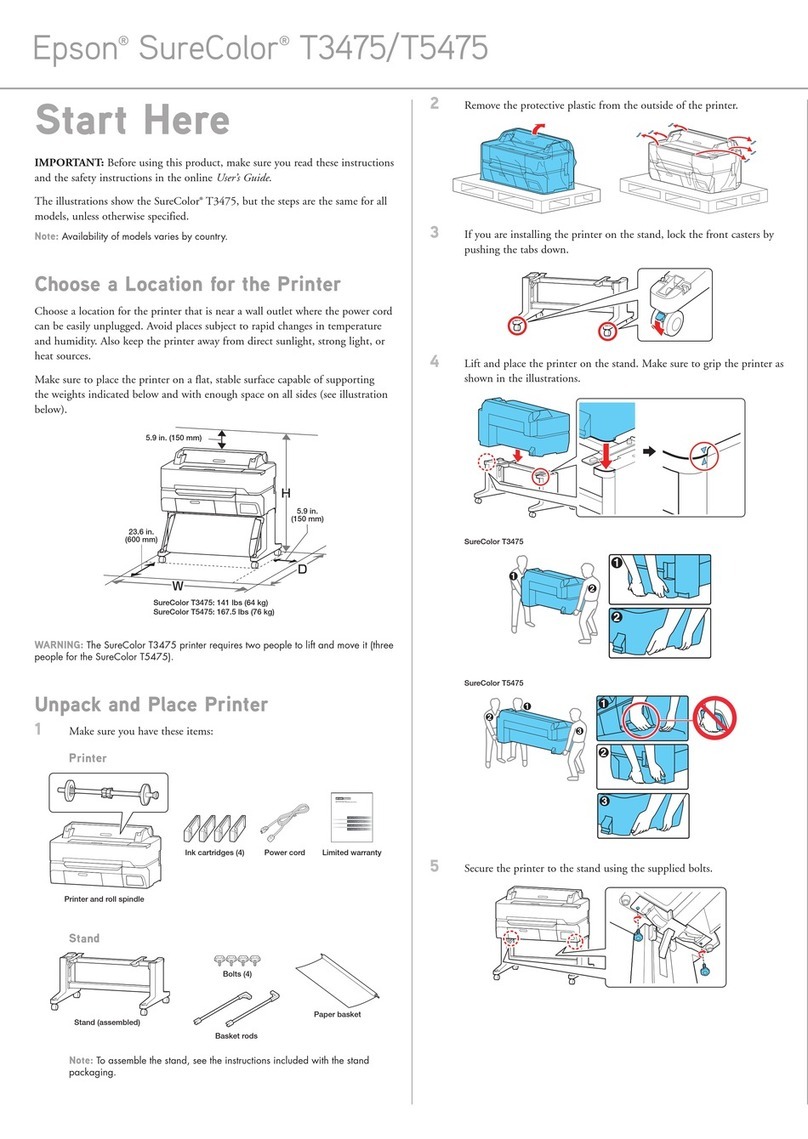Proof Sign-o:
K. Nishi CRM S. Tanaka
M. Ishigami
editor
4128201-00 Black
Back
R41AE822
Start Here Rev.C
R41AE822_SH.indd A3 size
14/08/29
Use only the power cord that comes with the printer. Use of
another cord may cause re or shock. Do not use the cord with
any other equipment.
Використовуйте лише кабель живлень, який постачається
вкомплекті зпринтером. Використання іншого кабелю
може призвести допожежі або ураження електричним
струмом. Невикористовуйте цей кабель збудь-яким іншим
обладнанням.
Be sure your AC power cord meets the relevant local safety
standard.
Перевірте, чи відповідає кабель живлення перемінного
току відповідним стандартам безпеки увашій країні.
Except as specically explained in your documentation, do not
attempt to service the printer yourself.
Ненамагайтеся виконати технічне обслуговування
принтера самотужки, крім випадків, спеціально описаних
удокументації допринтера.
Safety Instructions /
Вказівки збезпеки
Place the printer near a wall outlet where the power cord can
be easily unplugged.
Розміщуйте принтер біля настінної розетки електромережі,
щоб мати змогу швидко витягти шнур зрозетки уразі
потреби.
Do not let the power cord become damaged or frayed.
Недопускайте пошкодження або протирання кабелю
живлення.
Do not place or store the product outdoors, near excessive dirt
or dust, water, heat sources, or in locations subject to shocks,
vibrations, high temperature or humidity.
Неставте і незберігайте пристрій увідкритих приміщеннях,
поблизу джерела бруду чи пилу, джерел тепла або вмісцях,
що піддаються впливу ударів, вібрацій, високих температур
чи вологості.
If the LCD screen is damaged, contact your dealer. If the liquid
crystal solution gets on your hands, wash them thoroughly
with soap and water. If the liquid crystal solution gets into
your eyes, ush them immediately with water. If discomfort or
vision problems remain after a thorough ushing, see a doctor
immediately.
Якщо пошкоджено РК-екран, зверніться досвого дилера.
Якщо рідкокристалічний розчин потрапив наруки, ретельно промийте їх водою
змилом. Якщо рідкокристалічний розчин потрапив вочі, негайно промийте їх
водою. Якщо дискомфорт чи проблеми із зором залишаться після промивання
негайно зверніться долікаря.
Take care not to spill liquid on the product and not to handle
the product with wet hands.
Будьте обережні, щоб нерозлити рідину напристрій,
інекористуйтеся ним, коли увас мокрі руки.
Maschinenlärminformations-Verordnung 3. GPSGV: Der höchste Schalldruckpegel beträgt 70 dB(A) oder
weniger gemäss EN ISO 7779.
Das Gerät ist nicht für die Benutzung im unmittelbaren Gesichtsfeld am Bildschirmarbeitsplatz vorgesehen.
Um störende Reexionen am Bildschirmarbeitsplatz zu vermeiden, darf dieses Produkt nicht im
unmittelbaren Gesichtsfeld platziert werden.
AEEE Yönetmeliğine Uygundur.
Обладнання відповідає вимогам Технічного регламенту обмеження використання деяких
небезпечних речовин велектричному та електронному обладнанні.
для пользователей изРоссии Срок службы: 3 года
Windows® is a registered trademark of the Microsoft Corporation.
Mac OS is a trademark of Apple Inc., registered in the U.S. and other countries.
Android™ is a registered trademark of Google Inc.
The contents of this manual and the specications of this product are subject to change without notice.
Questions?
You can open the User’s Guide (PDF) and Network Guide (PDF) from the shortcut
icon, or download the latest versions from the following website.
Можете відкрити Посібник користувача (PDF) та Посібник зроботи вмережі
(PDF), натиснувши відповідну піктограму, або завантажити останні версії
звказаного нижче веб-сайту.
BK C M Y
664 664 664 664
Ink Bottles / Флакони з чорнилом
cUse of genuine Epson ink other than specied could cause damage
that is not covered by Epson’s warranties.
Використання нетого оригінального чорнила Epson,
щовказано уцьому документі, може завдати шкоду пристрою,
яка непокриватиметься гарантією Epson.
Transporting
Транспортування
A
Secure print head with a tape.
Закріпіть друкувальну головку стрічкою.
B
C
Close securely.
Щільно закрийте.
Make sure to hook on.
Перевірте, чи закріплено.
D
Pack the printer with protective materials to prevent the ink tank unit
from being unhooked.
Запакуйте принтер разом із захисними матеріалами, щоб запобігти
від’єднанню блока зчорнильними контейнерами.
cAfter you move it, remove the tape securing the print head. If you
notice a decline in print quality, run a cleaning cycle or align the
print head.
Після транспортування зніміть стрічку, яка закріпляє
друкувальну головку. Якщо ви помітите погіршення якості друку,
виконайте цикл очищення або вирівняйте друкувальну голівку.
cKeep the printer level as you transport it. Otherwise, ink may leak.
As you transport the ink bottle, be sure to keep it upright when
tightening the cap, and take measures to prevent ink from leaking.
Ненахиляйте принтер під час транспортування. Інакше може
протекти чорнило.
Під час транспортування флаконів зчорнилами слідкуйте, щоб
під час закривання кришки флакон знаходився увертикальному
положенні та щоб чорнило непротекло.
Keep ink bottles and the ink tank unit out of the reach of children
and do not drink the ink.
Зберігайте флакони зчорнилом та блок чорнильних
картриджів умісцях, недосяжних для дітей, непийте чорнило.
Do not tilt or shake an ink bottle after removing its seal; this can
cause leakage.
Ненахиляйте і нетрусіть флаконами зчорнилом, знявши зних
ущільнювач. Це може призвести допротікання чорнила.
Be sure to keep the ink bottles upright and do not subject them to
impacts or temperature changes.
Слідкуйте, щоб флакони зчорнилом зберігалися
увертикальному положенні вмісцях, де немає ударів чи змін
температур.
If ink gets on your skin, wash the area thoroughly with soap and
water. If ink gets into your eyes, ush them immediately with
water. If discomfort or vision problems continue after a thorough
ushing, see a doctor immediately. If ink gets into your mouth,
spit it out immediately and see a doctor right away.
Якщо чорнило потрапило нашкіру, ретельно промийте її
водою змилом. Якщо чорнило потрапило вочі, негайно промийте їх водою.
Уразі будь-якого дискомфорту чи проблем із зором після промивання негайно
зверніться долікаря. Якщо чорнило потрапило дорота, негайно виплюньте його
та зверніться одразу долікаря.
http://support.epson.net/
Avoid using a telephone during an electrical storm. There may be
a remote risk of electric shock from lightning.
Уникайте використання телефону під час грози. Існує
віддалений ризик ураження електричним струмом від
блискавки.
Do not use a telephone to report a gas leak in the vicinity of the
leak.
Невикористовуйте телефон, щоб повідомити провитікання
газу, якщо телефон знаходиться поряд із джерелом витікання.
Always keep this guide handy.
Завжди зберігайте цей посібник під рукою.
Keep this product at least 22 cm away from cardiac
pacemakers. Radio waves from this product may adversely
aect the operation of cardiac pacemakers.
Зберігайте цей пристрій навідстані щонайменше 22 см
від електрокардіостимуляторів. Радіохвилі, які пристрій
випромінює, можуть негативно вплинути найого роботу.