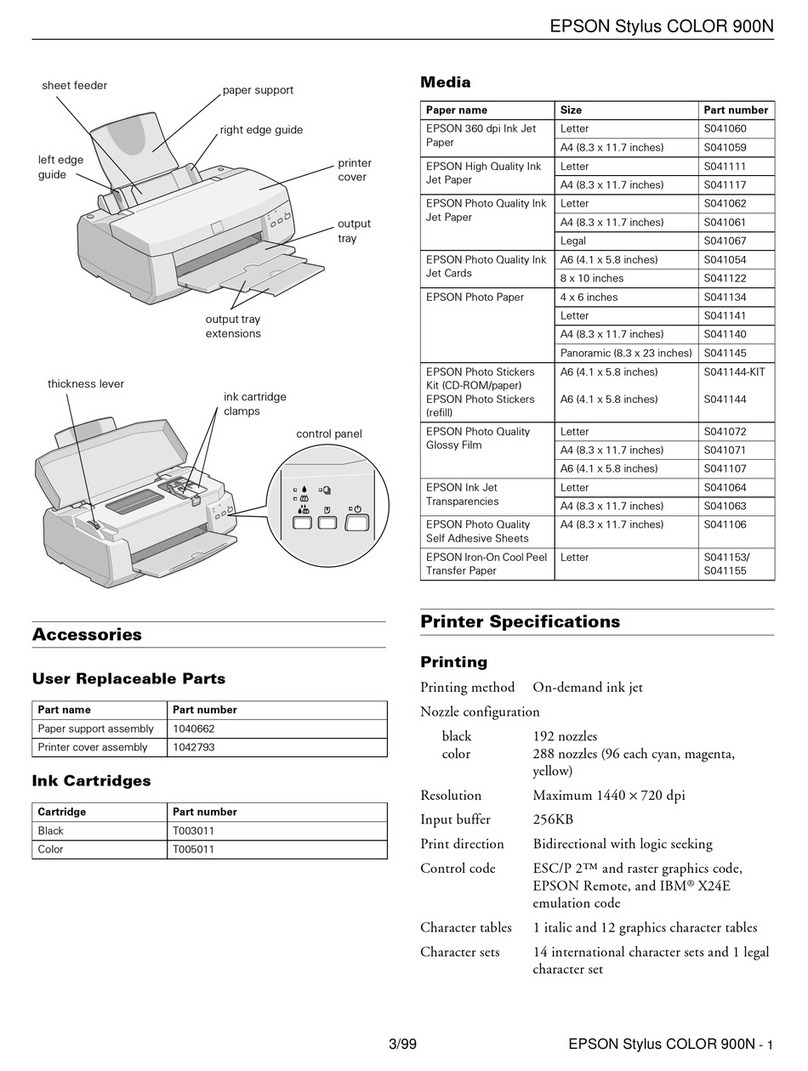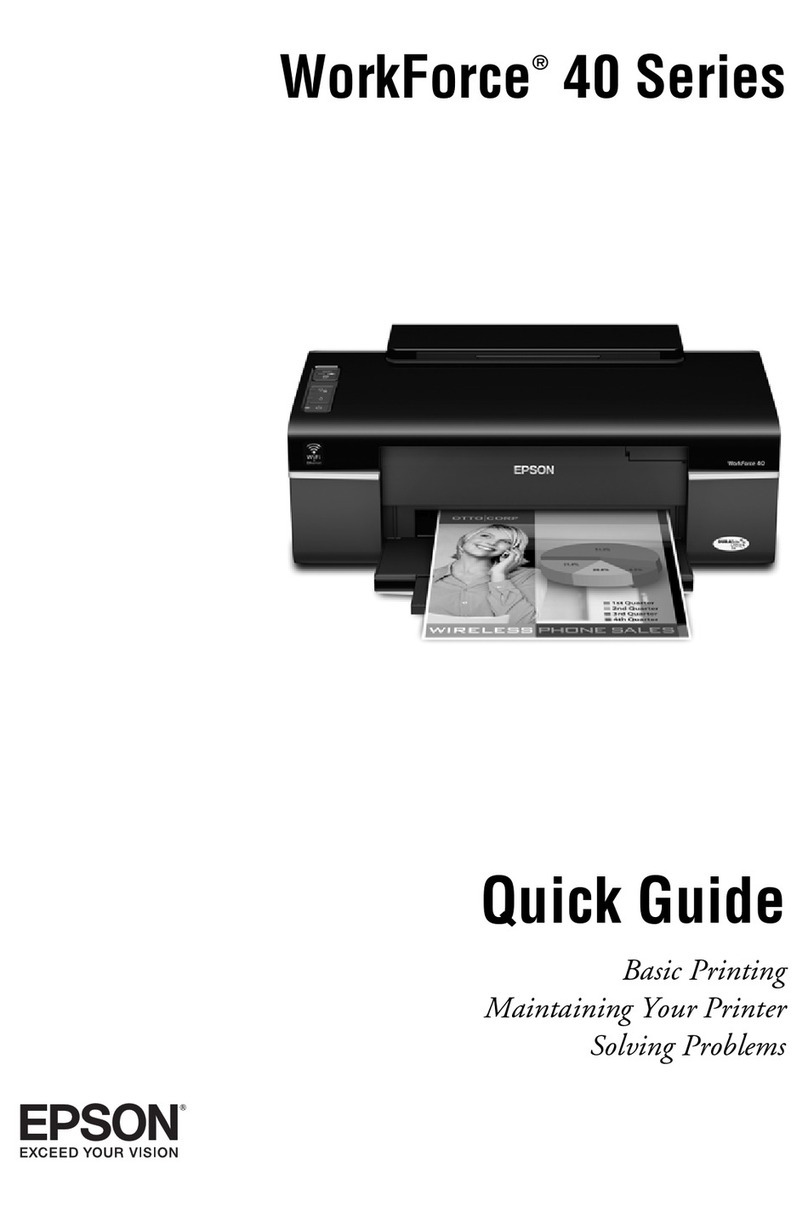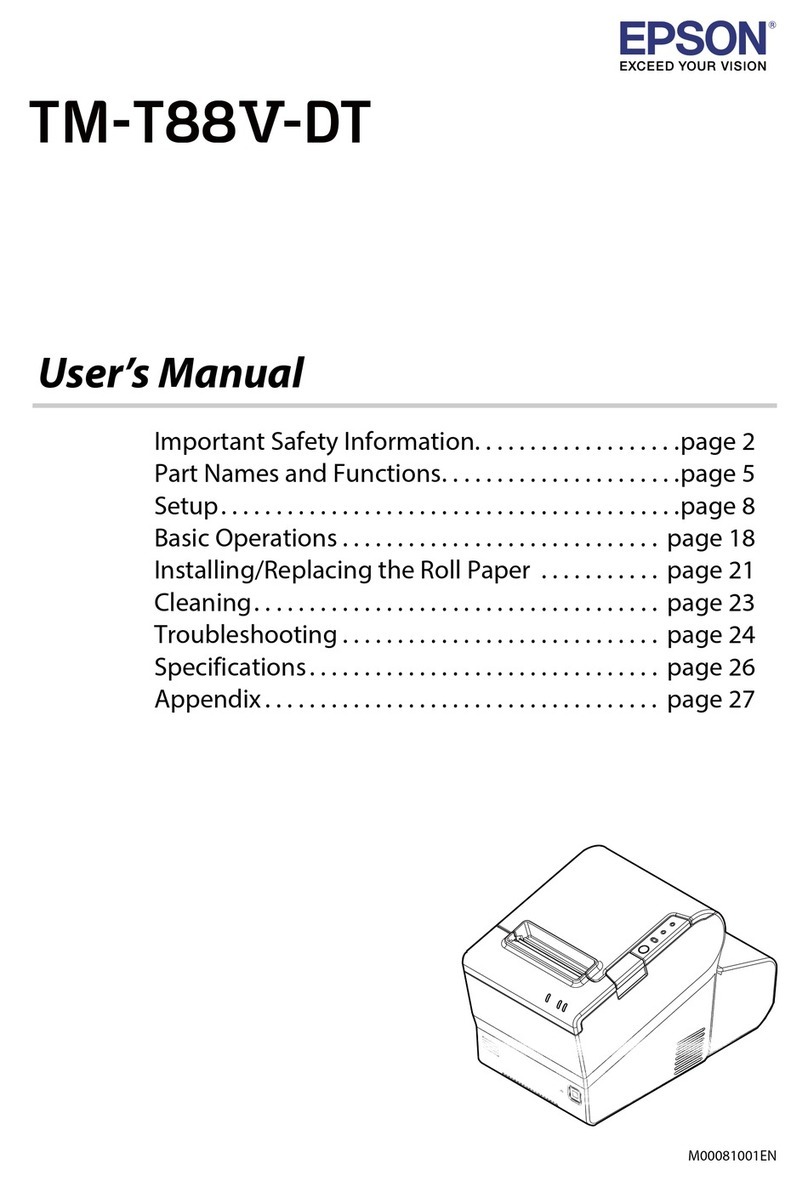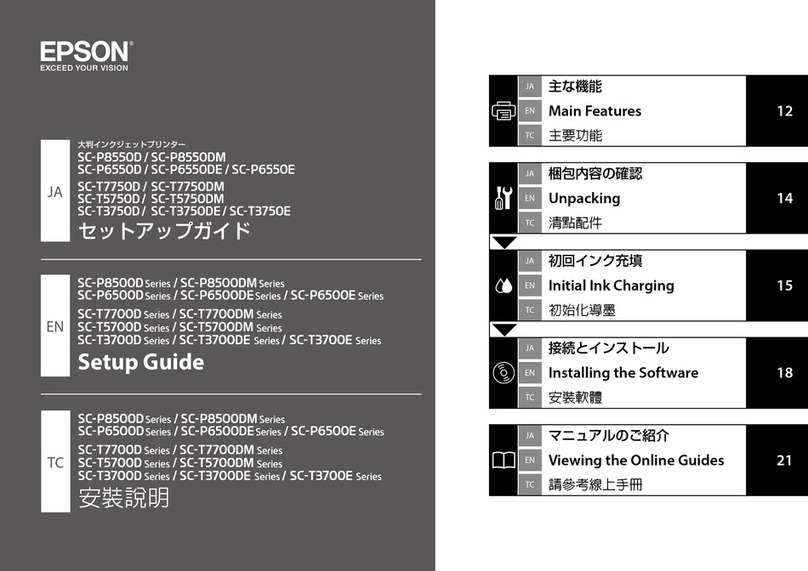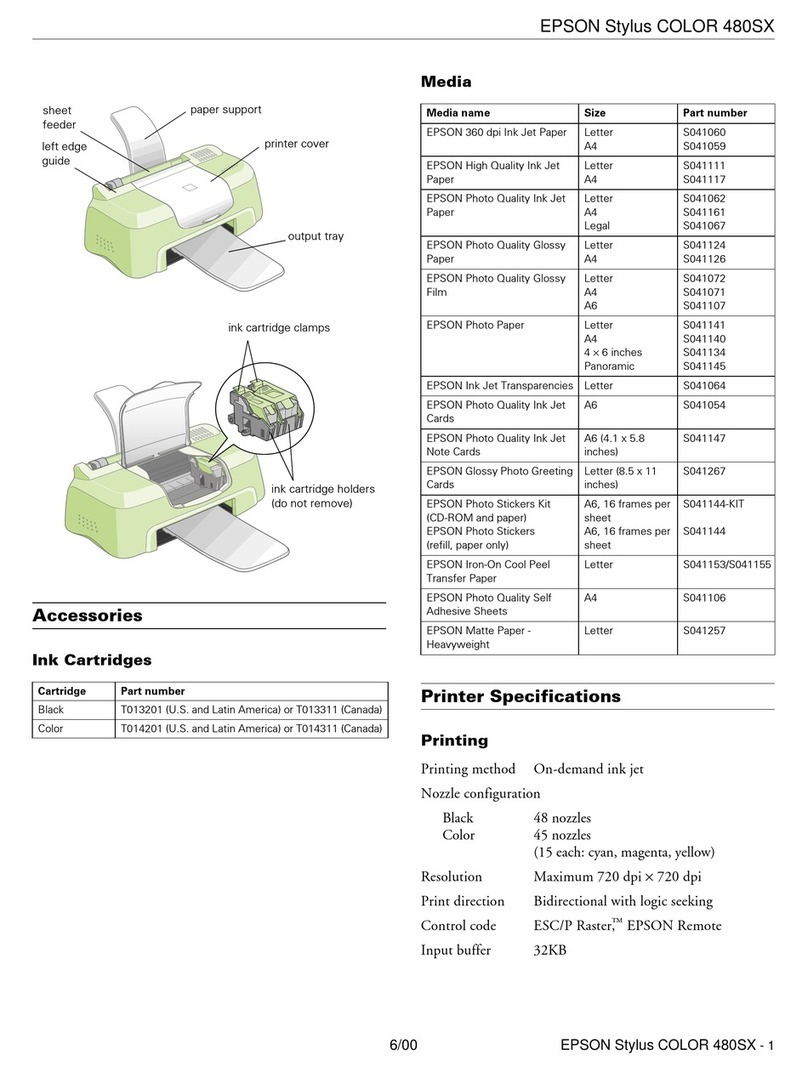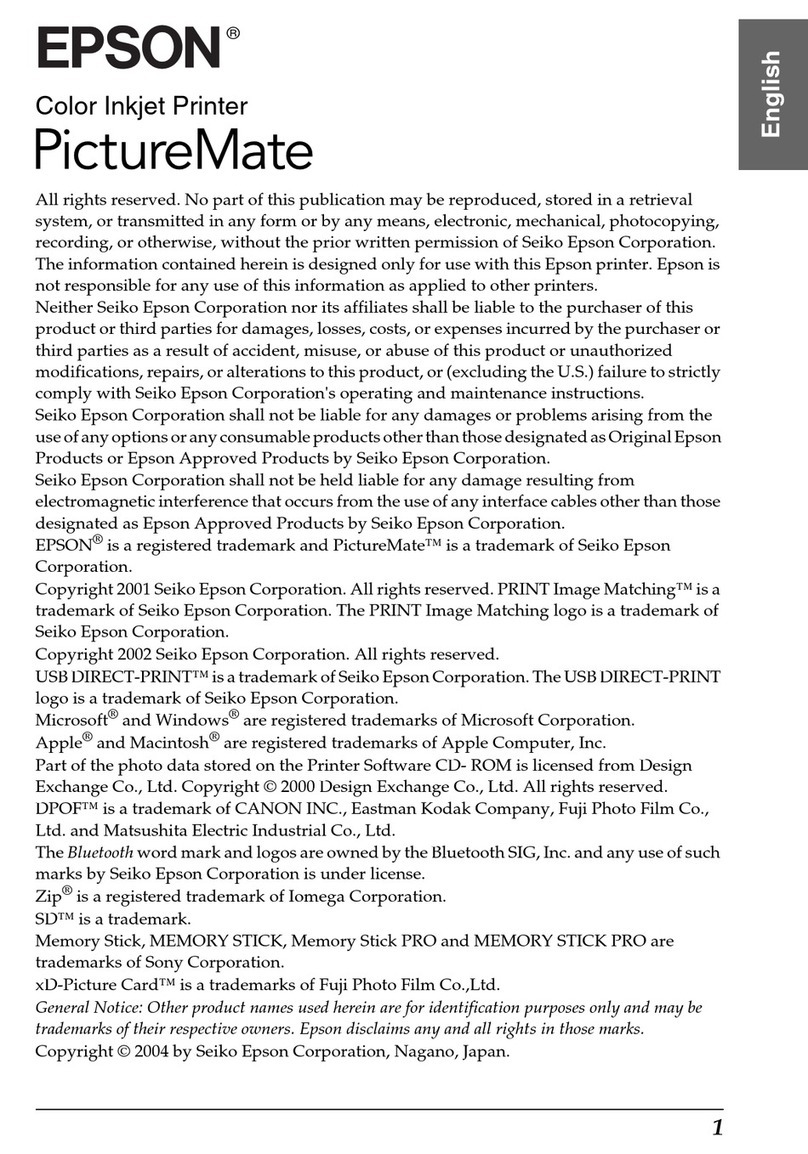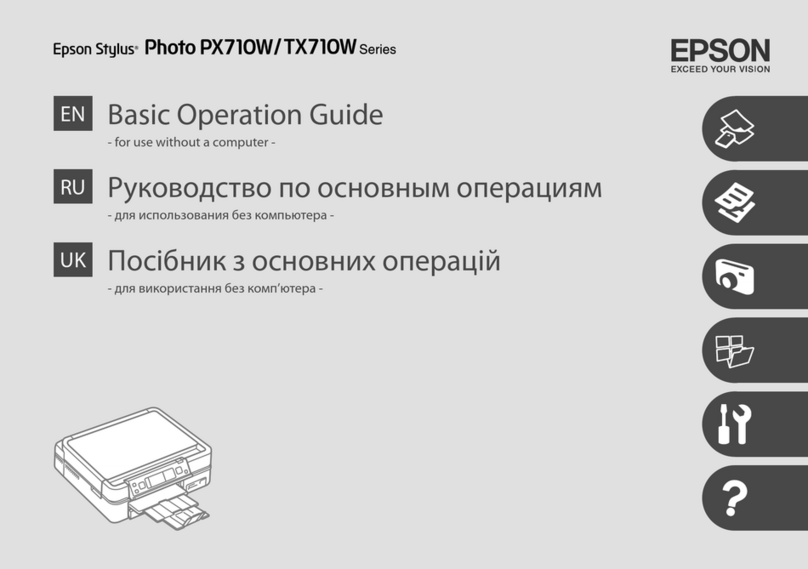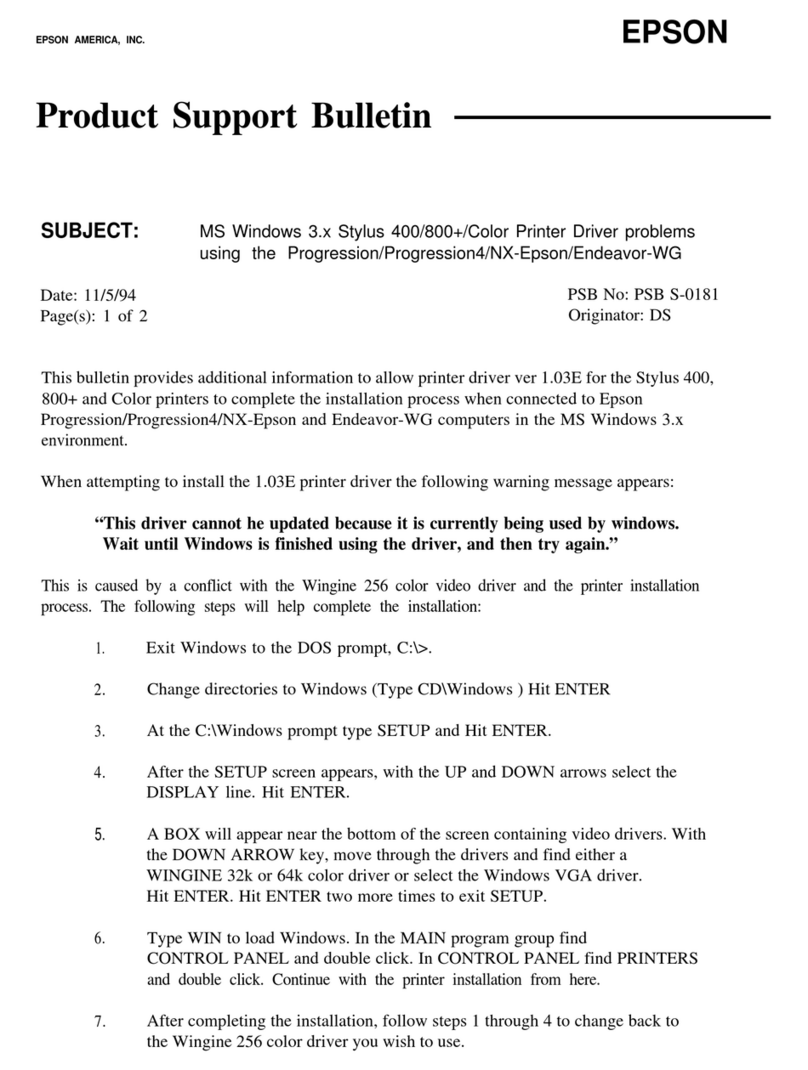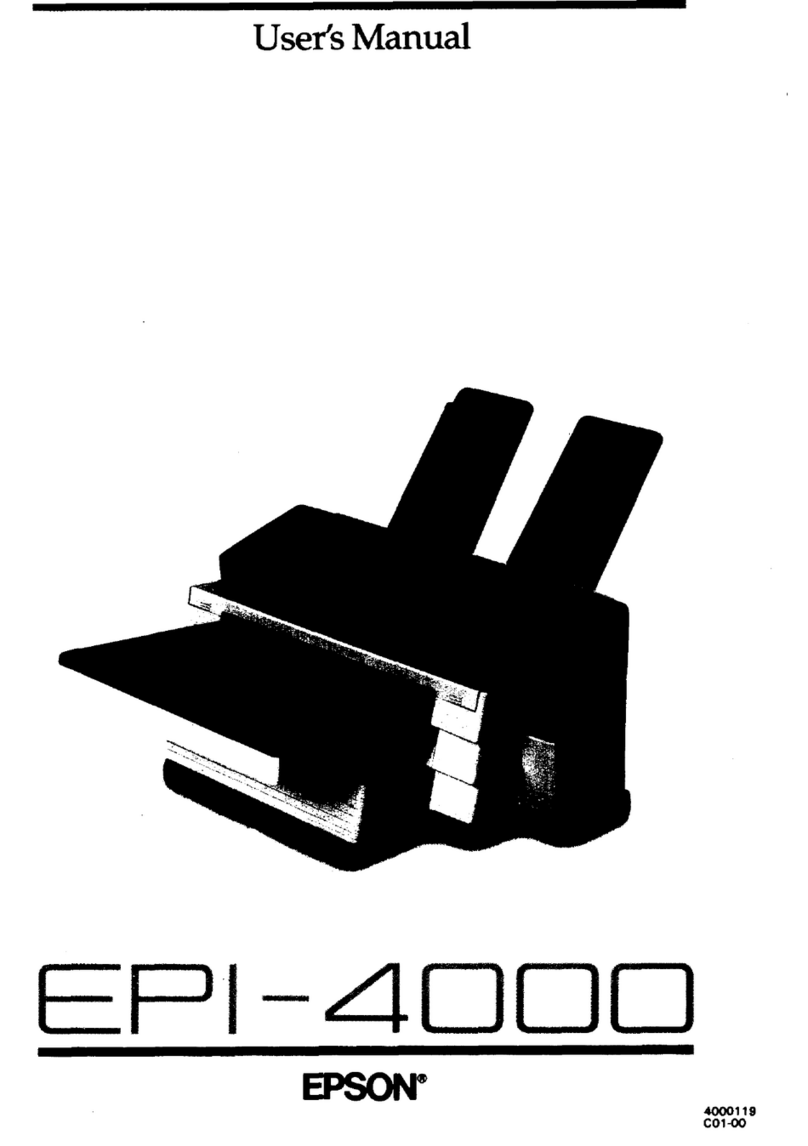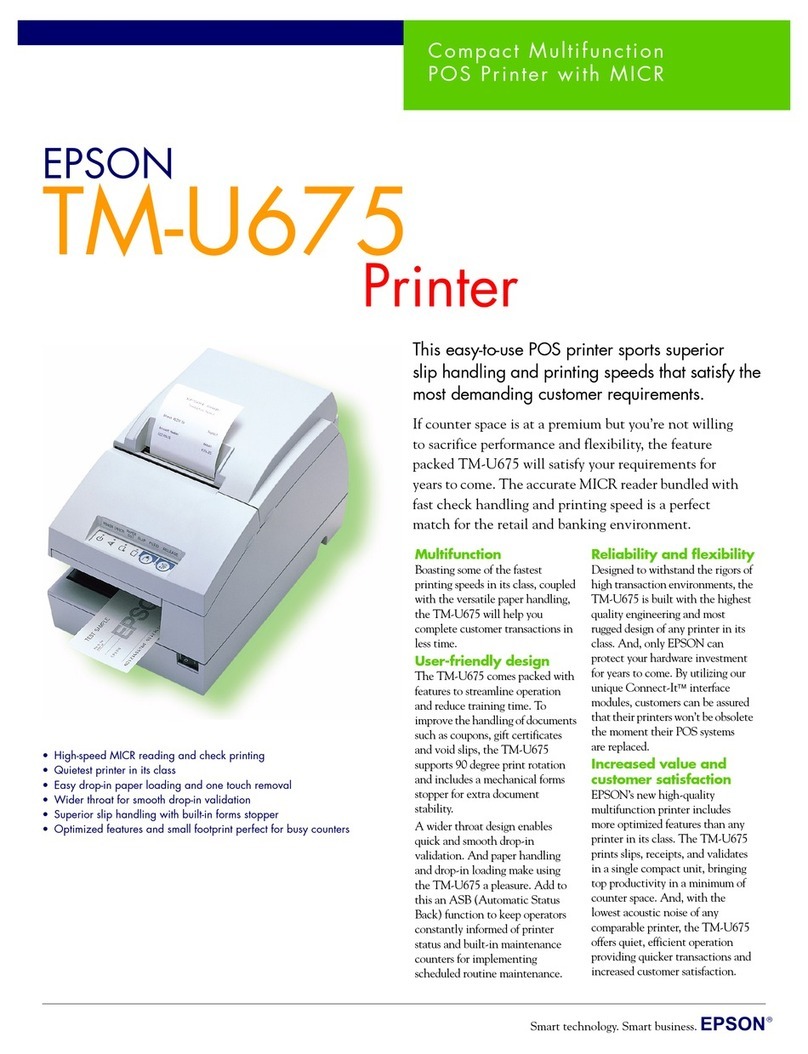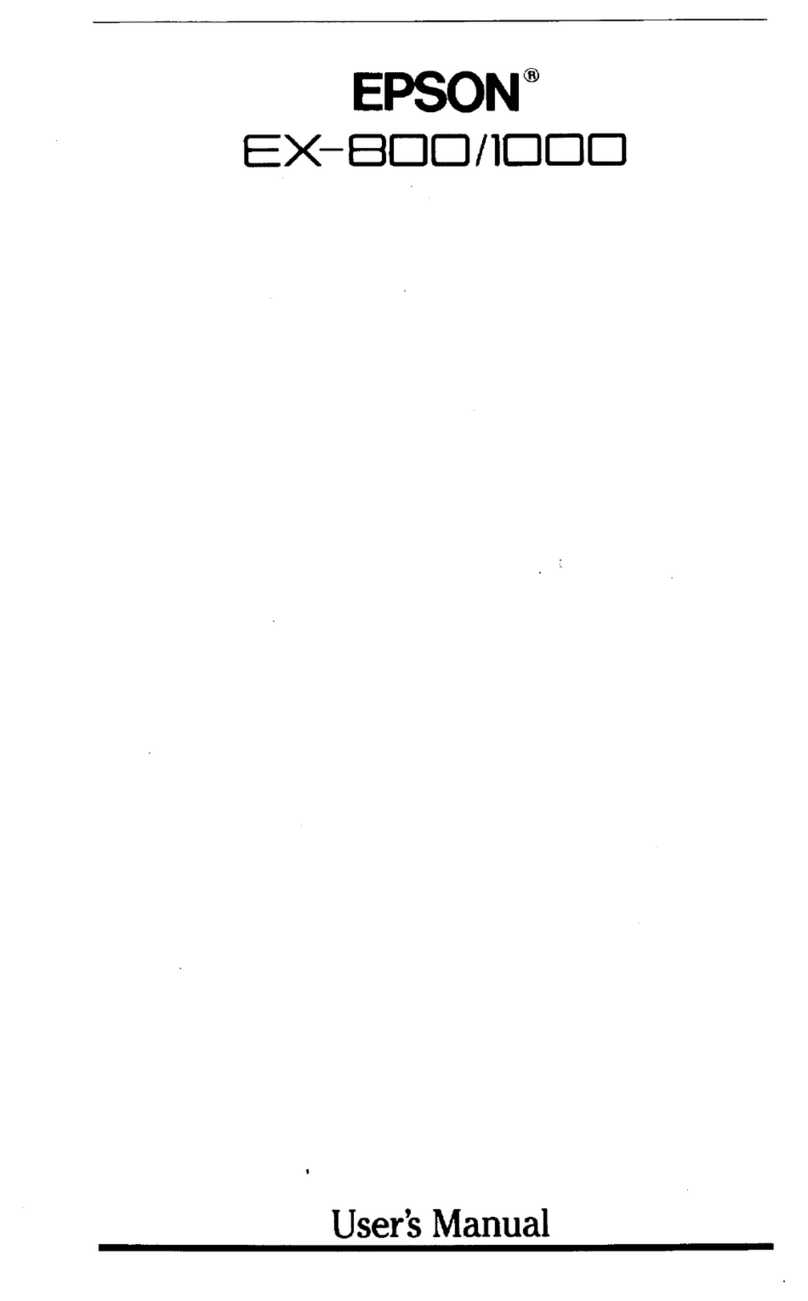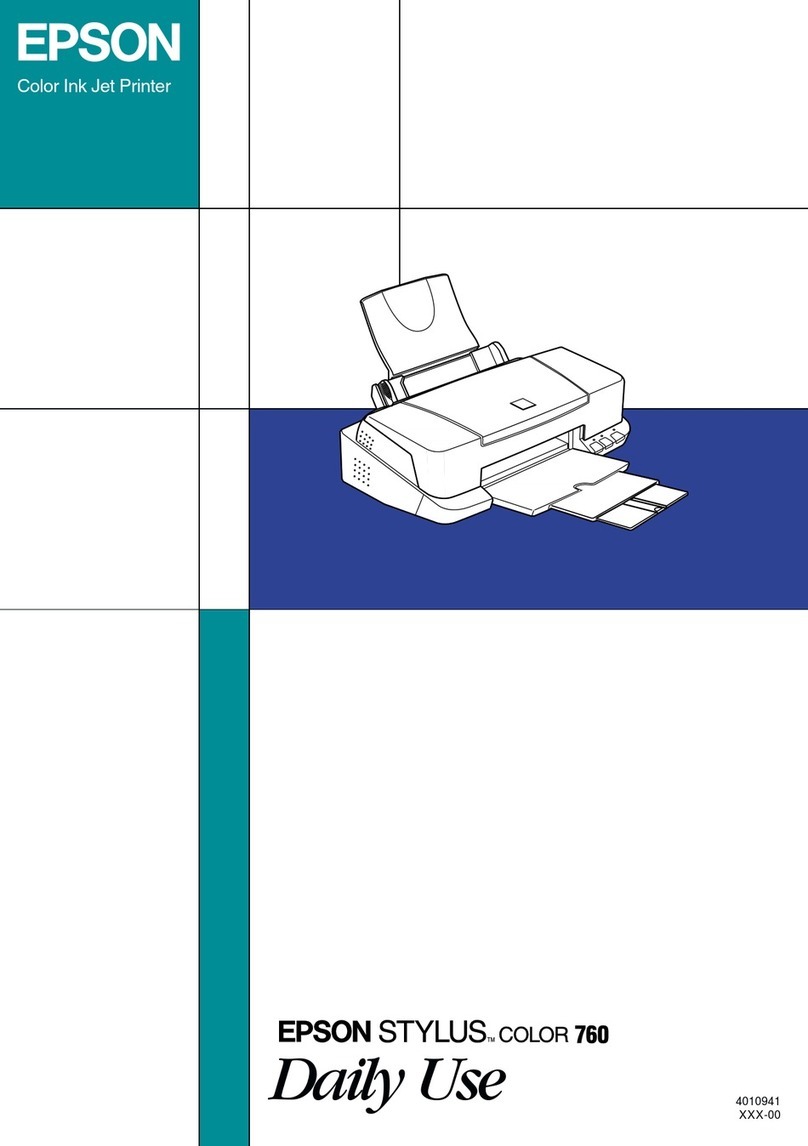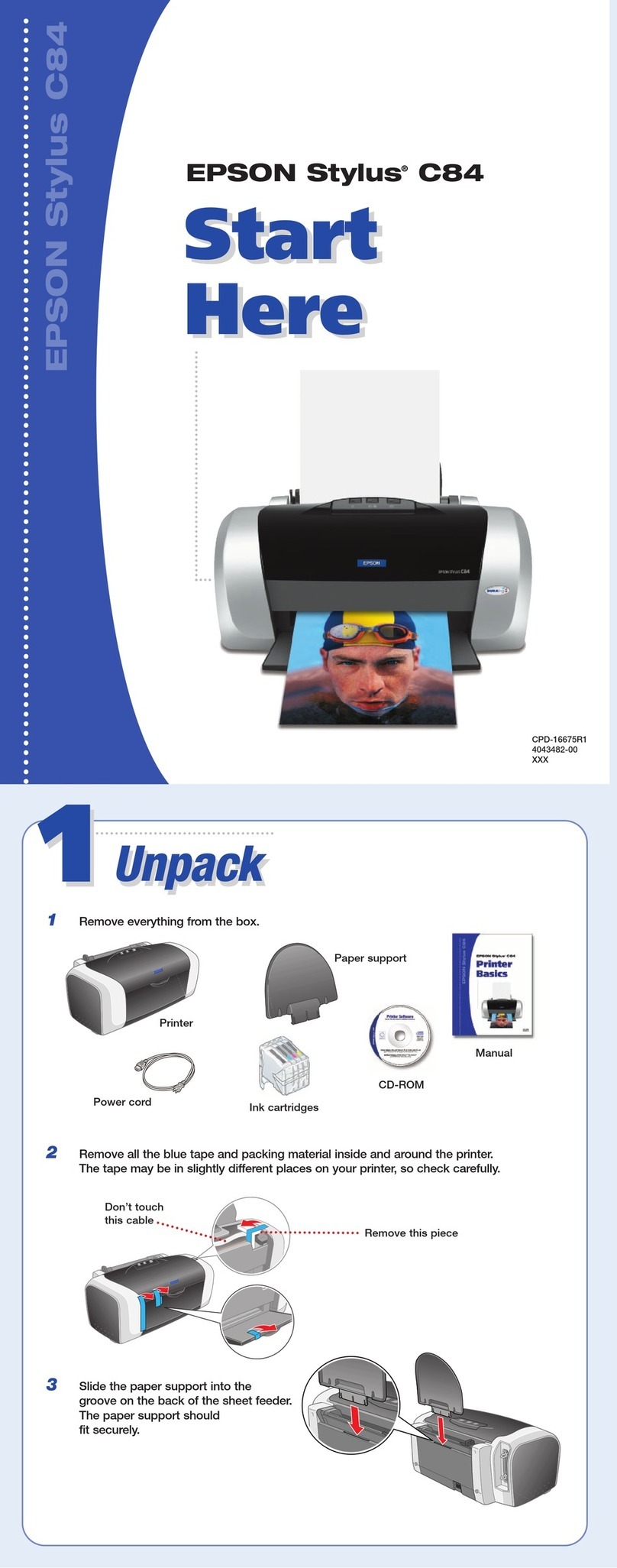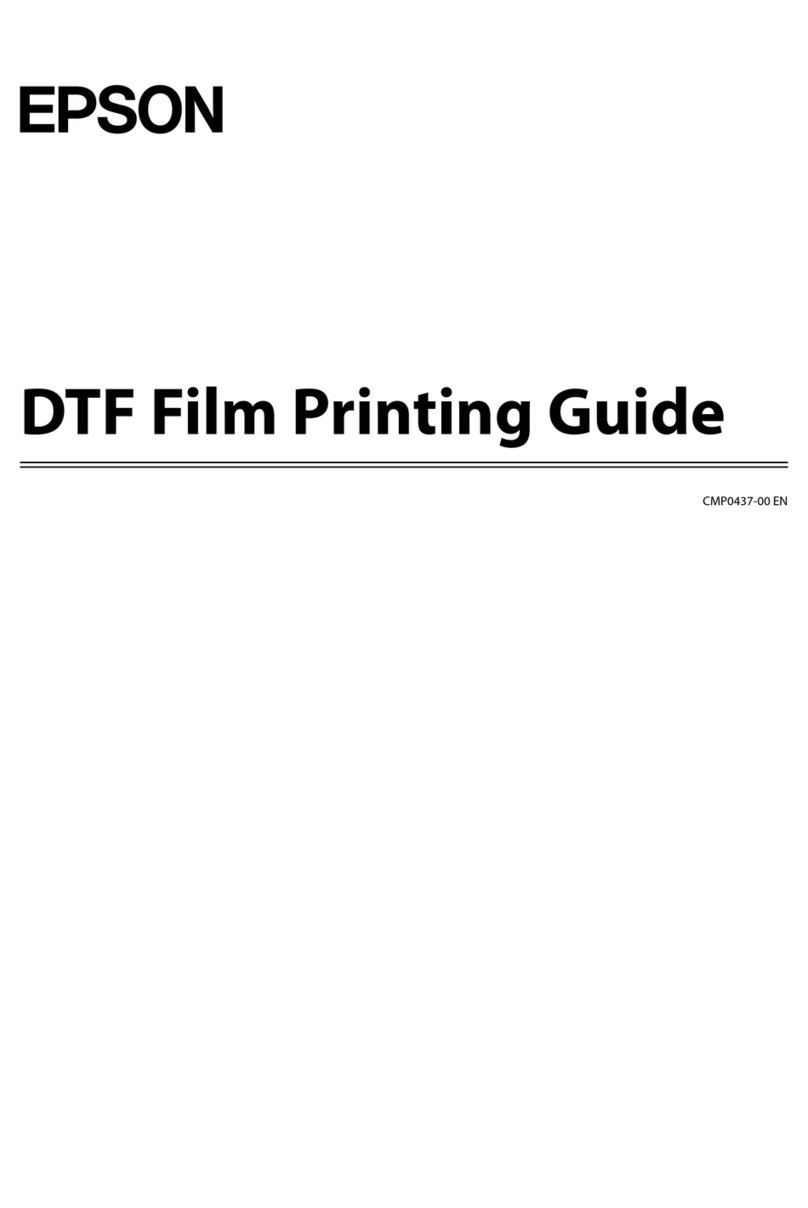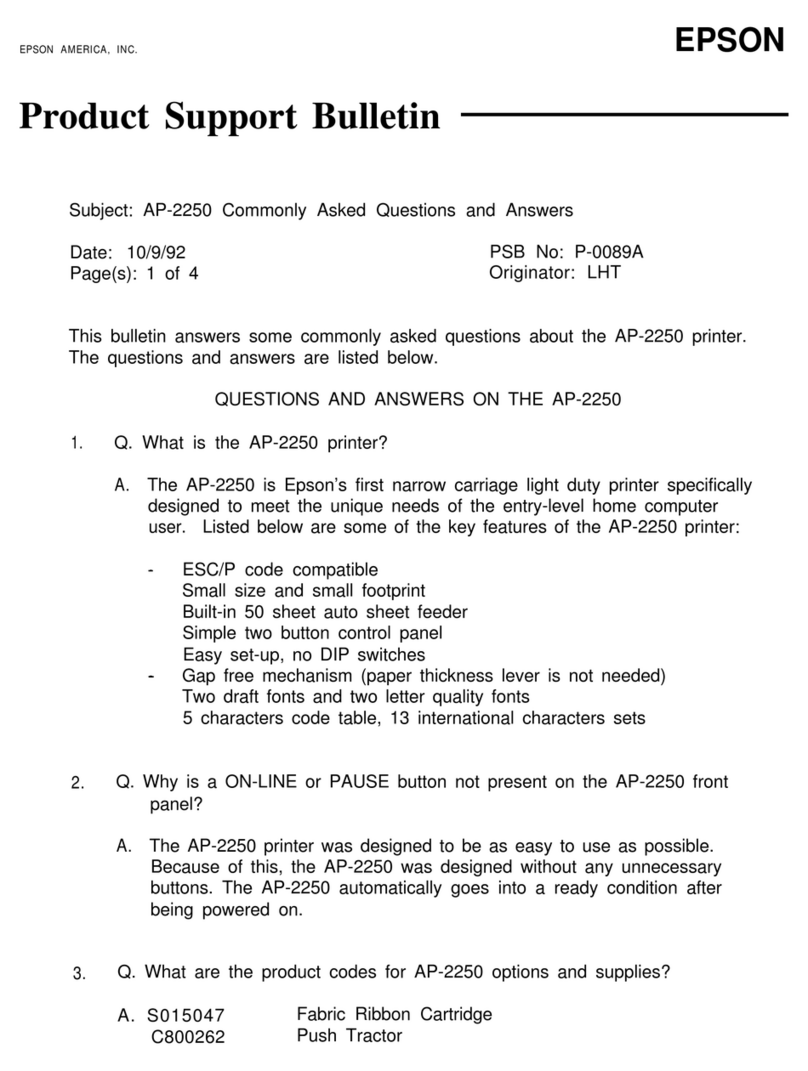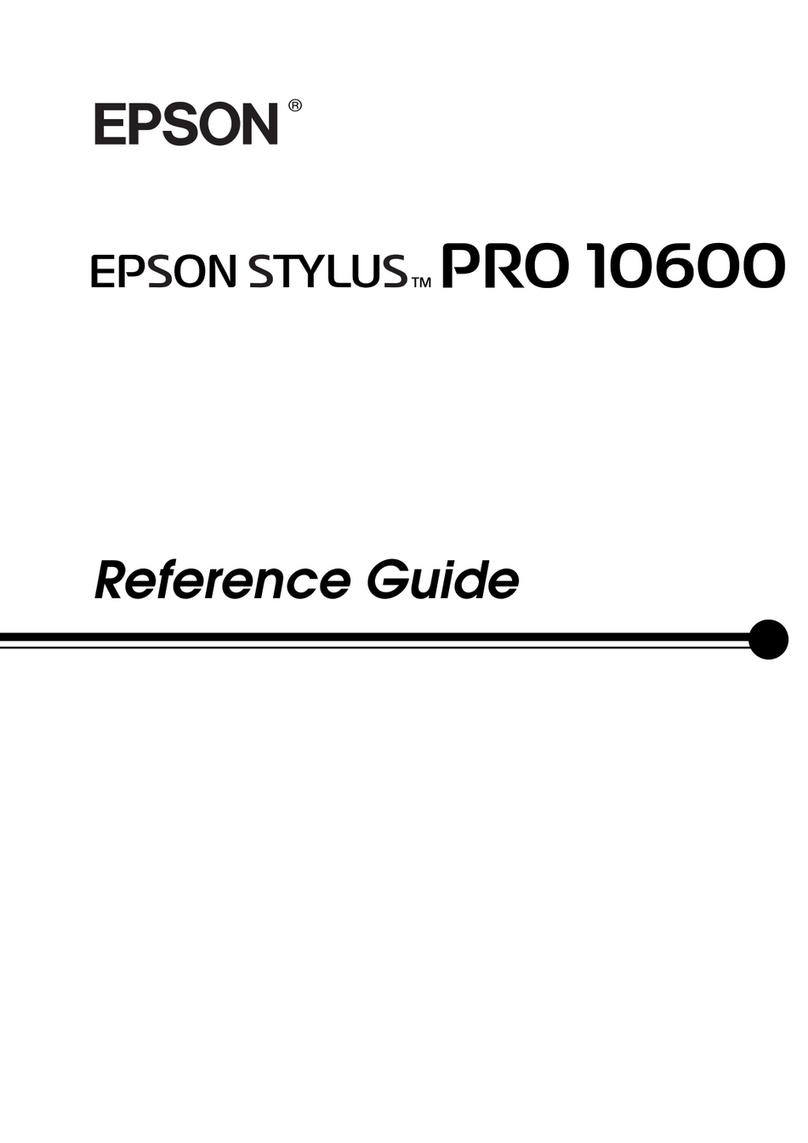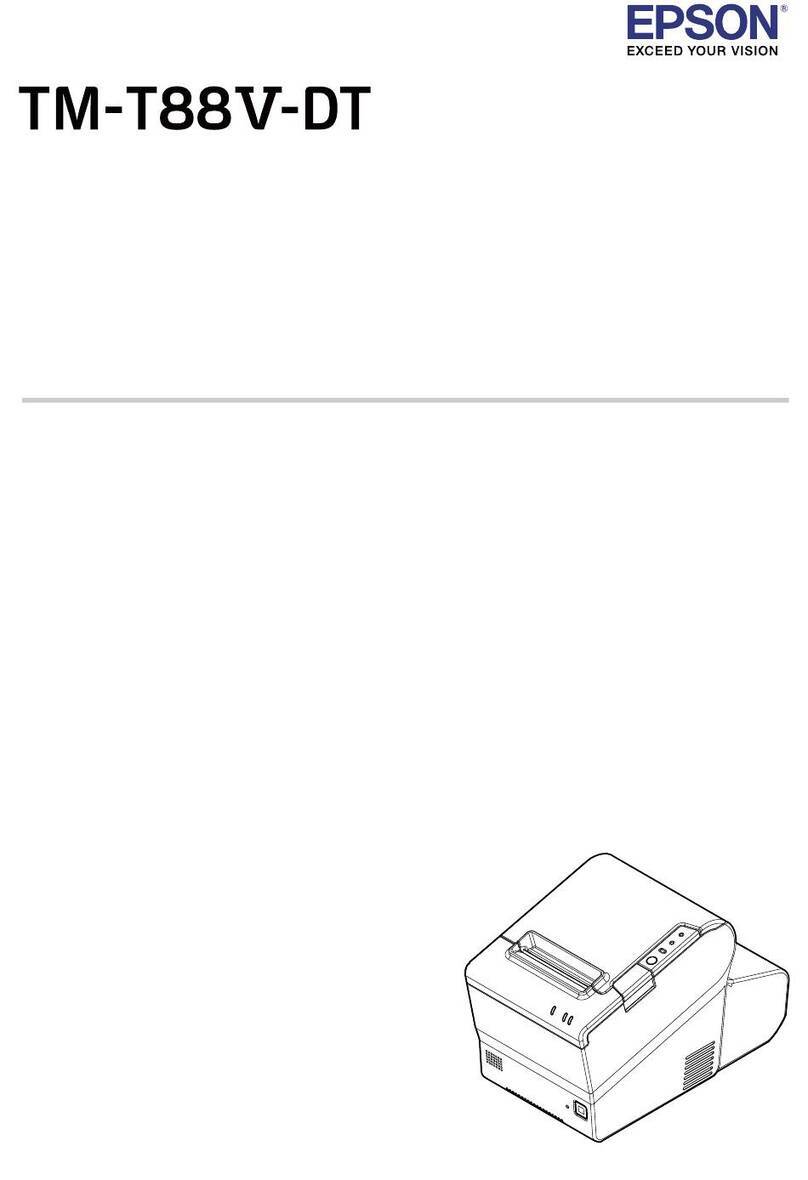5Install software
Note:
• An Internet connection is required to obtain the product software.
• To print from a ChromebookTM, go to
http://epson.com/support/chromebookprint (U.S.) or
http://epson.ca/support/chromebookprint (Canada) for
instructions.
Standard software package
1 Make sure the product is NOT CONNECTED to your
computer.
Windows®:If you see a Found New Hardware screen, click
Cancel and disconnect the USB cable.
2 Download and run your product’s software package:
ST-C5000
http://epson.com/support/stc5000 (U.S.)
http://epson.ca/support/stc5000 (Canada)
ST-C5500
http://epson.com/support/stc5500 (U.S.)
http://epson.ca/support/stc5500 (Canada)
3 Follow the instructions on the computer screen to run the
setup program.
4 When you see the Select Your Connection screen, select
one of the following and follow the on-screen instructions:
• Wireless connection
In most cases, the software installer automatically
attempts to set up your wireless connection. If setup
is unsuccessful, you may need to enter your network
name (SSID) and password.
• Direct USB connection
Make sure you have a USB cable (not included).
• Wired network connection
Make sure you have an Ethernet cable (not included).
PCL or PostScript driver (ST-C5500)
Download the software and see your online User’s Guide
for instructions. For the latest software, visit
http://epson.com/support (U.S.) or http://epson.ca/support
(Canada) and search for your product.
Mobile and voice-activated
printing
• Print directly from a smartphone or tablet using iOS or
Android™ with Epson iPrint™. Simply connect your printer
and device to the same network and tap the action icon to
select the print option.
• Print directly from your Android (v4.4 or later) device*.
Simply connect your printer and device to the same network
and tap the menu icon to select the print option.
• Print remotely with Epson Connect™. See your online
User’s Guide for instructions or learn more at
http://epson.com/connect (U.S.) or
http://epson.ca/connect (Canada).
EPSON is a registered trademark, the EPSON logo is a registered logomark, and Epson
Connect and Epson iPrint are trademarks of Seiko Epson Corporation.
Designed for Excellence is a trademark of Epson America, Inc.
Mac is a trademark of Apple Inc., registered in the U.S. and other countries.
Android, Chromebook, and Google Play are trademarks of Google LLC.
Microsoft and Windows are trademarks of the Microsoft group of companies.
Mopria®is a registered and/or unregistered trademark and service mark of Mopria Alliance, Inc.
in the United States and other countries. Unauthorized use is strictly prohibited.
General Notice: Other product names used herein are for identification purposes only and may
be trademarks of their respective owners. Epson disclaims any and all rights in those marks.
This information is subject to change without notice.
© 2023 Epson America, Inc., 4/23
Printed in XXXXXX CPD-63569
2 Slide the side edge guides all the way out and set the
front edge guide to the paper size you are using.
3 Insert paper with the glossy or printable side down.
Note: Make sure the paper is loaded against the front edge
guide and not sticking out from the end of the cassette.
4 Slide the side edge
guides against the
paper but not too
tightly.
Note: Make sure
the paper is under
the arrow mark on the
edge guide.
5 Keep the cassette flat as you insert it all the way.
6 Select the paper settings on the product’s control panel.
4Connect the fax line
1 Connect a phone cord to a telephone wall jack and to the
LINE port on your product. See the online User’s Guide
for more information.
2 If prompted, select Proceed on the LCD screen to set up
the fax, or select Close to set it up later.
• Use voice-activated assistants to print a variety of creative
and everyday items from your Epson product. Simply add
your product to an Epson Connect account, then link the
account to a voice-activated assistant. See
http://epson.com/voice (U.S.) or http://epson.ca/voice
(Canada) for more information.
* May require the Epson Print Enabler or Mopria®Print Service app from
Google Play™.
Any problems?
Network setup was unsuccessful.
• Print a network connection report to identify network
problems and solutions. See your online User’s Guide for
instructions.
• Make sure you select the right network name (SSID).
• If your network has security enabled, make sure you enter
your network password (WEP key or WPA passphrase)
correctly. Be sure to enter your password in the correct
case.
• Restart your router (turn it off and then on), then try to
connect to it again.
• If you see a firewall alert message, click Unblock or Allow
to let setup continue.
There are lines or incorrect colors in my printouts.
Run a nozzle check to see if there are any gaps in the printout.
Then clean the print head, if necessary. See the online User’s
Guide for more information.
The product’s screen is dark.
Make sure your product is turned on and touch the screen or
press any button to wake it from sleep mode.
Setup is unable to find my product after connecting it
with a USB cable.
Make sure your product is turned on and securely connected.
Any questions?
User’s Guide
Windows: Click the icon on your desktop or Apps screen to
access the online User’s Guide.
Mac: Click the icon in Applications/Epson Software/Guide to
access the online User’s Guide.
If you don’t have a User’s Guide icon, go to the Epson website,
as described below.
Technical support
Visit http://epson.com/support (U.S.) or
http://epson.ca/support (Canada) and search for your product
to download drivers, view videos and manuals, get FAQs, or
contact Epson.
Call (800) 241-5786, 7 am to 4 pm, Pacific Time, Monday
through Friday. Days and hours of support are subject to
change without notice. Toll or long distance charges may apply.
Recycling
Epson offers a recycling program for end-of-life hardware and
ink bottles. Please go to http://epson.com/recycle (U.S.) or
http://epson.ca/recycle (Canada) for information on how to
return your products for proper disposal.
Need paper and ink?
Ensure brilliant results with Epson specialty
and plain papers, engineered specifically for
Epson printers. Find Epson papers and Epson
Genuine Ink at http://epson.com (U.S. sales)
or http://epson.ca (Canadian sales) and at
Epson authorized resellers. Call
800-GO-EPSON (800-463-7766).
ST-C5000/ST-C5500 replacement inks
Color Ultra high-capacity
Black T542120-S
Cyan T542220-S
Magenta T542320-S
Yellow T542420-S